Acer Chromebook 13 Bruksanvisning
Läs nedan 📖 manual på svenska för Acer Chromebook 13 (31 sidor) i kategorin Laptop. Denna guide var användbar för 13 personer och betygsatt med 4.5 stjärnor i genomsnitt av 2 användare
Sida 1/31

USER’S MANUAL
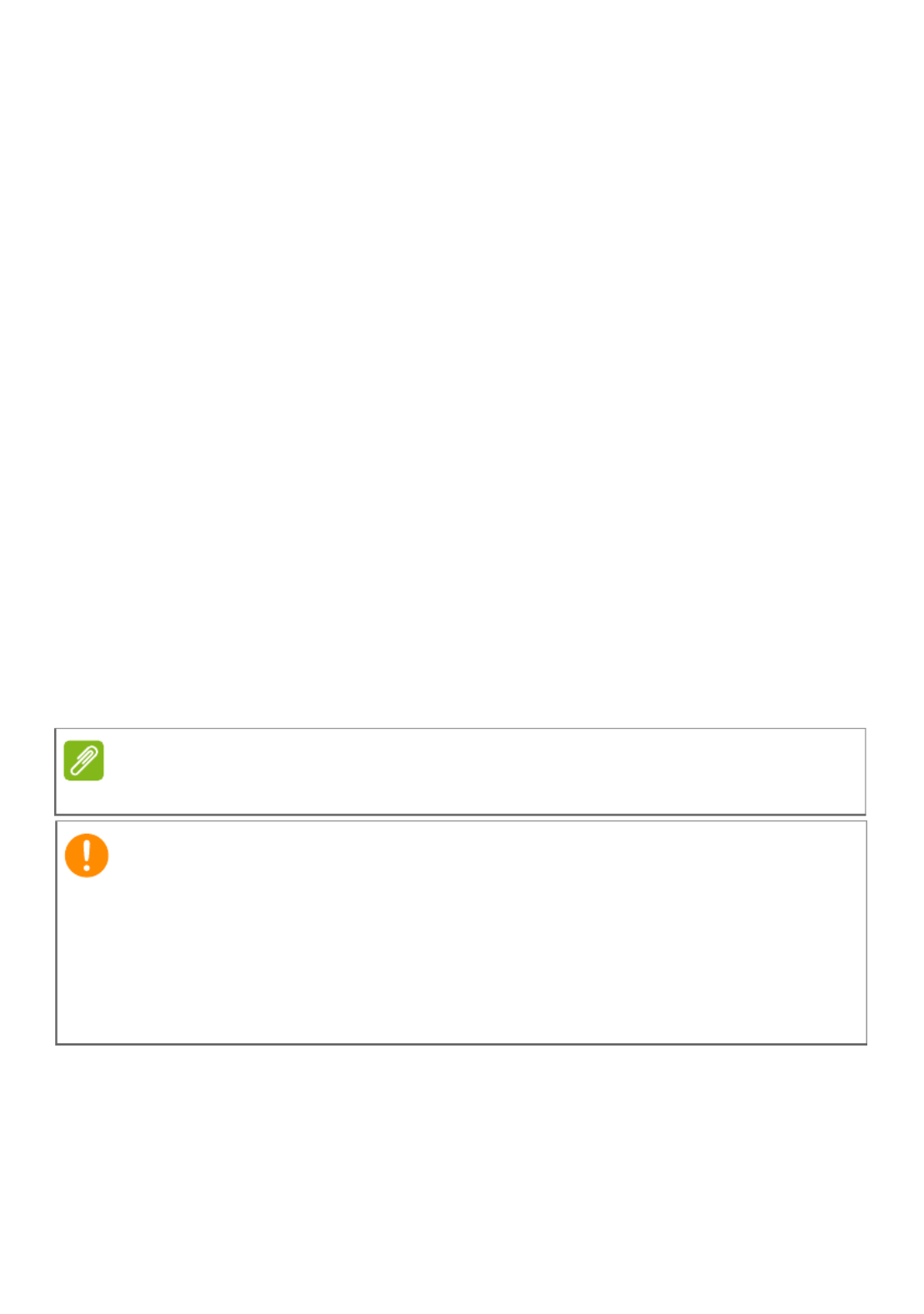
2 -
© 2016. All Rights Reserved.
Acer Chromebook R 13
Covers: CB5-312T
This revision: July 2016
Sign up for an Acer ID and enjoy great benefits
1. Ensure you are connected to the Internet.
2. Open www.acer.com and select your country.
3. Select Support > REGISTER A PRODUCT.
4. Sign up for an Acer ID or sign in if you already have an Acer ID.
Register your Acer product
After we receive your product registration, you will be sent a confirmation
email with important data. Keep this email in a safe place.
Manage your registered products
Once you have completed the registration process, you can log onto
account.acer.com using your Acer ID and password to see and manage
all your registered products.
Note
It may take a few days for your information to be updated to the database.
Model number: _________________________________
Serial number: _________________________________
Date of purchase: ______________________________
Place of purchase: ______________________________
Important
This manual contains proprietary information that is protected by
copyright laws. The information contained in this manual is subject to
change without notice. Images provided herein are for reference only
and may contain information or features that do not apply to your
computer. Acer Group shall not be liable for technical or editorial errors
or omissions contained in this manual.
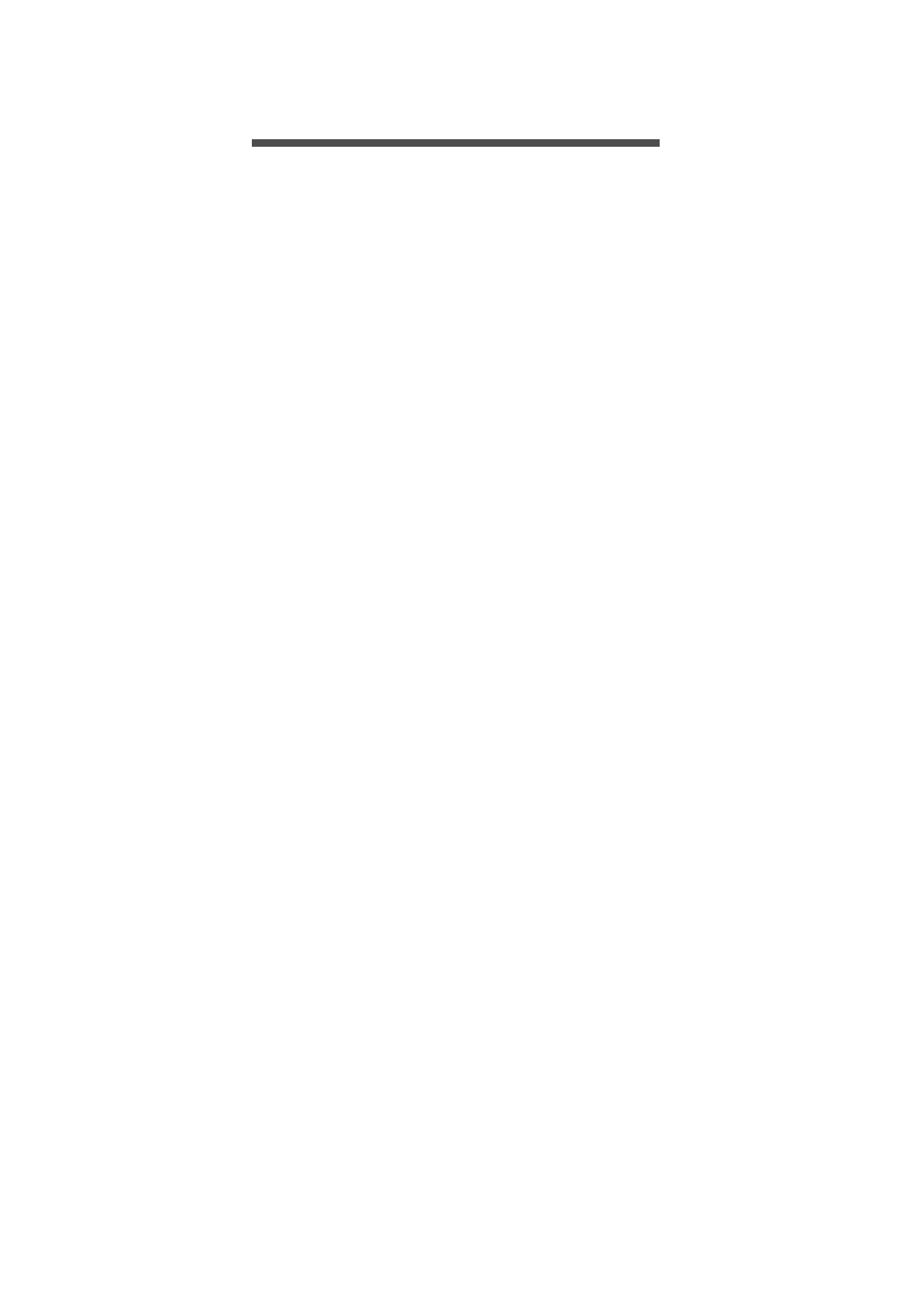
Table of contents - 3
T ABLE OF CONTENTS
Register your Acer product ......................... 2
Manage your registered products ............... 2
Getting started 4
Turn on your Chromebook....................... 4
Select your language settings ................. 4
Connect to a network............................... 4
Accept the Terms of Service....................... 4
First-time sign-in ...................................... 4
Create a new Google Account.................... 4
Browse as a guest ...................................... 5
Sign in to your Google Account .................. 5
Your Acer Chromebook tour 6
Front view ................................................ 6
Keyboard view ......................................... 7
Function keys.............................................. 7
Touchpad.................................................... 8
Left side view........................................... 9
Right side view ........................................ 9
Bottom view .......................................... 10
The Chrome OS Desktop 11
Window controls ................................... 11
Shelf ...................................................... 12
Launcher................................................... 12
Pinned apps.............................................. 12
Status area................................................ 13
Apps & extensions 14
Managing apps ...................................... 14
Installing new apps from the Chrome Web
Store ........................................................ 14
Removing apps from Chrome OS............. 14
Pin an app to the shelf .............................. 15
Unpin an app from the shelf...................... 15
Google Drive ......................................... 15
Difference between Drive and Files apps . 15
Creating a new document......................... 16
Sync files from Downloads to Google
Drive.......................................................... 16
Enable offline access to Google Drive files 17
Gmail .................................................... 18
Composing an email ................................. 18
YouTube ............................................... 18
Playing video or audio files .................... 18
Other Supported File Types................... 18
Chrome OS tips and tricks 19
Documents............................................. 19
How to create documents ......................... 19
Finding your documents............................ 20
How to share documents with other users 20
How to start a video chat ....................... 21
How to listen to music ............................ 21
How to watch videos, TV, or movies...... 22
Working with Microsoft Office (Word,
Excel, and Powepoint) documents ........ 22
Open and edit Microsoft Office files using
Google’s office compatibility mode ........... 22
Convert Microsoft Office files to Google
Drive formats............................................. 23
Export Google Drive documents as
Microsoft Office files.................................. 23
Opening Microsoft Office files using
Microsoft’s Office Online apps from the
Chrome Web Store ................................... 23
How to use your Chromebook when
there’s no internet .................................. 24
Gmail Offline ............................................. 24
Google Drive ............................................. 25
Settings 26
Changing the language settings ............ 26
Changing the clock settings................... 27
Customizing appearance ....................... 27
Customizing the wallpaper........................ 27
Customizing the theme ............................. 27
Setting up a printer ................................ 28
Updating Chrome OS ............................ 28
Automatic update...................................... 28
Manual update .......................................... 29
Reseting your Chromebook ................... 29
Help 30
Online and offline help ........................... 30
Produktspecifikationer
| Varumärke: | Acer |
| Kategori: | Laptop |
| Modell: | Chromebook 13 |
Behöver du hjälp?
Om du behöver hjälp med Acer Chromebook 13 ställ en fråga nedan och andra användare kommer att svara dig
Laptop Acer Manualer

28 Mars 2025

23 Februari 2025

11 Februari 2025

11 Februari 2025

9 Januari 2025

9 Januari 2025

31 December 2025

5 December 2024

5 December 2024

5 December 2024
Laptop Manualer
- Laptop Sony
- Laptop Samsung
- Laptop Xiaomi
- Laptop LG
- Laptop Huawei
- Laptop HP
- Laptop Panasonic
- Laptop Medion
- Laptop Toshiba
- Laptop Alienware
- Laptop Apple
- Laptop Airis
- Laptop Lexibook
- Laptop Thomson
- Laptop Pyle
- Laptop Emachines
- Laptop Asus
- Laptop Hyundai
- Laptop Micromax
- Laptop Lenovo
- Laptop Hähnel
- Laptop Denver
- Laptop Tripp Lite
- Laptop Schneider
- Laptop Gigabyte
- Laptop Sylvania
- Laptop Microsoft
- Laptop Nec
- Laptop Haier
- Laptop Coby
- Laptop Fujitsu
- Laptop Razer
- Laptop Goclever
- Laptop Fellowes
- Laptop Evga
- Laptop Dell
- Laptop Honor
- Laptop Naxa
- Laptop Mpman
- Laptop Vizio
- Laptop MSI
- Laptop Targa
- Laptop Zebra
- Laptop Viewsonic
- Laptop Peaq
- Laptop Ematic
- Laptop Hannspree
- Laptop ADATA
- Laptop XPG
- Laptop ECS
- Laptop Inovia
- Laptop Odys
- Laptop SPC
- Laptop Ergotron
- Laptop Ibm
- Laptop Atdec
- Laptop Packard Bell
- Laptop SIIG
- Laptop Hercules
- Laptop Oregon Scientific
- Laptop Kogan
- Laptop Getac
- Laptop Jay-tech
- Laptop Vulcan
- Laptop System76
- Laptop Prixton
- Laptop General Dynamics Itronix
- Laptop CTL
- Laptop Everex
- Laptop Olidata
- Laptop Dynabook
- Laptop Hamilton Buhl
- Laptop AORUS
- Laptop Humanscale
- Laptop TechBite
- Laptop Aplic
- Laptop Schenker
Nyaste Laptop Manualer

5 April 2025

3 April 2025

2 April 2025

28 Mars 2025

26 Mars 2025

13 Mars 2025

7 Mars 2025

5 Mars 2025

1 Mars 2025

26 Februari 2025