AMX MXT-1901-PAN Bruksanvisning
Läs nedan 📖 manual på svenska för AMX MXT-1901-PAN (2 sidor) i kategorin Övervaka. Denna guide var användbar för 12 personer och betygsatt med 4.5 stjärnor i genomsnitt av 2 användare
Sida 1/2
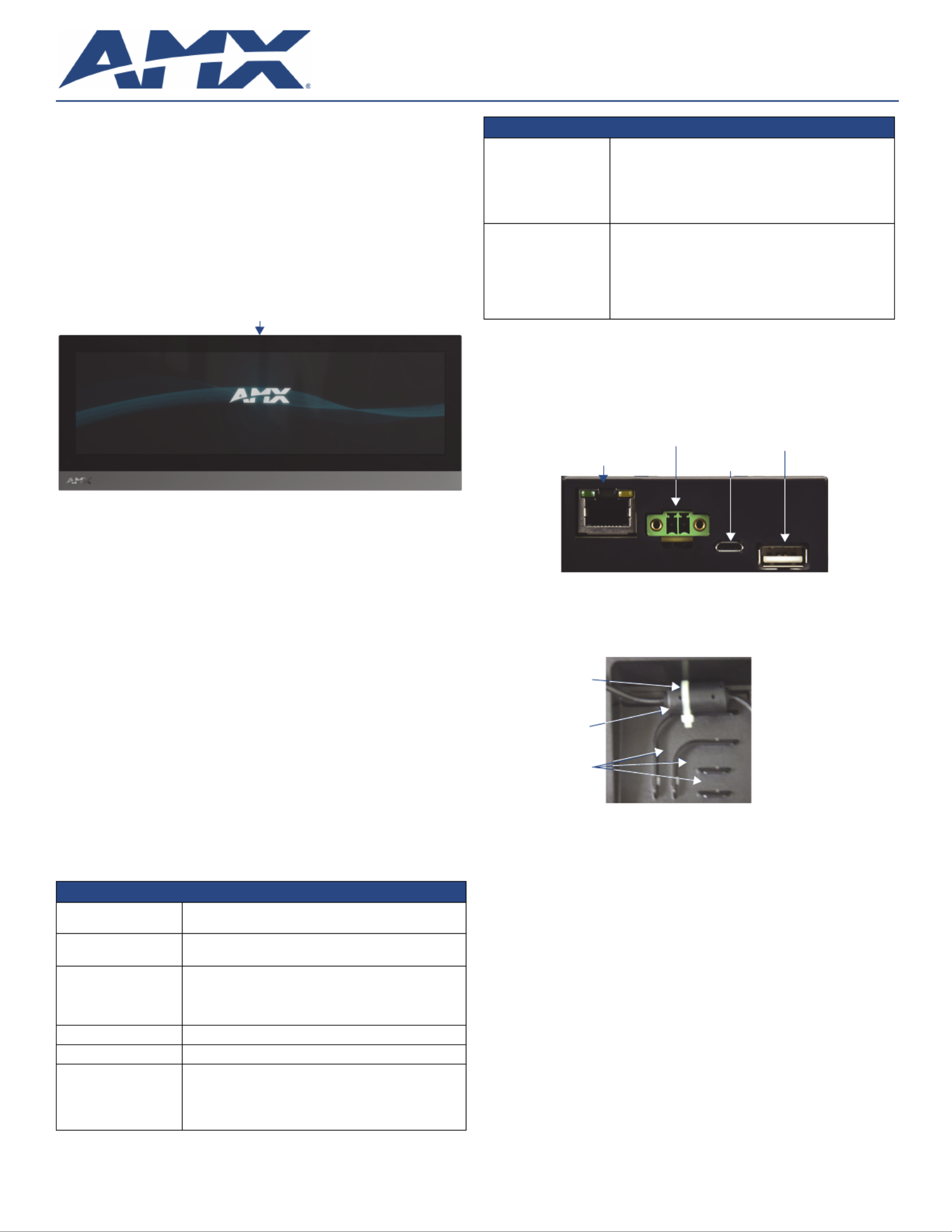
Quick Start Guide
MXT-1901-PAN 19.4" Modero X Series® G5Panoramic Tabletop Touch Panel
Overview
In the MXT-1901-PAN 19.4” Modero X Series G5 Panoramic Tabletop Touch Panel
(FG5968-41), the most elegant interface designed specifically for dedicated room
control has been significantly enhanced to include a new G5 Graphic Engine to
provide even faster and smoother animations and transitions. It also quadruples the
processing power with a new Quad Core Processor. This new generation of touch
panels is built for usability offering edge-to-edge capacitive touch glass with multi-
touch capabilities. It features advanced technology empowering users to operate AV
equipment seamlessly, while providing the ultimate in audio and video quality. The
distinctive appearance will complement even the most sophisticated meeting facilities
and homes. With a lightning fast processor, brilliant graphics and enhanced
capabilities, the Modero X Series is the control surface that simply delivers more.
For more information on installation and configuration, please refer to the
MXT/MXD-1901-PAN Operation Reference Guide, available at www.amx.com
Common Application
The MXT-1901-PAN is ideal for boardrooms, conference rooms, or auditoriums where
a panoramic control surface is needed to provide access to multiple functions
simultaneously while remaining elegantly unobtrusive. In residences, it is perfect for
kitchens, home theaters, or home offices where the panoramic control surface can be
used to manage systems throughout the house.
Features
•Panoramic Control Surface – Combined with the new PanTastic UI, the
panoramic touch panels take the user experience to a whole new level with an
impressive control surface to perform activities much in the same way you use a
computer – multi-tasking with dedicated spaces.
•Apps - Modero X Series G5 touch panels now have the ability to run stand-alone
applications (apps) within the control environment.
•Future Technology Visions – HD video chat and conferencing using integrated
camera and hardware - ready to support Near Field Communication (NFC)
Technology, which promises short-range wireless technologies that deliver
peer-to-peer communication by 'sharing, pairing and transaction' between RF
devices like exchanging data/identities.
•Enhanced Usability – HD video streaming.
•Graphic Leaps & Bounds – The Modero X Series includes some striking new
intuitive UI functionality including: gesturing, swiping, dynamic reordering and
enhanced animation capabilities
•Perfect From Any Angle – Includes In-Plane Switching (IPS), the latest
technology in popular tablet/mobile devices that delivers the widest viewing
angles and the most accurate color reproduction on the market.
Product Specifications
Panel Connectors and Wiring
FIG. 2 shows the connectors located on the underside of the MXT-1901-PAN. The
Micro-USB port is used for camera video output. The underside USB port, as well as
the two rear USB ports, may be used with a flash drive for page transfers, firmware
upgrades, or Picture View. Any USB peripherals (mouse, keyboard, etc.) may be
connected to one of the two USB ports on the rear of the device.
The MXT-1901-PAN does not have individual channels on the base of the device to
allow passage of cables from underneath the base. Instead, it has one slot at the base
to allow options on cable configuration, with channels for securing power, Ethernet,
and Micro-USB cables (FIG. 3).
Each channel side has slots for attaching tie-wraps to secure each cable. The ferrite
on the power cable must be secured with the included tie-wrap during installation to
prevent the possibility of the panel not sitting flush on the table.
Wiring Guidelines
The MXT-1901-PAN uses a 12 VDC-compliant power supply to provide power to the
panel via the 2-pin 3.5 mm captive wire PWR connector. Use the previously provided
power requirement information to determine the power draw. The incoming PWR and
GND wires from the power supply must be connected to the corresponding locations
within the PWR connector.
NOTE: Apply power to the panel only after installation is complete.
NOTE: Connecting power to the MXT-1901-PAN should be done using the included 2-
pin 3.5mm captive wire connector included with the device. This connector is retained
within its port with locking screws instead of the pins on each side of standard captive
wire connectors, and using force to insert a standard captive wire connector may
damage the device.
FIG. 1 MXT-1901-PAN 19.4” Panoramic Tabletop Touch Panel
MXT-1901-PAN (FG5968-41) Specifications
Power Requirements: 12VDC, 4.4A LPS: 2-pin, locking 3.5mm captive wire
connector.
Power Consumption: • Full-On: 35 W (12 VDC, 2.9 A)
•Standby: 7 W (12 VDC, 0.6 A)
Operating Environment: • Operating Temperature: 32° F to 104° F (0° C to 40° C)
•Storage Temperature: 4° F to 140° F (-20° C to 60° C)
•Humidity Operating: 20% to 85% RH
•Humidity Storage: 5% to 85% RH
Dimensions (HWD): 7" x 20 7/16” x 5 5/16” (177.8 mm x 519 mm x 134.6 mm)
Weight: 9.4 lbs (4.26 Kg)
Certifications: • UL
• FCC Part 15 Class B
• C-Tick CISPR 22 Class B
• CE EN 55022 Class B and EN 55024
• CB Scheme IEC 60950-1
Sleep Button
MXT-1901-PAN (FG5968-41) Specifications (Cont.)
Included Accessories: • MXT-1901-PAN Installation Guide (93-5968-041)
• MXA-CLK Modero X Series Cleaning Kit (FG5968-16)
• 3.5mm Locking Captive Wire Connector (41-0002-SA)
• HPG-10 .75-inch HydraPort .75-IN. Grommet (FG570-01)
• Type A USB Covers (2)
• Tie Wrap for Power Source Ferrite
Other AMX Equipment: • PSN4.4 4.4AMP, 13.5VDCA5 Power Supply (FG423-45)
• MXA-USB-C USB Cover Kit (FG5968-18)
• MXA-MPL, Modero X Series Multi Preview Live
( )FG5968-10
• MXA-MP, Modero X Series Multi Preview (FG5968-20)
• MXA-STMK-19, Secure Table Mount Kit, 19.4" Modero X
Tabletop (FG5968-65)
FIG. 2 Rear connectors
FIG. 3 Tie-wrap for power connector ferrite
Ethernet 10/100
Port Micro-USB
Port
USB Port
12 VDC
Power Port
Tie-wrap channels
Tie-wrap
Ferrite

For full warranty information, refer to the AMX Instruction Manual(s) associated with your Product(s).
3/14
©2014 AMX. All rights reserved. AMX and the AMX logo are registered trademarks of AMX.
AMX reserves the right to alter specifications without notice at any time.
3000 RESEARCH DRIVE, RICHARDSON, TX 75082 • 800.222.0193 • fax 469.624.7153 • technical support 800.932.6993 • www.amx.com
93-5968-41 REV: A
Wiring a Power Connection
To use the 2-pin 3.5 mm captive wire connector with a 12 VDC-compliant power
supply, the incoming PWR and GND wires from the external source must be
connected to their corresponding locations on the connector (FIG. 4). The connector
uses locking screws to insure a connection to the device, so make sure to insert and
tighten the screws before applying power.
1. Insert the PWR and GND wires on the terminal end of the 2-pin 3.5 mm
captive wire cable. Match the wiring locations of the +/- on both the power
supply and the terminal connector.
2. Tighten the clamp to secure the two wires. Do not tighten the screws
excessively; doing so may strip the threads and damage the connector.
3. Verify the connection of the 2-pin 3.5 mm captive wire to the external
12 VDC-compliant power supply and apply power.
Configuring the MXT-1901-PAN
The MXT-1901-PAN is equipped with a Settings app that allow you to set and
configure various features on the panel. For more information on connecting and
configuring the MXT-1901-PAN to a network, please refer to the Modero X Series G5
Programming Guide, available at www.amx.com.
Accessing the Settings App
To access the Settings app on the MXT-1901, press and hold the Sleep Button
(FIG. 1) on the top of the panel for 3 seconds. The user will be prompted to release the
button to enter the Settings app.
Accessing the NetLinx Subpage
1. From the Settings app page, select NetLinx. This opens a password keypad.
2. Enter the panel password into the keypad (the default is 1988) and select OK to
access the subpage.
Setting the Panel’s Device Number and Device Name
In the NetLinx subpage:
1. Press Device Number to open the NetLinx editing window.
2. Enter a unique Device Number assignment for the panel and press OK.
3. Enter a unique Device Name assignment for the panel and press OK.
Accessing the Ethernet Subpage
1. From the Settings app, select Ethernet. This opens a password keypad.
2. Enter the panel password into the keypad (the default is 1988) and select OK to
access the page.
Connecting to a Master
The panel requires that you establish the type of connection you want to make
between it and your Master.
In the NetLinx page:
1. Press Mode to toggle through the available connection modes:
2. If you have enabled password security on your Master, you need to set the user-
name and password within the device.
a. Select Username to open the NetLinx editing window.
b. Set your Username and Master Password.
e. Click OK to return to the NetLinx page.
Configuring the Panel to a Network
The first step is to configure the panel’s communication parameters. This only
configures the panel to communicate with a network, and it is still necessary to tell the
panel with which Master it should be communicating.
Network Communication With a DHCP Address
In the Ethernet subpage:
1. Toggle the DHCP/Static field to open the DHCP/Static window. DHCP is the default
setting.This action causes all fields on the Ethernet subpage (other than Host Name)
to be greyed-out.
2. Select Host Name to open the Host Name window. Enter the new host name
and click OK.
Network Communication with a Static Address
In the Ethernet subpage:
1. Toggle the DHCP/Static field to open the DHCP/Static window.
2. Select Static in the window. This opens the Static IP editing window.
3. Click on any field to open either a keypad (for numeric entries) or keyboard (for alpha-
numeric entries). To minimize the keypad/keyboard, click the two downward-pointing
arrows at the bottom right corner of the screen.
4. Enter your network’s information in the Static IP editing window. To move from field to
field, simply press the next field you wish to edit.
5. When finished, click OK to save your changes and return to the subpage.Ethernet
FIG. 4 NetLinx power connector wiring diagram
PWR +
GND -
To the Touch Panel
Power Supply
Connection Modes
Mode Description Procedures
Auto The device connects to the first
master that responds.
This setting requires that you set
the System Number.
Setting the System Number:
1. Select Master System Number to open
the keypad.
2. Set your Master System Number and
select OK.
URL The device connects to the
specific IP of a master via a TCP
connection.
This setting requires that you set
the Master’s IP.
Setting the Master IP:
1. Select the Master IP number to open the
keyboard.
2. Set your Master IP and select OK.
Listen The device “listens” for the
Master to initiate contact.
This setting requires you provide
the master with the device’s IP.
Confirm device IP is on the Master URL list.
You can set the Host Name on the device
and use it to locate the device on the master.
Host Name is particularly useful in the DHCP
scenario where the IP address can change.
Produktspecifikationer
| Varumärke: | AMX |
| Kategori: | Övervaka |
| Modell: | MXT-1901-PAN |
Behöver du hjälp?
Om du behöver hjälp med AMX MXT-1901-PAN ställ en fråga nedan och andra användare kommer att svara dig
Övervaka AMX Manualer

16 September 2024

16 September 2024

16 September 2024

16 September 2024

16 September 2024

16 September 2024

16 September 2024

16 September 2024

16 September 2024

16 September 2024
Övervaka Manualer
- Övervaka Sony
- Övervaka Samsung
- Övervaka Xiaomi
- Övervaka LG
- Övervaka Bosch
- Övervaka Huawei
- Övervaka HP
- Övervaka Philips
- Övervaka Panasonic
- Övervaka Daewoo
- Övervaka Epson
- Övervaka Garmin
- Övervaka Honeywell
- Övervaka JVC
- Övervaka JBL
- Övervaka Medion
- Övervaka Olympus
- Övervaka Pioneer
- Övervaka Toshiba
- Övervaka Yamaha
- Övervaka Yealink
- Övervaka Canon
- Övervaka Abus
- Övervaka Ag Neovo
- Övervaka Acer
- Övervaka AOC
- Övervaka Apc
- Övervaka Alienware
- Övervaka Alpine
- Övervaka Alesis
- Övervaka Apple
- Övervaka Acti
- Övervaka Prestigio
- Övervaka Hikvision
- Övervaka BenQ
- Övervaka Sharp
- Övervaka Silvercrest
- Övervaka Hitachi
- Övervaka Thomson
- Övervaka Pyle
- Övervaka Emachines
- Övervaka Asus
- Övervaka Caliber
- Övervaka Hisense
- Övervaka Hyundai
- Övervaka Renkforce
- Övervaka Westinghouse
- Övervaka LC-Power
- Övervaka 3M
- Övervaka Blaupunkt
- Övervaka Maxdata
- Övervaka Lenovo
- Övervaka Thermaltake
- Övervaka EMOS
- Övervaka Salora
- Övervaka Denver
- Övervaka Omron
- Övervaka Tripp Lite
- Övervaka Optoma
- Övervaka DataVideo
- Övervaka Citizen
- Övervaka Schneider
- Övervaka Sanyo
- Övervaka Vitek
- Övervaka Sunstech
- Övervaka TCL
- Övervaka Gigabyte
- Övervaka Mitsubishi
- Övervaka Velleman
- Övervaka Nec
- Övervaka Sunny
- Övervaka BlueBuilt
- Övervaka Marquant
- Övervaka Da-Lite
- Övervaka Haier
- Övervaka Allen & Heath
- Övervaka Iiyama
- Övervaka ProXtend
- Övervaka Plantronics
- Övervaka IFM
- Övervaka Mackie
- Övervaka Fujitsu
- Övervaka AJA
- Övervaka Adj
- Övervaka Element
- Övervaka Asrock
- Övervaka Razer
- Övervaka Neumann
- Övervaka RCF
- Övervaka Barco
- Övervaka Continental Edison
- Övervaka Dahua Technology
- Övervaka Insignia
- Övervaka Viessmann
- Övervaka GeoVision
- Övervaka Peerless-AV
- Övervaka Boss
- Övervaka LaCie
- Övervaka Ricoh
- Övervaka Behringer
- Övervaka Deltaco
- Övervaka PreSonus
- Övervaka Danfoss
- Övervaka Godox
- Övervaka Marshall
- Övervaka Dell
- Övervaka Focal
- Övervaka InFocus
- Övervaka Midas
- Övervaka Festo
- Övervaka IK Multimedia
- Övervaka Samson
- Övervaka Planar
- Övervaka Shure
- Övervaka Konig
- Övervaka Tesla
- Övervaka MSI
- Övervaka Orion
- Övervaka Viewsonic
- Övervaka Swissonic
- Övervaka Waeco
- Övervaka Ikan
- Övervaka IHealth
- Övervaka Chauvet
- Övervaka Peaq
- Övervaka Cooler Master
- Övervaka QSC
- Övervaka Hannspree
- Övervaka ESI
- Övervaka Avocor
- Övervaka Marshall Electronics
- Övervaka Simrad
- Övervaka Jensen
- Övervaka Jung
- Övervaka Vivitek
- Övervaka Newstar
- Övervaka Newline
- Övervaka Genelec
- Övervaka Interlogix
- Övervaka Eizo
- Övervaka Ring
- Övervaka HoverCam
- Övervaka Kindermann
- Övervaka EverFocus
- Övervaka Eurolite
- Övervaka RGBlink
- Övervaka POSline
- Övervaka Peerless
- Övervaka Dynaudio
- Övervaka Atomos
- Övervaka M-Audio
- Övervaka Smart
- Övervaka Mad Catz
- Övervaka NZXT
- Övervaka Krom
- Övervaka Vorago
- Övervaka Monoprice
- Övervaka Promethean
- Övervaka Odys
- Övervaka Yorkville
- Övervaka Fostex
- Övervaka Prowise
- Övervaka HyperX
- Övervaka Stairville
- Övervaka Crestron
- Övervaka Soundstream
- Övervaka Xoro
- Övervaka HKC
- Övervaka I3-Technologies
- Övervaka CTOUCH
- Övervaka Ozone
- Övervaka Ibm
- Övervaka Maxell
- Övervaka Packard Bell
- Övervaka Provision ISR
- Övervaka SPL
- Övervaka Monacor
- Övervaka BOOX
- Övervaka Aputure
- Övervaka Brandson
- Övervaka ARRI
- Övervaka Drawmer
- Övervaka Blue Sky
- Övervaka Zalman
- Övervaka Iadea
- Övervaka Advantech
- Övervaka Hercules
- Övervaka Sonifex
- Övervaka Kali Audio
- Övervaka Ganz
- Övervaka Extron
- Övervaka Legamaster
- Övervaka ELO
- Övervaka Belinea
- Övervaka AVer
- Övervaka Adam
- Övervaka Triton
- Övervaka ITek
- Övervaka Vimar
- Övervaka Kogan
- Övervaka Tannoy
- Övervaka Speco Technologies
- Övervaka Posiflex
- Övervaka Akuvox
- Övervaka Jay-tech
- Övervaka Antelope Audio
- Övervaka MicroTouch
- Övervaka X-Rite
- Övervaka EKO
- Övervaka ONYX
- Övervaka IBoardTouch
- Övervaka Mirai
- Övervaka PeakTech
- Övervaka Elite Screens
- Övervaka Hollyland
- Övervaka Mitsai
- Övervaka Kramer
- Övervaka V7
- Övervaka Skytronic
- Övervaka Palmer
- Övervaka TV One
- Övervaka Christie
- Övervaka Hanwha
- Övervaka Phoenix Contact
- Övervaka COMMBOX
- Övervaka Yiynova
- Övervaka Pelco
- Övervaka Lilliput
- Övervaka LightZone
- Övervaka KRK
- Övervaka Joy-it
- Övervaka AOpen
- Övervaka Ernitec
- Övervaka Planet Audio
- Övervaka EC Line
- Övervaka Datacolor
- Övervaka Fluid
- Övervaka Postium
- Övervaka Atlona
- Övervaka HELGI
- Övervaka Desview
- Övervaka Syscom
- Övervaka Allsee
- Övervaka Alogic
- Övervaka Night Owl
- Övervaka ProDVX
- Övervaka Varad
- Övervaka PureTools
- Övervaka DoubleSight
- Övervaka CTL
- Övervaka Game Factor
- Övervaka Nixeus
- Övervaka Chimei
- Övervaka Blue Sea
- Övervaka AMCV
- Övervaka Faytech
- Övervaka Hamlet
- Övervaka Wyse - Dell
- Övervaka Approx
- Övervaka SWIT
- Övervaka Bauhn
- Övervaka TVLogic
- Övervaka Feelworld
- Övervaka GeChic
- Övervaka Oecolux
- Övervaka ADS-TEC
- Övervaka Satco
- Övervaka SEIKI
- Övervaka Casalux
- Övervaka Positivo
- Övervaka Jupiter
- Övervaka Transvideo
- Övervaka Innocn
- Övervaka KeepOut
- Övervaka Shimbol
- Övervaka Raysgem
- Övervaka Motrona
- Övervaka Ikegami
- Övervaka AORUS
- Övervaka Elvid
- Övervaka Wohler
- Övervaka Portkeys
- Övervaka Mimo Monitors
- Övervaka Neat
- Övervaka Gamber-Johnson
- Övervaka Enttec
- Övervaka American Dynamics
- Övervaka AIS
- Övervaka Eve Audio
- Övervaka Wortmann AG
- Övervaka Viotek
- Övervaka Vidi-Touch
- Övervaka KTC
- Övervaka CoolerMaster
- Övervaka Mobile Pixels
- Övervaka Atlantis Land
- Övervaka HEDD
- Övervaka Colormetrics
- Övervaka SMART Technologies
- Övervaka Monkey Banana
- Övervaka SmallHD
- Övervaka IStarUSA
- Övervaka Qian
- Övervaka UPERFECT
- Övervaka Freedom Scientific
- Övervaka OSEE
- Övervaka GVision
- Övervaka Voxicon
- Övervaka CSL
- Övervaka Mybeo
- Övervaka Bearware
- Övervaka IOIO
- Övervaka DTEN
- Övervaka Cocopar
- Övervaka Titan Army
- Övervaka Xenarc
- Övervaka Delvcam
- Övervaka Wimaxit
- Övervaka BookIT
- Övervaka SideTrak
- Övervaka TRIUMPH BOARD
- Övervaka Japannext
Nyaste Övervaka Manualer

9 April 2025

9 April 2025

8 April 2025

8 April 2025

7 April 2025

5 April 2025

5 April 2025

4 April 2025

4 April 2025

2 April 2025