Asus W5F Bruksanvisning
Läs nedan 📖 manual på svenska för Asus W5F (136 sidor) i kategorin Laptop. Denna guide var användbar för 13 personer och betygsatt med 4.5 stjärnor i genomsnitt av 2 användare
Sida 1/136

E2 / 200494 Mar 6
Notebook PC
Hardware User’s Manual

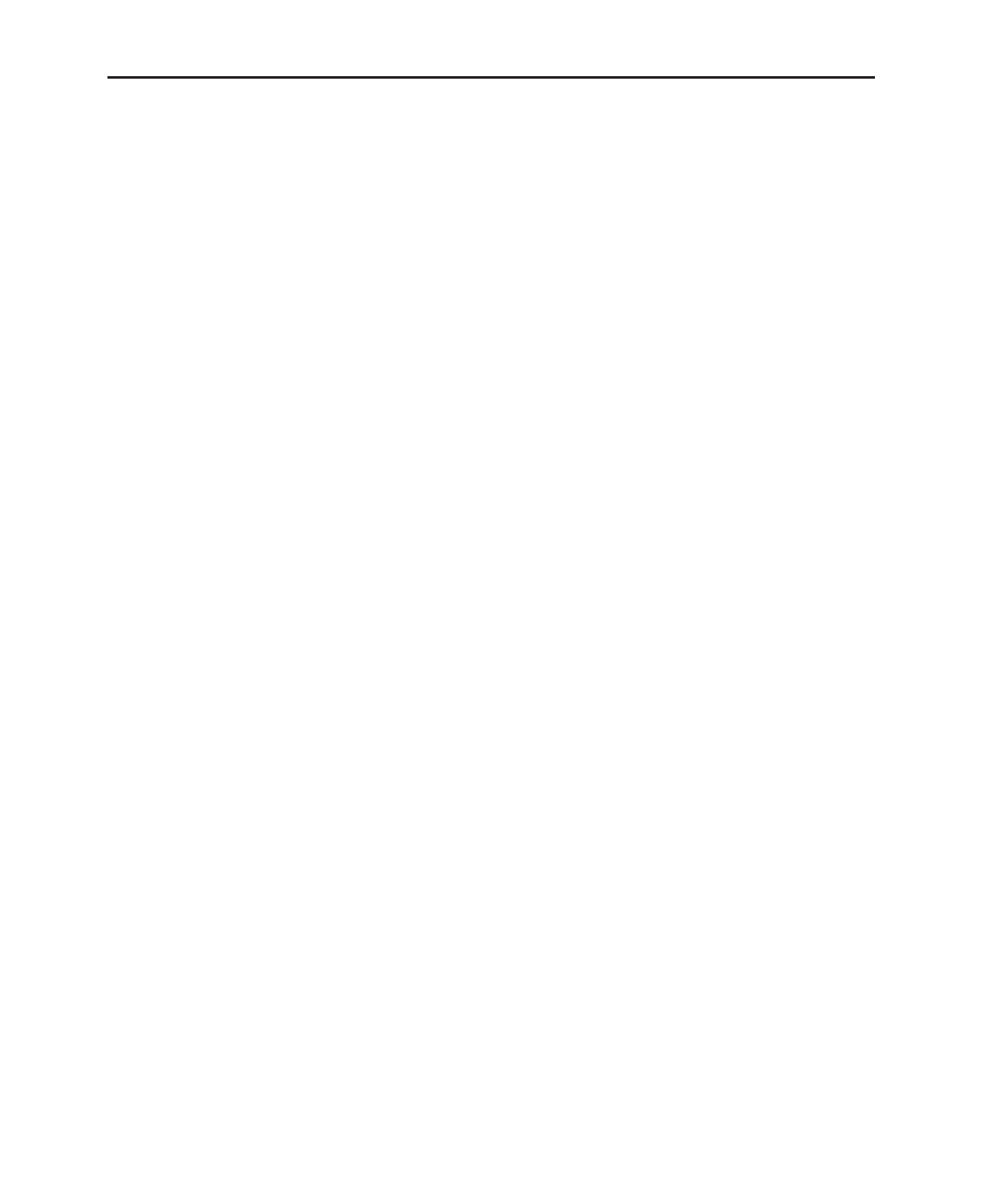
2
Contents
1. Introducing the Notebook PC ..................................................................5
About This User’s Manual .......................................................................................... 6
Notes For This Manual .......................................................................................... 6
Preparing your Notebook PC ..................................................................................... 9
2. Knowing the Parts...................................................................................11
Top Side ................................................................................................................... 12
Bottom Side .............................................................................................................14
Left Side ...................................................................................................................16
Right Side ................................................................................................................18
Rear Side .................................................................................................................19
Front Side ................................................................................................................ 20
3. Getting Started ....................................................................................... 21
Power System .......................................................................................................... 22
Using AC Power .................................................................................................. 22
Using Battery Power............................................................................................ 22
Charging the Battery Pack .................................................................................. 22
Powering ON the Notebook PC ..........................................................................24
The Power-On Self Test (POST) ......................................................................... 24
Battery Care ........................................................................................................ 24
Checking Battery Power ...................................................................................... 25
Battery Care ........................................................................................................ 25
Restarting or Rebooting ...................................................................................... 26
Powering OFF .....................................................................................................26
Microsoft Windows Keys .....................................................................................26
Keyboard as a Numeric Keypad ......................................................................... 26
Keyboard as Cursors........................................................................................... 26
Special Keyboard Functions ....................................................................................28
Colored Hot Keys ................................................................................................28
Buttons and Status Indicators .................................................................................. 30
Buttons (above keyboard) ...................................................................................30
Buttons (display panel) ........................................................................................ 31
Buttons (side) ...................................................................................................... 31
Status Indicators (top) .........................................................................................32
Status Indicators (front) ....................................................................................... 32
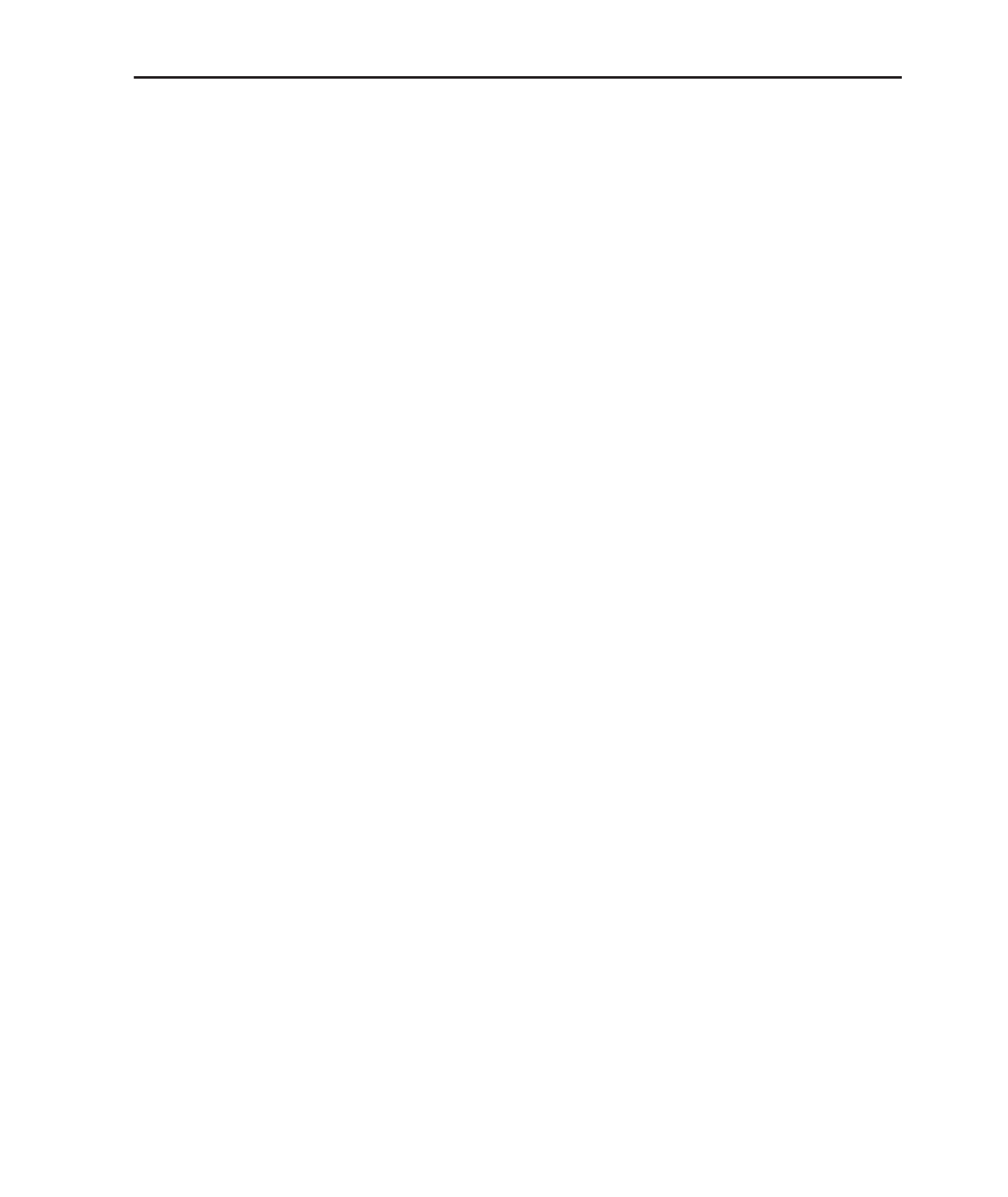
3
Contents
4. Using the Notebook PC ......................................................................... 33
Operating System .................................................................................................... 34
Support Software ................................................................................................. 34
Pointing Device ........................................................................................................ 35
Using the Touchpad ............................................................................................. 35
Touchpad Usage Illustrations ..............................................................................36
Caring for the Touchpad ...................................................................................... 37
Storage Devices ....................................................................................................... 38
Inserting an ExpressCard .................................................................................... 38
Removing an ExpressCard ................................................................................. 38
Optical Drive ........................................................................................................39
Flash Memory Card Reader ................................................................................ 41
Hard Disk Drive ................................................................................................... 41
Connections ............................................................................................................. 42
Modem Connection .............................................................................................42
Network Connection ............................................................................................43
Wireless LAN Connection (on selected models) ................................................. 44
Bluetooth Wireless Connection (on selected models) ........................................ 45
Power Management Modes ..................................................................................... 46
Full Power Mode & Maximum Performance........................................................46
ACPI .................................................................................................................... 46
Suspend Mode .................................................................................................... 46
Power Savings ....................................................................................................46
Power State Summary ........................................................................................ 47
Thermal Power Control ....................................................................................... 47
Stand by and Hibernate .......................................................................................48
Appendix ..................................................................................................... 49
Optional Accessories ............................................................................................... 50
Glossary ...................................................................................................................54
Declarations and Safety Statements ....................................................................... 58
Notebook PC Information.........................................................................................68
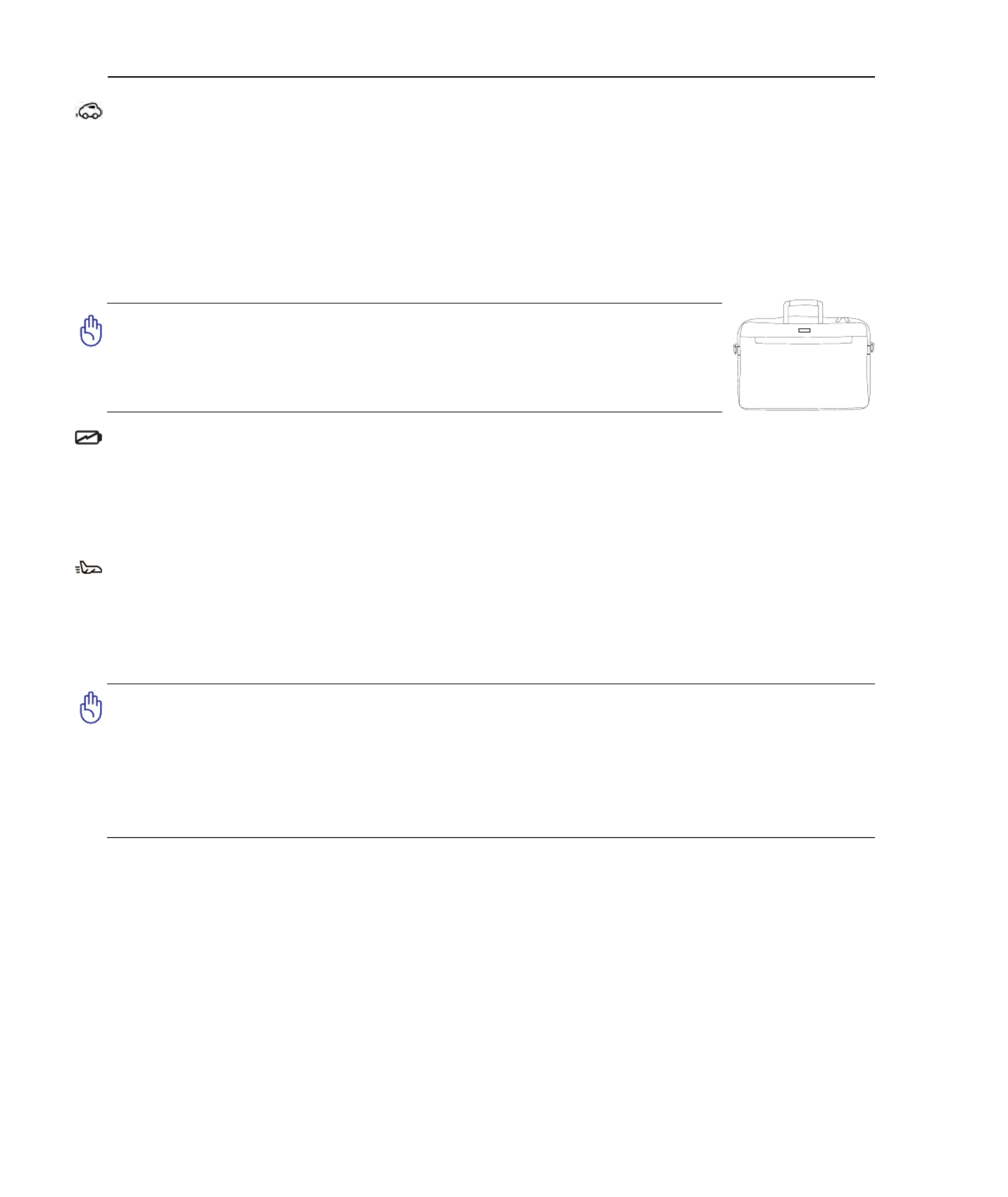
8
1 Introducing the Notebook PC
Transportation Precautions
To prepare the Notebook PC for transport, you should turn it OFF and disconnect all external
peripherals to prevent damage to the connectors. The hard disk drive’s head retracts when the power
is turned OFF to prevent scratching of the hard disk surface during transport. Therefore, you should not
transport the Notebook PC while the power is still ON. Close the display panel and check that it is
latched securely in the closed position to protect the keyboard and display panel.
Cover Your Notebook PC
Charge Your Batteries
If you intend to use battery power, be sure to fully charge your battery pack and any optional battery
packs before going on long trips. Remember that the power adapter charges the battery pack as long as
it is plugged into the computer and an AC power source. Be aware that it takes much longer to charge
the battery pack when the Notebook PC is in use.
Airplane Precautions
Contact your airline if you want to use the Notebook PC on the airplane. Most airlines will have
restrictions for using electronic devices. Most airlines will allow electronic use only between and not
during takeoffs and landings.
CAUTION! There are three main types of airport security devices: X-ray machines
(used on items placed on conveyor belts), magnetic detectors (used on people walk-
ing through security checks), and magnetic wands (hand-held devices used on people
or individual items). You can send your Notebook PC and diskettes through airport X-
ray machines. However, it is recommended that you do not send your Notebook PC or
diskettes through airport magnetic detectors or expose them to magnetic wands.
CAUTION: The Notebook PC’s surface is easily dulled if not properly
cared for. Be careful not to rub or scrape the Notebook PC surfaces
when transporting your Notebook PC. You can purchase an optional
carrying case to protect it from dirt, water, shock, and scratches.

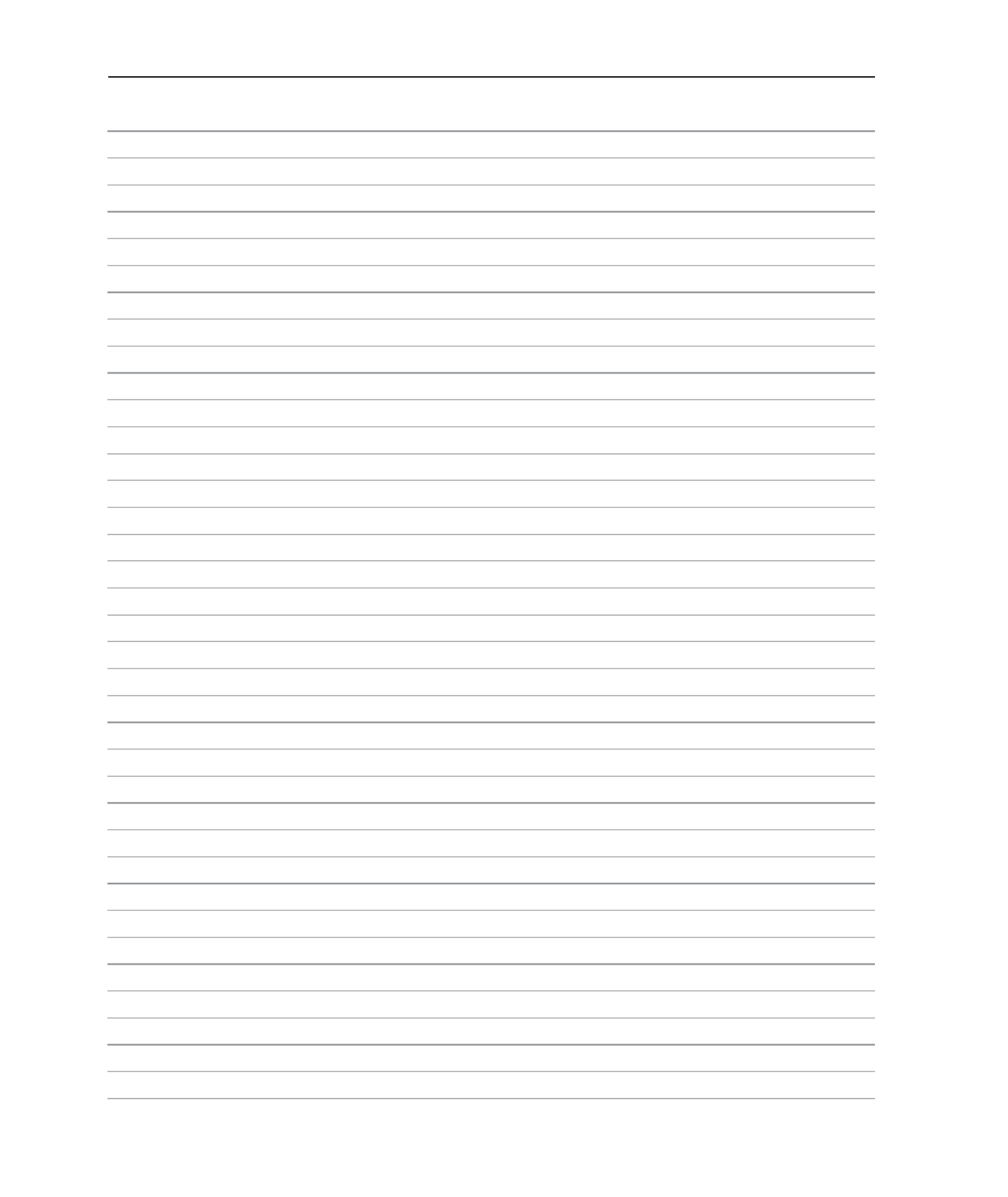
10
1 Introducing the Notebook PC

12
2 Knowing the Parts
Top Side
Refer to the diagram below to identify the components on this side of the Notebook PC.
ON OFF
Num LK
1
!
#
@
$
%
& ( )
2 3 4 5 6 7 8 90
Q W E R T Y U I O
A S D F G H J K L :
;
Z X C V B N M ?
P
{
[
}
]
Tab
ShiftShift
Fn Ctrl CtrlAlt Alt
Caps
Lock
~
End
Pg Dn
Pg Up
Home
Scr Lk
DeleteInsert
Sys Rq
Prt ScPause
Break
Enter
Enter
Backspace
Esc
F1 F2 F3 F4 F5 F6 F7 F8 F9 F10 F11 F12
1
4 5 6
7 8 9
0
23
2
2
2
22
4
4
4
44
7
7
7
77
5
5
5
55
8
8
8
88
9
9
9
99
3
3
3
33
1
1
1
11
1
1
1
111
1
1
11
6
6
6
66
10
10
10
1010
Important: The camera can be used in two
positions: facing forward or facing back-
ward but must be rotated downward.
Rotate downwards DO NOT rotate upwards




25
Getting Started 3
Checking Battery Power
The battery system implements the Smart Battery standard under
the Windows environment, which allows the battery to accurately
report the amount of charge left in the battery. A fully-charged battery
pack provides the Notebook PC a few hours of working power. But
the actual figure varies depending on how you use the power saving
features, your general work habits, the CPU, system memory size,
and the size of the display panel.
To check the remaining battery power, move your cursor over the
power icon. The power icon is a “battery” when not using AC power
and a “plug” when using AC power. Double click on the icon for
more information and settings.
NOTE: You will be warned when battery power is low. If you
continue to ignore the low battery warnings, the Notebook PC
eventually enters suspend mode (Windows default uses STR).
WARNING! Suspend-to-RAM (STR) does not last long when the battery power is depleted.
Suspend-to-Disk (STD) is not the same as power OFF. STD requires a small amount of
power and will fail if no power is available due to complete battery depletion or no power
supply (e.g. removing both the power adapter and battery pack).
Battery Care
The Notebook PC’s battery pack, like all rechargeable batteries, has a limit on the number times it can
be recharged. Fully draining and charging the battery once a day every day will last over a year but how
long beyond that will depend on your environment temperature, humidity, and how your Notebook PC
is used. It is ideal that the battery be used in a temperature range between 10˚C and 29˚C (50˚F and
85˚F). You must also take into account that the Notebook PC’s internal temperature is higher than the
outside temperature. Any temperatures above or below this range will shorten the life of the battery.
But in any case, the battery pack’s usage time will eventually decrease and a new battery pack must be
purchased from an authorized dealer for this Notebook PC. Because batteries also have a shelf life, it is
not recommended to buy extras for storing.
NOTE: The battery stops charging if the temperature is too high or the battery voltage is
too high. BIOS provides a smart battery refreshing function.
Move your mouse over the battery icon
for remaining power information.
When the AC power is connected,
charging status will be shown.
Right-click the battery icon for
sub-menus.
Left-click the battery icon for power
management settings.
WARNING! Do not leave the battery pack discharged. The battery pack will discharge over
time. If not using a battery pack, it must continued to be charged every three months or
else it may fail to charge in the future.
Note: Screen captures shown here
are examples only and may not re-
flect what you see in your system.
Produktspecifikationer
| Varumärke: | Asus |
| Kategori: | Laptop |
| Modell: | W5F |
Behöver du hjälp?
Om du behöver hjälp med Asus W5F ställ en fråga nedan och andra användare kommer att svara dig
Laptop Asus Manualer

31 December 2025

5 Oktober 2024

30 September 2024

29 September 2024

29 September 2024

26 September 2024

26 September 2024

21 September 2024

19 September 2024

19 September 2024
Laptop Manualer
- Laptop Sony
- Laptop Samsung
- Laptop Xiaomi
- Laptop LG
- Laptop Huawei
- Laptop HP
- Laptop Panasonic
- Laptop Medion
- Laptop Toshiba
- Laptop Acer
- Laptop Alienware
- Laptop Apple
- Laptop Airis
- Laptop Lexibook
- Laptop Thomson
- Laptop Pyle
- Laptop Emachines
- Laptop Hyundai
- Laptop Micromax
- Laptop Lenovo
- Laptop Hähnel
- Laptop Denver
- Laptop Tripp Lite
- Laptop Schneider
- Laptop Gigabyte
- Laptop Sylvania
- Laptop Microsoft
- Laptop Haier
- Laptop Coby
- Laptop Fujitsu
- Laptop Razer
- Laptop Goclever
- Laptop Fellowes
- Laptop Evga
- Laptop Dell
- Laptop Honor
- Laptop Naxa
- Laptop Mpman
- Laptop Vizio
- Laptop MSI
- Laptop Targa
- Laptop Zebra
- Laptop Viewsonic
- Laptop Peaq
- Laptop Ematic
- Laptop Hannspree
- Laptop ADATA
- Laptop XPG
- Laptop ECS
- Laptop Inovia
- Laptop Odys
- Laptop SPC
- Laptop Ibm
- Laptop Atdec
- Laptop SIIG
- Laptop Hercules
- Laptop Oregon Scientific
- Laptop Kogan
- Laptop Getac
- Laptop Jay-tech
- Laptop Vulcan
- Laptop System76
- Laptop Prixton
- Laptop General Dynamics Itronix
- Laptop CTL
- Laptop Everex
- Laptop Olidata
- Laptop Dynabook
- Laptop Hamilton Buhl
- Laptop AORUS
- Laptop Humanscale
- Laptop TechBite
- Laptop Aplic
- Laptop Schenker
Nyaste Laptop Manualer

28 Mars 2025

28 Mars 2025

26 Mars 2025

5 Mars 2025

26 Februari 2025

23 Februari 2025

23 Februari 2025

23 Februari 2025

22 Februari 2025

11 Februari 2025