Asus Z10PE-D8 WS Bruksanvisning
Läs nedan 📖 manual på svenska för Asus Z10PE-D8 WS (202 sidor) i kategorin moderkort. Denna guide var användbar för 8 personer och betygsatt med 4.5 stjärnor i genomsnitt av 2 användare
Sida 1/202

Z10PE-D8 WS

Copyright © 2019 ASUSTeK COMPUTER INC. All Rights Reserved.
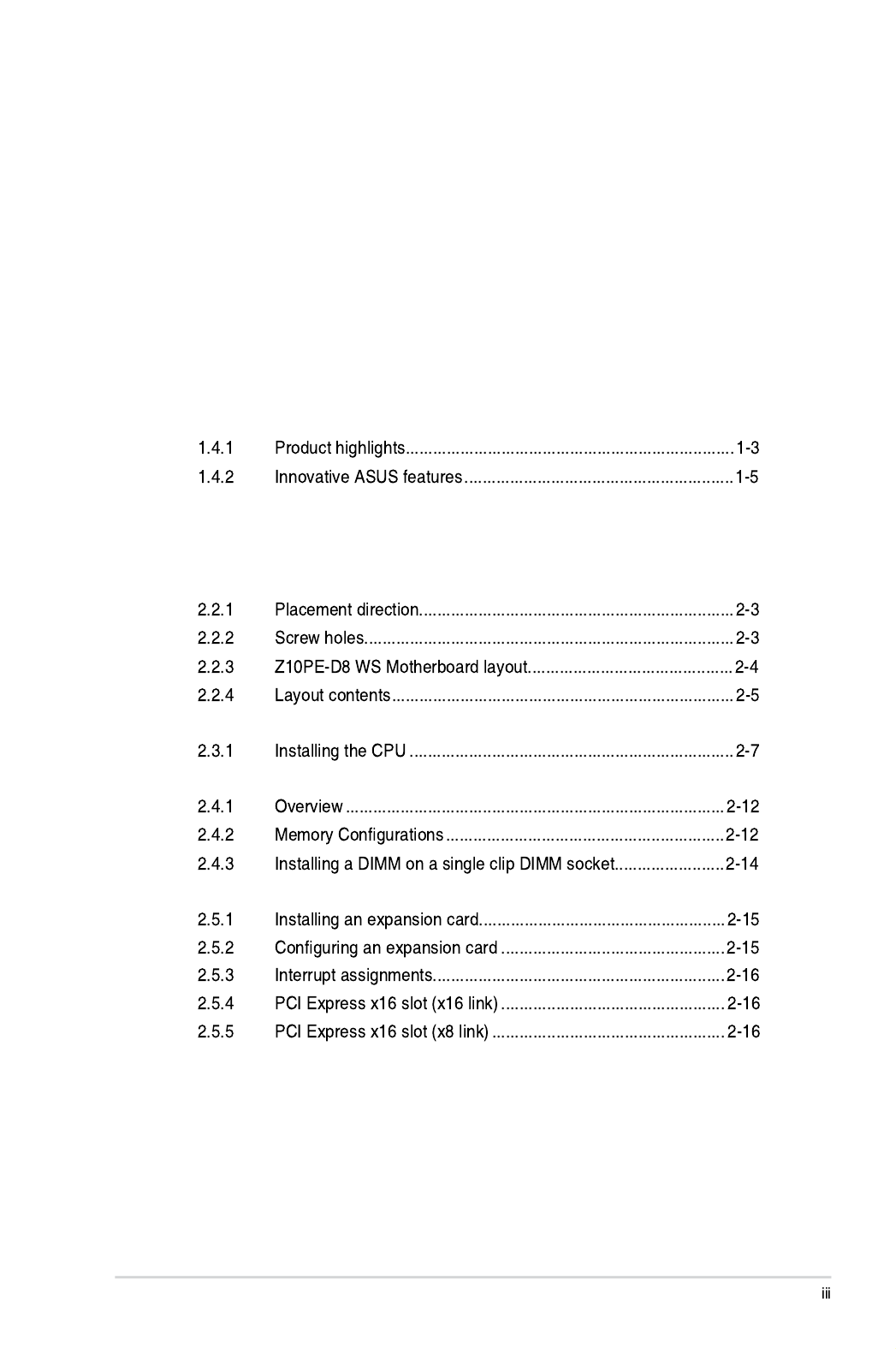
Contents
Notices viii .....................................................................................................................
Safety information x .......................................................................................................
About this guide xi .........................................................................................................
Z10PE-D8 WS specifications summary xiii ..................................................................
Chapter 1: Product Introduction
1.1 Welcome! .................................................................................................... 1-2
1.2 Package contents 1-2 ......................................................................................
1.3 Serial number label 1-3 ....................................................................................
1.4 Special features.......................................................................................... 1-3
Chapter 2: Hardware Information
2.1 Before you proceed 2-2 ...................................................................................
2.2 Motherboard overview 2-3 ...............................................................................
2.3 Central Processing Unit (CPU) 2-7 .................................................................
2.4 System memory 2-12 .......................................................................................
2.5 Expansion slots 2-15 ........................................................................................
Produktspecifikationer
| Varumärke: | Asus |
| Kategori: | moderkort |
| Modell: | Z10PE-D8 WS |
Behöver du hjälp?
Om du behöver hjälp med Asus Z10PE-D8 WS ställ en fråga nedan och andra användare kommer att svara dig
moderkort Asus Manualer

8 April 2025

8 April 2025

3 April 2025

3 April 2025

3 April 2025

3 April 2025

2 April 2025

2 April 2025

1 April 2025

27 Mars 2025
moderkort Manualer
- moderkort Sharkoon
- moderkort Gigabyte
- moderkort Asrock
- moderkort Supermicro
- moderkort Evga
- moderkort Intel
- moderkort MSI
- moderkort ECS
- moderkort NZXT
- moderkort Foxconn
- moderkort Advantech
- moderkort Elitegroup
- moderkort EPoX
- moderkort Biostar
Nyaste moderkort Manualer

30 Mars 2025

25 Mars 2025

10 Mars 2025

3 Mars 2025

3 Mars 2025

3 Mars 2025

3 Mars 2025

3 Mars 2025

3 Mars 2025