Becker ACTIVE 50 Bruksanvisning
Becker
Navigering
ACTIVE 50
Läs nedan 📖 manual på svenska för Becker ACTIVE 50 (134 sidor) i kategorin Navigering. Denna guide var användbar för 11 personer och betygsatt med 4.5 stjärnor i genomsnitt av 2 användare
Sida 1/134

OPERATING GUIDE

2
>>> CONTENTS
> D
> GB
> F
> I
> PL
Warranty 6
Safety instructions 7
The Navigation device 9
Operating manual contents 9
Use of the product 9
Navigation 9
Images* 9
Telefon (selected models) 10
Unpacking the Navigation device 10
Checking the contents 10
Overview of functions 10
Scope of delivery 11
Complaints 11
Handling the packaging 11
Description of the device 11
The basic unit 12
Cable for power supply from cigarette
lighter 12
Battery 12
USB connection cable 12
Unit bracket 12
Accessories 12
Mains power supply unit 12
Cable for vehicle integration
(for certain models only) 13
Information about the documentation 13
Quick Start Guide 13
Operating instructions 13
Registration 13
Repairs 13
Emissions and disposal 13
Overview of the scope of Delivery 14
Overview of the navigation device 15
General operation 17
Maintenance and care 17
Battery quality declaration 18
Display quality declaration 18
Start-up 18
Power supply 18
Using the battery 19
Connection for the cigarette lighter 19
Connection to the mains outlet 20
Connecting to power supply 20
TMC antenna
(depending on the model) 20
GPS antenna 20
Unit antenna 20
Cable for vehicle integration
(depending on model, optional) 21
Memory card 21
Inserting the memory card 22
Ejecting the memory card 22
Unit bracket 22
Fitting the unit bracket 22
On the windscreen 23
Adjusting the unit holder’s position 24
Attaching the Navigation device 24
Removing the Navigation device 24
Switching the Navigation
device on/off 24
Switching on 24
Switching off 25
Basic information about the
touch screen 26
Operation 26
Calibration 26
Basic information about the menus 26
The main menu 26
Entries made with the entry menu 27
Entering characters 28
Accepting proposals 28
Scrolling through the lists 28
Special characters and accent marks 29
Other character sets 29
Entering numbers 30
Switching between upper
and lower case: 30
Deleting characters 30
Inserting spaces 30
The back button 31
Content Manager 31
Installing the Content Manager 31
Starting the Content Manager 32
Transferring pictures 33
Faults 33
Navigation Mode 34
What is navigation? 34
Selecting Navigation 35
Home address 35
Smart Guess 36
Last destinations list 36
Contents
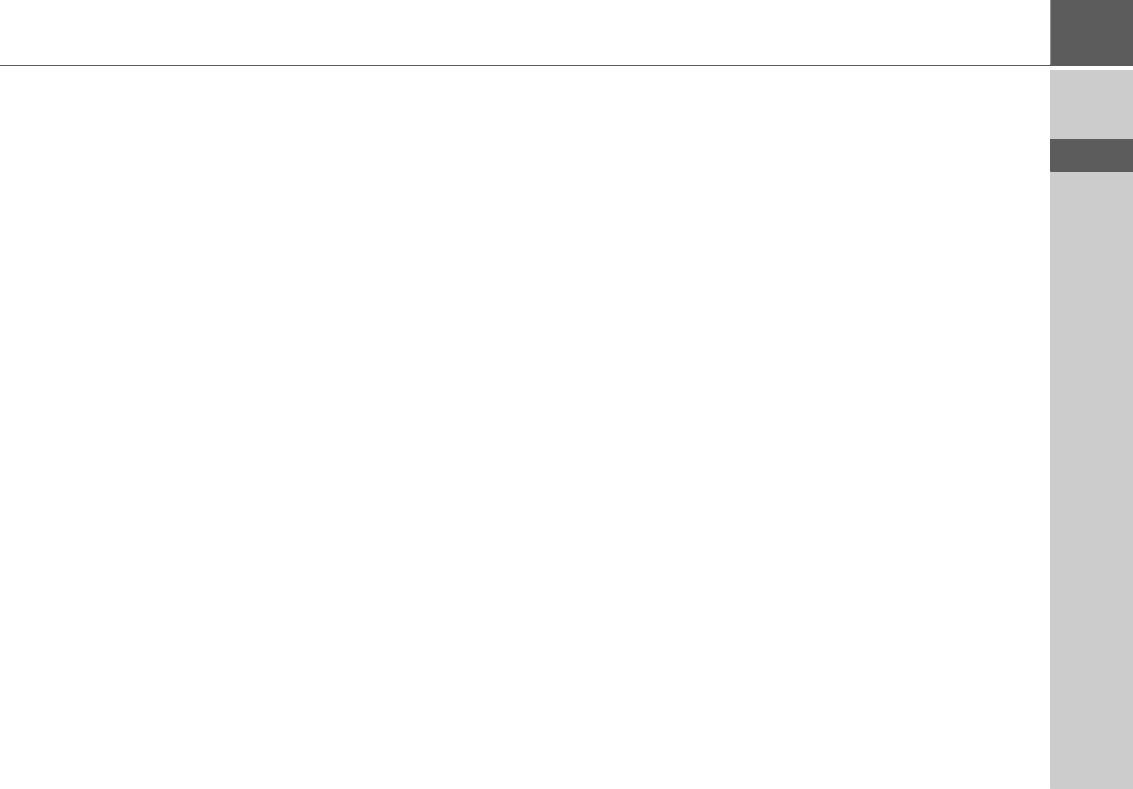
3
CONTENTS >>>
> D
> GB
> F
> I
> PL
The destination list 36
Icons used 37
Operating the last destinations list 37
Start with existing destination 37
Scrolling through stored destinations 37
Displaying or editing a destination 37
Personal destinations 38
Contacts 38
Selecting a destination from Personal
destinations 38
Editing Personal destinations 39
Selecting a destination from Contacts 39
The New destination menu 40
Layout of the New destination menu 41
Enter address 41
Select Point of Interest 41
Marco Polo City Guides 41
Select on map 41
Enter geo-coordinates 41
Route planning 41
Entering the address 41
Selecting a country 42
Selecting an address and
starting route guidance 42
Entering address by speech
(selected models) 47
Points of interest 48
Point of interest in the vicinity 49
Point of interest near to an address 50
Point of interest near to destination 50
POI on route 50
Entering a point of interest directly 51
Calling special destination phone
number (depending on the model) 51
Additional point of interest information 52
Marco Polo City Guides 52
Selecting a destination from the map 52
Coordinate entry 54
Route planning 55
Simulation of the route 56
Creating a new route 56
Editing a route 57
Optimising a route 58
Navigation settings 58
The Map view button 59
Auto zoom 60
Select POI categories 61
Selecting Info box data fields 61
3D city view 62
The Route overview button 62
The Guidance info button 63
The Route options button 64
Selecting the vehicle profile 65
Selecting the route type 65
Time-dependent route guidance 66
Avoiding particular types of road 66
The TMC button 66
The Voice guidance button 67
Setting the Voice 68
Setting the Volume 68
The Warnings button 68
Setting Driver alerts 69
Setting Speed info 70
The Blocked roads button 71
The Vehicle data button 72
The Format button 73
The Time button 73
The Reset button 74
Traffic announcements using TMC
(depending on the model) 74
Displaying TMC messages on the map 75
Using TMC 75
Reading a message 76
Taking announcements into
consideration when calculating routes 76
Automatic recalculation 76
Manual recalculation 76
The map display 77
Calling up the map display 77
Structure of the map display 78
Map display without route guidance 78
Map display with route guidance 78
The Information box 79
Split screen with route guidance 80
Route guidance with arrow display 80
Map display with Junction view 81
Tunnel view 81
Using the map display 82
Repeating the last announcement 82
Changing the announcement volume 82
Map zooming 83
Moving the map 83
Map orientation 84
The Route overview 84

4
>>> CONTENTS
> D
> GB
> F
> I
> PL
SituationScan 85
The detour assistant 85
The Park Assistant 85
The departure assistant 86
Map display options 86
Displaying the whole route 87
Selecting alternative routes 88
Change route options 88
Canceling route guidance 88
Entering/deleting a stopover 89
Blocking route temporarily 89
Setting day/night display 90
Display current position 90
Entering the destination 91
Skipping a destination 92
Telephone mode 93
Calling up the telephone mode
(only selected models) 93
Telephone menu
(only selected models) 94
Dialing a number 94
Phonebook 95
Text messages (SMS)
(only selected models) 97
Incoming text message 98
Number lists 98
Icons used 99
Scrolling in the number list 99
Dialing an available number 99
Displaying or editing entries 99
Lists loaded from cell phone 100
Connecting Bluetooth telephones 100
Calling up a device list 100
Automatic connection 101
Searching for cell phones 101
Connecting from device lists 102
Connecting a mobile phone 102
Disconnecting a connected telephone 103
Telephone calls 103
Establishing a call 103
Accepting a call 103
Ending a call 104
During a call 104
Telephone settings 105
Switching Bluetooth on and off 106
Automatic connection 106
Visibility 106
Automatic call acceptance 107
Telephone volume 107
Updating the phonebook 107
Bluetooth name 108
Text message notification
(depending on the model) 108
Tools 109
Marco Polo City Guides 109
Image viewer* 109
The image viewer menu 110
Selecting an image 110
Enlarging the image 111
Rotating the picture 111
Displaying image information 111
Slide show 112
settings 112
Country information 112
Blocking a section of the road
permanently 113
Trip computer
(depending on model) 115
Settings 117
Selecting system settings 117
The system settings menu 117
Operation 117
Selection options 117
Closing the settings menu 117
The individual menu items 118
Battery 118
Automatic on/off 118
Day/night display 119
Brightness 119
Design by day 120
Design by night 120
Setting the colour 121
Language 121
Sounds 122
Service information 122
Factory settings 122
Calibration 123

5
CONTENTS >>>
> D
> GB
> F
> I
> PL
Technical terminology 124
index 126
Model overview and technical
specifications 129
NOTICE 130
EU Declaration of Conformity 130
Disposal of the unit 131
Disposal of the battery 132
Duty to supply information according
to battery legislation (BattV) 132
Removing the battery 132
The information and data contained in
these documents are subject to change
without prior notice.
No part of these documents may be du-
plicated or transmitted for any purpose
whatsoever without express written per-
mission of United Navigation GmbH. All
technical information, drawings etc. are
subject to copyright law.
© Copyright 2011, United Navigation GmbH
All rights reserved.

6
>>> WARRANTY
> D
> GB
> F
> I
> PL
24-month warranty
The company United Navigation GmbH,
Marco-Polo-Str. 1, 73760 Ostfildern,
Germany, provides a world-wide,
24-month warranty (battery: 6 months)
for BECKER units, beginning on the day
of delivery to the final customer (buyer).
Within the framework of the warranty,
functional defects will be eliminated
free-of-charge, provided that these can
be shown to be the result of material or
manufacturing faults and this shall be ef-
fected either by elimination of the fault or
by provision of a new unit, at the discre-
tion of the manufacturer. Warranty
claims must be registered by the buyer
immediately after defects are discovered
and must be accompanied by the initial
buyer’s purchase contract.
The warranty expires after 24 months
(battery: 6 months); neither warranty
claims nor fulfilment shall effect an ex-
tension of the warranty period.
Faults resulting from improper handling,
incorrect installation of the unit, improper
noise suppression of the vehicle, static
charge or mechanical damage are exclud-
ed from the warranty.
The warranty is invalidated in the case of
repairs or tampering on the part of the
buyer or unauthorised third parties.
Repairs may only be performed by per-
sons and service centres expressly au-
thorised by the manufacturer or by the
manufacturer himself.
This warranty does not affect or
restrict the legal warranty rights of
the buyer.
Warranty

7
SAFETY INSTRUCTIONS >>>
> D
> GB
> F
> I
> PL
Safety instructions
c Safety instructions
• Use of the device is only permitted if the traffic conditions are suitable and you are absolutely sure that its use presents
no risk, distraction or inconvenience to you, your passengers or other road users.
Traffic laws and regulations will apply in each and every case. Destinations may only be entered when the vehicle is
stationary.
• The navigation system is merely an aid, data/information may in select cases be incorrect. The driver must decide in each
situation by him- or herself if he or she will follow the directions. No liability will be assumed for incorrect directions
provided by the navigation system. Imprecise or incorrect directions may be provided due to changing traffic patterns or
deviations in data. Therefore, you must always observe the actual road signs and traffic regulations. In particular, the
navigation system must not be used as an orientation aid at times of poor visibility.
• The device must only be used for its intended purpose. The volume of the navigation system should be adjusted so that
noises external to the vehicle are still well audible.
• Turn the unit off immediately if a defect occurs (e.g. emission of smoke or odors).
• For reasons of safety and security, the device must only be opened by a professional. In case of needed repair please
consult your dealer.

9
THE NAVIGATION DEVICE >>>
> D
> GB
> F
> I
> PL
The Navigation device
Operating manual contents
This operating manual contains the
description of your Becker navigation
equipment.
This manual contains descriptions for
different model versions in a single
document. Therefore, some of the
functions described here might not be
available for your equipment under
certain circumstances.
Use of the product
This product is a high performance PND
(Personal Navigation Device) for use in
vehicles. Protect the product and the
accessories from moisture and dirt.
Navigation
The use of the GPS = Global Positioning
system eliminates the tedious process
of looking in street maps.
The receiver antenna integrated into the
product allows constant access to the
navigation services outside buildings.
Within buildings, it is currently not
possible to access any navigation
functions. When using in vehicles, it
might not possible to receive sufficent
GPS data depending on the installation
position of the Navigation device. For
these cases, it is possible to connect an
external antenna (not included).
Images*
The Navigation device has a Picture
Viewer with a lot of image display
functions.
*depending on model, must be activated via the Content Manager
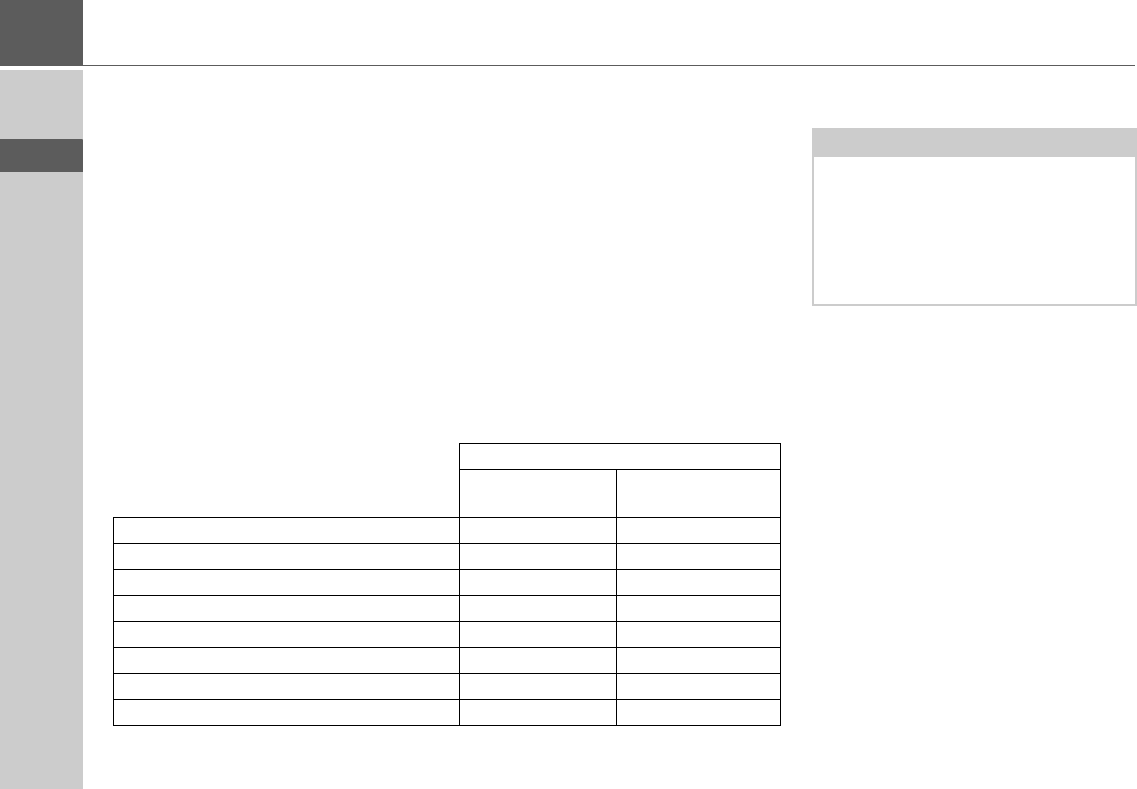
10
>>> THE NAVIGATION DEVICE
> D
> GB
> F
> I
> PL
Telefon (selected models)
Your Navigation device is equipped with
Bluetooth® wireless technology. Via
Bluetooth®, you may connect to a cell
phone equipped with Bluetooth®
wireless technology. Your Navigation
device can then be used as a very
comfortable hands-free unit. You also
have the option to read out the address
book or phonebook of the cell phone and
to read any received short messages.
Unpacking the Navigation device
Checking the contents
Before you start using the Navigation
device, the scope and condition of the
contents must be thoroughly checked
(see also page 14).
>Unpack the contents carefully and
check them thoroughly.
Note:
Your Navigation device is delivered in a
stable packaging. If the packaging or its
contents show the signs of serious
damages, you must not continue to
unpack the product. In such case, please
contact your dealer.
Overview of functions
z: standard
-: not available
{: optional
Navigation system
Ready 50 Active 50
TMC zz
Vehicle integration -{
Becker OneShot speech control -z
Speed camera warning {{
Driver warnings - -
Telephone -z
Trip computer -z
3D city view {{

11
THE NAVIGATION DEVICE >>>
> D
> GB
> F
> I
> PL
Scope of delivery
Navigation device
Device console with carrier plate
USB cable
Motor vehicle adapter power supply
12/24 V for cigarette lighters with
built-in TMC antenna (depending on
model)
Complaints
In case of complaints, please consult
your dealer. The equipment may be sent
directly to United Navigation in its
original packaging.
Handling the packaging
Keep the original packaging in a dry
place, at least for the warranty period.
Description of the device
The navigation device consists of the
basic unit and the accessories included in
the scope of delivery.
For descriptions of the individual parts,
see:
• "Overview of the scope of Delivery" on
page 14
1
2
3
4
1
2
3
4
Note:
The disposal must be performed in a
professional manner, according to the
country-specific regulations. The
packaging must not be combusted.
Depending on the country of delivery, it
might be possible to return the
packaging to the dealer.
Note:
The basic unit and accessories must not
be opened or modified in any way.

14
>>> OVERVIEW OF THE SCOPE OF DELIVERY
> D
> GB
> F
> I
> PL
Overview of the scope of Delivery
Scope of delivery
1Basic device – PND (Personal Navigation Device)
2USB connection cable
3Unit holder with carrier plate (the design depending on the
model)
4Cable for power supply via the vehicle cigarette lighter (12/
24 Volt) with integrated TMC-antenna (depending on the
model)
1
2
3
4

21
GENERAL OPERATION >>>
> D
> GB
> F
> I
> PL
Cable for vehicle integration
(depending on model, optional)
With a 4-pin 2.5mm jack cable you can
integrate your Navigation device
seamlessly into your vehicle.
With this cable you can:
• connect your Navigation device to the
phone mute function of your audio
system. If the cable is connected
correctly, your audio system will mute
the car radio during navigation
announcements.
• connect your Navigation device to your
audio system for output of the audio
signal.
>Insert the cable into the 2.5mm socket
provided on the underside of the
carrier plate.
Memory card
Your Navigation device has a slot for a
micro SD memory card.
As the map data is stored in an internal
memory on the Navigation device, the
slot for a micro SD memory card is used
for updates and for viewing images.
The memory card can also be used for
supplementing the map data.
The card slot is located on the left on the
underside of the unit. The card slot is
equipped with a spring-actuated locking
and ejector mechanism.
Note:
Once the cable is connected, the
loudspeaker of the basic device is
switched off.
GND
Telephone Mute:
Audio-R
Audio-L

23
GENERAL OPERATION >>>
> D
> GB
> F
> I
> PL
Suction surface
Base
Lever
Fastening screw
Fastening screw
Carrier plate
Release button
Suction surface
Base
Lever
Fastening screw
Carrier plate
Release button
On the windscreen
The unit holder can be attached directly
to the windscreen using the suction
mechanism.
>Press the carrier plate onto the four
retaining lugs of the unit holder.
>Select a suitable spot to attach.
>Loosen the fastening screws and
a little.
>Press the base with its suction
surface against the windscreen.
Turn the unit holder such that the
carrier plate is positioned roughly in
the desired viewing direction.
>Press the lever down.
The holder has attached itself firmly to
the windscreen. It can now be adjusted
with precision. In order to remove it,
operate the lever again.
3
1
4
256
7
1
2
3
4
5
6
7
7
423
1
6
1
2
3
4
6
7
4
5
2
1
3
3
Produktspecifikationer
| Varumärke: | Becker |
| Kategori: | Navigering |
| Modell: | ACTIVE 50 |
| Typ av operation: | Knoppen |
| Färg på produkten: | Roestvrijstaal |
| Inbyggd display: | Nee |
| Bredd: | 598 mm |
| Djup: | 500 mm |
| Höjd: | - mm |
| Ljudnivå: | 70 dB |
| Snäll: | Muurmontage |
| Motoreffekt: | 350 W |
| Avgasanslutningsdiameter: | 150 mm |
| Motor ingår: | Ja |
| Antal motorer: | 1 |
| Maximal utsugskapacitet: | 800 m³/uur |
| Extraktionsmetod: | Afvoerend/recirculerend |
| Ljudnivå (låg hastighet): | 36 dB |
| Antal lampor: | 2 gloeilamp(en) |
| Typ lampa: | Halogeen |
| Soort vetfilter: | Metaal |
| Höjd (min): | 680 mm |
| Höjd (max): | 1050 mm |
| Strömlampa: | 40 W |
| Ljudnivå (hög hastighet: | 66 dB |
| Antal filter: | 2 stuk(s) |
| Antal hastigheter: | 17 |
| Intensivt läge: | Ja |
| Ljudnivå (medelhastighet): | 53 dB |
| Avgasplats: | Boven |
| Druk (Pa): | 420 |
| Indikatorfilterrengöring: | Ja |
Behöver du hjälp?
Om du behöver hjälp med Becker ACTIVE 50 ställ en fråga nedan och andra användare kommer att svara dig
Navigering Becker Manualer

2 Mars 2025

2 Mars 2025

13 September 2024

12 September 2024

12 September 2024

11 September 2024

11 September 2024

11 September 2024

11 September 2024

11 September 2024
Navigering Manualer
- Navigering Panasonic
- Navigering Garmin
- Navigering JVC
- Navigering Kenwood
- Navigering Medion
- Navigering Opel
- Navigering Pioneer
- Navigering Volvo
- Navigering A-Rival
- Navigering Prestigio
- Navigering Audi
- Navigering Skoda
- Navigering Kia
- Navigering Parrot
- Navigering GlobalTronics
- Navigering Marquant
- Navigering Toyota
- Navigering Binatone
- Navigering Magellan
- Navigering TakeMS
- Navigering Mio
- Navigering Audiovox
- Navigering Seat
- Navigering Goclever
- Navigering Navigon
- Navigering Eagle
- Navigering TomTom
- Navigering Navitel
- Navigering Targa
- Navigering Hagenuk
- Navigering Tacx
- Navigering Mazda
- Navigering Autovision
- Navigering Navman
- Navigering Simrad
- Navigering Zenec
- Navigering Danew
- Navigering Snooper
- Navigering VDO Dayton
- Navigering Macrom
- Navigering Packard Bell
- Navigering Mappy
- Navigering Fujitsu Siemens
- Navigering Igo
- Navigering Bluetech
- Navigering Route 66
- Navigering Falk
- Navigering Seecode
- Navigering Nav N Go
- Navigering Sygic
- Navigering Bullit
- Navigering Raymarine
- Navigering Viamichelin
- Navigering Xzent
- Navigering Navteq
- Navigering Igo 8
- Navigering Keomo
- Navigering RoHS
- Navigering Invion
- Navigering VW
- Navigering Raystar
- Navigering Eclipse
- Navigering Holux
- Navigering PENTAGRAM
- Navigering Roadnavigator
- Navigering WayteQ
- Navigering GoRider
Nyaste Navigering Manualer

27 Oktober 2024

24 Oktober 2024

23 Oktober 2024

22 Oktober 2024

20 Oktober 2024

19 Oktober 2024

5 Oktober 2024

5 Oktober 2024

5 Oktober 2024

5 Oktober 2024