BenQ ST4301K Bruksanvisning
Läs nedan 📖 manual på svenska för BenQ ST4301K (149 sidor) i kategorin Övervaka. Denna guide var användbar för 15 personer och betygsatt med 4.5 stjärnor i genomsnitt av 2 användare
Sida 1/149

X-Sign
V2.6
User Manual

2
Copyright
Copyright 2020 by BenQ Corporation. All rights reserved. No part of this publication may be
reproduced, transmitted, transcribed, stored in a retrieval system or translated into any language or
computer language, in any form or by any means, electronic, mechanical, magnetic, optical, chemical,
manual or otherwise, without the prior written permission of BenQ Corporation.
All other logos, products, or company names mentioned in this manual may be the registered
trademarks or copyrights of their respective companies, and are used for informational purposes
only.
Disclaimer
BenQ Corporation makes no representations or warranties, either expressed or implied, with
respect to the contents hereof and specifically disclaims any warranties, merchantability or fitness for
any particular purpose. Further, BenQ Corporation reserves the right to revise this publication and
to make changes from time to time in the contents hereof without obligation of BenQ Corporation
to notify any person of such revision or changes.
This user manual aims to provide the most updated and accurate information to customers, and thus
all contents may be modified from time to time without prior notice. Please visit http://business-
display.benq.com/ for the latest version of this manual.

3
Table of contents
BenQ X-Sign .................................................................................................................................5
Basic .................................................................................................................................................................... 5
Account ........................................................................................................................................................................................... 5
Registering an account for X-Sign Manager (Admin) .......................................................................................................................................................5
Accessing your account ...........................................................................................................................................................................................................7
Setting the permission for users ............................................................................................................................................................................................8
Authorizing other users as admins .....................................................................................................................................................................................10
License ........................................................................................................................................................................................... 12
Purchasing the license from X-Sign Manager ...................................................................................................................................................................12
Importing the license(s) to X-Sign Manager .....................................................................................................................................................................14
Mapping the license ................................................................................................................................................................................................................16
Checking the License upgrade notice ................................................................................................................................................................................17
Manager .........................................................................................................................................................................................18
Pairing the device with X-Sign Manager ............................................................................................................................................................................18
Creating the channel ..............................................................................................................................................................................................................22
Scheduling the content by channel ......................................................................................................................................................................................24
Scheduling the content by device ........................................................................................................................................................................................26
Editing the device management structure .........................................................................................................................................................................27
Pushing Real-Time Message to your BenQ Smart Signage remotely ..........................................................................................................................30
Controlling the device remotely .........................................................................................................................................................................................32
Updating device Player remotely ........................................................................................................................................................................................33
Managing the calling system ..................................................................................................................................................................................................34
Creating an API table in X-Sign Manager ..........................................................................................................................................................................38
Setting Verification ..................................................................................................................................................................................................................41
Getting the system notification ...........................................................................................................................................................................................45
Updating device status immediately ....................................................................................................................................................................................48
Player report (proof-of-play) ................................................................................................................................................................................................50
Using Designer Express .........................................................................................................................................................................................................50
Designer........................................................................................................................................................................................ 53
Creating a new project file in X-Sign Designer ...............................................................................................................................................................53
Uploading your content from Designer ............................................................................................................................................................................55
Creating content in X-Sign Designer .................................................................................................................................................................................58
Creating content from Designed Templates ....................................................................................................................................................................62
Creating a clock widget in X-Sign Designer .....................................................................................................................................................................65
Setting a weather widget .......................................................................................................................................................................................................67
Creating an Image or Video slideshow ..............................................................................................................................................................................69
Rotating an image or video ...................................................................................................................................................................................................71
Generating a QR Code .........................................................................................................................................................................................................73
Adding a data connection ......................................................................................................................................................................................................74
Setting a timer widget ............................................................................................................................................................................................................76
Creating an API template using the demo kit ..................................................................................................................................................................79
Creating a TV Input source widget in X-Sign Designer .................................................................................................................................................83
Setting background music in X-Sign Designer ..................................................................................................................................................................83
Changing the playing order of pages ..................................................................................................................................................................................86
Encrypting a project in X-Sign Designer ............................................................................................................................................................................87
Opening an X-Sign 1.x project file ......................................................................................................................................................................................89
Changing your language in X-Sign Designer .....................................................................................................................................................................90
Player ............................................................................................................................................................................................. 92
Switching the mode of Player ...............................................................................................................................................................................................92
Playing files with USB .............................................................................................................................................................................................................93
USB autoplay ............................................................................................................................................................................................................................97
Activating an Interactive function in Standalone mode ..................................................................................................................................................98
Playing encrypted projects on X-Sign Player ................................................................................................................................................................. 101
Changing Picture Settings in X-Sign Player (SL4302K/L5502K/SL6502K/SL7502K/SL8502K) ........................................................................... 103
Local Delivery........................................................................................................................................................................... 105
Playing content with Local Delivery ................................................................................................................................................................................ 105
Searching for devices in Local Delivery Mode .............................................................................................................................................................. 110
Setting a schedule for Local Delivery Mode .................................................................................................................................................................. 111
Report......................................................................................................................................................................................... 116
Getting the activity report of X-Sign Manager .............................................................................................................................................................. 116
Downloading player content report ................................................................................................................................................................................ 116
Video Wall................................................................................................................................................................................. 118
Setting up the environment for video wall ..................................................................................................................................................................... 118
Creating the Video Wall content from X-Sign Designer ........................................................................................................................................... 120
Fine-tuning the Video Wall from X-Sign Designer ...................................................................................................................................................... 122

4
Premium ...................................................................................... ................. 124.................................................
Interactive ...................................................................................................................................................................................124
Creating interactive content with Interactive template .............................................................................................................................................. 124
Creating interactive content from designed templates with Area Link .................................................................................................................. 130
Viewing the structure of an Interactive Template ....................................................................................................................................................... 133
Enabling Interactive Statistics ............................................................................................................................................................................................ 140
Viewing an Interactive Report .......................................................................................................................................................................................... 142
Setting the device group control ...................................................................................................................................................................................... 143
API ................................................................................................................................................................................................ 146
Creating an API template using the designed template .............................................................................................................................................. 146
GPL/LGPL Software Licenses Used by X-Sign ..................................................................................... 147
4/13/21

5 BenQ X-Sign
BenQ X-Sign
Created to help users of BenQ interactive flat panels and digital signages to better utilize their
equipment, BenQ X-Sign includes BenQ X-Sign Designer for content creation and standalone mode
schedule setting. BenQ X-Sign also includes BenQ X-Sign Manager and BenQ X-Sign Player for cloud-
based content management and distribution, to show X-Sign Player in single or group displays.
Basic
Account
Registering an account for X-Sign Manager (Admin)
Watch demonstration video:
With BenQ IAM (Identify and Access Management), you can manage all of your BenQ services
(including X-Sign Manager) in one account. Follow the steps below to register an account and
connect to X-Sign Manager.
1. Go to BenQ Service website https://service-portal.benq.com/login. Suggested browsers are
Chrome, Firefox.
2. If you are an administrator, click Register(Admins only) to register an Administrator account
for the company.
Note: If you are a regular user, ask your company’s administrator to create a user account for you.
After you receive the account, click Log in directly after verifying your email.
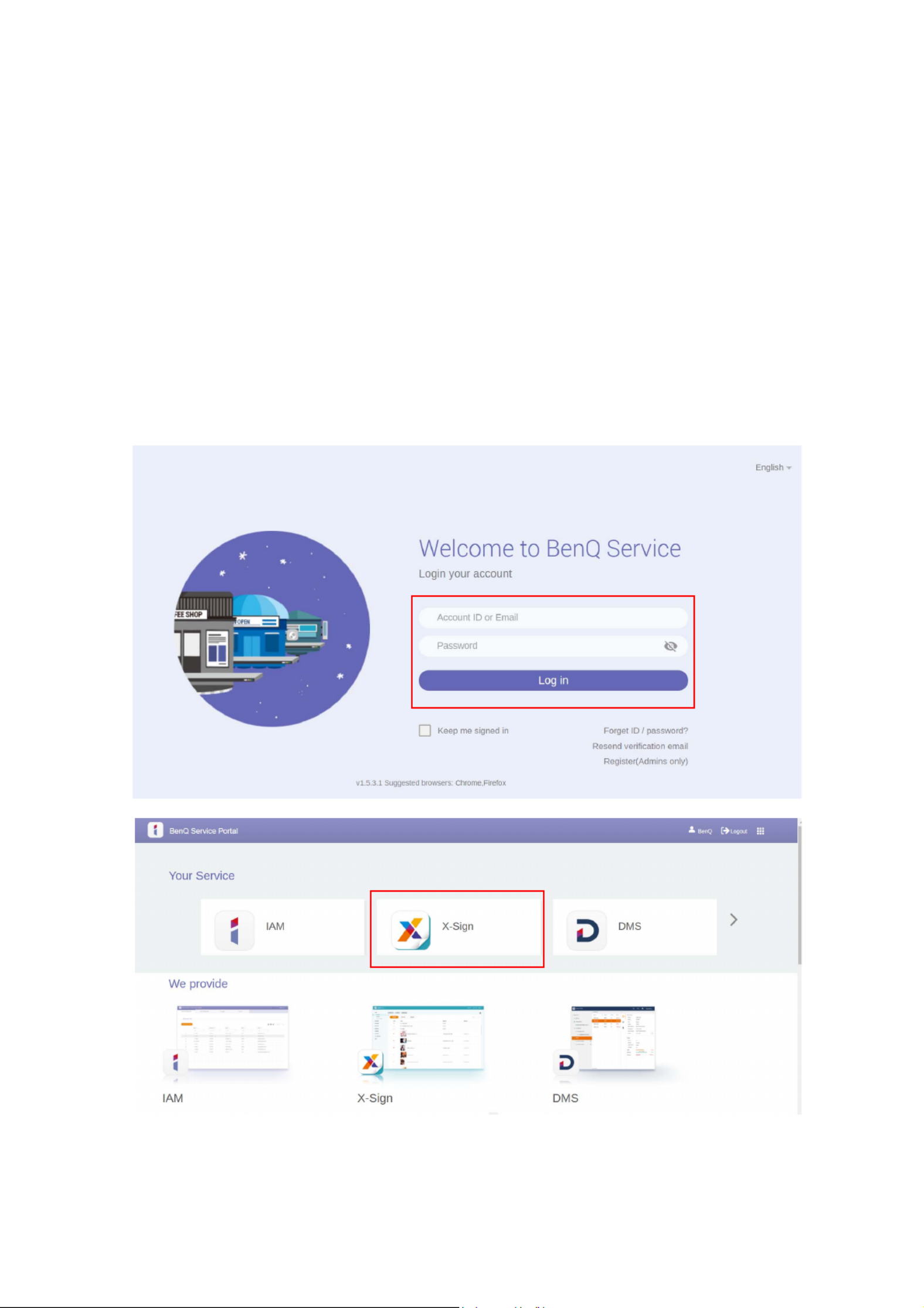
7 BenQ X-Sign
Note:
• For the account ID, enter a value between 4 and 20 characters long. Only numbers (0-9), upper
and lowercase alphabets (A-Z, a-z), and the following special characters (-)(.)(_) are allowed in the
account ID and name.
• The password must be a combination of alphanumeric and must be between 6-12 characters.
Passwords like “2945678” (all numbers), “eduabsc” (all alphabets), “12ab” (less than 6 characters),
and “12abcd345678efg” (more than 12 characters) are unacceptable.
• Uppercase and lowercase letters don’t need to be typed the same way every time you key in the
password.
Accessing your account
Two ways are provided to access your account:
1. Go to BenQ Service website https://service-portal.benq.com/login. Log in and choose X-Sign.

8 BenQ X-Sign
2. Go to BenQ display website https://x-sign.benq.com/. Click Login to go to the X-Sign Manager
page.
Setting the permission for users
1. To set the permission for users, log in and choose IAM.

9 BenQ X-Sign
2. Select Role Management > X-Sign, then choose the account you want to set the permission
to. Click to continue.
3. You can set the permission to the account by checking the boxes. Click Submit to proceed.

11 BenQ X-Sign
3. Fill in the account information, check the box, and click Submit. You will receive a verification
email. After verifying the email, you have successfully authorized agents.

12 BenQ X-Sign
License
Purchasing the license from X-Sign Manager
Watch demonstration video:
You can purchase the license from X-Sign Manager in License Management > License
Extension.

13 BenQ X-Sign
After clicking Buy New License,
1. Choose the quantity of license which you want to purchase. There are two types: Basic and Pre-
mium.
2. Select Add to Shopping Cart.
3. Click the shopping cart icon to access to the checkout page.
Note: If the quantity is more than 20, it is highly suggested that you select More than 20.
4. After reading the agreement terms, click the checkbox.
5. Click Checkout to go to the payment page.
Note: You can go back to the previous page by clicking the button Back.
1
2
3
4
5

14 BenQ X-Sign
6. After checking the quantity and the total price, click PayPal Checkout.
7. Log in the Paypal Account and finish the payment.
8. You can also pay by your credit card.
Importing the license(s) to X-Sign Manager
Before controlling your device or playing the content remotely, you must pair the device with the
license in X-Sign Manager.
6
7

15 BenQ X-Sign
1. You have to buy license(s) from Manager directly or from BenQ reseller. If you buy from Manager,
the license will be sent to your Manager account directly. If you buy from the reseller, you have to
import license(s) yourself.
2. Go to License Management > License List and click Import License Code.
3. Enter the license code here. Click Add to import multiple licenses at one time.
4. After entering the license code, click Import license.
5. You will see the imported licenses on the license list.
6. Now you can start to pair your devices.

16 BenQ X-Sign
Mapping the license
1. To map the license, go to License Management > License List. Click Mapping to continue.
2. Fill in the following fields and click Finish to map the license.
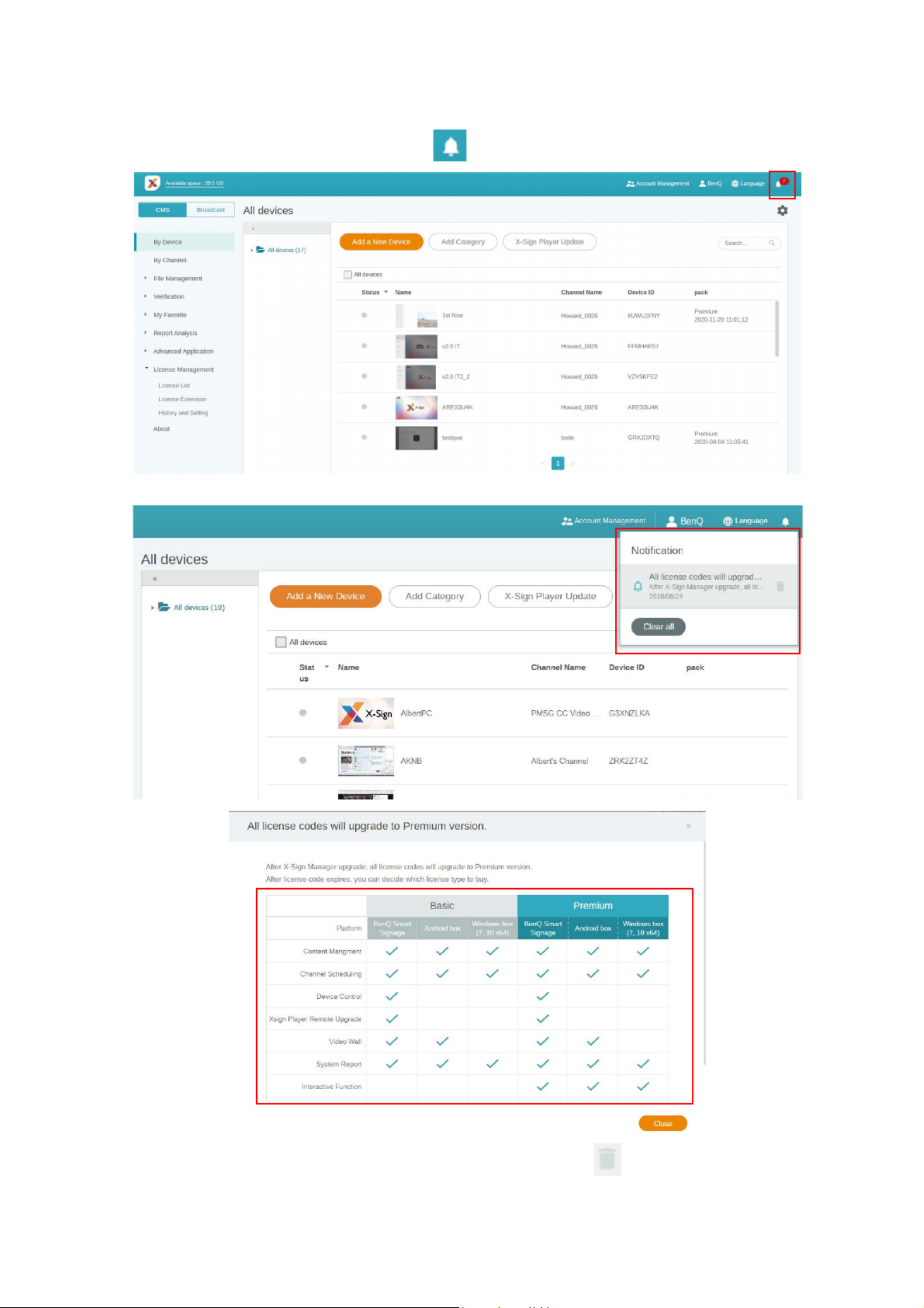
17 BenQ X-Sign
Checking the License upgrade notice
1. To check the license upgrade notice, click at the top right corner.
2. You can see the notification(s). Click to see more information.
Note: You can delete the notification by clicking the trash can icon . Click Clear all to delete all
notifications.
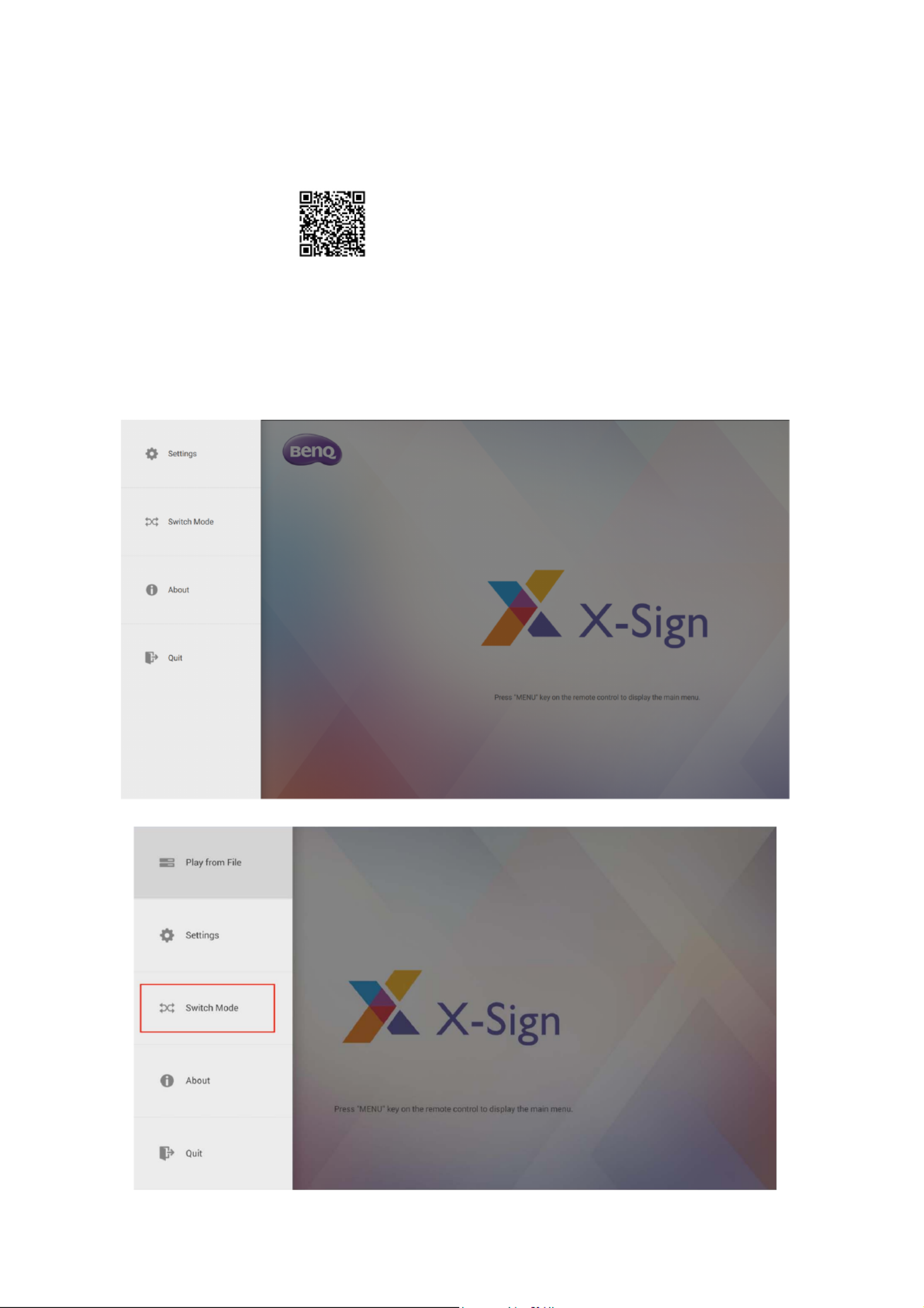
18 BenQ X-Sign
Manager
Pairing the device with X-Sign Manager
Watch demonstration video:
If you want to play the content from Internet or control multiple devices remotely, you have to pair
the device with X-Sign Manager.
1. Launch X-Sign Player.
2. Press Esc button on Windows Player or MENU on the device remote controller to see the
menu bar.
3. Choose Switch Mode to switch to Manager mode.

19 BenQ X-Sign
4. Choose Pair to start pairing.
5. Get the Device ID on this page then go to X-Sign Manager to pair the license.
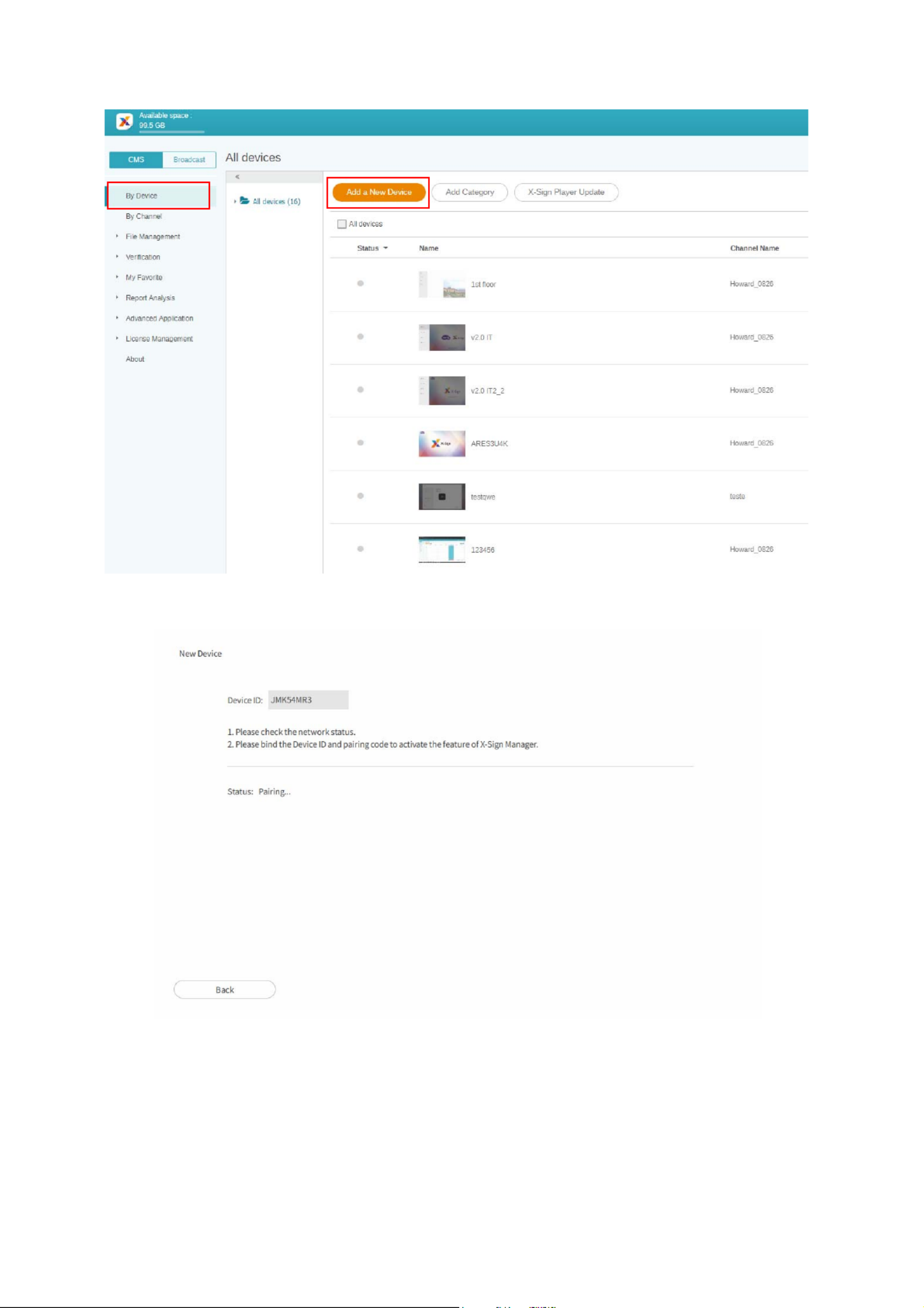
20 BenQ X-Sign
6. Go to X-Sign Manager. Then go to By Device and choose Add a new Device.
7. Enter required information as below.
•Device ID: the device information from X-Sign Player.
•Mapping license code: Choose the license you want to pair with the device. You have to make
sure you already buy the license and import to X-Sign Manager.
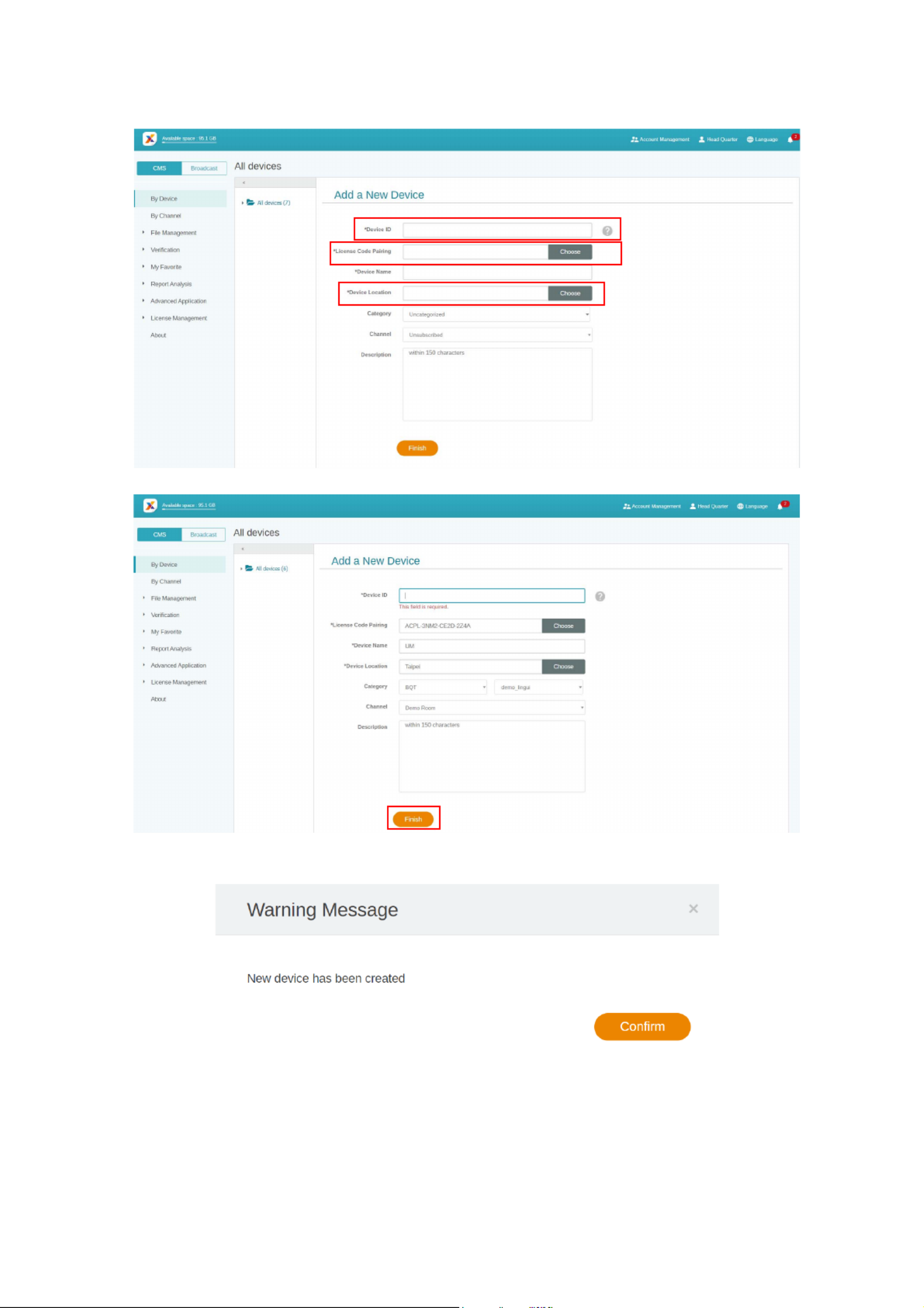
21 BenQ X-Sign
•Device location: Choose the city where your device lies in. Time zone of the device (Android)
needs to be the same as you set here.
8. After you finish the setting, click Finish to continue.
9. A message, “New device has been created”, will show up on the screen when the signage is
successfully paired with X-Sign Manager.
A
B
C

22 BenQ X-Sign
10. You will also see the message shown on the signage.
11. Now you can control your device and play content remotely from X-Sign Manager.
Creating the channel
Watch demonstration video:
Follow the steps A to N to create the channel.
• A. Click By Channel.
• B. Click Add New Channel to the creation page.
• C. Enter the channel Name.
• D. Select the default playing content when there is no schedule in this channel.
A
B

25 BenQ X-Sign
4. You will see the schedule setup window. Below is some required information.
A. Select the project you want to play on the channel. Be sure to upload your project file to
Manager first.
B. Set the schedule time you want to play the content.
C. Enable to play content all day long.
D. Select the priority of the project. If it is urgent, select High for interruption scheduling. High
priority schedule can overwrite Normal priority schedule by overlapping time blocks.
E. Enable to play content periodically.
F. You can set time here. You have to set the end date and choose to repeat by day or week.
5. After all configuration is set, click Submit.
6. You will see the schedule on the management page.
A
B
C
E
F
D
current time
Produktspecifikationer
| Varumärke: | BenQ |
| Kategori: | Övervaka |
| Modell: | ST4301K |
Behöver du hjälp?
Om du behöver hjälp med BenQ ST4301K ställ en fråga nedan och andra användare kommer att svara dig
Övervaka BenQ Manualer

8 April 2025

7 April 2025

21 Februari 2025

21 Februari 2025

8 Januari 2025

8 Januari 2025

8 Januari 2025

9 December 2024

27 Oktober 2024

18 Oktober 2024
Övervaka Manualer
- Övervaka Sony
- Övervaka Samsung
- Övervaka Xiaomi
- Övervaka LG
- Övervaka Bosch
- Övervaka Huawei
- Övervaka HP
- Övervaka Philips
- Övervaka Panasonic
- Övervaka Daewoo
- Övervaka Epson
- Övervaka Garmin
- Övervaka Honeywell
- Övervaka JVC
- Övervaka JBL
- Övervaka Medion
- Övervaka Olympus
- Övervaka Pioneer
- Övervaka Toshiba
- Övervaka Yamaha
- Övervaka Yealink
- Övervaka Canon
- Övervaka Abus
- Övervaka Ag Neovo
- Övervaka Acer
- Övervaka AOC
- Övervaka Apc
- Övervaka Alienware
- Övervaka Alpine
- Övervaka Alesis
- Övervaka Apple
- Övervaka Acti
- Övervaka Prestigio
- Övervaka Hikvision
- Övervaka Sharp
- Övervaka Silvercrest
- Övervaka Hitachi
- Övervaka Thomson
- Övervaka Pyle
- Övervaka Emachines
- Övervaka Asus
- Övervaka Caliber
- Övervaka Hisense
- Övervaka Hyundai
- Övervaka Renkforce
- Övervaka Westinghouse
- Övervaka LC-Power
- Övervaka 3M
- Övervaka Blaupunkt
- Övervaka Maxdata
- Övervaka Lenovo
- Övervaka Thermaltake
- Övervaka EMOS
- Övervaka Salora
- Övervaka Denver
- Övervaka Omron
- Övervaka Tripp Lite
- Övervaka Optoma
- Övervaka DataVideo
- Övervaka Citizen
- Övervaka Schneider
- Övervaka Sanyo
- Övervaka Vitek
- Övervaka Sunstech
- Övervaka TCL
- Övervaka Gigabyte
- Övervaka Mitsubishi
- Övervaka Velleman
- Övervaka Nec
- Övervaka Sunny
- Övervaka BlueBuilt
- Övervaka Marquant
- Övervaka Da-Lite
- Övervaka Haier
- Övervaka Allen & Heath
- Övervaka Iiyama
- Övervaka ProXtend
- Övervaka Plantronics
- Övervaka IFM
- Övervaka Mackie
- Övervaka Fujitsu
- Övervaka AJA
- Övervaka Adj
- Övervaka Element
- Övervaka Asrock
- Övervaka Razer
- Övervaka Neumann
- Övervaka RCF
- Övervaka Barco
- Övervaka Continental Edison
- Övervaka Dahua Technology
- Övervaka Insignia
- Övervaka Viessmann
- Övervaka GeoVision
- Övervaka Peerless-AV
- Övervaka Boss
- Övervaka LaCie
- Övervaka Ricoh
- Övervaka Behringer
- Övervaka Deltaco
- Övervaka PreSonus
- Övervaka Danfoss
- Övervaka Godox
- Övervaka Marshall
- Övervaka Dell
- Övervaka Focal
- Övervaka InFocus
- Övervaka Midas
- Övervaka Festo
- Övervaka IK Multimedia
- Övervaka Samson
- Övervaka Planar
- Övervaka Shure
- Övervaka Konig
- Övervaka Tesla
- Övervaka MSI
- Övervaka Orion
- Övervaka Viewsonic
- Övervaka Swissonic
- Övervaka Waeco
- Övervaka Ikan
- Övervaka IHealth
- Övervaka Chauvet
- Övervaka Peaq
- Övervaka Cooler Master
- Övervaka QSC
- Övervaka Hannspree
- Övervaka ESI
- Övervaka Avocor
- Övervaka Marshall Electronics
- Övervaka Simrad
- Övervaka Jensen
- Övervaka Jung
- Övervaka Vivitek
- Övervaka Newstar
- Övervaka Newline
- Övervaka Genelec
- Övervaka Interlogix
- Övervaka Eizo
- Övervaka Ring
- Övervaka HoverCam
- Övervaka Kindermann
- Övervaka EverFocus
- Övervaka Eurolite
- Övervaka RGBlink
- Övervaka POSline
- Övervaka Peerless
- Övervaka Dynaudio
- Övervaka Atomos
- Övervaka M-Audio
- Övervaka Smart
- Övervaka Mad Catz
- Övervaka NZXT
- Övervaka Krom
- Övervaka Vorago
- Övervaka Monoprice
- Övervaka Promethean
- Övervaka Odys
- Övervaka Yorkville
- Övervaka Fostex
- Övervaka Prowise
- Övervaka HyperX
- Övervaka Stairville
- Övervaka Crestron
- Övervaka Soundstream
- Övervaka Xoro
- Övervaka HKC
- Övervaka I3-Technologies
- Övervaka CTOUCH
- Övervaka Ozone
- Övervaka Ibm
- Övervaka Maxell
- Övervaka Packard Bell
- Övervaka Provision ISR
- Övervaka SPL
- Övervaka Monacor
- Övervaka BOOX
- Övervaka Aputure
- Övervaka Brandson
- Övervaka ARRI
- Övervaka Drawmer
- Övervaka Blue Sky
- Övervaka Zalman
- Övervaka Iadea
- Övervaka Advantech
- Övervaka Hercules
- Övervaka Sonifex
- Övervaka Kali Audio
- Övervaka Ganz
- Övervaka Extron
- Övervaka Legamaster
- Övervaka ELO
- Övervaka Belinea
- Övervaka AVer
- Övervaka Adam
- Övervaka Triton
- Övervaka ITek
- Övervaka Vimar
- Övervaka Kogan
- Övervaka Tannoy
- Övervaka Speco Technologies
- Övervaka Posiflex
- Övervaka Akuvox
- Övervaka Jay-tech
- Övervaka Antelope Audio
- Övervaka MicroTouch
- Övervaka X-Rite
- Övervaka EKO
- Övervaka ONYX
- Övervaka IBoardTouch
- Övervaka Mirai
- Övervaka PeakTech
- Övervaka Elite Screens
- Övervaka Hollyland
- Övervaka Mitsai
- Övervaka Kramer
- Övervaka V7
- Övervaka Skytronic
- Övervaka Palmer
- Övervaka TV One
- Övervaka Christie
- Övervaka Hanwha
- Övervaka Phoenix Contact
- Övervaka COMMBOX
- Övervaka Yiynova
- Övervaka Pelco
- Övervaka Lilliput
- Övervaka LightZone
- Övervaka KRK
- Övervaka Joy-it
- Övervaka AOpen
- Övervaka Ernitec
- Övervaka Planet Audio
- Övervaka EC Line
- Övervaka Datacolor
- Övervaka Fluid
- Övervaka Postium
- Övervaka Atlona
- Övervaka HELGI
- Övervaka Desview
- Övervaka Syscom
- Övervaka Allsee
- Övervaka Alogic
- Övervaka Night Owl
- Övervaka ProDVX
- Övervaka Varad
- Övervaka PureTools
- Övervaka DoubleSight
- Övervaka CTL
- Övervaka Game Factor
- Övervaka Nixeus
- Övervaka Chimei
- Övervaka Blue Sea
- Övervaka AMCV
- Övervaka Faytech
- Övervaka Hamlet
- Övervaka Wyse - Dell
- Övervaka Approx
- Övervaka SWIT
- Övervaka Bauhn
- Övervaka TVLogic
- Övervaka Feelworld
- Övervaka GeChic
- Övervaka Oecolux
- Övervaka ADS-TEC
- Övervaka Satco
- Övervaka SEIKI
- Övervaka Casalux
- Övervaka AMX
- Övervaka Positivo
- Övervaka Jupiter
- Övervaka Transvideo
- Övervaka Innocn
- Övervaka KeepOut
- Övervaka Shimbol
- Övervaka Raysgem
- Övervaka Motrona
- Övervaka Ikegami
- Övervaka AORUS
- Övervaka Elvid
- Övervaka Wohler
- Övervaka Portkeys
- Övervaka Mimo Monitors
- Övervaka Neat
- Övervaka Gamber-Johnson
- Övervaka Enttec
- Övervaka American Dynamics
- Övervaka AIS
- Övervaka Eve Audio
- Övervaka Wortmann AG
- Övervaka Viotek
- Övervaka Vidi-Touch
- Övervaka KTC
- Övervaka CoolerMaster
- Övervaka Mobile Pixels
- Övervaka Atlantis Land
- Övervaka HEDD
- Övervaka Colormetrics
- Övervaka SMART Technologies
- Övervaka Monkey Banana
- Övervaka SmallHD
- Övervaka IStarUSA
- Övervaka Qian
- Övervaka UPERFECT
- Övervaka Freedom Scientific
- Övervaka OSEE
- Övervaka GVision
- Övervaka Voxicon
- Övervaka CSL
- Övervaka Mybeo
- Övervaka Bearware
- Övervaka IOIO
- Övervaka DTEN
- Övervaka Cocopar
- Övervaka Titan Army
- Övervaka Xenarc
- Övervaka Delvcam
- Övervaka Wimaxit
- Övervaka BookIT
- Övervaka SideTrak
- Övervaka TRIUMPH BOARD
- Övervaka Japannext
Nyaste Övervaka Manualer

9 April 2025

9 April 2025

8 April 2025

5 April 2025

5 April 2025

4 April 2025

4 April 2025

2 April 2025

2 April 2025

2 April 2025