Boss 865DBI Bruksanvisning
Läs nedan 📖 manual på svenska för Boss 865DBI (47 sidor) i kategorin bilradio. Denna guide var användbar för 15 personer och betygsatt med 4.5 stjärnor i genomsnitt av 2 användare
Sida 1/47


CONTENTS LIST
PAGE CONTENTS
1
2 ACCESSORY INCLUDED
3 INSTALLATION
4 DETACHABLE CONTROL PANEL
6 WIRING DIAGRAM
7 CONTROL PANEL FUNCTION
8 iPod OPERATION
12 BASIC OPERATIONS
13 MENU OPERATION
14 AUDIO OPERATION
15 TUNER OPERATION
16 RDS OPERATION
17 CD /MP3/WMA OPERATION
20 USB OPERATION
21 MEMORY CARD OPERATION
22 MUSIC FILES COPYING / TRANSFERRING
24 MUSIC FILES ERASING
26 FILES MANAGER
27 BLUETOOTH HAND FREE OPERATION
43 REMOTE FUNCTION
44 SPECIFICATIONS
45 TROUBLE SHOOTING
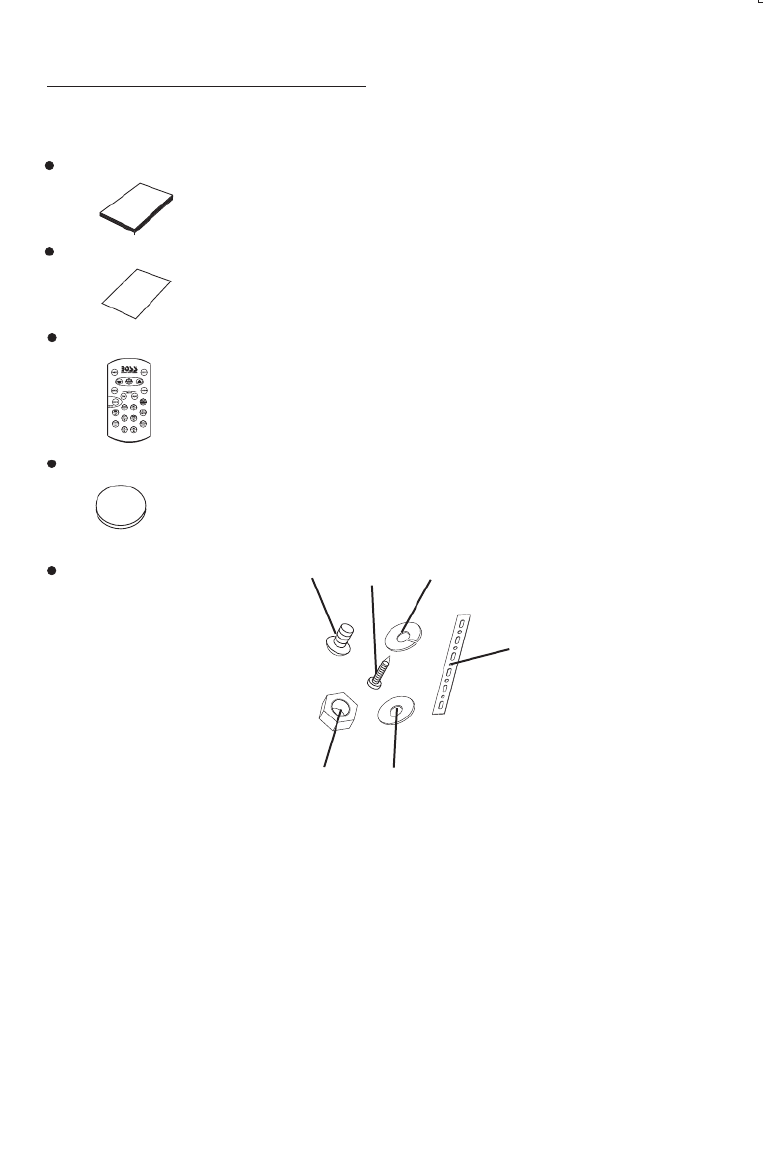
1. ACCESSORY INCLUDED
2
When first unpacking your new full detachable DVD head unit, please check first that the package
contains all of the items below. If something is missing, contact the store where you purchased
the player.
Remote control
Lithium Battery
3V
+
2
2
0
R
5
C
O n er sw ’
a u
mnal
Owner’s Manual
Warra nty
Ca
rd
Warranty Card
1. Machine Screw (5 x 6mm )
2. Spring Washer
3. Tapping Screw
4. Hex Nut
5. Plain Washer
6. Small metal Strip
12
3
45
6
Produktspecifikationer
| Varumärke: | Boss |
| Kategori: | bilradio |
| Modell: | 865DBI |
Behöver du hjälp?
Om du behöver hjälp med Boss 865DBI ställ en fråga nedan och andra användare kommer att svara dig
bilradio Boss Manualer

17 December 2024

11 December 2024

24 September 2024

23 September 2024

21 September 2024

21 September 2024

21 September 2024

21 September 2024

21 September 2024

21 September 2024
bilradio Manualer
- bilradio Sony
- bilradio LG
- bilradio AEG
- bilradio Philips
- bilradio Panasonic
- bilradio Daewoo
- bilradio Ford
- bilradio Fiat
- bilradio Grundig
- bilradio JVC
- bilradio JBL
- bilradio Kenwood
- bilradio Medion
- bilradio Opel
- bilradio Pioneer
- bilradio Volvo
- bilradio Aiwa
- bilradio Akai
- bilradio Alpine
- bilradio Audison
- bilradio Telefunken
- bilradio Silvercrest
- bilradio Nedis
- bilradio Lenco
- bilradio Pyle
- bilradio Manta
- bilradio Tevion
- bilradio Caliber
- bilradio Hyundai
- bilradio Renkforce
- bilradio ECG
- bilradio Clatronic
- bilradio Sencor
- bilradio Overmax
- bilradio Blaupunkt
- bilradio Audio-Technica
- bilradio Telestar
- bilradio Crunch
- bilradio Skoda
- bilradio Denver
- bilradio Stinger
- bilradio Sanyo
- bilradio Hifonics
- bilradio Parrot
- bilradio Brigmton
- bilradio Maginon
- bilradio Xomax
- bilradio Varta
- bilradio Rockford Fosgate
- bilradio Marquant
- bilradio Krüger And Matz
- bilradio Kicker
- bilradio Audiosonic
- bilradio Clarion
- bilradio Muse
- bilradio Mac Audio
- bilradio Biltema
- bilradio Vieta
- bilradio Pure
- bilradio Audiovox
- bilradio Dual
- bilradio Cobra
- bilradio MB Quart
- bilradio Focal
- bilradio Auna
- bilradio Xblitz
- bilradio Tokai
- bilradio Naxa
- bilradio Nextbase
- bilradio Boston Acoustics
- bilradio Trevi
- bilradio Orion
- bilradio Magnat
- bilradio Adcom
- bilradio Technaxx
- bilradio Mercedes-Benz
- bilradio Autovision
- bilradio Lanzar
- bilradio Hertz
- bilradio Jensen
- bilradio Roadstar
- bilradio Scott
- bilradio Zenec
- bilradio Kunft
- bilradio Shuttle
- bilradio Irradio
- bilradio Ultimate
- bilradio Conceptronic
- bilradio Fusion
- bilradio Smart
- bilradio Norauto
- bilradio Revo
- bilradio Elta
- bilradio Axton
- bilradio VDO
- bilradio SPC
- bilradio Soundstream
- bilradio DLS
- bilradio VDO Dayton
- bilradio Macrom
- bilradio Becker
- bilradio Deaf Bonce
- bilradio Watssound
- bilradio Tamashi
- bilradio Orava
- bilradio Emphaser
- bilradio Scion
- bilradio Phonocar
- bilradio US Blaster
- bilradio Eltax
- bilradio RTO
- bilradio Sevic
- bilradio Cartronix
- bilradio Dension
- bilradio Spectron
- bilradio Mtx Audio
- bilradio Ground Zero
- bilradio Multilaser
- bilradio Raveland
- bilradio ESX
- bilradio RetroSound
- bilradio Lark
- bilradio Planet Audio
- bilradio VW
- bilradio Rodek
- bilradio Toxic
- bilradio Eclipse
- bilradio Voxx
- bilradio SoundMAX
- bilradio Impulse
- bilradio Twister
- bilradio Majestic
- bilradio Mystery
Nyaste bilradio Manualer

6 April 2025

2 April 2025

2 April 2025

30 Mars 2025

28 Mars 2025

5 Mars 2025

19 Februari 2025

6 Februari 2025

31 Januari 2025

31 Januari 2025