Bretford EC2741-GM Bruksanvisning
Bretford
göra multimedia
EC2741-GM
Läs nedan 📖 manual på svenska för Bretford EC2741-GM (3 sidor) i kategorin göra multimedia. Denna guide var användbar för 10 personer och betygsatt med 4.5 stjärnor i genomsnitt av 2 användare
Sida 1/3

EC2741
COMPUTER WORK STATION /
PROJECTOR TABLE
Assembly Instructions
Parts List
Qty. Part No. Description
1 022-2014 Top Section Assembly
(with Modesty Panel/Wire Bin)
1 022-2013 Leg Assembly with CPU Shelf
1 022-1694 Leg Assembly
1 010-2336 Cross Brace
1 010-3273 CPU Side Bracket - Stationary
1 010-3058 CPU Side Bracket - Adjustable
2 015-0002 4" Swivel Caster-Rear
2 015-0003 4" Swivel Caster with Brake-Front
Hardware List
Qty. Ref. Part No. Description
2 AA 030-0307 5/16-18 x 5/8" Hex Head Bolt
2 BB 030-0421 5/16-18 Hex Nylock Nut
8 CC 030-0253 1/4-20 x 3/4" Combo Head Screw
8 DD 030-0120 1/4-20 Square Nut
2 EE 030-0272 1/4-20 x 1/2" Carriage Bolt
2 FF 030-0325 1/4-20 x 1/2" Combo Truss Screw
4 GG 030-0256 1/4-20 Flange Nut
2 HH 031-1822 Velcro - Hook
2 I I 031-1823 Velcro - Loop
Tools Required
Phillips Screw Driver
1/2" Open End Wrench
Step 1
With the top section assembly placed face down on a carpeted surface (or cardboard), position the modesty
panel toward the rear. Then determine whether the leg assembly with the cpu shelf will be located on the left or
right side of your table (when turned over upright). The above view shows a right hand shelf location. Slide one leg
assembly into the leg extensions from the top section assembly as shown. Align the mounting holes until the
desired height is achieved. Note: the table height is adjustable from 27" to 41" when casters are installed.
Once the height is set, install 1/4-20 screws (CC) and 1/4-20 nuts (DD). Install the second leg the same as the
first leg. Tighten securely.
Leg Assembly
w/ CPU Shelf
Leg Assembly
DD
CC
Top Section Assembly

Step 2
Attach the cross brace to the two leg assemblies using 5/16-18 screws (AA) and 5/16-18 nylock nut (BB). Two
1/2" open end wrenches recommended to tighten the 5/16-18 hardware.
Open end facing up
BB
AA
Step 3
Install two casters without the brake at the rear of the table by inserting the stem of the caster into the sockets
of leg assembly base. Repeat the same for the two casters with the brake at the front of the table.
The table is ready to be turned upright.
FRONT
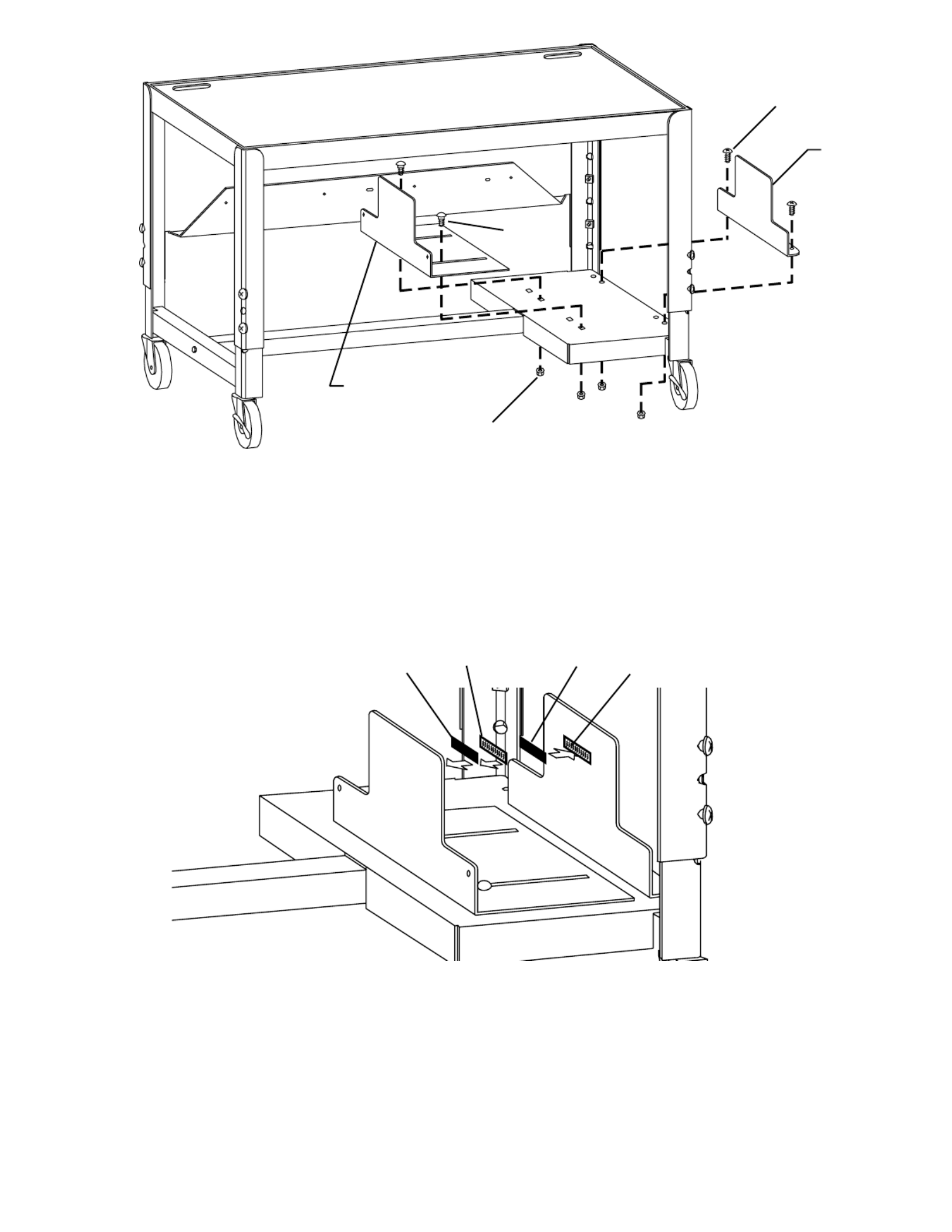
Part #031-3359
Rev. 06.03.05 CH
Step 4
When mounting the cpu brackets, the first set of mounting holes to the front edge of the cpu shelf are utilized
whether the side shelf is mounted on the left or right side of the table. Attach stationary cpu side bracket with
flange facing the exterior of the table and secure with 1/4-20 screws (FF) and 1/4-20 flanged nuts (GG) as
shown. Attach adjustable cpu side bracket with flange facing the exterior of the table and secure with 1/4-20
carriage screws (EE) and 1/4-20 flanged nuts (GG) as shown.
FF
GG
EE
Stationary
CPU
Bracket
Adjustable CPU
Bracket
Step 5
Attach two pieces of velcro-hook (HH) and loop (I I) to each cpu brackets interior surface as shown. This will
hold your cpu in place by keeping it from moving forward or backward on the shelf.
I I HH
I I
HH
Bretford Bretford Ltd.
11000 Seymour Avenue Technology House
Franklin Park, IL 60131 7 Lake End Court, Taplow
TEL: 847.678.2545 Bucks SL6 0JQ England
800.521.9614 TEL: 01628 603558
FAX: FAX: 847.678.0852 01628 604923
800.343.1779
www.bretford.com
Produktspecifikationer
| Varumärke: | Bretford |
| Kategori: | göra multimedia |
| Modell: | EC2741-GM |
Behöver du hjälp?
Om du behöver hjälp med Bretford EC2741-GM ställ en fråga nedan och andra användare kommer att svara dig
göra multimedia Bretford Manualer

18 September 2024

18 September 2024

18 September 2024

18 September 2024

18 September 2024

18 September 2024

18 September 2024

18 September 2024

18 September 2024

18 September 2024
göra multimedia Manualer
- göra multimedia Black Box
- göra multimedia Nec
- göra multimedia Peerless-AV
- göra multimedia Newstar
- göra multimedia Chief
- göra multimedia Ergotron
- göra multimedia Premier
- göra multimedia Atdec
- göra multimedia Dataflex
- göra multimedia AmpliVox
- göra multimedia Avteq
Nyaste göra multimedia Manualer

29 December 2024

29 December 2024

28 December 2024

23 December 2024

23 December 2024

23 December 2024

19 September 2024

19 September 2024

19 September 2024

19 September 2024