Casio Edifice EQB-501XBR-1AER Bruksanvisning
Läs nedan 📖 manual på svenska för Casio Edifice EQB-501XBR-1AER (17 sidor) i kategorin Titta. Denna guide var användbar för 18 personer och betygsatt med 4.5 stjärnor i genomsnitt av 2 användare
Sida 1/17
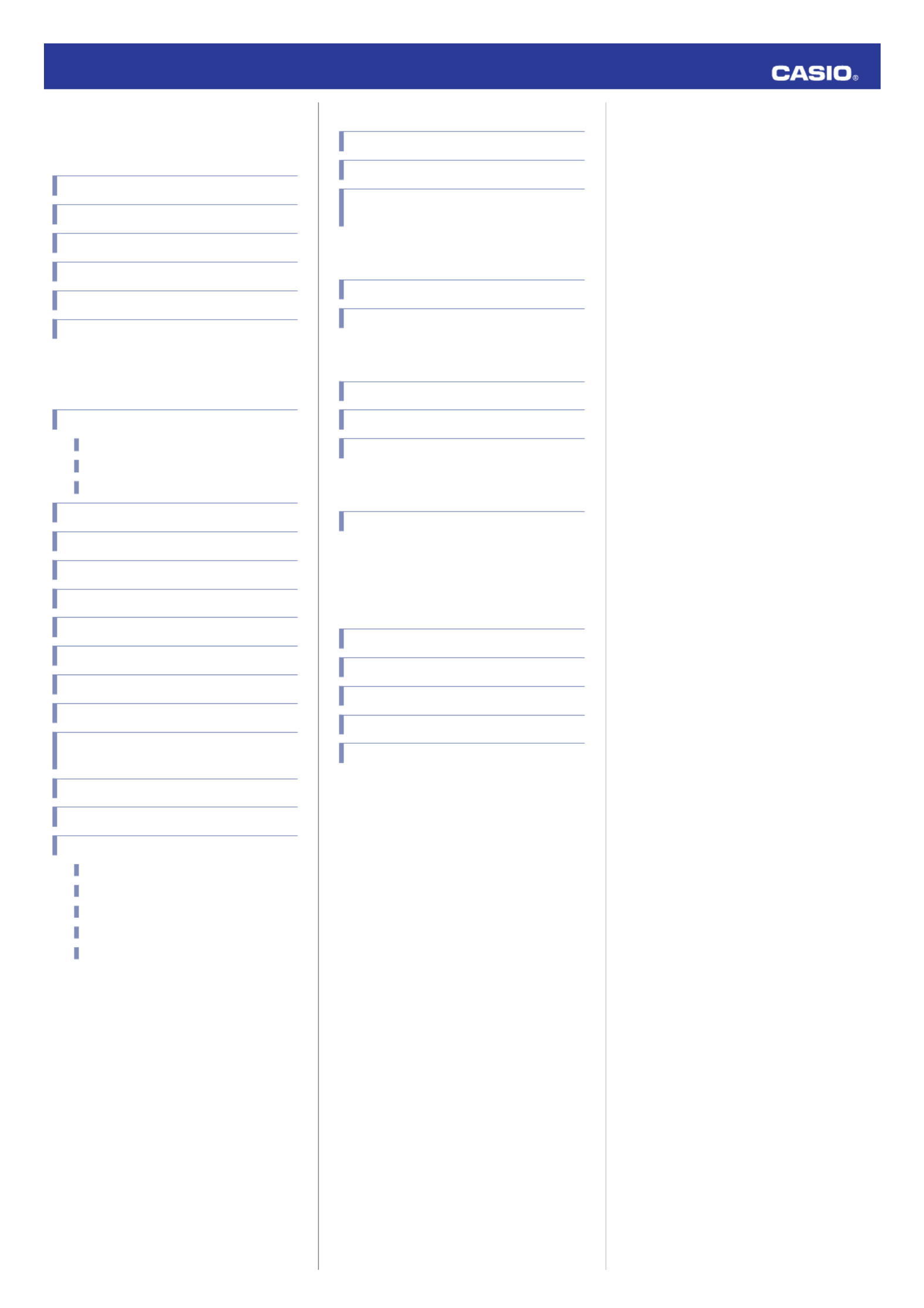
Contents
Basic Operations
Watch Face Items
Navigating Between Modes
Mode Overview
Using the Crown
Hands and the Day Indicator Movement
Solar Charging
Using Mobile Link with a Mobile
Phone
Getting Ready
A
A
A
AA
Installing applications
B
B
B
BB
Configuring Bluetooth settings
C
C
C
CC
Pairing the watch with a phone
Auto Time Adjustment
Configuring World Time Settings
Viewing Stopwatch Data
Setting the Alarm
Correcting Hand Alignment
Checking for Mail
Phone Finder
Configuring Watch Settings
Returning the Watch to Its Factory Default
Settings
Changing the Home City Summer Time Setting
Checking the Watch Charge Level
Connection
Connecting with a Phone
Disconnecting from a Phone
Entering the Watch Airplane Mode
Unpairing
After Purchasing Another Phone
MA1709-EC © 2017 CASIO COMPUTER CO., LTD.
Watch Settings
Setting the Time and Date
Configuring Dual Time Settings
Swapping Your Current Location Time and
Dual Time Settings
Stopwatch
Measuring Elapsed Time
Taking a Split Time Reading
Alarms
Configuring Alarm Settings
Turning the Alarm On or Off
Stopping an Alarm
Hand Alignment Adjustment
Correcting Hand Alignment
Moving To Another Time Zone
Other Information
Summer Time Switching
Supported Phone Models
Specifications
Mobile Link Precautions
Copyrights and Registered Copyrights
Troubleshooting
Operation Guide 5519
1

Basic Operations
This section provides an overview of the watch
and its operations.
Note
●The illustrations included in this
operation guide have been created
to facilitate explanation. An
illustration may differ somewhat
from the item it represents.
Watch Face Items
30
①
②
③
④ ⑤
⑥
⑦
⑧
⑨
⑩
Ae mark
When the watch is connected with a phone,
the second hand points to .e
BR mark
When the watch is standing by for connection
with a phone, the second hand points to “R”.
CDay of week
The mode hand points to the current day of the
week.
DON mark
When the watch is in the Alarm Mode and the
alarm is enabled, the second hand points to
“ON”.
EOFF mark
When the watch is in the Alarm Mode and the
alarm is disabled, the second hand points to
“OFF”.
FAL mark
When the watch is in the Alarm Mode, the
mode hand points to “AL”.
Gl mark
The mode hand will point to “ ” when yourl
phone has new mail.
H¢ mark
The mode hand will point to “ ” when your¢
phone has no new mail.
ISpeedometer
When the watch is in the Stopwatch Mode, the
mode hand will point to a speed value after an
elapsed time measurement is complete.*
*Requires specification of the distance
traveled and a distance unit with CASIO
WATCH+.
lViewing Speed Data
JAirplane Mode
When the watch is in the Airplane Mode, the
mode hand points to .h
Navigating Between Modes
Your watch has the modes shown below.
A
A
A
C
Bluetooth connection
Alarm Mode Stopwatch Mode
Calendar Mode
(Approximately
1.5 seconds)
Any button
Use (A) to navigate between modes. Hold
down (A) for about two seconds to enter the
Calendar Mode. To connect with a phone,
hold down (C) for about 1.5 seconds.
Mode Overview
●Calendar Mode
In this mode, the main hour and minute hands
indicate the current time in your current
location (Home City), while the dial hour and
minute hands show another time (Dual Time).
③ ④ ⑤
① ②
Airplane Mode
(Hold down about
4 seconds.)
ADual Time minute
BCurrent second in your current location
(Home City)
CDual Time hour
DDual Time 24-hour hand
The A-side of the dial indicates an a.m. time,
while the P-side indicates a p.m. time.
ECurrent day of the week in your current
location (Home City)
●Stopwatch Mode
In this mode, the main hour and minute hands
indicate the current time in your current
location (Home City), while the dial hour and
minute hands show elapsed time as
measured by the stopwatch.
③④ ⑤
②①
Split/Reset
Start/Stop
Airplane Mode
(Hold down about
4 seconds.)
AStopwatch minutes
BStopwatch seconds
CStopwatch hours
DStopwatch 24-hour hand
The A-side of the dial indicates hours 0
through 12, while the P-side indicates hours
12 through 24.
EAverage speed (unit per hour)
If you use CASIO WATCH+ to specify the
travel distance and unit, the mode hand will
indicate your average speed. The initial
default setting of the travel distance is 1.
lViewing Speed Data
●Alarm Mode
In this mode, the main hour and minute hands
indicate the current time in your current
location (Home City), while the dial hour and
minute hands show the alarm time setting.
③ ④ ⑤
②① Enabling/Disabling
the Alarm
Airplane Mode
(Hold down about
4 seconds.)
AAlarm minute
BAlarm enable/disable
The second hand will point to “ON” while the
alarm is turned on, and to “OFF” while it is
turned off.
CAlarm hour
DAlarm 24-hour hand
The A-side of the dial indicates an a.m. time,
while the P-side indicates a p.m. time.
EMode
Operation Guide 5519
2

Using the Crown
The watch’s crown is a screw-in (screw lock)
type. To use the crown, you first need to rotate
it towards you (leftwards) to loosen it.
Loosen
Crown
●Pulling Out and Pushing In the Crown
Before performing a crown operation, you
need to pull it out to the first or second click as
shown in the figures below. Do not pull the
crown with too much force.
First click
Normal timekeeping
Second click
Important!
●To prevent loss of water resistance
and/or damage due to impact, be
sure to screw the crown in by rotating
it away from you as you push it in.
Screw in
●When pushing the crown back in,
take care not to apply too much
force.
●Fast Forward/Fast Reverse
After pulling out the crown, rotating it quickly
in succession in either direction will cause the
hands to move forward or back at high speed.
While the hands are moving forward at high
speed, quickly rotating the crown in
succession again will increase the speed even
further.
●Stopping Fast Forward/Fast Reverse
Rotate the crown in the direction opposite that
of the ongoing operation or press any button.
Note
●If you do not perform any operation
for about two minutes after pulling
out the crown, crown operations will
automatically become disabled. If
that happens, push the crown back
in and then pull it out again.
Hands and the Day Indicator
Movement
Day indicator
Mode hand
●Mode Hand and Day Indicator
Movement
Changing the day setting of the watch will also
cause the mode hand to move.
●Day
●It can take anywhere from about 90 seconds
to three minutes for the day indicator to
change after timekeeping reaches
midnight. The mode hand moves as the day
indicator changes.
●The day may not be indicated correctly while
the watch’s crown is pulled out.
Solar Charging
This watch runs on power supplied from a
rechargeable (secondary) battery that is
charged by a solar panel. The solar panel is
integrated into the face of the watch, and
power is generated whenever the face is
exposed to light.
●Charging the Watch
When you are not wearing the watch, put it in
a location where it is exposed to bright light.
While you are wearing the watch, make sure
that its face (solar panel) is not blocked from
the light by the sleeve of your clothing. Power
generation efficiency is reduced even when
the face of the watch is blocked only partially.
NOYES
Important!
●Depending on light intensity and
local conditions, the watch may
become hot to the touch when
exposed to light for charging. Take
care to avoid burn injury after
charging. Also, avoid charging the
watch under high-temperature
conditions like the ones described
below.
ーOn the dashboard of a vehicle
parked in the sun
ーNear an incandescent light bulb or
other source of heat
ーUnder direct sunlight or in other
hot areas for long periods
●Remaining Charge and Dead Battery
The charge level is indicated by watch hand
movement. Functions become disabled as
battery power goes low.
Important!
●Should battery go low or go dead,
expose the face (solar panel) to light
as soon as possible.
Operation Guide 5519
3
Produktspecifikationer
| Varumärke: | Casio |
| Kategori: | Titta |
| Modell: | Edifice EQB-501XBR-1AER |
Behöver du hjälp?
Om du behöver hjälp med Casio Edifice EQB-501XBR-1AER ställ en fråga nedan och andra användare kommer att svara dig
Titta Casio Manualer

5 April 2025

5 April 2025

5 April 2025

4 April 2025

4 April 2025

4 April 2025

1 April 2025

30 Mars 2025

17 Februari 2025

16 Januari 2025
Titta Manualer
- Titta IKEA
- Titta Huawei
- Titta Braun
- Titta Epson
- Titta Garmin
- Titta Medion
- Titta Ade
- Titta Adidas
- Titta Alpina
- Titta Akai
- Titta Armani
- Titta Ascot
- Titta Invicta
- Titta Skmei
- Titta Suunto
- Titta Alessi
- Titta Omega
- Titta Nedis
- Titta Pyle
- Titta Timex
- Titta Lotus
- Titta Lars Larsen
- Titta Orient
- Titta Jacques Lemans
- Titta Calypso
- Titta Renkforce
- Titta Bushnell
- Titta Olivia Burton
- Titta Victorinox
- Titta Lambretta
- Titta Tudor
- Titta Holzkern
- Titta Hublot
- Titta Ebel
- Titta Christopher Ward
- Titta Edox
- Titta Gc
- Titta So & Co
- Titta Diesel
- Titta Tissot
- Titta Bulova
- Titta Lorus
- Titta Stuhrling
- Titta Beper
- Titta Swatch
- Titta Citizen
- Titta Luminox
- Titta Festina
- Titta Emporio Armani
- Titta Girard-Perregaux
- Titta Certina
- Titta TMI
- Titta Mitsubishi
- Titta Velleman
- Titta Detomaso
- Titta La Crosse Technology
- Titta Skagen
- Titta Marquant
- Titta Dugena
- Titta Rolex
- Titta Seiko
- Titta Polar
- Titta Fitbit
- Titta Auriol
- Titta ETA
- Titta TW Steel
- Titta Breitling
- Titta Timberland
- Titta Spinnaker
- Titta Jaguar
- Titta Pulsar
- Titta Pilgrim
- Titta Davis
- Titta Boss
- Titta TFA
- Titta Habitat
- Titta Clas Ohlson
- Titta TomTom
- Titta Irox
- Titta Michael Kors
- Titta ELYSEE
- Titta Zenith
- Titta Danish Design
- Titta Daniel Steiger
- Titta Torgoen
- Titta WoodWatch
- Titta Executive
- Titta Tommy Hilfiger
- Titta Nautica
- Titta Technaxx
- Titta Christiaan Van Der Klaauw
- Titta Klaus Kobec
- Titta Obaku
- Titta Hugo Boss
- Titta Fossil
- Titta Shinola
- Titta Spin Master
- Titta Tikkers
- Titta Krontaler
- Titta Sinn
- Titta Brera
- Titta Lucien Picard
- Titta Nike
- Titta Swiza
- Titta Mondaine
- Titta Geemarc
- Titta Ticwatch
- Titta Bering
- Titta Leff
- Titta DMC
- Titta Lynx
- Titta Maurice Lacroix
- Titta ICE Watch
- Titta Dakota
- Titta Eurochron
- Titta La Crosse
- Titta Rado
- Titta Puma
- Titta Gant
- Titta Westfalia
- Titta Just
- Titta Sempre
- Titta IWC
- Titta Digi-tech
- Titta Freestyle
- Titta Oregon Scientific
- Titta Misfit
- Titta Breo
- Titta BML
- Titta Inter-Quartz
- Titta Haffstreuner
- Titta Hamilton
- Titta Kalenji
- Titta Longines
- Titta Junghans
- Titta Meister Anker
- Titta GC Watches
- Titta Speedo
- Titta Naitica
- Titta TCM
- Titta Kogan
- Titta Uri Minkoff
- Titta Guess
- Titta ESQ
- Titta ETT
- Titta Triwa
- Titta Raketa
- Titta Balmain
- Titta Wonky Monkey
- Titta Audemars Piguet
- Titta Timer
- Titta Marc Jacobs
- Titta Iron Annie
- Titta Julie Julsen
- Titta Xonix
- Titta KRAEK
- Titta World Timer Chronograph
- Titta Ferrari
- Titta X-WATCH
- Titta Versace
- Titta PAUL HEWITT
- Titta Rodania
- Titta Bruno Sohnle
- Titta Naviforce
- Titta Movado
- Titta Lacoste
- Titta Fromanteel
- Titta MICHELE
- Titta Philip Watch
- Titta QQ
- Titta Fila
- Titta Ronda
- Titta TimeStyle
- Titta Radley London
- Titta PANERAI
- Titta Prologue
- Titta Zeppelin
- Titta Hype
- Titta HYT
- Titta Grand Seiko
- Titta AMS
Nyaste Titta Manualer

26 Mars 2025

26 Mars 2025

13 Mars 2025