Citizen CX-123N Bruksanvisning
Citizen
Kalkylator
CX-123N
Läs nedan 📖 manual på svenska för Citizen CX-123N (108 sidor) i kategorin Kalkylator. Denna guide var användbar för 19 personer och betygsatt med 4.5 stjärnor i genomsnitt av 2 användare
Sida 1/108
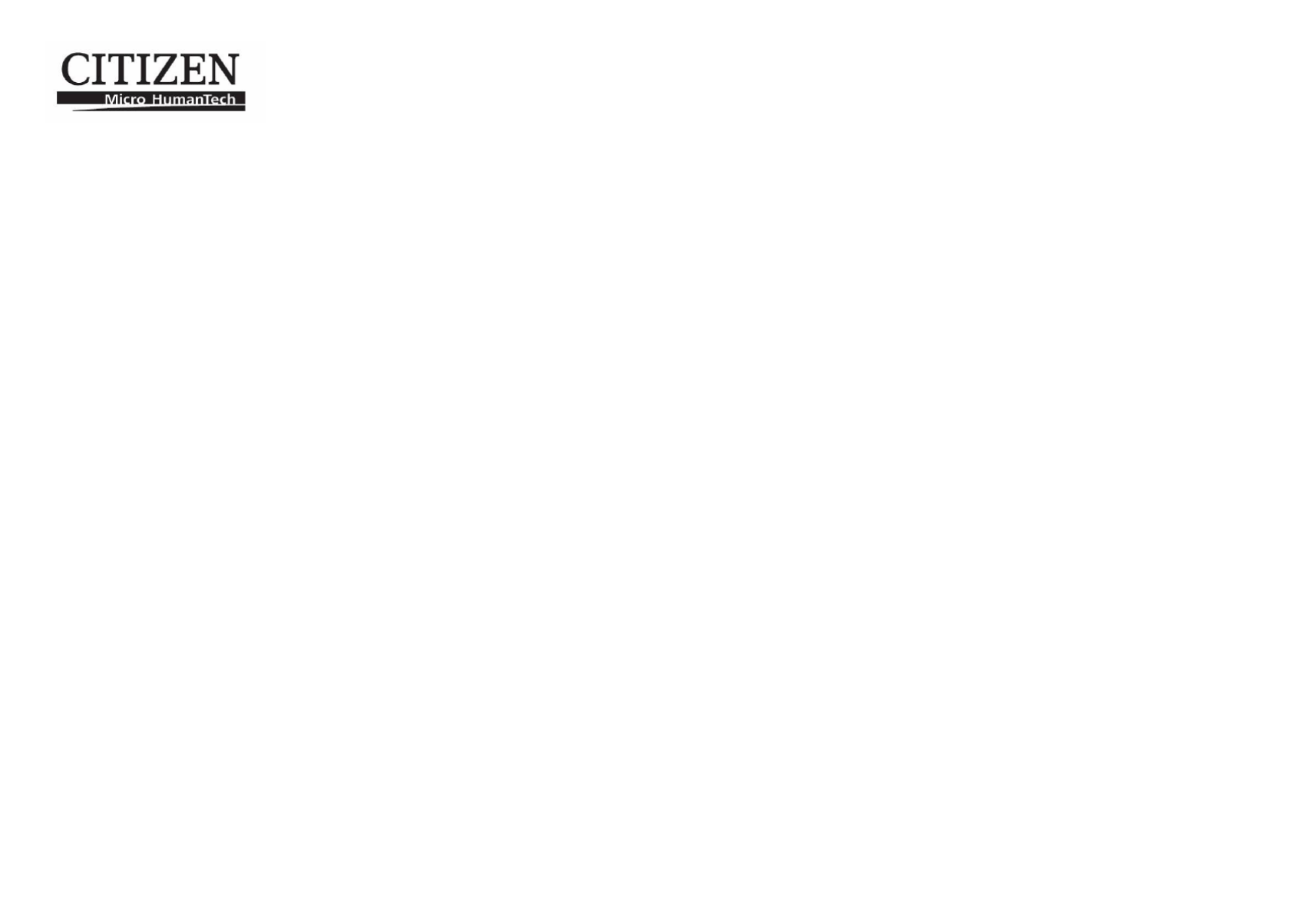
Printing alculatorc
Kalkulator s pisačem
K á alkul tor s tiskem
Strimmelregner
Rekenmachine met printer
Tulostava laskin
Machine à calculer mprimantei
Druckrechner
Szalagos számológép
Calcolatore con stampante incorporata
Kalkulator med printer
Kalkulator drukujący
Calculator cu imprimantă
Печатающий калькулятор
Kalkulator sa štampačem
K á s alkul tor tlačou
Kalkulator s tiskalnikom
Calculadora mpresorai
Bordsräknare med utskrift
CX- 123N
Instruction anualm
Upute za upotrebu
Návod k obsluze
Betjeningsvejledning
Gebruiksaanwijzing
Käyttöohjekirja
Mode d’emploi
Anweisungshandbuch
Kezelési útmutató
Istruzioni d’uso
Instruksjonsmanual
Instrukcja obsługi
Manual de instrucţiuni
Инструкция по эксплуатации
Uputstvo za upotrebu
Užívateľská príručka
Navodila za uporabo
Manual de instrucciones
Bruksanvisning
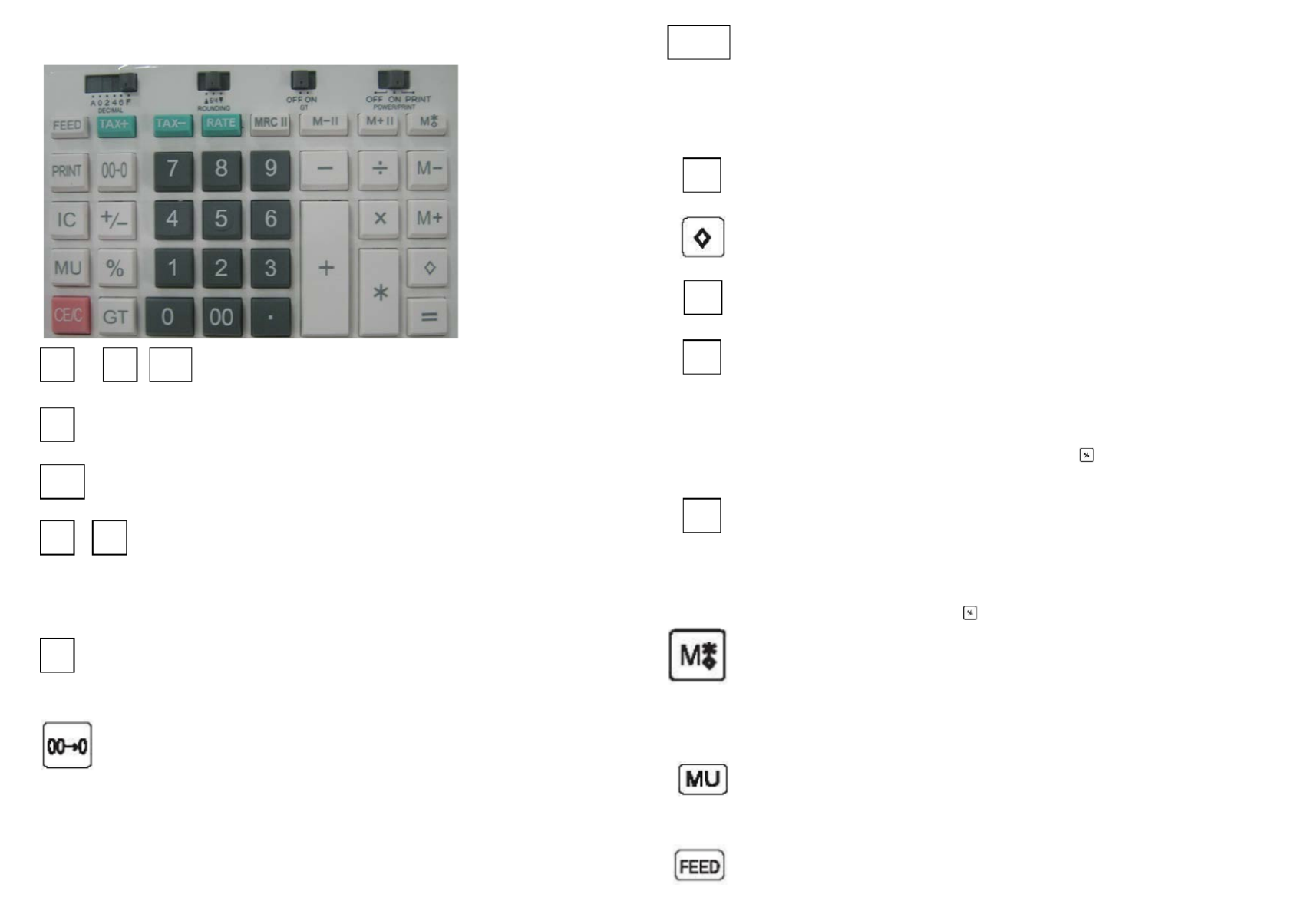
KEYS AND SWITCHES DESCRIPTION
to Numerical key
Used to enter number into calculator.
…………… Decimal point key
Used to enter decimal point.
…………… Change sign key
Reverse the sign of the data of the X-register.
……… Multiplication and division key
Stores multiplication and division orders and performs
multiplication and division orders stored previously.
Perform repeat multiplication and division calculation.
…………… Equal key
Performs multiplication, division, %, constant calculations and
other calculations.
…………… Digit Shift Key
Shift right the displayed number per digit before any function
key be pressed.
…………… Clear entry key
When this key is pressed after an entry of a number. Clear
entry number.
In other situation, clear display and all registered calculations
except memory.
…………… Percent key
Performs percent calculations.
…………… Sub total key
Used to display and print the contents of the total memory
…………… Total key
Display and print the contents of the total memory and clears it.
…………… Plus key
Adds an amount to the accumulator. To add the same amount
more than one time (repeat addition), enter that amount once
and depress the Plus key as many times as necessary. If this
key is depressed immediately after key, it works as percent
plus key.
…………… Minus key
To subtract the same amount more than one time (repeat
subtraction), enter that amount once and depress the Minus
key as many times as necessary. If this key is depressed
immediately after yke , if words as percent minus key.
…………… Memory 1 subtotal key
When press this key once, display and print the c ntents of o the
independent memory1.
When press this key twice, Display and print the contents of
the independent memory and clears it.1
…………… Mark- up key
For the calculation of sales or purchase price with profit
margin.
…………… Paper feed key
0
9
00
·
+/-
×
÷
=
CE/C
%
*
+
-

…………… Memory 1 Plus key
Adds an amount to memory . If there is a live calculation1
pending, the Memory plus key will complete the calculation
and accumulate the result to Memory.
…………… Memory1 Minus key
Subtracts an amount from memory . If there is a live 1
calculation pending, the Memory1 Minus key will complete the
calculation and subtract the amount from Memory.
…………… Tax include key
Calculate amount including TAX with TAX rate.
…………… Discount key
Calculate amount excluding TAX with TAX rate.
…………… TAX rate preset key
Used to enter TAX rate.
…………… Print key
It will print a live entry as an identifier as an invoice number
with“#” mark on left most side of roll paper.
…………… Grand Total key
Display and print the contents of the grand total memory.
Press GT key twice to recall and clear GT memory.
…………… Item Counter
…
…
…
……………… Decimal select switch
DECIMAL A…………… Adding mode
F…………… Full- floating
0,2,4, 6 ........... Fixed decimal point.
………… Rounding switch
ROUNDING 5/4 …………… Round Off
↓…………… Round down
↑…………… Round up
………… Grand total memory switch
OFF ON OFF Grand total memory is not activated.
GT ON Final results of additions and subtractions are auto-
matically accumulated in the GT memory according
to sign.
…… OFF ON PRINT
OFF Power is off.
ON Power is on but printer is disabled.
PRINT Printer is activated.
M+ II …… Memory 2 Plus key
Adds an amount to memory2. If there is a live calculation
pending, the Memory2 plus key will complete the calculation and
accumulate the result to Memory,
M- II …… Memory 2 Minus key
Subtracts an amount from memory2. If there is a live
calculation pending, the Memory2 Minus key will complete the
calculation and subtract the amount from Memory2.
,
MRC II … subtotal Memory 2 key
When press this key once, display and print the c ntents of the o
independent memory2.
When press this key twice, Display and print the contents of
the independent memory and clears i2 t.
NOTE: THE SOCKET-OUTLET SHALL BEINSTALLED NEAR
THE EQUIPMENT AND SHALL BE EASILY ACCESSIBLE.
Produktspecifikationer
| Varumärke: | Citizen |
| Kategori: | Kalkylator |
| Modell: | CX-123N |
Behöver du hjälp?
Om du behöver hjälp med Citizen CX-123N ställ en fråga nedan och andra användare kommer att svara dig
Kalkylator Citizen Manualer

15 December 2024

15 Oktober 2024

6 Oktober 2024

3 Oktober 2024

27 September 2024

21 September 2024

21 September 2024

12 September 2024

12 September 2024

9 September 2024
Kalkylator Manualer
- Kalkylator Casio
- Kalkylator Braun
- Kalkylator HP
- Kalkylator Canon
- Kalkylator Addimult
- Kalkylator Lexibook
- Kalkylator Sharp
- Kalkylator Tiger
- Kalkylator Q-CONNECT
- Kalkylator Sencor
- Kalkylator United Office
- Kalkylator Texas Instruments
- Kalkylator Omron
- Kalkylator Genie
- Kalkylator Sanyo
- Kalkylator GlobalTronics
- Kalkylator Genius
- Kalkylator Olympia
- Kalkylator Sigma
- Kalkylator Texas
- Kalkylator Olivetti
- Kalkylator Milan
- Kalkylator Rex
- Kalkylator Aurora
- Kalkylator Calculated Industries
- Kalkylator Rexel
- Kalkylator Victor
- Kalkylator XD Enjoy
- Kalkylator Basetech
- Kalkylator Global Tronics
- Kalkylator Ibico
- Kalkylator Victor Technology
Nyaste Kalkylator Manualer

30 Mars 2025

22 Mars 2025

22 Mars 2025

22 Mars 2025

22 Mars 2025

16 Januari 2025

13 Januari 2025

12 Januari 2025

12 Januari 2025

10 Januari 2025