Davis 1651 Bruksanvisning
Läs nedan 📖 manual på svenska för Davis 1651 (2 sidor) i kategorin Titta. Denna guide var användbar för 5 personer och betygsatt med 4.5 stjärnor i genomsnitt av 2 användare
Sida 1/2
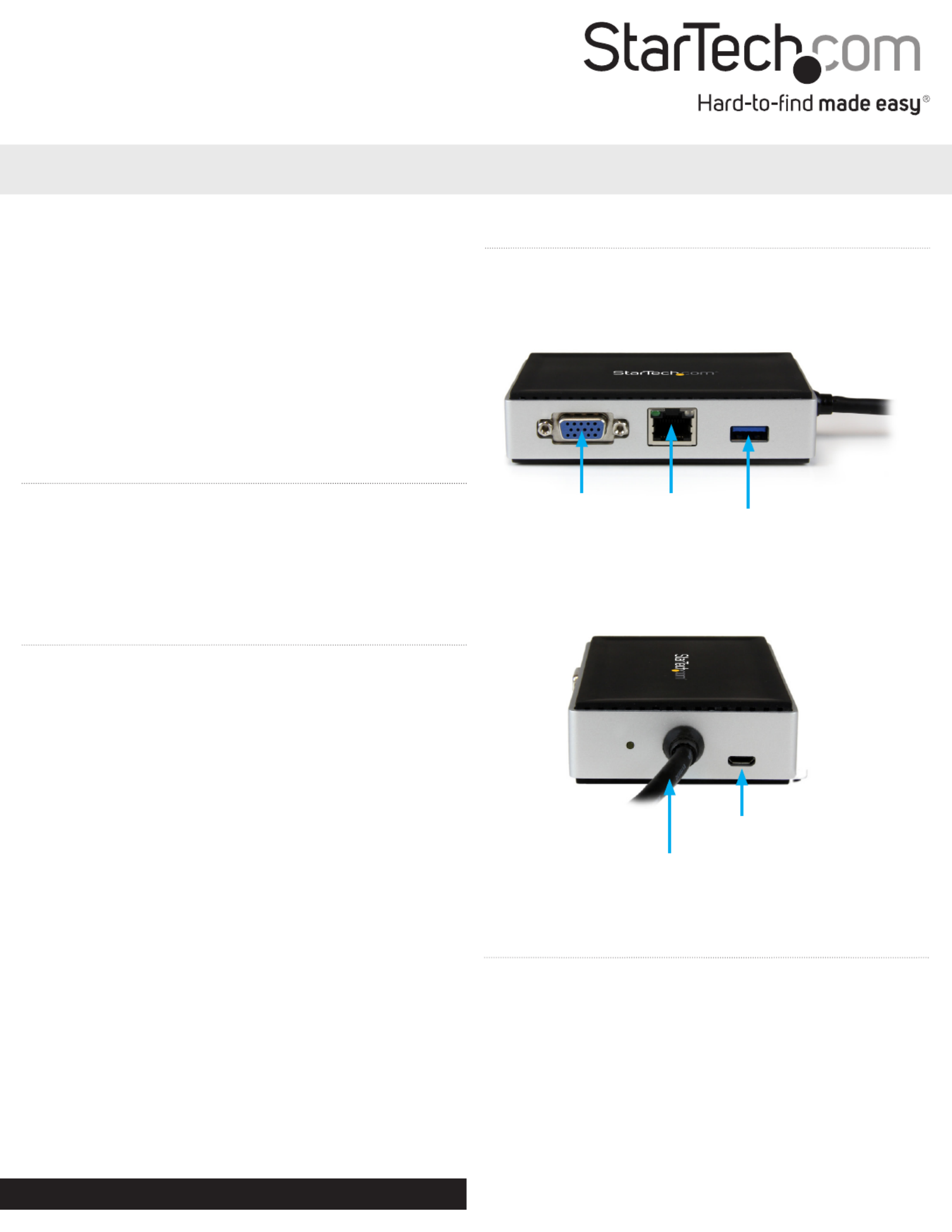
DE: Bedienungsanleitung - de.startech.com
FR: Guide de l'utilisateur - fr.startech.com
ES: Guía del usuario - es.startech.com
I T: Guida per l'uso - it.startech.com
NL: Gebruiksaanwijzing - nl.startech.com
P T: Guia do usuário - pt.startech.com
Manual Revision: 09/10/2015
For the most up-to-date information, please visit: www.startech.com
Instruction Manual
Packaging Contents
• 1x USB 3.0 Mini Docking Station
• 1x USB Power Cable
• 1x Driver CD
• 1x Instruction Manual
System Requirements
• USB enabled computer system with an available USB 3.0 port
• Windows® 8 / 8.1 (32/64bit), 7 (32/64), Vista (32/64), XP SP3 (32),
• Mac OS® 10.6 and up (Tested up to 10.9)
• VGA enabled display device with cables (for external monitor)
Note: Only a USB 3.0 port interface and USB 3.0 cable can be used
to connect the Docking Station to the host computer.
USB3SMDOCKV
USB 3.0 Mini Docking Station w/ VGA, GbE, USB Pass-through
*actual product may vary from photos
Product Diagram
Front View
Back View
Installation
Driver Installation
Depending on your Operating System version and whether or not
you have an active network connection, the Mini Docking Station
may auto-install once connected to an available USB 3.0 port on the
host system.
If the Mini Docking Station does not auto-install, follow the steps
below to complete the Driver Installation process.
VGA Port RJ-45 Port
USB 3.0 Upstream Cable
(attached)
Micro USB Port-Optional
Auxiliary Power Input
USB 3.0
Pass-through Port
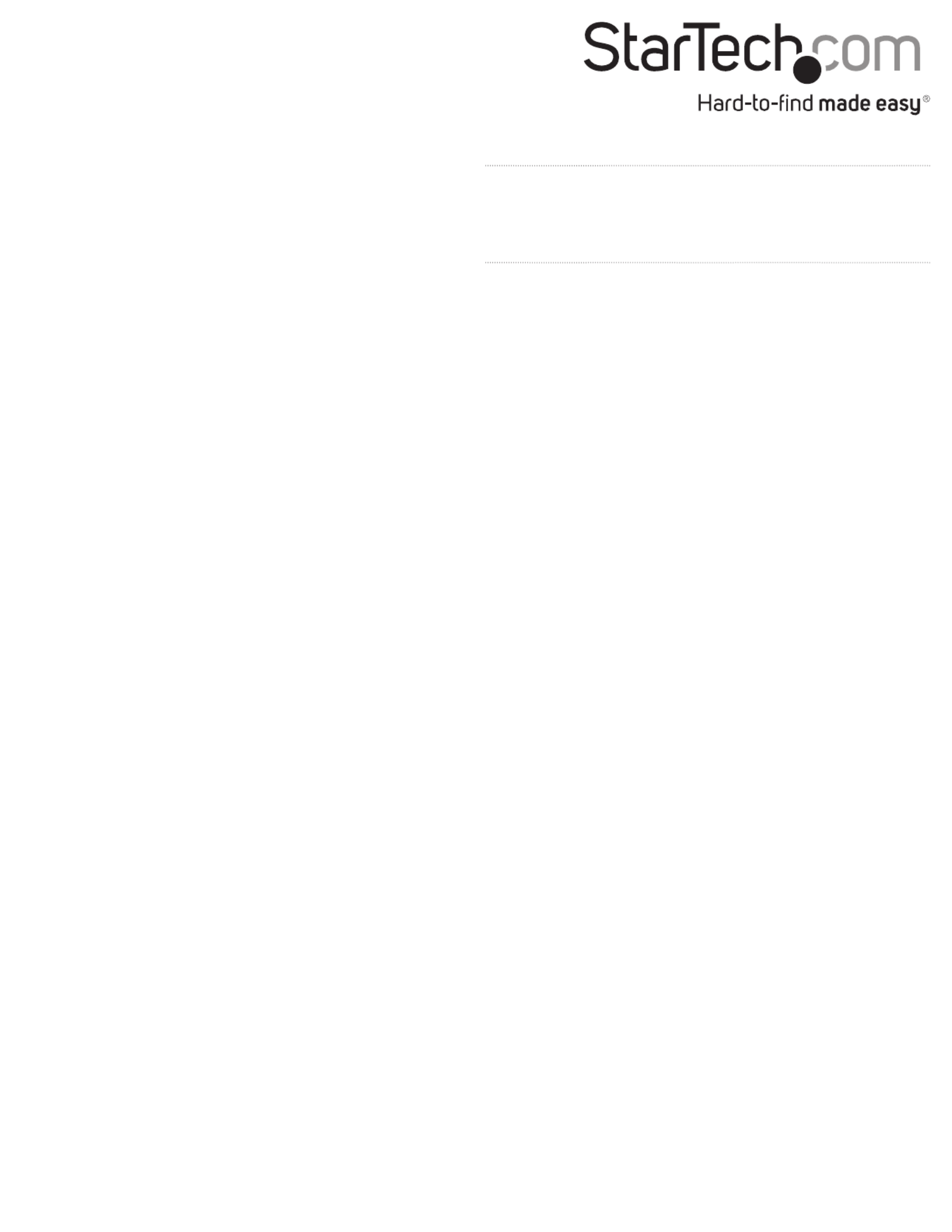
Technical Support
StarTech.com’s lifetime technical support is an integral part of our commitment to provide industry-leading solutions. If you ever need help with your product, visit www.startech.com/support and access
our comprehensive selection of online tools, documentation, and downloads.
For the latest drivers/software, please visit www.startech.com/downloads
Warranty Information
This product is backed by a two year warranty.
In addition, StarTech.com warrants its products against defects in materials and workmanship for the periods noted, following the initial date of purchase. During this period, the products may be returned
for repair, or replacement with equivalent products at our discretion. The warranty covers parts and labor costs only. StarTech.com does not warrant its products from defects or damages arising from
misuse, abuse, alteration, or normal wear and tear.
Limitation of Liability
In no event shall the liability of StarTech.com Ltd. and StarTech.com USA LLP (or their ocers, directors, employees or agents) for any damages (whether direct or indirect, special, punitive, incidental,
consequential, or otherwise), loss of prots, loss of business, or any pecuniary loss, arising out of or related to the use of the product exceed the actual price paid for the product. Some states do not allow
the exclusion or limitation of incidental or consequential damages. If such laws apply, the limitations or exclusions contained in this statement may not apply to you.
FCC Compliance Statement
This equipment has been tested and found to comply with the limits for a Class B digital device, pursuant to part 15 of the FCC Rules. These limits are designed to provide reasonable protection against
harmful interference in a residential installation. This equipment generates, uses and can radiate radio frequency energy and, if not installed and used in accordance with the instructions, may cause
harmful interference to radio communications. However, there is no guarantee that interference will not occur in a particular installation. If this equipment does cause harmful interference to radio or
television reception, which can be determined by turning the equipment o and on, the user is encouraged to try to correct the interference by one or more of the following measures:
• Reorient or relocate the receiving antenna.
• Increase the separation between the equipment and receiver.
• Connect the equipment into an outlet on a circuit dierent from that to which the receiver is connected.
• Consult the dealer or an experienced radio/TV technician for help
This device complies with part 15 of the FCC Rules. Operation is subject to the following two conditions: (1) This device may not cause harmful interference, and (2) this device must accept any
interference received, including interference that may cause undesired operation. Changes or modications not expressly approved by StarTech.com could void the user’s authority to operate the
equipment.
Industry Canada Statement
This Class B digital apparatus complies with Canadian ICES-003.
Cet appareil numérique de la classe [B] est conforme à la norme NMB-003 du Canada.
CAN ICES-3 (B)/NMB-3(B)
Use of Trademarks, Registered Trademarks, and other Protected Names and Symbols
This manual may make reference to trademarks, registered trademarks, and other protected names and/or symbols of third-party companies not related in any way to
StarTech.com. Where they occur these references are for illustrative purposes only and do not represent an endorsement of a product or service by StarTech.com, or an endorsement of the product(s)
to which this manual applies by the third-party company in question. Regardless of any direct acknowledgement elsewhere in the body of this document, StarTech.com hereby acknowledges that all
trademarks, registered trademarks, service marks, and other protected names and/or symbols contained in this manual and related documents are the property of their respective holders.
Windows / Mac
1. Download the latest drivers from the www.startech.com website
(recommended) applicable to the Operating System on the host
computer that you are connecting the Mini Docking Station to, or
insert the included Driver CD into your computer’s CD/DVD-ROM
drive.
2. If AutoPlay is enabled, select the “Open folder to view les”
option when the dialog appears and run the DisplayLink “.exe”
application.
3. If AutoPlay is disabled, browse to your CD/DVD drive location (or
to where the driver was downloaded) and run the DisplayLink
“.exe” application.
4. Follow any on-screen instructions to complete the driver
installation.
Note: You may be prompted to restart your system.
1. Connect the attached USB 3.0 Upstream Cable on the Mini
Docking Station to an available USB 3.0 port on the host
computer.
2. (Optional): Connect the included USB Auxiliary Power Input Cable
to the Mini Docking Stations Micro USB Port, and then to an
available USB Port on the host computer
3. Connect your VGA monitor to the VGA port on the Mini Docking
Station.
4. Connect any other devices to the Mini Docking Station as desired,
including your RJ-45 LAN Connection and/or a USB 3.0 peripheral.
Note: The Mini Docking Station includes an Auxiliary Power Input
Port (Micro USB Connector). If necessary the cable may connected
to draw additional power from the host computer in order to
suciently power all outputs simultaneously (VGA + RJ-45 + USB
3.0 @ 900mA).
Hardware Installation
Supported Video Resolutions
The docking station supports VGA video output at resolutions up to
2048x1152.
Note: Depending on the conguration and supported resolutions
of your connected monitors, the docking station may support video
resolutions lower than those specied above.
Display Conguration
Use your Windows or Mac operating system to adjust display
settings for multiple monitors.
Produktspecifikationer
| Varumärke: | Davis |
| Kategori: | Titta |
| Modell: | 1651 |
Behöver du hjälp?
Om du behöver hjälp med Davis 1651 ställ en fråga nedan och andra användare kommer att svara dig
Titta Davis Manualer

5 Mars 2025

5 Mars 2025

12 September 2024

11 September 2024

11 September 2024

10 September 2024

10 September 2024

10 September 2024

10 September 2024

10 September 2024
Titta Manualer
- Titta Casio
- Titta IKEA
- Titta Huawei
- Titta Braun
- Titta Epson
- Titta Garmin
- Titta Medion
- Titta Ade
- Titta Adidas
- Titta Alpina
- Titta Akai
- Titta Armani
- Titta Ascot
- Titta Invicta
- Titta Skmei
- Titta Suunto
- Titta Alessi
- Titta Omega
- Titta Nedis
- Titta Pyle
- Titta Timex
- Titta Lotus
- Titta Lars Larsen
- Titta Orient
- Titta Jacques Lemans
- Titta Calypso
- Titta Renkforce
- Titta Bushnell
- Titta Olivia Burton
- Titta Victorinox
- Titta Lambretta
- Titta Tudor
- Titta Holzkern
- Titta Hublot
- Titta Ebel
- Titta Christopher Ward
- Titta Edox
- Titta Gc
- Titta So & Co
- Titta Diesel
- Titta Tissot
- Titta Bulova
- Titta Lorus
- Titta Stuhrling
- Titta Beper
- Titta Swatch
- Titta Citizen
- Titta Luminox
- Titta Festina
- Titta Emporio Armani
- Titta Girard-Perregaux
- Titta Certina
- Titta TMI
- Titta Mitsubishi
- Titta Velleman
- Titta Detomaso
- Titta La Crosse Technology
- Titta Skagen
- Titta Marquant
- Titta Dugena
- Titta Rolex
- Titta Seiko
- Titta Polar
- Titta Fitbit
- Titta Auriol
- Titta ETA
- Titta TW Steel
- Titta Breitling
- Titta Timberland
- Titta Spinnaker
- Titta Jaguar
- Titta Pulsar
- Titta Pilgrim
- Titta Boss
- Titta TFA
- Titta Habitat
- Titta Clas Ohlson
- Titta TomTom
- Titta Irox
- Titta Michael Kors
- Titta ELYSEE
- Titta Zenith
- Titta Danish Design
- Titta Daniel Steiger
- Titta Torgoen
- Titta WoodWatch
- Titta Executive
- Titta Tommy Hilfiger
- Titta Nautica
- Titta Technaxx
- Titta Christiaan Van Der Klaauw
- Titta Klaus Kobec
- Titta Obaku
- Titta Hugo Boss
- Titta Fossil
- Titta Shinola
- Titta Spin Master
- Titta Tikkers
- Titta Krontaler
- Titta Sinn
- Titta Brera
- Titta Lucien Picard
- Titta Nike
- Titta Swiza
- Titta Mondaine
- Titta Geemarc
- Titta Ticwatch
- Titta Bering
- Titta Leff
- Titta DMC
- Titta Lynx
- Titta Maurice Lacroix
- Titta ICE Watch
- Titta Dakota
- Titta Eurochron
- Titta La Crosse
- Titta Rado
- Titta Puma
- Titta Gant
- Titta Westfalia
- Titta Just
- Titta Sempre
- Titta IWC
- Titta Digi-tech
- Titta Freestyle
- Titta Oregon Scientific
- Titta Misfit
- Titta Breo
- Titta BML
- Titta Inter-Quartz
- Titta Haffstreuner
- Titta Hamilton
- Titta Kalenji
- Titta Longines
- Titta Junghans
- Titta Meister Anker
- Titta GC Watches
- Titta Speedo
- Titta Naitica
- Titta TCM
- Titta Kogan
- Titta Uri Minkoff
- Titta Guess
- Titta ESQ
- Titta ETT
- Titta Triwa
- Titta Raketa
- Titta Balmain
- Titta Wonky Monkey
- Titta Audemars Piguet
- Titta Timer
- Titta Marc Jacobs
- Titta Iron Annie
- Titta Julie Julsen
- Titta Xonix
- Titta KRAEK
- Titta World Timer Chronograph
- Titta Ferrari
- Titta X-WATCH
- Titta Versace
- Titta PAUL HEWITT
- Titta Rodania
- Titta Bruno Sohnle
- Titta Naviforce
- Titta Movado
- Titta Lacoste
- Titta Fromanteel
- Titta MICHELE
- Titta Philip Watch
- Titta QQ
- Titta Fila
- Titta Ronda
- Titta TimeStyle
- Titta Radley London
- Titta PANERAI
- Titta Prologue
- Titta Zeppelin
- Titta Hype
- Titta HYT
- Titta Grand Seiko
- Titta AMS
Nyaste Titta Manualer

5 April 2025

5 April 2025

5 April 2025

4 April 2025

4 April 2025

4 April 2025

1 April 2025

30 Mars 2025

26 Mars 2025

26 Mars 2025