Dell Precision 690 Bruksanvisning
Läs nedan 📖 manual på svenska för Dell Precision 690 (167 sidor) i kategorin Skrivbord. Denna guide var användbar för 13 personer och betygsatt med 4.5 stjärnor i genomsnitt av 2 användare
Sida 1/167

DellPrecision™Workstation690User'sGuide
Notes, Notices, and Cautions
Information in this document is subject to change without notice.
©2006DellInc.Allrightsreserved.
Reproduction in any manner whatsoever without the written permission of Dell Inc. is strictly forbidden.
Trademarks used in this text: Dell, the DELL logo, Inspiron, Dell Precision, Dimension, OptiPlex, Latitude, Dell TravelLite, PowerEdge, PowerVault, StrikeZone, PowerApp, and Dell
OpenManage are trademarks of Dell Inc.; Intel, SpeedStep, Pentium, Xeon, and Celeron are registered trademarks of Intel Corporation; Microsoft and Windows are registered
trademarks of Microsoft Corporation; Bluetooth is a registered trademark owned by Bluetooth SIG, Inc. and is used by Dell Inc. under license; ENERGY STAR is a registered
trademark of the U.S Environmental Protection Agency.
Other trademarks and trade names may be used in this document to refer to either the entities claiming the marks and names or their products. Dell Inc. disclaims any
proprietary interest in trademarks and trade names other than its own.
Model DCDO
August 2006 P/N MD488 Rev. A02
Information About Your Computer
About Your Computer
Advanced Features
Copying CDs and DVDs
Before You Begin
Computer Stand
Removing the Computer Cover
Chassis Intrusion Switch
Memory
Drives
Cards
Installing the Speaker (Optional)
Processor
Battery
I/O Panel
System Board
Power Supply
Replacing the Computer Cover
Tools to Help Solve Problems
Solving Problems
Cleaning Your Computer
Features of Microsoft®Windows®XP
Getting Help
FCC Notice (U.S. Only)
Glossary
NOTE: A NOTE indicates important information that helps you make better use of your computer.
NOTICE: A NOTICE indicates either potential damage to hardware or loss of data and tells you how to avoid the problem.
CAUTION: A CAUTION indicates a potential for property damage, personal injury, or death.

Back to Contents Page
About Your Computer
DellPrecision™Workstation690User'sGuide
Front View
Back View
Back Panel Connectors
Inside View
System Board Components
Front View
CAUTION: Your computer is heavy (it has an approximate minimum weight of 55 lbs) and can be difficult to maneuver. Seek assistance before
attempting to lift, move, or tilt it; this computer requires a two-man lift. Always lift correctly to avoid injury; avoid bending over while lifting. See
your Product Information Guide for other important safety information.
CAUTION: Before setting your computer upright, install the computer stand. Failure to install the stand before setting the computer upright could
cause the computer to tip over, potentially resulting in bodily injury or damage to the computer.
1-
3
5.25-inch drive
bays
Can hold a CD/DVD drive, or a Media Card Reader, floppy drive, or a
SATA hard drive in a 5.25-inch drive bay carrier.
NOTE: The hard-drive carrier is only for use in the 5.25-inch drive
bays. The floppy-drive/ Media Card Reader and hard-drive carriers
are not interchangeable.
4
5.25-inch drive
bay with special
3.5-inch drive
panel plate
Can hold a CD/DVD drive, or a Media Card Reader, a floppy drive, or
a SATA hard drive in a 5.25-inch drive bay carrier. The drive-panel
plate shown here is only for use with a floppy drive or Media Card
Reader; it can be installed in front of any of the four 5.25-inch drive
bays. For more information, see Drive Panels.
NOTE: Hard-drive carriers is only for use in the 5.25-inch drive bays.
The floppy-drive/ Media Card Reader and hard-drive carriers are not
interchangeable.
5
hard-drive activity
light
The hard drive light is on when the computer reads data from or
writes data to the hard drive. The light might also be on when a
device such as your CD player is operating.
6
IEEE 1394
connector
Use the IEEE 1394 connector for high-speed data devices such as
digital video cameras and external storage devices.
7
USB 2.0
connectors (2)
Use the front USB connectors for devices that you connect
occasionally, such as flash memory keys, cameras, or bootable USB
devices (see Booting to a USB Device for more information).
It is recommended that you use the back USB connectors for devices
that typically remain connected, such as printers and keyboards.
8
power button
Press to turn on the computer.
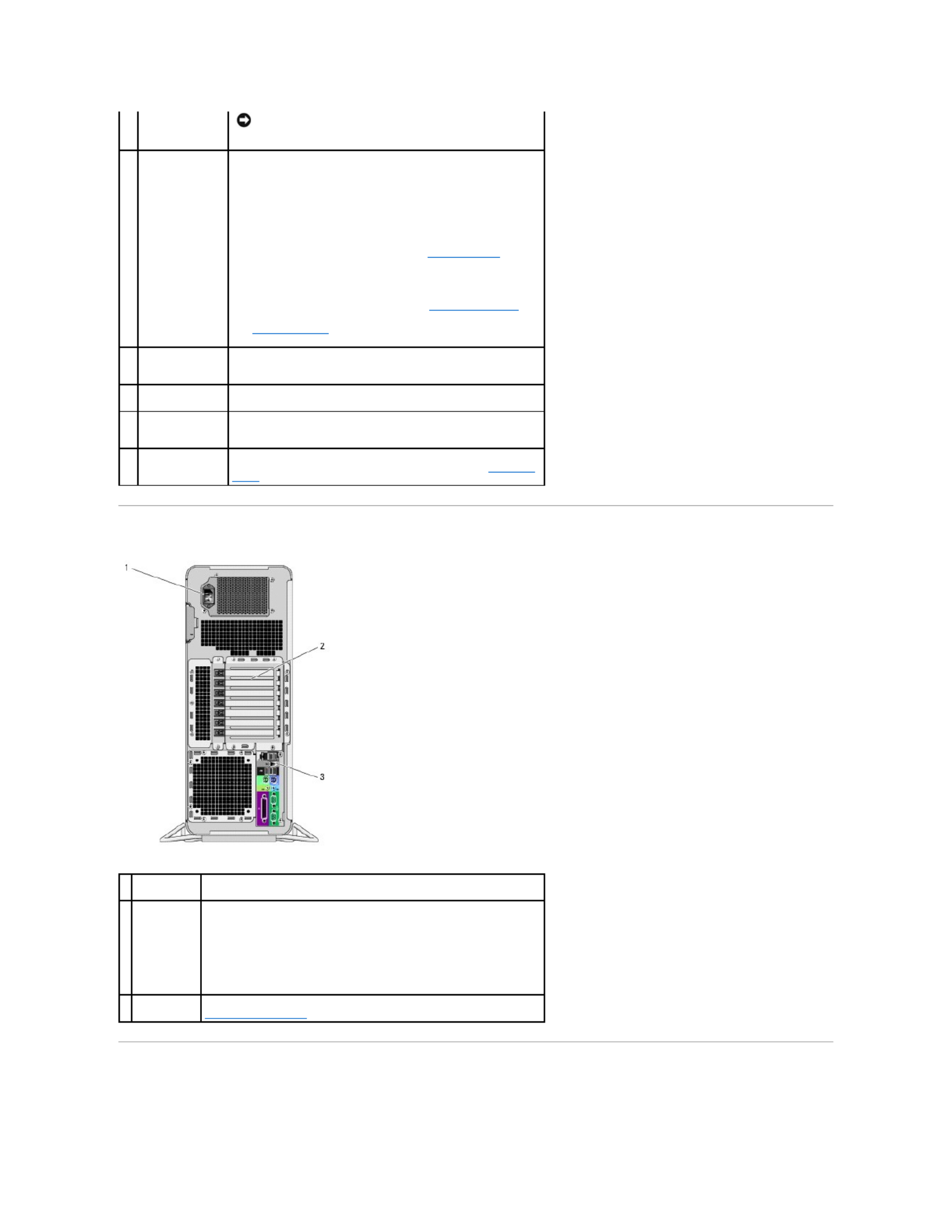
Back View
Back Panel Connectors
NOTICE: To avoid losing data, do not use the power button
to turn off the computer. Instead, perform an operating
system shutdown.
9
power light
The power light illuminates and blinks or remains solid to indicate
different states:
¡ —No light The computer is turned off or in a
hibernation mode.
¡Steady green — The computer is in a normal operating
state.
¡ —Blinking green The computer is in a power-saving
state.
¡ —Blinking or solid amber See Power Problems.
To exit from a power-saving state, press the power button or use
the keyboard or the mouse if it is configured as a wake device in the
Windows Device Manager. For more information about sleep states
and exiting from a power-saving state, see Power Management.
See Diagnostic Lights for a description of light codes that can help
you troubleshoot problems with your computer.
10
microphone
connector
Use the microphone connector to attach a personal computer
microphone for voice or musical input into a sound or telephony
program.
11
headphone
connector
Use the headphone connector to attach headphones.
12
network link light
The network link light is on when a good connection exists between
a 10-Mbps, 100-Mbps, or 1000-Mbps (or 1-Gbps) network and the
computer.
13
diagnostic lights
(4)
Use these lights to help you troubleshoot a computer problem
based on the diagnostic code. For more information, see Diagnostic
Lights.
1
power
connector
Insert the power cable. The appearance of this connector may differ from
what is pictured here.
2
card slots
Access connectors for any installed PCI, PCI-X, or PCI Express cards.
NOTE: The center five connector slots support full-length cards: one PCI,
one PCI Express x16, one PCI Express p3-x8 (wired as x4), and two PCI-X
slots; the connector slots at the top and at the bottom support half-length
cards: two PCI Express p3-x8 slots (wired as x4).
3
back panel
connectors
Plug serial, USB, and other devices into the appropriate connector (see
Back Panel Connectors).
Produktspecifikationer
| Varumärke: | Dell |
| Kategori: | Skrivbord |
| Modell: | Precision 690 |
Behöver du hjälp?
Om du behöver hjälp med Dell Precision 690 ställ en fråga nedan och andra användare kommer att svara dig
Skrivbord Dell Manualer

26 Februari 2025

16 Februari 2025

27 Oktober 2024

17 Oktober 2024

7 Oktober 2024

2 Oktober 2024

24 September 2024

23 September 2024

21 September 2024

20 September 2024
Skrivbord Manualer
- Skrivbord Sony
- Skrivbord Samsung
- Skrivbord HP
- Skrivbord Medion
- Skrivbord Toshiba
- Skrivbord VTech
- Skrivbord Acer
- Skrivbord AOC
- Skrivbord Alienware
- Skrivbord Apple
- Skrivbord BenQ
- Skrivbord Jysk
- Skrivbord Emachines
- Skrivbord Asus
- Skrivbord Parisot
- Skrivbord LC-Power
- Skrivbord Sharkoon
- Skrivbord Maxdata
- Skrivbord Lenovo
- Skrivbord ZOTAC
- Skrivbord Tripp Lite
- Skrivbord Optoma
- Skrivbord ZTE
- Skrivbord Axis
- Skrivbord Gigabyte
- Skrivbord Nec
- Skrivbord BDI
- Skrivbord Haier
- Skrivbord Fujitsu
- Skrivbord Asrock
- Skrivbord Razer
- Skrivbord Woood
- Skrivbord Supermicro
- Skrivbord Wehkamp
- Skrivbord InFocus
- Skrivbord Planar
- Skrivbord Intel
- Skrivbord MSI
- Skrivbord Targa
- Skrivbord Viewsonic
- Skrivbord Peaq
- Skrivbord Seagate
- Skrivbord Shuttle
- Skrivbord ECS
- Skrivbord Kobo
- Skrivbord Vorago
- Skrivbord Promethean
- Skrivbord Foxconn
- Skrivbord Ibm
- Skrivbord Packard Bell
- Skrivbord Moxa
- Skrivbord Advantech
- Skrivbord ELO
- Skrivbord Kogan
- Skrivbord MP
- Skrivbord Elitegroup
- Skrivbord Smart Things
- Skrivbord ONYX
- Skrivbord System76
- Skrivbord Kramer
- Skrivbord Zoostorm
- Skrivbord Bestar
- Skrivbord Pelco
- Skrivbord Cybernet
- Skrivbord Altra
- Skrivbord Dell Wyse
- Skrivbord AOpen
- Skrivbord NComputing
- Skrivbord MvixUSA
- Skrivbord Faytech
- Skrivbord AIS
- Skrivbord Wyse
- Skrivbord Kendall Howard
Nyaste Skrivbord Manualer

9 April 2025

2 April 2025

1 April 2025

1 April 2025

29 Mars 2025

27 Mars 2025

14 Mars 2025

6 Mars 2025

26 Februari 2025

26 Februari 2025