Dell Vostro 5560 Bruksanvisning
Läs nedan 📖 manual på svenska för Dell Vostro 5560 (91 sidor) i kategorin Laptop. Denna guide var användbar för 13 personer och betygsatt med 4.5 stjärnor i genomsnitt av 2 användare
Sida 1/91
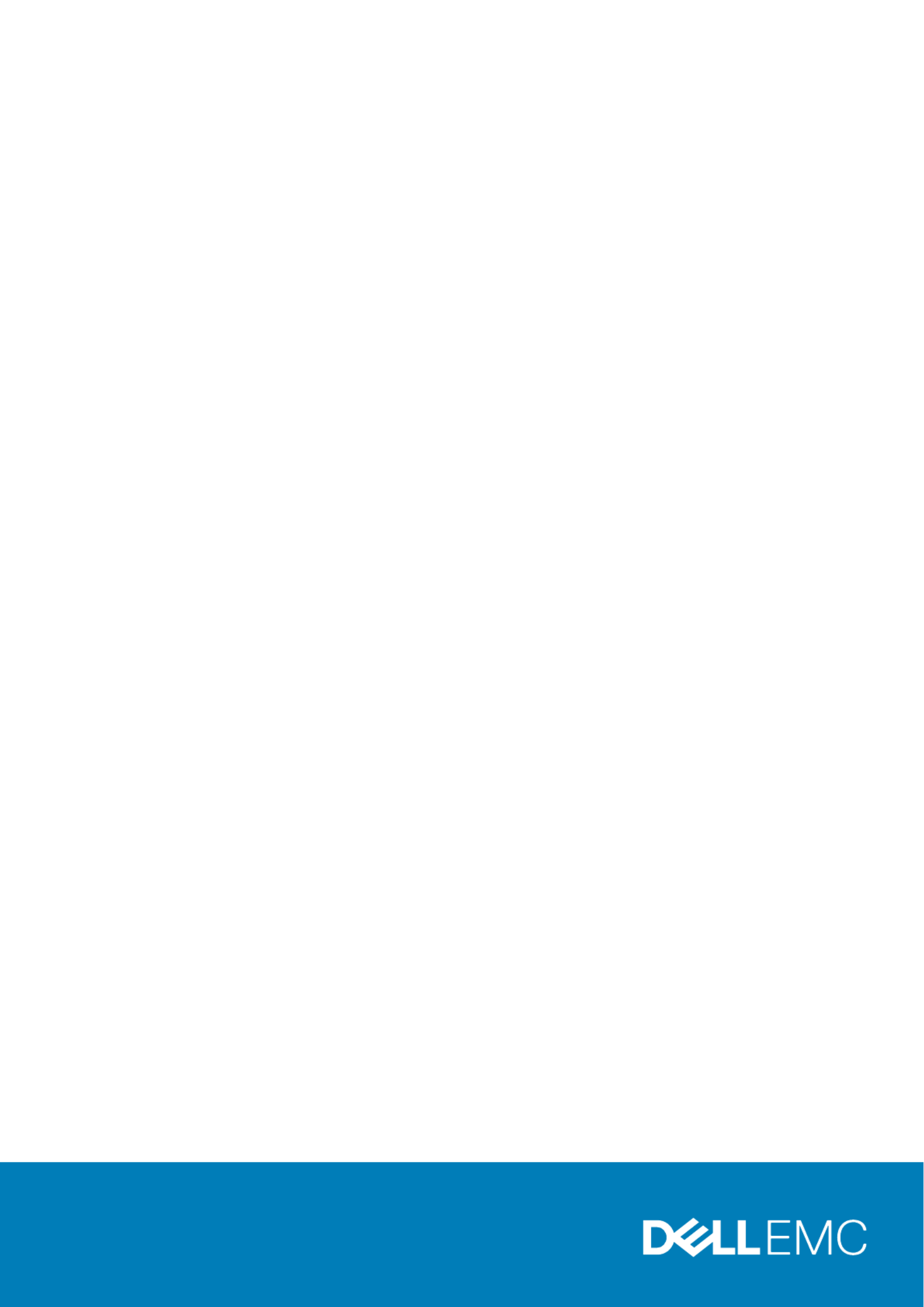
Dell Desktop and Notebooks
User's Guide
User's Guide
User's Guide
User's GuideUser's Guide
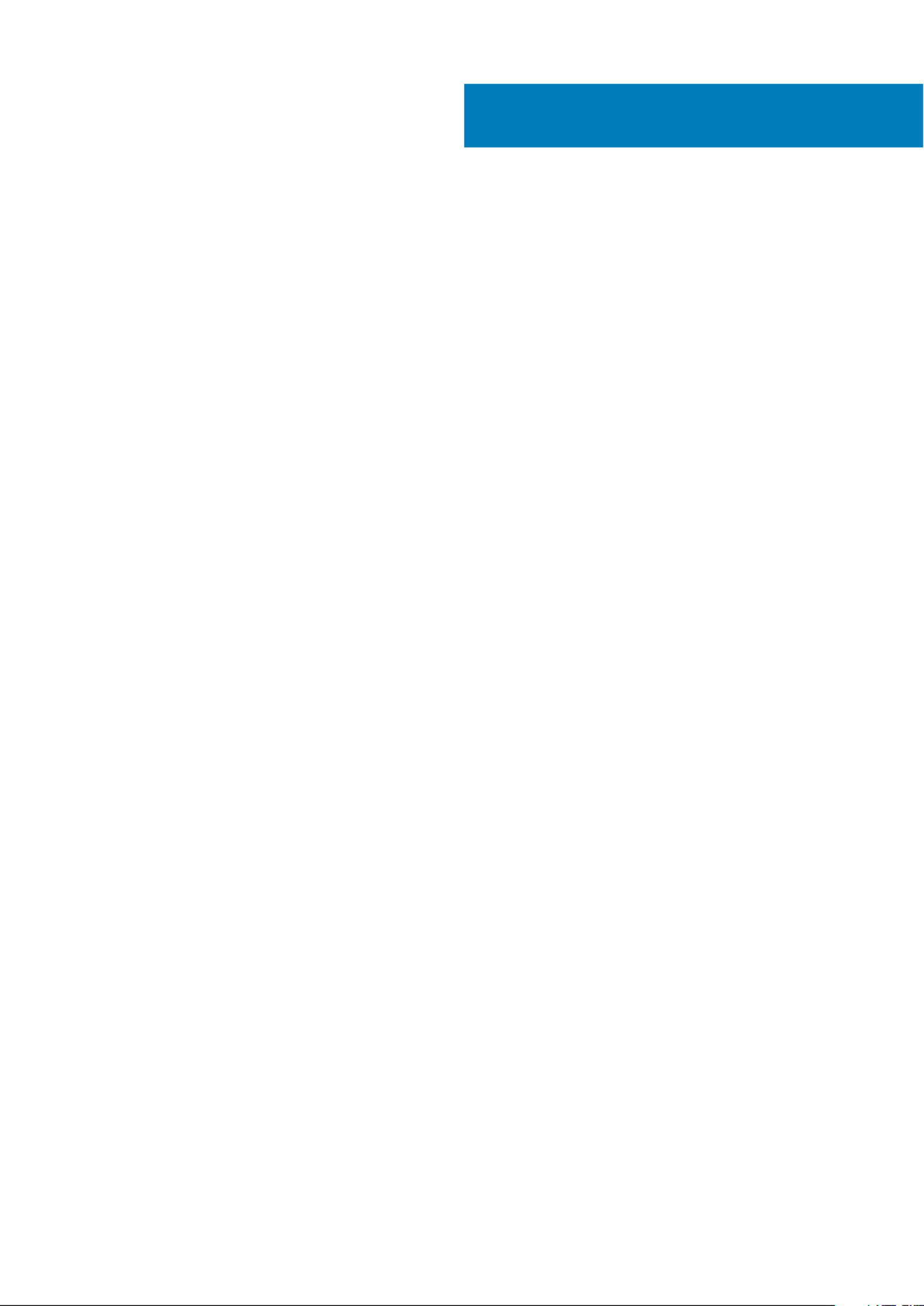
1 Introduction................................................................................................................................. 6
Finding Information................................................................................................................................................................6
Documents Shipped with Your Computer and Available Online......................................................................................9
Product Information.............................................................................................................................................................10
My Dell Support Center.......................................................................................................................................................10
2 Using The Battery....................................................................................................................... 11
Checking the Battery Charge..............................................................................................................................................11
Dell Battery Information Utility........................................................................................................................................... 12
Conserving Battery Power..................................................................................................................................................12
Storing a Battery.................................................................................................................................................................. 12
3 Using the Display........................................................................................................................ 13
Switching the Image From Computer Display to a Projector.........................................................................................13
Making Images and Text Look Bigger or Sharper on the Screen: Setting Display Resolution and Refresh Rate... 13
Using the Ambient-Light Sensor........................................................................................................................................14
4 Playing Multimedia..................................................................................................................... 15
5 Connecting to a Network.............................................................................................................16
................................................................................................................................................................................................16
Setting Up Local Area Network (LAN) and Wireless Local Area Network (WLAN)................................................... 17
Connecting to a WLAN........................................................................................................................................................17
Dell QuickSet Utilities/Dell ControlPoint........................................................................................................................... 18
Mobile Broadband or Wireless Wide Area Network (WWAN)....................................................................................... 18
6 Connect to a Device.................................................................................................................... 19
Connecting the Computer to a Television (TV)...............................................................................................................19
Enabling the Display Settings for a Television (TV).........................................................................................................19
Using An External Monitor................................................................................................................................................. 20
Using an External Monitor as Your Primary Display: Swapping Primary and Secondary Displays............................ 20
Setting Up Your Printer...................................................................................................................................................... 20
Wireless Printing...................................................................................................................................................................21
Connecting a device using Bluetooth............................................................................................................................... 22
7 Drives and Ports......................................................................................................................... 23
DisplayPorts / Mini-DisplayPorts.......................................................................................................................................23
Audio Connectors................................................................................................................................................................23
eSATA Connector................................................................................................................................................................24
High Definition Multimedia Interface (HDMI).................................................................................................................. 24
Network Connectors...........................................................................................................................................................24
IEEE 1394..............................................................................................................................................................................25
Sony/Philips Digital Interface Format (S/PDIF)............................................................................................................. 25
Contents
2 Contents

8 Power Management Modes......................................................................................................... 26
Power Plans......................................................................................................................................................................... 26
9 Keyboard and Touchpad.............................................................................................................. 27
Using the Keyboard and Touchpad................................................................................................................................... 27
Keyboard Properties............................................................................................................................................................27
Touchpad..............................................................................................................................................................................27
Customizing the Touchpad and Trackstick......................................................................................................................27
Changing the Trackstick Cap.............................................................................................................................................27
10 Security................................................................................................................................... 28
Using PC Cards....................................................................................................................................................................28
Card Blanks.......................................................................................................................................................................... 28
Extended Cards................................................................................................................................................................... 28
Smart Cards......................................................................................................................................................................... 28
Passwords............................................................................................................................................................................ 29
Trusted Platform Module (TPM)...................................................................................................................................... 30
11 Drivers......................................................................................................................................32
Identifying Drivers................................................................................................................................................................32
Reinstalling Drivers.............................................................................................................................................................. 32
12 Restoring Your Operating System...............................................................................................33
13 My Dell Downloads.................................................................................................................... 34
14 My Dell Support Center............................................................................................................. 35
15 Smart Settings......................................................................................................................... 36
16 Dell Digital Delivery................................................................................................................... 37
17 Windows Live Essentials 2011..................................................................................................... 38
18 Dell Webcam Manager............................................................................................................... 39
19 Using a Touchscreen Display (For Tablet PC's)............................................................................40
20 System Setup........................................................................................................................... 41
Boot Sequence..................................................................................................................................................................... 41
Navigation Keys....................................................................................................................................................................41
Updating the BIOS ............................................................................................................................................................. 42
System and Setup Password.............................................................................................................................................42
Assigning a System Password and Setup Password................................................................................................ 42
Deleting or Changing an Existing System and/or Setup Password........................................................................43
Disabling a System Password...................................................................................................................................... 43
Contents 3
Produktspecifikationer
| Varumärke: | Dell |
| Kategori: | Laptop |
| Modell: | Vostro 5560 |
| Färg på produkten: | Roestvrijstaal |
| Husmaterial: | Aluminium, Stainless steel |
| Videosamtal: | Ja |
| Inbyggd kamera: | Ja |
| Antal knappar: | 1 |
| IP-anslutbar: | Ja |
Behöver du hjälp?
Om du behöver hjälp med Dell Vostro 5560 ställ en fråga nedan och andra användare kommer att svara dig
Laptop Dell Manualer

28 Januari 2025

7 Januari 2025

31 December 2025

12 December 2024

12 December 2024

12 December 2024

12 December 2024

12 December 2024

20 Oktober 2024

11 Oktober 2024
Laptop Manualer
- Laptop Sony
- Laptop Samsung
- Laptop Xiaomi
- Laptop LG
- Laptop Huawei
- Laptop HP
- Laptop Panasonic
- Laptop Medion
- Laptop Toshiba
- Laptop Acer
- Laptop Alienware
- Laptop Apple
- Laptop Airis
- Laptop Lexibook
- Laptop Thomson
- Laptop Pyle
- Laptop Emachines
- Laptop Asus
- Laptop Hyundai
- Laptop Micromax
- Laptop Lenovo
- Laptop Hähnel
- Laptop Denver
- Laptop Tripp Lite
- Laptop Schneider
- Laptop Gigabyte
- Laptop Sylvania
- Laptop Microsoft
- Laptop Haier
- Laptop Coby
- Laptop Fujitsu
- Laptop Razer
- Laptop Goclever
- Laptop Fellowes
- Laptop Evga
- Laptop Honor
- Laptop Naxa
- Laptop Mpman
- Laptop Vizio
- Laptop MSI
- Laptop Targa
- Laptop Zebra
- Laptop Viewsonic
- Laptop Peaq
- Laptop Ematic
- Laptop Hannspree
- Laptop ADATA
- Laptop XPG
- Laptop ECS
- Laptop Inovia
- Laptop Odys
- Laptop SPC
- Laptop Ibm
- Laptop Atdec
- Laptop SIIG
- Laptop Hercules
- Laptop Oregon Scientific
- Laptop Kogan
- Laptop Getac
- Laptop Jay-tech
- Laptop Vulcan
- Laptop System76
- Laptop Prixton
- Laptop General Dynamics Itronix
- Laptop CTL
- Laptop Everex
- Laptop Olidata
- Laptop Dynabook
- Laptop Hamilton Buhl
- Laptop AORUS
- Laptop Humanscale
- Laptop TechBite
- Laptop Aplic
- Laptop Schenker
Nyaste Laptop Manualer

26 Mars 2025

5 Mars 2025

11 Februari 2025

11 Februari 2025

11 Februari 2025

2 Februari 2025

2 Februari 2025

2 Februari 2025

2 Februari 2025

2 Februari 2025