Denon AVR-890 Bruksanvisning
Läs nedan 📖 manual på svenska för Denon AVR-890 (152 sidor) i kategorin mottagare. Denna guide var användbar för 20 personer och betygsatt med 4.5 stjärnor i genomsnitt av 2 användare
Sida 1/152

bThe illustrations used for explaining operations in this manual show the buttons of
the remote control unit.
The same operations can be performed using the buttons with the same names on
the main unit panel.
bLes illustrations des boutons présentes dans ce manuel servent à expliquer le
fonctionnement de la télécommande.
Vous pouvez contrôler l’appareil à l’aide du bouton portant le même nom sur la
façade de l’appareil.
AV SURROUND RECEIVER
AVR-890
Owner’s Manual
Manuel de l’Utilisateur
G U Iraphical ser nterface
English
Use this manual in combination with the
operating guide displayed on the GUI screen.
Menu Map ( page 20)v
Examples of GUI Menu Screen Displays ( page 21)v
Remote Control Unit Operations ( page 55)v
Français
Utilisez ce manuel en même temps que le guide
d’utilisation affiché sur l’écran GUI (Interface
graphique).
Plan du menu ( page 20)v
Exemples d’affichage sur écran et d’affichage avant
( page 21)v
Fonctionnement de la télécommande ( page 55)v


n SAFETY PRECAUTIONS
CAUTION
RISK OF ELECTRIC SHOCK
DO NOT OPEN
CAUTION:
TO REDUCE THE RISK OF ELECTRIC SHOCK, DO NOT REMOVE
COVER (OR BACK). NO USER-SERVICEABLE PARTS INSIDE.
REFER SERVICING TO QUALIFIED SERVICE PERSONNEL.
The lightning flash with arrowhead symbol, within an equilateral
triangle, is intended to alert the user to the presence of
uninsulated “dangerous voltage” within the product’s enclosure
that may be of sufficient magnitude to constitute a risk of electric
shock to persons.
The exclamation point within an equilateral triangle is intended
to alert the user to the presence of important operating
and maintenance (servicing) instructions in the literature
accompanying the appliance.
WARNING:
TO REDUCE THE RISK OF FIRE OR ELECTRIC SHOCK, DO NOT
EXPOSE THIS APPLIANCE TO RAIN OR MOISTURE.
ENGLISH FRANCAIS
I
CAUTION:
HOT SURFACE. DO NOT TOUCH.
The top surface over the internal heat sink may become
hot when operating this product continuously.
PRECAUTION:
SURFACE CHAUDE. NE PAS TOUCHER.
La surface supérieure du dissipateur de chaleur peut
devenir chaude si vous utilisez ce produit en continu.
IMPOTANT SAFETY
INSTRUCTIONS
1. Read these instructions.
2. Keep these instructions.
3. Heed all warnings.
4. Follow all instructions.
5. Do not use this apparatus near water.
6. Clean only with dry cloth.
7. Do not block any ventilation openings.
Install in accordance with the manufacturer’s instructions.
8. Do not install near any heat sources such as radiators, heat registers,
stoves, or other apparatus (including amplifiers) that produce heat.
9. Do not defeat the safety purpose of the polarized or grounding-type plug. A
polarized plug has two blades with one wider than the other. A grounding
type plug has two blades and a third grounding prong. The wide blade or the
third prong are provided for your safety. If the provided plug does not fit into
your outlet, consult an electrician for replacement of the obsolete outlet.
10. Protect the power cord from being walked on or pinched particularly at
plugs, convenience receptacles, and the point where they exit from the
apparatus.
11. Only use attachments/accessories specified by the manufacturer.
12. Use only with the cart, stand, tripod, bracket, or table
specified by the manufacturer, or sold with the apparatus.
When a cart is used, use caution when moving the cart/
apparatus combination to avoid injury from tip-over.
13. Unplug this apparatus during lightning storms or when
unused for long periods of time.
14. Refer all servicing to qualified service personnel.
Servicing is required when the apparatus has been damaged in any way,
such as power-supply cord or plug is damaged, liquid has been spilled or
objects have fallen into the apparatus, the apparatus has been exposed to
rain or moisture, does not operate normally, or has been dropped.
15. Batteries shall not be exposed to excessive heat such as sunshine, fire or
the like.
CAUTION:
• The ventilation should not be impeded by covering the ventilation
openings with items, such as newspapers, tablecloths, curtains,
etc.
• No naked flame sources, such as lighted candles, should be
placed on the unit.
• Observe and follow local regulations regarding battery disposal.
• Do not expose the unit to dripping or splashing fluids.
• Do not place objects filled with liquids, such as vases, on the
unit.
ATTENTION:
• La ventilation ne doit pas être gênée en recouvrant les ouvertures
de la ventilation avec des objets tels que journaux, rideaux, tissus,
etc.
• Aucune flamme nue, par exemple une bougie, ne doit être placée
sur l’appareil.
• Veillez à respecter les lois en vigueur lorsque vous jetez les piles
usagées.
• L’appareil ne doit pas être exposé à l’eau ou à l’humidité.
• Ne pas poser d’objet contenant du liquide, par exemple un vase,
sur l’appareil.
CAUTION:
To completely disconnect this product from the mains, disconnect
the plug from the wall socket outlet.
The mains plug is used to completely interrupt the power supply to
the unit and must be within easy access by the user.
PRECAUTION:
Pour déconnecter complètement ce produit du courant secteur,
débranchez la prise de la prise murale.
La prise secteur est utilisée pour couper complètement
l’alimentation de l’appareil et l’utilisateur doit pouvoir y accéder
facilement.


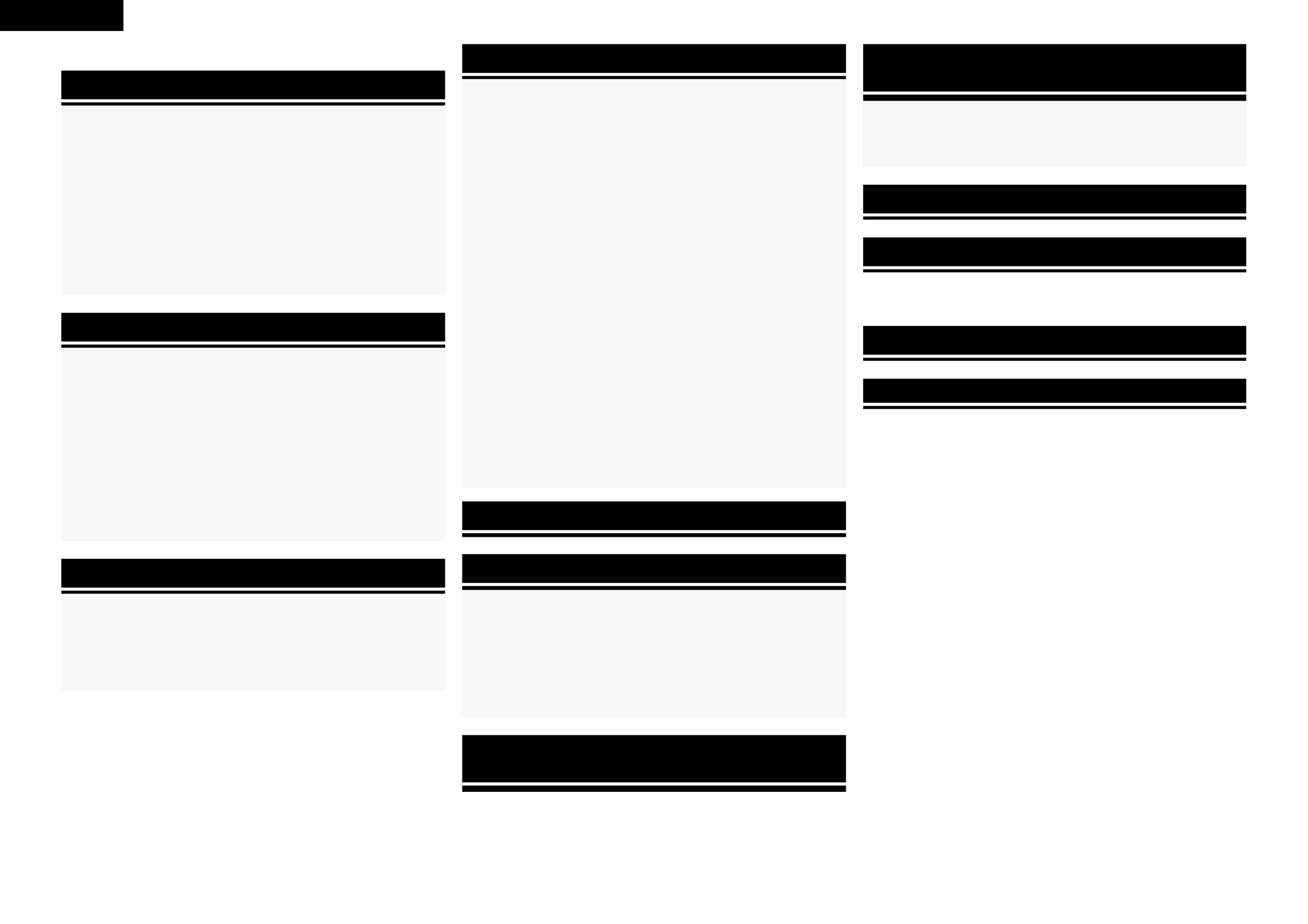
ENGLISH
Flow of operations through playback ·········································2
Accessories ··················································································2
Cautions on Handling ···································································3
Cautions on Installation ·······························································3
About the Remote Control Unit···················································3
Inserting the Batteries ··································································3
Operating Range of the Remote Control Unit ······························ 3
Part Names and Functions ···························································4
Front Panel ····················································································4
Display ··························································································5
Rear Panel ·····················································································6
Remote Control Unit ·····································································7
Connections
Important Information ··································································8
Cables Used for Connections ·······················································8
Converting Input video signals for Output
(Video Conversion Function) ·························································9
Installing/Setting the Speakers ················································· 10
Connecting the Speakers ··························································· 11
Connecting Devices ···································································· 12
Connecting Devices not Equipped with HDMI terminals ········ 13
Once Connections are Completed ············································· 19
Turning the Power On ································································· 19
Turning the Power Off ································································· 19
Selecting the Input Source ························································· 19
Settings
Playback
Getting Started
Checking the Status (Information) ·····························51
Playing Components ···································································40
Playing Blu-ray Disc / DVD Players ··············································40
iPod® Playback ···········································································40
Listening to FM/AM Broadcasts ·················································41
Listening to SIRIUS Satellite Radio Programs ····························42
Operations During Playback ························································44
Selecting the Surround Mode ····················································44
q Playing Sources According to the Sources’ Audio Signal
Format/Number of Channels (Standard Playback) ·············· 44
w Playing in a DENON Original Surround Mode ························45
e Direct Playback ·······································································45
r Stereo Playback ······································································46
t Playing the Pure Direct Mode ················································46
Adjusting the Sound and Picture Quality
(Audio/Video Adjust) ··································································46
Adjusting the Sound (Audio Adjust) ············································46
Adjusting the Tone (Tone Control) ···············································48
Adjusting MultEQ®, Dynamic EQ™, Dynamic Volume™
Settings (Audyssey Settings) ······················································48
Adjust Tonal Quality for Each Speaker Using Graphic Equalizer
(Manual EQ) ················································································50
Restoring Compressed Audio to Nearly Pre-compressed
Conditions for Playback (RESTORER) ·········································50
Adjusting the Audio Delay Time while Watching the Picture
(Audio Delay) ···············································································50
Adjusting the Picture Quality (Picture Adjust) ·····························51
Menu Map ····················································································20
Examples of GUI Menu Screen Displays ···································21
Making the Optimum Settings for the Connected Speakers
Automatically (Audyssey™ Auto Setup) ··································22
Making detailed settings (Manual Setup)·································27
Making the Input Settings (Input Setup) ··································34
Convenient functions
HDMI Control Function ·······························································52
Setting the Power to Standby After a Certain Amount of
Time (Sleep Timer Function) ······················································52
Adjust the Volume of the Different Speakers ··························53
Saving Frequently Used Settings (Quick Select Function) ····· 53
MAIN ZONE settings ··································································53
ZONE2 settings···········································································53
Various Memory Functions ························································53
Playing 2-Channel Sound in ZONE2
(Multizone Function)··························································54
Operating the Connected Devices by Remote
Control Unit
Registering Preset Codes ···························································55
Operating Registered Devices ···················································55
Assigning buttons that are Not Used to Operate Other
Devices (Punch Through Function)············································57
Other Information ·······························································58
Troubleshooting···································································65
Restoring All the Settings to as They were at the Time of
Purchase (Resetting the Microprocessor) ·································68
Specifications ········································································68
n Contents
List of preset codes ··································End of this manual



ENGLISH
Getting Started Connections Playback Remote Control Information Troubleshooting SpecificationsMulti-ZoneSettings
In addition to the AVR-890, the included remote control unit (RC-
1117) can also be used to operate the equipment listed below.
q DENON system components
w Non-DENON system components
• By setting the preset memory ( page 55)v
30°
30°
Approx. 23 feet / 7 m
Point the remote control unit at the remote sensor when operating it.
NOTE
The set may function improperly or the remote control unit may not
operate if the remote control sensor is exposed to direct sunlight,
strong artificial light from an inverter type fluorescent lamp or infrared
light.
NOTE
• Replace the batteries with new ones if the set does not operate
even when the remote control unit is operated close to the unit.
• The supplied batteries are only for verifying operation.
• When inserting the batteries, be sure to do so in the proper direction,
following the “ ” and “ ” marks in the battery compartment.q w
• To prevent damage or leakage of battery fluid:
• Do not use a new battery together with an old one.
• Do not use two different types of batteries.
• Do not attempt to charge dry batteries.
• Do not short-circuit, disassemble, heat or dispose of batteries in
flames.
• If the battery fluid should leak, carefully wipe the fluid off the inside
of the battery compartment and insert new batteries.
• Remove the batteries from the remote control unit if it will not be in
use for long periods.
• Used batteries should be disposed of in accordance with the local
regulations regarding battery disposal.
Operating Range of the Remote Control
Unit
• Before turning the power switch on
Check once again that all connections are correct and that there are
no problems with the connection cables.
• Power is supplied to some of the circuitry even when the unit is
set to the standby mode. When traveling or leaving home for long
periods of time, be sure to unplug the power cord from the power
outlet.
• About condensation
If there is a major difference in temperature between the inside of
the unit and the surroundings, condensation (dew) may form on
the operating parts inside the unit, causing the unit not to operate
properly.
If this happens, let the unit sit for an hour or two with the power
turned off and wait until there is little difference in temperature
before using the unit.
• Cautions on using mobile phones
Using a mobile phone near this unit may result in noise. If so, move
the mobile phone away from this unit when it is in use.
• Moving the unit
Turn off the power and unplug the power cord from the power
outlet.
Next, disconnect the connection cables to other system units before
moving the unit.
• Note that the illustrations in these instructions may differ from the
actual unit for explanation purposes.
Note:
For proper heat dispersal, do not install this unit in a confined
space, such as a bookcase or similar enclosure.
b Note
b
Wall
b
b
Cautions on Handling
Cautions on Installation
About the Remote Control Unit
Getting Started
e Put the rear cover back on.
q Lift the clasp and remove the
rear cover.
w Load the two batteries properly
as indicated by the marks in the
battery compartment.
R6/AA
Inserting the Batteries


Connections Playback Remote Control Information Troubleshooting Specifications
ENGLISH
Multi-ZoneSettings
Part Names and Functions
Front Panel
o,Q0
Q1
w
Q2
Q4
Q3
Q5
qQ7Q6
Q0 Q1 Q2 Q3 Q4 Q5 W9W8 E0
Q8 w e r t y
Q9 W0
u
i
W1W2W3W4W5W6
o
W7
i MASTER VOLUME control knob ··············· (40)
o SOURCE SELECT knob ······························ (19)
Q0 ···························ZONE2 SELECT button (54)
Q1 ···························ZONE2 ON/OFF button (54)
Q2 RESTORER button ······································ (50)
Q3 DYNAMIC EQ™ button ······························ (49)
Q4 DYNAMIC VOLUME™ button ··················· (49)
Q5 MULTEQ® button ······································· (48)
Buttons, terminals and displays only provided on the main unit
Button that function in the same way as remote control buttons
For buttons not explained here, see the page indicated in parentheses ( ).
q Power operation button
(ON/STANDBY) ·········································· (19)
w SURROUND MODE buttons ······················ (44)
e MENU button ·············································· (20)
r Cursor buttons ( )uio p ························· (20)
t ENTER button ············································· (20)
y RETURN button ·········································· (20)
u QUICK SELECT buttons ····························· (53)
q
e
u
o,Q0
i
y
r
o,Q0
Q0
t
Front Rear
n Buttons that function in the same way as front panel buttons
W3 MASTER VOLUME indicator
W4 Display
W5 Remote control sensor ································ (3)
W6 TUNING PRESET button ···························· (42)
W7 SOURCE MODE SELECT button ··············· (19)
W8 FRONT SPEAKERS SELECT button ··········· (44)
W9 DIMMER button ·········································· (33)
E0 STATUS button ·········································· (51)
Q6 Power indicator ·········································· (19)
Q7 Power switch ( ON OFF)h j ··············· (19, 68)
Q8 Headphones jack (PHONES) ······················ (44)
Q9 V. AUX INPUT connectors ························· (16)
W0 SETUP MIC jack ·········································· (23)
W1 AUDYSSEY DYNAMIC VOLUME™
indicator ······················································ (49)
W2 HD AUDIO indicator ··································· (45)
Getting Started

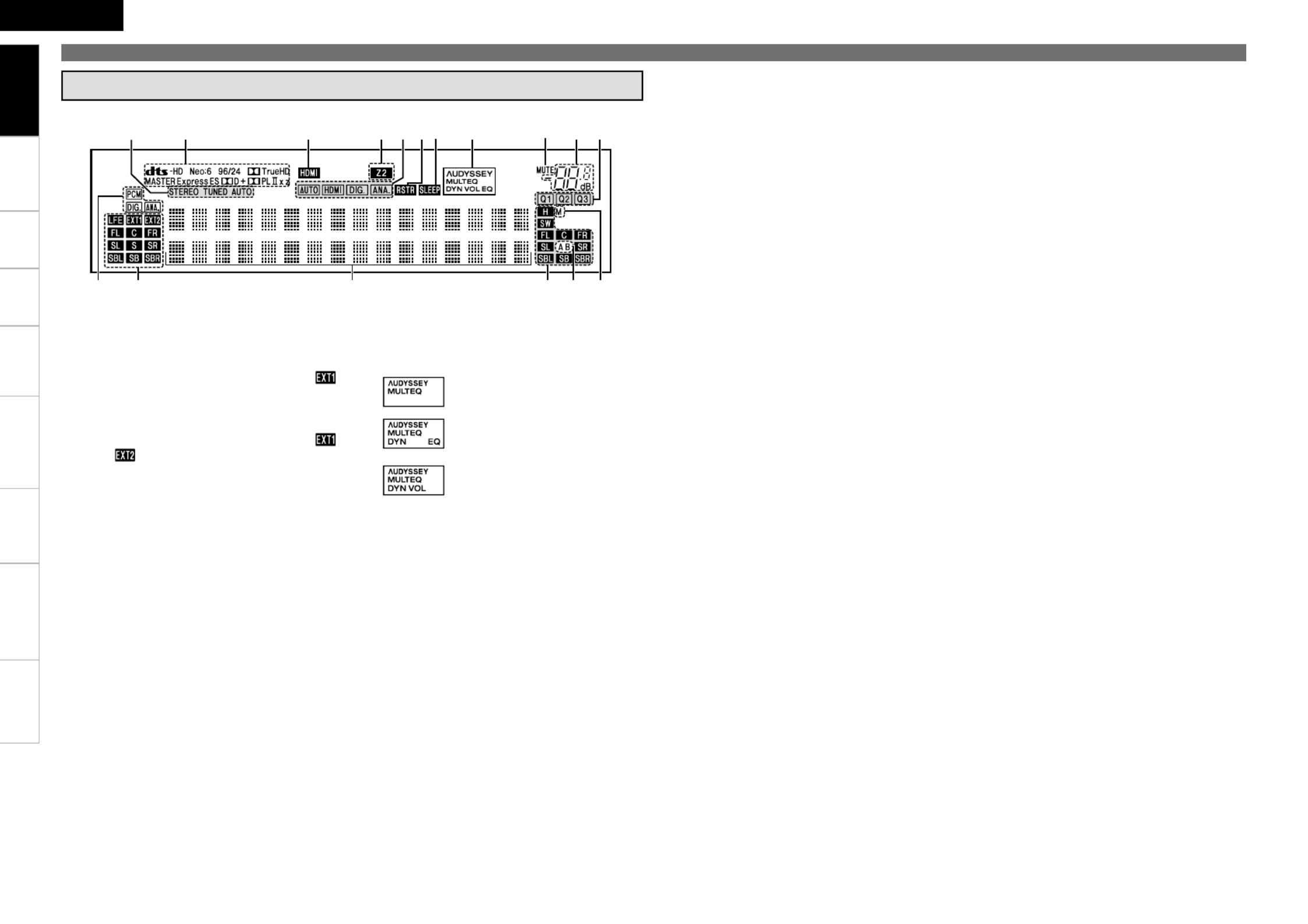
Connections Playback Remote Control Information Troubleshooting Specifications
ENGLISH
Multi-ZoneSettings
Part Names and Functions
ioQ5 Q0Q1
Q6 Q2Q4 Q3
Q7 u
wq e r t y
q Input audio signal indicators
w Input signal channel indicators
These light when digital signals are input.
When playing HD Audio sources, the“ ”
indicator lights when an extension channel (a
channel other than the front, center, surround,
surround back or LFE channel) is input. If there
are two or more extension channels, the “ ”
and “ ” indicators light.
e Information display
The input source name, surround mode, setting
values and other information are displayed
here.
r Output signal channel indicators
t Front speaker indicator
These light according to the settings of the
front A and B speakers ( page 44).v
y Monitor output indicators
These light according to the HDMI monitor
output setting.
u QUICK SELECT indicators
These light when the Quick Select function is
set ( page 53).v
i Master volume indicator
o MUTE indicator
Lights when the muting mode is set ( page v
44).
Q0 AUDYSSEY indicator
These light as shown below in the different
modes ( page 48).v
: During “MultEQ” operation
: During “MultEQ” , “Dynamic EQ”
operation
: During “MultEQ” , “Dynamic EQ”,
“Dynamic Volume” operation
b When speakers settings are changed after
Audyssey™ Auto Setup, either the indicators’
frame turns off or all the indicators turn off.
Q1 SLEEP TIMER indicator
Lights when the sleep timer is operating
( page 52).v
Q2 RESTORER indicator
Lights during “RESTORER” operation ( page v
50).
Q3 Input mode indicators
Q4 ZONE2 indicator
Lights when signals are being output to the
ZONE2 ( page 54).v
Q5 HDMI indicator
Lights when HDMI input signals are detected
( page 13).v
Q6 Decoder indicators
The indicator for the currently operating decoder
lights.
Display
Getting Started
Q7 Tuner reception mode indicators
This lights according to the reception conditions
when the input source is set to “TUNER”.
• AUTO
This lights when in the auto tuning mode.
• STEREO
In the FM mode, this lights when receiving
analog stereo broadcasts.
• TUNED
This lights when the broadcast is properly
tuned in.


Connections Playback Remote Control Information Troubleshooting Specifications
ENGLISH
Multi-ZoneSettings
q w e r t y
i uQ1Q2Q5Q6 oQ0Q3Q4
Part Names and Functions
Rear Panel
q Digital audio connectors ···························(15)
w Analog audio connectors ··························(14)
e SIGNAL GND terminal ······························(15)
r REMOTE CONTROL jacks ·························(18)
t PRE OUT connector ···································(11)
y ZONE2 connectors ····································(54)
u AC OUTLETS ··············································(18)
i AC inlet (AC IN) ··········································(18)
o Speaker terminals ·····································(11)
Q0 FM/AM antenna terminals ·······················(17)
Q1 EXT. IN connectors ····································(16)
Q2 COMPONENT VIDEO connectors ·············(14)
Q3 HDMI connectors ······································· (13)
Q4 SIRIUS connector ······································(17)
Q5 VIDEO/S-VIDEO connectors ·····················(15)
Q6 Control dock for iPod
DOCK CONTROL jack ································(14)
Getting Started
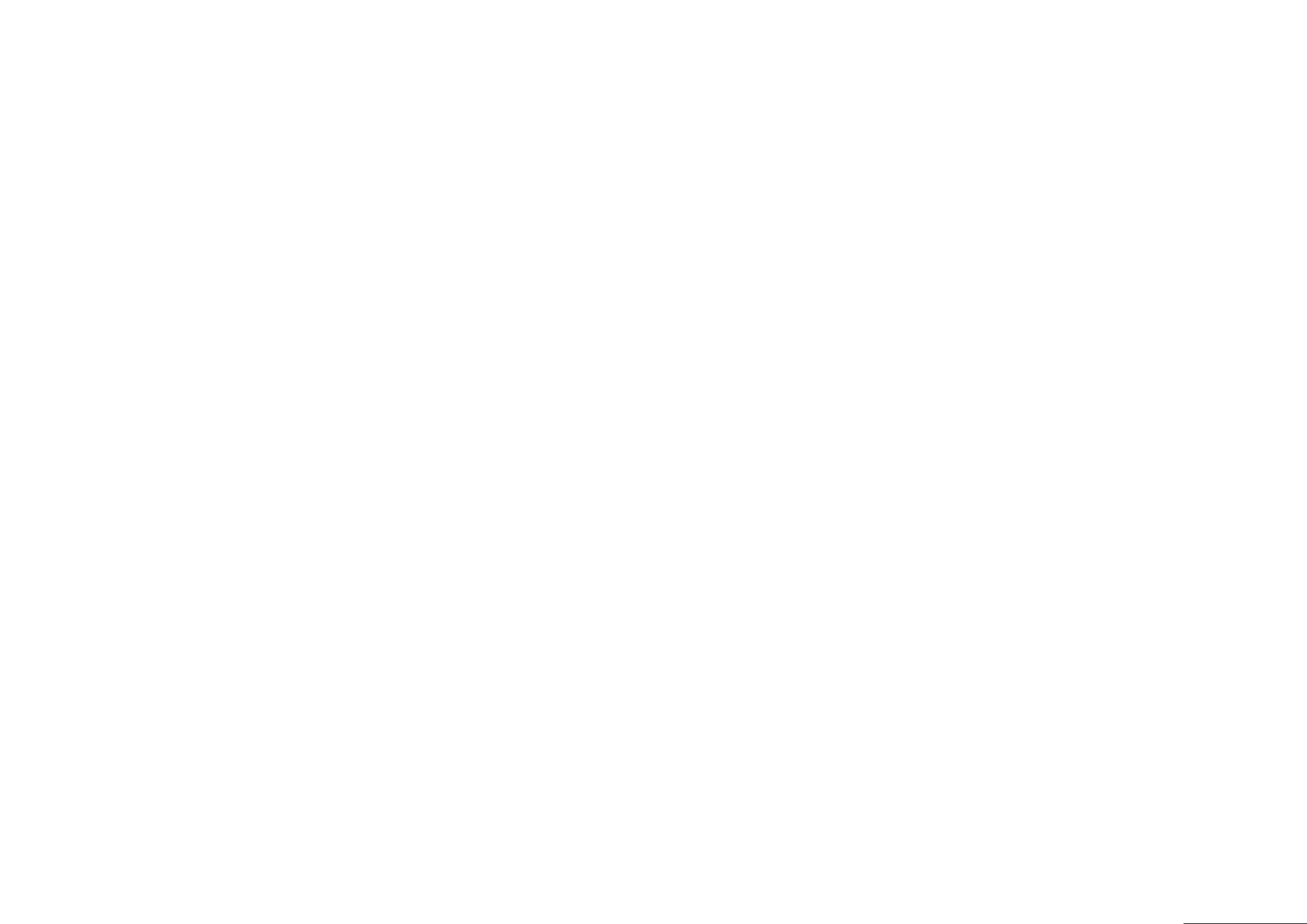

8
ENGLISH
Getting Started Playback Remote Control Information Troubleshooting Specifi cationsMulti-ZoneSettings
Connections for all compatible audio and video signal formats
are described in this owner’s manual. Please select the types of
connections suited for the equipment you are connecting.
After connections are completed, certain settings must be made on
the receiver. Make the settings indicated “Set as necessary ”
for the individual items.
Select the cables according to the equipment being connected.
Important Information
Cables Used for Connections
Audio and video cables
HDMI
connections HDMI cable
Audio cables
Coaxial digital
connections Coaxial digital cable
Optical digital
connections Optical cable
Analog
connections
R
L
R
L
Stereo pin-plug cable
Analog
connections
(monaural, for
subwoofer)
Pin-plug cable
Speaker
connections
Speaker cables
Video cables
Component
video
connections
Component video cable
S-Video
connections S-Video cable
Video
connections
75 Ω/ohms pin-plug video cable
(White)
(Red)
n HDMI ( page 12)v
n Monitor (TV) ( page 13)v
n Playback Components
• Blu-ray Disc player / DVD player ( page 14)v
• iPod® ( page 14)v
CD Player ( page 14)•v
Record Player ( page 15)•v
n Recording Components
• Digital Video Recorder ( page 15)v
• Video Cassette Recorder ( page 15)v
n SAT/CABLE Tuner ( page 16)v
n Other Devices
Video Camera / Game Console ( page 16)•v
• Component with Multi-channel Output connectors
( page 16)v
• SIRIUS Connector ( page 17)v
• Antenna terminals ( page 17)v
• External Controller ( page 18)v
n Power Cord ( page 18)v
Connection Flown
Turning the Power On ( page 19)v
Installing/Setting the Speakers ( page 10)v
Connecting Devices ( page 12)v
(Yellow)
(Green)
(Blue)
(Red)
Connections
NOTE
• Do not plug in the power cord until all connections have been
completed.
• When making connections, also refer to the operating instructions
of the other components.
• Be sure to connect the left and right channels properly (left with
left, right with right).
• Do not bundle power cords together with connection cables. Doing
so can result in humming or noise.
Connecting the Speakers ( page 11)v
Connecting Devices not Equipped with HDMI
terminals ( page 13)v
Connections


Getting Started Playback Remote Control Information Troubleshooting Specifications
ENGLISH
Multi-ZoneSettings
Converting Input video signals for Output
(Video Conversion Function)
The AVR-890 is equipped with four types of video input/output terminals (HDMI, Component video, S-
Video and video).
Use the terminals according to the devices to be connected.
This function automatically converts various formats of video signals input to the AVR-890 into the format
used to output the video signals from the AVR-890 to a monitor.
• The video conversion function supports the NTSC, PAL, SECAM, NTSC 4.43, PAL-N, PAL-M and PAL-60
formats.
• The resolution of the video signal input to the AVR-890’s HDMI terminal is the resolution set at
“Resolution” ( page 36). (1080p HDMI signals and 1080p component signals are output at 1080p, v
regardless of the setting.)
Important Information
Examples of GUI menu
Menu screen• Status display screen•
When the input source is
switched
When the volume is adjusted
MENU
Audio/Video Adjust
Information
Auto Setup
Manual Setup
Input Setup
Adjust various audio a nd video parameters
Input DVD Auto
Mode STEREO
Master Volume -80.0dB
Status display: The operating status is displayed temporarily on the
screen when the input source is switched or the
volume is adjusted.
n
HDMI connector
Component video
connectors
S-Video connector
Video connector
Monitor
HDMI connector
Component video
connectors
S-Video connector
Video connector
HDMI connector
Component video
connectors
Video connector
HDMI connector
Component video
connectors
Video connector
Video device
AVR-890
Output
Input
(IN)
Output
(MONITOR OUT) Input
S-Video connector S-Video connector
: When 480i/576i signals are input
Resolutions of HDMI-compatible TVs can be checked at “HDMI Information” ( page 51).v
NOTE
HDMI signals cannot be converted into analog signals.
When a non-standard video signal from a game machine or some other source is input, the video
conversion function might not operate.
480p/576p/1080i/720p/1080p component video input signals cannot be converted into S-Video or Video
format.
•
•
•
Set when using the video conversion function.
“Video Convert” ( page 36)v
Set when changing the resolution of the video signal.
“Resolution” ( page 36)v
•
•
Set as Necessary
Connections

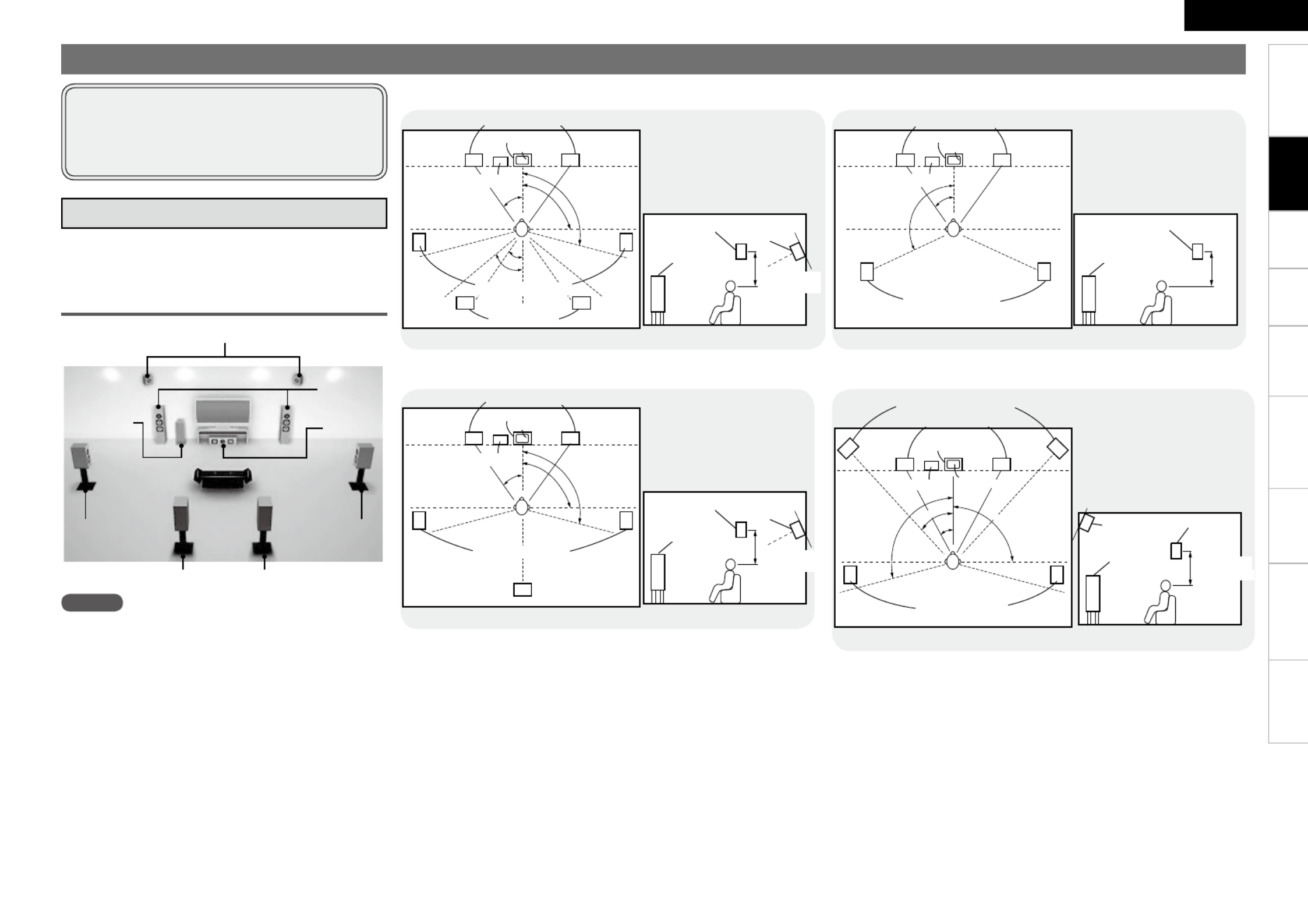
0
ENGLISH
Getting Started Playback Remote Control Information Troubleshooting SpecificationsMulti-ZoneSettings
Installing/Setting the Speakers
NOTE
It is not possible to use the front height speakers and
surround back speakers simultaneously.
• The AVR-890 is compatible with various types of
surround playback.
• Decide on the surround modes to be played on
the AVR-890 before making connections and
settings.
Below we introduce examples of speaker layouts. Refer
to these to arrange your speakers according to their
type and how you want to use them.
Installing All the Speakers
Surround back speakers
Center
speaker
Front
speakers
Subwoofer
Front Height speakers
Surround
speaker
Surround
speaker
z1
z4
z
5
z2
z3
Monitor
Center speaker
Subwoofer
GAs seen from aboveH
z1: 22 ~ 30˚
z2: 90˚
z3: 110˚
Surround back
speaker
GAs seen from the sideH
Surround speakers
Surround
speaker
Front
speaker 2 to 3 feet /
60 to 90 cm Point slightly
downwards
Surround back
speakers
Front speakers
When 7.1ch (Surround Back Speaker) Connectedn
z4: 30˚
z5: 45˚
z1
z2
z3
Front speakers
GAs seen from aboveH GAs seen from the sideH
Monitor
Center speaker z1: 22 ~ 30˚
z2: 90˚
z3: 110˚
Subwoofer
Surround speakers
Surround back
speaker
Front
speaker
Surround
speaker Surround back
speaker
Point slightly
downwards
2 to 3 feet /
60 to 90 cm
z1
z2
Surround speakers
Front speakers
Monitor
Center speaker
Subwoofer
z1: 22 ~ 30˚
z2: 120˚
Front
speaker
Surround
speaker
2 to 3 feet /
60 to 90 cm
GAs seen from aboveH GAs seen from the sideH
When 6.1ch Connectedn
When 5.1ch Connectedn
z4
z2
z1
z3
Front speakers
Subwoofer Monitor
Surround speakers
Center speaker
Front height speakers
GAs seen from aboveH
z1: 30˚
z2: 45˚
Surround
speaker
Front height
speaker
Point slightly
downwards
2 to 3 feet /
60 to 90 cm
G
As seen from the sideH
Front speaker
When 7.1ch (Front Height Speaker) Connectedn
z3: 90˚
z4: 110˚
a Determine the Speaker Layout
Connections

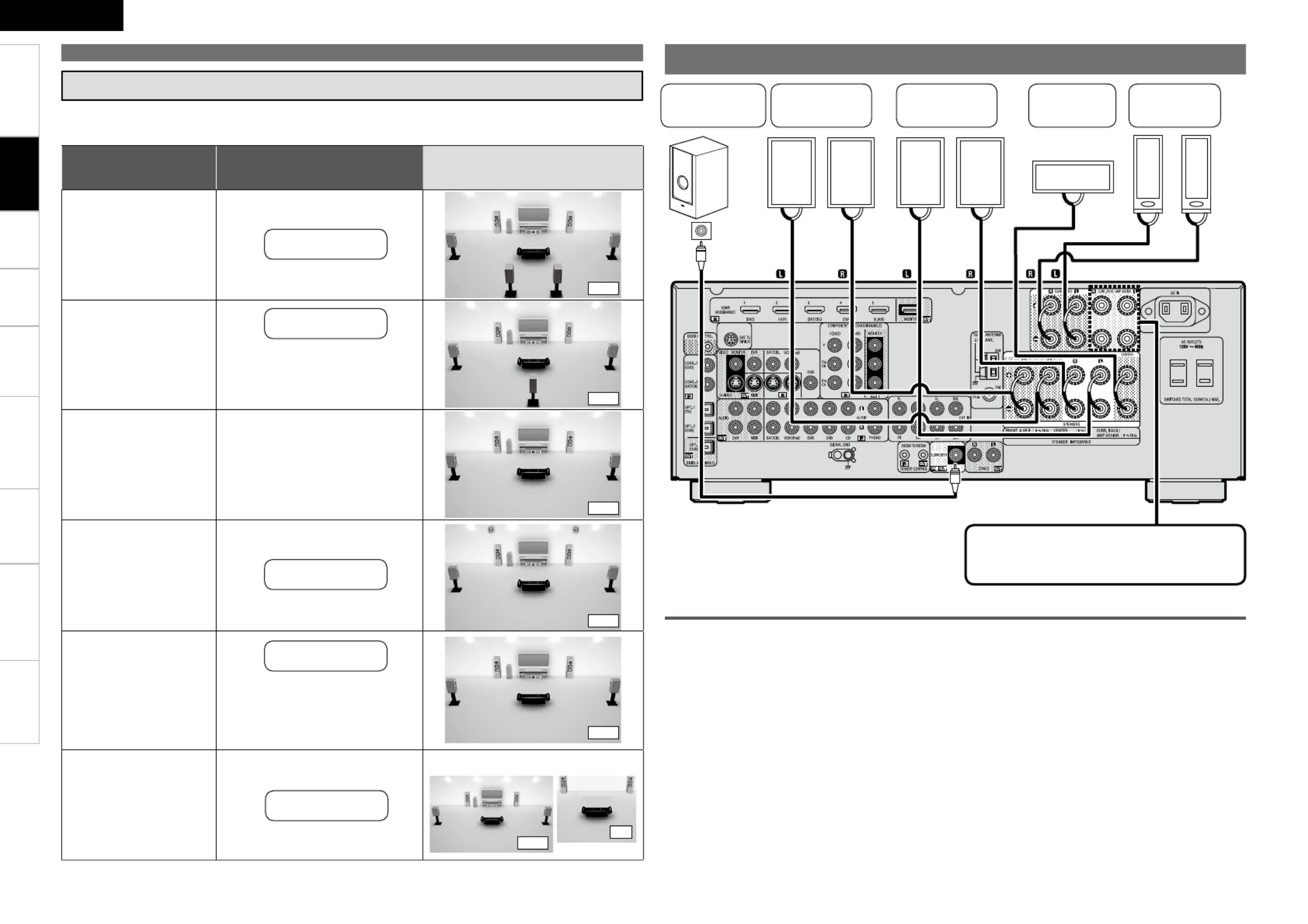
Getting Started Playback Remote Control Information Troubleshooting Specifications
ENGLISH
Multi-ZoneSettings
Protection circuit
If the core wires touch the rear panel and the screws
etc., or the ± sides touch each other, the protection
circuit will be activated and the power indicator will
flash red at intervals of 0.5 secs.
If the protection circuit is activated, the speaker
output is isolated, and the power supply goes to
the standby state. If the power supply is turned off,
after the power supply cord is withdrawn, please
confirm that speaker cable and input cable are
connected.
Also, if replaying large sound levels by using
a speaker having an impedance less than that
specified (eg, 4 Ω/ohms), the temperature will rise,
and the protection circuit might be activated. The
power supply will go into the standby state, and the
power indicator will flash red at 2 second intervals.
In this case, please switch off the power supply,
and wait until the AVR-890 has cooled down, and
the surrounding ventilation is good.
Even if there are no problems with the surrounding
ventilation and connections, in the event of the
protection circuit becoming activated, due to
thinking that the AVR-890 has failed, please contact
DENON Service center after switching off.
w q
w q w q
*/
(L) (R)
w qw q
(R) (L)
w qw q
(R) (L)
Subwoofer with
built-in amplifier
Center
speaker
Surround
speakers
Front speakers
A
Front speakers
B
For connections of the SURR. BACK/AMP
ASSIGN speaker terminals, see “Amp Assign”
( page 27).v
Connecting the Speakers
s
Set the “Amp Assign” Mode According to the Speaker Layout
The signals output from the AVR-890’s SURR. BACK/AMP ASSIGN speaker terminals can be
switched to signals of the surround mode being used ( page 27 “Amp Assign”).v
Amp assign mode
( page 27)v
SURR. BACK/AMP ASSIGN
Speaker connections Example of speaker installation
Normal
Normal
Normal
Front Height
Front A Bi-Amp
or
Front B Bi-Amp
ZONE2
(Default)
MAIN ZONE ZONE2
Front Height
speakers
Surround back
speakers
Surround back
speakers
Not connected
Front A or B
speakers
b For connections, see
“About bi-amp connections”
( page 12).v
(7.1)
(6.1)
(5.1)
(7.1)
(5.1)
(5.1)
(2)
b Connect to the “L” speaker
terminal.
b Set “S.Back” ( page 28) v
to “1spkr”.
b
Set the “S.Back” setting
( page 28) to “None”.v
Installing/Setting the Speakers
ZONE2
speakers
Connections
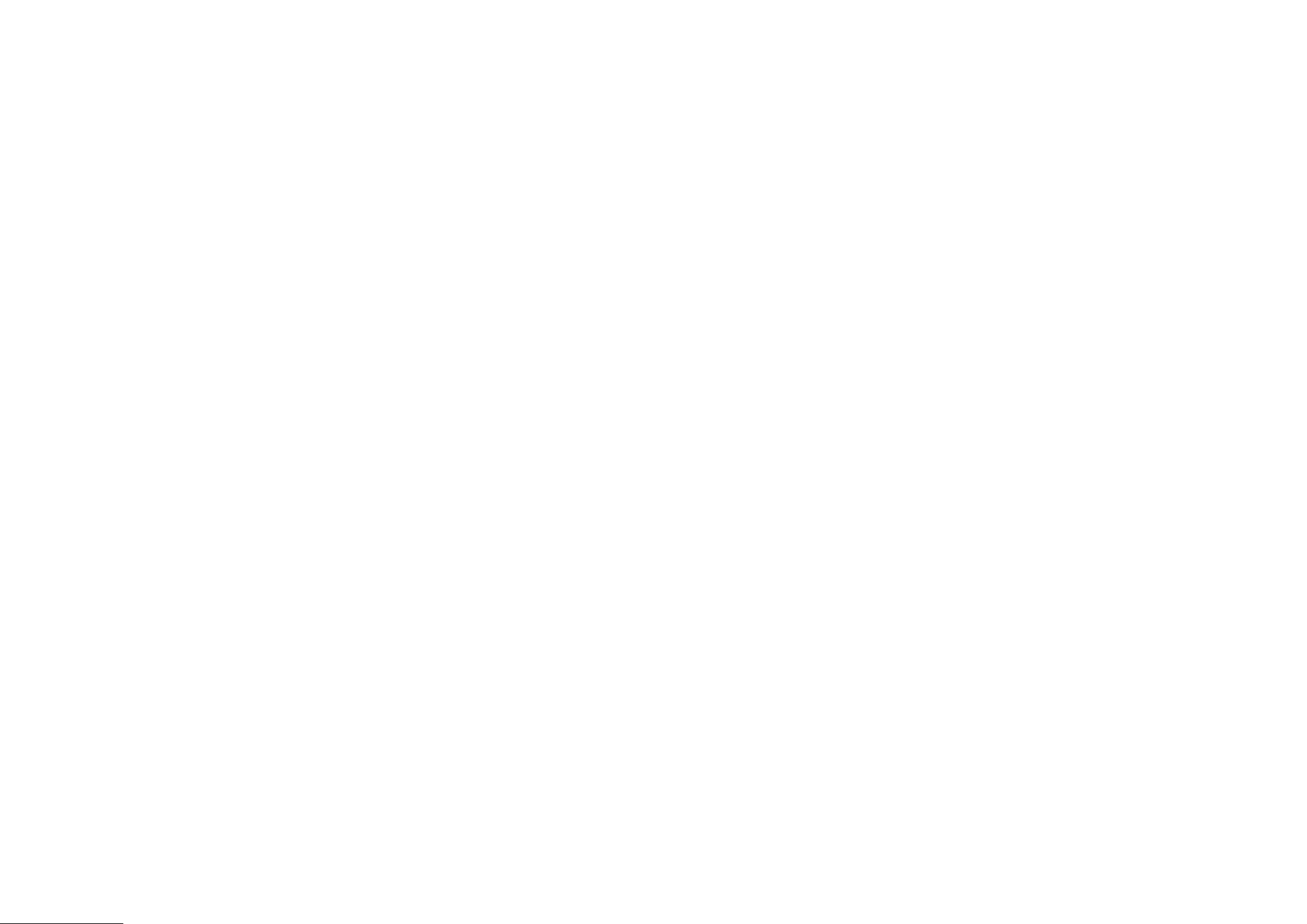


ENGLISH
Getting Started Playback Remote Control Information Troubleshooting SpecificationsMulti-ZoneSettings
Connecting Devices not Equipped with HDMI terminals
RL
RL
"6%*0
"6%*0
3-
065
CD Player
CD Player
Set this to change the input signal to which the input source
is assigned.
“Input Assign” ( page 35)v
Set as necessary
RL
RL
7*%&0
$0.10/&/57*%&0
: 1 1# 3
065
"6%*0
"6%*0
3-
065065
$0"9*"-
Blu-ray Disc player /
DVD player
NOTE
When connected to a Blu-ray Disc player, and playing Dolby
TrueHD, DTS-HD, Dolby Digital Plus, connect the HDMI.
Set this to change the input signal to which the input source
is assigned.
“Input Assign” ( page 35)v
Set as necessary
Playback Components
Blu-ray Disc player / DVD player
Select the terminal to use and connect the device.
R L
R L
Control dock for iPod
With the default settings, the iPod can be used connected to the VCR
(iPod) connector.
Set this to assign the iPod to a terminal other than “VCR
(iPod)”.
“iPod Dock” ( page 35)v
Set as necessary
Control dock for iPod®
Use a DENON control dock for iPod (ASD-1R, ASD-11R, ASD-3N or
ASD-3W sold separately) to connect the iPod to the AVR-890. For
instructions on the control dock for iPod settings, refer to the control
dock for iPod’s operating instructions.
ASD-3N or
ASD-3W
For instructions on HDMI connections, see “Connecting Devices
Equipped with HDMI terminals” on page 12.
Connections
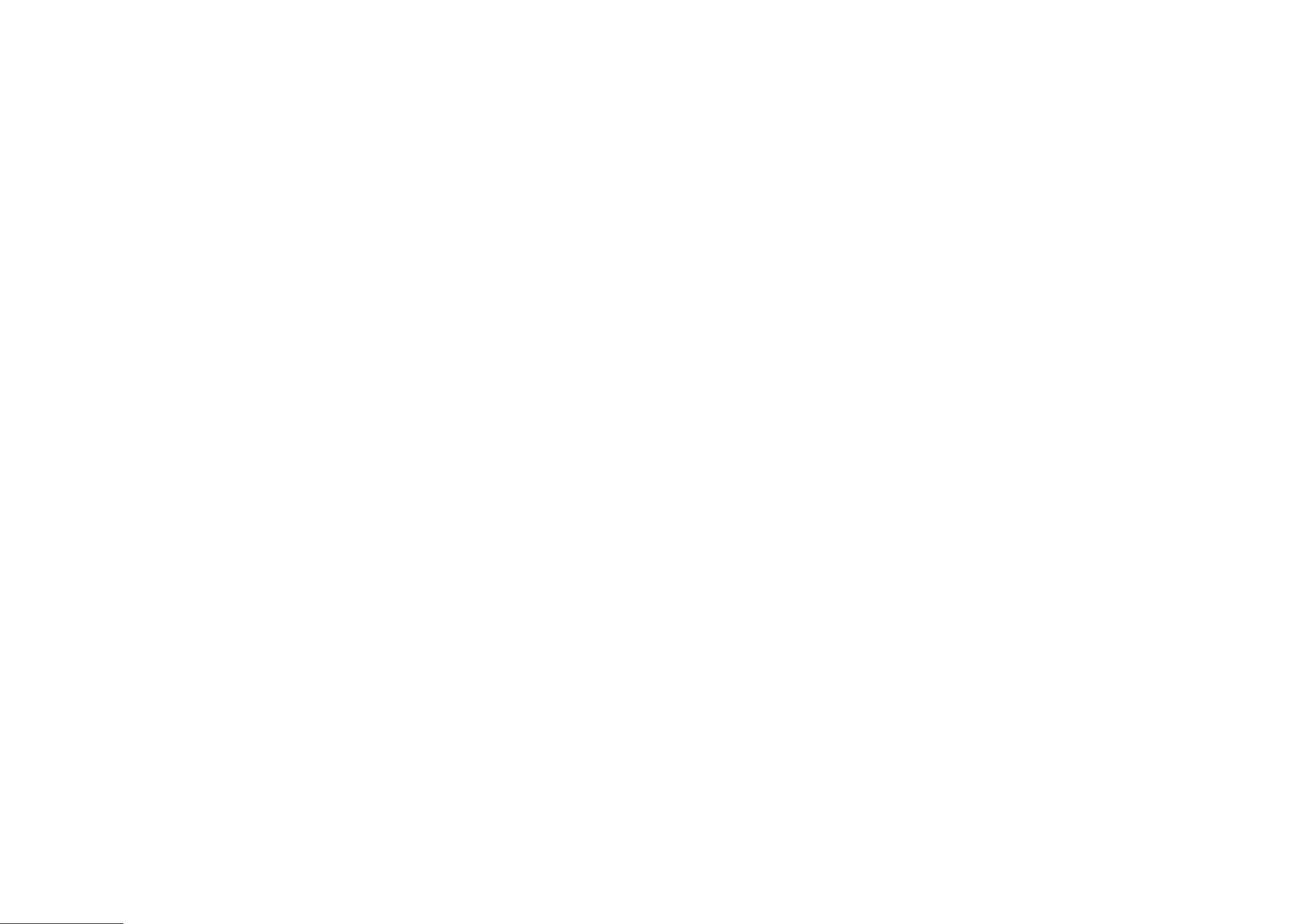

ENGLISH
Getting Started Playback Remote Control Information Troubleshooting SpecificationsMulti-ZoneSettings
(/% "6%*0
065
RL
Turntable
(MM cartridge)
Record Player
The AVR-890 is compatible with record players with an MM
cartridge. When you connect to a record player with an MC
cartridge, use a commercially available MC head amp or a step-
up transformer.
When you increase the volume without connecting the record
player, there may be “booming” noise from the speakers.
•
•
NOTE
The SIGNAL GND terminal of the AVR-890 is not a safety ground
connection. Connect it to reduce noise when noise is excessive.
Note that depending on the record player, connecting the ground
line may have the reverse effect of increasing noise. In this case,
it is not necessary to connect the ground line.
Recording Components
RL
RL
RL
RL
3- 3-
065 */
"6%*0"6%*0 7*%&07*%&0
065 */
015*$"-015*$"-
*/
"6%*0"6%*0
065
7*%&0 7*%&0$0.10/&/57*%&0
: 1 1# 3
065
DVD Recorder
NOTE
• To record video signals through the AVR-890, use the same type of video
cable for connection between the AVR-890 and the player as the cable used
for connection between the AVR-890 and the recorder.
• Do not connect the output of the component connected to the AVR-890’s
OPTICAL2 output connector to any input connector other than OPTICAL2.
• Digital signals are not output from the analog REC OUT connector.
Set this to change the input signal to which the input source is
assigned.
“Input Assign” ( page 35)v
Set as necessary
Digital Video Recorder
Select the terminal to use and connect the device.
3-
065065
"6%*07*%&0
"6%*0 7*%&0
"6%*0
3-
*/
"6%*0 7*%&0 47*%&0
065
47*%&0
*/
RL
RL
RL
RL
Video cassette recorder
NOTE
• To record video signals through the AVR-890, use the same
type of video cable for connection between the AVR-890 and
the player as the cable used for connection between the AVR-
890 and the recorder.
• Digital signals are not output from the analog REC OUT
connector.
Set this to change the input signal to which the input
source is assigned.
“Input Assign” ( page 35)v
Set as necessary
Video Cassette Recorder
Select the terminal to use and connect the device.
For instructions on HDMI connections, see “Connecting Devices Equipped
with HDMI terminals” on page 12.
For instructions on HDMI connections, see “Connecting
Devices Equipped with HDMI terminals” on page 12.
Connecting Devices not Equipped with HDMI terminals
Connections
Produktspecifikationer
| Varumärke: | Denon |
| Kategori: | mottagare |
| Modell: | AVR-890 |
Behöver du hjälp?
Om du behöver hjälp med Denon AVR-890 ställ en fråga nedan och andra användare kommer att svara dig
mottagare Denon Manualer

8 Januari 2025

19 Oktober 2024

17 Oktober 2024

17 Oktober 2024

16 Oktober 2024

10 Oktober 2024

10 Oktober 2024

7 Oktober 2024

7 Oktober 2024

6 Oktober 2024
mottagare Manualer
- mottagare Sony
- mottagare Bosch
- mottagare Brondi
- mottagare Philips
- mottagare Panasonic
- mottagare Garmin
- mottagare JVC
- mottagare JBL
- mottagare Kenwood
- mottagare Nokia
- mottagare Onkyo
- mottagare Pioneer
- mottagare Yamaha
- mottagare Aiwa
- mottagare Akg
- mottagare Akai
- mottagare Alpine
- mottagare Advance Acoustic
- mottagare Arcam
- mottagare Ampeg
- mottagare Amplicom
- mottagare American Audio
- mottagare Amiko
- mottagare Alto
- mottagare Strong
- mottagare Hirschmann
- mottagare Audison
- mottagare Palsonic
- mottagare Nedis
- mottagare Pyle
- mottagare Audizio
- mottagare Asus
- mottagare Caliber
- mottagare Vox
- mottagare Hilti
- mottagare Renkforce
- mottagare Bush
- mottagare Sencor
- mottagare Vivanco
- mottagare Blaupunkt
- mottagare Megasat
- mottagare Meliconi
- mottagare Logitech
- mottagare Manhattan
- mottagare Exibel
- mottagare NAD
- mottagare Bowers And Wilkins
- mottagare Harman Kardon
- mottagare Audio-Technica
- mottagare Trust
- mottagare Telestar
- mottagare Crunch
- mottagare EMOS
- mottagare Sagem
- mottagare Salora
- mottagare Denver
- mottagare Tripp Lite
- mottagare Optoma
- mottagare Vision
- mottagare Genie
- mottagare Imperial
- mottagare Stinger
- mottagare Toa
- mottagare Roland
- mottagare DataVideo
- mottagare Optex
- mottagare Axis
- mottagare ART
- mottagare Hama
- mottagare Summit Audio
- mottagare Hifonics
- mottagare Musway
- mottagare Brigmton
- mottagare Sunstech
- mottagare Bang And Olufsen
- mottagare Vonyx
- mottagare Sennheiser
- mottagare AVM
- mottagare Elektrobock
- mottagare Chamberlain
- mottagare Avalon
- mottagare Thorens
- mottagare Velleman
- mottagare Sonance
- mottagare Smartwares
- mottagare LD Systems
- mottagare Technisat
- mottagare GoGEN
- mottagare Redline
- mottagare Rockford Fosgate
- mottagare Marquant
- mottagare Bogen
- mottagare Technics
- mottagare Fenton
- mottagare Cisco
- mottagare Krüger And Matz
- mottagare Salus
- mottagare Matrox
- mottagare Steren
- mottagare Polk
- mottagare Plantronics
- mottagare Kicker
- mottagare Bose
- mottagare IFM
- mottagare Clarion
- mottagare Mackie
- mottagare Teufel
- mottagare Marantz
- mottagare Sandberg
- mottagare Mac Audio
- mottagare Galaxy Audio
- mottagare Rega
- mottagare Pro-Ject
- mottagare Kathrein
- mottagare Belkin
- mottagare Neumann
- mottagare DJI
- mottagare Denson
- mottagare RCF
- mottagare Dahua Technology
- mottagare Klipsch
- mottagare Insignia
- mottagare Renegade
- mottagare Yaesu
- mottagare Artsound
- mottagare Peavey
- mottagare MXL
- mottagare Dual
- mottagare Boss
- mottagare McIntosh
- mottagare Behringer
- mottagare PreSonus
- mottagare Roksan
- mottagare MB Quart
- mottagare Godox
- mottagare Marshall
- mottagare Electro-Voice
- mottagare Valcom
- mottagare Goobay
- mottagare Hager
- mottagare Bresser
- mottagare Tascam
- mottagare Focal
- mottagare Focusrite
- mottagare Auna
- mottagare Jabra
- mottagare Samson
- mottagare Maxview
- mottagare Rupert Neve Designs
- mottagare Rocketfish
- mottagare Naxa
- mottagare Shure
- mottagare Sherwood
- mottagare QTX
- mottagare Futaba
- mottagare Zgemma
- mottagare Konig
- mottagare Reloop
- mottagare Valueline
- mottagare Rotel
- mottagare Icom
- mottagare Chandler
- mottagare Teac
- mottagare Trevi
- mottagare Conrad
- mottagare RDL
- mottagare Zehnder
- mottagare Sogo
- mottagare Mx Onda
- mottagare JL Audio
- mottagare Wharfedale
- mottagare Magnat
- mottagare Chord
- mottagare Fredenstein
- mottagare Metronic
- mottagare Harper
- mottagare Fiio
- mottagare Anthem
- mottagare Dynacord
- mottagare QSC
- mottagare Iriver
- mottagare Audac
- mottagare Marmitek
- mottagare Delta Dore
- mottagare Lanzar
- mottagare Hertz
- mottagare Marshall Electronics
- mottagare Hartke
- mottagare Simrad
- mottagare Jensen
- mottagare Omnitronic
- mottagare Humax
- mottagare Vaddio
- mottagare Audiolab
- mottagare Golden Age Project
- mottagare Sangean
- mottagare Apart
- mottagare Saramonic
- mottagare Line 6
- mottagare Pinnacle
- mottagare Elac
- mottagare Audio Pro
- mottagare Cambridge
- mottagare Radial Engineering
- mottagare HQ
- mottagare Max
- mottagare Homecast
- mottagare Graupner
- mottagare ATen
- mottagare Bluesound
- mottagare Integra
- mottagare Metra
- mottagare Revox
- mottagare Russound
- mottagare Comica
- mottagare Fusion
- mottagare Audient
- mottagare Geemarc
- mottagare Hegel
- mottagare Gefen
- mottagare Nexa
- mottagare Scosche
- mottagare Vivotek
- mottagare PAC
- mottagare Mooer
- mottagare Terratec
- mottagare August
- mottagare Skytec
- mottagare Luxman
- mottagare Infinity
- mottagare DBX
- mottagare JETI
- mottagare Homematic IP
- mottagare Jamo
- mottagare Kopul
- mottagare Linn
- mottagare Martin Logan
- mottagare Monitor Audio
- mottagare Monoprice
- mottagare Ibiza Sound
- mottagare Yorkville
- mottagare Axton
- mottagare Fostex
- mottagare Proel
- mottagare FBT
- mottagare MIPRO
- mottagare HQ Power
- mottagare Solid State Logic
- mottagare Tangent
- mottagare Edision
- mottagare Neets
- mottagare HiFi ROSE
- mottagare OSD Audio
- mottagare Mark Levinson
- mottagare Blackstar
- mottagare Crestron
- mottagare RME
- mottagare Black Lion Audio
- mottagare Soundstream
- mottagare Xoro
- mottagare DLS
- mottagare Adastra
- mottagare Konig & Meyer
- mottagare Block
- mottagare PSB
- mottagare Power Dynamics
- mottagare Music Hall
- mottagare Aeon Labs
- mottagare Citronic
- mottagare Mercury
- mottagare Definitive Technology
- mottagare Fender
- mottagare Formuler
- mottagare SPL
- mottagare Monacor
- mottagare Warm Audio
- mottagare Deaf Bonce
- mottagare LTC
- mottagare Logilink
- mottagare JB Systems
- mottagare Dreambox
- mottagare Zalman
- mottagare Orava
- mottagare Smart-AVI
- mottagare StarTech.com
- mottagare James
- mottagare HUMANTECHNIK
- mottagare SIIG
- mottagare PSSO
- mottagare Crest Audio
- mottagare Grace Design
- mottagare Primare
- mottagare Sonifex
- mottagare Xantech
- mottagare Kali Audio
- mottagare Audioengine
- mottagare IFi Audio
- mottagare Revel
- mottagare Ferguson
- mottagare Wet Sounds
- mottagare Televés
- mottagare Hughes & Kettner
- mottagare Manley
- mottagare Audix
- mottagare MEE Audio
- mottagare DAP Audio
- mottagare Extron
- mottagare KanexPro
- mottagare Intelix
- mottagare Ibanez
- mottagare Blustream
- mottagare SVS
- mottagare Ashly
- mottagare HEOS
- mottagare Legamaster
- mottagare Madison
- mottagare Ebode
- mottagare Medeli
- mottagare Reely
- mottagare Nubert
- mottagare Match
- mottagare Vocopro
- mottagare Phonocar
- mottagare Xtrend
- mottagare Scansonic
- mottagare Helix
- mottagare Winegard
- mottagare Laney
- mottagare Devialet
- mottagare Universal Audio
- mottagare ETON
- mottagare Xsarius
- mottagare EA
- mottagare DirecTV
- mottagare Octagon
- mottagare Vimar
- mottagare GOgroove
- mottagare Crown
- mottagare Kogan
- mottagare Ocean Matrix
- mottagare Speco Technologies
- mottagare Kemo
- mottagare Morel
- mottagare SRS
- mottagare Avantree
- mottagare LYYT
- mottagare Antelope Audio
- mottagare CE Labs
- mottagare Panduit
- mottagare Raymarine
- mottagare REL Acoustics
- mottagare Pharos
- mottagare Accell
- mottagare Jolida
- mottagare Intertechno
- mottagare Inovonics
- mottagare Ecler
- mottagare Viscount
- mottagare Ashdown Engineering
- mottagare Naim
- mottagare Triax
- mottagare Synq
- mottagare Mtx Audio
- mottagare Ground Zero
- mottagare Aquatic AV
- mottagare Parasound
- mottagare DB Technologies
- mottagare Roswell
- mottagare Velodyne
- mottagare Epcom
- mottagare Kanto
- mottagare Sunfire
- mottagare Selfsat
- mottagare Kramer
- mottagare InLine
- mottagare Skytronic
- mottagare CYP
- mottagare Topp Pro
- mottagare AudioControl
- mottagare Cyrus
- mottagare Whistler
- mottagare Palmer
- mottagare Astell&Kern
- mottagare Karma
- mottagare TV One
- mottagare Dimavery
- mottagare AMS Neve
- mottagare Powersoft
- mottagare Cranborne Audio
- mottagare LinksPoint
- mottagare Lotronic
- mottagare Esoteric
- mottagare Markbass
- mottagare IMG Stage Line
- mottagare Wireless Solution
- mottagare Leviton
- mottagare Atlas Sound
- mottagare Aurel
- mottagare ESX
- mottagare NUVO
- mottagare Phoenix Audio
- mottagare AVPro Edge
- mottagare Comtek
- mottagare Fishman
- mottagare RetroSound
- mottagare Pyramid
- mottagare Lindy
- mottagare LEA
- mottagare Sound Ordnance
- mottagare Canyon
- mottagare FiveO
- mottagare Planet Audio
- mottagare SureCall
- mottagare Ram Audio
- mottagare Elipson
- mottagare Phonic
- mottagare Koda
- mottagare Atlona
- mottagare AVMATRIX
- mottagare Hotone
- mottagare Trace Elliot
- mottagare Bang Olufsen
- mottagare JTS
- mottagare AER
- mottagare Dynavox
- mottagare Modelcraft
- mottagare Fontastic
- mottagare Klark Teknik
- mottagare Lectrosonics
- mottagare Simaudio
- mottagare TIC
- mottagare Niles
- mottagare Knoll
- mottagare Aguilar
- mottagare Creek
- mottagare Mobile Crossing
- mottagare The T.amp
- mottagare Sound Devices
- mottagare FSR
- mottagare DAP
- mottagare Krell
- mottagare Edwards Signaling
- mottagare GigaBlue
- mottagare Vivolink
- mottagare ANKARO
- mottagare Bugera
- mottagare Alfatron
- mottagare Key Digital
- mottagare CAD Audio
- mottagare Polsen
- mottagare Whirlwind
- mottagare Cabasse
- mottagare Musical Fidelity
- mottagare Triangle
- mottagare Lab Gruppen
- mottagare Majestic
- mottagare Phoenix Gold
- mottagare Wavtech
- mottagare AmpliVox
- mottagare Audiofrog
- mottagare Memphis Audio
- mottagare CyberData Systems
- mottagare AMX
- mottagare BZBGear
- mottagare Rolls
- mottagare WyreStorm
- mottagare Williams Sound
- mottagare Rocstor
- mottagare Lyngdorf
- mottagare SoundTube
- mottagare WesAudio
- mottagare AudioSource
- mottagare Stewart
- mottagare Leema
- mottagare Apantac
- mottagare MuxLab
- mottagare Axing
- mottagare Seco-Larm
- mottagare Camille Bauer
- mottagare Mosconi
- mottagare Crest
- mottagare TechLogix Networx
- mottagare Audibax
- mottagare Classé
- mottagare Meridian
- mottagare AEA
- mottagare Quad
- mottagare Vincent
- mottagare BC Acoustique
- mottagare Gold Note
- mottagare IOTAVX
- mottagare Fosi Audio
- mottagare A-NeuVideo
- mottagare Shinybow
- mottagare S.M.S.L
- mottagare Rexing
- mottagare NuPrime
- mottagare Shanling
- mottagare Inter-M
- mottagare Sinus Live
- mottagare Soundtrack
- mottagare Canor
- mottagare C2G
- mottagare Unison Research
- mottagare Cerwin-Vega
- mottagare Universal Remote Control
- mottagare BMB
- mottagare Inateck
- mottagare Advance
- mottagare Cloud
- mottagare Lumantek
- mottagare Audiotec Fischer
- mottagare Taga Harmony
- mottagare Datapath
- mottagare Antelope
- mottagare PTN-electronics
- mottagare Clare Controls
- mottagare Loxjie
- mottagare Cayin
- mottagare Technical Pro
- mottagare VMV
- mottagare Black Hydra
- mottagare Bellari
- mottagare CSL
- mottagare Evolution
- mottagare GlobalSat
- mottagare Comprehensive
- mottagare Aplic
- mottagare PureLink
- mottagare FoneStar
- mottagare Henry Engineering
- mottagare Glemm
- mottagare ButtKicker
- mottagare Atoll
- mottagare Benchmark
- mottagare VigilLink
- mottagare SmartSystem
- mottagare DARTS
- mottagare Streacom
Nyaste mottagare Manualer

5 April 2025

4 April 2025

2 April 2025

2 April 2025

2 April 2025

2 April 2025

30 Mars 2025

30 Mars 2025

30 Mars 2025

29 Mars 2025