Difrnce MP1818 Bruksanvisning
Difrnce
MP3-spelare
MP1818
Läs nedan 📖 manual på svenska för Difrnce MP1818 (24 sidor) i kategorin MP3-spelare. Denna guide var användbar för 28 personer och betygsatt med 4.5 stjärnor i genomsnitt av 2 användare
Sida 1/24

MP1818
Bluetooth MP4 Player 4GB
MicroSD Card Slot
User’s Manual
*ANY PROBLEM OR QUESTIONS, CALL SUPPORT DESK 0900-3437623 (NL)
*VRAGEN OF PROBLEMEN, BEL ONZE SUPPORT DESK 0900-3437623 (NL)
*BEI FRAGEN ODER PROBLEMEN WENDEN SIE SICH BITTE AN UNSEREN SERVICE: 00- -348 31
409 371 (DU)
*VRAGEN OF PROBLEMEN, BEL ONZE SUPPORT DESK +32 380-80793 (BE)
*SI VOUS AVEZ DES QUESTIONS SOIR DES PROBLEMES, CONTACTEZ-NOUS AU NUMERO DE
SAV SUIVANTE: +32 380-80793 (BE)
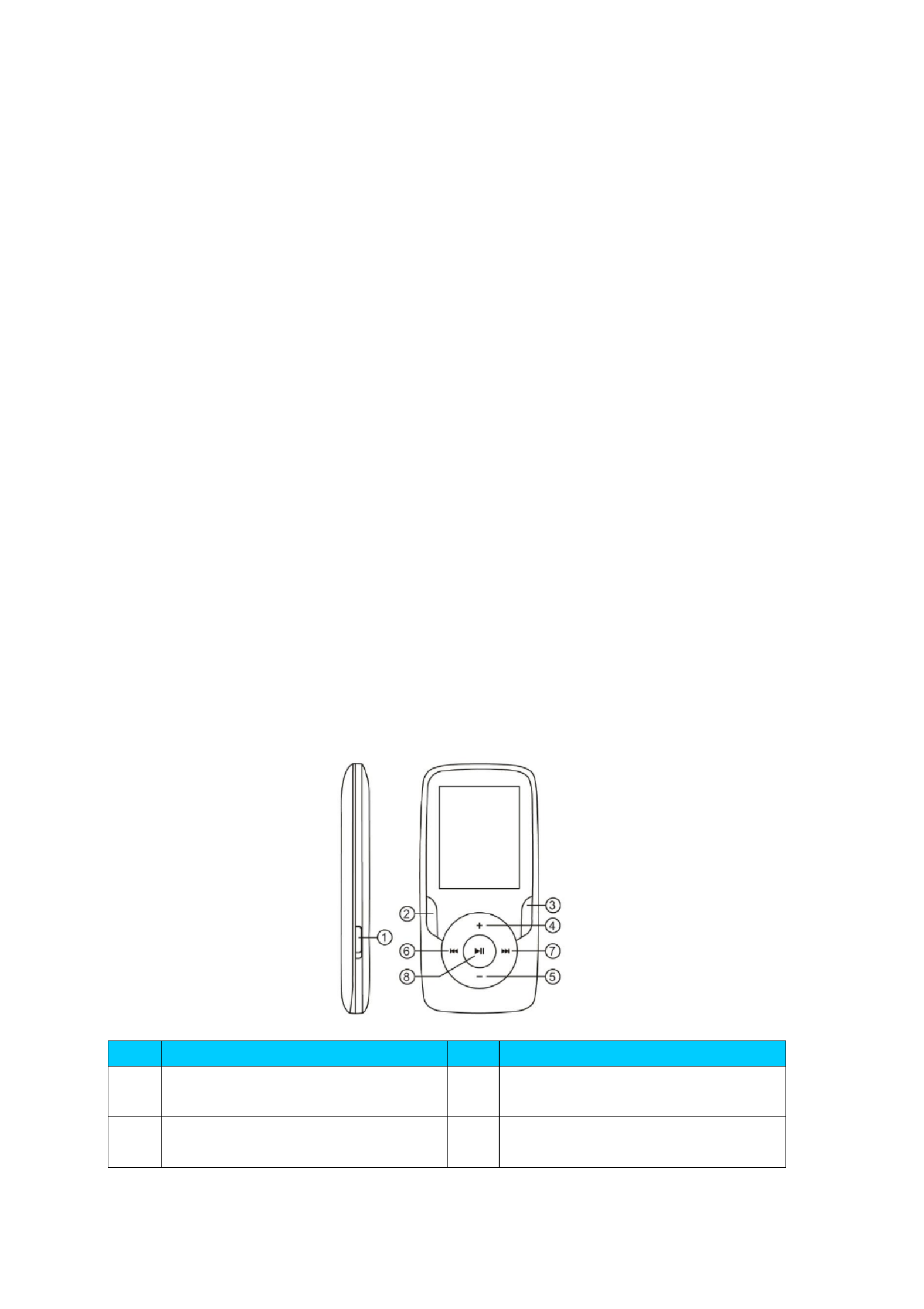
1
USER’S MANUAL
DIFRNCE MP1818
Media Player
The Video MP4 Player is a full multimedia player. That means it will display photos,
record and playback live audio and will play music and video files. These files must
first be located on your compute before they can be moved to your player. r,
Music files are generally in the form of “MP3” or “WMA” files. MP3 is the most
common audio format and the format recommended for your player. You can
purchase MP3 or WMA files of your favorite songs on the internet.
Video files are slightly more complicated, because there are so many different ways,
a video can be encoded. Your player comes with a video software,that will convert
the most common forms of video into a format that can be displayed on your
player.
Photos need to be in the JPG or BMP format. Don’t worry—it’s very likely that all or
most of the photos you currently have on your computer, are already in one of
these two formats.
Your player
Item
Description
Item
Description
①
POWER ON/OFF
⑤
VOLUME DOWN
②
RETURN
⑥
PREVIOUS

2
Start here!
Charging:
To charge your player you need to connect it to your personal computer via the
supplied USB cable. A full charge will typically take 3-5 hours.
First, make sure your player is in the ON position. This is the button at the side of
the player. If you are looking at the front of the player move the button to the left.
You will see the welcome video and the player will rn on. tu
Once the player is turned on, plug the small end of the USB cable into the USB port
on your player, as shown below.
Next, plug the larger end of the cord into an available USB port on your computer.
Make sure your port is a high-speed USB 2.0 port.
The screen of your player will flash and show an icon showing a player connected
to a computer. This means your player is charging correctly.
Moving files from your computer to your player.
If your player is not already connected to your computer, connect it now using your
USB cable.
You may see a window popup on your computer, asking what you want to do with
your new device (if you don’t see it, don’t worry). Close this window down.
Open the my computer window (computer in Vista). This is often located on your
desktop. You can also go to Start/Computer to open this window. In this window
you will see various drives that are connected to your computer. “C ” is your :
computer’s hard drive. “D ” and sometimes “E ”: : will be your CD or DVD drives.
When you connect your player to your PC, your computer will automatically assign
it a “drive letter”. This can be any letter, but is most likely to be F, G or H. the photo
below shows an example of what you might see in you’re my Computer window.
If you are not sure which drive is your player, you can test by double clicking on the
drive you think is your MP3 player to see what is inside. Your computer will have
the following folders: music, video, photos, e-book. If you don’t see these photos in
your drive you’ve opened-it is not your player. Try another drive, once you know
which drive belong to your MP3 player, you can begin to move files from your
computer to your player.
If you still not sure which drive is your player try the following: with the window
open, disconnect the player from your computer and reconnect it again. When you
reconnect you will see a new drive appear in My Computer window, this should be
your MP4 player.
As you can see, there are folders for each media type already, created for you on
the player. MP3 files go into “music”. Video files go into “video”. Pictures into
③
MENU
⑦
NEXT
④
Volume UP
⑧
PLAY / PAUSE / ON - OFF
Produktspecifikationer
| Varumärke: | Difrnce |
| Kategori: | MP3-spelare |
| Modell: | MP1818 |
Behöver du hjälp?
Om du behöver hjälp med Difrnce MP1818 ställ en fråga nedan och andra användare kommer att svara dig
MP3-spelare Difrnce Manualer

12 Oktober 2024

6 Oktober 2024

5 Oktober 2024

29 September 2024

15 September 2024

15 September 2024

15 September 2024

15 September 2024

15 September 2024

15 September 2024
MP3-spelare Manualer
- MP3-spelare Sony
- MP3-spelare Samsung
- MP3-spelare AEG
- MP3-spelare Philips
- MP3-spelare Panasonic
- MP3-spelare Grundig
- MP3-spelare JVC
- MP3-spelare Kenwood
- MP3-spelare Medion
- MP3-spelare Olympus
- MP3-spelare Topcom
- MP3-spelare Toshiba
- MP3-spelare Yarvik
- MP3-spelare Acer
- MP3-spelare Aiwa
- MP3-spelare Akai
- MP3-spelare Apacer
- MP3-spelare Apple
- MP3-spelare Archos
- MP3-spelare OneConcept
- MP3-spelare BenQ
- MP3-spelare Lexibook
- MP3-spelare Silvercrest
- MP3-spelare Hitachi
- MP3-spelare Thomson
- MP3-spelare Lenco
- MP3-spelare Pyle
- MP3-spelare Manta
- MP3-spelare Tevion
- MP3-spelare OK
- MP3-spelare Hyundai
- MP3-spelare Trekstor
- MP3-spelare Renkforce
- MP3-spelare ECG
- MP3-spelare Bush
- MP3-spelare RCA
- MP3-spelare Sencor
- MP3-spelare GPX
- MP3-spelare Sitecom
- MP3-spelare Logik
- MP3-spelare Energy Sistem
- MP3-spelare Polaroid
- MP3-spelare Denver
- MP3-spelare Sanyo
- MP3-spelare Soundmaster
- MP3-spelare Cresta
- MP3-spelare Brigmton
- MP3-spelare Sunstech
- MP3-spelare Sylvania
- MP3-spelare Schaub Lorenz
- MP3-spelare SanDisk
- MP3-spelare Technisat
- MP3-spelare GoGEN
- MP3-spelare Marquant
- MP3-spelare Haier
- MP3-spelare Coby
- MP3-spelare Envivo
- MP3-spelare TakeMS
- MP3-spelare Vieta
- MP3-spelare Pure
- MP3-spelare Audiovox
- MP3-spelare Insignia
- MP3-spelare Listo
- MP3-spelare Tesco
- MP3-spelare Transcend
- MP3-spelare Boss
- MP3-spelare Terris
- MP3-spelare Tascam
- MP3-spelare Bigben
- MP3-spelare Auna
- MP3-spelare Alba
- MP3-spelare Naxa
- MP3-spelare Ricatech
- MP3-spelare Konig
- MP3-spelare Teac
- MP3-spelare Mpman
- MP3-spelare Sweex
- MP3-spelare Ices
- MP3-spelare Trevi
- MP3-spelare Technaxx
- MP3-spelare D-Link
- MP3-spelare Natec
- MP3-spelare Fiio
- MP3-spelare Nikkei
- MP3-spelare Iriver
- MP3-spelare Freecom
- MP3-spelare Ingo
- MP3-spelare Creative
- MP3-spelare Roadstar
- MP3-spelare Scott
- MP3-spelare Basetech
- MP3-spelare Apart
- MP3-spelare Hipstreet
- MP3-spelare Irradio
- MP3-spelare Rio
- MP3-spelare Emtec
- MP3-spelare Victory
- MP3-spelare Memup
- MP3-spelare Geemarc
- MP3-spelare Qware
- MP3-spelare Jobo
- MP3-spelare Intenso
- MP3-spelare Odys
- MP3-spelare Tom-tec
- MP3-spelare Zipy
- MP3-spelare SPC
- MP3-spelare Cowon
- MP3-spelare Zolid
- MP3-spelare Native Union
- MP3-spelare Power Dynamics
- MP3-spelare Woxter
- MP3-spelare Citronic
- MP3-spelare Becker
- MP3-spelare Packard Bell
- MP3-spelare Napa
- MP3-spelare MPIO
- MP3-spelare Orava
- MP3-spelare IBasso
- MP3-spelare Maxfield
- MP3-spelare Oregon Scientific
- MP3-spelare JGC
- MP3-spelare Lavod
- MP3-spelare Loomax
- MP3-spelare Dane Elec
- MP3-spelare Sensation
- MP3-spelare Visual Land
- MP3-spelare Finis
- MP3-spelare Ultra
- MP3-spelare Jaton
- MP3-spelare ZipyLife
- MP3-spelare Astell&Kern
- MP3-spelare HiFiMAN
- MP3-spelare Oracom
- MP3-spelare Media-tech
- MP3-spelare Q-BE
- MP3-spelare On-Hold Plus
- MP3-spelare Truly
- MP3-spelare OXX Digital
- MP3-spelare PENTAGRAM
- MP3-spelare D-Jix
- MP3-spelare Konig Electronic
- MP3-spelare JWIN
- MP3-spelare MiTone
- MP3-spelare Yakumo
- MP3-spelare Majestic
- MP3-spelare Aqprox
- MP3-spelare Onearz
Nyaste MP3-spelare Manualer

6 Mars 2025

5 Mars 2025

2 Mars 2025

26 Februari 2025

25 Februari 2025

25 Februari 2025

25 Februari 2025

25 Februari 2025

2 Februari 2025

27 Januari 2025