Extron TLP Pro 725T Bruksanvisning
Läs nedan 📖 manual på svenska för Extron TLP Pro 725T (4 sidor) i kategorin Övervaka. Denna guide var användbar för 15 personer och betygsatt med 4.5 stjärnor i genomsnitt av 2 användare
Sida 1/4
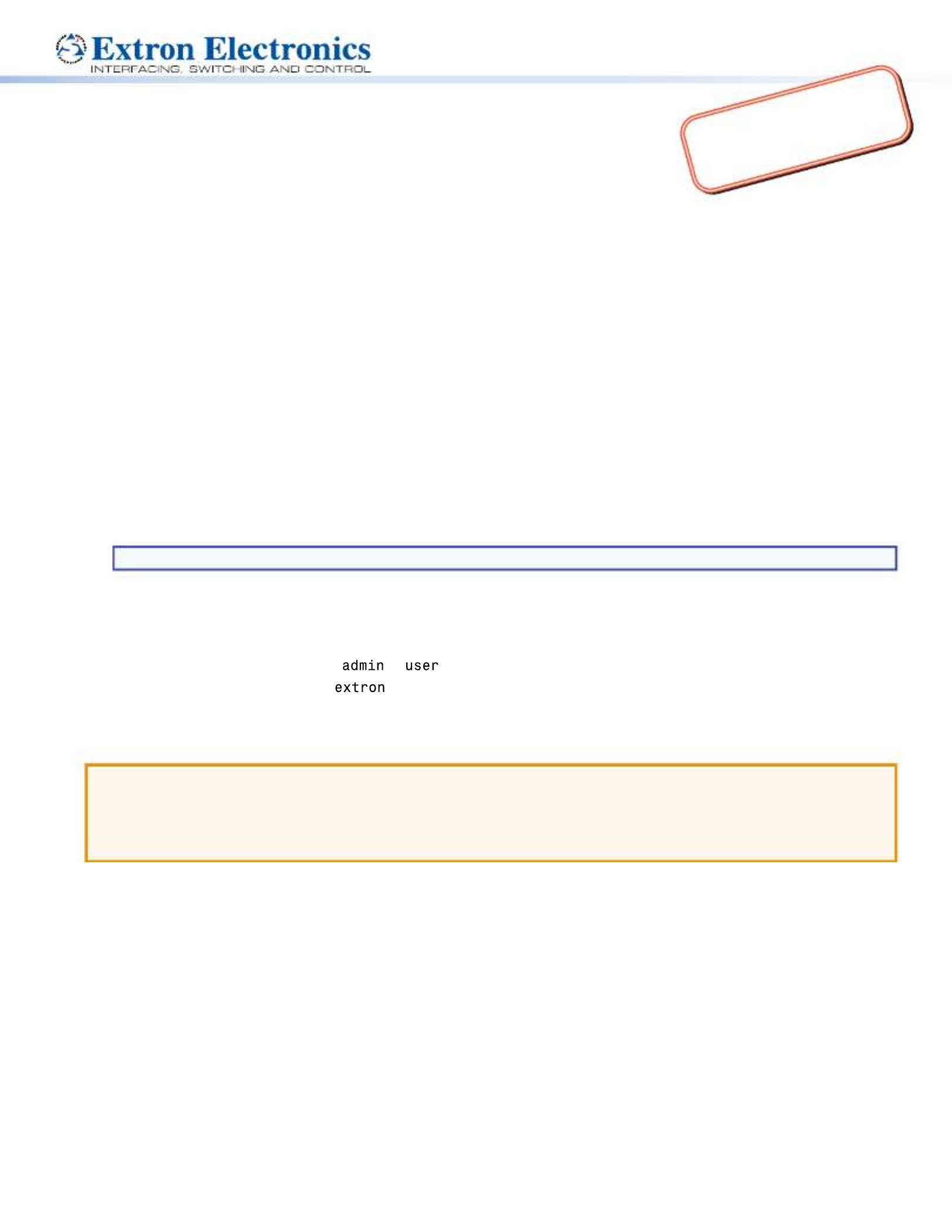
TLP Pro 725T Series and
TLP Pro 1025T Series • Setup Guide
Overview
The TLP Pro 725T series are 7-inch tabletop capacitive touchscreens with a resolution of 1024x600 and 24-bit color depth. The
TLP Pro 1025T series are 10-inch tabletop capacitive touchscreens with a resolution of 1280x800 and 24-bit color depth.
All these models can be placed on any convenient at surface.
This guide provides instructions for experienced installers to install these touchpanels. For complete instructions, see the
TLPPro 725 and TLP Pro 1025 Series User Guide, at www.extron.com.
Setup Checklist
Get Ready
Download and install the latest version of the following software:
GUI Designer — for designing layouts for Extron TouchLink® Pro touchpanels and third party touch interfaces.
Global Configurator® Professional Global Configurator Plusor — for setting up and conguring the control processor
and touchpanel.
Toolbelt — provides device discovery, device information, rmware updates, and conguration of network settings,
system utilities, and user management for TouchLink Pro devices.
Global Scripter® — provides an integrated development environment for Extron control systems programming.
NOTE: All four software programs are available from www.extron.com.
Obtain the following network information from your network administrator:
DHCP status (on or off). If DHCP is off, you must also obtain:
IP address Subnet mask Gateway
User name — this can be either or .
Password — by default this is (for either admin or user).
Make a note of the touchpanel MAC address.
Mount and Cable All Devices
ATTENTION:
• Do not power on the touchpanels or control processors until you have read the ATTENTION in the “Base” section of
the or the .TLP Pro 725 and TLP Pro 1025 Series User Guide IPCP Pro User Guide or IPL Pro User Guide
• Ne branchez pas les écrans tactiles ou les contrôleurs avant d’avoir lu la mise en garde dans la section «Base » du
TLP Pro 725 and TLP Pro 1025 Series User Guide IPCP Pro User Guide or IPLProUserGuide ou du .
Mount the units. There are several mounting options for TouchLink Pro touchpanels (see on the next page).Mounting
Connect the touchpanel to a Power over Ethernet injector (not provided). Extron recommends the XTP PI 100 power injector,
which can be purchased separately.
Connect the power injector to the LAN and power it on.
Set up the Touchpanels for Network Communication
Connect the PC that you are using for setup, the control processor, and touchpanel .to the same Ethernet subnetwork
Use the (see page 4) or Toolbelt to set the DHCP status and, if necessary, the IP address, subnet mask, Setup Menu
gateway, and related settings for the touchpanel.
Configure the Touchpanels
The , the , and the GUI Designer Help File Global Configurator Help File Toolbelt Help File provide step-by-step instructions
and more detailed information. The includes an introduction to the software and sections on Global Configurator Help File
how to start a project and conguration. Global Scripter provides an Extron-exclusive Python library (ControlScript®) and
Global Scripter modules to get you started.
1
Product Category
IMPORTANT:
Go to for the
complete user guide and installation
instructions befor
e connecting the
pr
oduct to the power sou
rce.
www.extron.com

Mounting
The base allows these touchpanels to be placed on any suitable at surface.
For additional security, the touchpanels can be attached to a table or desktop.
1. Connect an Ethernet cable to the LAN/PoE input (see , figure 3 F, on the next page) and run the cable through the cable
guide (D).
2. Drill two holes through the desktop from underneath, 3.07” (78 mm) apart
3. Attach the touchpanel with two #8-32 screws through the desktop from underneath into the two mounting holes in the base
of the unit (A).
The touchpanels can also be mounted with the optional Extron SMA-2 swivel mount adapter, which allows them to be secured
to the table and swivel up to 180° in either direction. Attach the SMA-2 to the mounting holes in the base (
A) and follow the
instructions in the .SMA-2 Swivel Mount Adapter Kit User Guide
Front Panel Features
Figure 1 shows the TLP Pro 725T series front panel. The front panel of the TLP Pro 1025T series is very similar.
BB CC
EE
DD
AA
BB
Figure 1. TLP Pro 725T Front Panel
A LCD touchscreen
TLP Pro 725T series — 7-inch, 1024x600 resolution touchscreen
TLP Pro 1025T series — 10-inch, 1280x800 resolution touchscreen
The touchscreen is made with Corning Gorilla Glass, which is stronger and more scratch-resistant than standard glass, while
maintaining touch sensitivity, color saturation, and brightness.
B (2) — Detects motion between three to ve feet from the touchpanel, and at least 15° from the center axis.Motion sensor
zWhen no motion has been detected for a user-dened period of time, the touchpanel enters sleep mode.
zWhen motion is detected by the sensor, the screen display is restored and active.
C — Shows the conguration and connection status of the touchpanel:Communication LED
zUnlit during normal operation (the touchpanel is congured and connected to an IP Link Pro control processor).
zBlinks red if the touchpanel has been congured but is not connected to an IP Link Pro control processor.
zSolidly lit if the touchpanel has not been congured.
The indicator can be toggled between enabled and disabled, using the (see page 4). Setup Menu
D — Monitors ambient light level and adjusts screen brightness, based on the settings congured using the Light sensor
Setup Menu.
E — Can be programmed to provide system feedback:Status light
zLight red or green
zBlink or light continuously
For information about programming this light, see the or the .Global Configurator Help File Global Scripter Help File
2
TLP Pro 725T Series and TLP Pro 1025T Series • Setup Guide (Continued)

Rear Panel Features
AA
BB CC
Figure 2. TLP Pro 725T Rear Panel
A — Can be programmed to provide system feedback:Status light
• Light red or green Blink or light continuously•
For information about programming this light, see the or the .Global Configurator Help File Global Scripter Help File
B — Compatible with USB 2.0. The port is concealed behind a plastic cover, which can be removed with a small, USB-A port
at-bladed screw driver.
C — The LAN/PoE cable is inserted through this hole at the back of the base (see below).Cable guide LAN/PoE connector
Base
Figure 3 shows the base of the TLP Pro 725T series models. The base of the TLP Pro 1025T series models are very similar.
FFAA BB DD E
E G
GCC AA
Figure 3. TLP Pro 725T Base
A (2) — See on the previous page.Mounting hole Mounting
B — Activates the setup menu (see on Menu button Setup Menu
the following page).
C — Initiates one of three reset modes for the unit Reset button
(see on the following page).
Reset Modes: a Brief Summary
D — The LAN/PoE cable is inserted through this hole Cable guide
at the back of the base.
E — Indicates power status and reset status of the Reset LED
device (see on the following
Reset Modes: a Brief Summary
page).
F — Attach the LAN/PoE cable to this RJ-45 LAN/PoE Connector
port. The power injector must be purchased separately. Figure 4
shows the Extron XTP PI 100. Your power injector may look
different.
Connect a straight-through Ethernet cable from the power
injector to a switch or router (see gure 4, 1). This cable
carries network information from the switch or router to the
power supply input. A second straight-through cable carries the
network information and 48VDC from the power injector to the
touchpanel (2). Connect the IEC power cord to a convenient
100 VAC to 240 VAC, 50-60 Hz power source (3).
G — A single speaker provides audible feedback for the Speaker
user.
ATTENTION:
• Do not power on the touchpanels or control processors until you have read the ATTENTION in the “Base” section of
the .TLP Pro 725 and TLP Pro 1025 Series User Guide
• Ne branchez pas les écrans tactiles ou les contrôleurs avant d’avoir lu la mise en garde dans la section «Base » du
TLP Pro 725 and TLP Pro 1025 Series User Guide.
100-240V
~
50-60Hz
0.4A MAX
XTP
PWR
XTP PWR
To network switch To touchpanel
1
1 2
2
33
Figure 4. Connecting to a Power Injector
NOTE: Figure 2 shows the TLP Pro 725T series rear panel.
The TLP Pro 1025T series rear panels are very similar.
3
Product Category
Produktspecifikationer
| Varumärke: | Extron |
| Kategori: | Övervaka |
| Modell: | TLP Pro 725T |
Behöver du hjälp?
Om du behöver hjälp med Extron TLP Pro 725T ställ en fråga nedan och andra användare kommer att svara dig
Övervaka Extron Manualer

2 April 2025

26 September 2024

26 September 2024

26 September 2024

26 September 2024

26 September 2024

26 September 2024

26 September 2024

26 September 2024

26 September 2024
Övervaka Manualer
- Övervaka Sony
- Övervaka Samsung
- Övervaka Xiaomi
- Övervaka LG
- Övervaka Bosch
- Övervaka Huawei
- Övervaka HP
- Övervaka Philips
- Övervaka Panasonic
- Övervaka Daewoo
- Övervaka Epson
- Övervaka Garmin
- Övervaka Honeywell
- Övervaka JVC
- Övervaka JBL
- Övervaka Medion
- Övervaka Olympus
- Övervaka Pioneer
- Övervaka Toshiba
- Övervaka Yamaha
- Övervaka Yealink
- Övervaka Canon
- Övervaka Abus
- Övervaka Ag Neovo
- Övervaka Acer
- Övervaka AOC
- Övervaka Apc
- Övervaka Alienware
- Övervaka Alpine
- Övervaka Alesis
- Övervaka Apple
- Övervaka Acti
- Övervaka Prestigio
- Övervaka Hikvision
- Övervaka BenQ
- Övervaka Sharp
- Övervaka Silvercrest
- Övervaka Hitachi
- Övervaka Thomson
- Övervaka Pyle
- Övervaka Emachines
- Övervaka Asus
- Övervaka Caliber
- Övervaka Hisense
- Övervaka Hyundai
- Övervaka Renkforce
- Övervaka Westinghouse
- Övervaka LC-Power
- Övervaka 3M
- Övervaka Blaupunkt
- Övervaka Maxdata
- Övervaka Lenovo
- Övervaka Thermaltake
- Övervaka EMOS
- Övervaka Salora
- Övervaka Denver
- Övervaka Omron
- Övervaka Tripp Lite
- Övervaka Optoma
- Övervaka DataVideo
- Övervaka Citizen
- Övervaka Schneider
- Övervaka Sanyo
- Övervaka Vitek
- Övervaka Sunstech
- Övervaka TCL
- Övervaka Gigabyte
- Övervaka Mitsubishi
- Övervaka Velleman
- Övervaka Nec
- Övervaka Sunny
- Övervaka BlueBuilt
- Övervaka Marquant
- Övervaka Da-Lite
- Övervaka Haier
- Övervaka Allen & Heath
- Övervaka Iiyama
- Övervaka ProXtend
- Övervaka Plantronics
- Övervaka IFM
- Övervaka Mackie
- Övervaka Fujitsu
- Övervaka AJA
- Övervaka Adj
- Övervaka Element
- Övervaka Asrock
- Övervaka Razer
- Övervaka Neumann
- Övervaka RCF
- Övervaka Barco
- Övervaka Continental Edison
- Övervaka Dahua Technology
- Övervaka Insignia
- Övervaka Viessmann
- Övervaka GeoVision
- Övervaka Peerless-AV
- Övervaka Boss
- Övervaka LaCie
- Övervaka Ricoh
- Övervaka Behringer
- Övervaka Deltaco
- Övervaka PreSonus
- Övervaka Danfoss
- Övervaka Godox
- Övervaka Marshall
- Övervaka Dell
- Övervaka Focal
- Övervaka InFocus
- Övervaka Midas
- Övervaka Festo
- Övervaka IK Multimedia
- Övervaka Samson
- Övervaka Planar
- Övervaka Shure
- Övervaka Konig
- Övervaka Tesla
- Övervaka MSI
- Övervaka Orion
- Övervaka Viewsonic
- Övervaka Swissonic
- Övervaka Waeco
- Övervaka Ikan
- Övervaka IHealth
- Övervaka Chauvet
- Övervaka Peaq
- Övervaka Cooler Master
- Övervaka QSC
- Övervaka Hannspree
- Övervaka ESI
- Övervaka Avocor
- Övervaka Marshall Electronics
- Övervaka Simrad
- Övervaka Jensen
- Övervaka Jung
- Övervaka Vivitek
- Övervaka Newstar
- Övervaka Newline
- Övervaka Genelec
- Övervaka Interlogix
- Övervaka Eizo
- Övervaka Ring
- Övervaka HoverCam
- Övervaka Kindermann
- Övervaka EverFocus
- Övervaka Eurolite
- Övervaka RGBlink
- Övervaka POSline
- Övervaka Peerless
- Övervaka Dynaudio
- Övervaka Atomos
- Övervaka M-Audio
- Övervaka Smart
- Övervaka Mad Catz
- Övervaka NZXT
- Övervaka Krom
- Övervaka Vorago
- Övervaka Monoprice
- Övervaka Promethean
- Övervaka Odys
- Övervaka Yorkville
- Övervaka Fostex
- Övervaka Prowise
- Övervaka HyperX
- Övervaka Stairville
- Övervaka Crestron
- Övervaka Soundstream
- Övervaka Xoro
- Övervaka HKC
- Övervaka I3-Technologies
- Övervaka CTOUCH
- Övervaka Ozone
- Övervaka Ibm
- Övervaka Maxell
- Övervaka Packard Bell
- Övervaka Provision ISR
- Övervaka SPL
- Övervaka Monacor
- Övervaka BOOX
- Övervaka Aputure
- Övervaka Brandson
- Övervaka ARRI
- Övervaka Drawmer
- Övervaka Blue Sky
- Övervaka Zalman
- Övervaka Iadea
- Övervaka Advantech
- Övervaka Hercules
- Övervaka Sonifex
- Övervaka Kali Audio
- Övervaka Ganz
- Övervaka Legamaster
- Övervaka ELO
- Övervaka Belinea
- Övervaka AVer
- Övervaka Adam
- Övervaka Triton
- Övervaka ITek
- Övervaka Vimar
- Övervaka Kogan
- Övervaka Tannoy
- Övervaka Speco Technologies
- Övervaka Posiflex
- Övervaka Akuvox
- Övervaka Jay-tech
- Övervaka Antelope Audio
- Övervaka MicroTouch
- Övervaka X-Rite
- Övervaka EKO
- Övervaka ONYX
- Övervaka IBoardTouch
- Övervaka Mirai
- Övervaka PeakTech
- Övervaka Elite Screens
- Övervaka Hollyland
- Övervaka Mitsai
- Övervaka Kramer
- Övervaka V7
- Övervaka Skytronic
- Övervaka Palmer
- Övervaka TV One
- Övervaka Christie
- Övervaka Hanwha
- Övervaka Phoenix Contact
- Övervaka COMMBOX
- Övervaka Yiynova
- Övervaka Pelco
- Övervaka Lilliput
- Övervaka LightZone
- Övervaka KRK
- Övervaka Joy-it
- Övervaka AOpen
- Övervaka Ernitec
- Övervaka Planet Audio
- Övervaka EC Line
- Övervaka Datacolor
- Övervaka Fluid
- Övervaka Postium
- Övervaka Atlona
- Övervaka HELGI
- Övervaka Desview
- Övervaka Syscom
- Övervaka Allsee
- Övervaka Alogic
- Övervaka Night Owl
- Övervaka ProDVX
- Övervaka Varad
- Övervaka PureTools
- Övervaka DoubleSight
- Övervaka CTL
- Övervaka Game Factor
- Övervaka Nixeus
- Övervaka Chimei
- Övervaka Blue Sea
- Övervaka AMCV
- Övervaka Faytech
- Övervaka Hamlet
- Övervaka Wyse - Dell
- Övervaka Approx
- Övervaka SWIT
- Övervaka Bauhn
- Övervaka TVLogic
- Övervaka Feelworld
- Övervaka GeChic
- Övervaka Oecolux
- Övervaka ADS-TEC
- Övervaka Satco
- Övervaka SEIKI
- Övervaka Casalux
- Övervaka AMX
- Övervaka Positivo
- Övervaka Jupiter
- Övervaka Transvideo
- Övervaka Innocn
- Övervaka KeepOut
- Övervaka Shimbol
- Övervaka Raysgem
- Övervaka Motrona
- Övervaka Ikegami
- Övervaka AORUS
- Övervaka Elvid
- Övervaka Wohler
- Övervaka Portkeys
- Övervaka Mimo Monitors
- Övervaka Neat
- Övervaka Gamber-Johnson
- Övervaka Enttec
- Övervaka American Dynamics
- Övervaka AIS
- Övervaka Eve Audio
- Övervaka Wortmann AG
- Övervaka Viotek
- Övervaka Vidi-Touch
- Övervaka KTC
- Övervaka CoolerMaster
- Övervaka Mobile Pixels
- Övervaka Atlantis Land
- Övervaka HEDD
- Övervaka Colormetrics
- Övervaka SMART Technologies
- Övervaka Monkey Banana
- Övervaka SmallHD
- Övervaka IStarUSA
- Övervaka Qian
- Övervaka UPERFECT
- Övervaka Freedom Scientific
- Övervaka OSEE
- Övervaka GVision
- Övervaka Voxicon
- Övervaka CSL
- Övervaka Mybeo
- Övervaka Bearware
- Övervaka IOIO
- Övervaka DTEN
- Övervaka Cocopar
- Övervaka Titan Army
- Övervaka Xenarc
- Övervaka Delvcam
- Övervaka Wimaxit
- Övervaka BookIT
- Övervaka SideTrak
- Övervaka TRIUMPH BOARD
- Övervaka Japannext
Nyaste Övervaka Manualer

9 April 2025

9 April 2025

8 April 2025

8 April 2025

7 April 2025

5 April 2025

5 April 2025

4 April 2025

4 April 2025

2 April 2025