Furuno 1943C-BB Bruksanvisning
Läs nedan 📖 manual på svenska för Furuno 1943C-BB (252 sidor) i kategorin Marin. Denna guide var användbar för 4 personer och betygsatt med 4.5 stjärnor i genomsnitt av 2 användare
Sida 1/252

MARINE RADAR MODEL 1823C-BB
MARINE RADAR MODEL 1833C-BB
MARINE RADAR MODEL 1933C-BB
MARINE RADAR MODEL 1943C-BB
MARINE RADAR MODEL 1953C-BB
COLOR VIDEO PLOTTER GD-1900C-BB
offered by Busse-Yachtshop.de

Your Local Agent/DealerYour Local Agent/Dealer
9-52 Ashihara-cho,9-52 Ashihara-cho,
Nishinomi
y
a, Ja
p
anNishinomi
y
a, Ja
p
an
Tele
p
hone :Tele
p
hone : 0798-65-21110798-65-2111
fa
x
fa
x
0798-65-42000798-65-4200
::
F
IRST EDITION :
F
IRST EDITION : DEC.DEC. 20032003
Printed in JapanPrinted in Japan
A
ll ri
g
hts reserved.
A
ll ri
g
hts reserved.
PUB.No.PUB.No. OME-35320OME-35320
*00014749700**00014749700*
*00014749700**00014749700*
(( TATATATA )) M1800C-BB SER,GD1900C-BBM1800C-BB SER,GD1900C-BB * 0 0 0 1 4 7 4 9 7 0 0 ** 0 0 0 1 4 7 4 9 7 0 0 *
*OME35320A00**OME35320A00*
*OME35320A00**OME35320A00*
* O M E 3 5 3 2 0 A 0 0 ** O M E 3 5 3 2 0 A 0 0 *
offered by Busse-Yachtshop.de
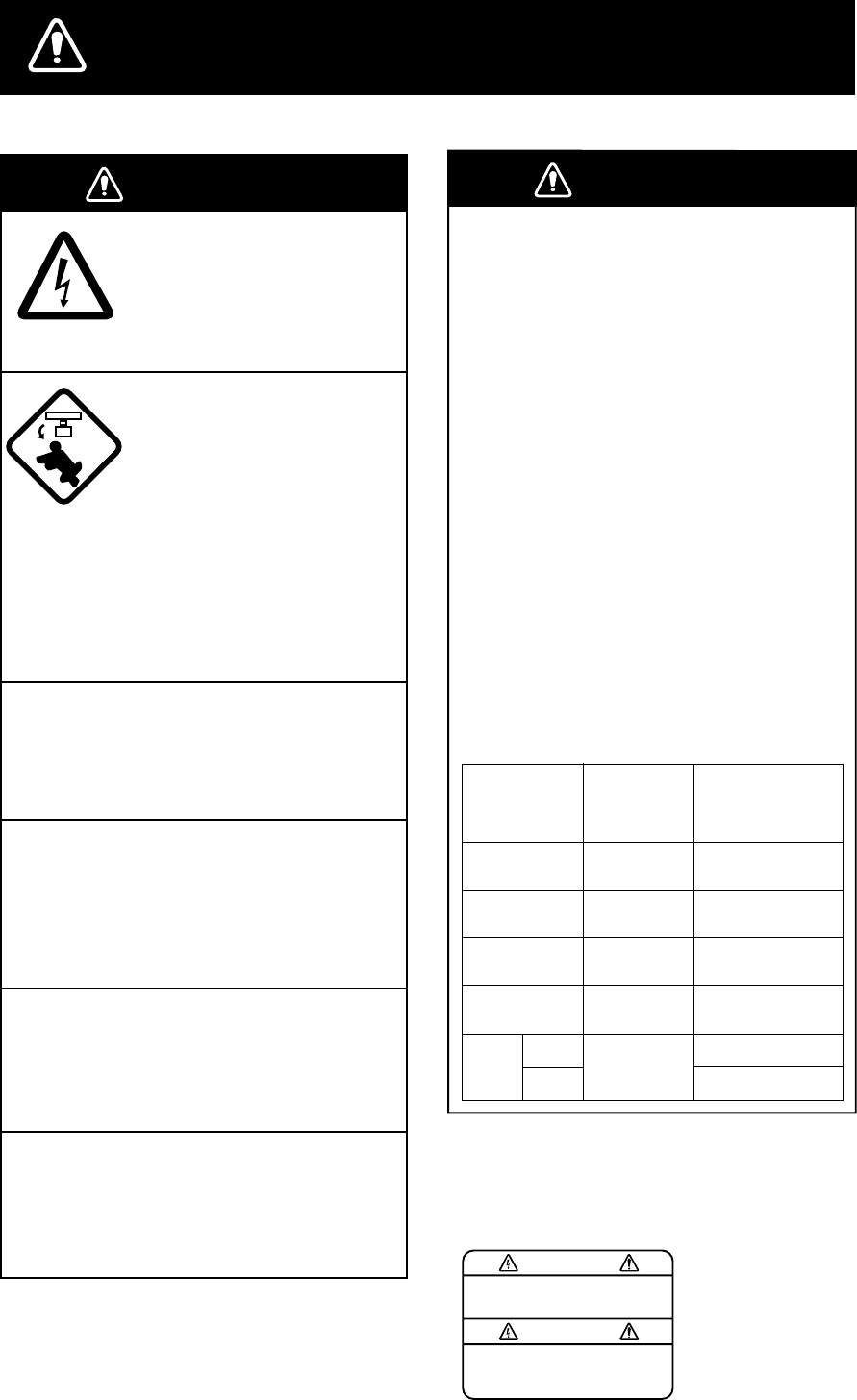
i
SAFETY INSTRUCTIONS
WARNING
ELECTRICAL SHOCK HAZARD
Do not open the equipment.
Only qualified personnel
should work inside the
equipment.
Turn off the radar power
switch before servicing the
antenna unit. Post a warn-
ing sign near the switch
indicating it should not be
turned on while the antenna
unit is being serviced.
Prevent the potential risk of
being struck by the rotating
antenna and exposure to
RF radiation hazard.
Do not disassemble or modify the
equipment.
Fire, electrical shock or serious injury can
result.
Turn off the power immediately if water
leaks into the equipment or the equip-
ment is emitting smoke or fire.
Continued use of the equipment can cause
fire or electrical shock.
Use the proper fuse.
Fuse rating is shown on the power cable.
Use of a wrong fuse can result in damage
to the equipment.
Keep heater away from equipment.
Heat can alter equipment shape and melt
the power cord, which can cause fire or
electrical shock.
A warning label is attached to the
processor unit. Do not remove the label.
If the label is missing or damaged,
contact a FURUNO agent or dealer.
WARNING
To avoid electrical shock, do not
remove cover. No user-serviceable
parts inside.
Name: Warning Label (1)
Type: 86-003-1011-0
Code No.: 100-236-230
WARNING
Radio Frequency
Radiation Hazard
The radar antenna emits electromagnetic
radio frequency (RF) energy which can be
harmful, particularly to your eyes. Never
look directly into the antenna aperture from
a close distance while the radar is in
operation or expose yourself to the trans-
mitting antenna at a close distance.
Distances at which RF radiation levels of
100 and 10 W/m
2
exist are given in the
table below.
Note: If the antenna unit is installed at a
close distance in front of the wheel house,
your administration may require halt of
transmission within a certain sector of
antenna revolution. This is possible - Ask
your FURUNO representative or dealer to
provide this feature.
MODEL Distance to
100 W/m
2
point
Distance to
10 W/m
2
point
MODEL
1833C-BB Nil 1.8 m
MODEL
1933C-BB
MODEL
1943C-BB
Nil 2.7 m
Nil 1.9 m
MODEL
1953C-
BB Nil 2.5 m
2.3 m
XN-12A
XN-13A
MODEL
1823C-BB Nil 0.5 m
offered by Busse-Yachtshop.de

ii
TABLE OF CONTENTS
FOREWORD ...................................................................................................... viii
SYSTEM CONFIGURATIONS ..............................................................................x
1. OPERATIONAL OVERVIEW .........................................................................1-1
1.1 Operating Controls ...................................................................................................... 1-2
1.2 Inserting a Chart Card................................................................................................. 1-4
1.3 Turning the Unit On/Off................................................................................................ 1-5
1.4 Adjusting Hue, Panel illimination .................................................................................. 1-6
1.5 Selecting a Display...................................................................................................... 1-7
1.5.1 Display modes.................................................................................................. 1-7
1.5.2 Selecting a display............................................................................................ 1-8
1.5.3 Switching control in combination and overlay screens...................................... 1-9
1.5.4 Selecting image source.................................................................................. 1-10
1.6 Trackball, Cursor ........................................................................................................1-11
1.7 Entering the MOB Mark, Setting MOB as Destination................................................ 1-12
1.8 Data Boxes................................................................................................................ 1-13
1.8.1 Showing, hiding data boxes with soft key........................................................ 1-13
1.8.2 Rearranging data boxes................................................................................. 1-14
1.8.3 Temporarily erasing a data box....................................................................... 1-14
1.9 Function Keys............................................................................................................ 1-15
1.10 Simulation Display................................................................................................... 1-16
2. RADAR OPERATION.....................................................................................2-1
2.1 Radar Display.............................................................................................................. 2-1
2.2 Transmitting, Stand-by................................................................................................. 2-2
2.3 Tuning ......................................................................................................................... 2-2
2.4 Adjusting the Gain ....................................................................................................... 2-2
2.5 Reducing Sea Clutter................................................................................................... 2-4
2.5.1 How the A/C SEA works................................................................................... 2-4
2.5.2 Adjusting A/C SEA............................................................................................ 2-4
2.6 Reducing Precipitation Clutter ..................................................................................... 2-5
2.7 Range Scale................................................................................................................ 2-6
2.8 Pulselength.................................................................................................................. 2-7
2.9 Presentation Mode....................................................................................................... 2-8
2.9.1 Selecting a presentation mode......................................................................... 2-8
2.9.2 Description of presentation modes.................................................................... 2-9
2.10 Measuring the Range...............................................................................................2-11
2.11 Measuring the Bearing............................................................................................. 2-14
2.12 Erasing the Heading Line, North Marker.................................................................. 2-16
2.13 Reducing Noise Interference ................................................................................... 2-16
2.14 Rejecting Radar Interference................................................................................... 2-17
offered by Busse-Yachtshop.de
i
v
3. PLOTTER OPERATION.................................................................................3-1
3.1 Plotter Displays............................................................................................................3-1
3.1.1 Full-screen plotter display................................................................................. 3-1
3.1.2 Compass display.............................................................................................. 3-3
3.1.3 Highway display ............................................................................................... 3-5
3.1.4 Nav data display............................................................................................... 3-6
3.2 Presentation Mode....................................................................................................... 3-7
3.2.1 North-up........................................................................................................... 3-7
3.2.2 Course-up ........................................................................................................ 3-8
3.2.3 Auto course-up................................................................................................. 3-8
3.3 Shifting the Display...................................................................................................... 3-9
3.4 Chart Scale.................................................................................................................. 3-9
3.5 Chart Cards............................................................................................................... 3-10
3.5.1 Chart card overview........................................................................................ 3-10
3.5.2 Indices and chart enlargement.........................................................................3-11
3.5.3 FURUNO and NavCharts™ charts................................................................. 3-12
3.5.4 C-MAP charts................................................................................................. 3-14
3.6 Working with Track.................................................................................................... 3-18
3.6.1 Displaying track.............................................................................................. 3-18
3.6.2 Stopping, restarting plotting of own ship track................................................. 3-19
3.6.3 Changing track color....................................................................................... 3-20
3.6.4 Track plotting method and interval for own ship track ..................................... 3-21
3.6.5 Changing own ship track/mark distribution setting.......................................... 3-22
3.6.6 Erasing track .................................................................................................. 3-23
3.7 Marks, Lines.............................................................................................................. 3-25
3.7.1 Entering a mark, line....................................................................................... 3-25
3.7.2 Changing mark attributes................................................................................ 3-25
3.7.3 Selecting line type.......................................................................................... 3-26
3.7.4 Erasing marks, lines....................................................................................... 3-27
3.8 Waypoints.................................................................................................................. 3-28
3.8.1 Entering waypoints......................................................................................... 3-28
3.8.2 Editing waypoint data ..................................................................................... 3-31
3.8.3 Erasing waypoints .......................................................................................... 3-33
3.8.4 Changing waypoint mark size (FURUNO, NavCharts™) ................................ 3-34
3.8.5 Searching waypoints ...................................................................................... 3-35
3.9 Routes....................................................................................................................... 3-36
3.9.1 Creating routes............................................................................................... 3-36
3.9.2 Connecting routes.......................................................................................... 3-40
3.9.3 Inserting waypoints......................................................................................... 3-41
3.9.4 Removing waypoints from a route .................................................................. 3-43
3.9.5 Erasing routes................................................................................................ 3-43
3.10 Navigation ............................................................................................................... 3-44
3.10.1 Navigating to a "quick point"......................................................................... 3-44
3.10.2 Navigating to waypoints................................................................................ 3-45
3.10.3 Navigating to ports, port services (NavCharts™ /C-MAP)............................. 3-46
3.10.4 Following a route.......................................................................................... 3-48
3.10.5 Canceling route navigation........................................................................... 3-51
offered by Busse-Yachtshop.de
v
3.11 Alarms ....................................................................................................................3-52
3.11.1 Audio alarm on/off.........................................................................................3-52
3.11.2 Arrival alarm..................................................................................................3-53
3.11.3 Anchor watch alarm.......................................................................................3-54
3.11.4 XTE (Cross-Track Error) alarm......................................................................3-55
3.11.5 Speed alarm..................................................................................................3-55
3.11.6 Proximity alarm .............................................................................................3-56
3.11.7 Trip alarm......................................................................................................3-57
3.11.8 Alarm information ..........................................................................................3-58
3.12 Resetting Trip Distance............................................................................................3-60
4. VIDEO SOUNDER OPERATION ...................................................................4-1
4.1 Principle of Operation...................................................................................................4-1
4.2 Sounder Displays.........................................................................................................4-2
4.2.1 Selecting a sounder display..............................................................................4-2
4.2.2 Description of sounder displays ........................................................................4-3
4.2.3 Selecting screen split method in combination displays......................................4-8
4.3 Automatic Sounder Operation......................................................................................4-9
4.3.1 How the automatic sounder works....................................................................4-9
4.3.2 Types of automatic sounder modes...................................................................4-9
4.3.3 How to enable automatic sounder operation.....................................................4-9
4.4 Manual Sounder Operation......................................................................................4-10
4.4.1 Selecting the manual mode.............................................................................4-10
4.4.2 Selecting display range...................................................................................4-10
4.4.3 Adjusting the gain............................................................................................4-10
4.4.4 Shifting the range............................................................................................ 4-11
4.5 Measuring Depth, Time..............................................................................................4-12
4.6 Reducing Interference................................................................................................4-13
4.7 Reducing Low Level Noise.........................................................................................4-14
4.8 Erasing Weak Echoes ..............................................................................................4-15
4.9 White Marker..............................................................................................................4-16
4.10 Picture Advance Speed............................................................................................4-17
4.10.1 Advancement independent of ship’s speed...................................................4-17
4.10.2 Advancement synchronized with ship’s speed...............................................4-18
4.11 Display Colors..........................................................................................................4-19
4.12 Alarms......................................................................................................................4-20
4.12.1 Audio alarm on/off.........................................................................................4-20
4.12.2 Bottom alarm ................................................................................................4-21
4.12.3 Fish alarm.....................................................................................................4-21
4.12.4 Fish alarm (B/L)............................................................................................4-22
4.12.5 Water temperature alarm..............................................................................4-23
4.12.6 When an alarm setting is violated..................................................................4-24
4.13 Water Temperature Graph........................................................................................4-25
4.14 Changing Pulse Repetition Rate ..............................................................................4-26
offered by Busse-Yachtshop.de
vi
4.15 Interpreting the Sounder Display.............................................................................. 4-27
4.15.1 Zero line....................................................................................................... 4-27
4.15.2 Bottom echo................................................................................................. 4-27
4.15.3 Fish school echoes....................................................................................... 4-28
4.15.4 Surface noise/Aeration................................................................................. 4-28
5. CUSTOMIZING YOUR UNIT..........................................................................5-1
5.1 General Setup............................................................................................................. 5-1
5.2 Radar Setup................................................................................................................ 5-3
5.2.1 Radar display setup.......................................................................................... 5-3
5.2.2 Radar range setup............................................................................................ 5-6
5.2.3 Function key setup ........................................................................................... 5-7
5.3 Plotter Setup................................................................................................................ 5-9
5.3.1 Navigation options............................................................................................ 5-9
5.3.2 Function key setup ......................................................................................... 5-10
5.4 Chart Setup............................................................................................................... 5-12
5.4.1 Chart offset..................................................................................................... 5-12
5.4.2 FURUNO, NavCharts™ chart attributes ......................................................... 5-13
5.4.3 C-MAP chart attributes................................................................................... 5-15
5.5 Data Boxes Setup...................................................................................................... 5-18
5.6 Hot Page Setup......................................................................................................... 5-19
5.7 Navigator Setup......................................................................................................... 5-21
5.7.1 Navigation data source................................................................................... 5-21
5.7.2 GPS receiver setup (Set equipped with GP-310B/320B)................................ 5-22
5.7.3 TD display setup............................................................................................. 5-26
5.8 Nav Data Display Setup............................................................................................. 5-28
5.9 Sounder Setup........................................................................................................... 5-29
5.9.1 System setup.................................................................................................. 5-29
5.9.2 Sensor setup.................................................................................................. 5-31
5.9.3 Sounding range, zoom range, bottom lock range............................................ 5-32
5.9.4 Function key setup ......................................................................................... 5-33
6. DATA TRANSFER..........................................................................................6-1
6.1 Memory Card Operations ............................................................................................ 6-1
6.1.1 Formatting memory cards................................................................................. 6-1
6.1.2 Saving data to a memory card.......................................................................... 6-2
6.1.3 Playing back data from a memory card............................................................. 6-4
6.2 Receiving Data Via Network Equipment ...................................................................... 6-5
6.3 Outputting Data Through the Network.......................................................................... 6-6
offered by Busse-Yachtshop.de
vii
7. MAINTENANCE, TROUBLESHOOTING ......................................................7-1
7.1 Preventive Maintenance...............................................................................................7-1
7.2 Replacement................................................................................................................7-1
7.2.1 Replacement of the battery...............................................................................7-1
7.2.2 Replacement of the fuse...................................................................................7-2
7.2.3 Replacement of the magnetron.........................................................................7-2
7.2.4 Replacement of the synchro belt.......................................................................7-2
7.3 Trackball Maintenance.................................................................................................7-3
7.4 Simple Troubleshooting................................................................................................7-4
7.4.1 General.............................................................................................................7-4
7.4.2 Radar................................................................................................................7-4
7.4.3 Plotter...............................................................................................................7-5
7.4.4 Sounder............................................................................................................7-6
7.5 Diagnostics..................................................................................................................7-7
7.5.1 Memory I/O test................................................................................................7-7
7.5.2 Test pattern.....................................................................................................7-10
7.5.3 Keyboard test of the control unit......................................................................7-11
7.6 GPS Status Display....................................................................................................7-12
7.7 Clearing Memories.....................................................................................................7-13
7.8 Error Messages..........................................................................................................7-14
APPENDIX ......................................................................................................AP-1
Menu Overview...............................................................................................................AP-1
Geodetic Chart List.......................................................................................................AP-10
World Time Chart.......................................................................................................... AP-11
Icons.............................................................................................................................AP-12
What is WAAS? ............................................................................................................AP-13
SPECIFICATIONS...........................................................................................SP-1
INDEX..........................................................................................................Index-1
offered by Busse-Yachtshop.de

viii
FOREWORD
A Word to the Owner of the Model 1800C-BB/
1900C-BB Series Marine Radar, GD-1900C-BB Color
Video Plotter
FURUNO Electric Company thanks you for purchasing the Model 1800C-BB/1900C-BB
Series Marine Radar, GD-1900C-BB Color Video Plotter. We are confident you will discover
why the FURUNO name has become synonymous with quality and reliability.
For over 50 years FURUNO Electric Company has enjoyed an enviable reputation for
quality and reliability throughout the world. This dedication to excellence is furthered by our
extensive global network of agents and dealers.
Your equipment is designed and constructed to meet the rigorous demands of the marine
environment. However, no machine can perform its intended function unless properly
installed and maintained. Please carefully read and follow the operation and maintenance
procedures set forth in this manual.
We would appreciate feedback from you, the end-user, about whether we are achieving our
purposes.
Thank you for considering and purchasing FURUNO.
The example screens shown in this manual may not match the screens you see on your
display. The screen you see depends on your system configuration and equipment settings.
offered by Busse-Yachtshop.de

ix
Features
The 1800C-BB/1900C-BB series of radars and video plotters work within our new
product-network system called the “NavNet.” Each product has an IP address to
communicate with NavNet compatible products within the network, using TCP/IP protocol
through an Ethernet 10BASE-T network.
The main features are as follows:
• The 1800C-BB/1900C-BB series of radars and video plotter consist of the following
models:
Model Output Range
Radar
Antenna
Marine Radar Model 1823C-BB 2.2 kW 24 rpm 1.5 ft, Radome
Marine Radar Model 1833C-BB 4 kW 36 nm 2 ft, Radome
Marine Radar Model 1933C-BB 4 kW 48 nm 3.5 ft, Open
Marine Radar Model 1943C-BB 6 kW 64 nm 4 ft, Open
Marine Radar Model 1953C-BB 12 kW 72 nm 4/6 ft, Open
Color Video Plotter
GD-1900C-BB — — —
(These models have no monitor unit. The customer should prepare it.)
• User friendly operation with combination of discrete keys, soft keys, alphanumeric keys
and trackball.
• Accepts FURUNO and Nav-charts™ (NAVIONICS) charts, or C-MAP NT/NT+ charts
(C-MAP), depending on specification.
Note: All names mentioned above are registered trademarks of their respective
companies.
• Fast chart redraw.
• Built-in NavNet interface circuit board.
• Video input (video recorder, CCD device, etc.) available with installation of optional PIP
Board.
• Optional 12-channel GPS Receiver GP-310B or GP-320B. GP-320B mostly shares the
same features with the GP-310B and is additionally equipped with WAAS capability.
• User programmable function keys.
• Video sounder picture available with connection of the optional Network Sounder
ETR-6/10N or ETR-30N.
• The optional facsimile receiver FAX-30 receives facsimile pictures and navtex messages
transmitted from facsimile and navtex stations.
offered by Busse-Yachtshop.de

x
SYSTEM CONFIGURATIONS
All NavNet products incorporate a “network circuit board” to integrate each NavNet product
on board through an optional LAN cable (Ethernet 10BASE-T). Each NavNet product is
assigned an IP address to enable transfer of images between other NavNet products. For
example, video plotter pictures can be transferred to a radar and vice versa. Pictures
received via the NavNet may be adjusted at the receiving end.
The number of processor units which may be installed depends on the number of network
sounder connected. For a system incorporating three or more products, a “hub” is required
to process data.
For one network sounder: one radar and three plotters (or four plotters)
For two network sounders: one radar and two plotters (or four plotters)
NavNet system (Model 1823C-BB/1833C-BB/1933C-BB/1943C-BB/1953C-BB)
Heading
sensor
Plotter, etc.
Rectifier
RU-3423
GPS receiver
GP-310B/320B
12 - 24 VDC*
Network
Sounder
ETR-6/10N
ETR-30N
Other NavNet
system
(GD-1900C-BB, etc.)
Antenna Unit
MODEL
1833C-BB
MODEL
1933C-BB MODEL
1943C-BB
Processor unit
RPU-014
100/110/115/220/230 VAC
1φ, 50/60 Hz*
VGA monitor
(Owner supply)
MODEL
1953C-BB
Control unit
RCU-017
Power Supply
Unit PSU-005
*: The power for the power supply unit
and processor unit must be drawn from
the same power source.
Facsimile
Receiver
FAX-30
MODEL1823C-BB
PUSH TO ENTERPUSH TO ENTER
DEFDEF
MNOMNO
VWXVWX
_'#_'#
POWERPOWER
RANGERANGE
TXTX
00
JKLJKL
44
77
STUSTU
55
88
ABCABC 2211
BB
GAINGAIN
ALARMALARM
EBLEBL
VRMVRM
PQRPQR
YZ&YZ&
66
99
DISPDISP
EE
MENUMENU
CC
DD
CLEARCLEAR
GHIGHI
33
SAVESAVE
MOBMOB HIDEHIDE
SHOWSHOW
AA
POWER
DATA 3
NETWORK
CONT DATA 1DATA 2
DJ-1
SLAVE DISPLAY
RGB OUT
NTSC/PAL
2
GND
3
INPUT
12-24 VDC
1
CARD SLOT
3
2
1
GND
F.G.
12 VDC
OUTPUT
OPTION
: Option
:Standard
NavNet system (Model 1823C-BB/1833C-BB/1933C-BB/1943C-BB/1953C-BB)
offered by Busse-Yachtshop.de

xi
Single-unit NavNet system (GD-1900C-BB)
Network
Sounder
ETR-6/10N
ETR-30N
GPS receiver
GP-310B/320B
12 - 24 VDC
100/110/115/220/230 VAC
1φ, 50/60 Hz
: Standard
: Option
Plotter, etc.
Rectifier
PR-62
VGA monitor
(Owner supply)
Facsimile
Receiver
FAX-30
Other NavNet
system
(Model 1833C-BB, etc.)
Processor unit
RPU-014
Control unit
RCU-017
PUSH TO ENTERPUSH TO ENTER
DEFDEF
MNOMNO
VWXVWX
_'#_'#
POWERPOWER
RANGERANGE
TXTX
00
JKLJKL
44
77
STUSTU
55
88
ABCABC 2211
BB
GAINGAIN
ALARMALARM
EBLEBL
VRMVRM
PQRPQR
YZ&YZ&
66
99
DISPDISP
EE
MENUMENU
CC
DD
CLEARCLEAR
GHIGHI
33
SAVESAVE
MOBMOB HIDEHIDE
SHOWSHOW
AA
POWER
DATA 3
NETWORK
CONT DATA 1DATA 2
DJ-1
SLAVE DISPLAY
RGB OUT
NTSC/PAL
2
GND
3
INPUT
12-24 VDC
1
CARD SLOT
3
2
1
GND
F.G.
12 VDC
OUTPUT
OPTION
Single-unit NavNet system (GD-1900C-BB)
offered by Busse-Yachtshop.de

1-1
1. OPERATIONAL OVERVIEW
This chapter provides the basic information needed to get you started using your
radar, video plotter. The following topics are presented:
• Control overview
• Chart card insertion
• Power on/off
• Brilliance and hue adjustments
• Display selection
• MOB (Man OverBoard) mark entry
• Data boxes
• Function keys
• Simulation display
offered by Busse-Yachtshop.de

1. OPERATIONAL OVERVIEW
1-2
1.1 Operating Controls
Overview of control unit
The radar, video plotter, sounder and chart systems are operated with the control
unit. Ten keys are labeled and they provide the function shown on their labels.
The five soft keys provide various functions according to current operating mode.
The [ENTER] knob mainly functions to register selections on the menu and
adjust the EBL, VRM and gain. The trackball’s main function is to move the
cursor across the screen. When you correctly execute an operation, the unit
generates a beep. Invalid operation causes the unit to emit three beeps.
Trackball
Shifts cursor EBL/VRM and
cursor; selects menu items
and options.
Displays the mode
selection window.
Soft keys
Momentary press:
Registers own ship's position as a waypoint.
Press three seconds:
Marks man overboard position.
Opens/closes the main menu.
Radar: Displays the soft keys
for adjustment of gain, A/C SEA,
A/C RAIN.
Sounder: Adjusts gain.
Long press: Turns power off.
Momentary press: Turns the power on, and
shows D: RADAR STBY/TX soft key.
ENTER knob
Push: Registers setting.
Rotate: Adjusts gain, VRM, EBL, etc.;
selects menu items and options. May also
be used to enter alphanumeric data.
Clears data;
erases selected mark.
Opens/closes
the alarm menu.
Shows or hides the soft
keys, function keys,
nav data alternately.
Selects a range. Enter alphanumeric
data.
Displays soft keys for EBL/VRM.
PUSH TO ENTERPUSH TO ENTER
DEFDEF
MNOMNO
VWXVWX
_'#_'#
POWERPOWER
RANGERANGE
TXTX
00
JKLJKL
44
77
STUSTU
55
88
ABCABC 2211
BB
GAINGAIN
ALARMALARM
EBLEBL
VRMVRM
PQRPQR
YZ&YZ&
66
99
DISPDISP
EE
MENUMENU
CC
DD
CLEARCLEAR
GHIGHI
33
SAVESAVE
MOBMOB HIDEHIDE
SHOWSHOW
AA
Control unit
offered by Busse-Yachtshop.de

1. OPERATIONAL OVERVIEW
1-4
1.2 Inserting a Chart Card
Your unit reads FURUNO and Nav-Charts™ (NAVIONICS) chart cards, or
C-MAP chart cards, depending on the type of processor unit you have. Insert the
appropriate chart card for your area as follows:
1. Open the chart drive.
Chart drive
POWER
DATA 3
NETWORK
CONT DATA 1DATA 2
DJ-1
SLAVE DISPLAY
RGB OUT
NTSC/PAL
2
GND
3
INPUT
12-24 VDC
1
CARD SLOT
3
2
1
GND
F.G.
12 VDC
OUTPUT
OPTION
Processor unit
2. Insert desired chart card groove side up.
3. Close the lid to protect the chart drive.
Note 1: Do not remove a card while the chart is being drawn. This may cause
the equipment to freeze.
Note 2: Do not insert or remove a card while the power is on. This may cause
the equipment to freeze.
Note 3: For multiple processor units, do not use the same chart card type in
more than one processor unit.
Note 4: A card remover is supplied to ease removal of chart cards. Attach the
card remover to the right-hand side hole of the card and pull it to remove
the card. You can leave the remover attached to the card while the card
is in the chart drive. Push the remover leftward until it contacts the
recessed area on the card.
Chart card and card remover
offered by Busse-Yachtshop.de

1. OPERATIONAL OVERVIEW
1-5
1.3 Turning the Unit On/Off
Press the [POWER/TX] key on the control unit to turn on the power. The
POWER lamp on the processor unit lights. A beep sounds and the equipment
proceeds in the sequence shown below, displaying product information, startup
test results and the chart usage disclaimer. The startup test checks the ROM,
RAM, internal battery and backup data for proper operation, displaying the
results for each as OK or NG (No Good). If NG appears try to press any key to
go to the chart disclaimer screen, then perform the diagnostic test as shown in
the paragraph “7.5 Diagnostics.”
RADAR PLOTTER
*
STATION NAME:
RADAR#
FURUNO ELECTRIC CO., LTD.
CHARTS AVAILABLE
LICENSE NO.
STARTUP TEST
ROM OK
RAM OK
BACKUP DATA OK
INTERNAL BATTERY OK
ÎÎ
Product information Startup test Chart disclaimer
Host Name
Chart List
NONATIONALHYDROGRAPHIC
OFFICEHASVERIFIEDTHE
INFORMATIONINTHIS
COASTLINEDATACARDANDNONE
ACCEPTLIABILITYFORTHE
ACCURACYOFREPRODUCTIONOR
ANYMODIFICATIONSMADE
THEREAFTER.THISPRODUCTWITH
THISCOASTLINEDATACARD
DOESNOTREPLACETHE
REQUIREMENTTOUSETHE
APPROPRIATEPRODUCTSFOR
NAVIGATIONACCORDINGTO
NATIONALANDINTERNATIONAL
REGULATIONS.
PROGRAMNo.1950011XXX**
**=Programversionno.for
FURUNO/NAVIONICS
model.1950010XXXforC-MAPmodel.
XXX=programversionno.
* = "GD-1900C-BB Plotter" for GD-1900C-BB
#= Name determined at installation.
Startup sequence
For start up with the radar display, the magnetron takes from one minute to
two minutes and thirty seconds (depending or radar model) to warm up before
the radar can be operated. The time remaining for warming up the magnetron is
counted down at the center of the display.
You may press any key at the chart disclaimer screen to show the last-used
display, or wait several seconds to let the equipment do it for you.
To turn the unit off, press and hold down the [POWER/TX] key until the screen
goes dark (approx. 3 sec.). Note that if the network sounder is connected, it will
be turned off approx. three minutes after turning off the power.
Note: The first time you turn on the power (or any time the power is applied after
a memory reset), you are asked if you want to start the simulation mode,
which provides simulated operation of the equipment. Push the [ENTER]
knob to start the simulation mode, or press the [CLEAR] key to start
normal operation. For further details about the simulation mode, see the
paragraph “1.10 Simulation Display.”
offered by Busse-Yachtshop.de

1. OPERATIONAL OVERVIEW
1-7
4. Press the B: PANEL BRILL soft key. The panel illumination adjustment
window appears at the bottom of the screen. This window shows the current
illumination level by bar graph.
PANEL BRILLIANCE
8
panel brilliance windows
5. Adjust the [ENTER] knob, clockwise to raise the setting or counterclockwise
to decrease it.
6. Hit the E: RETURN soft key to finish.
1.5 Selecting a Display
1.5.1 Display modes
If you have a radar, navigator, network sounder, weather faximile and external
video source (video recorder, etc.) seven full-screen displays are available: radar,
plotter, echo sounder, nav data, overlay, weather faximile, and external video. In
addition to the full-screen display, you can divide the screen into halves and
thirds to show two and three sets of images on a combination display.
Full screen Combination screen Overlay screen
(radar) (radar + plotter) (plotter + radar only,
Requires L/L data)
Display screens
The table below shows the displays available with each screen type.
Screen type and available display screen
Full screen Combination screen options
(half- or thirds-screen) Overlay screen
options
Plotter, radar, sounder,
nav data, external
video, overlay, weather
faximile
Plotter, radar, sounder,
compass, highway,
compass/highway, nav data,
overlay, external video
Radar + plotter
offered by Busse-Yachtshop.de

1. OPERATIONAL OVERVIEW
1-8
1.5.2 Selecting a display
1. Press the [DISP] key to show the display selection window. The icons of
modes not available are shaded. HOTPAGE 1-HOTPAGE 6 are
user-arrangeable displays called “hot pages,” which you can configure as you
like. For further details, see the paragraph “5.6 Hot Page Setup.”
RADAR PLOTTER SOUNDER NAV DATA OVERLAY EXT VIDEO WX FAX
· TURN KNOB TO SELECT MODE
AND PUSH KNOB TO ENTER.
· PUSH ANY SOFT KEY TO
SELECT IMAGE SOURCE.
Basic display
screens
Hot pages
Selected
item
HOTPAGE 1 HOTPAGE 2 HOTPAGE 3 HOTPAGE 4 HOTPAGE 5 HOTPAGE 6
Display screen selection window
Note: “WX FAX” is available only when the facsimile receiver FAX-30 is
connected. If “AUX SOURCE IS DISCONNECTED. PUSH ENT KNOB TO
EXIT.” appears, press the [ENTER] knob and select other item.
2. Rotate the [ENTER] knob to select a basic display screen or a hot page
screen.
3. Push the [ENTER] knob.
4. If you selected a basic display screen, a group of appropriate combination
displays appear. In the example below, the radar combination screens are
shown. When WX FAX is selected at step 2, a combination display does not
appear.
PUSH ENTER KNOB.
Radar combination screen selection window
5. Rotate the [ENTER] knob to select display desired.
6. Push the [ENTER] knob to finish.
offered by Busse-Yachtshop.de

1. OPERATIONAL OVERVIEW
1-9
1.5.3 Switching control in combination and overlay screens
A soft key is provided in relevant combination and overlay screens to switch
control between displays. In the example below, the E:PLOTTR CNTRL and
E:SNDR CNTRL soft keys enable switching control between the plotter and
sounder screens in the plotter/sounder combination display.
To adjust
sounder To adjust
plotter
Plotter display selected
FISH
WP-002
16.0nm
40.0
97
150
200
50
100
0
0’33"
LF
Sounder display selected
FISH
WP-002
16.0nm
40.0
97
150
200
50
100
0
0’33"
LF
DISPLAY
MODE
D
34° 22. 3456’N 359.9°M TRIP NU
080° 22. 3456’E
19.9 kt 99.9 nm
34° 22. 3456’N 359.9°M TRIP NU
080° 22. 3456’E
19.9 kt 99.9 nm
E
SNDR
CNTRL
CFREQ
LF
/HF
MODEB
SHIFTA
MARK
ENTRY
A
BMODE
NTH UP
CNAV
POS
E
PLOTTR
CNTRL
E
SNDR
CNTRL
E
PLOTTR
CNTRL
How to switch control between modes in the plotter/sounder combination display
offered by Busse-Yachtshop.de

1. OPERATIONAL OVERVIEW
1-10
1.5.4 Selecting image source
When more than one network radar or network sounder is connected to the
equipment, you may select an image source for each as shown below. This is
not necessary when only one network radar or network sounder is connected.
1. Press the [DISP] key.
2. Press any soft key to show the following display.
▲
SELECT
SOURCE
IF THERE IS MORE THAN
ONE NETWORK RADAR OR
ECHO SOUNDER, YOU MAY
SELECT THE IMAGE
SOURCES FOR DISPLAY.
RADAR SOURCE
RADAR - - -
SOUNDER SOURCE
SOUNDER-
AUX SOURCE WXFAX - - -
IP ADDRESS
172.031.003.007
HOST NAME
RADAR - - -
RETURNE
EDITA
Select source menu
3. Use the trackball to select RADAR SOURCE, SOUNDER SOURCE or AUX
SOURCE as appropriate, then press the A: EDIT soft key.
RADAR SOURCE SOUNDER SOURCE
Radar source Sounder source Aux source
RADAR - - - SOUNDER-
AUX SOURCE
WXFAX- - - - -
Radar source and sounder source windows
4. Use the trackball and alphanumeric keys to enter source name: Adjust the
trackball to select location and enter character with the alphanumeric keys.
5. Push the [ENTER] knob to set.
6. Press the [DISP] key to finish.
Note: Source names are determined at installation. For example, the source
names for radars in a two-radar system might be “RADAR” and
“RADAR1”.
offered by Busse-Yachtshop.de

1. OPERATIONAL OVERVIEW
1-13
1.8 Data Boxes
Data boxes, providing navigation data, may be shown on any full-screen display.
Up to six data boxes (two in case of large characters) may be shown, and the
default data boxes are position (in latitude and longitude), course over ground,
speed over ground and trip log. The user may choose which data to display,
where to locate it, and show or hide it as desired. In addition, data boxes may be
set independently for each display mode (plotter, radar, sounder). For how to
select data for the data boxes, see the paragraph “5.5 Data Boxes Setup.”
FISH
WP-002
34° 22. 3456'N 359.9°M
TRIP
NU
080° 22. 3456'E
19.9 kt 99.9 nm
12/
H-UP
3nm
LP
319. 9°M
359.9 ˚R
11.70
nm
+
Data
boxes
Data
boxes
Radar Display
Plotter Display
16.0nm
47
°
58.535'N
122
°
36.496'W
COG
323.6
°
M
SOG
20.0
kt
TRIP LOG
177nm
47
°
58.535'N
122
°
36.496'W
COG
323.6
°
M
SOG
20.0 kt
TRIP LOG
177nm
SIGNAL
PROC.
A
RADAR
DISPLY
B
NAV
FUNC
C
TARGETD
ZOOM &
D. BOX
E
MARK
ENTRY
A
BMODE
NTH UP
CNAV
POS
ED. BOX
ON
/
OFF
Data boxes
1.8.1 Showing, hiding data boxes with soft key
Plotter: E: D. BOX ON/OFF
Radar: E: ZOOM & D. BOX → D: D. BOX ON/OFF (EBL/VRM data box, cursor
data box also shown/hidden)
Sounder: B: AUTO/D. BOX→A: D. BOX ON/OFF
offered by Busse-Yachtshop.de
1. OPERATIONAL OVERVIEW
1-14
1.8.2 Rearranging data boxes
You may select the location for data boxes as follows:
1. Using the trackball, place the cursor inside the data box you wish to move. As
the cursor enters the box it changes to an open hand. Push the [ENTER]
knob, and the hand changes to a fist, meaning the box is correctly selected.
2. Use the trackball to move the data box to the location desired, then push the
[ENTER] knob to anchor the box.
1.8.3 Temporarily erasing a data box
If a data box is obscuring a desired object you may temporarily erase the box.
Use the trackball to place the cursor inside the data box you wish to erase, then
press the [CLEAR] key. To redisplay the box, press the D. BOX soft key twice.
offered by Busse-Yachtshop.de

1. OPERATIONAL OVERVIEW
1-15
1.9 Function Keys
The function keys provide for one-touch execution of a desired function. The
default function key settings are as shown in the table below.
Default Setting, Key Label Function
Key Radar Plotter Sounder
#1 Heading line on/off, HL Track on/off, TRK TLL output, TLL
#2 Rings on/off, RNG Edit mark/line, EML Clutter, CLT
#3 Echo trail, TRL Ruler, RUL Signal level, SLV
#4 Offcenter, SFT Add new waypoint,
ADD Noise limiter, NL
#5 Radar source, RSR Waypoint
alphanumeric list, ALP Picture advance, PA
Executing a function
1. Press the [HIDE/SHOW] key to replace the preset soft key labels with the
function key labels.
Plotter Display
Function
keys
34° 22. 3456'N 359.9°M TRIP NU
080° 22. 3456'E 19.9 kt 99.9nm
BRIDGE
FISH
002WP
Radar Display
12/
H-UP
3nm
LP
319. 9°M
359.9 ˚R
11.70
nm
+
Function
keys
16.0 nm
H
L
A
R
N
G
B
T
R
L
C
S
F
T
D
R
S
R
E
T
R
K
A
E
M
L
B
R
U
L
C
A
D
D
D
A
L
P
E
Function keys
offered by Busse-Yachtshop.de

1. OPERATIONAL OVERVIEW
1-16
2. Press function key desired.
Note: Function keys can be individually programmed for the plotter, radar and
sounder displays. For further details see the following:
Radar: paragraph 5.2.3
Plotter: paragraph 5.3.2
Sounder: paragraph 5.9.4
1.10 Simulation Display
The simulation display, for use by service technicians for demonstration
purposes, provides simulated operation to help acquaint you with the many
features your unit has to offer. It allows you to view and control a simulated
plotter, radar and sounder picture, without position-fixing equipment, network
radar or a network sounder. Most controls are operative, thus you may practice
setting destination, enter waypoints, measure range and bearing to a target, etc.
The simulation icon (
S
I
M
) appears when any simulation mode is active.
To start the simulation display;
1. Press the [MENU] key.
2. Press the E:SYSTEM CONFIGURATION, C:SYSTEM SETUP and
D:SIMULATION SETUP soft keys in that order.
SIM
SETUP
RADAR LIVE
PLOTTER LIVE
SOUNDER LIVE
SPEED 00.0kt
COURSE 000.0
°
LATITUDE 45
°
35.000’N
LONGITUDE 125
°
00.000’W
START DATE & TIME 00:00 24.NOV.01
RADAR SIMULATION DATA NO
RETURNE
EDITA
Simulation setup menu
3. Follow appropriate procedure on the next several pages.
offered by Busse-Yachtshop.de
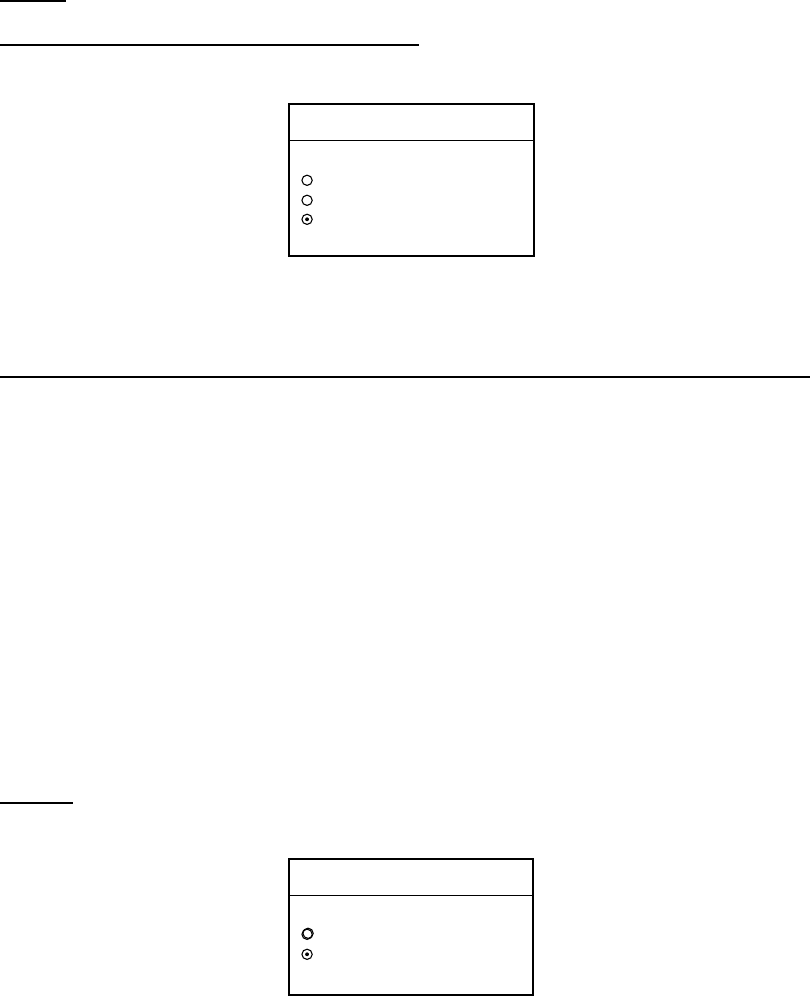
1. OPERATIONAL OVERVIEW
1-17
Radar
NavNet processor unit-generated echoes
1. Select RADAR, then press the A:EDIT soft key.
RADAR
▲SIMULATION 1
SIMULATION 2
LIVE
▼
2. Select SIMULATION 1, then push the [ENTER] knob.
3. Press the [MENU] key to close the menu.
NavNet radar antenna-generated echoes (not available with the GD-1900C-BB)
1. Select RADAR SIMULATION DATA, then press the A:EDIT soft key.
2. Select YES, then push the [ENTER] knob to erase simulation data and get
new data. The message “Now getting simulation data. Do not turn off
processor unit.” appears while the unit is receiving radar data.
Note: If the network radar could not be found “Radar source is not found.
Cannot get demo data.” appears. And if the radar is not active, the
message “Radar is not active. Cannot get demo data.” is displayed.
Check that the radar is plugged in and its signal cable is firmly
fastened.
3. Select RADAR, then press the A:EDIT soft key.
4. Select SIMULATION 2, then push the [ENTER] knob.
5. Press the [MENU] key to close the menu.
Plotter
1. Select PLOTTER, then press the A:EDIT soft key.
PLOTTER
▲SIMULATION
LIVE
▼
2. Select SIMULATION, then push the [ENTER] knob.
3. Select SPEED, then press the A:EDIT soft key.
4. Enter speed (setting range, 0-99 kt, default speed, 0 kt) with the
alphanumeric keys, then push the [ENTER] knob.
5. Select COURSE, then press the A:EDIT key.
6. Select “8 FIGURE” to trace the simulated ship’s track in a figure-eight course,
or enter your own course at DIRECTION. To enter course, use the trackball
to select digit, and enter value with the alphanumeric keys.
7. Press the C:ENTER soft key.
8. Select LATITUDE, then press the A:EDIT soft key.
9. Enter latitude (setting range, 85°N-85°S, default setting, 45°35.000’N). To
change N to S, or vice versa, press the A: N <- -> S soft key. Then push the
[ENTER] knob.
offered by Busse-Yachtshop.de

1. OPERATIONAL OVERVIEW
1-18
10. Select LONGITUDE, then press the A:EDIT soft key.
11. Enter longitude (setting range, 180°E-180°W, default setting, 125°00.000’W).
To change W to E, or vice versa, press the A: W <- -> E soft key. Then push
the [ENTER] knob.
12. Select START DATE & TIME, then press the A:EDIT soft key.
13. Enter start date and time by rotating the trackball and [ENTER] knob, then
push the [ENTER] knob.
14. Press the [MENU] key to close the menu.
Sounder
1. Select SOUNDER, then press the A:EDIT soft key.
SOUNDER
▲SIMULATION 1
SIMULATION 2
LIVE
▼
2. Select SIMULATION 1 (internally generated echoes) or SIMULATION 2
(network sounder-generated echoes), then push the [ENTER] knob.
Note: The depth, shift, bottom-zoom, bottom-lock and bottom discrimination
cannot be shown at SIMULATION 1 mode.
3. Press the [MENU] key to close the menu.
offered by Busse-Yachtshop.de

2-1
2. RADAR OPERATION
This chapter covers radar operation, including the ARP (Auto Plotter) function.
ARP requires a Model 1800-BB/1900-BB series network radar equipped with the
ARP circuit board.
2.1 Radar Display
TRAIL 30m
02m30s
G1 IN
G2 OUT
ES 2
EAV L
IR L
EBL1
27.0°R
VRM1
5.666nm
Range ring
interval
Presentation
mode
Zoom area Zoom
window
Guard zone 1
Trail time
Trail elapsed time
Guard zone 1
Guard zone 2
Echo stretch
Interference rejector
Guard zone 2
VRM2
VRM1
EBL1
Range ring
Pulselength Heading
M: Magnetic
T: True
Heading line
EBL1 bearing
VRM1 range Cursor range
and bearing
(Cursor position may
also be shown, in
L/L or Loran C TD.)
EBL2 bearing, VRM2 range
Cursor
Alarm icon
Battery icon
EBL2
327.1°R
VRM2
8.212nm
12/
H-UP
3nm
LP
319. 9
°M
EBL2
Echo averaging
359.9 ˚R
11.70
nm
+
Own ship vector
(ARP-equipped model,
true vector mode)
North marker
(Head-up, Course-up mode)
S
I
M
Simulation
mode
Range
Radar display
offered by Busse-Yachtshop.de

2. RADAR OPERATION
2-3
1. Press the [GAIN] key to show the “gain adjustment” soft keys, and the
last-used adjustment window appears. The example below shows the gain
sensitivity adjustment window. The gain soft keys shown depend on radar
source as shown below.
GAIN
ADJUST
319. 9°
M
359.9 ˚R
11.70
nm
+
12/
H-UP
3nm
LP
GAIN SENSITIVITY
AUTO ROUGH
AUTO MODERATE
AUTO CALM
MAN
0
GAINA
A/C
SEA
B
A/C
RAIN
C
RETURNE
DA/C AT
ON
/
OFF When the radar source is the
M1700 series radar, this key's
label is changed to "FTC".
Gain adjustment soft key
2. Press the A:GAIN soft key to show the gain sensitivity setting window.
GAIN SENSITIVITY
AUTO ROUGH
AUTO MODERATE
AUTO CALM
MAN
0
Gain sensitivity window
3. Use the trackball to select AUTO ROUGH, AUTO MODERATE, AUTO CALM,
or MAN (manual) as appropriate. Select an AUTO option according to the
sea state.
4. For manual adjustment, rotate the [ENTER] knob to adjust, while observing
the radar echo. The range of adjustment is 0-100.
5. Press the [GAIN] key on the front panel or the E:RETURN soft key to finish.
offered by Busse-Yachtshop.de

2. RADAR OPERATION
2-4
2.5 Reducing Sea Clutter
2.5.1 How the A/C SEA works
Echoes from waves can be troublesome, covering the central part of the display
with random signals known as “sea clutter”. The higher the waves and the higher
the antenna above the water, the further the clutter will extend. Sea clutter may
affect radar performance because real targets are sometimes hidden by the
echoes of small waves. (See the left-hand figure in the figure below.) When sea
clutter masks the picture, adjust the A/C SEA to reduce the clutter.
The A/C SEA reduces the amplification of echoes at short ranges (where clutter
is the greatest) and progressively increases amplification as the range increases,
so amplification will be normal at those ranges where there is no sea clutter.
A/C SEA adjusted;
sea clutter suppressed
Sea clutter at
screen center
Effect of A/C SEA
2.5.2 Adjusting the A/C SEA
A/C SEA should be adjusted so that the clutter is broken up into small dots, and
small targets become distinguishable.
1. Press the [GAIN] key.
2. Press the B:A/C SEA soft key to show the A/C SEA setting window.
A/C SEA
AUTO ROUGH
AUTO MODERATE
AUTO CALM
MAN
When radar source is Model 1700 series
A/C SEA
Model 1800/1900-BB series radar
00
A/C SEA setting window
3. When the radar source is the Model 1700 series, use the trackball to
select AUTO ROUGH, AUTO MODERATE, AUTO CALM, or MAN (manual)
as appropriate. Select an AUTO option according to the sea state.
4. For manual adjustment, rotate the [ENTER] knob to adjust. The range of
adjustment is 0-100. Do not overadjust – weak echoes may be missed.
offered by Busse-Yachtshop.de

2. RADAR OPERATION
2-5
5. When the radar source is the Model 1800-BB/1900-BB series, sea clutter
and rain clutter can be automatically rejected. Press the D: A/C AT ON/OFF
soft key to select ON or OFF as appropriate. When turned on, it overrides
A/C SEA and A/C RAIN settings.
6. Press the [GAIN] key on the front panel or E:RETURN soft key to finish.
2.6 Reducing Precipitation Clutter
The vertical beamwidth of the antenna is designed to see surface targets even
when the ship is rolling. However, by this design the unit will also detect
precipitation clutter (rain, snow, hail, etc.) in the same manner as normal targets.
Precipitation clutter shows as random dots on the screen.
Adjusting the A/C RAIN
When echoes from precipitation mask solid targets, adjust the A/C RAIN to split
up these unwanted echoes into a speckled pattern, making recognition of solid
targets easier.
1. Press the [GAIN] key.
2. Press the C:A/C RAIN soft key to show the A/C RAIN window.
A/C RAIN
0
A/C RAIN setting window
3. Rotate the [ENTER] knob to adjust the A/C RAIN. The current level is shown
on the A/C RAIN level bar in the A/C RAIN window, and the range of
adjustment is 0 to 100. Do not overadjust – weak echoes may be missed.
4. Press the [GAIN] key on the front panel or E:RETURN soft key to finish.
Adjusting the FTC (When the radar source is the M1700 series radar)
To suppress rain clutter from heavy storms or scattered rain clutter, adjust the
FTC.
In addition to reducing clutter, the FTC can be used in fine weather to clarify the
picture when navigating in confined waters. However, with the circuit active the
receiver is less sensitive. Therefore, turn off the FTC, by setting it for “0”, when
its function is not required.
1. Press the [GAIN] key.
2. Press the D:FTC soft key to show the FTC window.
3. Rotate the [ENTER] knob to adjust. The range of adjustment is 0-100. Do not
overadjust the FTC – weak target echoes may be missed.
4. Press the [GAIN] key on the front panel or E:RETURN soft key to finish.
offered by Busse-Yachtshop.de

2. RADAR OPERATION
2-7
2.8 Pulselength
The pulselength in use is displayed at the upper left corner of the display.
Appropriate pulselengths are preset to individual range scales. Therefore, you
are not usually required to select them. If you are not satisfied with the current
pulselength setting, however, it is possible to change it for the ranges shown
below. Generally, select a longer pulse for longer detection range and shorter
pulse for better range discrimination.
1.5 nm, 1.5 sm, 3 km: Short pulse, medium pulse
3 nm, 3 sm, 6 km: Medium pulse, long pulse
1. If not displayed, press the [HIDE/SHOW] key to show the radar soft keys.
2. Press the A:SIGNAL PROC. soft key.
Shown when radar
source is the Model
1800/1900-BB series
radar. Not shown
otherwise.
SIGNAL
PROCESS
359.9 ˚R
11.70
nm
+
12/
H-UP
3nm
LP
319. 9
°M
RETURNE
C
AI. REJ
OFF
BE. AVG
OFF
DE. STR
OFF
PULSE
ELONG
Signal process soft keys
3. Choose the 1.5 nm or 3 nm with the RANGE key.
4. Press the C:PULSE soft key to select the pulselength setting. SHORT or
MEDIUM for 1.5 nm, 1.5 sm, 3 km and MEDIUM or LONG for 3 nm, 3 sm,
6 km.
5. Press the E:RETURN soft key to finish.
offered by Busse-Yachtshop.de

2. RADAR OPERATION
2-8
2.9 Presentation Mode
This unit provides four radar presentation modes: head-up, course-up, north-up
and true motion.
Heading data is required for modes other than head-up.
2.9.1 Selecting a presentation mode
1. If not displayed, press the [HIDE/SHOW] key to show the radar soft keys.
2. Press the B:RADAR DISPLY soft key to show the RADAR DISPLAY soft
keys.
RADAR
DISPLAY
359.9 ˚R
11.70
nm
+
12/
H-UP
3nm
LP
319. 9°M
HL
OFF
D
RETURNE
CRINGS
HIGH
SHIFTB
AMODE
HD UP
Radar display soft keys
3. Press the A:MODE soft key. Each pressing of the key changes the
presentation mode and the presentation mode indication in the sequence of
North-up, True Motion, Head-up, and Course-up.
Function Indicator on display Soft key label
North-up N-UP NTH UP
True Motion TR-M TRUE M
Head-up H-UP HD UP
Course-up C-UP CSE UP
4. Press the E:RETURN soft key to finish.
Note: When heading data is lost, the presentation mode automatically goes to
head-up, the heading indication at the screen top shows “- - -.-°” and the
audio alarm sounds. Press the [ALARM] key to acknowledge the alarm.
The message “HEADING DATA MISSING” appears. Restore compass
signal to show heading indication. Use the A:MODE soft key to select
presentation mode if necessary. The audio alarm may be silenced with the
[CLEAR] key.
offered by Busse-Yachtshop.de

2. RADAR OPERATION
2-9
2.9.2 Description of presentation modes
Head-up
A display without azimuth stabilization in which the line connecting the center
with the top of the display indicates own ship’s heading. Targets are painted at
their measured distances and in their directions relative to own ship’s heading.
The short line on the bearing scale is the north marker.
Heading Line
North Marker
Head-up presentation mode
Course-up
The radar picture is stabilized and displayed with the currently selected course at
the top of the screen. As you change heading, the ship’s heading line moves. If
you select a new course, the picture resets to display the new course at the top
of the display.
Targets are painted at their measured distances and in their directions relative to
the intended course which is maintained at the 0-degree position. The heading
line moves in accordance with ship’s yawing and course changes.
Heading Line
North Marker
Course-up presentation mode
offered by Busse-Yachtshop.de
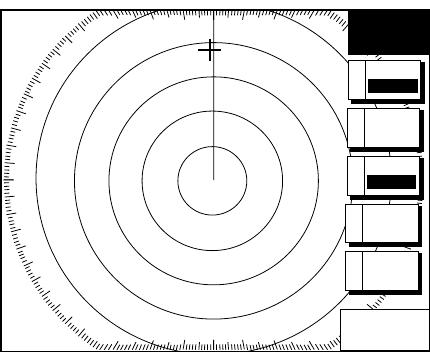
2. RADAR OPERATION
2-11
2.10 Measuring the Range
You can measure the range to a radar target three ways: by the range rings, by
the cursor, and by the VRM (Variable Range Marker).
Measuring range by range rings
Count the number of rings between the center of the display and the target.
Check the range ring interval and judge the distance of the echo from the inner
edge of the nearest ring.
To turn the range rings on, do the following:
1. If not displayed, press the [HIDE/SHOW] key to show the radar soft keys.
2. Press the B:RADAR DISPLY soft key.
RADAR
DISPLAY
359.9 ˚R
11.70
nm
+
12/
H-UP
3nm
LP
319. 9°M
HL
OFF
D
RETURNE
CRINGS
HIGH
SHIFTB
AMODE
HD UP
Radar display soft keys
3. Press the C:RINGS soft key to turn the rings on and select desired brilliance.
4. Press the E:RETURN soft key to finish.
offered by Busse-Yachtshop.de

2. RADAR OPERATION
2-12
Measuring range by cursor
Operate the trackball to place the cursor intersection on the inside edge of the
radar target. The range to the target, as well as the bearing, appears to the right
of “+” at the bottom of the display.
11.2 ˚R
11.70
nm
+
Cursor Target
Range and bearing from
own ship to cursor
319. 9°M
12/
H-UP
3nm
LP
SIGNAL
PROC.
A
RADAR
DISPLY
B
NAV
FUNC
C
TARGETD
ZOOM &
D. BOX
E
How to measure range to a target with the cursor
Measuring range by VRM
1. Press the [EBL/VRM] key to display the EBL/VRM soft keys.
EBL
VRM
359.9 ˚R
11.70
nm
+
319. 9°
M
12/
H-UP
3nm
LP
EBL1
ON
A
VRM1
ON
B
EBL2
ON
D
VRM2
ON
E
OFFSETC
EBL/VRM soft keys
2. Press the B:VRM1 ON (dotted ring VRM) or E:VRM2 ON (dashed ring VRM)
soft key to select the desired VRM. The selected VRM’s indication, at the
bottom of the screen, is highlighted.
offered by Busse-Yachtshop.de

2. RADAR OPERATION
2-13
3. Rotate the [ENTER] knob to place the VRM on the inside edge of a radar
target. Read the VRM indication to find range to the target.
You may also adjust the VRM, within the range ring interval, by pressing the
VRM soft key.
EBL
VRM
359.9 ˚R
11.70
nm
+
VRM1
(Dotted line)
VRM2
(Dashed line)
VRM1 range
Active VRM is highlighted.
EBL1
---.-°R
VRM1
3.123nm
EBL2
---.-°R
VRM2
9.343nm
VRM2 range
319. 9°M
12/
H-UP
3nm
LP
EBL1
ON
A
VRM1
ON
B
EBL2
ON
D
VRM2
ON
E
OFFSETC
How to measure range with the VRM
4. You may hide the EBL/VRM soft keys by pressing the [EBL/VRM] key.
Erasing a VRM, VRM indication
Press appropriate VRM soft key (B or E key), then press the [CLEAR] key. The
VRM is erased and its indication becomes blank.
Erasing VRM data boxes
Press the VRM (B or E key) soft key associated with the VRM data box you wish
to erase. Press the [CLEAR] key once or twice to erase the data box.
Hiding VRM data boxes
Press the E:ZOOM & D. BOX and D:D. BOX ON/OFF soft keys to show or hide
the VRM data boxes.
Moving VRM data boxes
When an VRM data box is obscuring a target you want to see, you can move it
to another location as shown below. This cannot be done when the EBL/VRM
soft keys are shown.
1. Press the [EBL/VRM] key to turn off the EBL/VRM soft keys.
2. Using the trackball, place the cursor inside the data box you wish to move.
As the cursor enters the box it changes to a “open hand.” Push the [ENTER]
knob, and the hand changes to a fist, meaning the box is correctly selected.
3. Use the trackball to move the data box to the location desired, then push the
[ENTER] knob.
offered by Busse-Yachtshop.de

2. RADAR OPERATION
2-14
2.11 Measuring the Bearing
There are two ways to measure the bearing to a target: by the cursor, and by the
EBL (Electronic bearing Line).
Measuring bearing by cursor
Use the trackball to place the cursor at the center of the target. The bearing to
the target appears in the range and bearing box at the bottom right-hand corner
on the screen.
Measuring bearing by EBL
1. Press the [EBL/VRM] key.
2. Press the A:EBL1 ON (dotted line EBL) or D:EBL2 ON (dashed line EBL) soft
key to select the desired EBL. The selected EBL’s indication, at the bottom of
the screen, is highlighted.
3. Rotate the [ENTER] knob to bisect the radar target with the EBL. Read the
EBL indication to find the bearing to the target.
You may also adjust the EBL, in intervals of 90°, by pressing the EBL soft
key.
EBL
VRM
359.9 ˚R
11.70
nm
+
EBL1
(Dotted line)
EBL2
(Dashed line)
EBL2 bearing
Active marker is highlighted.
EBL1 bearing EBL1
330.1°R
VRM1
-.---nm
EBL2
234.1˚R
VRM2
-.---nm
12/
H-UP
3nm
LP
319. 9°M
EBL1
ON
A
VRM1
ON
B
EBL2
ON
D
OFFSETC
VRM2
ON
E
How to measure bearing with the EBL
4. You may hide the EBL/VRM soft keys by pressing the [EBL/VRM] key.
Note: The bearing to a target may be shown relative to own ship’s heading
(Relative) or True bearing (requires heading data). This may be done with
“EBL REFERENCE in the RADAR DISPLAY SETUP menu.
Erasing an EBL, EBL indication
Press appropriate EBL soft key, then press the [CLEAR] key. The EBL is erased
and its indication becomes blank.
offered by Busse-Yachtshop.de
2. RADAR OPERATION
2-15
Erasing EBL data boxes
Press the EBL (A or D key) soft key associated with the EBL data box you wish
to erase. Press the [CLEAR] key once or twice to erase the data box.
Hiding EBL data boxes
Press the E:ZOOM & D. BOX and D:D. BOX ON/OFF soft keys to show or hide
the EBL data boxes.
Moving EBL data boxes
When an EBL data box is obscuring a target you want to see, you can move it to
another location as shown below. This cannot be done when the EBL/VRM soft
keys are shown.
1. Press the [EBL/VRM] key to turn off the EBL/VRM soft keys.
2. Using the trackball, place the cursor inside the data box you wish to move.
As the cursor enters the box it changes to a “hand.” Push the [ENTER] knob,
and the hand changes to a fist, meaning the box is correctly selected.
3. Use the trackball to move the data box to the location desired, then push the
[ENTER] knob.
offered by Busse-Yachtshop.de
2. RADAR OPERATION
2-16
2.12 Erasing the Heading Line, North Marker
The heading line indicates the ship's heading in all presentation modes. It is a
line from the own ship position to the outer edge of the radar display area and
appears at zero degrees on the bearing scale in head-up mode; it changes its
orientation in the north-up, course-up and true motion modes with ship’s
movement.
The north marker appears as a short dashed line. In the head-up and course-up
modes the north marker moves around the bearing scale as the ship’s heading
moves.
To temporarily erase the heading line and north marker, press the B:RADAR
DISPLY soft key followed by the D: HL OFF soft key. Release the key to
redisplay the markers. (If the radar soft keys are not shown, hit the
[HIDE/SHOW] key to display them.)
2.13 Reducing Noise Interference
Noise, appearing on the displays as random “speckles,” can be reduced as
follows:
1. Press the [MENU] key to open the menu.
2. Press the A:RADAR DISPLAY SETUP soft key.
3. Select NOISE REJECTION, then press the A:EDIT soft key.
4. Select OFF, LOW or HIGH as appropriate.
5. Press the C:ENTER soft key.
6. Press the [MENU] key to close the menu.
offered by Busse-Yachtshop.de

2. RADAR OPERATION
2-18
2.15 Zoom
The zoom feature allows you to double the size of the area selected with the
“zoom circle.” It is available on any range but is inoperative in true motion and
when the display is shifted.
2.15.1 Zooming in on radar targets
1. If not displayed, press the [HIDE/SHOW] key to show the radar soft keys.
2. Use the trackball to set the cursor where you want to zoom.
3. Press the E:ZOOM & D. BOX soft key to show ZOOM and D. BOX soft keys.
4. Press the A:ZOOM ON/OFF soft key to select ON. A solid circle, called the
“zoom circle,” appears on the display.
5. To release the cursor, press the B:CURSOR FLOAT soft key. (The solid circle
changes to a dashed one.) To relocate the zoom circle, select location with
the trackball, then press the B:CURSOR LOCK key.
6. To quit the zoom function, press the A:ZOOM ON/OFF soft key to select OFF.
ZOOM &
D. BOX
12/
HU
3nm
LP
319. 9°M
Zoom circle
Zoom window
Requires optional
ARP Board in
Model 1800/1900-BB series
network radar.
Not shown otherwise.
359.9 ˚R
5.727
nm
+
RETURNE
DD. BOX
ON
/
OFF
AZOOM
ON
/
OFF
BCURSOR
FLOAT
ARP
TGT ZM
C
Zoom
2.15.2 Zooming in on ARP, TTM targets
You may zoom in on TTM (Tracked Target Message) and ARP targets. TTM
targets can come from a NavNet connected radar, or from other ARP radar that
is outputting the TTM message. (TTM is a NMEA 0183 data sentence that is an
available output from some ARP capable radar.) Target numbers must be turned
on to use this function. This can be done by enabling the target ID number
option in the ARP SETUP menu.
1. If not displayed, press the [HIDE/SHOW] key to show the radar soft keys.
2. Press the A:ZOOM/D. BOX soft key to show ZOOM and D. BOX soft keys.
3. Press the A:ZOOM ON/OFF soft key to select ZOOM ON.
offered by Busse-Yachtshop.de

2. RADAR OPERATION
2-20
2.16.2 Automatic shift
The amount of automatic shift is calculated according to ship’s speed, and the
amount of shift is limited to 50% of the range in use. For example, if you set the
shift speed setting for 15 knots and the ship is running at 10 knots the amount of
shift will be about 34%. The formula for determining shift amount is as shown
below.
Ship's speed
Shift speed setting
X 0.5 = Amount of shift(%)
Automatic shift mode is only available in the head-up mode.
Setting automatic shift maximum speed
1. If not displayed, press the [HIDE/SHOW] key to show the radar soft keys.
2. Press the B:RADAR DISPLY soft key.
3. Press the B:SHIFT soft key to show the shift soft keys.
4. Press the C:AUTO S.SPD soft key to display the auto ship speed setting
window.
AUTO SHIP SPEED
15
Auto ship speed setting window
5. Adjust the trackball or [ENTER] knob to set the maximum speed of your
vessel, and then push the [ENTER] knob or the C:ENTER soft key to set.
The setting range is 1-999 kt and the default setting is 15 kt.
Automatic shift
Press the B:AUTO key to automatically shift the sweep origin. To cancel shift,
press the B:RADAR DISPLY, B:SHIFT and D:OFF soft keys.
offered by Busse-Yachtshop.de

2. RADAR OPERATION
2-21
2.17 Using the Offset EBL
The offset EBL can be used to predict a potential collision course. It can also be
used to measure the range and bearing between two targets.
2.17.1 Predicting collision course
The procedure below may be used to check if a radar target is on a potential
collision course with your vessel.
1. Press the [EBL/VRM] key to show the EBL/VRM soft keys.
2. Press the A:EBL1 ON soft key to turn on the EBL1.
3. Press the C:OFFSET soft key. The origin of EBL1 moves to the cursor
position, which is marked with an “X.”
4. Use the trackball to place the cursor on the radar target which looks like it
might be on a collision course with own ship.
5. Push the [ENTER] knob to fix the origin position.
6. After waiting for a few minutes (at least three minutes), rotate the [ENTER]
knob so the EBL bisects the target at the new position. If the target tracks
along the EBL towards the center of the display (your ship’s position), the
target may be on a collision course with your vessel.
7. To cancel the offset EBL, press the C:OFFSET soft key.
EBL
VRM
359.9 ˚R
11.70
nm
+
Initial target
position
Target tracked
here
EBL1
45.0˚R
VRM1
-.---nm
12/
H-UP
3nm
LP
319. 9°M
EBL1
ON
A
VRM1
ON
B
EBL2
ON
D
VRM2
ON
E
OFFSETC
Predicting collision course with the offset EBL
offered by Busse-Yachtshop.de

2. RADAR OPERATION
2-22
2.17.2 Measuring range & bearing between two targets
The procedure which follows shows how to measure the range and bearing
between two targets, using the targets “A” and “B” in the figure below as an
example.
1. Operate the trackball to place the cursor on the target “A.”
2. Press the [EBL/VRM] key to show the EBL/VRM soft keys.
3. Press the A:EBL1 ON soft key to turn on the EBL1.
4. Press the C:OFFSET soft key. The origin of EBL1 moves to the cursor
position, which is marked with an “X.”
5. Rotate the [ENTER] knob so the EBL bisects the target “B.”
6. Push the [ENTER] knob, then press the B:VRM1 ON soft key.
7. Rotate the [ENTER] knob to place the VRM1 on the inner edge of the target
“B.”
8. Look at the indications for VRM1 and EBL1 to find the range and bearing
between the two targets.
9. To cancel the offset EBL, press the C:OFFSET key.
EBL
VRM
359.9 ˚R
11.70
nm
+
Target A
Target B
Bearing and range
between target A
and target B
EBL1
45.0°R
VRM1
7.121nm
12/
H-UP
3nm
LP
319. 9°M
EBL1
ON
A
VRM1
ON
B
EBL2
ON
D
VRM2
ON
E
OFFSETC
Measuring range and bearing between two targets
offered by Busse-Yachtshop.de
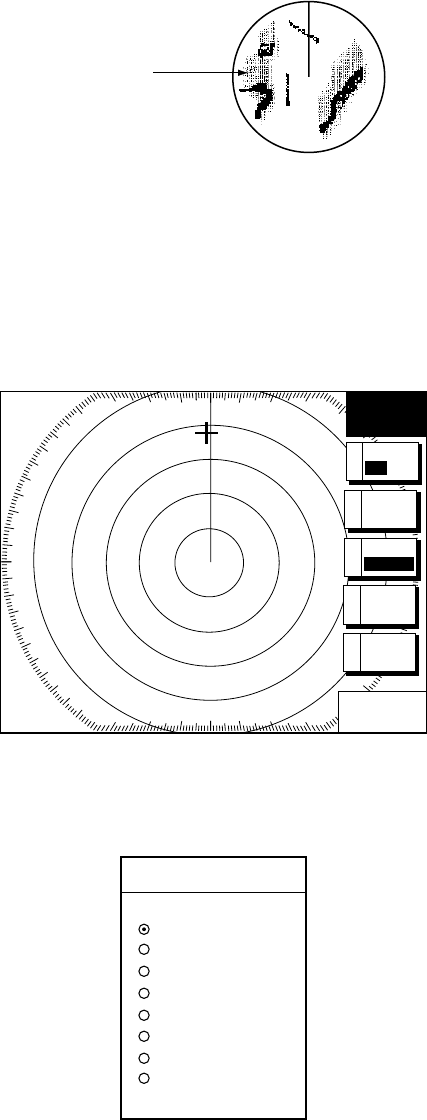
2. RADAR OPERATION
2-23
2.18 Echo Trails
Echo trails are simulated afterglow of target echoes that represent their
movements relative or true to own ship. This function is useful for alerting you
past possible collision situations.
Echo trail
Sample echo trails
2.18.1 Trail time
1. If not displayed, press the [HIDE/SHOW] key to show the radar soft keys.
2. Press the D:TARGET soft key.
3. Press the A:TRAIL soft key.
TRAIL
359.9 ˚R
11.70
nm
+
12/
H-UP
3nm
LP
319. 9
°
M
TRAIL
TIME
B
CGRAD
SINGLE
TRAIL
COLOR
D
RETURNE
ATRAIL
ON
/
OFF
Trail soft keys
4. Press the B:TRAIL TIME soft key to show the trail time window.
TRAIL TIME
▲15 seconds
30 seconds
1 minute
3 minutes
6 minutes
15 minutes
30 minutes
CONTINUOUS
▼
Trail time window
5. Use the trackball to select time desired.
6. Press the C:ENTER soft key.
7. Press the E:RETURN soft key twice to finish.
offered by Busse-Yachtshop.de

2. RADAR OPERATION
2-24
2.18.2 Starting echo trails
1. If not displayed, press the [HIDE/SHOW] key to show the radar soft keys.
2. Press the D:TARGET soft key.
3. Press the A:TRAIL soft key.
4. Press the A:TRAIL ON/OFF soft key to select ON.
5. Press the E:RETURN soft key twice to finish.
“TRAIL,” the echo trail time selected and elapsed time appear at the top
right-hand corner of the display. Then, afterglow starts extending from all targets.
Trails are restarted when the range or mode is changed and zoom or shift is
turned on.
For continuous trails, the maximum continuous trail time is 99 minutes and 59
seconds. When the elapsed time clock counts up to that time, the elapsed time
display resets to zero and trails begin again.
To turn off echo trail, press the A:TRAIL ON/OFF soft key to select OFF at step 4
in the above procedure.
2.18.3 Trail gradation
The echo trails can be shown in single or multiple gradations. Multiple gradation
paints the trails thinner with time, like the afterglow on an analog PPI radar.
1. If not displayed, press the [HIDE/SHOW] soft key to show the radar soft keys.
2. Press the D:TARGET and A:TRAIL soft keys.
3. Press the C:GRAD soft key to select SINGLE (monotone) or MULTI
(multitone) as appropriate.
4. Press the E:RETURN soft key twice to finish.
Multitone Monotone
Multitone and monotone trails
offered by Busse-Yachtshop.de

2. RADAR OPERATION
2-25
2.18.4 Trail color
Trails may be shown in blue, yellow, green or white.
1. If not displayed, press the [HIDE/SHOW] key to show the radar soft keys.
2. Press the D:TARGET, A:TRAIL and D:TRAIL COLOR soft keys in that order.
TRAIL COLOR
▲BLUE
YELLOW
GREEN
WHITE
▼
Trail color window
3. Use the trackball to select the color desired, then press the C:ENTER soft
key.
4. Press the E:RETURN soft key twice.
2.18.5 Echo trail mode
Echo trails can be shown in Relative or True motion. (True trails require heading
and speed inputs.)
1. Press the [MENU] key.
2. Press the A:RADAR DISPLAY SETUP key.
3. Choose TRAIL MODE, then press the A:EDIT soft key.
TRAIL MODE
▲TRUE
RELATIVE
▼
Trail mode window
4. Select TRUE or RELATIVE as appropriate, then press the C:ENTER soft key.
5. Press the [MENU] key to close the menu.
offered by Busse-Yachtshop.de

2. RADAR OPERATION
2-27
2.20 Echo Averaging
The echo average feature, which requires a Model 1800-BB/1900-BB series
network radar, effectively suppresses sea clutter. Echoes received from stable
targets such as ships appear on the screen at almost the same position during
every rotation of the antenna. On the other hand, unstable echoes such as sea
clutter appear at random positions.
To distinguish real target echoes from sea clutter, echo average performs
scan-to-scan correlation. Correlation is made by storing and averaging echo
signals over successive picture frames. If an echo is solid and stable, it is
presented in its normal intensity. Sea clutter is averaged over successive scans
resulting in the reduced brilliance, making it easier to discriminate real targets
from sea clutter.
To properly use the echo average function, it is recommended to first suppress
sea clutter with the A/C SEA control and then do the following:
1. If not displayed, press the [HIDE/SHOW] key to display the radar soft keys.
2. Press the A:SIGNAL PROC. soft key.
3. Press the B:E. AVG soft key to select desired echo averaging.
OFF: No averaging
LOW: Helps distinguish targets from sea clutter and suppresses brilliance
of unstable echoes.
MED: Distinguishes small stationary targets such as navigation buoys.
HIGH: Stably displays distant targets.
4. Press the E:RETURN soft key to finish.
The display shows EAV L, EAV M or EAV H when echo averaging is on.
(a) Echo average OFF (b) Echo average LOW
Effect of echo averaging
offered by Busse-Yachtshop.de

2. RADAR OPERATION
2-28
2.21 Outputting TLL Data
Target position data can be output to units of the network and shown on their
plotter screen with the TTL mark (
X
). This function requires position and
heading data.
1. Operate the trackball to place the cursor on the target whose position you
wish to output.
2. If not displayed, press the [HIDE/SHOW] key to display the radar soft keys.
3. Press the D:TARGET soft key.
Requires ARP circuit board
in Model 1800/1900-BB series
NavNet radar. Not shown
otherwise.
TARGET
359.9 ˚R
11.70
nm
+
12/
H-UP
3nm
LP
319. 9°M
ACQC
TARGET
INFO
D
RETURNE
TRAILA
TLL
OUTPUT
B
TARGET soft keys
4. Press the B:TLL OUTPUT soft key to output target position data. The TLL
mark appears on the plotter screen at the target’s position the moment the
B:TLL OUTPUT soft key was pressed. Further, that position is recorded as a
waypoint on all NavNet units, under the youngest empty waypoint number on
each NavNet unit.
5. Press the E:RETURN soft key to finish.
Note: The screen of the TLL recipient may be temporarily interrupted when
receiving TLL from another NavNet unit. Press any key to restore normal
operation.
offered by Busse-Yachtshop.de
2. RADAR OPERATION
2-30
The equipment then searches for targets inside the guard zone to determine
guard alarm type. If a target is found inside the guard zone, the guard zone type
becomes an “Outward guard alarm,” and any target exiting the guard zone will
trigger the audio alarm. If no target is found, the guard zone type becomes an
“Inward guard alarm,” and any targets entering the guard zone will trigger the
audio alarm. The guard alarm type is shown as G1(G2) IN or G1(G2) OUT.
Note 1: When the radar range is less than the guard zone range, G1 (G2) IN or
G1 (G2) OUT is changed to G1 (G2) ***.
Note 2: If the network radar is set to standby while the guard alarm is active, the
guard alarm is cancelled. The guard alarm is redisplayed when the
radar is set to transmit again.
2.22.2 When the alarm is violated…
Any radar target violating the guard zone will flash, the audio alarm sounds, and
the alarm icon appears in red. Additionally the message “TARGET ENTERED
INTO GUARD1(GUARD2)” or “TARGET LEFT FROM GUARD1(GUARD2)” is
displayed at the bottom of the screen. Press the [CLEAR] key to silence the
alarm.
2.22.3 Canceling the guard alarm
1. Press the [ALARM] key to show the ALARM menu.
2. Press the B:ERASE GUARD1 or D:ERASE GUARD2 soft key as appropriate.
3. Press the E:RETURN soft key to finish.
offered by Busse-Yachtshop.de

2. RADAR OPERATION
2-31
2.23 Watchman
2.23.1 How watchman works
The watchman function periodically transmits radar pulses for one minute to
check for targets in a guard zone. If a target is found in the zone, watchman is
cancelled, the audio alarm sounds and the radar continues transmitting. If no
target is found the radar goes into standby for the number of minutes specified
on the RADAR DISPLAY SETUP menu. This feature is useful when you do not
need the radar’s function continuously but want to be alerted to radar targets in a
specific area. “WTCH” appears at the top left corner when Watchman is active.
ST-BY
5,10
or
20 min
Tx
1 min
Tx
1 min
Watchman
starts
5,10
or
20 min
ST-BY
**
* Beeps emitted just before radar transmits.
How watchman works
2.23.2 Turning on/off watchman
1. Set a guard zone. (See the paragraph 2.22.)
2. If not displayed, press the [HIDE/SHOW] key to display the radar soft keys.
3. Press the C:NAV FUNC soft key.
4. Press the A:W. MAN ON/OFF soft key to select ON or OFF as appropriate.
5. Press the E:RETURN soft key to finish.
Note: When the watchman is activated and no guard zone is active, the
message “PLEASE SET GUARD ZONE. PUSH ANY KEY TO
CONTINUE.” appears. Press any key and then set a guard zone.
2.23.3 Setting watchman stand-by interval
The watchman standby interval, that is, the number of minutes the radar is in
standby, can be set to 5, 10 or 20 minutes as follows:
1. Press the [MENU] key.
2. Press the A:RADAR DISPLAY SETUP soft key.
3. Select WATCHMAN TIME, then press the A:EDIT soft key.
WATCHMAN TIME
5 minutes
10 minutes
20 minutes
Watchman window
4. Select time desired, then press the C:ENTER soft key.
5. Press the [MENU] key to close the menu.
offered by Busse-Yachtshop.de

2. RADAR OPERATION
2-32
2.24 Suppressing Second-trace Echoes
In certain situations, echoes from very distance targets may appear as false
echoes (second-trace echoes) on the screen. This occurs when the return echo
is received one transmission cycle later, or after a next radar pulse has been
transmitted.
Second-trace
echo
Tx repetition
Actual range
False echo
range
Second-trace echoes
To activate or deactivate the second-trace echo rejector do the following:
1. Press the [MENU] key.
2. Press the A:RADAR DISPLAY SETUP soft key.
3. Use the trackball to select 2ND ECHO REJECTION, then press the A:EDIT
soft key.
4. Choose ON or OFF as appropriate, then press the C:ENTER soft key.
5. Press the [MENU] key to close the menu.
offered by Busse-Yachtshop.de

2. RADAR OPERATION
2-33
2.25 Waypoint Marker
A waypoint marker, showing the location of the destination waypoint set on the
plotter, may be inscribed on the radar display.
NAV
FUNC
12/
HU
L 3nm
SP
319. 9°M
359.9 ˚R
11.70
nm
+
Waypoint
marker
AW. MAN
ON
/
OFF
RETURNE
BWPT MK
ON
/
OFF
Waypoint marker
1. If not already shown, press the [HIDE/SHOW] key to display the radar soft
keys.
2. Press the C:NAV FUNC soft key.
3. Press the B:WPT MK ON/OFF soft key to select ON or OFF as appropriate.
4. Press the E:RETURN soft key to finish.
offered by Busse-Yachtshop.de
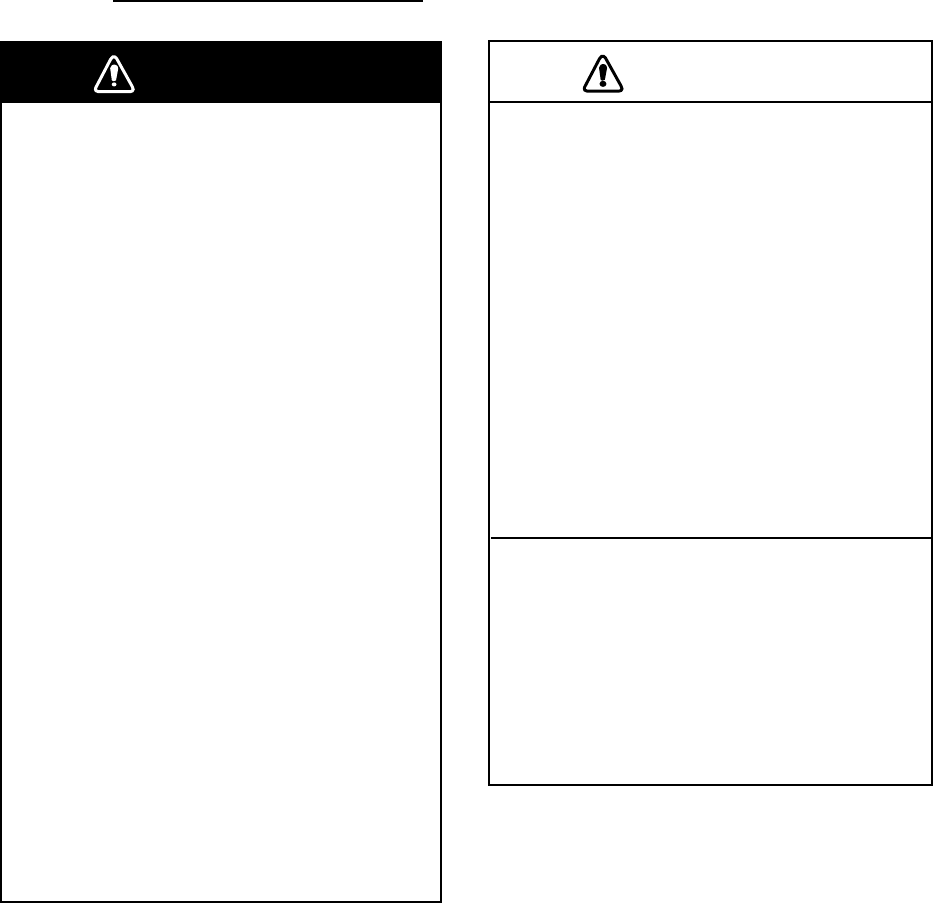
2. RADAR OPERATION
2-34
2.26 ARP, TTM Operation
When the radar source is an ARP-equipped Model 1800/1900 series network
radar, you can manually and automatically acquire and track ten targets. Once a
target is acquired automatically or manually it is automatically tracked within 0.1
to 32 nm. If the FURUNO heading sensor PG-1000 is used, the data sentence
“RMC” is necessary.
Alternatively, you can display the tracks of other ships by receiving the data
sentence TTM (Tracked Target Message) via the NETWORK or NMEA port on
the processor unit. However, targets cannot be acquired.
Note: When using your unit as a remote display, you cannot change the range of
the main radar at the remote display. In this case, to acquire a target, set
the range individually.
Usage precautions for ARP
WARNING
No one navigational aid should be relied
upon for the safety of vessel and crew.
The navigator has the responsibility to
check all aids available to confirm
position. Electronic aids are not
a substitute for basic navigational
principles and common sense.
• This auto plotter automatically tracks an
automatically or manually acquired radar
target and calculates its course and
speed, indicating them by a vector. Since
the data generated by the auto plotter
are based on what radar targets are
selected, the radar must always be
optimally tuned for use with the auto
plotter, to ensure required targets will not
be lost or unwanted targets such as sea
returns and noise will not be acquired
and tracked.
• A target does not always mean a land-
mass, reef, ships or other surface vessels
but can imply returns from sea surface
and clutter. As the level of clutter changes
with environment, the operator should
properly adjust the A/C SEA, A/C RAIN
and GAIN controls to be sure target
echoes are not eliminated from the
radar screen.
CAUTION
The plotting accuracy and response of
this auto plotter meets IMO standards.
Tracking accuracy is affected by the
following:
• Tracking accuracy is affected by course
change. One to two minutes is required to
restore vectors to full accuracy after an
abrupt course change. (The actual
amount depends on gyrocompass
specifications.)
• The amount of tracking delay is inversely
proportional to the relative speed of the
target. Delay is on the order of 15-30
seconds for high relative speed; 30-60
seconds for low relative speed.
Display accuracy is affected by the
following:
• Echo intensity
• Radar transmission pulsewidth
• Radar bearing error
• Gyrocompass error
• Course change (own ship or target)
offered by Busse-Yachtshop.de

2. RADAR OPERATION
2-35
2.26.1 Activating/deactivating ARP, TTM
1. Press the [MENU] key followed by the C:ARP SETUP soft key to show the
ARP SETUP menu.
ARP
SETUP
ARP TARGET INFO INTERNAL ARP
CANCEL ALL TARGETS NO
ARP VECTOR MODE TRUE
ARP VECTOR TIME 30 minutes
HISTORY INTERVAL OFF
CPA OFF
TCPA 30 seconds
AUTO ACQUISITION AREA OFF
TARGET ID NUMBER OFF
RETURNE
EDITA
ARP setup menu
2. Select ARP TARGET INFO, then press the A:EDIT soft key to show the ARP
target info window.
ARP TARGET INFO
▲
▼
INTERNAL ARP
EXTERNAL ARP
OFF
ARP target info window
3. Select INTERNAL ARP, EXTERNAL ARP or OFF as appropriate.
INTERNAL ARP: The radar source must be an ARP-equipped Model
1800/1900-BB series NavNet radar. Select this item also for a NavNet unit
being fed ARP targets.
EXTERNAL ARP: Receive TTM data sentence via NMEA or NETWORK port.
Target tracks are shown but targets cannot be acquired.
OFF: Turns off the ARP or TTM display.
4. Press the C:ENTER soft key.
5. Press the [MENU] key to close the menu.
offered by Busse-Yachtshop.de

2. RADAR OPERATION
2-36
2.26.2 Acquiring and tracking targets (ARP)
Ten targets may be acquired and tracked manually and automatically. When you
attempt to acquire an 11th target, the message “ARP FULL – ALREADY
TRACKING 10 TARGETS!” appears for five seconds. To acquire another target,
terminate tracking of an unnecessary target as shown in the paragraph “2.26.4
Terminating tracking of ARP targets.”
Manual acquisition
1. If not already shown, press the [HIDE/SHOW] key to show the radar soft
keys.
2. Press the D:TARGET soft key.
3. Place the cursor on the target to acquire.
4. Press the C:ACQ soft key.
5. Press the E:RETURN soft key to finish.
The plot symbol changes over time as below. A vector appears about one minute
after acquisition, indicating the target’s motion trend.
At acquisition 1 min. after
acquisition
3 min. after
acquisition
01* 01* 01*
Vector
* = Target number shown when TARGET ID NUMBER is
turned on in the ARP SETUP menu.
Target Number
ARP plot symbols
Automatic acquisition
The ARP can acquire up to ten targets automatically by setting an automatic
acquisition area. When automatic acquisition is selected after acquiring targets
manually, only the remaining capacity for targets may be automatically acquired.
For example, if seven targets have been manually acquired, three targets may
be automatically acquired after switching to automatic acquisition.
1. Press the [MENU] key to show the main menu.
2. Press the C:ARP SETUP soft key to show the ARP SETUP menu.
3. Operate the trackball to select AUTO ACQUISITION AREA.
4. Press the A:EDIT soft key to show the automatic acquisition area window.
AUTO ACQ. AREA
▲
▼
ON
OFF
Automatic acquisition area window
5. Select ON, then press the C:ENTER soft key.
offered by Busse-Yachtshop.de
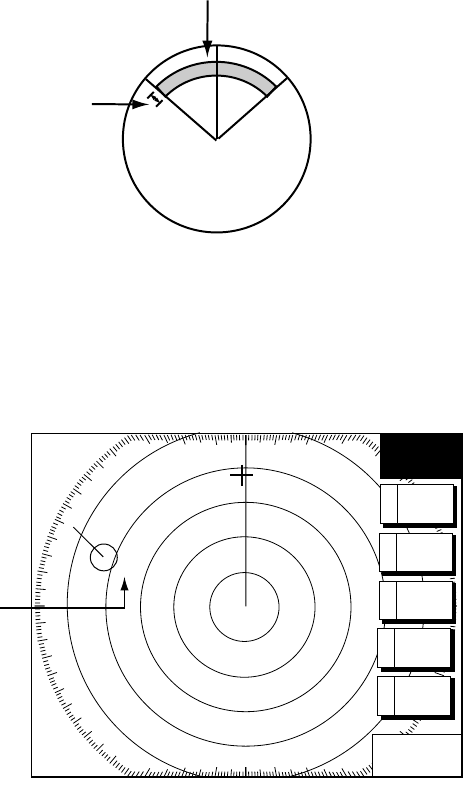
2. RADAR OPERATION
2-37
6. Press the [MENU] key to close the menu. An acquisition area of 2.0 to 2.5
miles in range and ±45º on either side of the heading line in bearing appears.
Note: Targets being tracked in automatic acquisition are continuously
tracked when switching to manual acquisition.
Automatic acquisition area
45° port 45° starboard
2.0 - 2.5 nm
Automatic acquisition area
2.26.3 Displaying target number (ARP, TTM)
Target number can be shown for ARP and TTM targets as below.
TARGET
359.9 ˚R
11.70
nm
+
ARP
Target
Number
01
12/
H-UP
3nm
LP
319. 9°T
RETURNE
TARGET
INFO
D
TRAILA
TLL
OUTPUT
B
ACQC
ARP target number
1. Press the [MENU] key.
2. Press the C:ARP SETUP soft key.
3. Select TARGET ID NUMBER.
4. Press the A:EDIT soft key.
5. Select ON or OFF as appropriate.
6. Press the C:ENTER soft key.
7. Press the [MENU] key to close the menu.
offered by Busse-Yachtshop.de

2. RADAR OPERATION
2-38
2.26.4 Terminating tracking of ARP targets
When ten targets have been acquired, no more acquisition occurs unless targets
are cancelled. If you need to acquire additional targets, you must first cancel one
or more individual targets, or all targets, using one of the procedures below.
Terminating tracking of selected targets
1. Place the cursor on the target to terminate tracking.
2. Press the [CLEAR] key to terminate tracking and erase the target.
Terminating tracking of all targets
1. Press the [MENU] key followed by the C:ARP SETUP soft key.
2. Select CANCEL ALL TARGETS.
3. Press the A:EDIT soft key.
CANCEL ALL TARGETS
▲
▼
YES
NO
Cancel all targets window
4. Select YES.
5. Press the C:ENTER soft key.
6. Press the E:RETURN soft key followed by the [MENU] key to close the
menu.
offered by Busse-Yachtshop.de

2. RADAR OPERATION
2-40
2.26.6 Displaying past position (ARP)
This ARP can display time-spaced dots (maximum ten dots) marking the past
positions of any targets being tracked. You can evaluate a target’s actions by the
spacing between dots. Below are examples of dot spacing and target movement.
(a) Ship turning (b) Ship running
straight
(c) Ship reduced
speed
(d) Ship increased
speed
Past position displays
To turn the past position display on or off:
1. Press the [MENU] key followed by the C:ARP SETUP soft key.
2. Operate the trackball to select HISTORY INTERVAL.
3. Press the A:EDIT soft key to show the history interval window.
HISTORY INTERVAL
▲
▼
OFF
30 seconds
1 minute
3 minutes
6 minutes
History interval window
4. Operate the trackball to select history interval among 30 sec, 1 min, 3 min
and 6 min, or select OFF to turn off the past position display.
5. Press the C:ENTER soft key.
6. Press the [MENU] key to close the menu.
offered by Busse-Yachtshop.de
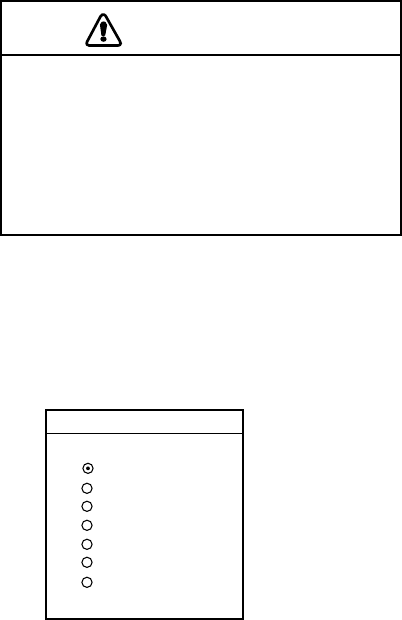
2. RADAR OPERATION
2-42
2.26.8 CPA/TCPA alarm (ARP)
When the predicted CPA of any target becomes smaller than a preset CPA alarm
range or its predicted TCPA less than a preset TCPA alarm limit, an audio alarm
sounds and the speaker icon appears (in red). In addition, the target plot symbol
of the offending target changes to a triangle and flashes together with its vector.
You may silence the audio alarm with the [CLEAR] key. Press the [ALARM] key
and the message “COLLISION ALARM” appears. Press the C:CLEAR ALARM
soft key to acknowledge the alarm. The flashing of the triangle plot symbol
continues until you intentionally terminate tracking of the target. The ARP
continuously monitors the predicted range at the Closest Point of Approach
(CPA) and predicted time to CPA (TCPA) of each track to own ship.
This feature helps alert you to targets which may be on a collision course with
own ship. However, it is important that gain, A/C SEA, A/C RAIN and other radar
controls are properly adjusted and the ARP is set up so that it can track targets
effectively.
CPA/TCPA alarm ranges must be set up properly taking into consideration the
size, tonnage, speed, turning performance and other characteristics of own ship.
CAUTION
The CPA/TCPA alarm should never be
relied upon as the sole means for detect-
ing the risk of collision. The navigator is
not relieved of the responsibility to keep
visual lookout for avoiding collisions,
whether or not the radar or other plotting
aid is in use.
Follow the steps shown below to set the CPA/TCPA alarm range:
1. Press the [MENU] key followed by the C:ARP SETUP soft key.
2. Operate the trackball to select CPA.
3. Press the A:EDIT soft key to show the CPA window.
CPA
▲
▼
OFF
0.5nm
1nm
2nm
3nm
5nm
6nm
CPA window
4. Select a CPA limit desired from 0.5 nm, 1 nm, 2 nm, 3 nm, 5 nm and 6 nm
with the trackball.
5. Press the C:ENTER soft key. The ARP SETUP menu reappears.
6. Operate the trackball to select TCPA.
7. Press the A:EDIT soft key to show the TCPA window.
offered by Busse-Yachtshop.de
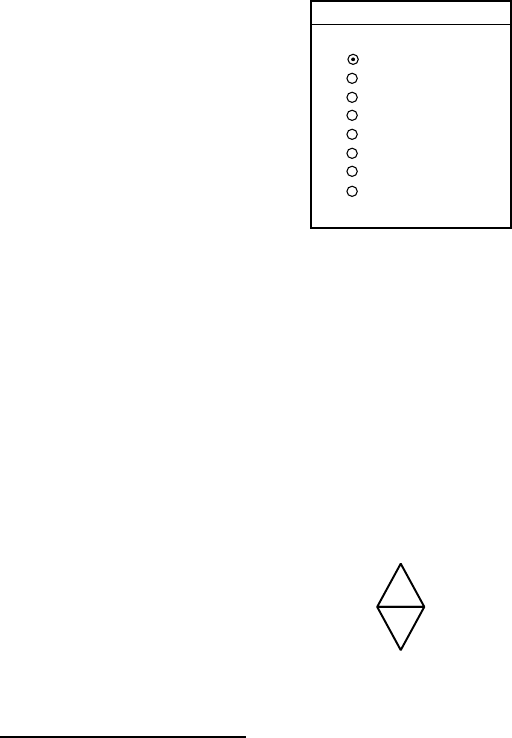
2. RADAR OPERATION
2-43
TCPA
▲
▼
30 seconds
1 minute
2 minutes
3 minutes
4 minutes
5 minutes
6 minutes
12 minutes
TCPA window
8. Select a TCPA limit from 30 sec, 1 min, 2 min, 3 min, 4 min, 5 min, 6 min and
12 min.
9. Press the C:ENTER soft key.
10. Press the [MENU] key to close the menu.
2.26.9 Lost target alarm (ARP)
When the system detects a lost target, the target symbol becomes a diamond
and tracking is discontinued after one minute.
01
Lost target mark
Canceling a lost target
1. Place the cursor on the target.
2. Press the [CLEAR] key.
offered by Busse-Yachtshop.de

2. RADAR OPERATION
2-44
2.27 Interpreting the Radar Display
2.27.1 General
Minimum and maximum ranges
Minimum range
The minimum range is defined by the shortest distance at which, using a scale of
1.5 or 0.75 nm, a target having an echoing area of 10 m2 is still shown separate
from the point representing the antenna position. It is mainly dependent on the
pulselength, antenna height, and signal processing such as main bang
suppression and digital quantization. It is best to use the shortest possible range
as long as the clarity and definition of the picture remain good.
Maximum range
The maximum detecting range of the radar, Rmax, varies considerably
depending on several factors such as the height of the antenna above the
waterline, the height of the target above the sea, the size, shape and material of
the target, and atmospheric conditions.
Under normal atmospheric conditions, the maximum range is equal to the radar
horizon or a little shorter. The radar horizon is longer than the optical one by
about 6% because of the diffraction property of the radar signal. Rmax is given
in the following equation.
Rma
x
= 2.2 x
(
h1 + h2
)
where Rmax: radar horizon (nautical miles)
h1: antenna height (m)
h2: target height (m)
Radar horizon
Optical horizon
Radar horizon
For example, if the height of the antenna above the waterline is 9 meters and the
height of the target is 16 meters, the maximum radar range is;
Rma
x
= 2.2 x
(
9+ 16
)
= 2.2 x
(
3 + 4
)
= 15.4 nm
It should be noted that the detection range is reduced by precipitation (which
absorbs the radar signal).
offered by Busse-Yachtshop.de
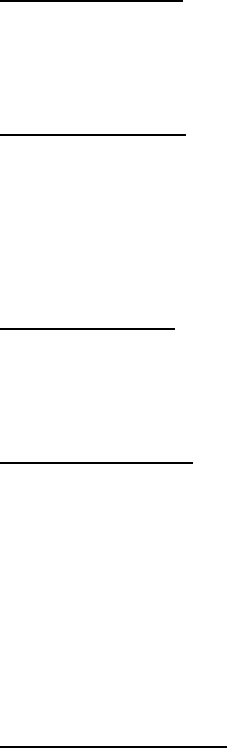
2. RADAR OPERATION
2-45
Radar resolution
There are two important factors in radar resolution (discrimination): bearing
resolution and range resolution.
Bearing resolution
Bearing resolution is the ability of the radar to display the echoes received from
two targets, which are at the same range and close together, as separate targets.
Bearing resolution is directly proportional to the antenna length, and inversely
proportional to the radar's wavelength.
Range resolution
Range resolution is the ability to display the echoes received from two targets,
which are on the same bearing and close to each other, as separate targets.
Bearing accuracy
One of the most important features of the radar is how accurately the bearing of
a target can be measured. The accuracy of bearing measurement basically
depends on the narrowness of the radar beam. However, the bearing is usually
taken relative to the ship’s heading, and thus, proper adjustment of the heading
marker at installation is an important factor in ensuring bearing accuracy. To
minimize error when measuring the bearing of a target, select a range which will
put the target as far out to the edge of the radar screen as possible.
Range measurement
Measurement of the range to a target is also a very important function of the
radar. There are three means of measuring range: the fixed range rings, the
trackball and the variable range marker (VRM). The fixed range rings appear on
the screen with a predetermined interval and provide a rough estimate of the
range to a target. The trackball is rolled to place the cursor on the leading edge
of the target. Range and bearing to the target is shown at the bottom right-hand
corner of the display. The variable range marker’s diameter is increased or
decreased so that the marker touches the inner edge of the target, allowing the
operator to obtain more accurate range measurements.
offered by Busse-Yachtshop.de

2. RADAR OPERATION
2-46
2.27.2 False echoes
Occasionally echo signals appear on the screen at positions where there is no
target or disappear even if there are targets. False target situations may be
recognized, however, if you understand why they are displayed. Typical false
echoes are shown below.
Multiple echoes
Multiple echoes occur when a transmitted pulse returns from a solid object like a
large ship, bridge, or breakwater. A second, a third or more echoes may be
observed on the display at double, triple or other multiples of the actual range of
the target as shown below. Multiple reflection echoes can be reduced and often
removed by decreasing the gain (sensitivity) or properly adjusting the [A/C SEA]
control.
Own ship
Target
True
echo
Multiple
echo
Multiple echoes
Sidelobe echoes
Every time the radar pulse is transmitted, some radiation escapes on each side
of the beam. This stray RF is called a “sidelobe.” If a target exists where it can
be detected by the sidelobes as well as the main lobe, the side echoes may be
represented on both sides of the true echo at the same range. Sidelobes show
usually only on short ranges and from strong targets. They can be reduced
through careful reduction of the gain or proper adjustment of the [A/C SEA]
control.
Target B
(True)
Target B
(Spurious)
Target A
Sidelobe echoes
offered by Busse-Yachtshop.de

2. RADAR OPERATION
2-47
Virtual image
A relatively large target close to your ship may show at two positions on the
screen. One of them is the true echo directly reflected by the target and the other
is a false echo which is caused by the mirror effect of a large object on or close
to your ship as shown in the figure below. If your ship comes close to a large
metal bridge, for example, such a false echo may temporarily be seen on the
screen.
True
echo
False
echo
Own
ship
Target ship
Mirror image
of target ship
Virtual image
Shadow sectors
Funnels, stacks, masts, or derricks in the path of the antenna block the radar
beam. If the angle subtended at the antenna is more than a few degrees, a
non-detecting sector or blind spot may be produced. Within this sector, targets
can not be detected.
Radar
antenna
Radar
mast
Shadow sector
Shadow sectors
offered by Busse-Yachtshop.de

2. RADAR OPERATION
2-48
2.27.3 SART (Search and Rescue Transponder)
A Search and Rescue Transponder (SART) may be triggered by any X-Band (3
cm) radar within a range of approximately 8 nm. Each radar pulse received
causes it to transmit a response which is swept repetitively across the complete
radar frequency band. When interrogated, it first sweeps rapidly (0.4 µs) through
the band before beginning a relatively slow sweep (7.5 µs) through the band
back to the starting frequency. This process is repeated for a total of twelve
complete cycles. At some point in each sweep, the SART frequency will match
that of the interrogating radar and be within the pass band of the radar receiver.
If the SART is within range, the frequency match during each of the 12 slow
sweeps will produce a response on the radar display, thus a line of 12 dots
equally spaced by about 0.64 nautical miles will be shown.
When the range to the SART is reduced to about 1 nm, the radar display may
show also the 12 responses generated during the fast sweeps. These additional
dot responses, which also are equally spaced by 0.64 nm, will be interspersed
with the original line of 12 dots. They will appear slightly weaker and smaller
than the original dots.
9500 MHz
9200 MHz
Radar antenna
beamwidth
Screen A: When SART
is distant Screen B: When SART
is close
Lines of 12 dots
are displayed in
concentric arcs.
Echo from SART
Position of
SART
Own ship
position Own ship
position
SART mark
length
Radar receiver
bandwidth
Sweep time
7.5 µs 95 µs
Sweep start High speed sweep signal
Low speed sweep signal
24 NM 1.5 NM
Position of
SART
Echo from
SART
Appearance of SART signal on the radar display
offered by Busse-Yachtshop.de

2. RADAR OPERATION
2-49
General procedure for detecting SART response
1. Use the range scale of 6 or 12 nm as the spacing between the SART
responses is about 0.6 nm (1125 m) to distinguish the SART.
2. Turn off the automatic clutter suppression (if applicable).
3. Turn off the Interference Rejector.
General remarks on receiving SART
SART range errors
When responses from only the 12 low frequency sweeps are visible (when the
SART is at a range greater than about 1 nm), the position at which the first dot is
displayed may be as much as 0.64 nm beyond the true position of the SART.
When the range closes so that the fast sweep responses are seen also, the first
of these will be no more than 150 meters beyond the true position.
Radar bandwidth
This is normally matched to the radar pulselength and is usually switched with
the range scale and the associated pulselength. Narrow bandwidths of 3-5 MHz
are used with long pulses on long range and wide bandwidths of 10-25 MHz with
short pulses on short ranges.
Any radar bandwidth of less than 5 MHz will attenuate the SART signal slightly,
so it is preferable to use a medium bandwidth to ensure optimum detection of
the SART.
Radar sidelobes
As the SART is approached, sidelobes from the radar antenna may show the
SART responses as a series of arcs or concentric rings. These can be removed
by the use of the [A/C SEA] control although it may be operationally useful to
observe the sidelobes as they may be easier to detect in clutter conditions and
also they will confirm that the SART is near to the ship.
Gain
For maximum range SART detection the normal gain setting for long range
detection should be used, that is, with background noise speckle visible.
offered by Busse-Yachtshop.de

2. RADAR OPERATION
2-50
A/C SEA control
For optimum range SART detection, this control should be set to the minimum.
Care should be exercised as wanted target in sea clutter may be obscured. Note
also that in clutter conditions the first few dots of the SART response may not be
detectable, irrespective of the setting of the anti-clutter sea control. In this case,
the position of the SART may be estimated by measuring 9.5 nm from the
furthest dot back towards own ship.
Some sets have automatic/manual anti-clutter sea control facilities in which case
the operator should switch to manual.
A/C RAIN control
This should be used normally (to break up areas of rain) when trying to detect a
SART response which, being a series of dots, is not affected by the action of the
anti-clutter rain circuitry. Note that racon responses, which are often in the form
of a long flash, will be affected by the use of this control.
Some sets have automatic/manual anti-clutter rain control facilities in which case
the operator should switch to manual.
Note: This SART information is excerpted from IMO SN/Circ 197 Operation of
Marine Radar for SART Detection.
2.27.4 Racon (Radar Beacon)
A racon is a radar transponder which emits a characteristic signal when triggered
by a ship’s radar (usually only the 3 centimeter band). The signal may be emitted
on the same frequency as that of the triggering radar, in which case it is
superimposed on the ship's radar display automatically.
The racon signal appears on the PPI as a radial line originating at a point just
beyond the position of the radar beacon or as a Morse code signal (see figure
below) displayed radially from just beyond the beacon.
Racon
Appearance of racon signal on the radar display
offered by Busse-Yachtshop.de
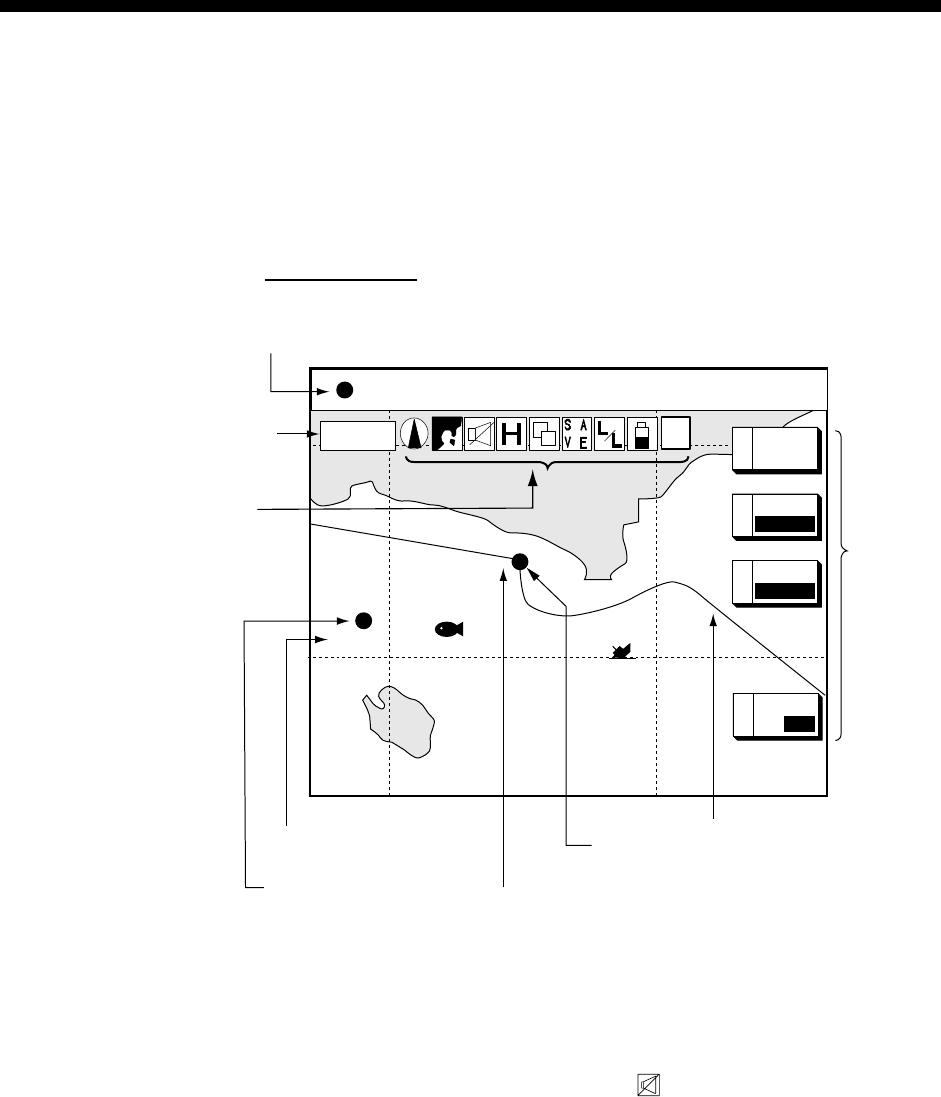
3-1
3. PLOTTER OPERATION
3.1 Plotter Displays
You may show the plotter display over the entire screen, in the overlay screen
with the radar display, or in a combination screen.
3.1.1 Full-screen plotter display
34° 22. 3456'N 359.9°
M
TRIP
NU
080° 22. 3456'E
19.9 kt 99.9 nm
BRIDGE
FISH
002WPT
Nav data window
(Data changes with NAV soft
key setting and cursor
status. For details see next page.)
Course bar
Soft keys
Track
Own ship
marker
Icon (from left)
North Marker
Chart
Alarm
Track Hold
Chart Offset
Save
L/L Offset
Battery
Simulation
(See icon
table on
page A-12
for details.) Waypoint name
Waypoint marker
Scale
16.0nm
S
I
M
MARK
ENTRY
A
B
MODE
NTH UP
C
NAV
POS
E
D. BOX
ON
/ OFF
Full-screen plotter display
Note: When GPS signal error is found, the following occurs depending on the
device feeding position data:
GPS Receiver GP-310B/320B: Alarm icon ( ) appears and the aural
alarm sounds. Own ship marker blinks faster.
Other navigator: The message “NO GPS FIX” appears and is
accompanied by the aural alarm and alarm icon. If the GPS signal is
missing for more than 90 seconds, the message “NO POSITION DATA”
appears.
offered by Busse-Yachtshop.de

3. PLOTTER OPERATION
3-2
Nav data window
The data shown in the nav data window depends on the status of the C: NAV
soft key and the cursor.
359. 9°
M
359. 9 °
M
79. 9°F NU
19. 9kt 99. 9nm 345 ft
Bearing to Waypoint
Course, Speed
Range
to
Waypoint
Water Temp.*,
Depth*
CSE
SOG BRG
RNG TMP
DPT
NAV
S/C
soft key
Presentation
Mode
Own Ship Mark Speed Trip Distance
NAV
POS
soft key 34°24. 3456'N 359. 9°
M
TRIP
NU
124°24. 3456'W 19. 9kt 99. 9nm
CourseLatitude, Longitude
Presentation
Mode
Own ship
position
Own ship
speed and
course
NAV
OFF
soft key
Turns off
nav data
window
* Requires appropriate
sensor.
34°24. 3456'N 359. 9°
M
TRIP
NU
124°24. 3456'W 59.9nm 99. 9nm
Bearing to Cursor
Latitude, Longitude
Trip Distance
Presentation
Mode
+
Cursor Mark
Latitude and longitude
of cursor intersection
Range to
Cursor
359. 9°
M
TTG
4D02H23M NU
19. 9nm
ETA
1st 13:45
Bearing to WaypointWaypoint Name
Estimated Time of
Arrival
Range to Waypoint
Waypoint Mark
001WPT
Presentation
Mode
NAV
WPT
soft key
Destination
waypoint
data
Time-to-Go
to Destination
359. 9°
M
359. 9°
M
TRIP
NU
19. 9nm 19. 9kt 99. 9nm
CourseBearing to WaypointWaypoint Name
001WPT
Waypoint data
(waypoint selected
with cursor)
Presentation
Mode
SpeedRange to WaypointWaypoint Mark Trip Distance
Contents of nav data window
offered by Busse-Yachtshop.de

3. PLOTTER OPERATION
3-4
Reading the XTE (cross-track error) monitor
The XTE monitor, located below the compass rose, shows the distance you are
off course and the direction to steer to return to course. The own ship marker
moves according to direction and distance off course. It is shown in black when
the amount of cross-track error is within the XTE monitor range and yellow when
it is over. An arrow appears at the right or left side of the XTE monitor and it
shows the direction to steer to return to intended course. It is shown in red when
you should steer left, and green when you should steer right. In the example on
the previous page you would steer right to return to course. To maintain course,
steer the vessel so the own ship marker stays at the center of the XTE monitor.
Soft keys
You can show the soft keys for the compass display by pressing the
[HIDE/SHOW] key.
E:COMPSS CNTRL: On the radar/plotter/compass combination display you can
switch control to the compass display by pressing the E:CNTRL soft key to
select COMPSS.
EDIT XT-LMT*: Sets the range for XTE monitor scale. See the procedure below
for how to set.
A:RESET XTE: This soft key may be operated to restart navigation, when a
destination is set. Press the C:EDIT XT-LMT soft key followed by the A:RESET
XTE soft key. The following message is displayed.
RESTART NAVGATION TO
CURRENT WPT.
ARE YOU SURE?
YES ... PUSH ENTER KNOB
NO ... PUSH CLEAR KEY
*: The labeling of this soft key changes with screen combination.
Setting the range for the XTE monitor
1. With the compass (or highway) display shown, press the EDIT XT-LMT soft
key to display the following window.
XTE LIMIT
0 .1nm
XTE range setting window
2. Use the trackball to select digit to change. Note that all digits may be cleared
by pressing the [CLEAR] key.
3. Enter value with the alphanumeric keys.
4. Push the [ENTER] knob to set, or press the E:CANCEL soft key to cancel.
offered by Busse-Yachtshop.de

3. PLOTTER OPERATION
3-5
3.1.3 Highway display
The highway display, shown in combination displays, provides a graphic
presentation of ship’s track along intended course. It is useful for monitoring
ship’s progress toward a waypoint. The own ship marker shows the relation
between ship and intended course. The XTE monitor shows the direction and
amount your vessel is off course – the arrow shows the direction to steer to
return to your course and the numeric the distance you are off course. Using the
figure below as an example, you would steer right 0.009 nm to return to course.
To maintain course, steer the vessel so the own ship marker stays aligned with
the intended course line.
Time-to-go
to destination
Range to destination waypoint
Estimated time of
arrival at destination
Destination
waypoint
XTE monitor
XTE range
0.9 nm
WPT001
WPT001
0D 9H 59MTTG 23th23:59ETA
SOG 10.0kt 10.0 ktSTW
RNG 99.9 nm
0.009nm
0.9 nm
Intended course
Speed over ground,
speed through water
Destination
waypoint
Direction to steer
(green)
Own ship marker
Shown (in red) when
direction to steer
is "left."
Highway display
Soft keys
You can show the soft keys for the highway display by pressing the
[HIDE/SHOW] key.
E:HIWAY CNTRL: On the radar/plotter/compass combination display you can
switch control to the highway display by pressing the E:CNTRL soft key to show
HIWAY.
C:EDIT XT-LMT: Sets the range for XTE monitor scale. See the procedure on
the previous page for how to set.
A:RESET XTE: This soft key may be operated to restart navigation, when a
destination is set. Press the C:EDIT XT-LMT soft key followed by the A:RESET
XTE soft key. See the previous page for details.
offered by Busse-Yachtshop.de
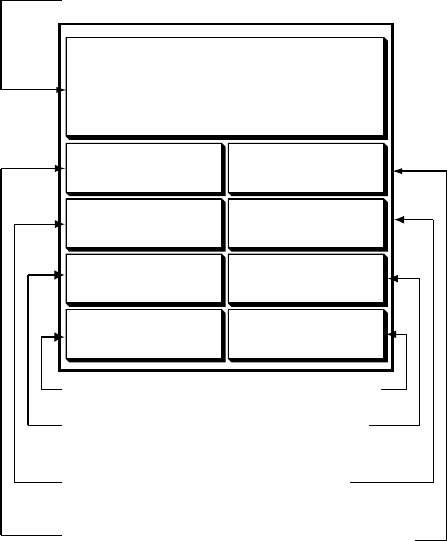
3. PLOTTER OPERATION
3-6
3.1.4 Nav data display
The nav data display provides comprehensive navigation data, and it is shown in
a three-screen combination display. The user may select what data to display
and where to display it. For details see the paragraph “5.8 Nav Data Display
Setup.”
Appropriate sensors are required. Bars ( - -) appear when corresponding sensor
is not connected.
POSITION
34° 34. 5678' N
120° 34. 5678'
W
SOGWPT POSITION
COURSESTW
10.0 kt
RANGEBEARING
9.2° M
TEMPDEPTH
Speed over ground
Position
Water temperature
Range to
waypoint
Course
Speed through
water
Bearing to
Waypoint
Waypoint
Position
Depth
34° 14. 5678' N
120° 14. 5678'
W
10.0 kt
101.6° M
0.18 nm
1324.1 ft 18.2 °C
Nav data displays
offered by Busse-Yachtshop.de

3. PLOTTER OPERATION
3-7
3.2 Presentation Mode
Three types of presentation modes are provided for the plotter display: north-up,
course-up and auto course-up. To change the presentation mode, press the
[HIDE/SHOW] key followed by the B:MODE soft key. Each press of the key
changes the presentation mode and presentation mode indication (top
right-hand corner of the screen) cyclically in the sequence of North-up,
Course-up and Auto course-up.
3.2.1 North-up
North (zero degree) is at the top of the display and own ship is shown with a
filled circle. This mode is useful for long-range navigation.
BRIDGE
FISH
WP-002
34° 22. 3456’N 359.9°
M
TRIP
NU
080° 22. 3456’E
19.9 kt 99.9 nm
16.0nm
MARK
ENTRY
A
BMODE
NTH UP
CNAV
POS
ED.BOX
ON
/ OFF
Plotter display, north-up mode
offered by Busse-Yachtshop.de

3. PLOTTER OPERATION
3-8
3.2.2 Course-up
The course-up mode is useful for monitoring ship’s progress towards a waypoint.
The destination is at the top of the screen when a destination is set. When no
destination is set, the course or heading is at the top of the screen at the
moment the course-up mode is selected. A filled triangle marks own ship’s
position.
Note: The data sentences GGA and VTG must be output from the NavNet unit
connected to the GPS navigator in order to correctly orient the own ship
marker in the course-up mode on other NavNet units.
34° 22. 3456'N 272.4°M
TRIP
CU
080° 22. 3456'E
15.9 nm 99.9 nm
+
WPT 001
16.0nm
MARK
ENTRY
A
GO TO
CURSOR
D
CENTERC
BMODE
CSE UP
E
D.BOX
ON /OFF
Plotter display, course-up mode, destination set
3.2.3 Auto course-up
The course is at the top of screen at the moment the auto course-up mode is
selected. In this mode, the current course is kept at the top of the screen when
the change is within 22.5 degrees. For example, if your vessel turns more than
22.5 degrees to port or starboard, the chart display will rotate so that your course
is pointing towards the top of the screen again. A filled triangle marks own ship’s
position.
34° 22. 3456'N 272.4°
M
TRIP
CU
080° 22. 3456'E
15.9 nm 99.9 nm
+
16.0nm
MARK
ENTRY
A
ED.BOX
ON
/ OFF
GO TO
CURSOR
D
CENTERC
BMODE
AT CU
Plotter display, auto course-up mode
offered by Busse-Yachtshop.de

3. PLOTTER OPERATION
3-9
3.3 Shifting the Display
The plotter display can be shifted as below.
1. Use the trackball to locate the cursor at a screen edge. The screen shifts in
the direction opposite of cursor location.
2. To turn off the cursor, press the C:CENTER soft key. This also returns the
own ship marker to the screen center.
3.4 Chart Scale
Chart scale (range) may be selected with the [RANGE -] or [RANGE +] key. The
[-] key expands the chart range; the [+] key shrinks it. The available ranges are
as below.
Charts scales
nm 0.125 0.25 0.5 1 2 4 8 16 32 64 128 256 512 1024 2048
km 0.23 0.46 0.93 1.85 3.70 7.41 14.8 29.6 59.3 119 237 474 948 1896 3742
sm 0.144 0.29 0.58 1.15 2.30 4.60 9.21 18.4 36.8 73.7 147 295 589 1178 2356
Note: When the display is expanded or shrunk beyond the range of the chart
card in use the message “NO CHART” appears, along with the appropriate
chart icon. See the illustration on the next page for details.
offered by Busse-Yachtshop.de

3. PLOTTER OPERATION
3-10
3.5 Chart Cards
3.5.1 Chart card overview
Your system reads FURUNO and NavCharts™ (NAVIONICS) charts, or C-MAP
charts, depending on the type of processor unit you have.
When you insert a suitable chart card in the slot and own ship is near any
cartographic object, a chart appears. If a wrong card is inserted or a wrong chart
scale is selected, landmasses will appear hollow. Chart icons appear at the top
of the display to help you select a suitable chart scale. The table below shows
the chart icons and their meanings.
Chart icons and their meanings
Icon Meaning
Proper card is not inserted or
chart scale is too small.
Operate the RANGE key to
adjust chart scale.
Chart scale is too large.
Operate the RANGE key to
adjust chart scale.
Suitable chart scale is
selected.
offered by Busse-Yachtshop.de

3. PLOTTER OPERATION
3-11
3.5.2 Indices and chart enlargement
When the [RANGE] key is operated, you will see several frames appear on the
chart. These frames are called indices and they show you what parts of the chart
can be enlarged in the current range.
Sample chart (Japan), showing indices
When a chart cannot be displayed
A chart will not be displayed in the following conditions:
• When the chart scale is too large or too small.
• When scrolling the chart outside the indices.
When this happens, select proper chart scale.
Note: Indices can be turned on or off. For further details see “Chart border line”
on page 5-14 for FURUNO and NAVIONICS charts and page 5-16 for
C-MAP charts.
offered by Busse-Yachtshop.de

3. PLOTTER OPERATION
3-12
3.5.3 FURUNO and NavCharts™ charts
Chart symbols
The table below shows FURUNO and NavCharts™ chart symbols and their
meanings.
Chart symbols
Symbol Description
Summit
Wreck
Lighthouse
Lighted Buoy
Buoy
Radio Station
Symbol Description
Position of Sounding
Obstruction
Fishing Reef
Platform
Anchorage
Data for aids to navigation
Selected FURUNO and NavCharts™ charts can show buoy and lighthouse data.
Simply place the cursor on the lighthouse or buoy mark.
Place the cursor on
a lighthouse or buoy mark.
Lighthouse mark
NAVAID: /FL 6S 12M
FROM OS 52.38nm 48.0°
Period (ex.: 6 seconds)
Visibility in nautical
mile (ex.: 12 miles)
FL : Flashing
F : Fixed light
F FL : Fixed and Flashing light
MO : Morse code light
Oc : Occulting light
Example of data displayed
Range and bearing
from own ship
Example of buoy, lighthouse data
offered by Busse-Yachtshop.de

3. PLOTTER OPERATION
3-13
Port service icons
Selected NavCharts show services available at ports, with icons.
1. Use the trackball to place the cursor on the sailboat icon (denotes a port or
harbor) desired.
2. Push the [ENTER] knob.
3. Roll the trackball horizontally to select icon desired at the top of the display.
The services available appear directly below the icon selected.
4. Press the E:RETURN soft key to finish.
34° 22. 3456'N 359.9°
M
TRIP NU
080° 22. 3456'E
19.9 kt 99.9 nm
Emergency
medical service
Water
supply station
Customer
service station
Information center
Fueling station
Traveler's
service station
Marine
equipment service
Port
FIRST AID
Sailboat icon (Port)
Detailed information of service
selected
List of services
at the port selected
16.0nm
CANCEL
E
Plotter display, showing port service display
Current (or tide) data
Some NavCharts provide for calculation of
the current (or tide) data for any date.
Additionally it displays the time of sunrise
and sunset, moon shape (on current data).
1. Use the trackball to place the cursor on
a current icon ( ).
2. Press the [ENTER] knob to show the
current window.
3. Press the A:DATE soft key, and then
enter the date desired.
4. Press the C:ENTER soft key.
Current data display
34 24. 3456 N 359.9 NU
124 24. 3456 W 59.9kt 024nm
+
Time: 04:35
Speed (KT): 0.45ft
Angle ( ): 142
21/08/02 +00
Moonphase: FULLY IN 1 DAY
Sunrise: 05:03 Moonrise: 14:06
Sunset: 19:10 Moonset: 02:15
0.86
0.74
0.61
0.48
0.35048
12 16 20 24
Current
Max. Time Speed Aug. Slack
KT AT
Flood 4:58 1.2 323 7:58
Ebb 23:15 1.2 323 20:15
Flood 17:15 1.1 145 15:15
Ebb 23:15 1.2 323 20:15
RETURNE
DATEA
offered by Busse-Yachtshop.de

3. PLOTTER OPERATION
3-15
Icon data
You may place the cursor on any icon to find information about the selected icon.
1. For example, place the cursor on a lighthouse icon.
Place the cursor on a lighthouse icon.
34° 22. 3456'N 359.9°
M
TRIP
NU
080° 22. 3456'E
19.9 kt 99.9 nm
+
16.0nm
+
MARK
ENTRY
A
BMODE
NTH UP
ED. BOX
ON
/
OFF
CENTERC
GO TO
CURSOR
D
Lighthouse icon
2. Push the [ENTER] knob to show data. For example, the following window
appears for a lighthouse.
Objects
Lighthouse
Tower
Light
Underwater Rock
Depth contour
Depth contour
Depth area
Source of data
Object windows
3. Use the trackball to select the item desired.
4. Push the [ENTER] knob to display detailed information.
offered by Busse-Yachtshop.de

3. PLOTTER OPERATION
3-16
Color
white
Height
7. 00 Meters
Light characteristic
occulting
XXXXXXXX
XXXXXXXX
Navigation mark, fixed
Light.
Sample lighthouse data
5. If necessary, move the trackball downward or upward to scroll the window.
6. Press the E:CANCEL soft key twice to finish.
Tide information
The C-MAP NT chart card provides for calculation of the tide heights for any
date. Additionally it displays the times of sunrise and sunset.
1. Use the trackball to place the cursor on a Tide icon ( T).
2. Push the [ENTER] knob to open the Objects window.
34 24. 3456 N 359.9 NU
124 24. 3456 W 59.9 024nm
+
OBJECTS
Tide height
Cartographic area
Source of data
T
RETURNE
ENTERC
Objects window
3. Use the trackball to select Tide height.
4. Push the [ENTER] knob to open the TIDE window.
offered by Busse-Yachtshop.de

3. PLOTTER OPERATION
3-17
34 24. 3456 N 359.9 NU
124 24. 3456 W 59.9kt 024nm
+Time: 04:35
Height: 0.45ft
Draught: 0.65ft
28/10/03 -05
43° 32.860N
010° 18.022E
Port information
LIVORNO (LEGHORN)
High Water(max)
0.86ft(13:30 L)
Low Water(min)
0.35ft(21:00 L)
Sunrise
07:52L
Sunset
16:53 L
0.86
0.74
0.61
0.48
0.35048
12 16 20 24
Vertical
Cursor
Horizontal
Cursor
TIDE
RETURNE
DATEA
Tide window
5. Press the A:DATE soft key to open the DATE window.
CHANGE DATE
(DAY. MONTH. YEAR)
2 8. 10. 2003
LIMIT: 31.12.2099
Date window
6. Use the trackball to position the cursor where desired, then enter day with the
alphanumeric keys. Repeat to enter complete date.
7. Push the [ENTER] knob to show the tidal graph for entered date.
8. Use the trackball to locate the vertical cursor on the hour desired.
9. Use the trackball to shift the horizontal cursor to select draught.
10. See the time, height and draught indications in left of the tide graph for tide
information.
11. Press the E:CANCEL soft key twice to close the TIDE window.
Port service icons
Selected C-MAP charts shows services available at
ports, with lists.
1. Use the trackball to place the cursor on the
sailboat icon (denotes a port or harbor) desired.
2. Push the [ENTER] knob.
3. Select the service name desired. The services
available appear.
4. Press the E:CANCEL soft key.
C-map, port service display
Objects
Port area
Port/Marine
Fuel station
Water
Electricity
Showers
Pubric toilets
Pubric telephone
offered by Busse-Yachtshop.de
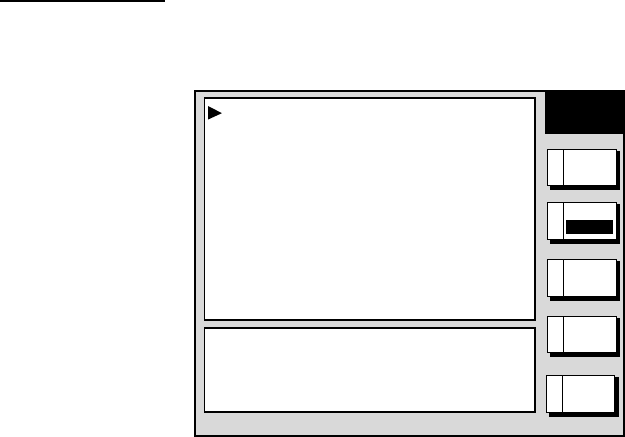
3. PLOTTER OPERATION
3-18
3.6 Working with Track
Your ship’s track is plotted on the screen using navigation data fed from
position-fixing equipment. This section shows you what you can do with track,
from turning it on or off to changing its plotting interval. In the default setting, own
ship’s track is turned on and is displayed in red.
3.6.1 Displaying track
Own ship track
1. Press the [MENU] key followed by the A:CHART SETUP and B:TRACKS &
MARKS CONTROL soft keys to open the TRACK CONTROL menu.
TRACK
CONTROL
OWN SHIP TRACK DISP ON
OWN SHIP TRACK COLOR RED
TARGET TRACK DISPLAY ON
TARGET TRACK COLOR WHITE
INTERVAL TIME
TIME INTERVAL 00m10s
DISTANCE INTERVAL 00.10nm
MEMORY(TRACK & MARK) 2000 POINTS
(MARK MEMORY) (6000)POINTS
SHIP’S TRACK STATUS
TRACKING
TRACK: 1234/2000
MARK : 9/6000
RETURNE
EDITA
MARK
SETUP
D
ERASE
T & M
C
BTRACK
RESUME
Track control menu
2. Use the trackball to select OWN SHIP TRACK DISP.
3. Press the A:EDIT soft key to show the track display window.
4. Use the trackball to select ON (default setting) or OFF as appropriate.
5. Press the C:ENTER soft key.
6. Press the [MENU] key to close the menu.
Note: The number of track and mark points used appears at the SHIP’S TRACK
STATUS window on the TRACK CONTROL menu. Using the figure above
as an example, 1234 points of track and 9 marks have been recorded.
offered by Busse-Yachtshop.de

3. PLOTTER OPERATION
3-19
Target tracks
Target tracks, which require NMEA format TTM (Tracked Target Message) data
sentence, may be turned on or off as desired. The default setting is ON.
1. Press the [MENU] key followed by the A:CHART SETUP and B:TRACKS &
MARKS CONTROL soft keys to open the TRACK CONTROL menu.
2. Use the trackball to select TARGET TRACK DISPLAY.
3. Press the A:EDIT soft key to show the target track display window.
4. Use the trackball to select to ON (default setting) or OFF as appropriate.
5. Press the C:ENTER soft key.
6. Press the [MENU] key to close the menu.
3.6.2 Stopping, restarting plotting of own ship track
When your boat is at anchor or returning to port you probably won’t need to
record its track. You can stop recording the track, to conserve the track memory,
as follows:
1. Press the [MENU] key followed by the A:CHART SETUP and B:TRACKS &
MARKS CONTROL soft keys to open the TRACK CONTROL menu.
TRACK
CONTROL TRACK
CONTROL
▲
▲
Track is plotted Track not plotted
OWN SHIP TRACK DISP ON
OWN SHIP TRACK COLOR RED
TARGET TRACK DISPLAY ON
TARGET TRACK COLOR WHITE
INTERVAL TIME
TIME INTERVAL 00m10s
DISTANCE INTERVAL 00.10nm
MEMORY(TRACK & MARK) 2000 POINTS
(MARK MEMORY) (6000)POINTS
SHIP’S TRACK STATUS
NOT TRACKING
TRACK: 1234/2000
MARK : 9/6000
OWN SHIP TRACK DISP ON
OWN SHIP TRACK COLOR RED
TARGET TRACK DISPLAY ON
TARGET TRACK COLOR WHITE
INTERVAL TIME
TIME INTERVAL 00m10s
DISTANCE INTERVAL 00.10nm
MEMORY(TRACK & MARK) 2000 POINTS
(MARK MEMORY) (6000)POINTS
SHIP’S TRACK STATUS
TRACKING
TRACK: 1234/2000
MARK : 9/6000
RETURNE
EDITAEDITA
MARK
SETUP
D
ERASE
T & M
C
RETURNE
MARK
SETUP
D
ERASE
T & M
C
BTRACK
RESUME
BTRACK
RESUME
BTRACK
HALT
BTRACK
HALT
Track control menu
2. Press the B:TRACK RESUME soft key. The soft key now shows “TRACK
HALT” and the indication “TRACKING” in the SHIP’S TRACK STATUS
window changes to “NOT TRACKING.” In addition, the icon “H” is displayed
at the top of the plotter display and own ship marker becomes a hollow circle.
To restart plotting the track, press the B:TRACK HALT soft key
3. Press the [MENU] key to close the menu.
offered by Busse-Yachtshop.de

3. PLOTTER OPERATION
3-20
3.6.3 Changing track color
Track can be displayed in red (default setting), yellow, green, light-blue, purple,
blue and white. It can be useful to change track color on a regular basis to
discriminate between previous day’s track, etc.
Own ship’s track
1. Press the [MENU] key followed by the A:CHART SETUP and B:TRACKS &
MARKS CONTROL soft keys to open the TRACK CONTROL menu.
2. Use the trackball to select OWN SHIP TRACK COLOR.
3. Press the A:EDIT soft key to display the track color window.
TRACK COLOR
▲RED
YELLOW
GREEN
LIGHT BLUE
PURPLE
BLUE
WHITE
▼
Own ship track color window
4. Use the trackball to select the color desired.
5. Press the C:ENTER soft key.
6. Press the [MENU] key to close the menu.
Target track
Like own ship’s track, target tracks can be displayed in red, yellow, green,
light-blue, purple, blue and white (default setting).
1. Press the [MENU] key followed by the A:CHART SETUP and B:TRACKS &
MARKS CONTROL soft keys to open the TRACK CONTROL menu.
2. Use the trackball to select TARGET TRACK COLOR.
3. Press the A:EDIT soft key to display the track color window.
4. Use the trackball to select the color desired.
5. Press the C:ENTER soft key.
6. Press the [MENU] key to close the menu.
offered by Busse-Yachtshop.de

3. PLOTTER OPERATION
3-21
3.6.4 Track plotting method and interval for own ship track
In drawing the own ship track, first the ship’s position fed from position-fixing
equipment is stored into the unit’s memory at an interval of time or distance. A
shorter interval provides for better reconstruction of the track, but the storage
time of the track is reduced. When the track memory becomes full, the oldest
track is erased to make room for the latest.
Track plotting method
Track may be plotted by time or distance. The default setting is “time.”
1. Press the [MENU] key followed by the A:CHART SETUP and B:TRACKS &
MARKS CONTROL soft keys to open the TRACK CONTROL menu.
2. Use the trackball to select INTERVAL.
3. Press the A:EDIT soft key to display the plot window.
INTERVAL
▲ TIME
DISTANCE
▼
Interval window
4. Use the trackball to select TIME or DISTANCE as appropriate. Distance is
useful for conserving track memory, since no track is recorded when the boat
is stationary.
5. Press the C:ENTER soft key.
6. Press the [MENU] key to close the menu.
Track plotting interval
1. Press the [MENU] key followed by the A:CHART SETUP and B:TRACKS &
MARKS CONTROL soft keys to open the TRACK CONTROL menu.
2. Use the trackball to select TIME INTERVAL or DISTANCE INTERVAL as
appropriate.
3. Press the A:EDIT soft key to display the time or distance interval window,
depending on what you selected at step 2.
00m10s
(When selecting TIME INTERVAL.)
00.10nm
(When selecting DISTANCE INTERVAL.)
Setting range: 0 min 1 sec (continuous) - 99 min 59 sec
Default setting: 10 sec
Setting range: 0.01 nm (continuous) - 99.99 nm (km, sm)
Default setting: 0.1 nm
TIME INTERVAL
DISTANCE INTERVAL
Interval windows
offered by Busse-Yachtshop.de
Produktspecifikationer
| Varumärke: | Furuno |
| Kategori: | Marin |
| Modell: | 1943C-BB |
Behöver du hjälp?
Om du behöver hjälp med Furuno 1943C-BB ställ en fråga nedan och andra användare kommer att svara dig
Marin Furuno Manualer

10 September 2024

10 September 2024

10 September 2024

10 September 2024

8 September 2024

6 September 2024

5 September 2024

2 September 2024

1 September 2024

1 September 2024
Marin Manualer
- Marin Garmin
- Marin Kenwood
- Marin Lowrance
- Marin Humminbird
- Marin President
- Marin Silva
- Marin Rockford Fosgate
- Marin Polmar
- Marin Eagle
- Marin Icom
- Marin Navman
- Marin Simrad
- Marin Fusion
- Marin Klarfit
- Marin BandG
- Marin Dickinson Marine
- Marin Efoy
- Marin Navionics
- Marin Echotec
- Marin Interphase
- Marin Easy
- Marin WEST SYSTEM
- Marin Lofrans
- Marin Fastnet
- Marin Raymarine
- Marin KVH
- Marin Standard Horizon
- Marin SEAFARER
- Marin IVT
- Marin Nasa
- Marin Katadyn
- Marin Sailtron
- Marin Lorenz
- Marin Raytheon
- Marin Geonav
- Marin Digital Yacht
- Marin Plastimo
Nyaste Marin Manualer

10 Januari 2025

22 Oktober 2024

21 Oktober 2024

18 Oktober 2024

5 Oktober 2024

23 September 2024

21 September 2024

20 September 2024

18 September 2024

15 September 2024