Garmin dēzl 770 LMT-D Bruksanvisning
Läs nedan 📖 manual på svenska för Garmin dēzl 770 LMT-D (28 sidor) i kategorin Navigator. Denna guide var användbar för 17 personer och betygsatt med 4.5 stjärnor i genomsnitt av 2 användare
Sida 1/28

dēzl™ 770 Series
Owner’s Manual
November 2014 Printed in Taiwan 190-01805-00_0A

All rights reserved. Under the copyright laws, this manual may not be copied, in whole or in part, without the written consent of Garmin. Garmin reserves the
right to change or improve its products and to make changes in the content of this manual without obligation to notify any person or organization of such
changes or improvements. Go to for current updates and supplemental information concerning the use of this product.www.garmin.com
Garmin® and the Garmin logo are trademarks of Garmin Ltd. or its subsidiaries, registered in the USA and other countries. These trademarks may not be used
without the express permission of Garmin.
BaseCamp™
, dēzl™
, Garmin Express™
, HomePort™
, MapSource®, myGarmin
™
, ecoRoute™
, myTrends™
, trafficTrends™
, nüMaps Guarantee™
, and nüMaps
Lifetime
™ are trademarks of Garmin Ltd. or its subsidiaries. These trademarks may not be used without the express permission of Garmin.
The Bluetooth® word mark and logos are owned by the Bluetooth SIG, Inc., and any use of such word mark or logo by Garmin is under license. Foursquare ® is
a trademark of Foursquare Labs, Inc. in the U.S. and in other countries. microSD ™
and the microSDHC logo are trademarks of SD-3C, LLC. Windows ®,
Windows Vista®, and Windows XP® are registered trademarks of Microsoft Corporation in the United States and other countries. Mac ®
is a trademark of Apple
Inc. HD Radio™
and the HD logo are trademarks of iBiquity Digital Corporation. HD Radio Technology manufactured under license from iBiquity Digital
Corporation. U.S. and foreign patents.
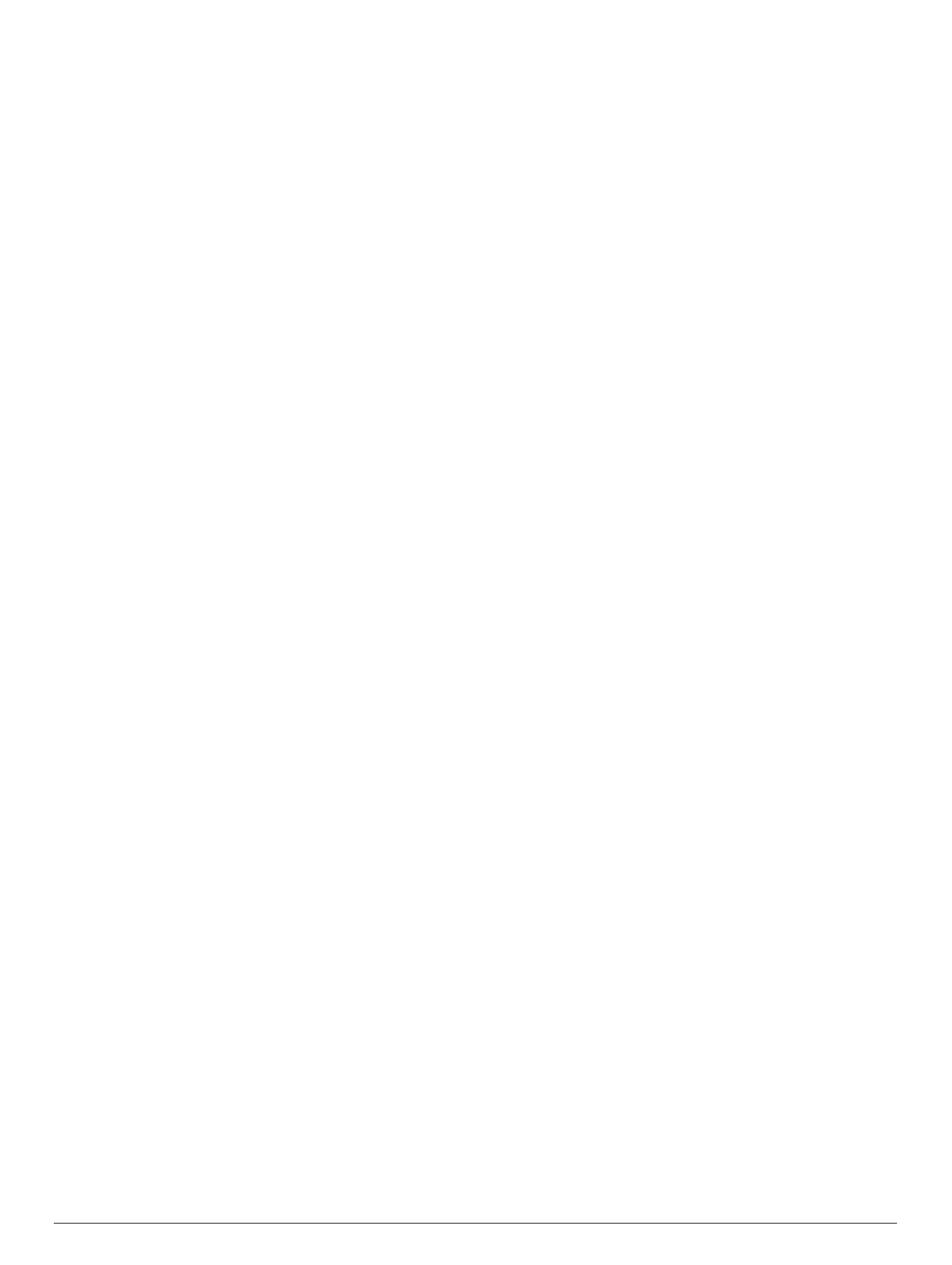
Table of Contents
Getting Started............................................................... 1
Connecting the Device to Vehicle Power................................... 1
Acquiring GPS Signals............................................................... 1
Status Bar Icons......................................................................... 1
Using the On-Screen Buttons..................................................... 1
Entering and Exiting Sleep Mode............................................... 1
Turning Off the Device........................................................... 1
Adjusting the Volume.................................................................. 1
Enabling Automatic Volume................................................... 1
Adjusting the Screen Brightness................................................ 1
Vehicle Profiles............................................................... 2
Adding a Vehicle Profile............................................................. 2
Activating a Vehicle Profile......................................................... 2
Changing Your Trailer Information............................................. 2
Editing a Vehicle Profile.............................................................. 2
Navigating to Your Destination..................................... 2
Routes........................................................................................ 2
Starting a Route.......................................................................... 2
Going Home........................................................................... 2
Your Route on the Map .............................................................. 2
Active Lane Guidance............................................................ 3
Viewing a List of Turns........................................................... 3
Viewing the Entire Route on the Map.................................... 3
Adding a Location to Your Route................................................ 3
Shaping Your Route ................................................................... 3
Taking a Detour.......................................................................... 3
Stopping the Route ..................................................................... 3
Changing the Route Calculation Mode....................................... 3
Starting a Route by Using the Map............................................. 3
Previewing Multiple Routes........................................................ 4
Trip Planner................................................................................ 4
Planning a Trip....................................................................... 4
Navigating to a Saved Trip.....................................................4
Optimizing the Order of Stops in a Trip..................................4
Editing and Reordering Locations in a Trip............................ 4
Editing and Saving Your Active Route................................... 4
Changing Trip Routing Options............................................. 4
Scheduling a Trip................................................................... 4
Using Suggested Routes............................................................ 4
Avoiding Delays, Fees, and Areas............................................. 4
Avoiding Traffic Delays on Your Route.................................. 4
Avoiding Toll Roads............................................................... 5
Avoiding Toll Stickers.............................................................5
Avoiding Road Features........................................................ 5
Avoiding Environmental Zones.............................................. 5
Custom Avoidances............................................................... 5
Navigating Off Road................................................................... 5
Finding Locations...........................................................5
Finding a Location Using the Search Bar................................... 6
Changing the Search Area......................................................... 6
Points of Interest......................................................................... 6
Finding a Location by Category............................................. 6
Searching Within a Category................................................. 6
Navigating to Points of Interest Within a Venue .................... 6
Finding Trucking Points of Interest........................................ 6
Finding TruckDown Points of Interest.................................... 6
Foursquare®.......................................................................... 6
Custom Points of Interest.......................................................7
Search Tools...............................................................................7
Finding an Address................................................................ 7
Finding an Intersection...........................................................7
Finding a City......................................................................... 7
Finding a Location Using Coordinates................................... 7
Finding Recently Found Destinations......................................... 7
Clearing the List of Recently Found Locations...................... 7
Finding Your Last Parking Spot.................................................. 7
Viewing Current Location Information........................................ 7
Finding Emergency Services and Fuel.................................. 7
Getting Directions to Your Current Location .......................... 7
Adding a Shortcut ....................................................................... 7
Removing a Shortcut............................................................. 8
Saving Locations........................................................................ 8
Saving a Location.................................................................. 8
Saving Your Current Location ................................................ 8
Saving a Home Location........................................................ 8
Editing a Saved Location ....................................................... 8
Assigning Categories to a Saved Location............................ 8
Deleting a Saved Location..................................................... 8
Using the Map................................................................. 8
Map Tools................................................................................... 8
Viewing a Map Tool............................................................... 8
Enabling Map Tools............................................................... 8
Up Ahead .................................................................................... 8
Finding Upcoming Points of Interest...................................... 8
Customizing the Up Ahead Categories.................................. 9
Trip Information........................................................................... 9
Viewing Trip Data from the Map............................................ 9
Viewing the Trip Information Page......................................... 9
Viewing the Trip Log .............................................................. 9
Resetting Trip Information......................................................9
Viewing Upcoming Traffic........................................................... 9
Viewing Traffic on the Map.................................................... 9
Searching for Traffic Incidents............................................... 9
Viewing the Truck Map............................................................... 9
Warning and Alert Symbols........................................................ 9
Restriction Warnings.............................................................. 9
Road Condition Warnings...................................................... 9
Alerts.................................................................................... 10
Safety Cameras........................................................................ 10
Customizing the Map................................................................ 10
Customizing the Map Layers............................................... 10
Changing the Map Data Field.............................................. 10
Changing the Map Perspective............................................ 10
Traffic............................................................................ 10
Receiving Traffic Data Using a Traffic Receiver....................... 10
Receiving Traffic Data Using Smartphone Link ........................ 10
Traffic Receiver.........................................................................10
Positioning the Traffic Receiver........................................... 11
About Traffic Subscriptions....................................................... 11
Subscription Activation......................................................... 11
Viewing Traffic Subscriptions............................................... 11
Adding a Subscription.......................................................... 11
Enabling Traffic......................................................................... 11
Vehicle and Driver Logs.............................................. 11
About IFTA Logging .................................................................. 11
Entering Fuel Data............................................................... 11
Editing Fuel Logs................................................................. 11
Viewing and Exporting a Jurisdiction Summary ................... 11
Editing and Exporting Trip Reports...................................... 11
Viewing Exported Jurisdiction Summaries and Trip
Reports................................................................................ 11
About Hours of Service............................................................. 11
Recording Your Duty Status................................................ 12
About Drivers....................................................................... 12
Using Driving Logs ............................................................... 12
Adding Shipments................................................................ 12
Exporting Driving Logs......................................................... 12
Logging Service History............................................................ 12
Table of Contents i
Produktspecifikationer
| Varumärke: | Garmin |
| Kategori: | Navigator |
| Modell: | dēzl 770 LMT-D |
| Vikt: | 330 g |
| Anslutningsteknik: | Bedraad |
| Anslutning(ar): | XLR-3 |
| Mått (B x D x H): | 47 x 47 x 181 mm |
| Mikrofonfrekvens: | 40 - 18000 Hz |
| Mikrofoningångsimpedans: | 350 Ohm |
| Antal-produkter-ingår: | 1 stuk(s) |
Behöver du hjälp?
Om du behöver hjälp med Garmin dēzl 770 LMT-D ställ en fråga nedan och andra användare kommer att svara dig
Navigator Garmin Manualer

31 December 2025

12 Oktober 2024

2 Oktober 2024

1 Oktober 2024

29 September 2024

26 September 2024

26 September 2024

26 September 2024

22 September 2024

22 September 2024
Navigator Manualer
- Navigator Philips
- Navigator JVC
- Navigator Kenwood
- Navigator Motorola
- Navigator Medion
- Navigator Nokia
- Navigator Pioneer
- Navigator Acer
- Navigator Alfa Romeo
- Navigator Alpine
- Navigator Airis
- Navigator Silvercrest
- Navigator Hitachi
- Navigator Thomson
- Navigator Pyle
- Navigator Asus
- Navigator Caliber
- Navigator Bushnell
- Navigator Lowrance
- Navigator Overmax
- Navigator Blaupunkt
- Navigator Harman Kardon
- Navigator Humminbird
- Navigator Skoda
- Navigator Sanyo
- Navigator Parrot
- Navigator Midland
- Navigator Sylvania
- Navigator Marquant
- Navigator Toyota
- Navigator Celestron
- Navigator Binatone
- Navigator Volkswagen
- Navigator Magellan
- Navigator Chrysler
- Navigator Clarion
- Navigator Mio
- Navigator Uniden
- Navigator Audiovox
- Navigator Insignia
- Navigator Goclever
- Navigator Dual
- Navigator Navigon
- Navigator Boss
- Navigator Cobra
- Navigator Honda
- Navigator Eagle
- Navigator TomTom
- Navigator Navitel
- Navigator Zebra
- Navigator Mazda
- Navigator Navman
- Navigator Wahoo Fitness
- Navigator Lanzar
- Navigator Coyote
- Navigator Simrad
- Navigator Jensen
- Navigator Zenec
- Navigator Furuno
- Navigator Scosche
- Navigator Kapsys
- Navigator Danew
- Navigator Rand McNally
- Navigator GolfBuddy
- Navigator VDO
- Navigator Soundstream
- Navigator VDO Dayton
- Navigator Becker
- Navigator Igo
- Navigator Kalkhoff
- Navigator Route 66
- Navigator Falk
- Navigator Seecode
- Navigator ModeCom
- Navigator Nav N Go
- Navigator Sygic
- Navigator Maxcom
- Navigator Raymarine
- Navigator Pharos
- Navigator Viamichelin
- Navigator Xzent
- Navigator CarTrek
- Navigator V7
- Navigator Whistler
- Navigator Dynavin
- Navigator Cheetah
- Navigator Cydle
- Navigator ESX
- Navigator Lark
- Navigator LXNAV
- Navigator Planet Audio
- Navigator Eclipse
- Navigator Voice Caddie
- Navigator SkyCaddie
- Navigator TELE System
- Navigator IZZO Golf
- Navigator Zoleo
- Navigator Dashmate
- Navigator GlobalSat
Nyaste Navigator Manualer

1 April 2025

1 April 2025

13 Mars 2025

2 Mars 2025

2 Mars 2025

16 Februari 2025

8 Januari 2025

1 Januari 2025

30 December 2025

30 December 2025