Garmin dēzl OTR700 Bruksanvisning
Läs nedan 📖 manual på svenska för Garmin dēzl OTR700 (30 sidor) i kategorin Navigator. Denna guide var användbar för 20 personer och betygsatt med 4.5 stjärnor i genomsnitt av 2 användare
Sida 1/30

DĒZL™ / LGV700OTR700
Owner’s Manual

© 2020 Garmin Ltd. or its subsidiaries
All rights reserved. Under the copyright laws, this manual may not be copied, in whole or in part, without the written consent of Garmin. Garmin reserves the right to change or improve its
products and to make changes in the content of this manual without obligation to notify any person or organization of such changes or improvements. Go to for current updates www.garmin.com
and supplemental information concerning the use of this product.
Garmin® and the Garmin logo are trademarks of Garmin Ltd. or its subsidiaries, registered in the USA and other countries. These trademarks may not be used without the express permission of
Garmin.
dēzl™, Garmin Drive™, Garmin eLog™, Garmin Express™ and myTrends™ are trademarks of Garmin Ltd. or its subsidiaries. These trademarks may not be used without the express permission of
Garmin.
Android ™
is a trademark of Google Inc. Apple®, iPhone®
, and Mac ® are trademarks of Apple Inc, registered in the U.S. and other countries. The BLUETOOTH ® word mark and logos are owned by
the Bluetooth SIG, Inc. and any use of such marks by Garmin is under license.Foursquare ® is a trademark of Foursquare Labs, Inc. in the U.S. and in other countries. microSD ® and the
microSDHC logo are trademarks of SD-3C, LLC. TripAdvisor ® is a registered trademark of TripAdvisor LLC. TruckDown ® is the trademark of TruckDown Info International, Inc.Wi Fi‑® is a
registered mark of Wi-Fi Alliance Corporation.Windows® is a registered trademark of Microsoft Corporation in the United States and other countries.
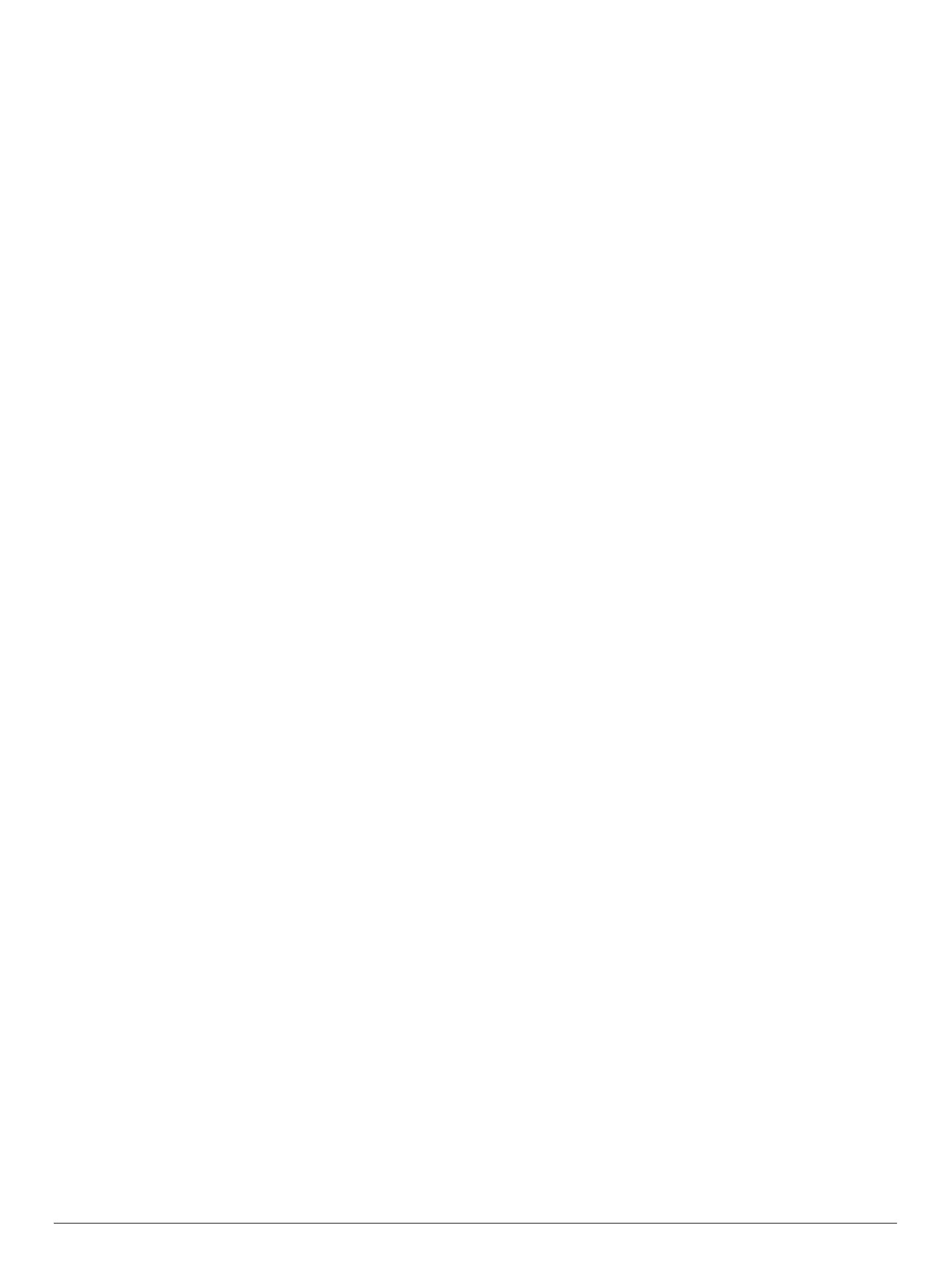
Table of Contents
Getting Started............................................................... 1
dēzl OTR700 / LGV700 Device Overview.................................. 1
Mounting and Powering the dēzl Device in Your Vehicle ........... 1
Turning the Device On or Off...................................................... 1
Acquiring GPS Signals............................................................... 1
Status Bar Icons......................................................................... 1
Using the On-Screen Buttons..................................................... 2
Adjusting the Volume.................................................................. 2
Using the Audio Mixer............................................................ 2
Adjusting the Screen Brightness................................................ 2
Vehicle Profiles............................................................... 2
Adding a Vehicle Profile.............................................................. 2
Switching the Vehicle Profile...................................................... 2
Changing Your Trailer Information.............................................. 2
Editing a Vehicle Profile .............................................................. 2
Driver Awareness Features and Alerts........................ 2
Enabling or Disabling Driver Alerts............................................. 3
Red Light and Speed Cameras .................................................. 3
Finding and Saving Locations...................................... 3
Finding a Location Using the Search Bar................................... 3
Finding an Address..................................................................... 3
Location Search Results............................................................. 4
Location Search Results on the Map..................................... 4
Changing the Search Area......................................................... 4
Points of Interest......................................................................... 4
Finding Trucking Points of Interest........................................ 4
Finding TruckDown Points of Interest.................................... 4
Finding a Location by Category............................................. 4
Foursquare............................................................................. 5
TripAdvisor®.......................................................................... 5
Navigating to Points of Interest Within a Venue .................... 5
Search Tools............................................................................... 5
Finding an Intersection........................................................... 5
Finding a Location Using Coordinates ................................... 5
Parking........................................................................................ 5
Finding Truck Parking............................................................ 5
Finding Truck Parking in Europe............................................ 5
Finding Parking Near Your Current Location ......................... 5
Finding Parking Near a Specified Location ............................ 5
Understanding Parking Colors and Symbols......................... 6
Viewing Recently Found Locations ............................................ 6
Clearing the List of Recently Found Locations...................... 6
Viewing Current Location Information........................................ 6
Finding Emergency Services and Fuel.................................. 6
Getting Directions to Your Current Location.......................... 6
Saving Locations........................................................................ 6
Saving a Location.................................................................. 6
Saving Your Current Location ................................................ 6
Editing a Saved Location ....................................................... 6
Assigning Categories to a Saved Location............................ 6
Deleting a Saved Location..................................................... 6
Following a Route...........................................................6
Routes........................................................................................ 6
Starting a Route.......................................................................... 7
Starting a Route by Using the Map........................................ 7
Going Home........................................................................... 7
Your Route on the Map ...............................................................7
Active Lane Guidance............................................................ 7
Viewing Turns and Directions................................................ 7
Viewing the Entire Route on the Map.................................... 7
Arriving at Your Destination........................................................ 8
Completing a Truck Route..................................................... 8
Parking Near Your Destination.............................................. 8
Changing Your Active Route...................................................... 8
Adding a Location to Your Route........................................... 8
Shaping Your Route ...............................................................8
Taking a Detour..................................................................... 8
Changing the Route Calculation Mode.................................. 8
Stopping the Route ..................................................................... 9
Using Suggested Routes............................................................ 9
Avoiding Delays, Tolls, and Areas.............................................. 9
Avoiding Traffic Delays on Your Route.................................. 9
Avoiding Toll Roads ............................................................... 9
Avoiding Toll Stickers............................................................. 9
Avoiding Road Features........................................................ 9
Avoiding Environmental Zones .............................................. 9
Custom Avoidances............................................................... 9
Using the Map................................................................. 9
Map Tools................................................................................. 10
Viewing a Map Tool............................................................. 10
Up Ahead .................................................................................. 10
Viewing Upcoming Locations............................................... 10
Customizing the Up Ahead Categories................................ 10
Cities Ahead............................................................................. 10
Viewing Upcoming Cities and Exit Services........................ 10
Trip Information.........................................................................10
Viewing Trip Data from the Map.......................................... 10
Viewing the Trip Information Page ....................................... 11
Resetting Trip Information.................................................... 11
Viewing Upcoming Traffic......................................................... 11
Viewing Traffic on the Map .................................................. 11
Searching for Traffic Incidents............................................. 11
Customizing the Map ................................................................ 11
Customizing the Map Layers............................................... 11
Changing the Map Data Field.............................................. 11
Changing the Map Perspective............................................ 11
Live Services, Traffic, and Smartphone Features..... 11
Pairing with Your Smartphone .................................................. 11
Disabling Bluetooth Features (Android™) ........................... 11
Disabling Bluetooth Features (iPhone®)............................. 12
Bluetooth Feature Status Icons ................................................ 12
Smart Notifications.................................................................... 12
Receiving Notifications......................................................... 12
Viewing the List of Notifications........................................... 12
Going to an Address or Location Using the Garmin Drive
App........................................................................................... 12
Hands-Free Calling................................................................... 13
Placing a Call....................................................................... 13
Receiving a Call................................................................... 13
Using the Call History.......................................................... 13
Using In-Call Options........................................................... 13
Saving a Home Phone Number........................................... 13
Deleting a Paired Phone........................................................... 13
Traffic............................................................................ 13
Receiving Traffic Data Using Your Smartphone ....................... 13
Receiving Traffic Data Using a Traffic Receiver....................... 14
Traffic Receiver Subscriptions............................................. 14
Enabling Traffic......................................................................... 14
Viewing Traffic on the Map ....................................................... 14
Searching for Traffic Incidents............................................. 14
Vehicle and Driver Tools............................................. 14
Break Planning......................................................................... 14
Taking a Suggested Break .................................................. 14
Starting the Break Timer...................................................... 14
Pausing and Resetting the Break Timer.............................. 14
Adjusting Drive Hours.......................................................... 14
Adjusting the Daily Driving Limit.......................................... 14
Garmin eLog............................................................................. 14
Table of Contents i
Produktspecifikationer
| Varumärke: | Garmin |
| Kategori: | Navigator |
| Modell: | dēzl OTR700 |
Behöver du hjälp?
Om du behöver hjälp med Garmin dēzl OTR700 ställ en fråga nedan och andra användare kommer att svara dig
Navigator Garmin Manualer

31 December 2025

12 Oktober 2024

2 Oktober 2024

1 Oktober 2024

29 September 2024

26 September 2024

26 September 2024

26 September 2024

22 September 2024

22 September 2024
Navigator Manualer
- Navigator Philips
- Navigator JVC
- Navigator Kenwood
- Navigator Motorola
- Navigator Medion
- Navigator Nokia
- Navigator Pioneer
- Navigator Acer
- Navigator Alfa Romeo
- Navigator Alpine
- Navigator Airis
- Navigator Silvercrest
- Navigator Hitachi
- Navigator Thomson
- Navigator Pyle
- Navigator Asus
- Navigator Caliber
- Navigator Bushnell
- Navigator Lowrance
- Navigator Overmax
- Navigator Blaupunkt
- Navigator Harman Kardon
- Navigator Humminbird
- Navigator Skoda
- Navigator Sanyo
- Navigator Parrot
- Navigator Midland
- Navigator Sylvania
- Navigator Marquant
- Navigator Toyota
- Navigator Celestron
- Navigator Binatone
- Navigator Volkswagen
- Navigator Magellan
- Navigator Chrysler
- Navigator Clarion
- Navigator Mio
- Navigator Uniden
- Navigator Audiovox
- Navigator Insignia
- Navigator Goclever
- Navigator Dual
- Navigator Navigon
- Navigator Boss
- Navigator Cobra
- Navigator Honda
- Navigator Eagle
- Navigator TomTom
- Navigator Navitel
- Navigator Zebra
- Navigator Mazda
- Navigator Navman
- Navigator Wahoo Fitness
- Navigator Lanzar
- Navigator Coyote
- Navigator Simrad
- Navigator Jensen
- Navigator Zenec
- Navigator Furuno
- Navigator Scosche
- Navigator Kapsys
- Navigator Danew
- Navigator Rand McNally
- Navigator GolfBuddy
- Navigator VDO
- Navigator Soundstream
- Navigator VDO Dayton
- Navigator Becker
- Navigator Igo
- Navigator Kalkhoff
- Navigator Route 66
- Navigator Falk
- Navigator Seecode
- Navigator ModeCom
- Navigator Nav N Go
- Navigator Sygic
- Navigator Maxcom
- Navigator Raymarine
- Navigator Pharos
- Navigator Viamichelin
- Navigator Xzent
- Navigator CarTrek
- Navigator V7
- Navigator Whistler
- Navigator Dynavin
- Navigator Cheetah
- Navigator Cydle
- Navigator ESX
- Navigator Lark
- Navigator LXNAV
- Navigator Planet Audio
- Navigator Eclipse
- Navigator Voice Caddie
- Navigator SkyCaddie
- Navigator TELE System
- Navigator IZZO Golf
- Navigator Zoleo
- Navigator Dashmate
- Navigator GlobalSat
Nyaste Navigator Manualer

1 April 2025

1 April 2025

13 Mars 2025

2 Mars 2025

2 Mars 2025

16 Februari 2025

8 Januari 2025

1 Januari 2025

30 December 2025

30 December 2025