Garmin DriveAssist 51 LMT-S Bruksanvisning
Läs nedan 📖 manual på svenska för Garmin DriveAssist 51 LMT-S (34 sidor) i kategorin Navigator. Denna guide var användbar för 18 personer och betygsatt med 4.5 stjärnor i genomsnitt av 2 användare
Sida 1/34

GARMIN DRIVEASSIST™ 51
Owner’s Manual
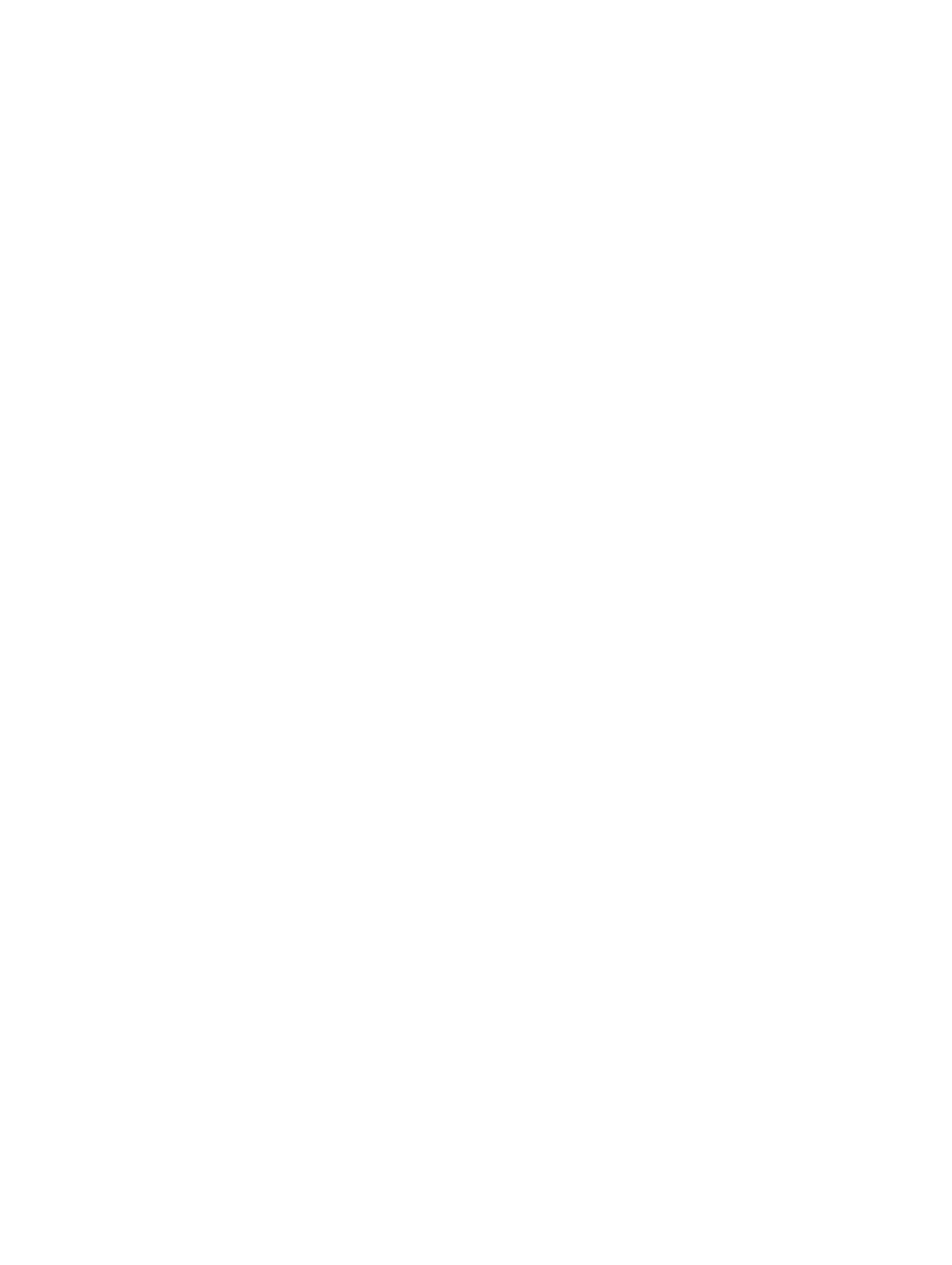
© 2016 Garmin Ltd. or its subsidiaries
All rights reserved. Under the copyright laws, this manual may not be copied, in whole or in part, without the written consent of Garmin. Garmin reserves the right to change or improve its
products and to make changes in the content of this manual without obligation to notify any person or organization of such changes or improvements. Go to for current updates www.garmin.com
and supplemental information concerning the use of this product.
Garmin® and the Garmin logo are trademarks of Garmin Ltd. or its subsidiaries, registered in the USA and other countries. These trademarks may not be used without the express permission of
Garmin.
Garmin DriveAssist™, Garmin Express™, myTrends™, nüMaps Guarantee™, and nüMaps Lifetime™ are trademarks of Garmin Ltd. or its subsidiaries. These trademarks may not be used without
the express permission of Garmin.
Android ™
is a trademark of Google Inc. Apple® and Mac® are trademarks of Apple Inc, registered in the U.S. and other countries. The Bluetooth ® word mark and logos are owned by the Bluetooth
SIG, Inc., and any use of such word mark or logo by Garmin is under license. Foursquare ® is a trademark of Foursquare Labs, Inc. in the U.S. and in other countries. HD Radio ™ Technology
manufactured under license from iBiquity Digital Corporation. U.S. and Foreign Patents. For patents see . HD Radiohttp://patents.dts.com/ ™ and the HD, HD Radio, and "ARC" logos are
registered trademarks or trademarks of iBiquity Digital Corporation in the United States and/or other countries. microSD ® and the microSDHC logo are trademarks of SD-3C, LLC. TripAdvisor ® is
a registered trademark of TripAdvisor LLC. Windows ®, Windows Vista®, and Windows XP® are registered trademarks of Microsoft Corporation in the United States and other countries.
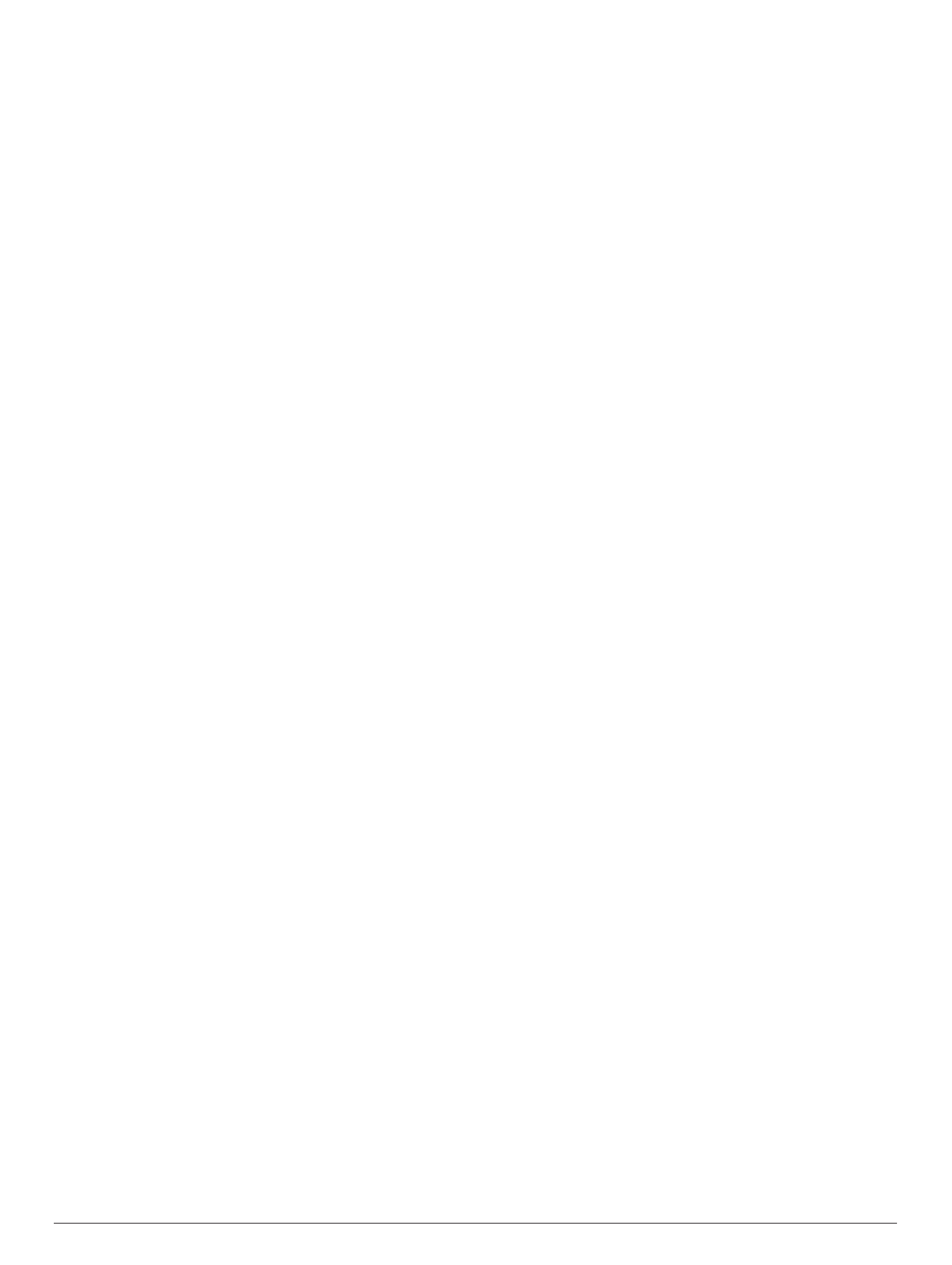
Table of Contents
Getting Started............................................................... 1
Garmin DriveAssist Device Overview......................................... 1
Installing the Dash Camera Memory Card..................................1
Mounting and Powering the Device in Your Vehicle ................... 1
Turning the Device On or Off...................................................... 1
Acquiring GPS Signals............................................................... 2
Status Bar Icons......................................................................... 2
Using the On-Screen Buttons..................................................... 2
Adjusting the Volume.................................................................. 2
Enabling Automatic Volume................................................... 2
Using the Audio Mixer............................................................ 2
Adjusting the Screen Brightness................................................ 2
Dash Cam........................................................................ 2
Aligning the Camera................................................................... 2
Dash Cam Recording................................................................. 2
Saving a Video Recording..................................................... 2
Taking a Photo....................................................................... 3
Stopping or Starting Dash Camera Recording...................... 3
Turning Audio Recording On or Off....................................... 3
Travelapse™.............................................................................. 3
Recording a Travelapse Video...............................................3
Viewing Videos and Photos........................................................ 3
Garmin® VIRB® App.................................................................. 3
Viewing Videos and Photos in the Garmin VIRB App ............ 3
Videos and Photos on Your Computer....................................... 3
Deleting a Video or Photo........................................................... 3
Driver Awareness Features and Alerts........................ 3
Enabling or Disabling Audible Driver Alerts ................................ 4
Red Light and Speed Cameras.................................................. 4
Incident Detection and Notifications........................................... 4
Setting Up an Incident Contact.............................................. 4
Cancelling an Incident Notification......................................... 4
Disabling Incident Notifications.............................................. 4
Advanced Driver Assistance System.......................................... 4
Go Alert.................................................................................. 5
Forward Collision Warning System........................................ 5
Lane Departure Warning System........................................... 5
Navigating to Your Destination..................................... 5
Routes........................................................................................ 5
Starting a Route.......................................................................... 6
Starting a Route by Using the Map........................................ 6
Going Home........................................................................... 6
Your Route on the Map ............................................................... 6
Active Lane Guidance............................................................ 6
Viewing Turns and Directions................................................ 6
Viewing the Entire Route on the Map.................................... 6
Arriving at Your Destination........................................................ 6
Destination Arrival with Garmin Real Vision .......................... 7
Parking Near Your Destination.............................................. 7
Finding Your Destination Using Your Garmin Watch ............. 7
Finding Your Last Parking Spot............................................. 7
Changing Your Active Route...................................................... 8
Adding a Location to Your Route........................................... 8
Shaping Your Route ............................................................... 8
Taking a Detour..................................................................... 8
Changing the Route Calculation Mode.................................. 8
Stopping the Route ..................................................................... 8
Using Suggested Routes............................................................ 8
Avoiding Delays, Tolls, and Areas.............................................. 8
Avoiding Traffic Delays on Your Route.................................. 8
Avoiding Toll Roads............................................................... 8
Avoiding Toll Stickers............................................................. 9
Avoiding Road Features........................................................ 9
Avoiding Environmental Zones.............................................. 9
Custom Avoidances............................................................... 9
Navigating Off Road................................................................... 9
Finding and Saving Locations...................................... 9
Points of Interest......................................................................... 9
Finding a Location Using the Search Bar................................... 9
Finding a Location by Category................................................ 10
Searching Within a Category............................................... 10
Navigating to Points of Interest Within a Venue .................. 10
Location Search Results........................................................... 10
Location Search Results on the Map................................... 10
Changing the Search Area....................................................... 10
Parking......................................................................................10
Finding Parking Near Your Current Location ....................... 11
Finding Parking Near a Specified Location .......................... 11
Understanding Parking Colors and Symbols ....................... 11
Search Tools.............................................................................11
Finding an Address.............................................................. 11
Finding an Intersection.........................................................11
Finding a City....................................................................... 11
Finding a Location Using Coordinates................................. 11
Foursquare............................................................................... 11
Searching Foursquare Points of Interest............................. 11
Connecting to Your Foursquare Account ............................. 11
Viewing Foursquare Location Details.................................. 11
Checking in with Foursquare............................................... 11
TripAdvisor................................................................................11
Finding TripAdvisor Points of Interest.................................. 11
Viewing Recently Found Locations.......................................... 12
Clearing the List of Recently Found Locations.................... 12
Viewing Current Location Information...................................... 12
Finding Emergency Services and Fuel................................ 12
Getting Directions to Your Current Location ........................ 12
Adding a Shortcut ..................................................................... 12
Removing a Shortcut........................................................... 12
Saving Locations...................................................................... 12
Saving a Location................................................................ 12
Saving Your Current Location .............................................. 12
Editing a Saved Location ..................................................... 12
Assigning Categories to a Saved Location.......................... 12
Deleting a Saved Location................................................... 12
Using the Map............................................................... 12
Map Tools................................................................................. 13
Viewing a Map Tool............................................................. 13
Enabling Map Tools............................................................. 13
Up Ahead .................................................................................. 13
Viewing Upcoming Locations............................................... 13
Customizing the Up Ahead Categories................................ 13
Trip Information.........................................................................13
Viewing Trip Data from the Map.......................................... 13
Viewing the Trip Information Page....................................... 13
Viewing the Trip Log ............................................................ 13
Resetting Trip Information....................................................13
Viewing Upcoming Traffic......................................................... 13
Viewing Traffic on the Map.................................................. 14
Searching for Traffic Incidents............................................. 14
Customizing the Map................................................................ 14
Customizing the Map Layers............................................... 14
Changing the Map Data Field.............................................. 14
Changing the Map Perspective............................................ 14
Live Services, Traffic, and Smartphone Features..... 14
Pairing with Your Phone and Connecting to Smartphone
Link........................................................................................... 14
Bluetooth Feature Status Icons ................................................ 14
Garmin Live Services................................................................ 15
Table of Contents i
Produktspecifikationer
| Varumärke: | Garmin |
| Kategori: | Navigator |
| Modell: | DriveAssist 51 LMT-S |
Behöver du hjälp?
Om du behöver hjälp med Garmin DriveAssist 51 LMT-S ställ en fråga nedan och andra användare kommer att svara dig
Navigator Garmin Manualer

31 December 2025

12 Oktober 2024

2 Oktober 2024

1 Oktober 2024

29 September 2024

26 September 2024

26 September 2024

26 September 2024

22 September 2024

22 September 2024
Navigator Manualer
- Navigator Philips
- Navigator JVC
- Navigator Kenwood
- Navigator Motorola
- Navigator Medion
- Navigator Nokia
- Navigator Pioneer
- Navigator Acer
- Navigator Alfa Romeo
- Navigator Alpine
- Navigator Airis
- Navigator Silvercrest
- Navigator Hitachi
- Navigator Thomson
- Navigator Pyle
- Navigator Asus
- Navigator Caliber
- Navigator Bushnell
- Navigator Lowrance
- Navigator Overmax
- Navigator Blaupunkt
- Navigator Harman Kardon
- Navigator Humminbird
- Navigator Skoda
- Navigator Sanyo
- Navigator Parrot
- Navigator Midland
- Navigator Sylvania
- Navigator Marquant
- Navigator Toyota
- Navigator Celestron
- Navigator Binatone
- Navigator Volkswagen
- Navigator Magellan
- Navigator Chrysler
- Navigator Clarion
- Navigator Mio
- Navigator Uniden
- Navigator Audiovox
- Navigator Insignia
- Navigator Goclever
- Navigator Dual
- Navigator Navigon
- Navigator Boss
- Navigator Cobra
- Navigator Honda
- Navigator Eagle
- Navigator TomTom
- Navigator Navitel
- Navigator Zebra
- Navigator Mazda
- Navigator Navman
- Navigator Wahoo Fitness
- Navigator Lanzar
- Navigator Coyote
- Navigator Simrad
- Navigator Jensen
- Navigator Zenec
- Navigator Furuno
- Navigator Scosche
- Navigator Kapsys
- Navigator Danew
- Navigator Rand McNally
- Navigator GolfBuddy
- Navigator VDO
- Navigator Soundstream
- Navigator VDO Dayton
- Navigator Becker
- Navigator Igo
- Navigator Kalkhoff
- Navigator Route 66
- Navigator Falk
- Navigator Seecode
- Navigator ModeCom
- Navigator Nav N Go
- Navigator Sygic
- Navigator Maxcom
- Navigator Raymarine
- Navigator Pharos
- Navigator Viamichelin
- Navigator Xzent
- Navigator CarTrek
- Navigator V7
- Navigator Whistler
- Navigator Dynavin
- Navigator Cheetah
- Navigator Cydle
- Navigator ESX
- Navigator Lark
- Navigator LXNAV
- Navigator Planet Audio
- Navigator Eclipse
- Navigator Voice Caddie
- Navigator SkyCaddie
- Navigator TELE System
- Navigator IZZO Golf
- Navigator Zoleo
- Navigator Dashmate
- Navigator GlobalSat
Nyaste Navigator Manualer

1 April 2025

1 April 2025

13 Mars 2025

2 Mars 2025

2 Mars 2025

16 Februari 2025

8 Januari 2025

1 Januari 2025

30 December 2025

30 December 2025