Garmin nuvi 2547LMT Bruksanvisning
Läs nedan 📖 manual på svenska för Garmin nuvi 2547LMT (22 sidor) i kategorin Navigator. Denna guide var användbar för 22 personer och betygsatt med 4.5 stjärnor i genomsnitt av 2 användare
Sida 1/22

nüvi® 2407/2408/2507/2508 Series
Owner’s Manual
March 2013 190-01579-00_0A Printed in the USA

All rights reserved. Under the copyright laws, this manual may not be copied, in whole or in part, without the written consent of Garmin. Garmin reserves the
right to change or improve its products and to make changes in the content of this manual without obligation to notify any person or organization of such
changes or improvements. Go to for current updates and supplemental information concerning the use of this product.www.garmin.com
Garmin®, nüvi®, and the Garmin logo are trademarks of Garmin Ltd. or its subsidiaries, registered in the USA and other countries. These trademarks may not
be used without the express permission of Garmin.
BaseCamp™, HomePort™, MapSource ®, myGarmin™, ecoRoute™, myTrends™, trafficTrends™, nüMaps Guarantee™, and nüMaps Lifetime™ are trademarks
of Garmin Ltd. or its subsidiaries. These trademarks may not be used without the express permission of Garmin.
The Bluetooth® word mark and logos are owned by the Bluetooth SIG, Inc., and any use of such name by Garmin is under license. microSD™ and the
microSDHC logo are trademarks of SD-3C, LLC. Windows ®, Windows Vista®, and Windows XP® are registered trademarks of Microsoft Corporation in the
United States and other countries. Mac ® is a trademark of Apple Inc. HD Radio™ and the HD logo are trademarks of iBiquity Digital Corporation. HD Radio
Technology manufactured under license from iBiquity Digital Corporation. U.S. and foreign patents.
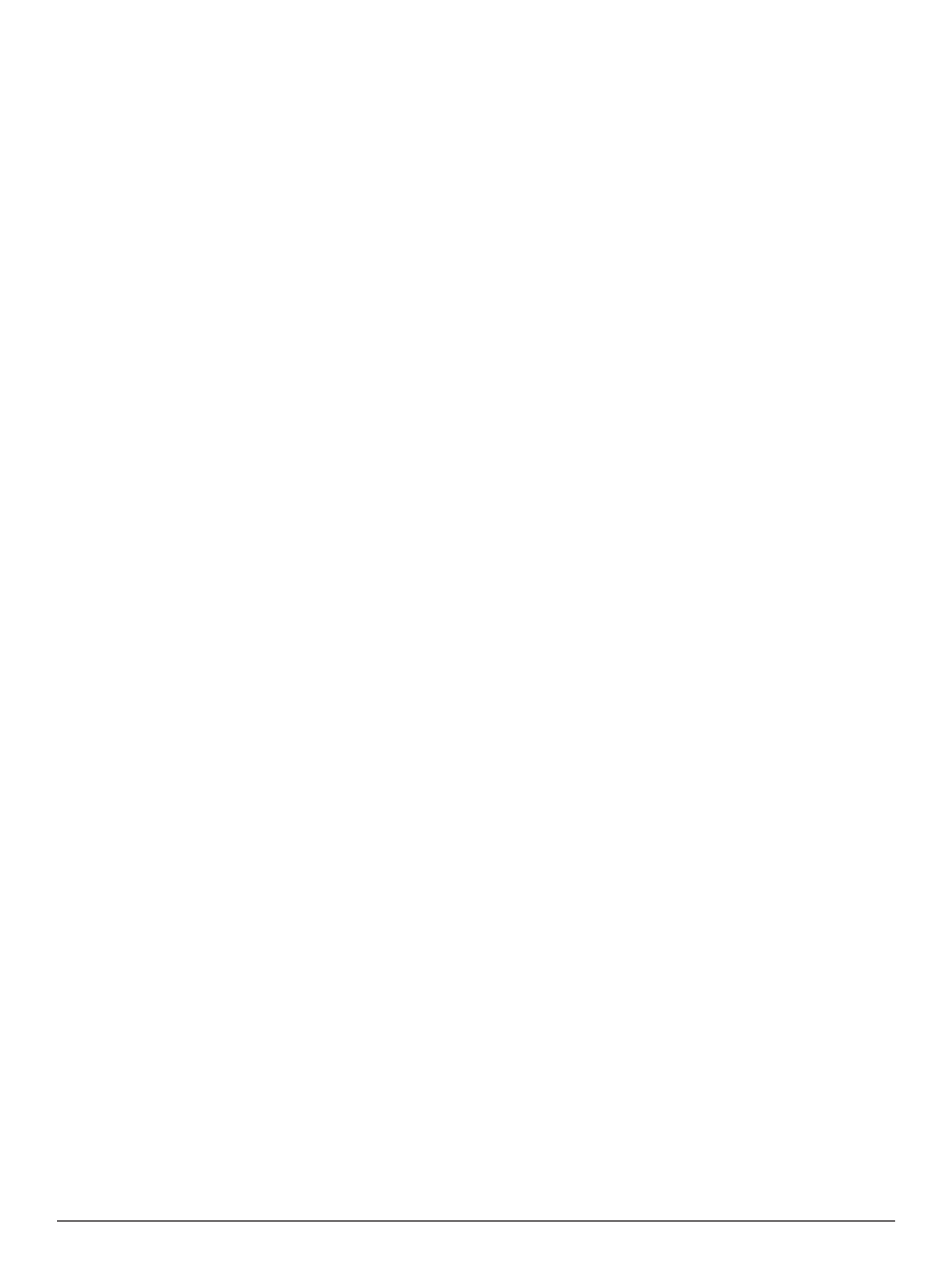
Table of Contents
Getting Started............................................................... 1
Connecting the Device to Vehicle Power................................... 1
Support and Updates ................................................................. 1
Setting Up Garmin Express................................................... 1
nüMaps Guarantee™............................................................ 1
Lifetime Subscriptions........................................................... 1
Entering and Exiting Sleep Mode............................................... 1
Turning Off the Device............................................................... 1
Resetting the Device............................................................. 1
Acquiring GPS Signals............................................................... 1
Adjusting the Screen Brightness................................................ 1
Adjusting the Volume................................................................. 1
About Automatic Volume....................................................... 1
Status Bar Icons......................................................................... 2
Viewing GPS Signal Status................................................... 2
Battery Information ................................................................ 2
Setting the Time.................................................................... 2
Using the On-Screen Buttons.................................................... 2
Using the On-Screen Keyboard................................................. 2
Locations........................................................................ 2
Finding Locations....................................................................... 2
Finding a Location by Category............................................ 2
Finding a Location Using the Search Bar.............................. 2
Changing the Search Area.................................................... 2
Finding a Location by Browsing the Map.............................. 2
Finding an Address............................................................... 3
Finding Recently Found Destinations ................................... 3
Finding Parking ..................................................................... 3
Search Tools......................................................................... 3
Saving Locations........................................................................ 3
Saving a Location .................................................................. 3
Saving Your Current Location............................................... 3
Saving a Home Location....................................................... 3
Editing a Saved Location ...................................................... 3
Assigning Categories to a Saved Location ........................... 3
Deleting a Saved Location.................................................... 4
Setting a Simulated Location ..................................................... 4
Adding a Shortcut...................................................................... 4
Removing a Shortcut............................................................. 4
Custom Points of Interest........................................................... 4
Installing POI Loader Software............................................. 4
Using the POI Loader Help Files ........................................... 4
Finding Custom POIs............................................................ 4
Navigation.......................................................................4
Starting a Route......................................................................... 4
Previewing Multiple Routes................................................... 4
Changing the Route Calculation Mode................................. 4
Starting a Route to a Saved Location ................................... 4
Your Route on the Map .............................................................. 4
Using the Navigation Map ..................................................... 5
Adding a Point to a Route..................................................... 5
Taking a Detour..................................................................... 5
Stopping the Route............................................................... 5
Viewing Route Activity............................................................... 5
Viewing a List of Turns .......................................................... 5
Viewing the Next Turn ........................................................... 5
Viewing Junctions................................................................. 5
About Up Ahead......................................................................... 5
Finding Up Ahead Services ................................................... 5
Customizing the Up Ahead Categories................................. 5
Trip Information.......................................................................... 5
Viewing Trip Data from the Map ............................................ 5
Viewing the Trip Information Page ........................................ 5
Viewing the Trip Log ............................................................. 6
Resetting Trip Information ..................................................... 6
Using Suggested Routes........................................................... 6
Viewing Current Location Information........................................ 6
Finding Nearby Services....................................................... 6
Getting Directions to Your Current Location ......................... 6
Avoiding Road Features ............................................................ 6
About Custom Avoidances......................................................... 6
Avoiding an Area................................................................... 6
Avoiding a Road.................................................................... 6
Disabling a Custom Avoidance............................................. 6
Deleting Custom Avoidances ................................................ 6
Customizing the Map ................................................................. 6
Customizing the Map Tools................................................... 6
Customizing the Map Layers................................................. 6
Changing the Map Data Field............................................... 6
Changing the Map Perspective............................................. 6
Safety Cameras......................................................................... 7
Traffic.............................................................................. 7
Receiving Traffic Data Using a Traffic Receiver........................ 7
Viewing Upcoming Traffic.......................................................... 7
Viewing Traffic on the Map.................................................... 7
Searching for Traffic Incidents.............................................. 7
Traffic on Your Route................................................................. 7
Taking an Alternate Route .................................................... 7
About Traffic Cameras............................................................... 7
Saving a Traffic Camera....................................................... 7
Viewing a Traffic Camera...................................................... 7
About Traffic Subscriptions........................................................ 8
Subscription Activation .......................................................... 8
Viewing Traffic Subscriptions................................................ 8
Adding a Subscription........................................................... 8
trafficTrends™........................................................................... 8
Disabling trafficTrends.......................................................... 8
Enabling Traffic.......................................................................... 8
Voice Command............................................................. 8
Setting the Wakeup Phrase....................................................... 8
Activating Voice Command........................................................ 8
Voice Command Tips................................................................. 8
Starting a Route Using Voice Command................................... 8
Muting Instructions..................................................................... 8
Disabling Voice Command......................................................... 8
Hands-Free Phone Calls................................................8
About Hands-Free Calling.......................................................... 8
Enabling Bluetooth Wireless Technology .............................. 8
Pairing Your Phone.................................................................... 8
Tips After Pairing the Devices............................................... 9
Disconnecting Your Phone.................................................... 9
Deleting a Paired Phone....................................................... 9
Placing a Call............................................................................. 9
Dialing a Number.................................................................. 9
Calling a Contact in Your Phone Book .................................. 9
Calling a Location.................................................................. 9
Receiving a Call......................................................................... 9
Using the Call History................................................................ 9
Using In-Call Options................................................................. 9
Saving a Home Phone Number................................................. 9
Calling Home......................................................................... 9
Using the Apps...............................................................9
Using Help ................................................................................. 9
Searching Help Topics.......................................................... 9
About Smartphone Link ............................................................. 9
Downloading Smartphone Link ............................................. 9
Connecting to Smartphone Link.......................................... 10
Sending a Location from Your Phone to Your Device ......... 10
Table of Contents i
Produktspecifikationer
| Varumärke: | Garmin |
| Kategori: | Navigator |
| Modell: | nuvi 2547LMT |
| Färg på produkten: | Zwart |
| Vikt: | 5280 g |
| Bredd: | 217.5 mm |
| Djup: | 435.5 mm |
| Höjd: | 410 mm |
| Snäll: | PC |
| Vormfaktor: | Mini Tower |
| Ljudingångar: | Ja |
| Ljudutgång: | Ja |
| Material: | Mesh, Plastic, Tempered glass |
| Antal portar USB 3.2 Gen 1 (3.1 Gen 1) Typ A: | 2 |
| Strömförsörjning ingår: | Nee |
| Antal 2,5" fack: | 2 |
| Antal 3,5" fack: | 2 |
| Hårddiskstorlekar som stöds: | 2.5, 3.5 " |
| Antal expansionsplatser: | 4 |
| Harmoniserad systemkod (HS): | 84733080 |
| Strömförsörjningsplats: | Bodem |
| Antidammfilter: | Ja |
| Moderkortsformfaktorer som stöds: | Micro ATX, Micro-ITX |
| Sidofönster: | Ja |
| Maximal CPU-kylarhöjd: | 166 mm |
| Maximal grafikkortslängd: | 344 mm |
| Maximal PSU-längd: | 325 mm |
| Maximalt antal främre fläktar: | 3 |
| Främre fläktar som stödjer diametrar: | 120,140 mm |
| Maximalt antal fläktar överst: | 2 |
| Toppfläktar som stöder diametrar: | 120,140 mm |
| Max antal bakre fläktar: | 1 |
| Bakre fläktar stödjer diametrar: | 120 mm |
| Dimensioner för främre kylarfläkt: | 120,140,240,280 mm |
| Stöd övre radiatorfläktstorlek: | 120,140 mm |
| Dimensioner för bakre kylarfläkt: | 120 mm |
| Installerade bakre fläktar: | 1x 120 mm |
| Formfaktorer för strömförsörjning som stöds: | ATX |
| Hårddisk/SSD-kombimodell: | Ja |
Behöver du hjälp?
Om du behöver hjälp med Garmin nuvi 2547LMT ställ en fråga nedan och andra användare kommer att svara dig
Navigator Garmin Manualer

31 December 2025

12 Oktober 2024

2 Oktober 2024

1 Oktober 2024

29 September 2024

26 September 2024

26 September 2024

26 September 2024

22 September 2024

22 September 2024
Navigator Manualer
- Navigator Philips
- Navigator JVC
- Navigator Kenwood
- Navigator Motorola
- Navigator Medion
- Navigator Nokia
- Navigator Pioneer
- Navigator Acer
- Navigator Alfa Romeo
- Navigator Alpine
- Navigator Airis
- Navigator Silvercrest
- Navigator Hitachi
- Navigator Thomson
- Navigator Pyle
- Navigator Asus
- Navigator Caliber
- Navigator Bushnell
- Navigator Lowrance
- Navigator Overmax
- Navigator Blaupunkt
- Navigator Harman Kardon
- Navigator Humminbird
- Navigator Skoda
- Navigator Sanyo
- Navigator Parrot
- Navigator Midland
- Navigator Sylvania
- Navigator Marquant
- Navigator Toyota
- Navigator Celestron
- Navigator Binatone
- Navigator Volkswagen
- Navigator Magellan
- Navigator Chrysler
- Navigator Clarion
- Navigator Mio
- Navigator Uniden
- Navigator Audiovox
- Navigator Insignia
- Navigator Goclever
- Navigator Dual
- Navigator Navigon
- Navigator Boss
- Navigator Cobra
- Navigator Honda
- Navigator Eagle
- Navigator TomTom
- Navigator Navitel
- Navigator Zebra
- Navigator Mazda
- Navigator Navman
- Navigator Wahoo Fitness
- Navigator Lanzar
- Navigator Coyote
- Navigator Simrad
- Navigator Jensen
- Navigator Zenec
- Navigator Furuno
- Navigator Scosche
- Navigator Kapsys
- Navigator Danew
- Navigator Rand McNally
- Navigator GolfBuddy
- Navigator VDO
- Navigator Soundstream
- Navigator VDO Dayton
- Navigator Becker
- Navigator Igo
- Navigator Kalkhoff
- Navigator Route 66
- Navigator Falk
- Navigator Seecode
- Navigator ModeCom
- Navigator Nav N Go
- Navigator Sygic
- Navigator Maxcom
- Navigator Raymarine
- Navigator Pharos
- Navigator Viamichelin
- Navigator Xzent
- Navigator CarTrek
- Navigator V7
- Navigator Whistler
- Navigator Dynavin
- Navigator Cheetah
- Navigator Cydle
- Navigator ESX
- Navigator Lark
- Navigator LXNAV
- Navigator Planet Audio
- Navigator Eclipse
- Navigator Voice Caddie
- Navigator SkyCaddie
- Navigator TELE System
- Navigator IZZO Golf
- Navigator Zoleo
- Navigator Dashmate
- Navigator GlobalSat
Nyaste Navigator Manualer

1 April 2025

1 April 2025

13 Mars 2025

2 Mars 2025

2 Mars 2025

16 Februari 2025

8 Januari 2025

1 Januari 2025

30 December 2025

30 December 2025