GE X500 Bruksanvisning
GE
Digitalkamera
X500
Läs nedan 📖 manual på svenska för GE X500 (89 sidor) i kategorin Digitalkamera. Denna guide var användbar för 7 personer och betygsatt med 4.5 stjärnor i genomsnitt av 2 användare
Sida 1/89

GE Digital Camera
X Series : X500
Appendix
Camera connectivity
Using the Menus
Playback
Camera function controls
Basic operation
Getting Started
User Manual
imagination at work
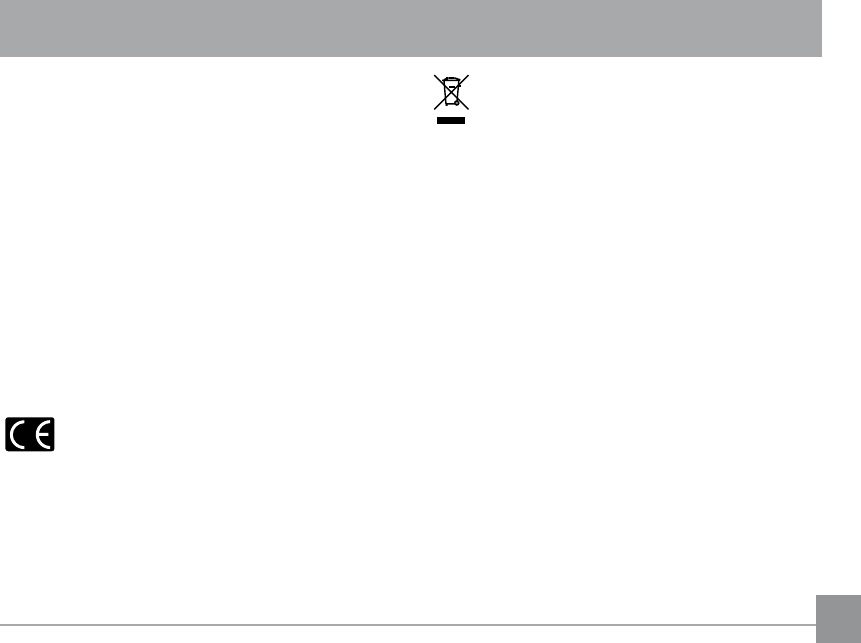
i
This symbol [crossed-out wheeled bin WEEE Annex IV]
indicates separate collection of waste electrical and
electronic equipment in the European countries. Please
do not throw the equipment into the domestic refuse. Please
use the return and collection systems available in your country
for the disposal of this product.
Declaration of Conformity
Model Name: X500
Trade Name: GE
Responsible Party: General Imaging Co.
Address: 1411 W. 190th Street, Suite 550, Gardena,
CA 90248, U.S.A.
Customer Service Telephone Number: +1-800-730-6597
(Outside U.S. & Canada: +1-310-755-6857)
Conforms to the following Standards:
EMC: EN 55022:1998/A1:2000/A2:2003 Class B
EN 55024:1998/A1:2001/A2:2003
EN 61000-3-2:2000/A1:2001
EN 61000-3-3:1995/A1:2001
following the provision of the EMC Directive (89/336/
EEC,2004/108/EEC)
WARNING
Do not expose the camera battery pack or other accessories to
UDLQRUKXPLGLW\WRSUHYHQW½UHKD]DUGRUHOHFWULFVKRFN
For customers in the U.S.A.
Tested To Comply With FCC Standards
FOR HOME OR OFFICE USE
FCC Statement
This device complies with part 15 of the FCC Rules. Operation
is subject to the following two conditions:
(1) This device may not cause harmful interference, and (2)
this device must accept any interference received, including
interference that may cause undesired operation.
For customers in Europe
"CE" mark indicates that this product complies
with the European requirements for safety, health,
environment and customer protection. "CE" marked cameras
are intended for sales in Europe.

iiii
SAFETY PRECAUTIONS
Camera notes:
Do not store or use the camera in the following types of locations:
• In the rain, very humid and dusty places.
• In a place where the camera can be exposed directly to the
sunlight or subject to high temperature, e.g. Inside a closed
car in summer.
• In a place where the camera is subject to a high magnetic
½HOGHJQHDUPRWRUVWUDQVIRUPHUVRUPDJQHWV
Do not place the camera on a wet surface or places where
dripping water or sand may come in contact with the camera,
which may cause irrepairable faults.
If the camera will not be used for a long period of time, we
suggest you remove the battery and the memory card from
the camera and keep them in dry environment.
If you carry the camera suddenly from a cold location to a
warm place, moisture may condense inside the camera. We
suggest you wait for a while before turing on the camera.
,IZDWHUKDVJRWWHQLQVLGHWKHFDPHUDWXUQRȖWKHFDPHUDDQG
remove the battery and memory card. Allow to air-dry for at
least 24 hours before using the camera again.
If camera overheats, while in use or charging, disconnect
charger and carefully remove batteries
Battery notes:
Incorrect use of the batteries may cause them to leak, become
hot, ignite or burst. Always observe the precautions given below.
• Do not expose the batteries to water, and take particular
care to keep the terminals dry.
'RQRWKHDWWKHEDWWHULHVRUWKURZWKHPLQWRD½UH
• Do not attempt to deform, disassemble or modify the batteries.
Keep the batteries out of reach of babies and small children.
In cold locations, battery performance deteriorates and the
time for which they can be used shortens markedly.
Memory card notes:
When using a new memory card, or a memory card that has been
XVHGRULQLWLDOL]HGE\D3&RUDGLȖHUHQWPRGHOFDPHUDEHVXUHWR
format the card with your digital camera before using it.
7RHGLWLPDJHGDWDFRS\WKHLPDJHGDWDWRWKH3&´VKDUGGLVN½UVW
'RQRWFKDQJHRUGHOHWHWKHIROGHUQDPHVRU½OHQDPHVLQWKH
memory card from your PC, as this may cause a memory card read
error to occur when viewing photos on the memory card from the
playback mode in your camera.
The photos taken by this camera are stored in the auto-generated
folder in the SD card. Please do not store photos that are not taken
by this model of camera, as this may cause a read error to occur
when the camera is in playback mode.
Please do not expose the camera to harsh environments such as
moisture or extreme temperatures, which may shorten the life of
your camera or damage the batteries.
Do not remove memory card without turning the digital cam-
HUDRȖWRDYRLGSRVVLEOHGDPDJHRI\RXUPHPRU\FDUG
'RQRWVZLWFKRȖWKHGLJLWDOFDPHUDZKHQDZULWLQJSURFHVVLV
occurring to avoid incomplete data writing and damaged pictures.
Align the memory card correctly before inserting it into the
camera's SD card slot. Do not force the memory card into the
cameras' SD card slot.

1
BEFORE YOU START
Preface
Thank you for purchasing this GE digital camera. Please read
this manual carefully and keep it in a safe place for future
reference.
Copyright
© Copyright 2011 General Imaging Company All rights
reserved.
No part of this publication may be reproduced, transmitted,
transcribed, stored in a retrieval system, or translated into
any language or computer language, in any form, by any
means, without the prior written permission of General Imag-
ing Company.
Trademarks
All trademarks mentioned in this manual are used for identi-
½FDWLRQSXUSRVHVRQO\DQGDUHSURSHUWLHVRIWKHLUUHVSHFWLYH
owners.
Safety information
Please read the following important information carefully
before using the product.
• Do not take apart or attempt to service the camera your-
self.
• Do not drop or knock the camera. Improper handling may
damage the product.
7XUQRȖWKHFDPHUDEHIRUHLQVHUWLQJRUUHPRYLQJWKHEDW-
tery and memory card.
• Do not touch the camera lens.
•Please do not expose the camera to harsh environments
such as moisture, chemicals or extreme temperatures,
which may shorten the life of your camera or damage the
batteries.
• Do not use or store the camera in dusty, dirty, or sandy
areas, as its components may be damaged.
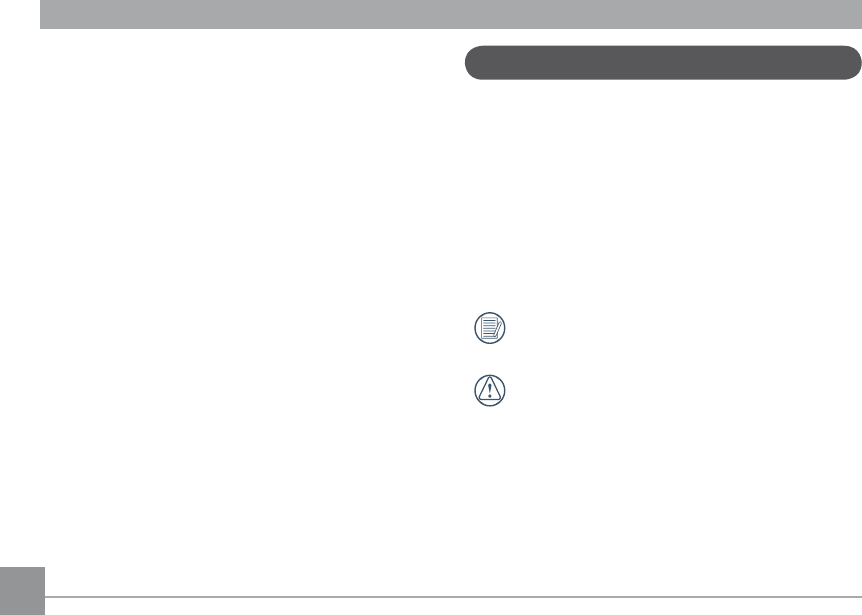
2
• Do not expose the lens to direct sunlight for extended
periods.
• Download all pictures and remove the batteries from
the camera if you are going to store the camera for long
periods of time.
• Do not use abrasive cleansers, alcohol-based, or solvent-
based cleaners to clean the camera. To clean, wipe the
camera with a slightly damp soft cloth.
•,IZDWHUKDVJRWWHQLQVLGHWKHFDPHUDWXUQRȖWKHFDPHUD
and remove the battery and memory card. Allow to air-dry
for at least 24 hours before using the camera again.
•Do not touch lens.
•Do not place camera strap around a child's neck
•Always carry camera in a padded camera bag.
•When coming in from a cold to a warm environment, avoid
condensation by placing camera in a cooler area and then
let it warm up slowly to room temperature.
•Always place the camera on a vibration-free surface.
About this manual
This manual provides you with instructions on how to use your
*(GLJLWDOFDPHUD(YHU\HȖRUWKDVEHHQPDGHWRHQVXUHWKDW
the contents of this manual are accurate, however General
Imaging Company reserves the right to make changes without
notice.
Symbols used in this manual
Throughout this manual, the following symbols are used to
help you locate information quickly and easily:
Indicates useful information to know.
Indicates precautions to be taken while operating the
camera.

4
Quality .............................................................................. 28
6L]H .................................................................................... 28
Color .................................................................................. 29
USING THE MODES ................................................... 30
LCD Screen Display ................................................................ 30
Still Picture Mode Display ............................................ 30
Video Shooting Mode Display ...................................... 32
Playback Mode Display ................................................. 33
Auto Scene Mode (ASCN) ....................................................... 34
Landscape ....................................................................... 34
Portrait ............................................................................. 34
Night Portrait .................................................................. 35
Backlit Portrait ............................................................... 35
Night Landscape ............................................................ 35
Macro ................................................................................ 35
Auto ................................................................................... 35
Panorama ................................................................................. 35
Scene Mode (SCN) ................................................................... 36
Sport ................................................................................. 37
Indoor ............................................................................... 37
Snow ................................................................................. 37
Fireworks ......................................................................... 37
Museum ............................................................................ 37
Night Landscape ............................................................ 37
Children ............................................................................ 37
Leaf .................................................................................... 38
Sunset ............................................................................... 38
Glass ................................................................................. 38
Landscape ....................................................................... 38
Night Portrait................................................................... 38
Beach................................................................................. 38
Text .................................................................................... 38
Gathering.......................................................................... 38
ID ........................................................................................ 38
Fish eye ............................................................................. 38
Travel shooting................................................................ 38
Photo frame ..................................................................... 38
Sketch................................................................................ 38
Portrait Mode .......................................................................... 39

5
Auto Program Exposure......................................................... 39
Shutter Priority ....................................................................... 40
Aperture Priority ..................................................................... 41
Manual Mode............................................................................ 41
PLAYBACK ................................................................... 42
Viewing Photos and Videos .................................................. 42
Thumbnail View ...................................................................... 43
Using Zoom on Playback (for still pictures only) .............. 44
Using the Delete Button ........................................................ 45
USING THE MENUS ................................................... 46
Still Picture Menu ................................................................... 46
AF Mode (Auto-Focus mode) ........................................ 47
AF-assist Beam ............................................................... 47
Continuous AF ................................................................. 48
Expo Metering (Exposure Metering) ........................... 48
Continuous Shot ............................................................. 49
Date Imprint .................................................................... 50
Quick Review ................................................................... 50
Digital Zoom .................................................................... 51
Movie Menu .............................................................................. 52
Continuous AF ................................................................. 53
Expo Metering (Exposure Metering) ........................... 53
Playback Menu ........................................................................ 54
Protect .............................................................................. 54
Delete ............................................................................... 55
DPOF (Digital Print Order Format) .............................. 56
Trim ................................................................................... 57
HDR-High Dynamic Range............................................ 57
5HVL]H ................................................................................ 58
Rotate ............................................................................... 58
Red-eye Reduction.......................................................... 59
Display Setup ........................................................................59
Slideshow ......................................................................... 60
Wallpaper Settings ........................................................ 60
Setup Menu .............................................................................. 63
Beep .................................................................................. 64

66
LCD Brightness ............................................................... 64
Power Saver .................................................................... 65
Zone .................................................................................. 65
Date/Time ........................................................................ 66
Language ......................................................................... 66
File and Software .................................................................... 66
File Numbering ............................................................... 67
Copy to Card (Copy internal memory to
memory card) .................................................................. 67
Reset Settings ................................................................. 68
FW Version (Firmware version) ................................... 68
CONNECTIONS .......................................................... 69
Video System ........................................................................... 69
Connecting to a PC ................................................................. 70
Setting the USB Mode ................................................... 70
Transferring Files to your PC ....................................... 70
Connecting to a PictBridge Compatible Printer .............. 72
Setting the USB Mode ................................................... 72
Connecting the Camera and Printer .......................... 73
Using the PictBridge Menu ................................................... 74
Print with Date ............................................................... 74
Print without Date ......................................................... 75
Print Index ....................................................................... 76
Print DPOF ....................................................................... 77
Exit ..................................................................................... 77
APPENDICES .............................................................. 78
6SHFL½FDWLRQs........................................................................... 78
Error Messages ....................................................................... 82
Troubleshooting ...................................................................... 84
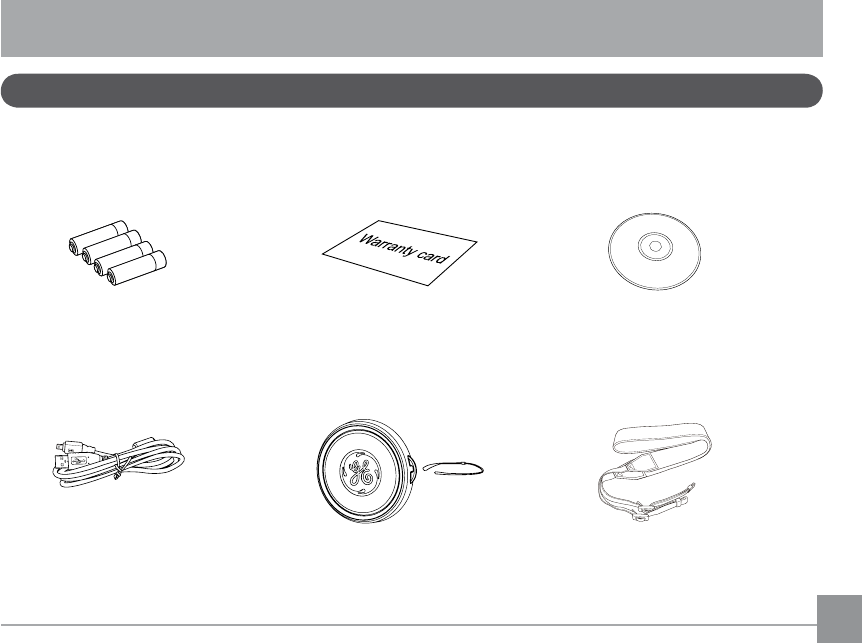
7
GETTING READY
Your package should contain the camera model you purchased along with the following items. If anything is missing or appears to
be damaged, please contact your vendor.
Unpacking
USB Cable
CD-ROMWarranty Card$$VL]H$ONDOLQH%DWWHULHV
Shoulder StrapLens Cap

8
Install Shoulder Strap and Lens Cap
1
2
3
4
1
2
3
Install Shoulder Strap Install Lens Cap

9
Camera Views
Front View Back View
1
4
2
3
13
14
15
16
17
5
7
9
10
11
12
6
8

10
Top View
Left View
Bottom View
Right View
18
19
20
21
23
22
24
25
26
27 28
29
30
l
m
b

11
1 AF Assist/Timer Indicator 11 Exposure Compensation Button 21 Speaker
2 Flash Lamp 12 Menu Button 22 Zoom Wheel
3 Microphone 13 Delete Button/Up Button 23 Shutter Button
4 Lens 14 Macro Button/Right Button 24 )DFH,GHQWL½FDWLRQ%XWWRQ
5 LCD Screen 15 Self-timer Button/Down Button 25 6WDELOL]DWLRQ%XWWRQ
6(OHFWURQLF9LHZ½QGHU 16 Flash Button/Left Button 26 Shoulder Strap Mount
7 Status Indicator 17 OK Button 27 ON / OFF
8Electronic Viewfinding Window/
LCD Screen Button 18 USB/AV Port 28 Mode Dial
9 Playback Button 19 Handle 29 Card Slot/Battery Compartment
10 DISP 20 Flash On Button 30 Tripod Socket

12
Insert the Battery and SD/SDHC Card (Not included)
2. Insert the enclosed batteries into the battery slot
according to the correct polarity as shown below.
1. Open the battery compartment.
2
1
3
4

1313
4. Close the battery compartment.3. Insert an SD/SDHC card (not included) into the memory
card slot as shown.
Optional SD/SDHC cards are not included. The use
RI0%WR*%PHPRU\FDUGVIURPUHFRJQL]HG
manufacturers such as SanDisk, Panasonic and Toshiba
is recommended for reliable data storage.
To remove the SD/SDHC card, open the battery
compartment and gently push the card to release it.
Pull the card out carefully.
Write protection
buckle
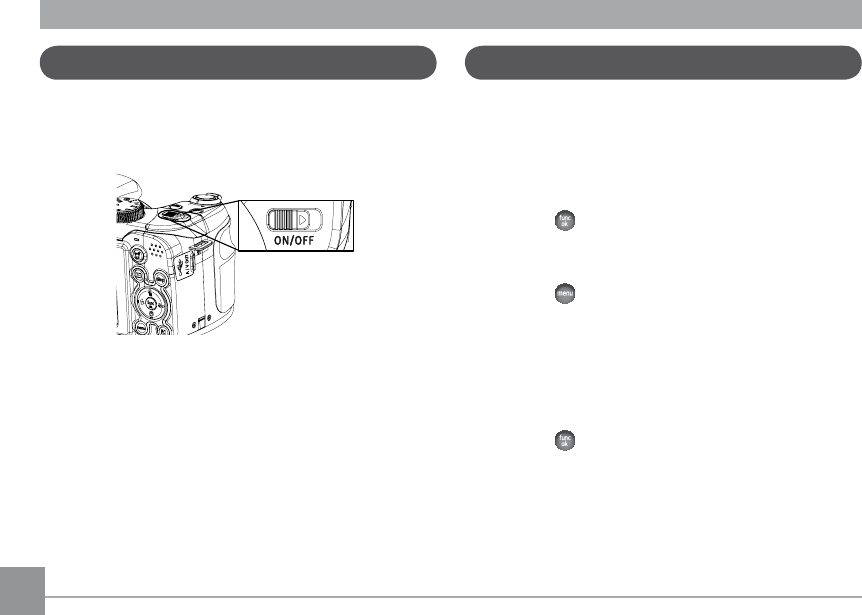
14
7XUQLQJ2QDQG2Ȗ
3XVK212))WRWXUQRQRȖFDPHUD
After the camera is powered on, set the camera to Auto mode
by turning the Mode dial at the top of the top of the camera
VHHSDJH:KHQXVLQJWKHFDPHUDIRUWKH½UVWWLPHWKH
language setting page will appear.
Setting Language and Date/Time
:KHQWXUQLQJRQWKHFDPHUDIRUWKH½UVWWLPHWKH'LVSOD\
Language and Date/Time Setup menu will appear. Use the
following procedures to set the camera to your preferences:
1. Push ON/OFF to turn on the camera.
2. Press Up/Down/Left/Right button to select the settings.
3. Press the EXWWRQWRFRQ½UPWKHVHWWLQJV
Set Display Language
1. Press the button and the Left/Right button and select
the General Setup menu tab.
2. Use the Up/Down button and scroll down to Language.
Then press the Right button to access the language
options.
3. Use the Up/Down/Left/Right buttons to select the desired
language.
4. Press the EXWWRQWRFRQ½UPWKHVHWWLQJ

1515
8VHWKH/HIW5LJKWEXWWRQWRVHOHFWGDWHRUWLPH½HOGWKHQ
press Up/Down buttons to adjust values.
3. Press the EXWWRQWRFRQ½UPWKHVHWWLQJV
Set Date/Time
1. Press the button and use the Up/Down button to select
the the General Setup menu tab. Press the button to
enter the Date/Time menu.

16
Using the Mode Dial
7KH*(FDPHUDSURYLGHVDFRQYHQLHQWPRGHGLDOWKDWDOORZV\RXWRVZLWFKEHWZHHQGLȖHUHQWPRGHVZLWKHDVH$OOWKHDYDLODEOH
modes are listed as follows:
Mode Name Icon Description
Auto mode Take still pictures in automatic mode.
ASCN mode Have the camera automatically select the best scene type for still pictures.
Program AE PThis setting allows you to choose the EV value and the camera will select both the shutter speed and
aperture automatically.
Shutter priority S7KLVVHWWLQJDOORZV\RXWRFKRRVHDVSHFL½FVKXWWHUVSHHGZKLOHWKHFDPHUDZLOODGMXVWWKHDSHUWXUH
automatically to ensure correct exposure.
Aperture priority A7KLVDOORZV\RXWRFKRRVHDVSHFL½FDSHUWXUHDQGWKHFDPHUDZLOODXWRPDWLFDOO\WKHDGMXVWWKHVKXWWHU
speed to match it.
Manual mode 0DQ\RIWKHFDPHUDVHWWLQJVFDQEHFRQ½JXUHGPDQXDOO\LQWKLVPRGH
Portrait Take portrait pictures under normal conditions.
Panorama mode Capture a sequence of shots and stitch them together into a panoramic photo.
Movie mode Record videos.
Scene mode &KRRVHIURPGLȖHUHQWVFHQHW\SHVDQGHȖHFWVIRU\RXUSKRWRV
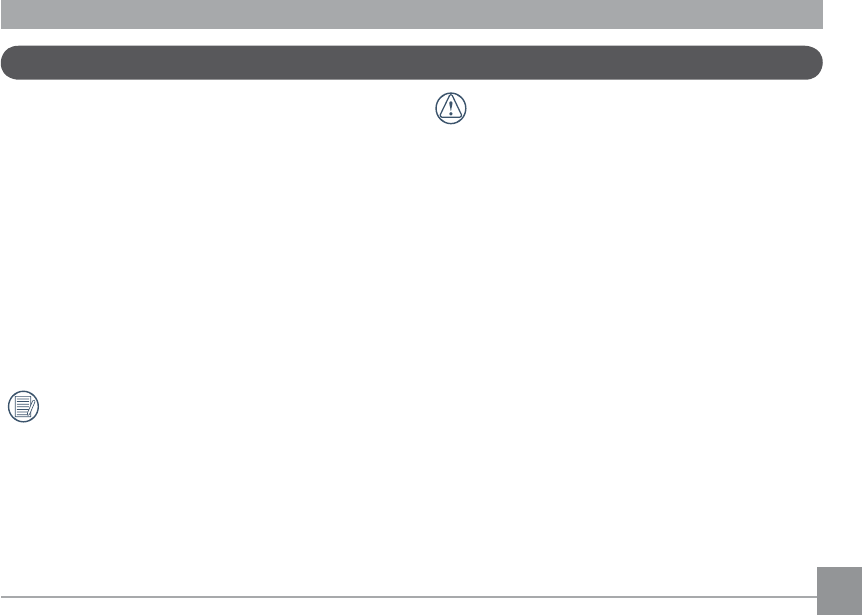
17
If the LCD monitor is damaged, take particular care
with the liquid crystal in the monitor. If any of the
following situations arise, take the recommended
immediate action indicated below:
• If liquid crystal comes in contact with your skin, wipe the
area with a cloth and then wash thoroughly with soap and
running water.
,IOLTXLGFU\VWDOJHWVLQWR\RXUH\H¾XVKWKHDȖHFWHGH\H
with clean water for at least 15 minutes and then seek
medical assistance.
• If the liquid crystal display or the liquid inside it are
VZDOORZHG¾XVK\RXUPRXWKWKRURXJKO\ZLWKZDWHU'ULQN
large quantities of water and induce vomiting. Then seek
medical assistance immediately.
About the LCD Screen
When you turn the camera on, various icons are shown on the
LCD screen to indicate the current camera settings and status.
To learn more about the displayed icons, see “LCD Screen
display” on page 30.
LCD Screen notes:
Extremely high-precision technology has been used to
manufacture the LCD screen so that most of the pixels are
operational for use. However, there may be some minute
points (black, white, red, blue or green) that constantly
appear on the LCD screen. These points are normal in the
PDQXIDFWXULQJSURFHVVDQGWKHUHFRUGLQJLVQRWDȖHFWHGLQ
any way.
Avoid exposing the LCD screen to water; please remove
any moisture on the LCD screen with a soft, dry cleaning
cloth.
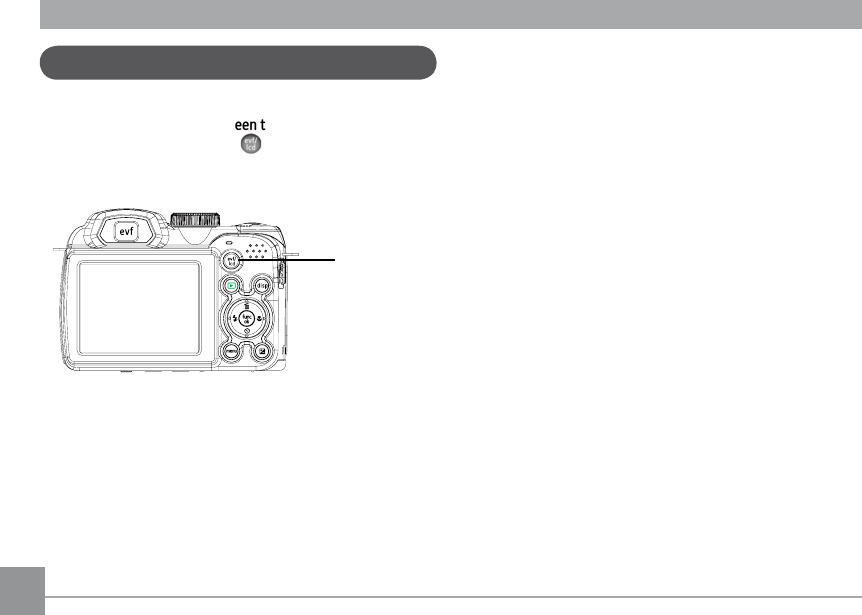
1818
(OHFWURQLF9LHZ½QGHU
7KH(OHFWURQLF9LHZ½QGHUGLVSOD\VWKHVDPHLQIRUPDWLRQDV
the LCD screen. To switch between the LCD screen and the
(OHFWURQLF9LHZ½QGHUSUHVVWKH button. When selecting
WKH(9)LQGLFDWRUWKH/&'VFUHHQZLOODXWRPDWLFDOO\VKXWRȖ
LCD
evf/lcd
switch button

1919
<RXUFDPHUDLVHTXLSSHGZLWKWZRW\SHVRI]RRPIXQFWLRQV
RSWLFDO]RRPDQGGLJLWDO]RRP3UHVVWKH=RRPEXWWRQRIWKH
FDPHUDWR]RRPLQRURXWRIWKHVXEMHFWZKLOHWDNLQJSLFWXUHV
Zoom indicator (See
“Digital Zoom“ on
page 51)
:KHQWKHRSWLFDO]RRPUHDFKHVLWVPD[LPXPYDOXHUHOHDVH
WKH=RRPEXWWRQDQGWKHQSUHVVLWDJDLQIRUWKHGLJLWDO]RRP
WREHJLQ7KH]RRPLQGLFDWRULVKLGGHQDIWHUWKH=RRPEXWWRQLV
released. The screen shows ( IRUWKHFXUUHQW]RRPVWDWXV
Shooting in Auto Mode
Auto mode is the easiest mode to take photos. While
RSHUDWLQJLQWKLVPRGHWKHFDPHUDDXWRPDWLFDOO\RSWLPL]HV
your photos for best results.
To start shooting, do the following:
1. Push ON/OFF to turn on the camera.
2. Switch the Mode dial to Auto mode ( ).
3. Compose your picture on the LCD screen and press the
Shutter button halfway to focus on the subject.
4. The LCD screen will show a green focus frame after the
subject is in focus.
5. Press the Shutter button fully to capture the image.
Using the Zoom Function
BASIC OPERATION
Zoom Wheel

20
Open Flash
7KH¾DVKLVXVHGWRLOOXPLQDWHDVXEMHFWLQORZOLJKWRUIRU½OO
in lighting to achieve better illumination of a subject with
pronounced shadows.
7RWXUQRQWKH¾DVKSUHVVWKH¾DVK button.
3UHVVWKHOHIWEXWWRQWRHQWHUWKH¾DVK)XQFWLRQVPHQX
3. Press the Left/Right button to select from the following 6
modes:
•Flash: Auto
&DPHUD¾DVKJRHVRȖDXWRPDWLFDOO\EDVHGRQ
existing light conditions.
•Flash: Red-eye reduction
7KHFDPHUDHPLWVDEULHI¾DVKEHIRUHWKHSLFWXUHLV
WDNHQWRUHGXFHUHGH\HHȖHFWV
• )ODVK)RUFHG¾DVK
0DNHIRUFHG¾DVKDWWKHPRPHQWRIVKRRWLQJ
• )ODVK)RUFHGRȖ
)ODVKLVWXUQHGRȖ
•Flash: Slow Synchro
This allows for night scenery photos that include
people in the foreground. The use of a tripod is
recommended when shooting with this setting.
•Flash:Red-Eye+Slow Synchro
Using this mode for slow synchro shots with red-eye
reduction.
4. Press the EXWWRQWRFRQ½UPWKHVHWWLQJVDQGH[LWWKH
option.

21
Self-timer
This setting allows the photographer to set the camera for
VHOISRUWUDLWVRUJURXSVKRWV7KHWLPHUFDQEHVHWWR½UHWKH
shutter 2 seconds, or 10 seconds after the shutter button is
pressed.
1. Press the Down button to enter the Self-timer menu.
2. Press the Left/Right button to select the following three
modes:
•Self-timer: 2 sec
A single picture is shot 2 seconds after the Shutter
button is pressed.
•Self-timer: 10 sec
A single picture is shot 10 seconds after the Shutter
button is pressed.
• 6HOIWLPHU2Ȗ
Disables the self-timer.
3. Press the EXWWRQWRFRQ½UPWKHVHWWLQJVDQGH[LWWKH
menu.
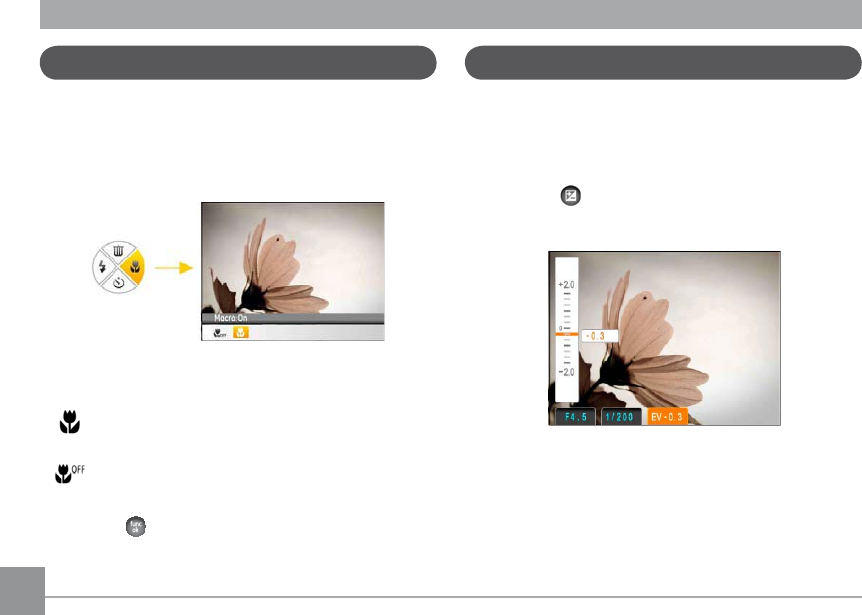
2222
Macro Mode
The Macro setting is ideal for shooting small objects or close-
up photos. This mode allows you to focus on subjects very
close to the camera.
1. Press Right button to enter the Macro menu.
2. Press the Left/Right button to select the following two
modes:
•Macro: On
Select this to focus on subjects 5cm from the lens.
• 0DFUR2Ȗ
Select this option to disable Macro.
3. Press the EXWWRQWRFRQ½UPWKHVHWWLQJVDQGH[LWWKH
menu.
EV (Exposure Value)
The EV control allows for an override of the camera's auto
exposure settings in order to provide more control in tricky
lighting conditions. This will allow you to lighten or darken the
exposure to your preference.
1. Press the button to enter the exposure settings
screen.
2. Press the Up/Down button to adjust the exposure value of
the image, from the range between EV -2.0 to EV+2.0.

2323
The face detection mode detects people's faces and focuses
on them resulting in clearer images. Face detection is engaged
by default in most modes unless it is disabled by the user. Face
detection is disabled in Panorama Mode.
1. When the face detection feature is enabled it will display a
IUDPHDURXQGGHWHFWHGIDFHVLQWKHFDPHUDV½HOGRIYLHZ
2. Press the Shutter halfway to focus on the subject.
3. Press the Shutter fully to capture the image.
4. Press the Face Detection button to close this function.
Face Detection

2424
Smile Detection
The Smile Detection feature automatically detects and
captures a person's smile.
1. In shooting mode, Press the Face Detection button until the
Icon appears on the LCD screen
2. Point the camera at the subject, and press the Shutter
button half way to focus.
3. Press the Shutter button all the way to capture the image, the
camera will automatically release the shutter when it detects
a smile.
4. Press the Face Detection button to close this function.
Blink Detection
Blink Detection is enabled by default unless disabled by the
user. When shooting, if a face is detected with its eyes closed,
the Blink Detection will appear on the screen to show that a
blink was detected.

2525
While in Shooting mode, press the button to reduce blurred
images caused by hand shake. The LCD will display either the
&RQWLQXRXVRU6LQJOHVWDELOL]DWLRQLFRQ
6WDELOL]DWLRQ

26
Advanced Functions Menu
The Advanced Functions Menu of the camera include Image
6L]H,PDJH4XDOLW\:KLWH%DODQFH,PDJH&RORUDQG,627KHVH
functions allow advanced users better control for shooting
XQGHUGLȗFXOWOLJKWLQJFRQGLWLRQV
To set the Advanced Functions:
1. Pull up the Advanced Function Menus by pressing
button.
2. Press Down button to enter the advanced function
selection screen, press Left/Right button to select the
function that you want to set.
3. Press Up button to enter the advanced function setting
interface.
4. Use the Left/Right buttons to change the settings and
then press WRFRQ½UPWKHQHZVHWWLQJVDQGFORVHWKLV
Advanced Function Menu.
Produktspecifikationer
| Varumärke: | GE |
| Kategori: | Digitalkamera |
| Modell: | X500 |
Behöver du hjälp?
Om du behöver hjälp med GE X500 ställ en fråga nedan och andra användare kommer att svara dig
Digitalkamera GE Manualer

13 September 2024

13 September 2024

12 September 2024

12 September 2024

12 September 2024

12 September 2024

12 September 2024

12 September 2024

12 September 2024

12 September 2024
Digitalkamera Manualer
- Digitalkamera Sony
- Digitalkamera Samsung
- Digitalkamera Xiaomi
- Digitalkamera Casio
- Digitalkamera Bosch
- Digitalkamera Braun
- Digitalkamera HP
- Digitalkamera Panasonic
- Digitalkamera Epson
- Digitalkamera JVC
- Digitalkamera Medion
- Digitalkamera Nikon
- Digitalkamera Olympus
- Digitalkamera Toshiba
- Digitalkamera Canon
- Digitalkamera A-Rival
- Digitalkamera Agfaphoto
- Digitalkamera Aiptek
- Digitalkamera AEE
- Digitalkamera Apeman
- Digitalkamera Argus
- Digitalkamera BenQ
- Digitalkamera Lexibook
- Digitalkamera Leica
- Digitalkamera Silvercrest
- Digitalkamera Gembird
- Digitalkamera GoPro
- Digitalkamera Tevion
- Digitalkamera Renkforce
- Digitalkamera Kodak
- Digitalkamera Bushnell
- Digitalkamera Polaroid
- Digitalkamera Trust
- Digitalkamera Easypix
- Digitalkamera Denver
- Digitalkamera Fujifilm
- Digitalkamera Maginon
- Digitalkamera Flir
- Digitalkamera HTC
- Digitalkamera Envivo
- Digitalkamera Fisher Price
- Digitalkamera Genius
- Digitalkamera Pulsar
- Digitalkamera Lamax
- Digitalkamera Ion
- Digitalkamera Rollei
- Digitalkamera Goclever
- Digitalkamera Sigma
- Digitalkamera Ricoh
- Digitalkamera TomTom
- Digitalkamera Powerfix
- Digitalkamera Pentax
- Digitalkamera Targa
- Digitalkamera Fuji
- Digitalkamera Technaxx
- Digitalkamera Kyocera
- Digitalkamera Minox
- Digitalkamera Minolta
- Digitalkamera Ingo
- Digitalkamera Veho
- Digitalkamera Dnt
- Digitalkamera Vivitar
- Digitalkamera Wanscam
- Digitalkamera Drift
- Digitalkamera SeaLife
- Digitalkamera Jobo
- Digitalkamera Odys
- Digitalkamera Geonaute
- Digitalkamera Guardo
- Digitalkamera Red
- Digitalkamera Digital Blue
- Digitalkamera Traveler
- Digitalkamera Mustek
- Digitalkamera Oregon Scientific
- Digitalkamera Plawa
- Digitalkamera BML
- Digitalkamera RadioShack
- Digitalkamera Spypoint
- Digitalkamera Liquid Image
- Digitalkamera Beha-Amprobe
- Digitalkamera Praktica
- Digitalkamera Somikon
- Digitalkamera BlackVue
- Digitalkamera Brinno
- Digitalkamera Storex
- Digitalkamera Insta360
- Digitalkamera Bolyguard
- Digitalkamera Voigtlaender
- Digitalkamera General Electric
- Digitalkamera WASPcam
- Digitalkamera Revue
- Digitalkamera Kompernass - Lidl
- Digitalkamera Guide
- Digitalkamera Umax
- Digitalkamera Magpix
- Digitalkamera Konig Electronic
- Digitalkamera Sipix
- Digitalkamera Nytech
- Digitalkamera Yakumo
- Digitalkamera Konica
- Digitalkamera Duramaxx
Nyaste Digitalkamera Manualer

2 April 2025

31 Mars 2025

31 Mars 2025

11 Mars 2025

11 Mars 2025

4 Mars 2025

20 Februari 2025

11 Februari 2025

27 Januari 2025

14 Januari 2025