Gigabyte GA-H67M-D2-B3 Bruksanvisning
Läs nedan 📖 manual på svenska för Gigabyte GA-H67M-D2-B3 (100 sidor) i kategorin moderkort. Denna guide var användbar för 6 personer och betygsatt med 4.5 stjärnor i genomsnitt av 2 användare
Sida 1/100

GA-H67M-D2-B3
LGA1155 socket motherboard for Intel® Core™ i7 processors/
Intel® Core™ i5 processors/Intel® Core™ i3 processors/
Intel® Pentium® processors/Intel® Celeron® processors
User's Manual
Rev. 1101
12ME-H67MD2B-1101R

Motherboard
Jan. 28, 2011
Jan. 28, 2011
Motherboard
GA-H67M-D2-B3
GA-H67M-D2-B3
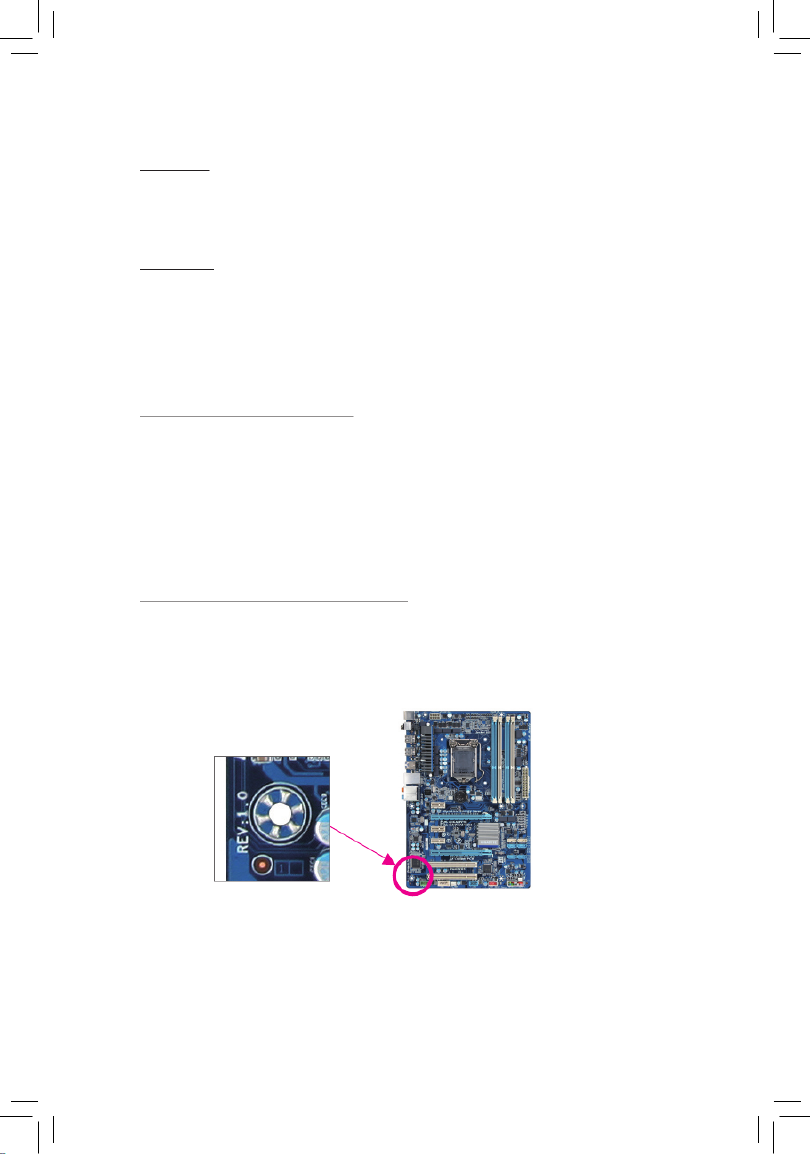
Copyright
© 2011 GIGA-BYTE TECHNOLOGY CO., LTD. All rights reserved.
The trademarks mentioned in this manual are legally registered to their respective owners.
Disclaimer
Information in this manual is protected by copyright laws and is the property of GIGABYTE.
Changes to the specifications and features in this manual may be made by GIGABYTE
without prior notice. No part of this manual may be reproduced, copied, translated, transmitted,
or published in any form or by any means without GIGABYTE's prior written permission.
Documentation Classications
In order to assist in the use of this product, GIGABYTE provides the following types of documentations:
For quick set-up of the product, read the Quick Installation Guide included with the product.
For detailed product information, carefully read the User's Manual.
For product-related information, check on our website at:
http://www.gigabyte.com
Identifying Your Motherboard Revision
The revision number on your motherboard looks like this: "REV: X.X." For example, "REV: 1.0"
means the revision of the motherboard is 1.0. Check your motherboard revision before updating
motherboard BIOS, drivers, or when looking for technical information.
Example:

- 4 -
Table of Contents
Box Contents ...................................................................................................................6
Optional Items .................................................................................................................6
GA-H67M-D2-B3 Motherboard Layout ............................................................................7
GA-H67M-D2-B3
Motherboard Block Diagram .....................................................................8
Chapter 1 Hardware Installation .....................................................................................9
1-1 Installation Precautions .................................................................................... 9
1-2 ProductSpecications .................................................................................... 10
1-3 Installing the CPU and CPU Cooler ............................................................... 13
1-3-1 Installing the CPU ...................................................................................................13
1-3-2 Installing the CPU Cooler .......................................................................................15
1-4 Installing the Memory ..................................................................................... 16
1-4-1 DualChannelMemoryConguration .....................................................................16
1-4-2 Installing a Memory ...............................................................................................17
1-5 Installing an Expansion Card ......................................................................... 18
1-6 Back Panel Connectors .................................................................................. 19
1-7 Internal Connectors ........................................................................................ 20
Chapter 2 BIOS Setup ..................................................................................................27
2-1 Startup Screen ............................................................................................... 28
2-2 The Main Menu .............................................................................................. 29
2-3 MB Intelligent Tweaker(M.I.T.) ........................................................................ 31
2-4 Standard CMOS Features .............................................................................. 39
2-5 Advanced BIOS Features .............................................................................. 41
2-6 Integrated Peripherals .................................................................................... 43
2-7 Power Management Setup ............................................................................. 46
2-8 PC Health Status ............................................................................................ 48
2-9 Load Fail-Safe Defaults .................................................................................. 50
2-10 Load Optimized Defaults ................................................................................ 50
2-11 Set Supervisor/User Password ...................................................................... 51
2-12 Save & Exit Setup .......................................................................................... 52
2-13 Exit Without Saving ........................................................................................ 52

- 5 -
Chapter 3 Drivers Installation ........................................................................................53
3-1 Installing Chipset Drivers ............................................................................... 53
3-2 Application Software ...................................................................................... 54
3-3 Technical Manuals .......................................................................................... 54
3-4 Contact ........................................................................................................... 55
3-5 System ........................................................................................................... 55
3-6 Download Center ........................................................................................... 56
3-7 New Utilities ................................................................................................... 56
Chapter 4 Unique Features ...........................................................................................57
4-1 Xpress Recovery2 .......................................................................................... 57
4-2 BIOS Update Utilities ..................................................................................... 60
4-2-1 Updating the BIOS with the Q-Flash Utility .............................................................60
4-2-2 Updating the BIOS with the @BIOS Utility .............................................................63
4-3 EasyTune 6 .................................................................................................... 64
4-4 Q-Share .......................................................................................................... 65
4-5 Smart 6™ ....................................................................................................... 66
4-6 Auto Green ..................................................................................................... 70
4-7 eXtreme Hard Drive (X.H.D) .......................................................................... 71
4-8 Cloud OC ....................................................................................................... 72
Chapter 5 Appendix ......................................................................................................73
5-1 ConguringSATAHardDrive(s) ..................................................................... 73
5-1-1 ConguringSATAControllers ................................................................................73
5-1-2 Installing the SATA RAID/AHCI Driver and Operating System ...............................81
5-2 ConguringAudioInputandOutput ............................................................... 85
5-2-1 Conguring2/4/5.1/7.1-ChannelAudio ...................................................................85
5-2-2 ConguringMicrophoneRecording ........................................................................88
5-2-3 Using the Sound Recorder .....................................................................................90
5-3 Troubleshooting.............................................................................................. 91
5-3-1 Frequently Asked Questions ..................................................................................91
5-3-2 Troubleshooting Procedure ....................................................................................92
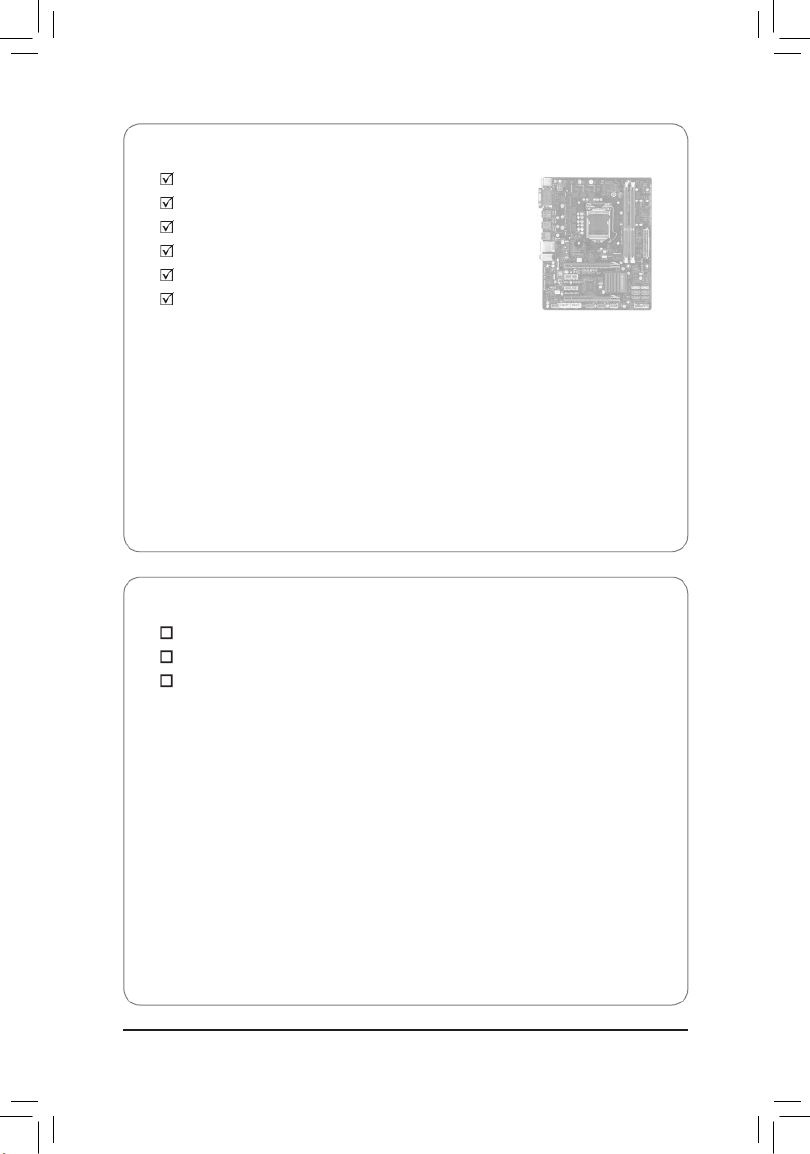
- 6 -
Box Contents
GA-H67M-D2-B3 motherboard
Motherboard driver disk
User's Manual
Quick Installation Guide
Two SATA cables
I/O Shield
Optional Items
2-port USB 2.0 bracket (Part No. 12CR1-1UB030-5*R)
2-port SATA power cable (Part No. 12CF1-2SERPW-0*R)
COM port cable (Part No. 12CF1-1CM001-3*R)
• The box contents above are for reference only and the actual items shall depend on the product package you obtain.
The box contents are subject to change without notice.
• The motherboard image is for reference only.

- 8 -
GA-H67M-D2-B3
Motherboard Block Diagram
Line Out
MIC
Line In
CODEC
LGA1155
CPU
PCI Express Bus
CPU CLK+/- (100 MHz)
2 SATA 6Gb/s
Dual BIOS
14 USB 2.0/1.1
DDR3 1333/1066/800 MHz
Dual Channel Memory
LPC Bus
Intel® H67
PCI Express Bus
LAN
RJ45
x1
PCIe CLK
(100 MHz)
x16
1 PCI Express x16
4 SATA 3Gb/s
2 PCI Express x1
PCIe CLK
(100 MHz)
x1
x4
1 PCI Express x4
Realtek
RTL8111E
PS/2 KB/Mouse
iTE
IT8728
COM Ports
D-Sub
DVI
DMI
Interface
FDI
Interface

Hardware Installation - 10 -
1-2 Product Specications
CPU Support for Intel ® Core™ i7 processors/Intel® Core™ i5 processors/
Intel® Core™ i3 processors/Intel® Pentium® processors/Intel® Celeron® processors
in the LGA1155 package
(Go to GIGABYTE's website for the latest CPU support list.)
L3 cache varies with CPU
Chipset Intel ® H67 Express Chipset
Memory 2 x 1.5V DDR3 DIMM sockets supporting up to 16 GB of system memory
* Due to Windows 32-bit operating system limitation, when more than 4 GB of physical
memory is installed, the actual memory size displayed will be less than 4 GB.
Dual channel memory architecture
Support for DDR3 1333/1066/800 MHz memory modules
Support for non-ECC memory modules
(Go to GIGABYTE's website for the latest supported memory speeds and memory
modules)
Onboard
Graphics
North Bridge:
- 1 x D-Sub port
- 1 x DVI-D port, supporting a maximum resolution of 1920x1200
* The DVI-D port does not support D-Sub connection by adapter.
Audio Realtek ALC888B/889 codec
HighDenitionAudio
2/4/5.1/7.1-channel
* Tocongure7.1-channelaudio,youhavetouseanHDfrontpanelaudiomodule
and enable the multi-channel audio feature through the audio driver.
LAN 1 x Realtek RTL8111E chip (10/100/1000 Mbit)
Expansion Slots 1 x PCI Express p10-x16 slot, running at p10-x16 (PCIEX16)
* For optimum performance, if only one PCI Express graphics card is to be installed,
be sure to install it in the PCIEX16 slot.
1 x PCI Express p10-x16 slot, running at p10-x4 (PCIEX4)
2 x PCI Express p10-x1 slots
(All PCI Express slots conform to PCI Express 2.0 standard.)
Multi-Graphics
Technology
Support for ATI CrossFireX ™ technology
* The PCIEX16 slot operates at up to p10-x4 mode when ATI CrossFireX
™ is enabled.
Storage
Interface
Chipset:
- 2 x SATA 6Gb/s connectors (SATA3_0~SATA3_1) supporting up to 2 SATA
6Gb/s devices
- 4 x SATA 3Gb/s connectors (SATA2_2~SATA2_5) supporting up to 4 SATA
3Gb/s devices
- Support for SATA RAID 0, RAID 1, RAID 5, and RAID 10
* When a RAID set is built across the SATA 6Gb/s and SATA 3Gb/s channels, the system
performance of the RAID set may vary depending on the devices being connected.

- 13 - Hardware Installation
1-3 Installing the CPU and CPU Cooler
1-3-1 Installing the CPU
A. Locate the alignment keys on the motherboard CPU socket and the notches on the CPU.
Read the following guidelines before you begin to install the CPU:
Make sure that the motherboard supports the CPU.
•
(Go to GIGABYTE's website for the latest CPU support list.)
Always turn off the computer and unplug the power cord from the power outlet before installing
•
the CPU to prevent hardware damage.
Locate the pin one of the CPU. The CPU cannot be inserted if oriented incorrectly. (Or you may
•
locate the notches on both sides of the CPU and alignment keys on the CPU socket.)
Apply an even and thin layer of thermal grease on the surface of the CPU.
•
Do not turn on the computer if the CPU cooler is not installed, otherwise overheating and dam-
•
age of the CPU may occur.
SettheCPUhostfrequencyinaccordancewiththeCPUspecications.Itisnotrecommended
•
thatthesystembusfrequencybesetbeyondhardwarespecicationssinceitdoesnotmeetthe
standard requirements for the peripherals. If you wish to set the frequency beyond the standard
specications,pleasedosoaccordingtoyourhardwarespecicationsincludingtheCPU,graph-
ics card, memory, hard drive, etc.
Notch
Alignment KeyAlignment Key
Notch
LGA1155 CPU
LGA1155 CPU Socket
Pin One Corner of the CPU Socket
Triangle Pin One Marking on the CPU

Hardware Installation - 14 -
Step 1:
Gently press the CPU socket lever handle down
andaway fromthesocketwithyournger.Then
completely lift the CPU socket lever and the metal
load plate will be lifted as well.
Step 3:
HoldtheCPUwithyourthumbandindexngers.
Align the CPU pin one marking (triangle) with the
pin one corner of the CPU socket (or you may
align the CPU notches with the socket alignment
keys) and gently insert the CPU into position.
Step 5:
Push the CPU socket lever back into its locked
position.
Step 4:
Once the CPU is properly inserted, use one
hand to hold the socket lever and use the other
to lightly replace the load plate. When replacing
the load plate, make sure the front end of the
load plate is under the shoulder screw.
NOTE:
Hold the CPU socket lever by the handle, not the
lever base portion.
Step 2:
Remove the CPU socket cover as shown. Hold
your index finger down on the rear grip of the
socket cover and use your thumb to lift up the
front edge (next to the "REMOVE" mark) and
then remove the cover. (DO NOT touch socket
contacts. To protect the CPU socket, always re-
place the protective socket cover when the CPU
is not installed.)
B. Follow the steps below to correctly install the CPU into the motherboard CPU socket.
Before installing the CPU, make sure to turn off the computer and unplug the power cord from
the power outlet to prevent damage to the CPU.
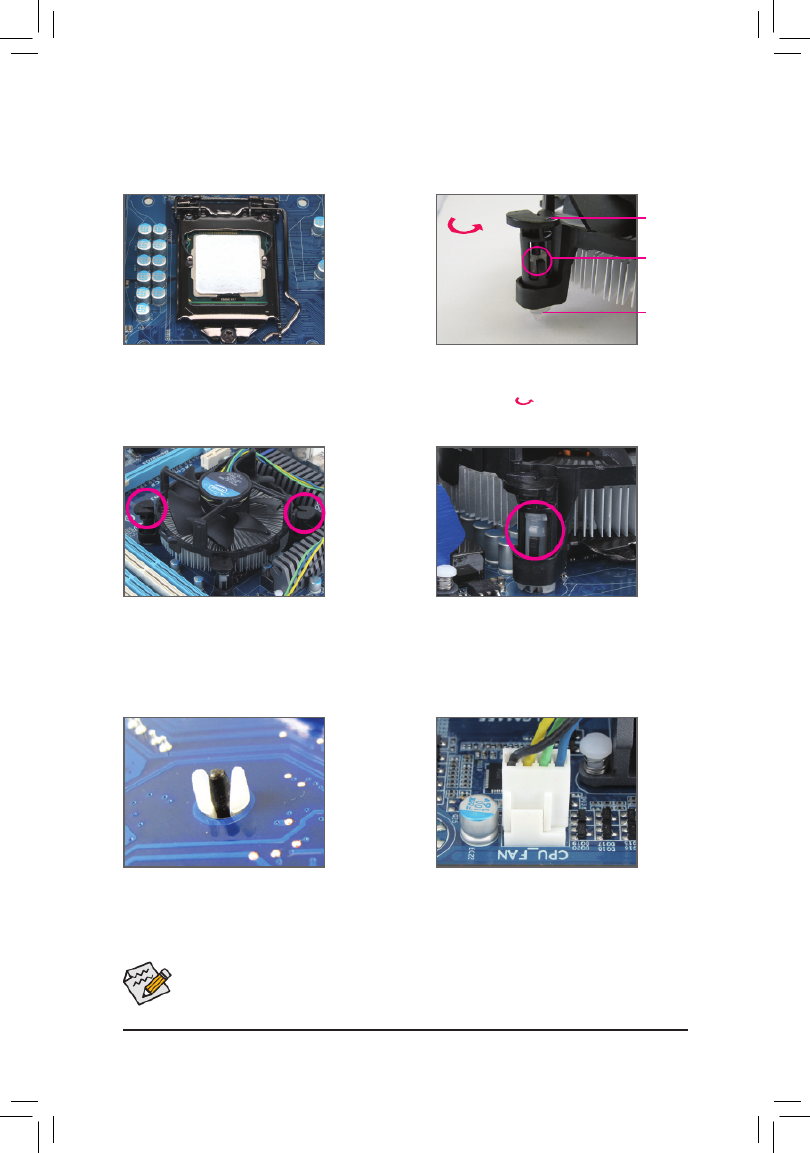
- 15 - Hardware Installation
1-3-2 Installing the CPU Cooler
Follow the steps below to correctly install the CPU cooler on the motherboard. (The following procedure uses
Intel® boxed cooler as the example cooler.)
Use extreme care when removing the CPU cooler because the thermal grease/tape between the
CPU cooler and CPU may adhere to the CPU. Inadequately removing the CPU cooler may damage
the CPU.
Step 1:
Apply an even and thin layer of thermal grease
on the surface of the installed CPU.
Male Push
Pin
Female
Push Pin
The Top
of Female
Push Pin
Direction of the
Arrow Sign on
the Male Push
Pin
Step 2:
Before installing the cooler, note the direction of
the arrow sign on the male push pin. (Turn-
ing the push pin along the direction of arrow is to
remove the cooler, on the contrary, is to install.)
Step 3:
Place the cooler atop the CPU, aligning the four
push pins through the pin holes on the mother-
board. Push down on the push pins diagonally.
Step 4:
You should hear a "click" when pushing down
each push pin. Check that the Male and Female
push pins are joined closely. (Refer to your CPU
cooler installation manual for instructions on
installing the cooler.)
Step 5:
After the installation, check the back of the moth-
erboard. If the push pin is inserted as the picture
above shows, the installation is complete.
Step 6:
Finally, attach the power connector of the CPU
cooler to the CPU fan header (CPU_FAN) on the
motherboard.
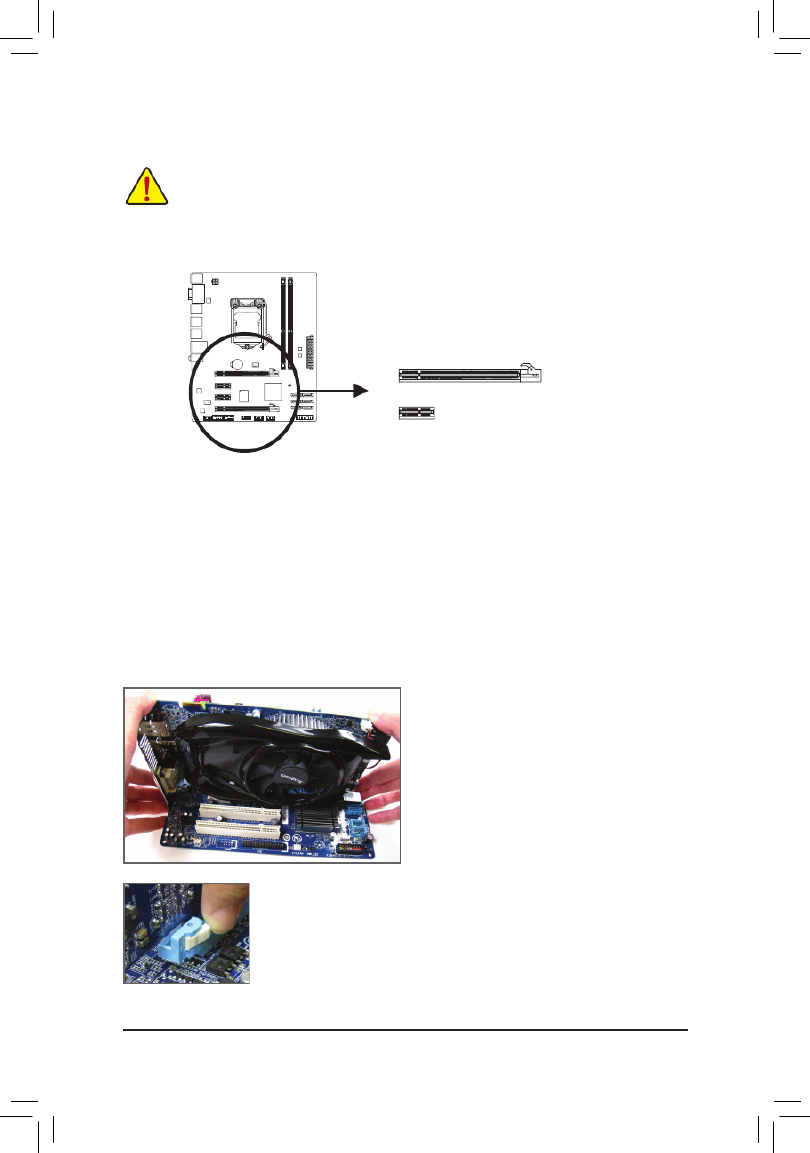
Hardware Installation - 18 -
1-5 Installing an Expansion Card
Read the following guidelines before you begin to install an expansion card:
Make sure the motherboard supports the expansion card. Carefully read the manual that came
•
with your expansion card.
Always turn off the computer and unplug the power cord from the power outlet before installing
•
an expansion card to prevent hardware damage.
PCI Express p18-x1 Slot
PCI Express x16 Slot
Follow the steps below to correctly install your expansion card in the expansion slot.
1. Locate an expansion slot that supports your card. Remove the metal slot cover from the chassis back panel.
2. Align the card with the slot, and press down on the card until it is fully seated in the slot.
3. Make sure the metal contacts on the card are completely inserted into the slot.
4. Secure the card’s metal bracket to the chassis back panel with a screw.
5. After installing all expansion cards, replace the chassis cover(s).
6. Turn on your computer. If necessary, go to BIOS Setup to make any required BIOS changes for your
expansion card(s).
7. Install the driver provided with the expansion card in your operating system.
Example: Installing and Removing a PCI Express Graphics Card:
Installing a Graphics Card:
•
Gently push down on the top edge of the card until
it is fully inserted into the PCI Express slot. Make
sure the card is securely seated in the slot and
does not rock.
Removing the Card:
•
Press the latch at the end of the PCI Express slot to release the card and then pull
the card straight up from the slot.

Hardware Installation - 20 -
1-7 Internal Connectors
Read the following guidelines before connecting external devices:
First make sure your devices are compliant with the connectors you wish to connect.
•
Before installing the devices, be sure to turn off the devices and your computer. Unplug the
•
power cord from the power outlet to prevent damage to the devices.
After installing the device and before turning on the computer, make sure the device cable has
•
been securely attached to the connector on the motherboard.
1
2
910
6
7
3
4
5
8
12
11
1) ATX_12V
2) ATX
3) CPU_FAN
4) SYS_FAN
5) BAT
6) SATA3_0/1
7) SATA2_2/3/4/5
8) F_PANEL
9) F_AUDIO
10) COMA/COMB
11) F_USB1/2/3
12) CLR_CMOS
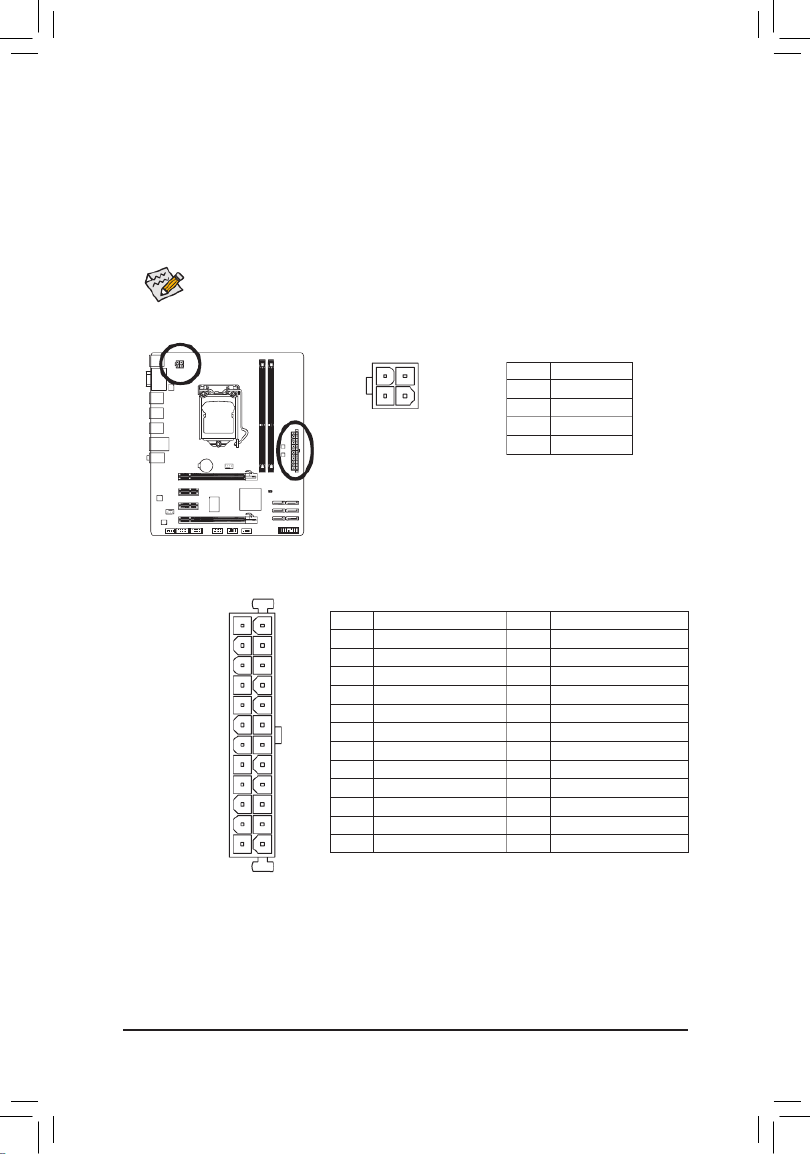
- 21 - Hardware Installation
131
2412
ATX
ATX:
PinNo. Denition
13 3.3V
14 -12V
15 GND
16 PS_ON (soft On/Off)
17 GND
18 GND
19 GND
20 -5V
21 +5V
22 +5V
23 +5V (Only for 2x12-pin ATX)
24 GND (Only for 2x12-pin ATX)
PinNo. Denition
1 3.3V
2 3.3V
3 GND
4 +5V
5 GND
6 +5V
7 GND
8 Power Good
9 5VSB (stand by +5V)
10 +12V
11 +12V (Only for 2x12-pin ATX)
12 3.3V (Only for 2x12-pin ATX)
1/2) ATX_12V/ATX (2x2 12V Power Connector and 2x12 Main Power Connector)
With the use of the power connector, the power supply can supply enough stable power to all the
components on the motherboard. Before connecting the power connector, rst make surethepower
supply is turned off and all devices are properly installed. The power connector possesses a foolproof
design. Connect the power supply cable to the power connector in the correct orientation. The 12V
power connector mainly supplies power to the CPU. If the 12V power connector is not connected, the
computer will not start.
To meet expansion requirements, it is recommended that a power supply that can withstand
high power consumption be used (500W or greater). If a power supply is used that does not
provide the required power, the result can lead to an unstable or unbootable system.
ATX_12V
2
1
4
3
ATX_12V:
PinNo. Denition
1 GND
2 GND
3 +12V
4 +12V
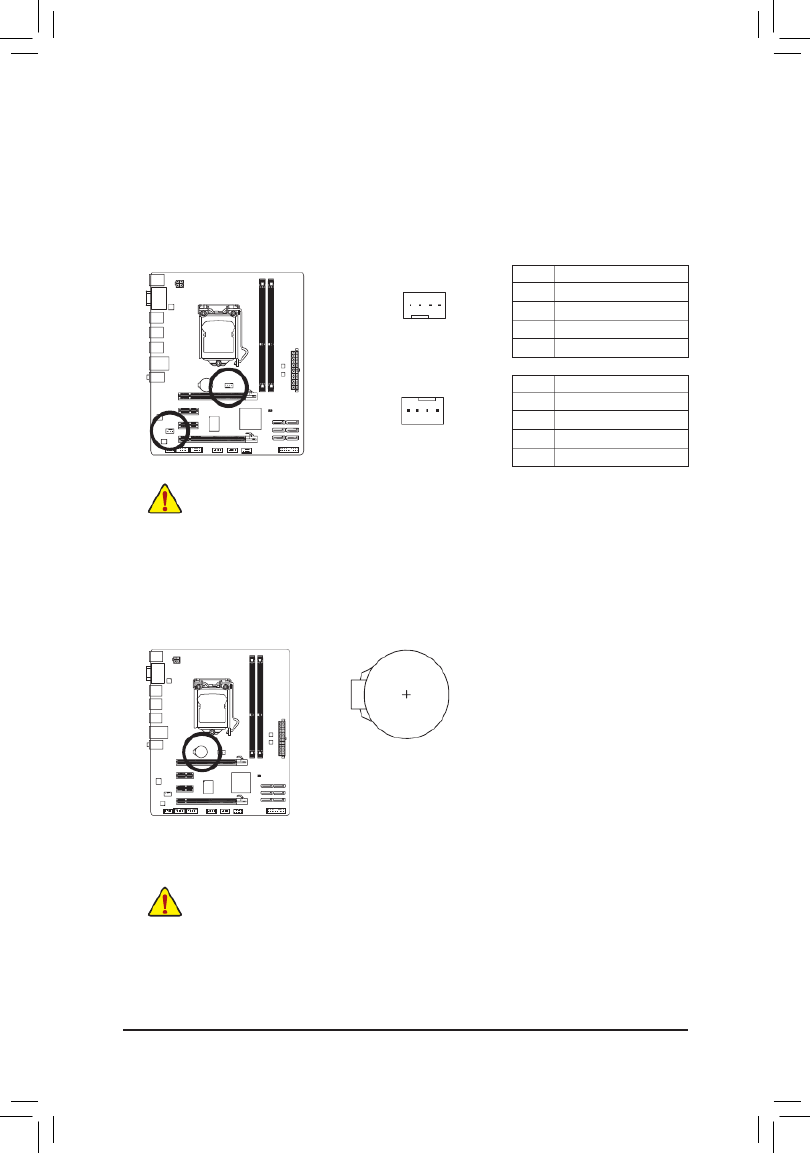
Hardware Installation - 22 -
3/4) CPU_FAN/SYS_FAN (Fan Headers)
The motherboard has a 4-pin CPU fan header (CPU_FAN) and a 4-pin (SYS_FAN) fan header. Most
fan headers possess a foolproof insertion design. When connecting a fan cable, be sure to connect it in
the correct orientation (the black connector wire is the ground wire). The motherboard supports CPU fan
speed control, which requires the use of a CPU fan with fan speed control design. For optimum heat dis-
sipation, it is recommended that a system fan be installed inside the chassis.
Be sure to connect fan cables to the fan headers to prevent your CPU and system from over-
•
heating. Overheating may result in damage to the CPU or the system may hang.
These fan headersare not conguration jumperblocks. Donot placea jumper capon the
•
headers.
CPU_FAN:
PinNo. Denition
1 GND
2 +12V / Speed Control
3 Sense
4 Speed Control
SYS_FAN:
PinNo. Denition
1 GND
2 +12V / Speed Control
3 Sense
4 Reserve
CPU_FAN
SYS_FAN
1
1
5) BAT (Battery)
Thebatteryprovidespowertokeepthevalues(suchasBIOScongurations,date,andtimeinformation)
in the CMOS when the computer is turned off. Replace the battery when the battery voltage drops to a
low level, or the CMOS values may not be accurate or may be lost.
You may clear the CMOS values by removing the battery:
1. Turn off your computer and unplug the power cord.
2. Gently remove the battery from the battery holder and wait for one minute.
(Or use a metal object like a screwdriver to touch the positive and negative
terminals of the battery holder, making them short for 5 seconds.)
3. Replace the battery.
4. Plug in the power cord and restart your computer.
Always turn off your computer and unplug the power cord before replacing the battery.
•
Replace the battery with an equivalent one. Danger of explosion if the battery is replaced with
•
an incorrect model.
Contact the place of purchase or local dealer if you are not able to replace the battery by your-
•
self or uncertain about the battery model.
When installing the battery, note the orientation of the positive side (+) and the negative side (-)
•
of the battery (the positive side should face up).
Used batteries must be handled in accordance with local environmental regulations.
•

- 23 - Hardware Installation
7) SATA2_2/3/4/5 (SATA 3Gb/s Connectors, Controlled by H67 Chipset)
The SATA connectors conform to SATA 3Gb/s standard and are compatible with SATA 1.5Gb/s stan-
dard. Each SATA connector supports a single SATA device. The H67 controller supports RAID 0,
RAID1,RAID5,andRAID10.RefertoChapter5,"ConguringSATAHardDrive(s),"forinstructionson
conguringaRAIDarray.
PinNo. Denition
1 GND
2 TXP
3 TXN
4 GND
5 RXN
6 RXP
7 GND
ARAID 0 or RAID 1 conguration requires at least two hard drives.If more than two hard
•
drives are to be used, the total number of hard drives must be an even number.
ARAID5congurationrequiresatleast threeharddrives.(Thetotalnumberofharddrives
•
does not have to be an even number.)
ARAID10congurationrequiresfourharddrives.
•
Please connect the L-shaped end of
th e SATA ca ble to y our SATA har d
drive.
6) SATA3_0/1 (SATA 6Gb/s Connectors, Controlled by H67 Chipset)
The SATA connectors conform to SATA 6Gb/s standard and are compatible with SATA 3Gb/s and SATA
1.5Gb/s standard. Each SATA connector supports a single SATA device. The SATA3_0 and SATA3_1
connectors support RAID 0 and RAID 1. RAID 5 and RAID 10 can be implemented on the two connec-
tors with the SATA2_2/3/4/5 connector (Note).Refer to Chapter 5,"ConguringSATAHardDrive(s),"for
instructionsonconguringaRAIDarray.
PinNo. Denition
1 GND
2 TXP
3 TXN
4 GND
5 RXN
6 RXP
7 GND
SATA3_0 SATA3_1
1 7
SATA2_4
SATA2_3SATA2_2
SATA2_5
1 7
(Note) When a RAID set is built across the SATA 6Gb/s and SATA 3Gb/s channels, the system performance of the
RAID set may depending on the devices being connected.
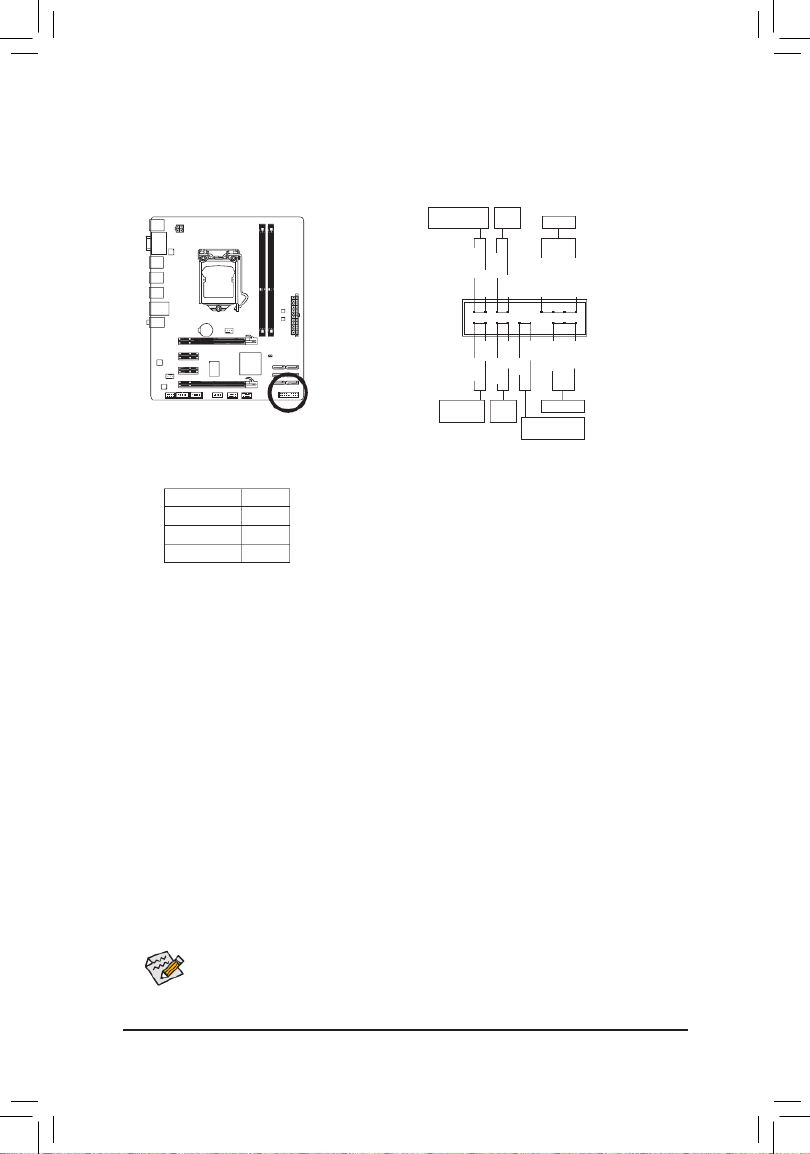
Hardware Installation - 24 -
8) F_PANEL (Front Panel Header)
Connect the power switch, reset switch, speaker, chassis intrusion switch/sensor and system status
indicator on the chassis to this header according to the pin assignments below. Note the positive and
negative pins before connecting the cables.
• (Power Switch, Red): PW
Connectstothe powerswitchonthechassisfrontpanel.Youmaycongurethewaytoturnoffyour
system using the power switch (refer to Chapter 2, "BIOS Setup," "Power Management Setup," for
more information).
• (Speaker, Orange): SPEAK
Connects to the speaker on the chassis front panel. The system reports system startup status by is-
suing a beep code. One single short beep will be heard if no problem is detected at system startup. If
a problem is detected, the BIOS may issue beeps in different patterns to indicate the problem. Refer
to Chapter 5, "Troubleshooting," for information about beep codes.
• (Hard Drive Activity LED, Blue)HD
Connects to the hard drive activity LED on the chassis front panel. The LED is on when the hard drive
is reading or writing data.
• (Reset Switch, Green):RES
Connects to the reset switch on the chassis front panel. Press the reset switch to restart the computer
if the computer freezes and fails to perform a normal restart.
• (Chassis Intrusion Header, Gray):CI
Connects to the chassis intrusion switch/sensor on the chassis that can detect if the chassis cover
has been removed. This function requires a chassis with a chassis intrusion switch/sensor.
• (Message/Power/Sleep LED, Yellow/Purple):MSG/PWR
Connects to the power status indicator on the chassis front panel. The LED
is on when the system is operating. The LED keeps blinking when the sys-
tem is in S1 sleep state. The LED is off when the system is in S3/S4 sleep
state or powered off (S5).
System Status LED
S0 On
S1 Blinking
S3/S4/S5 Off
The front panel design may differ by chassis. A front panel module mainly consists of power
switch, reset switch, power LED, hard drive activity LED, speaker and etc. When connecting your
chassis front panel module to this header, make sure the wire assignments and the pin assign-
ments are matched correctly.
Power LED
1
2
19
20
CI-
CI+
PWR-
PWR+
MSG-
PW-
SPEAK+
SPEAK-
MSG+
PW+
Message/Power/
Sleep LED Speaker
Power
Switch
HD-
RES+
HD+
RES-
Hard Drive
Activity LED
Reset
Switch Chassis Intrusion
Header

- 25 - Hardware Installation
9) F_AUDIO (Front Panel Audio Header)
ThefrontpanelaudioheadersupportsIntelHighDenitionaudio(HD)andAC'97audio.Youmayconnect
your chassis front panel audio module to this header. Make sure the wire assignments of the module con-
nector match the pin assignments of the motherboard header. Incorrect connection between the module
connector and the motherboard header will make the device unable to work or even damage it.
The front panel audio header supports HD audio by default. If your chassis provides an AC'97
•
front panel audio module, refer to the instructions on how to activate AC'97 functionality via
theaudiosoftwareinChapter5,"Conguring2/4/5.1/7.1-ChannelAudio."
Audio signals will be present on both of the front and back panel audio connections simultane-
•
ously. If you want to mute the back panel audio (only supported when using an HD front panel
audiomodule),refertoChapter5,"Conguring2/4/5.1/7.1-ChannelAudio."
Some chassis provide a front panel audio module that has separated connectors on each wire
•
instead of a single plug. For information about connecting the front panel audio module that
has different wire assignments, please contact the chassis manufacturer.
10) COMA/COMB (Serial Port Headers)
The COM header can provide one serial port via an optional COM port cable. For purchasing the op-
tional COM port cable, please contact the local dealer.
10
9
2
1
PinNo. Denition
1 NDCD-
2 NSIN
3 NSOUT
4 NDTR-
5 GND
6 NDSR-
7 NRTS-
8 NCTS-
9 NRI-
10 No Pin
PinNo. Denition
1 MIC2_L
2 GND
3 MIC2_R
4 -ACZ_DET
5 LINE2_R
6 GND
7 FAUDIO_JD
8 No Pin
9 LINE2_L
10 GND
PinNo. Denition
1 MIC
2 GND
3 MIC Power
4 NC
5 Line Out (R)
6 NC
7 NC
8 No Pin
9 Line Out (L)
10 NC
For HD Front Panel Audio: For AC'97 Front Panel Audio:
1
2
9
10

Hardware Installation - 26 -
11) F_USB1/F_USB2/F_USB3 (USB Headers)
TheheadersconformtoUSB2.0/1.1specication.EachUSBheadercanprovidetwoUSBportsviaan
optional USB bracket. For purchasing the optional USB bracket, please contact the local dealer.
10
9
2
1
PinNo. Denition
1 Power (5V)
2 Power (5V)
3 USB DX-
4 USB DY-
5 USB DX+
6 USB DY+
7 GND
8 GND
9 No Pin
10 NC
Do not plug the IEEE 1394 bracket (2x5-pin) cable into the USB header.
•
Prior to installing the USB bracket, be sure to turn off your computer and unplug the power
•
cord from the power outlet to prevent damage to the USB bracket.
When the system is in S4/S5 mode, only the USB ports routed to the F_USB1 header can sup-
port the ON/OFF Charge function.
12) CLR_CMOS (Clearing CMOS Jumper)
Use this jumperto clear the CMOSvalues (e.g. date information and BIOS congurations) and reset
the CMOS values to factory defaults. To clear the CMOS values, place a jumper cap on the two pins to
temporarily short the two pins or use a metal object like a screwdriver to touch the two pins for a few
seconds.
Always turn off your computer and unplug the power cord from the power outlet before clearing
•
the CMOS values.
After clearing the CMOS values and before turning on your computer, be sure to remove the
•
jumper cap from the jumper. Failure to do so may cause damage to the motherboard.
After system restart, go to BIOS Setup to load factory defaults (select
•Load Optimized Defaults)
ormanuallyconguretheBIOSsettings(refer toChapter2,"BIOSSetup,"forBIOScongura-"for BIOScongura-for BIOScongura-
tions).
Open: Normal
Short: Clear CMOS Values

- 27 - BIOS Setup
BIOS (Basic Input and Output System) records hardware parameters of the system in the CMOS on the
motherboard. Its major functions include conducting the Power-On Self-Test (POST) during system startup,
saving system parameters and loading operating system, etc. BIOS includes a BIOS Setup program that
allowstheusertomodifybasicsystemcongurationsettingsortoactivatecertainsystemfeatures.Whenthe
power is turned off, the battery on the motherboard supplies the necessary power to the CMOS to keep the
congurationvaluesintheCMOS.
To access the BIOS Setup program, press the <Delete> key during the POST when the power is turned on.
To see more advanced BIOS Setup menu options, you can press <Ctrl> + <F1> in the main menu of the
BIOS Setup program.
To upgrade the BIOS, use either the GIGABYTE Q-Flash or @BIOS utility.
Q-Flash allows the user to quickly and easily upgrade or back up BIOS without entering the operating
•
system.
@BIOS is a Windows-based utility that searches and downloads the latest version of BIOS from the
•
Internet and updates the BIOS.
For instructions on using the Q-Flash and @BIOS utilities, refer to Chapter 4, "BIOS Update Utilities."
Chapter 2 BIOS Setup
BecauseBIOSashingispotentiallyrisky,ifyoudonotencounterproblemsusingthecurrent
•
versionofBIOS,itisrecommendedthatyounotashtheBIOS.ToashtheBIOS,doitwith
caution.InadequateBIOSashingmayresultinsystemmalfunction.
BIOS will emit a beep code during the POST. Refer to Chapter 5, "Troubleshooting," for the beep
•
codes description.
It is recommended that you not alter the default settings (unless you need to) to prevent system
•
instability or other unexpected results. Inadequately altering the settings may result in system's
failure to boot. If this occurs, try to clear the CMOS values and reset the board to default values.
(Refer to the "Load Optimized Defaults" section in this chapter or introductions of the clearing
CMOS jumper/battery in Chapter 1 for how to clear the CMOS values.)

BIOS Setup - 28 -
2-1 Startup Screen
The following screens may appear when the computer boots.
Function Keys:
<DEL>: BIOS SETUP
Press the <Delete> key to enter BIOS Setup or to access the Q-Flash utility in BIOS Setup.
<F9>: XPRESS RECOVERY2
If you have ever entered Xpress Recovery2 to back up hard drive data using the driver disk, the <F9>
key can be used for subsequent access to Xpress Recovery2 during the POST. For more information,
refer to Chapter 4, "Xpress Recovery2."
<F12>: BOOT MENU
BootMenuallowsyoutosettherstbootdevicewithoutenteringBIOSSetup.InBootMenu,usetheup
arrow key <
h> or the down arrow key <
i>toselecttherstbootdevice,thenpress<Enter>toaccept.
ToexitBootMenu,press<Esc>.ThesystemwilldirectlybootfromthedeviceconguredinBootMenu.
Note: The setting in Boot Menu is effective for one time only. After system restart, the device boot order
willstillbebasedonBIOSSetupsettings.YoucanaccessBootMenuagaintochangetherstboot
device setting as needed.
<END>: Q-FLASH
Pressthe<End>keytoaccesstheQ-FlashutilitydirectlywithouthavingtoenterBIOSSetuprst.
Motherboard Model
BIOS Version
Function Keys
Award Modular BIOS v6.00PG
Copyright (C) 1984-2010, Award Software, Inc.
H67M-D2-B3 F5a
.
.
.
.
<DEL>: BIOS Setup <F9>: XpressRecovery2 <F12>: Boot Menu <End>: Qflash
11/02/2010-H67-7A89UG0BC-00
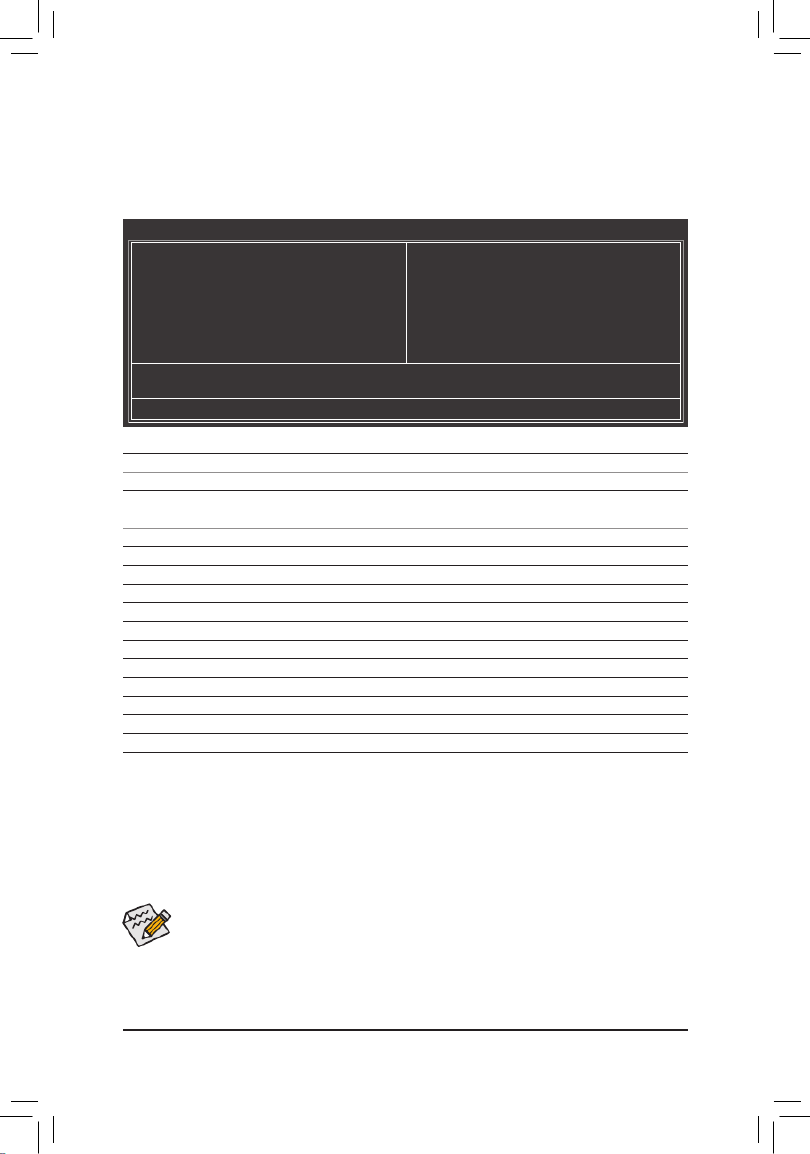
- 29 - BIOS Setup
2-2 The Main Menu
Once you enter the BIOS Setup program, the Main Menu (as shown below) appears on the screen. Use ar-
row keys to move among the items and press <Enter> to accept or enter a sub-menu.
(Sample BIOS Version: F5a)
Main Menu Help
The on-screen description of a highlighted setup option is displayed on the bottom line of the Main Menu.
Submenu Help
While in a submenu, press <F1> to display a help screen (General Help) of function keys available for the
menu. Press <Esc> to exit the help screen. Help for each item is in the Item Help block on the right side of
the submenu.
BIOS Setup Program Function Keys
<h><
i><
f><
g> Move the selection bar to select an item
<Enter> Execute command or enter the submenu
<Esc> Main Menu: Exit the BIOS Setup program
Submenus: Exit current submenu
<Page Up> Increase the numeric value or make changes
<Page Down> Decrease the numeric value or make changes
<F1> Show descriptions of the function keys
<F2> Move cursor to the Item Help block on the right (submenus only)
<F5> Restore the previous BIOS settings for the current submenus
<F6> Load the Fail-Safe BIOS default settings for the current submenus
<F7> Load the Optimized BIOS default settings for the current submenus
<F8> Access the Q-Flash utility
<F9> Display system information
<F10> Save all the changes and exit the BIOS Setup program
<F11> Save CMOS to BIOS
<F12> Load CMOS from BIOS
• IfyoudonotndthesettingsyouwantintheMainMenuorasubmenu,press<Ctrl>+<F1>to
access more advanced options.
• When the system is not stable as usual, select the item to set your Load Optimized Defaults
system to its defaults.
• The BIOS Setup menus described in this chapter are for reference only and may differ by BIOS
version.
CMOS Setup Utility-Copyright (C) 1984-2010 Award Software
Change CPU's Clock & Voltage
MB Intelligent Tweaker(M.I.T.)
Standard CMOS Features
Advanced BIOS Features
Integrated Peripherals
Power Management Setup
PC Health Status
Load Fail-Safe Defaults
Load Optimized Defaults
Set Supervisor Password
Set User Password
Save & Exit Setup
Exit Without Saving
ESC: Quit higf : Select Item F11: Save CMOS to BIOS
F8: Q-Flash F10: Save & Exit Setup F12: Load CMOS from BIOS

BIOS Setup - 30 -
The Functions of the <F11> and <F12> keys (For the Main Menu Only)
F11: Save CMOS to BIOS
ThisfunctionallowsyoutosavethecurrentBIOSsettingstoaprole.Youcancreateupto8proles
(Prole1-8)andnameeachprole.Firstentertheprolename(toerasethedefaultprolename,use
the SPACE key) and then press <Enter> to complete.
F12: Load CMOS from BIOS
If your system becomes unstable and you have loaded the BIOS default settings, you can use this
functiontoloadtheBIOSsettingsfromaprolecreatedbefore,withoutthehasslesofreconguringthe
BIOSsettings.Firstselecttheproleyouwishtoload,thenpress<Enter>tocomplete.
MB Intelligent Tweaker(M.I.T.)
Usethismenutoconguretheclock,frequencyandvoltagesofyourCPU,memory,etc.
Standard CMOS Features
Usethismenutocongurethesystemtimeanddate,harddrivetypes,andthetypeoferrorsthatstop
the system boot, etc.
Advanced BIOS Features
Usethismenutocongurethedevicebootorder,advancedfeaturesavailableontheCPU,andthe
primary display adapter.
Integrated Peripherals
Usethismenutocongureallperipheraldevices,suchasSATA,USB,integratedaudio,andintegrated
LAN, etc.
Power Management Setup
Usethismenutocongureallthepower-savingfunctions.
PC Health Status
Use this menu to see information about autodetected system/CPU temperature, system voltage and fan
speed, etc.
Load Fail-Safe Defaults
Fail-Safe defaults are factory settings for the most stable, minimal-performance system operations.
Load Optimized Defaults
Optimized defaults are factory settings for optimal-performance system operations.
Set Supervisor Password
Change, set, or disable password. It allows you to restrict access to the system and BIOS Setup.
A supervisor password allows you to make changes in BIOS Setup.
Set User Password
Change, set, or disable password. It allows you to restrict access to the system and BIOS Setup.
A user password only allows you to view the BIOS settings but not to make changes.
Save & Exit Setup
Save all the changes made in the BIOS Setup program to the CMOS and exit BIOS Setup. (Pressing
<F10> can also carry out this task.)
Exit Without Saving
Abandonallchangesandtheprevioussettingsremainineffect.Pressing<Y>totheconrmationmes-
sage will exit BIOS Setup. (Pressing <Esc> can also carry out this task.)
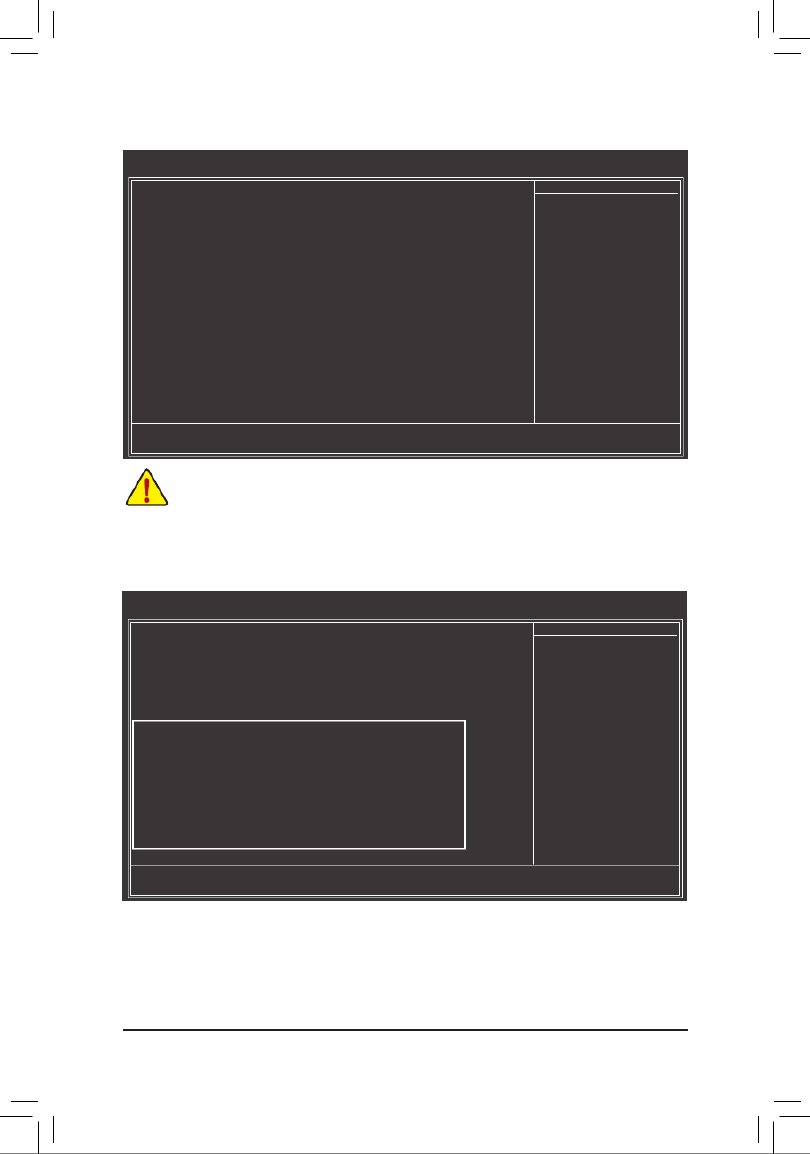
- 31 - BIOS Setup
2-3 MB Intelligent Tweaker(M.I.T.)
Whether the system will work stably with the overclock/overvoltage settings you made is dependent
onyouroverallsystemcongurations.Incorrectlydoingoverclock/overvoltagemayresultindam-
age to CPU, chipset, or memory and reduce the useful life of these components. This page is for
advanced users only and we recommend you not to alter the default settings to prevent system
instability or other unexpected results. (Inadequately altering the settings may result in system's
failure to boot. If this occurs, clear the CMOS values and reset the board to default values.)
CMOS Setup Utility-Copyright (C) 1984-2010 Award Software
MB Intelligent Tweaker(M.I.T.)
M.I.T Current Status [Press Enter]
Advanced Frequency Settings [Press Enter]
Advanced Memory Settings [Press Enter]
Advanced Voltage Settings [Press Enter]
Miscellaneous Settings [Press Enter]
BIOS Version F5a
BCLK 100.00 MHz
CPU Frequency 3198.42 MHz
Memory Frequency 1332.80 MHz
Total Memory Size 1024 MB
CPU Temperature 30oC
Vcore 1.264V
DRAM Voltage 1.584V
higf : Move Enter: Select +/-/PU/PD: Value F10: Save ESC: Exit F1: General Help
F5: Previous Values F6: Fail-Safe Defaults F7: Optimized Defaults
Item Help
Menu Level
This section provides information on the BIOS version, CPU base clock, CPU frequency, memory frequency,
total memory size , CPU temperature, Chipset temperature, Vcore, and memory voltage.
CMOS Setup Utility-Copyright (C) 1984-2010 Award Software
MB Intelligent Tweaker(M.I.T.)
M.I.T Current Status [Press Enter]
Advanced Frequency Settings [Press Enter]
Advanced Memory Settings [Press Enter]
Advanced Voltage Settings [Press Enter]
Miscellaneous Settings [Press Enter]
BIOS Version F5a
BCLK 100.00 MHz
CPU Frequency 3198.42 MHz
Memory Frequency 1332.80 MHz
Total Memory Size 1024 MB
CPU Temperature 30oC
Vcore 1.264V
DRAM Voltage 1.584V
higf : Move Enter: Select +/-/PU/PD: Value F10: Save ESC: Exit F1: General Help
F5: Previous Values F6: Fail-Safe Defaults F7: Optimized Defaults
Item Help
Menu Level

BIOS Setup - 32 -
M.I.T. Current Status
This screen provides information on CPU/memory frequencies/parameters.
Advanced Frequency Settings
CMOS Setup Utility-Copyright (C) 1984-2010 Award Software
Advanced Frequency Settings
CPU Clock Ratio
[31X]
CPU Frequency 3.10GHz (100x31)
Advanced CPU Core Features [Press Enter]
>>>>> Standard Clock Control
System Memory Multiplier (SPD) [Auto]
Memory Frequency (Mhz) 1333 1333
Internal Graphics Clock 1100 [Auto]
higf : Move Enter: Select +/-/PU/PD: Value F10: Save ESC: Exit F1: General Help
F5: Previous Values F6: Fail-Safe Defaults F7: Optimized Defaults
Item Help
Menu Level
Advanced CPU Core Features
CMOS Setup Utility-Copyright (C) 1984-2010 Award Software
Advanced CPU Core Features
higf : Move Enter: Select +/-/PU/PD: Value F10: Save ESC: Exit F1: General Help
F5: Previous Values F6: Fail-Safe Defaults F7: Optimized Defaults
Item Help
Menu Level
CPU Clock Ratio [31X]
CPU Frequency 3.10GHz (100x31)
Intel(R) Turbo Boost Tech.(Note) [Auto]
- Turbo Ratio (1-Core) (Note)
34 Auto
- Turbo Ratio (2-Core) (Note)
33 Auto
- Turbo Ratio (3-Core) (Note)
33 Auto
- Turbo Ratio (4-Core) (Note)
32 Auto
- Turbo Power Limit (Watts) 95 [Auto]
- Core Current Limit (Amps) 97 [Auto]
CPU Cores Enabled (Note) [All]
CPU Multi-Threading (Note)
[Enabled]
CPU Enhanced Halt (C1E) (Note)
[Auto]
C3/C6 State Support (Note) [Auto]
CPU Thermal Monitor (Note) [Auto]
CPU EIST Function (Note) [Auto]
Bi-Directional PROCHOT
(Note) [Auto]
CPU Clock Ratio
Allows you to alter the clock ratio for the installed CPU. The adjustable range is dependent on the CPU
being installed.
CPU Frequency
Displays the current operating CPU frequency.
(Note) This item is present only if you install a CPU that supports this feature. For more information about
Intel CPUs' unique features, please visit Intel's website.
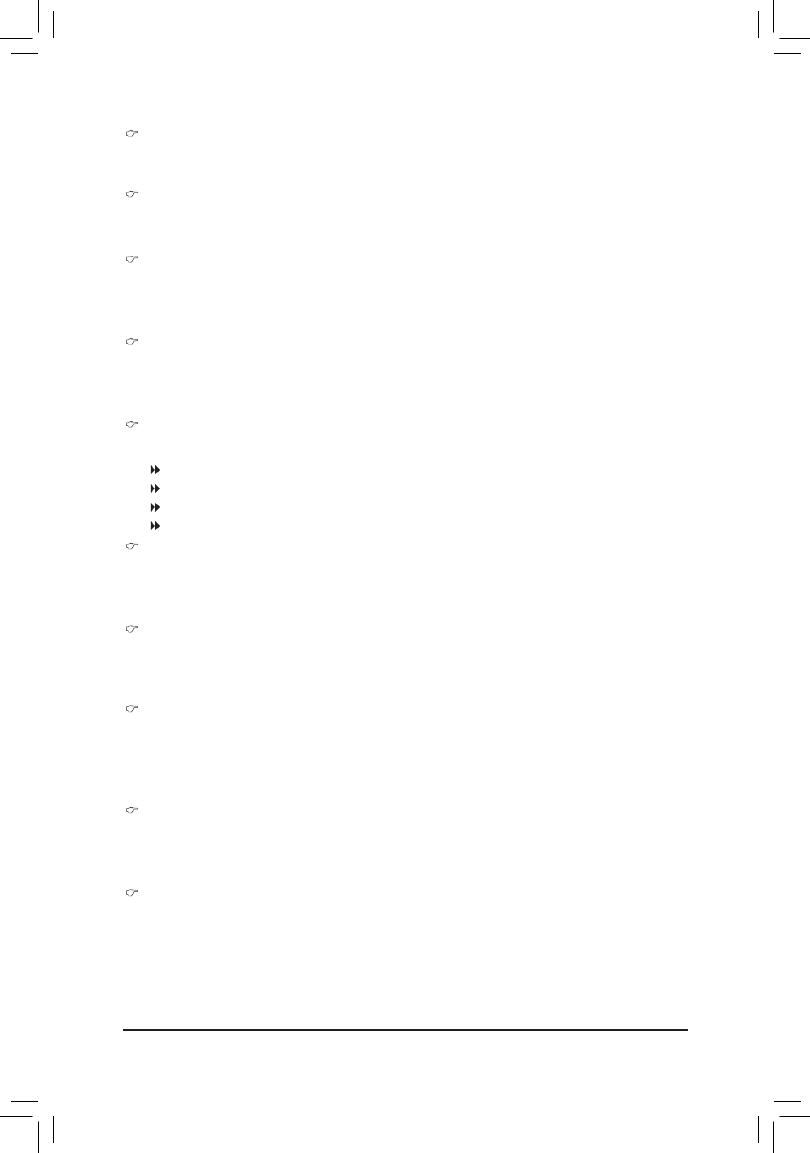
- 33 - BIOS Setup
Intel(R) Turbo Boost Tech.
(Note)
Allows you to determine whether to enable the Intel CPU Turbo Boost technology. lets the BIOS Auto
automatically congure this setting. (Default: Auto)
Turbo Ratio (1-Core)/(2-Core)/(3-Core)/(4-Core)
(Note)
Allows you to set the CPU Turbo ratios for different number of active cores. Auto sets the CPU Turbo
ratios according to the CPU specications. (Default: Auto)
Turbo Power Limit (Watts)
Allows you to set a power limit for CPU Turbo mode. When the CPU power consumption exceeds the
specied power limit, the CPU will automatically reduce the core frequency in order to reduce the power.
Auto sets the power limit according to the CPU specications. (Default: Auto)
Core Current Limit (Amps)
Allows you to set a current limit for CPU Turbo mode. When the CPU current exceeds the specied cur-
rent limit, the CPU will automatically reduce the core frequency in order to reduce the current. Auto sets
the current limit according to the CPU specications. (Default: Auto)
CPU Cores Enabled
(Note)
Allows you to determine whether to enable all CPU cores.
All Enables all CPU cores. (Default)
1 Enables only one CPU core.
2 Enables only two CPU cores.
3 Enables only three CPU cores.
CPU Multi-Threading
(Note)
Allows you to determine whether to enable multi-threading technology when using an Intel CPU that
supports this function. This feature only works for operating systems that support multi-processor mode.
(Default: Enabled)
CPU Enhanced Halt (C1E)
(Note)
Enables or disables Intel CPU Enhanced Halt (C1E) function, a CPU power-saving function in system
halt state. When enabled, the CPU core frequency and voltage will be reduced during system halt state
to decrease power consumption. Auto lets the BIOS automatically congure this setting. (Default: Auto)
C3/C6 State Support
(Note)
Allows you to determine whether to let the CPU enter C3/C6 mode in system halt state. When enabled,
the CPU core frequency and voltage will be reduced during system halt state to decrease power
consumption. The C3/C6 state is a more enhanced power-saving state than C1. Auto lets the BIOS
automatically congure this setting. (Default: Auto)
CPU Thermal Monitor
(Note)
Enables or disables Intel CPU Thermal Monitor function, a CPU overheating protection function. When
enabled, the CPU core frequency and voltage will be reduced when the CPU is overheated. Auto lets
the BIOS automatically congure this setting. (Default: Auto)
CPU EIST Function
(Note)
Enables or disables Enhanced Intel SpeedStep Technology (EIST). Depending on CPU loading, Intel
EIST technology can dynamically and effectively lower the CPU voltage and core frequency to decrease
average power consumption and heat production. lets the BIOS automatically congure this setAuto -
ting. (Default: Auto)
(Note) This item is present only if you install a CPU that supports this feature. For more information about
Intel CPUs' unique features, please visit Intel's website.

BIOS Setup - 34 -
Bi-Directional PROCHOT
(Note)
Auto LetstheBIOSautomaticallycongurethissetting.(Default)
Enabled When the CPU or chipset detects that an overheating is occurring, PROCHOT signals will
be emitted to lower CPU performance to decrease heat production.
Disabled Only allows the CPU to detect whether an overheating is occurring to emit PROCHOT
signals.
>>>>> Standard Clock Control
System Memory Multiplier (SPD)
Allows you to set the system memory multiplier. sets memory multiplier according to memory SPD Auto
data. (Default: Auto)
Memory Frequency(Mhz)
Therstmemoryfrequencyvalueisthenormaloperatingfrequencyofthememorybeingused;thesec-
ond is the memory frequency that is automatically adjusted according to the System Memory Multiplier
settings.
Internal Graphics Clock
Allows you to set the onboard graphics clock. The adjustable range is from 400 MHz to 3000 MHz. (Default:
Auto)
(Note) This item is present only if you install a CPU that supports this feature. For more information about
Intel CPUs' unique features, please visit Intel's website.

- 35 - BIOS Setup
CMOS Setup Utility-Copyright (C) 1984-2010 Award Software
Advanced Memory Settings
higf : Move Enter: Select +/-/PU/PD: Value F10: Save ESC: Exit F1: General Help
F5: Previous Values F6: Fail-Safe Defaults F7: Optimized Defaults
Item Help
Menu Level
System Memory Multiplier (SPD) [Auto]
Memory Frequency (Mhz) 1333 1333
Performance Enhance [Turbo]
DRAM Timing Selectable (SPD) [Auto]
Prole DDR Voltage 1.5V
Prole VTT Voltage 1.05V
x Channel Interleaving Auto
x Rank Interleaving Auto
>>>>> Channel A
Channel A Timing Settings [Press Enter]
>>>>> Channel B
Channel B Timing Settings [Press Enter]
Advanced Memory Settings
System Memory Multiplier (SPD), Memory Frequency(Mhz)
The settings under the two items above are synchronous to those under the same items on the Ad-
vanced Frequency Settings menu.
Performance Enhance
Allows the system to operate at three different performance levels.
Standard Lets the system operate at its basic performance level.
Turbo Lets the system operate at its good performance level. (Default)
Extreme Lets the system operate at its best performance level.
DRAM Timing Selectable (SPD)
and allows the , ,Quick Expert Channel Interleaving Rank Interleaving Channel A Timing Settings,
and Channel B Timing Settingsitemstobecongurable.Optionsare:Auto(default),Quick,Expert.
Prole DDR Voltage
Displays the memory voltage as .1.5V
Prole VTT Voltage
The value displayed here is dependent on the CPU being used.
Channel Interleaving
Enables or disables memory channel interleaving. allows the system to simultaneously access Enabled
different channels of the memory to increase memory performance and stability. lets the BIOS Auto
automaticallycongurethissetting.(Default:Auto)
Rank Interleaving
Enables or disables memory rank interleaving. allows the system to simultaneously access dif-Enabled
ferent ranks of the memory to increase memory performance and stability. lets the BIOS automati-Auto
callycongurethissetting.(Default:Auto)

BIOS Setup - 36 -
>>>>> Channel A/B Timing Settings
CMOS Setup Utility-Copyright (C) 1984-2010 Award Software
Channel A Timing Settings
higf : Move Enter: Select +/-/PU/PD: Value F10: Save ESC: Exit F1: General Help
F5: Previous Values F6: Fail-Safe Defaults F7: Optimized Defaults
Item Help
Menu Level
>>>>> Channel A Standard Timing Control
x CAS Latency Time 9 Auto
x tRCD 9 Auto
x tRP 9 Auto
x tRAS 24 Auto
>>>>> Channel A Advanced Timing Control
x tRC 33 Auto
x tRRD 4 Auto
x tWTR 5 Auto
x tWR 10 Auto
x tWTP 21 Auto
x tWL 7 Auto
x tRFC 74 Auto
x tRTP 5 Auto
x tFAW 20 Auto
x Command Rate (CMD) 1 Auto
>>>>> Channel A Misc Timing Control
x IO Latency 14 Auto
x Round Trip Latency 42 Auto
>>>>> Channel A/B Standard Timing Control
CAS Latency Time
Options are: Auto (default), 5~15.
tRCD
Options are: Auto (default), 1~15.
tRP
Options are: Auto (default), 1~15.
tRAS
Options are: Auto (default), 1~31.
>>>>> Channel A/B Advanced Timing Control
tRC
Options are: Auto (default), 1~63.
tRRD
Options are: Auto (default), 1~7.
tWTR
Options are: Auto (default), 1~31.
tWR
Options are: Auto (default), 1~15.
tWTP
Options are: Auto (default), 1~31.
tWL
Options are: Auto (default), 1~10
tRFC
Options are: Auto (default), 1~255.

- 37 - BIOS Setup
tRTP
Options are: Auto (default), 1~15.
tFAW
Options are: Auto (default), 1~63.
Command Rate(CMD)
Options are: Auto (default), 1~3.
>>>>> Channel A/B Misc Timing Control
IO Latency
Options are: Auto (default), 1~31.
Round Trip Latency
Options are: Auto (default), 1~255.
Advanced Voltage Settings
CMOS Setup Utility-Copyright (C) 1984-2010 Award Software
Advanced Voltage Settings
****** Mother Board Voltage Control
******
Voltage Types Normal Current
-----------------------------------------------------------------------------
>>> CPU
Dynamic Vcore(DVID) +0.000V [Auto]
QPI/Vtt Voltage 1.100V [Auto]
Graphics Core 1.000V [Auto]
>>> MCH/ICH
PCH Core 1.050V [Auto]
>>> DRAM
DRAM Voltage 1.500V [Auto]
higf
: Move Enter: Select +/-/PU/PD: Value F10: Save ESC: Exit F1: General Help
F5: Previous Values F6: Fail-Safe Defaults F7: Optimized Defaults
Item Help
Menu Level
>>> CPU
Dynamic Vcore(DVID)
The default is .Auto
QPI/Vtt Voltage
The default is .Auto
Graphics Core
The default is .Auto
>>> MCH/ICH
PCH Core
The default is .Auto

BIOS Setup - 38 -
>>> DRAM
DRAM Voltage
The default is .Auto
Miscellaneous Settings
CMOS Setup Utility-Copyright (C) 1984-2010 Award Software
Miscellaneous Settings
Isochronous Support [Enabled]
Virtualization Technology (Note)
[Enabled]
higf
: Move Enter: Select +/-/PU/PD: Value F10: Save ESC: Exit F1: General Help
F5: Previous Values F6: Fail-Safe Defaults F7: Optimized Defaults
Item Help
Menu Level
Isochronous Support
DetermineswhethertoenablespecicstreamswithintheCPUandChipset.(Default:Enabled)
Virtualization Technology (Note)
Enables or disables Intel Virtualization Technology. Virtualization enhanced by Intel Virtualization Tech-
nology will allow a platform to run multiple operating systems and applications in independent partitions.
With virtualization, one computer system can function as multiple virtual systems. (Default: Enabled)
(Note) This item is present only if you install a CPU that supports this feature. For more information about
Intel CPUs' unique features, please visit Intel's website.

- 39 - BIOS Setup
Date (mm:dd:yy)
Setsthesystemdate.Thedateformatisweek(read-only),month,dateandyear.Selectthedesiredeld
and use the up arrow or down arrow key to set the date.
Time (hh:mm:ss)
Setsthesystemtime.Forexample,1p.m.is13:0:0.Selectthedesiredeldandusetheuparrowor
down arrow key to set the time.
IDE Channel 0, 1 Master/Slave
IDE Channel 0, 1 Master/Slave
CongureyourSATAdevicesbyusingoneofthethreemethodsbelow:
• Auto Lets the BIOS automatically detect SATA devices during the POST. (Default)
• None If no SATA devices are used, set this item to so the system will skip the None
detection of the device during the POST for faster system startup
• Manual Allowsyoutomanuallyenterthespecicationsoftheharddrivewhenthehard
drive access mode is set to .CHS
Access Mode Sets the hard drive access mode. Options are: Auto (default), CHS, LBA, Large.
IDE Channel 2, 3 Master
Extended IDE Drive
CongureyourSATAdevicesbyusingoneofthetwomethodsbelow:
• Auto Lets the BIOS automatically detect SATA devices during the POST. (Default)
• None If no SATA devices are used, set this item to so the system will skip the None
detection of the device during the POST for faster system startup.
Access Mode Sets the hard drive access mode. Options are: Auto (default), Large.
Thefollowingeldsdisplayyourharddrivespecications.Ifyouwishtoentertheparametersmanually,
refer to the information on the hard drive.
Capacity Approximate capacity of the currently installed hard drive.
Cylinder Number of cylinders.
Head Number of heads.
Precomp Write precompensation cylinder.
2-4 Standard CMOS Features
CMOS Setup Utility-Copyright (C) 1984-2010 Award Software
Standard CMOS Features
Date (mm:dd:yy) Fri, Sep. 17 2010
Time (hh:mm:ss) 22:31:24
IDE Channel 0 Master [None]
IDE Channel 0 Slave [None]
IDE Channel 1 Master [None]
IDE Channel 1 Slave [None]
IDE Channel 2 Master [None]
IDE Channel 3 Master [None]
Halt On [All, But Keyboard]
Base Memory 640K
Extended Memory 1022M
Total Memory 1024M
higf
: Move Enter: Select +/-/PU/PD: Value F10: Save ESC: Exit F1: General Help
F5: Previous Values F6: Fail-Safe Defaults F7: Optimized Defaults
Item Help
Menu Level

BIOS Setup - 40 -
Landing Zone Landing zone.
Sector Number of sectors.
Halt On
Allows you to determine whether the system will stop for an error during the POST.
All Errors Whenever the BIOS detects a non-fatal error the system boot will stop.
No Errors The system boot will not stop for any error.
All, But Keyboard The system boot will not stop for a keyboard error but stop for all other errors.
(Default)
Memory
Theseeldsareread-onlyandaredeterminedbytheBIOSPOST.
Base Memory Also called conventional memory. Typically, 640 KB will be reserved for the
MS-DOS operating system.
Extended Memory The amount of extended memory.
Total Memory The total amount of memory installed on the system.
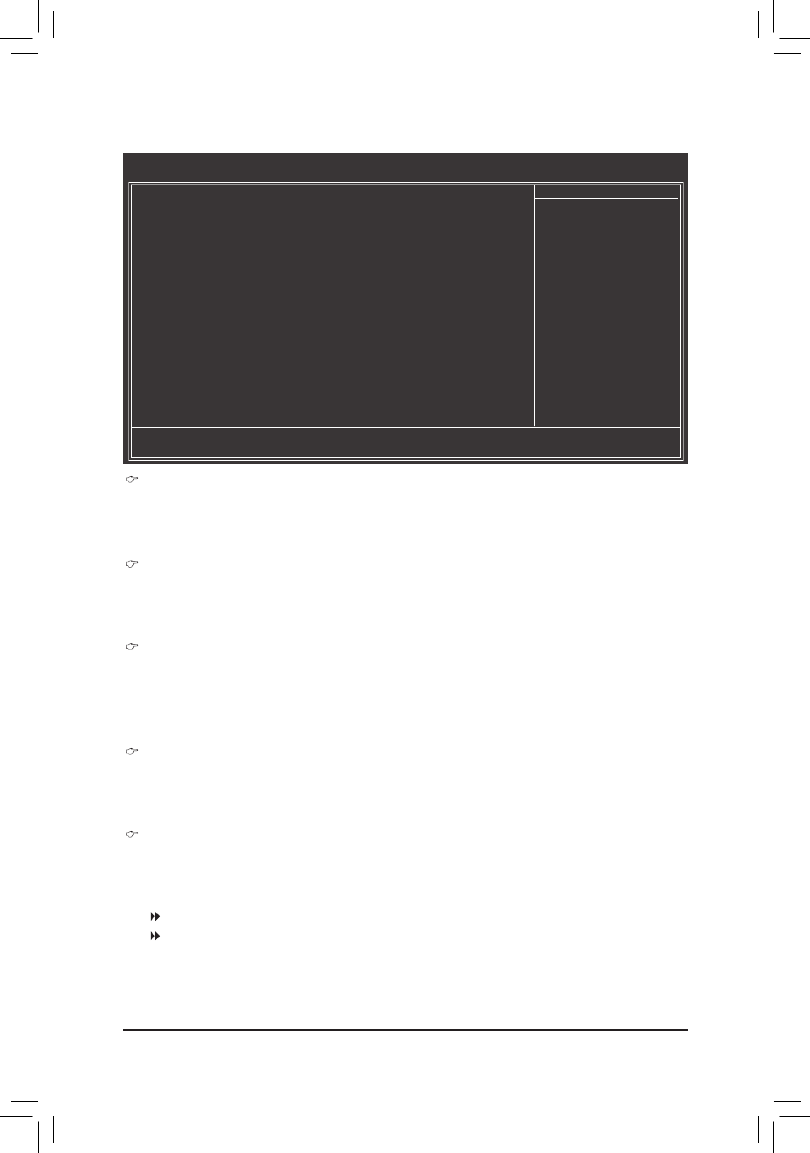
- 41 - BIOS Setup
(Note) This item is present only if you install a CPU that supports this feature. For more information about
Intel CPUs' unique features, please visit Intel's website.
2-5 Advanced BIOS Features
Hard Disk Boot Priority
Speciesthesequenceofloadingtheoperatingsystemfromtheinstalledharddrives.Usetheupor
down arrow key to select a hard drive, then press the plus key <+> (or <PageUp>) or the minus key <-> (or
<PageDown>)tomoveitupordownonthelist.Press<Esc>toexitthismenuwhennished.
Quick Boot
Enables or disables the quick boot function to speed up the system boot-up process to shorten the
waitingtimeforenteringtheoperatingsystemandtodelivergreaterefciencyfordailyuse.Thesettings
here synchronize with the settings of the SMART QuickBoot of Smart 6™. (Default: Disabled)
CD/DVD Boot Option
Set this item to if you want to install the operating system to a hard drive larger than 2.2 TB. Make EFI
sure the operating system to be installed supports booting from a GPT partition, such as Windows 7 64-
bit and Windows Server 2003 64-bit. AutoletstheBIOSautomaticallycongurethissettingdepending
on the hard drive you install. (Default: Auto)
First/Second/Third Boot Device
Speciesthebootorderfromtheavailabledevices.Usetheupordownarrowkeytoselectadeviceand
press <Enter> to accept. Options are: Hard Disk, CDROM, USB-FDD, USB-ZIP, USB-CDROM, USB-
HDD, Legacy LAN, Disabled.
Password Check
Specieswhetherapasswordisrequiredeverytimethesystemboots,oronlywhenyouenterBIOS
Setup.Afterconguringthisitem,setthepassword(s)undertheSet Supervisor/User Password item in
the BIOS Main Menu.
Setup A password is only required for entering the BIOS Setup program. (Default)
System A password is required for booting the system and for entering the BIOS Setup
program.
CMOS Setup Utility-Copyright (C) 1984-2010 Award Software
Advanced BIOS Features
Hard Disk Boot Priority [Press Enter]
Quick Boot [Disabled]
CD/DVD Boot Option [Auto]
First Boot Device [Hard Disk]
Second Boot Device [CDROM]
Third Boot Device [USB-FDD]
Password Check [Setup]
HDD S.M.A.R.T. Capability [Disabled]
Limit CPUID Max. to 3
(note) [Disabled]
No-Execute Memory Protect
(note) [Enabled]
Delay For HDD (Secs) [0]
Init Display First [PCIEx16]
Onboard VGA [Enable If No Ext PEG]
On-Chip Frame Buffer Size [64MB+2MB for GTT]
higf
: Move Enter: Select +/-/PU/PD: Value F10: Save ESC: Exit F1: General Help
F5: Previous Values F6: Fail-Safe Defaults F7: Optimized Defaults
Item Help
Menu Level

BIOS Setup - 42 -
HDD S.M.A.R.T. Capability
Enables or disables the S.M.A.R.T. (Self Monitoring and Reporting Technology) capability of your hard
drive. This feature allows your system to report read/write errors of the hard drive and to issue warnings
when a third party hardware monitor utility is installed. (Default: Disabled)
Limit CPUID Max. to 3 (Note)
Allows you to determine whether to limit CPUID maximum value. Set this item to for Windows Disabled
XP operating system; set this item to for legacy operating system such as Windows NT4.0. Enabled
(Default: Disabled)
No-Execute Memory Protect (Note)
Enables or disables Intel Execute Disable Bit function. This function may enhance protection for the
computer,reducingexposuretovirusesandmaliciousbufferoverowattackswhenworkingwithitssup-
porting software and system. (Default: Enabled)
Delay For HDD (Secs)
Allows you to set a delay time for the BIOS to initialize the hard drive as the system boots up. The
adjustable range is from 0 to 15 seconds. (Default: 0)
Init Display First
SpeciestherstinitiationofthemonitordisplayfromtheinstalledPCIExpressgraphicscardorthe
onboard graphics.
Onboard Setstheonboardgraphicsastherstdisplay.
PCIE x16
SetsthePCIExpressgraphicscardonthePCIEX16slotastherstdisplay.(Default)
PCIEx4 SetsthePCIExpressgraphicscardonthePCIEX4slotastherstdisplay.
Onboard VGA
Enables or disables the onboard graphics function.
Enable If No Ext PEG
Activates the onboard graphics only if no PCI Express graphics card is installed. (Default)
Always Enable
Always activates the onboard graphics, whether or not a PCI Express card is installed. If you wish to set
upadualviewconguration,setthisitemtoAlways Enable.
On-Chip Frame Buffer Size
Frame buffer size is the total amount of system memory allocated solely for the onboard graphics con-
troller. MS-DOS, for example, will use only this memory for display. Options are:
32MB+2MB for GTT~480MB+2MB for GTT. (Default: 64MB+2MB for GTT)
(Note) This item is present only if you install a CPU that supports this feature. For more information about
Intel CPUs' unique features, please visit Intel's website.

- 43 - BIOS Setup
2-6 Integrated Peripherals
eXtreme Hard Drive (Intel H67 Chipset)
Enables or disables the X.H.D function for the SATA controllers integrated in the Intel H67 Chipset.
When set to , the Enabled PCH SATA Control Mode RAID(XHD) item below will be set to automatically.
For details on using the GIGABYTE X.H.D utility, refer to Chaper 4, "eXtreme Hard Drive (X.H.D)." (Default:
Disabled)
PCH SATA Control Mode (Intel H67 Chipset)
EnablesordisablesRAIDfortheSATAcontrollersintegratedintheIntelH67Chipsetorconguresthe
SATA controllers to AHCI mode.
IDE DisablesRAIDfortheSATAcontrollersandcongurestheSATAcontrollerstoIDE
mode. (Default)
RAID(XHD) Enables RAID for the SATA controllers.
AHCI CongurestheSATAcontrollerstoAHCImode.AdvancedHostControllerInterface
(AHCI)isaninterfacespecicationthatallowsthestoragedrivertoenableadvanced
Serial ATA features such as Native Command Queuing and hot plug.
SATA Port0-3 Native Mode (Intel H67 Chipset)
SpeciestheoperatingmodeoftheintegratedSATAcontrollers.
Disabled Allows the SATA controllers to operate in Legacy IDE mode. In Legacy mode the
SATA controllers use dedicated IRQs that cannot be shared with other device. Set
this option to if you wish to install operating systems that do not support Disabled
Native mode.
Enabled Allows the SATA controllers to operate in Native IDE mode. Enable Native IDE mode
if you wish to install operating systems that support Native mode. (Default)
USB Controllers
Enables or disables the integrated USB controllers. (Default: Enabled)
will turn off all of the USB functionalities below.Disabled
CMOS Setup Utility-Copyright (C) 1984-2010 Award Software
Integrated Peripherals
eXtreme Hard Drive [Disabled]
PCH SATA Control Mode [IDE]
SATA Port0-3 Native Mode [Enabled]
USB Controllers [Enabled]
USB Legacy Function [Enabled]
USB Storage Function [Enabled]
Azalia Codec [Auto]
Onboard H/W LAN [Enabled]
SMART LAN [Press Enter]
Onboard LAN Boot ROM [Disabled]
Onboard Serial Port 1
[3F8/IRQ4]
Onboard Serial Port 2
[2F8/IRQ3]
higf
: Move Enter: Select +/-/PU/PD: Value F10: Save ESC: Exit F1: General Help
F5: Previous Values F6: Fail-Safe Defaults F7: Optimized Defaults
Item Help
Menu Level
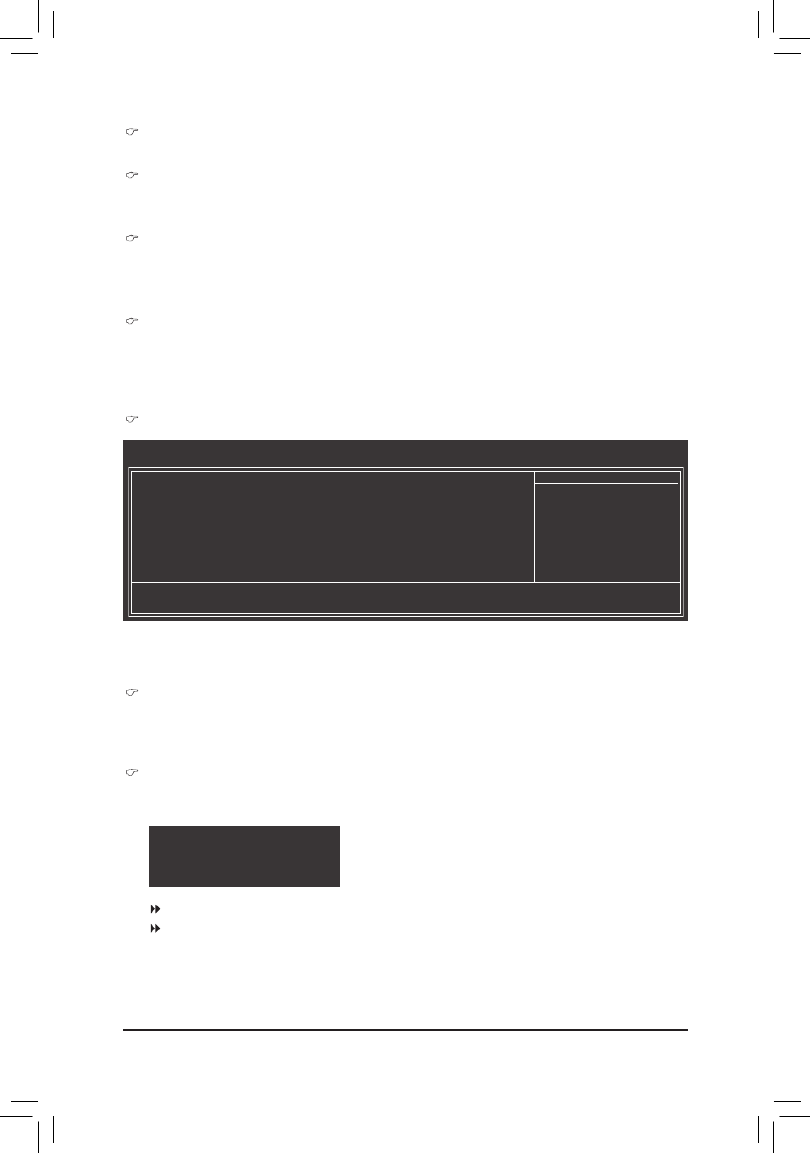
BIOS Setup - 44 -
USB Legacy Function
Allows USB keyboard to be used in MS-DOS. (Default: Enabled)
USB Storage Function
DetermineswhethertodetectUSBstoragedevices,includingUSBashdrivesandUSBharddrives
during the POST. (Default: Enabled)
Azalia Codec
Enables or disables the onboard audio function. (Default: Auto)
If you wish to install a 3rd party add-in audio card instead of using the onboard audio, set this item to
Disabled.
Onboard H/W LAN
Enables or disables the onboard LAN function. (Default: Enabled)
If you wish to install a 3rd party add-in network card instead of using the onboard LAN, set this item to
Disabled.
CMOS Setup Utility-Copyright (C) 1984-2010 Award Software
SMART LAN
Start detecting at Port.....
Part1-2 Status = Open / Length = 0m
Part3-6 Status = Open / Length = 0m
Part4-5 Status = Open / Length = 0m
Part7-8 Status = Open / Length = 0m
higf
: Move Enter: Select +/-/PU/PD: Value F10: Save ESC: Exit F1: General Help
F5: Previous Values F6: Fail-Safe Defaults F7: Optimized Defaults
Item Help
Menu Level
This motherboard incorporates cable diagnostic feature designed to detect the status of the attached LAN
cable. This feature will detect cabling issue and report the approximate distance to the fault or short. Refer to
the following information for diagnosing your LAN cable:
When No LAN Cable Is Attached...
If no LAN cable is attached to the motherboard, the Status Openeldsofallfourpairsofwireswillshow
and the Length 0meldsshow ,asshowninthegureabove.
When LAN Cable Is Functioning Normally...
If no cable problem is detected on the LAN cable connected to a Gigabit hub or a 10/100 Mbps hub, the
following message will appear:
Start detecting at Port.....
Link Detected --> 100Mbps
Cable Length= 30m
SMART LAN
Link Detected Displays transmission speed.
Cable Length Displays the approximate length of the attached LAN cable.
Note: The Gigabit hub will only operate at a speed of 10/100 Mbps in MS-DOS mode; it will operate at a
normal speed of 10/100/1000 Mbps in Windows mode or when the LAN Boot ROM is activated.

BIOS Setup - 46 -
ACPI Suspend Type
SpeciestheACPIsleepstatewhenthesystementerssuspend.
S1(POS) Enables the system to enter the ACPI S1 (Power on Suspend) sleep state.
In S1 sleep state, the system appears suspended and stays in a low power mode.
The system can be resumed at any time.
S3(STR) Enables the system to enter the ACPI S3 (Suspend to RAM) sleep state (default).
In S3 sleep state, the system appears to be off and consumes less power than in the
S1 state. When signaled by a wake-up device or event, the system resumes to its
working state exactly where it was left off.
Soft-Off by PWR-BTTN
ConguresthewaytoturnoffthecomputerinMS-DOSmodeusingthepowerbutton.
Instant-Off Press the power button and then the system will be turned off instantly. (Default)
Delay 4 Sec. Press and hold the power button for 4 seconds to turn off the system. If the power
button is pressed for less than 4 seconds, the system will enter suspend mode.
PME Event Wake Up
Allows the system to be awakened from an ACPI sleep state by a wake-up signal from a PCI or PCIe de-
vice. Note: To use this function, you need an ATX power supply providing at least 1A on the +5VSB lead.
(Default: Enabled)
Power On by Ring
Allows the system to be awakened from an ACPI sleep state by a wake-up signal from a modem that
supports wake-up function. (Default: Enabled)
(Note) Supported on Windows 7/Vista operating system only.
2-7 Power Management Setup
CMOS Setup Utility-Copyright (C) 1984-2010 Award Software
Power Management Setup
ACPI Suspend Type [S3(STR)]
Soft-Off by PWR-BTTN [Instant-Off]
PME Event Wake Up [Enabled]
Power On by Ring [Enabled]
Resume by Alarm [Disabled]
x Date (of Month) Alarm Everyday
x Time (hh:mm:ss) Alarm 0 : 0 : 0
HPET Support (Note) [Enabled]
HPET Mode (Note) [32-bit mode]
Power On By Mouse [Disabled]
Power On By Keyboard [Disabled]
x KB Power ON Password Enter
AC Back Function [Soft-Off]
ErP Support [Disabled]
higf
: Move Enter: Select +/-/PU/PD: Value F10: Save ESC: Exit F1: General Help
F5: Previous Values F6: Fail-Safe Defaults F7: Optimized Defaults
Item Help
Menu Level
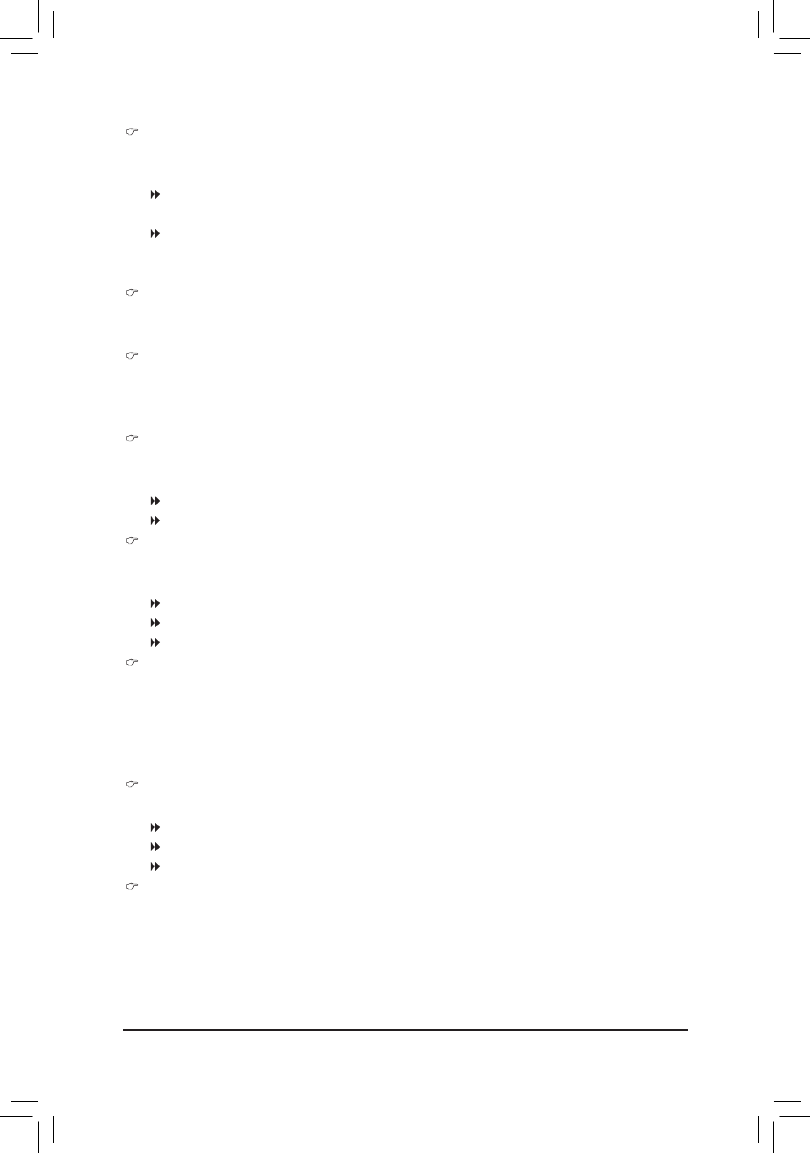
- 47 - BIOS Setup
(Note) Supported on Windows 7/Vista operating system only.
Resume by Alarm
Determines whether to power on the system at a desired time. (Default: Disabled)
If enabled, set the date and time as following:
Date(ofMonth)Alarm:Turnonthesystemataspecictimeoneachdayoronaspecicdayina
month.
Time (hh: mm: ss) Alarm: Set the time at which the system will be powered on automatically.
Note: When using this function, avoid inadequate shutdown from the operating system or removal of the
AC power, or the settings may not be effective.
HPET Support (Note)
Enables or disables High Precision Event Timer (HPET) for Windows 7/Vista operating system.
(Default: Enabled)
HPET Mode (Note)
Allows you to select the HPET mode for your Windows 7/Vista operating system. Select 32-bit mode
when you install 32-bit Windows 7/Vista; select when you install 64-bit Windows 7/Vista. 64-bit mode
ThisitemiscongurableonlywhentheHPET Support Enabled is set to . (Default: 32-bit mode)
Power On By Mouse
Allows the system to be turned on by a PS/2 mouse wake-up event.
Note: To use this function, you need an ATX power supply providing at least 1A on the +5VSB lead.
Disabled Disables this function. (Default)
Double Click Double click on left button on the PS/2 mouse to turn on the system.
Power On By Keyboard
Allows the system to be turned on by a PS/2 keyboard wake-up event.
Note: you need an ATX power supply providing at least 1A on the +5VSB lead.
Disabled Disables this function. (Default)
Password Set a password with 1~5 characters to turn on the system.
Keyboard 98 Press POWER button on the Windows 98 keyboard to turn on the system.
KB Power ON Password
Set the password when is set to Power On by Keyboard Password. Press <Enter> on this item and set
a password with up to 5 characters and then press <Enter> to accept. To turn on the system, enter the
password and press <Enter>.
Note: To cancel the password, press <Enter> on this item. When prompted for the password, press
<Enter> again without entering the password to clear the password settings.
AC Back Function
Determines the state of the system after the return of power from an AC power loss.
Soft-Off The system stays off upon the return of the AC power. (Default)
Full-On The system is turned on upon the return of the AC power.
Memory The system returns to its last known awake state upon the return of the AC power.
ErP Support
Determines whether to let the system consume less than 1W power in S5 (shutdown) state. (Default:
Disabled)
Note: When this item is set to Enabled, the following four functions will become unavailable:
PME event wake up, power on by mouse, power on by keyboard, and wake on LAN.

- 49 - BIOS Setup
CPU Smart FAN Control
Allows you to determine whether to enable the CPU fan speed control function and adjust the fan speed.
Normal Allows the CPU fan to run at different speeds according to the CPU temperature. You can
adjust the fan speed with EasyTune based on your system requirements. (Default)
Silent Allows the CPU fan to run at slow speeds.
Manual Allows you to control the CPU fan speed under the item.Slope PWM
Disabled Allows the CPU fan to run at full speeds.
Slope PWM
AllowsyoutocontroltheCPUfanspeed.ThisitemiscongurableonlywhenCPU Smart FAN Control
is set to . Options are: 0.75 PWM value /Manual oC ~ 2.50 PWM value /oC.
CPU Smart FAN Mode
SpecieshowtocontrolCPUfanspeed.ThisitemiscongurableonlywhenCPU Smart FAN Control
is enabled.
Auto Lets the BIOS automatically detect the type of CPU fan installed and sets the optimal
CPU fan control mode. (Default)
Voltage Sets Voltage mode for a 3-pin CPU fan.
PWM Sets PWM mode for a 4-pin CPU fan.
Note: The Voltage mode can be set for a 3-pin CPU fan or a 4-pin CPU fan. However, for a 4-pin CPU
fanthatisnotdesignedfollowingIntelPWMfanspecications,selectingPWM mode may not effectively
reduce the fan speed.

BIOS Setup - 50 -
Press <Enter> on this item and then press the <Y> key to load the safest BIOS default settings.
In case system instability occurs, you may try to load Fail-Safe defaults, which are the safest and most stable
BIOS settings for the motherboard.
2-9 Load Fail-Safe Defaults
Press <Enter> on this item and then press the <Y> key to load the optimal BIOS default settings.
The BIOS defaults settings help the system to operate in optimum state. Always load the Optimized defaults
after updating the BIOS or after clearing the CMOS values.
2-10 Load Optimized Defaults
CMOS Setup Utility-Copyright (C) 1984-2010 Award Software
Load Fail-Safe Defaults
MB Intelligent Tweaker(M.I.T.)
Standard CMOS Features
Advanced BIOS Features
Integrated Peripherals
Power Manageme
PC Health Status
ESC: Quit higf: Select Item F11: Save CMOS to BIOS
F8: Q-Flash F10: Save & Exit Setup F12: Load CMOS from BIOS
Load Fail-Safe Defaults
Load Optimized Defaults
Set Supervisor Password
Set User Password
Load Fail-Safe Defaults (Y/N)? N
CMOS Setup Utility-Copyright (C) 1984-2010 Award Software
Load Optimized Defaults
MB Intelligent Tweaker(M.I.T.)
Standard CMOS Features
Advanced BIOS Features
Integrated Peripherals
Power Manageme
PC Health Status
ESC: Quit higf: Select Item F11: Save CMOS to BIOS
F8: Q-Flash F10: Save & Exit Setup F12: Load CMOS from BIOS
Load Fail-Safe Defaults
Load Optimized Defaults
Set Supervisor Password
Set User Password
Load Optimized Defaults (Y/N)? N

Drivers Installation - 56 -
3-6 Download Center
To update the BIOS, drivers, or applications, click the button to link to the GIGABYTE Download Center
website. The latest version of the BIOS, drivers, or applications will be displayed.
3-7 New Utilities
This page provides a quick link to GIGABYTE's lately developed utilities for users to install. You can click the
Install button on the right of an item to install it.
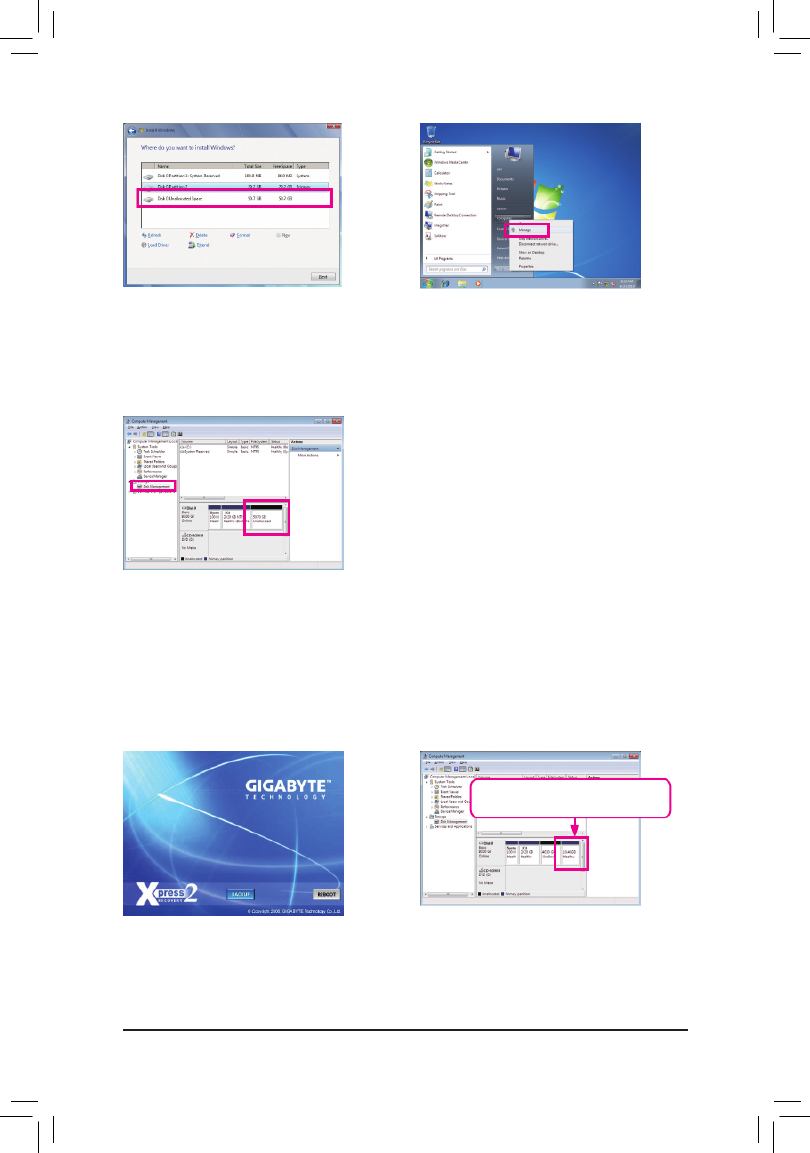
Unique Features - 58 -
Step 3:
When partitioning your hard drive, make sure to
leave unallocated space (10 GB or more is recom-
mended; actual size requirements vary, depending
on the amount of data) and begin the installation of
the operating system.
Step 4:
After the operating system is installed, click , Start
right-click the and select . Go to Computer Manage
Disk Management to check disk allocation.
Step 5:
XpressRecovery2will save thebackup le totheunallocated
space (black stripe along the top). Please note that if there is no
enough unallocated space, Xpress Recovery2 cannot save the
backuple.
Step 1:
Select to start backing up your hard drive BACKUP
data.
Step 2:
When nished,go toDisk Management to check
disk allocation.
B. Accessing Xpress Recovery2
1. BootfromthemotherboarddriverdisktoaccessXpressRecovery2forthersttime.Whenyouseethe
following message: Press any key to startup Xpress Recovery2 , press any key
to enter Xpress Recovery2.
2. Afteryou use thebackup functionin Xpress Recovery2for the rst time,Xpress Recovery2 willstay
permanent in your hard drive. If you wish to enter Xpress Recovery2 later, simply press <F9> during the
POST.
C. Using the Backup Function in Xpress Recovery2
Xpress Recovery2 will automatically create a
newpartitiontostorethebackupimagele.

- 59 - Unique Features
D. Using the Restore Function in Xpress Recovery2
E. Removing the Backup
F. Exiting Xpress Recovery2
Select to restore the backup to your hard drive in RESTORE
case the system breaks down. The option will not be RESTORE
present if no backup is created before.
Select to exit Xpress Recovery2.REBOOT
Step 2:
Afterthebackupleisremoved,nobackupimage
lewillbe presentin Disk Management and hard
drive space will be freed up.
Step 1:
Ifyouwishtoremovethebackuple,select
REMOVE.
Produktspecifikationer
| Varumärke: | Gigabyte |
| Kategori: | moderkort |
| Modell: | GA-H67M-D2-B3 |
Behöver du hjälp?
Om du behöver hjälp med Gigabyte GA-H67M-D2-B3 ställ en fråga nedan och andra användare kommer att svara dig
moderkort Gigabyte Manualer

10 Mars 2025

3 Mars 2025

3 Mars 2025

18 Februari 2025

11 Februari 2025

11 Februari 2025

11 Februari 2025

11 Februari 2025

11 Februari 2025

11 Februari 2025
moderkort Manualer
- moderkort Asus
- moderkort Sharkoon
- moderkort Asrock
- moderkort Supermicro
- moderkort Evga
- moderkort Intel
- moderkort MSI
- moderkort ECS
- moderkort NZXT
- moderkort Foxconn
- moderkort Advantech
- moderkort Elitegroup
- moderkort EPoX
- moderkort Biostar
Nyaste moderkort Manualer

8 April 2025

8 April 2025

3 April 2025

3 April 2025

3 April 2025

3 April 2025

2 April 2025

2 April 2025

1 April 2025

30 Mars 2025