Hannspree ST19ZMUB Bruksanvisning
Läs nedan 📖 manual på svenska för Hannspree ST19ZMUB (101 sidor) i kategorin Tv. Denna guide var användbar för 21 personer och betygsatt med 4.5 stjärnor i genomsnitt av 2 användare
Sida 1/101

PN :1506-0E8V000
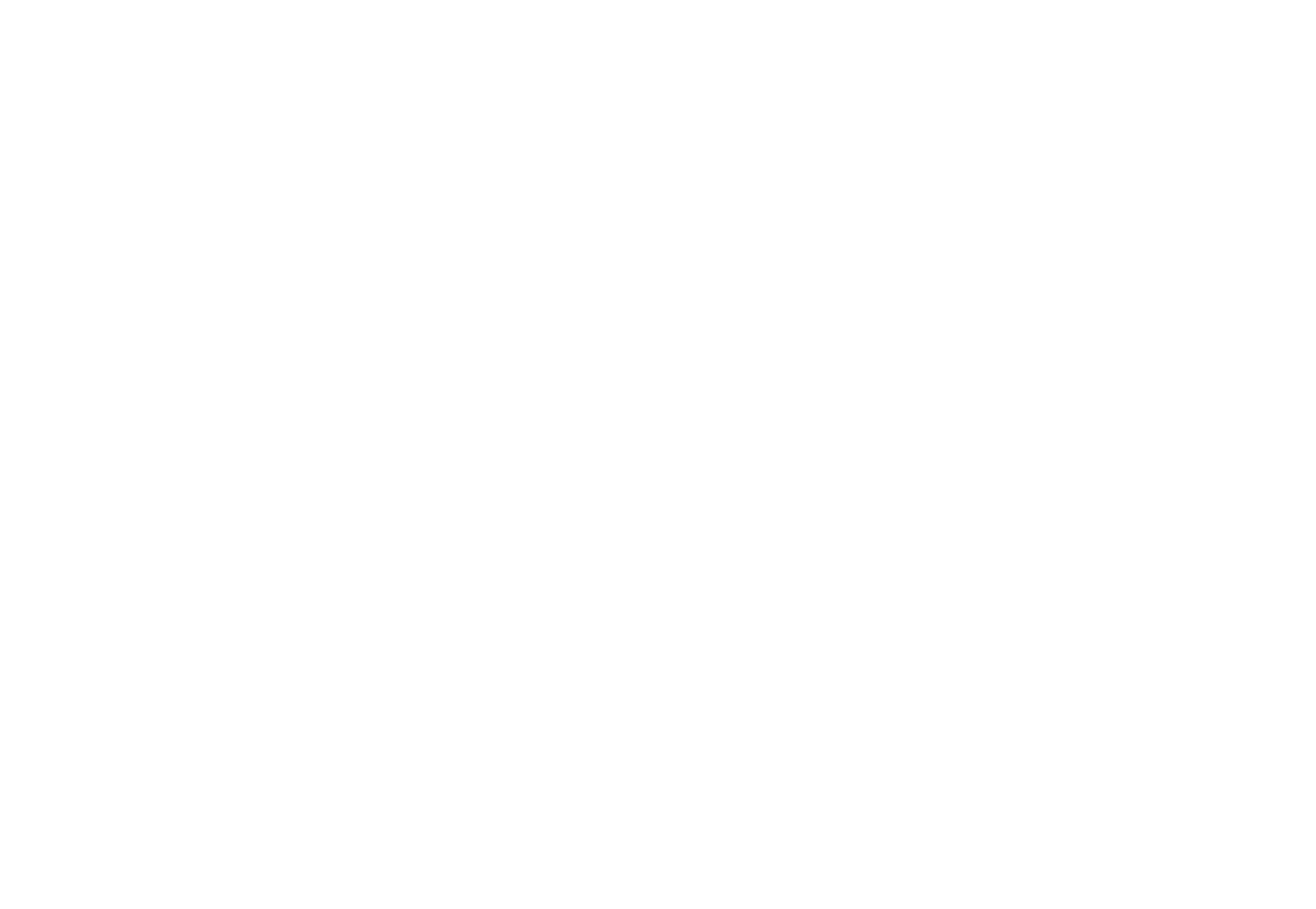

Table of Contents
1
1
1
11
English
Regulatory Information ................................................................ 3
Description of Warning Symbols .................................................. 4
Safety Notices............................................................................. 5
Important Safety Instructions ....................................................... 6
Preface ....................................................................................... 9
Warranty and Service .................................................................. 9
1. Getting Started ...................................................................... 12
1.1 Package Contents ........................................................... 12
1.2 Introducing the TV ........................................................... 13
1.2.1 Features ................................................................ 13
1.3 Control Panel .................................................................. 14
1.4 Input and Output Jacks .................................................... 15
1.5 Remote Control ............................................................... 16
1.6 Inserting the Remote Control Batteries .............................19
2. Setting up your TV ................................................................. 20
2.1 Basic Connections ........................................................... 20
2.1.1 Power Connection .................................................. 20
2.1.2 Connecting an Antenna or Cable TV ........................ 20
2.2 Connecting External Devices ........................................... 21
2.2.1 Connecting External Earphones .............................. 21
2.2.2 Connecting to AV Devices ....................................... 22
2.2.3 Connecting a VCR/ STB/ DVD Player Using Component
Video ..................................................................... 23
2.2.4 Connecting a VCR/ STB/ DVD Player Using Composite
Video ..................................................................... 23
2.2.5 Connecting a PC using VGA ................................... 24
2.2.6 Connecting a PC using DVI ..................................... 24
2.2.7 Connecting HDMI ................................................... 25
2.2.8 Connecting USB ..................................................... 25
2.3 Using the TV ................................................................... 26
2.3.1 Turning the TV On and Off ...................................... 26
2.3.2 Switching Source Signals ........
................................26
2.3.3 Performing an Automatic Channel Search ................ 26
2.3.4 Selecting Channels.................................................26
2.3.5 Adjusting the Volume .............................................. 26


Table of Contents
2
2
2
22
English
2.3.6 Editing Channel Table or Favorite Channel .............. 27
3. Adjusting On-Screen Display (OSD) Settings .......................... 28
3.1 OSD Setting Menus ......................................................... 29
3.2 Adjusting Picture Settings ................................................ 29
3.3 Adjusting Audio Settings .................................................. 30
3.4 Adjusting Channel Settings .............................................. 31
3.5 Adjusting V-CHIP Settings ............................................... 32
3.6 Adjusting Setup Settings ................................................. 33
4. Troubleshooting ..................................................................... 34
5. Specifications ........................................................................35
6. Appendix: Remote Control Guide ............................................ 37
6.1 Introduction.....................................................................37
6.1.2 Setting Program Codes ........................................... 37
6.1.3 Searching Codes .................................................... 38
6.1.4 Setting Volume Lock ............................................... 38
6.1.5 Setting Channel Lock.............................................. 39
6.1.6 Factory Setting Mode.............................................. 40
6.1.7 Description ............................................................. 42
6.2 Other Descriptions .......................................................... 42
6.2.1 Double Clicking ...................................................... 42
6.2.2 Buttons Information ................................................ 42
6.2.3 Power-out Protection Capability .............................. 42
6.3 Component Program Codes ............................................. 43
7. Setting the TV on the Wall ...................................................... 50

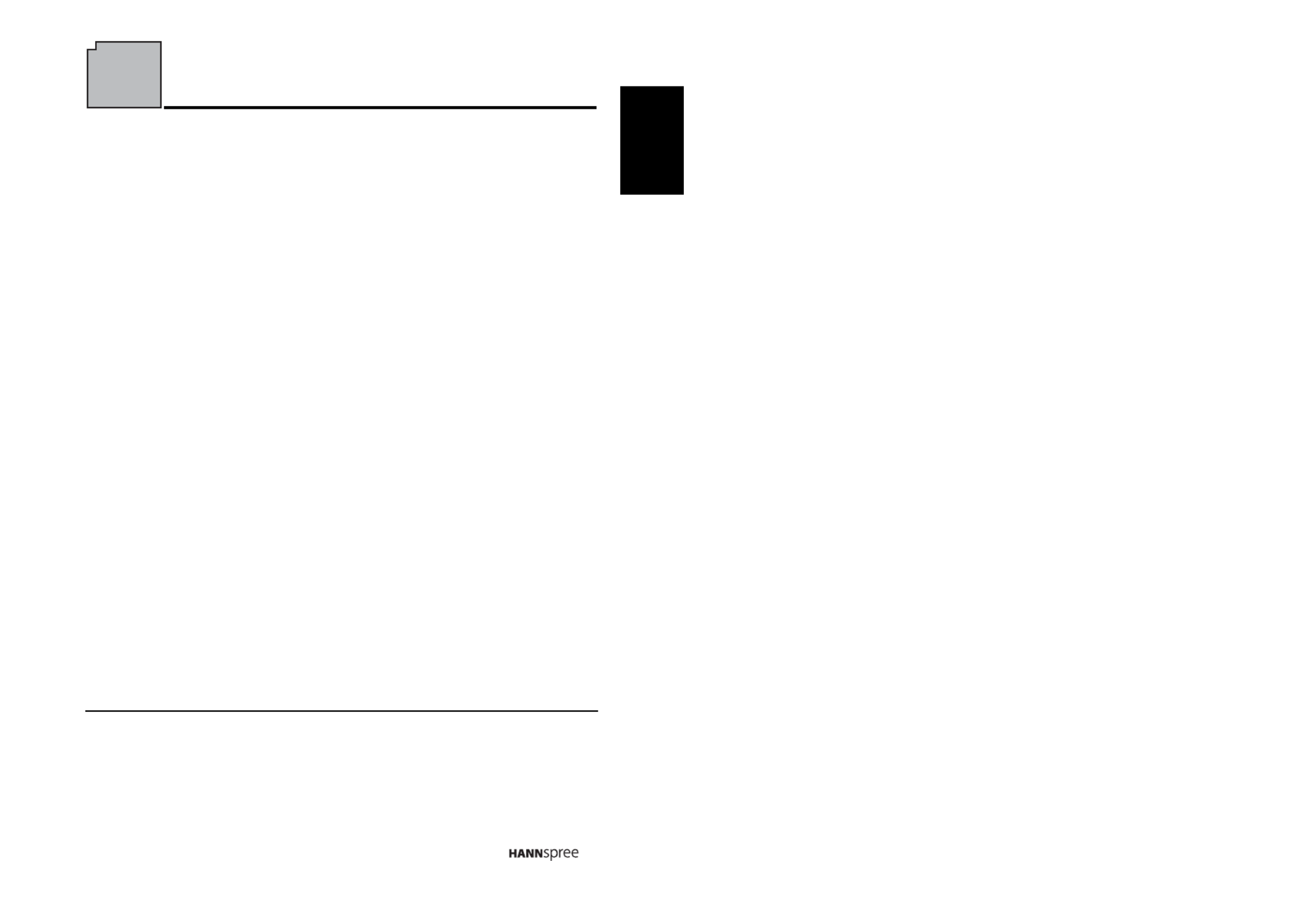
3
English
Regulatory Information
FCC Compliance Statement
FCC Compliance Statement
FCC Compliance Statement
FCC Compliance StatementFCC Compliance Statement1
1
1
11
This device complies with part 15 of the FCC Rules. Operation is subject to the
following two conditions: (1) This device may not cause harmful interference,
and (2) this device must accept any interference received, including interference
that may cause undesired operation.
Additional Infor
Additional Infor
Additional Infor
Additional InforAdditional Information
mation
mation
mationmation
This equipment has been tested and found to comply with the limits for a Class
B digital device, pursuant to part 15 of the FCC Rules. These limits are designed
to provide reasonable protection against harmful interference in a residential
installation. This equipment generates, uses and can radiate radio frequency
energy and, if not installed and used in accordance with the instructions, may
cause harmful interference to radio communications. However, there is no
guarantee that interference will not occur in a particular installation. If this
equipment does cause harmful interference to radio or television reception,
which can be determined by turning the equipment off and on, the user is
encouraged to try to correct the interference by one or more of the following
measures:
• Reorient or relocate the receiving antenna
• Increase the separation between the equipment and receiver
• Connect the equipment into an outlet on a circuit different from that to which
the receiver is connected
• Consult the dealer or an experienced technician for help
Warning: The Federal Communications Commission warns that changes or
modifications of the equipment not expressly approved by the party responsible
for compliance could void your authority to operate the equipment.
DOC Compliance Notice
DOC Compliance Notice
DOC Compliance Notice
DOC Compliance NoticeDOC Compliance Notice2
2
2
22
This digital apparatus does not exceed the Class B limits for radio noise
emissions from digital apparatus as set out in the Radio Interference
Regulations of the Canadian Department of Communications.This device
complies with Canada ICES-003 Class B.
1. applies only to products purchased in the United States of America
2. applies only to products purchased in Canada

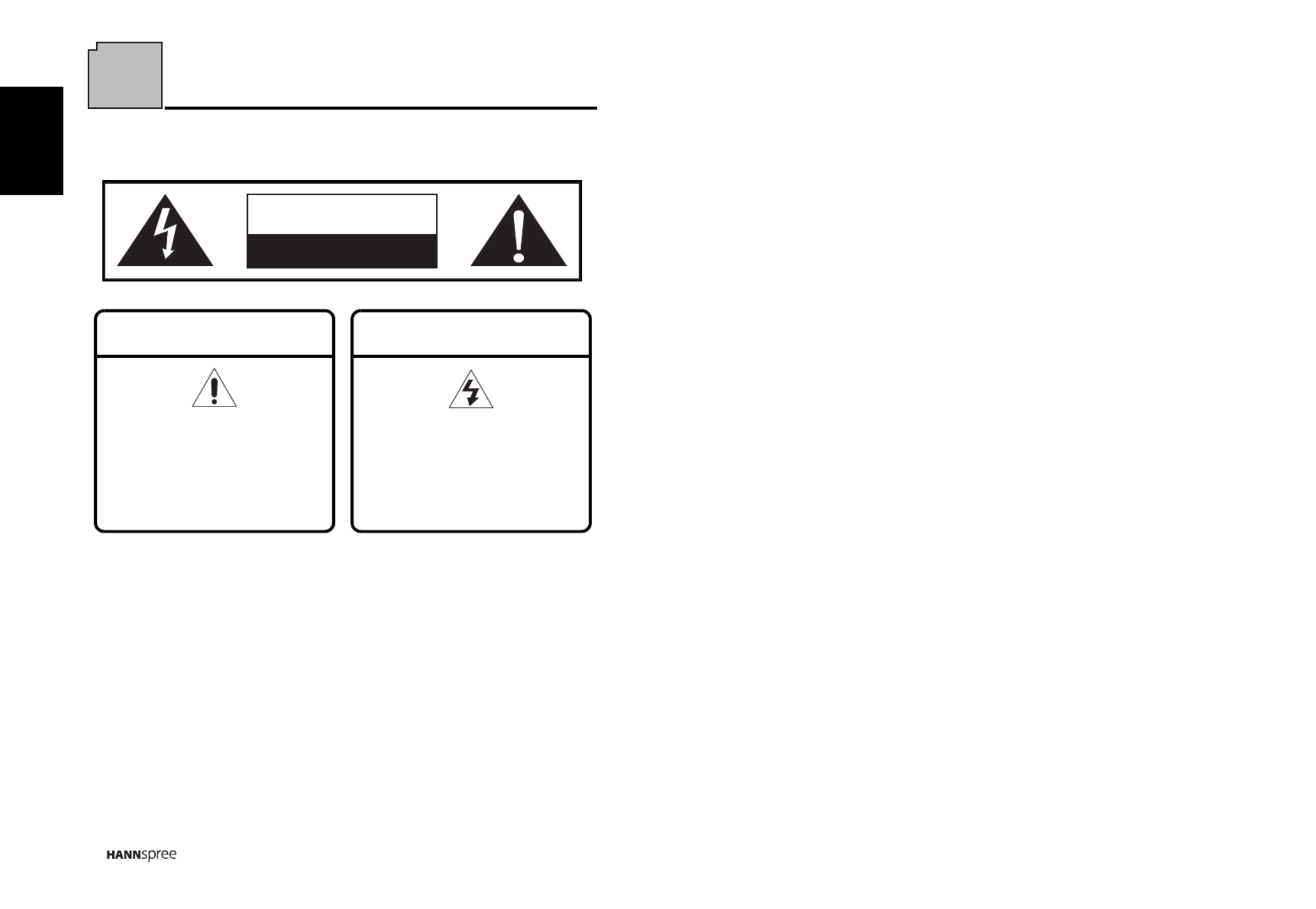
4
English
Description of Warning Symbols
WARNING: Keep out of reach of young children. Please do not allow young
children to use this device unattended. Do not lean on or tip or lean objects
against the device, as it may fall and cause physical injury.
CAUTION
RISK OF ELECTRIC SHOCK
DO NOT OPEN
WARNING
This symbol is used to alert users
to pay attention to important
descriptions regarding usage,
maintenance (repair), and
additional important information
related to this TV.
CAUTION
This symbol is used to alert users
to the risk of electric shocks due
to dangerous and uninsulated
components.

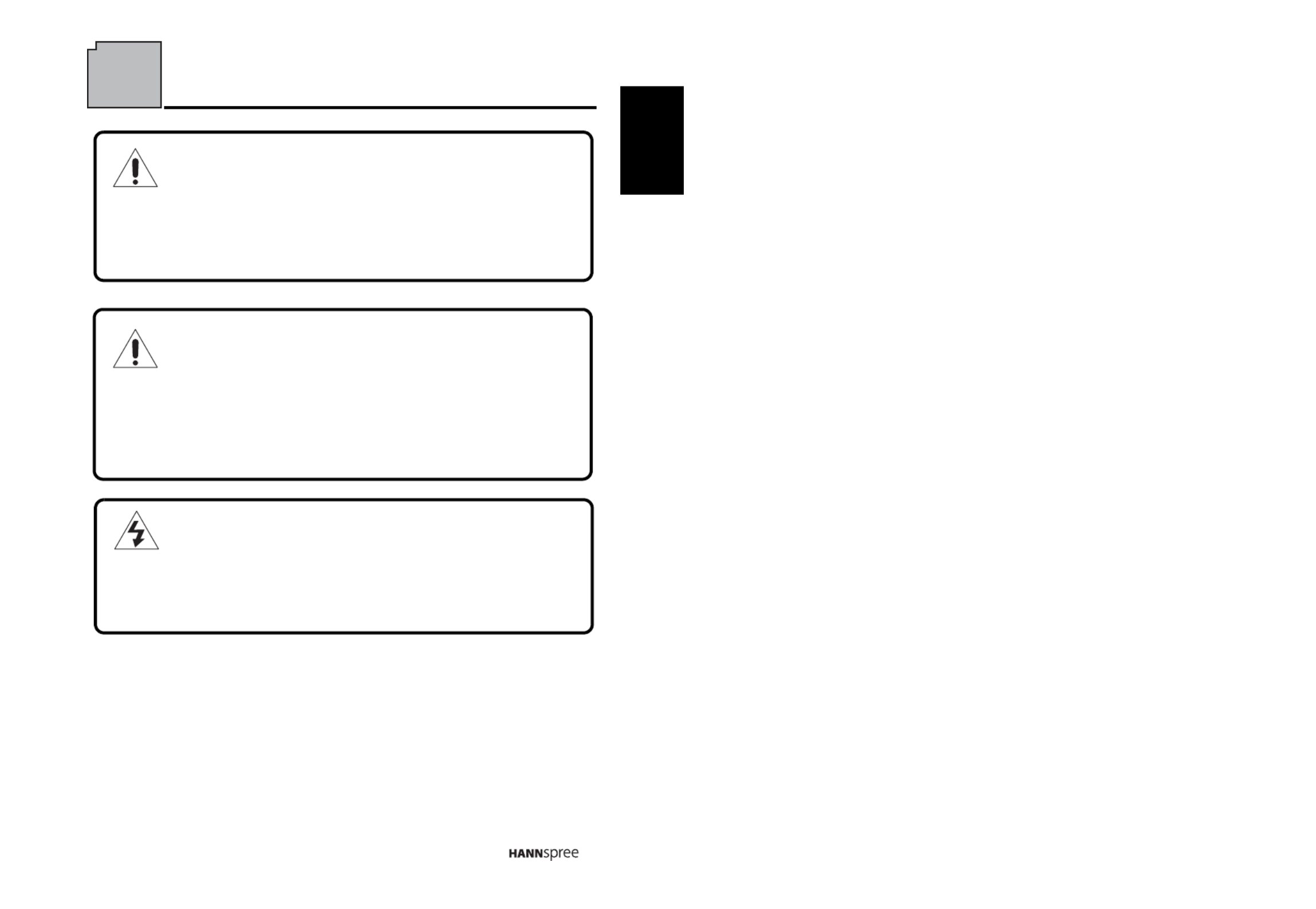
5
English
Safety Notices
Installation Safety Notes
Location
Avoid allowing the TV to get prolonged exposure to sunlight or other strong
sources of heat. Leave sufficient distance between the TV and the wall to
provide enough space for the emission of heat.
WARNING
To reduce the risk of fire or electric shock, do not expose this apparatus to
rain or moisture.
Apparatus shall not be exposed to dripping or splashing and no objects
filled with liquids, such as vases, shall be placed on the apparatus.
CAUTION
These servicing instructions are for use by qualified service personnel only. To
reduce the risk of electric shock, do not perform any servicing other than that
contained in the operating instructions unless you are qualified to do so.
Notes:
• The LCD TV is for entertainment use only and visual display
tasks are excluded.
• This device uses a VGA connector to connect to a PC. To reduce
the influence of main frequency on the source signal, use a VGA
monitor cable with ferrite shield.


6
English
Important Safety Instructions
1.
2.
3.
4.
Read these instructions.
Keep these instructions.
Heed all warnings.
Follow all instructions.
5. Do not use this apparatus near water.
6. Clean only with dry cloth.
7. Do not block any ventilation openings. Install in
accordance with manufacturer’s instructions.
8. Do not install near any heat sources such as
radiators, heat registers, stoves, or other apparatus
(including amplifiers) that produce heat.
9. Do not defeat the safety purpose of the polarized or
grounding-type plug. A polarized plug has two blades
with one wider than the other. A grounding-type plug
has two blades and a third grounding prong. The
wide blade or the third prong are provided for your
safety. If the provided plug does not fit into your
outlet, consult an electrician for replacement of the
obsolete outlet.
NOTE: Applies to US only.
10. Protect the power cord from being walked on or
pinched, particularly at plugs, convenience
receptacles, and the point where they exit from the
apparatus.
11. Only use attachments/accessories specified by the
manufacturer.
12. Use only with the cart, stand, tripod, bracket, or table
specified by the manufacturer, or sold with the
apparatus. When a cart is used, use caution when
moving the cart/apparatus combination to avoid injury
from tip-over.


8
English
Personal safety
Installation
1. To avoid overloading the power supply, never plug too many electrical
devices into an outlet, power strip, or extension cable.
2. Dangerous high-voltage electric power components are located inside the
TV. To avoid electric shock, do not disassemble the casing.
3. Do not place or drop metals, small objects, or flammable materials into
the vent of the TV.
4. If the TV is dropped, falls down, or is otherwise damaged, unplug the
power cord immediately and contact an authorized service technician.
5. If any fluid is sprayed or dropped into the TV, contact an authorized
service technician.
6. The screen of the TV is made of glass. Avoid hitting or scraping it. If the
screen is broken, do not touch the broken glass.
7. Do not allow children to use the TV unattended.
8. Be careful when disconnecting the power plug. Hold the plug. Do not
attempt to disconnect the plug by pulling on the power cord.
1. Do not place the TV in locations where there is excessive steam or dust.
2. Avoid blocking the TV's vents, do not place the TV on a bed, sofa, carpet,
or in a sealed cabinet.
3. Install the outdoor antenna away from power transmission lines to avoid
possible danger.


9
English
Preface
Thank you for purchasing a Hannspree Liquid Crystal Display Television (LCD
TV). Your new TV will allow you to enjoy superior audio and video while
enriching your lifestyle with advanced technology.
Please carefully read this manual in its entirety before setting up, using or
operating your TV. To ensure the safe and correct installation and operations of
the TV, it is important that the safety and operation instructions in this manual
are followed.
This instruction manual is designed to assist you in setting up and using the TV.
The information in this manual has been carefully checked for accuracy;
however, no guarantee is given to the correctness of the contents. The
information in this manual is subject to change without notice.
To the extent allowed by applicable law, Hannspree, Inc. (“Hannspree”) shall not
be liable for direct, indirect, special, exemplary, incidental or consequential
damages arising from any defect or omission in this manual, even if advised of
the possibility of such damages in advance.
For complete warranty service information, please refer to the “Warranty card”
enclosed with your TV.
As an ENERGY STAR® Partner, Hannspree has determined that this
product meets the ENERGY STAR® guidelines for energy efficiency.
Warranty and Service


10
English
Recycling Information
We care very much about our environment protection strategy and
firmly believe that
it helps us have healthier earth via appropriate treatment and recycling of industrial
technology devices at the end-of-life.
These devices contain recyclable materials, which can be re-decomposed and re-
integrated into brand-new marvels. On the contrary, other material can be classified
to hazardous and poisoned substance.
We strongly encourage you to visit our website or call to find out recycling
information and services available in your area.
http://www.hannspree.com/us
888.808.6789
Copyright
© Copyright 2009 Hannspree, Inc.
All rights reserved. This manual is protected by copyright and distributed under
licenses restricting its use, copying and distribution. No part of this manual may
be reproduced in any form by any means without the prior written authorization
of Hannspree. The TV described in this manual may include copyrighted
software of Hannspree (or other third parties). Hannspree (or other third parties)
preserves the exclusive rights for copyrighted software, such as the right to
distribute or reproduce the copyrighted software. Accordingly, and to the extent
allowed by applicable law, any copyrighted software contained in the product
described herein shall not be distributed, modified, reverse engineered, or
reproduced in any manner without the prior written authorization of Hannspree
(or of other third parties).
The Hannspree logos presented herein are trademarks of Hannspree. All other
product names, trademarks or logos mentioned herein are used for identification
purpose only, and may be the trademarks or registered trademarks of their
respective owners.
The purchase of the product described herein shall not be deemed to grant,
either directly or by implication, estoppel or otherwise, any license under the
copyrights, patents, patent applications or trademarks of Ha
nnspree, except for
the normal, non-exclusive use that arises by operation of law in the sale of a
product.

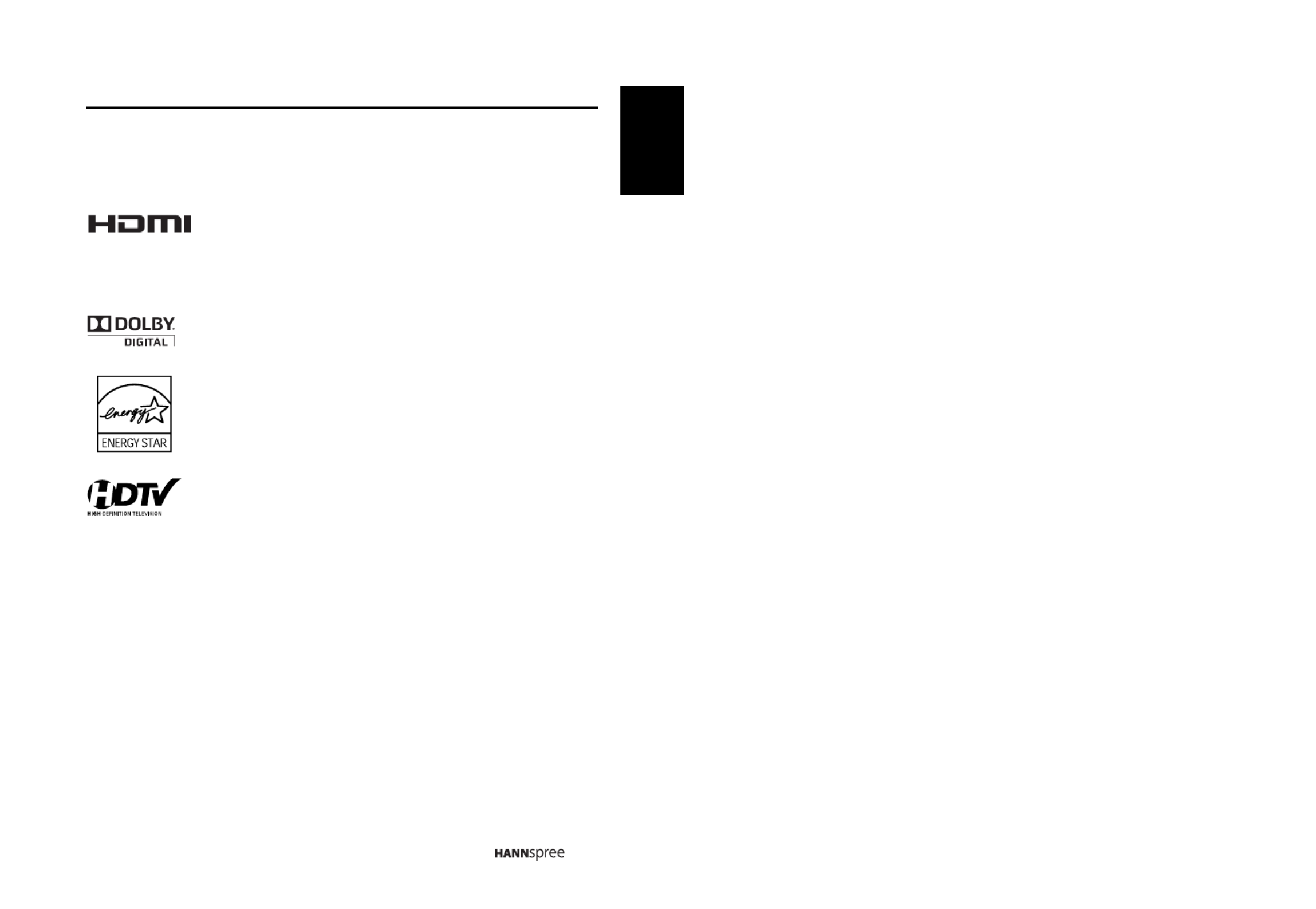
11
English
Trademark Notice
Hannspree products incorporate High-Definition Multimedia
Interface (HDMI™) technology.
HDMI, the HDMI logo and High-Definition Multimedia Interface are trademarks or
registered trademarks of HDMI Licensing LLC.
License Notice and Trademark Acknowledgment
Manufactured under license from Dolby Laboratories.
“Dolby” and the double-D symbol are trademarks of Dolby
Laboratories.
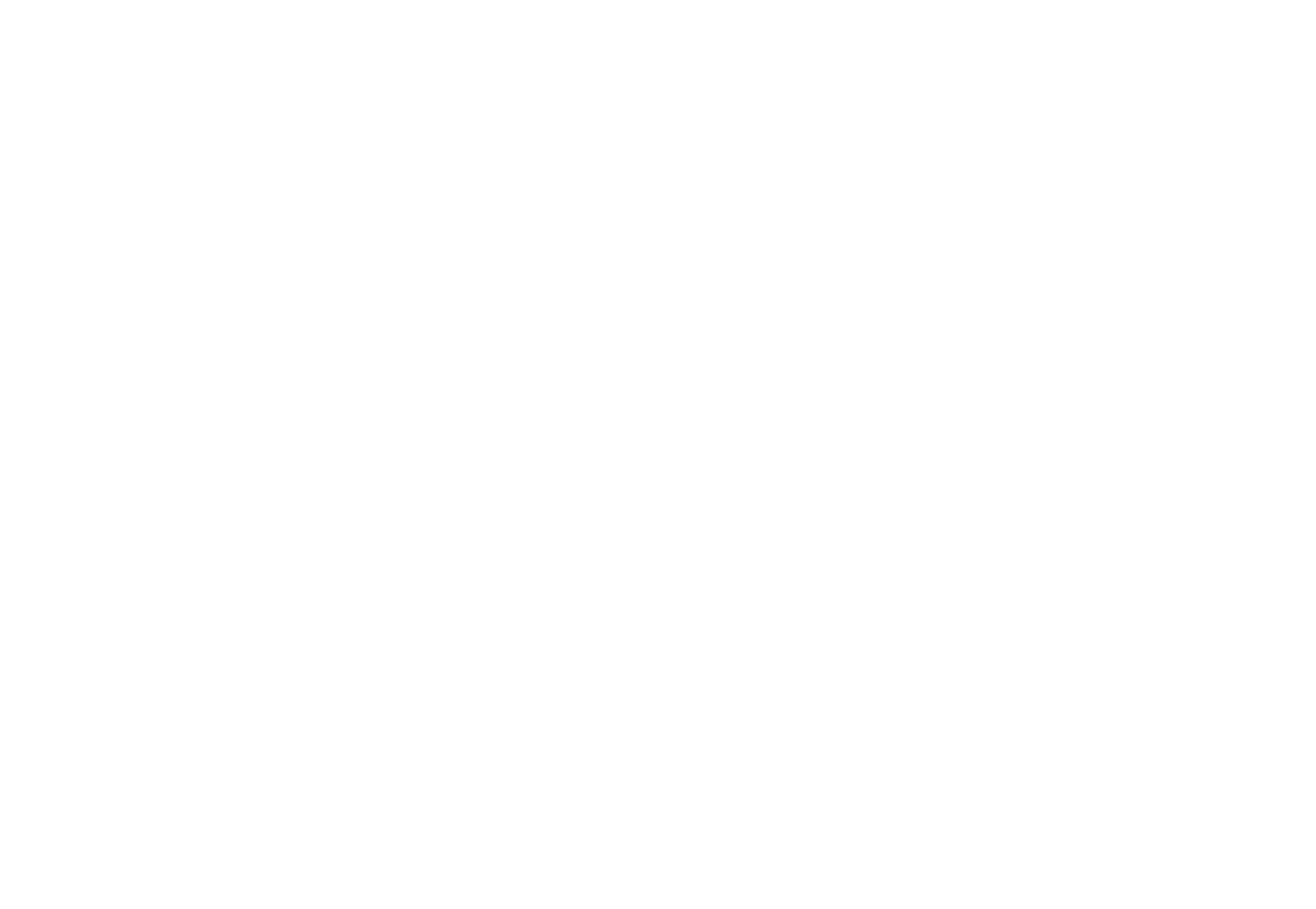

12
English
1Getting Started
1.1
1.1
1.1
1.11.1 Pac
Pac
Pac
PacPackage Contents
kage Contents
kage Contents
kage Contentskage Contents
Make sure the following components are included in the box. Please contact
Hannspree Customer Service immediately if anything is missing or damaged.
• TV
• Power cord
• Remote control and batteries
• User’s manual
• Quick start guide
• Warranty card
• Attention notice card
• Cleaning cloth
• HDMI cable

13
English
1.2
1.2
1.2
1.21.2 Introducin
Introducin
Introducin
IntroducinIntroducing the TV
g the TV
g the TV
g the TVg the TV
You can watch NTSC/ATSC broadcast, cable, or digital television channels, and
easily connect a VCR, STB or DVD player to the standard CVBS, S-Video,
component, and HDMI input ports (location of these ports depends on model). You
can also use the TV as a monitor for your PC by connecting it through the VGA port.
Convenient control buttons located on the TV and a handy remote control let you
change channels, adjust the volume, and change display settings through an easy-
to-use on-screen display menu system. The built-in stereo speakers provide full rich
sound and a convenient audio output port lets you connect to an external audio
system or earphones.
1.2.1
1.2.1
1.2.1
1.2.11.2.1 F
F
F
FFeatures
eatures
eatures
eatureseatures
• Built-in TV tuner
• Audio/ Video support:
– PC audio input
– YPbPr input
– CVBS input
– S-Video input
– 3.5 mm stereo earphone output
– VGA input
– HDMI input
– USB
– One set for R/L audio inputs for CVBS/S-Video and the other one for YPbPr.
• On-Screen Display (OSD) menu system
• Built-in stereo speakers
• Digital Noise reduction
• 3D comb filter
• De-interlace Image
• DTV/ Scalar solution
• 3:2/ 2:2 Pull down
Note:
The supporting devices mentioned in this manual may vary on different
models.


14
English
1.3
1.3
1.3
1.31.3 Contr
Contr
Contr
ContrControl Panel
ol Panel
ol Panel
ol Panelol Panel
Description Button Function
Power Power button. Press to turn the TV on
or off.
Input source INPUT Press to open the input source list or
mark an item on the OSD menu.
Menu MENU Press to turn the on-screen display
(OSD) on / off.
Channel select
Press to increase the channel number
or move upward to the previous item on
the OSD menu.
Channel select
Press to decrease the channel number
or move downward to the next item on
the OSD menu.
Volume adjust Press to increase the volume or move
to the right on the OSD menu.
Volume adjust Press to decrease the volume or move
to the left on the OSD menu.
Remote IR
sensor
Receive incoming remote control
commands.
Power/ Standby
indicator Indicate power or standby status.
Speakers Deliver high-quality sounds.
CH
CH
V
OL
V
OL


15
English
1.4
1.4
1.4
1.41.4 Input and Output J
Input and Output J
Input and Output J
Input and Output JInput and Output Jacks
acks
acks
acksacks
Description Connector Function
Power connector Connect to the included power cord.
HDMI 1 input
Connect to an external device, such
as a DVD player, Set-Top-Box, or a
PC’s DVI/ HDMI port.
HDMI 2 input
Connect to an external device, such
as a DVD player, a Set-Top-Box, or a
PC’s DVI/ HDMI port.
VGA (PC) input Connect to a PC’s VGA port.
Audio input (PC) Connect to a PC’s audio port.
Component inputs
(audio)
Connect to an external device, such
as a VCR, Set-Top-Box, or a DVD
player.
Component inputs
(video)
Connect to an external device, such
as a VCR, Set-Top-Box, or a DVD
player.
Earphone output Connect to earphones or external
speakers with built-in amplifiers.
Cable/ Antenna Connect to an antenna or cable TV.
S-Video input
Connect to an external device, such
as a VCR, Set-Top-Box, or a DVD
player.
Composite inputs
Connect to an external device, such
as a VCR, Set-Top-Box, or a DVD
player.
USB Support JPEG and MP3 files.
AC IN
HDMI 1
HDMI 2
PC LINE IN
AUDIO
R L
Y
P
b
P
r
EAR
PHONE
CABLE / ANTENNA
VHF / UHF
S-Video
AUDIO
R
A
V
L VIDEO
USB
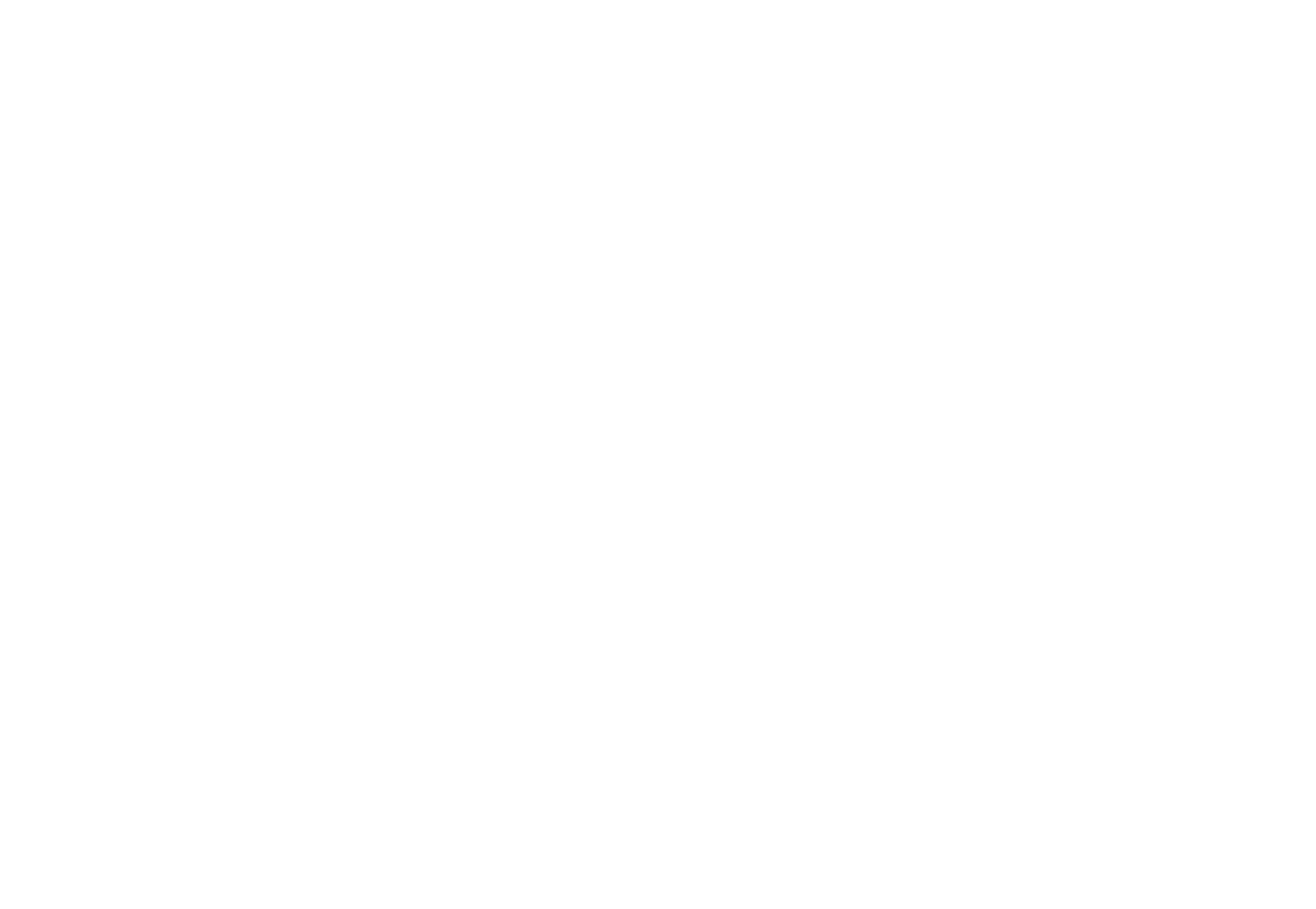
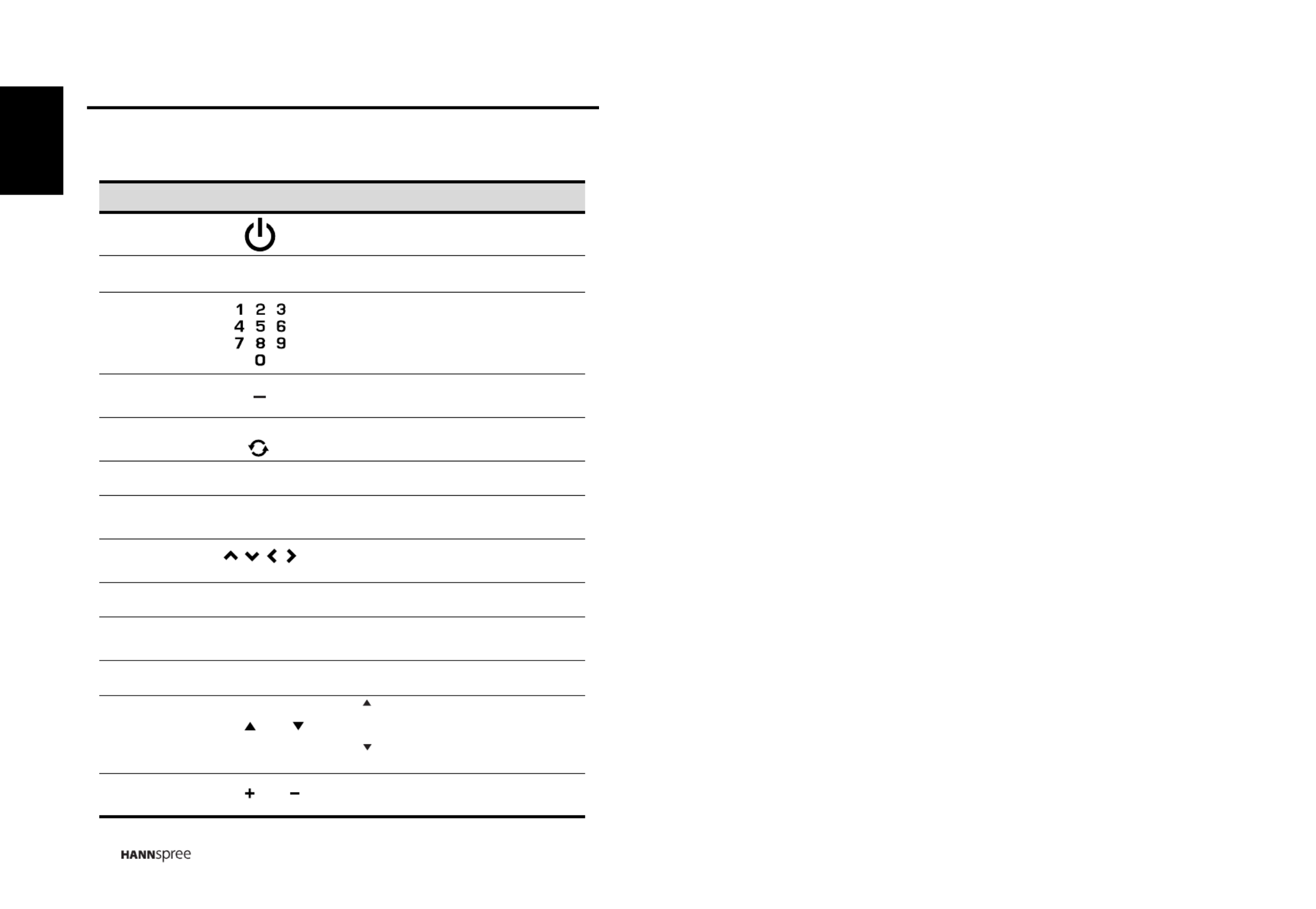
16
English
1.5
1.5
1.5
1.51.5 Remote Control
Remote Control
Remote Control
Remote ControlRemote Control
Description Icon Function
Power Press to turn the TV on or off.
Input source INPUT Press to open the input source list.
Keypad
Use to select a channel directly. Press 0-9
to enter the program numbers (press 1
and 0 for channel 10).
Program entry Press this button for entering DTV minor
channel.
Last Press to return to the last channel
selected.
Information INFO Press to display program information.
Menu MENU Press to turn the on-screen display (OSD)
menu on/ off.
Arrows Press up, down, left or right to scroll
through the on-screen display menus.
Select OK Press to confirm your selection.
Guide channel
list GUIDE Press to view the Electronic-
Programming-Guide screen.
Return RETURN Press to return to the previous menu.
Select channel
Press to increase the channel number.
Press to decrease the channel
number.
Volume adjust Press VOL + to increase audio volume.
Press VOL - to decrease audio volume.
LAST
CH / CH
CH
CH
V
OL / VOL
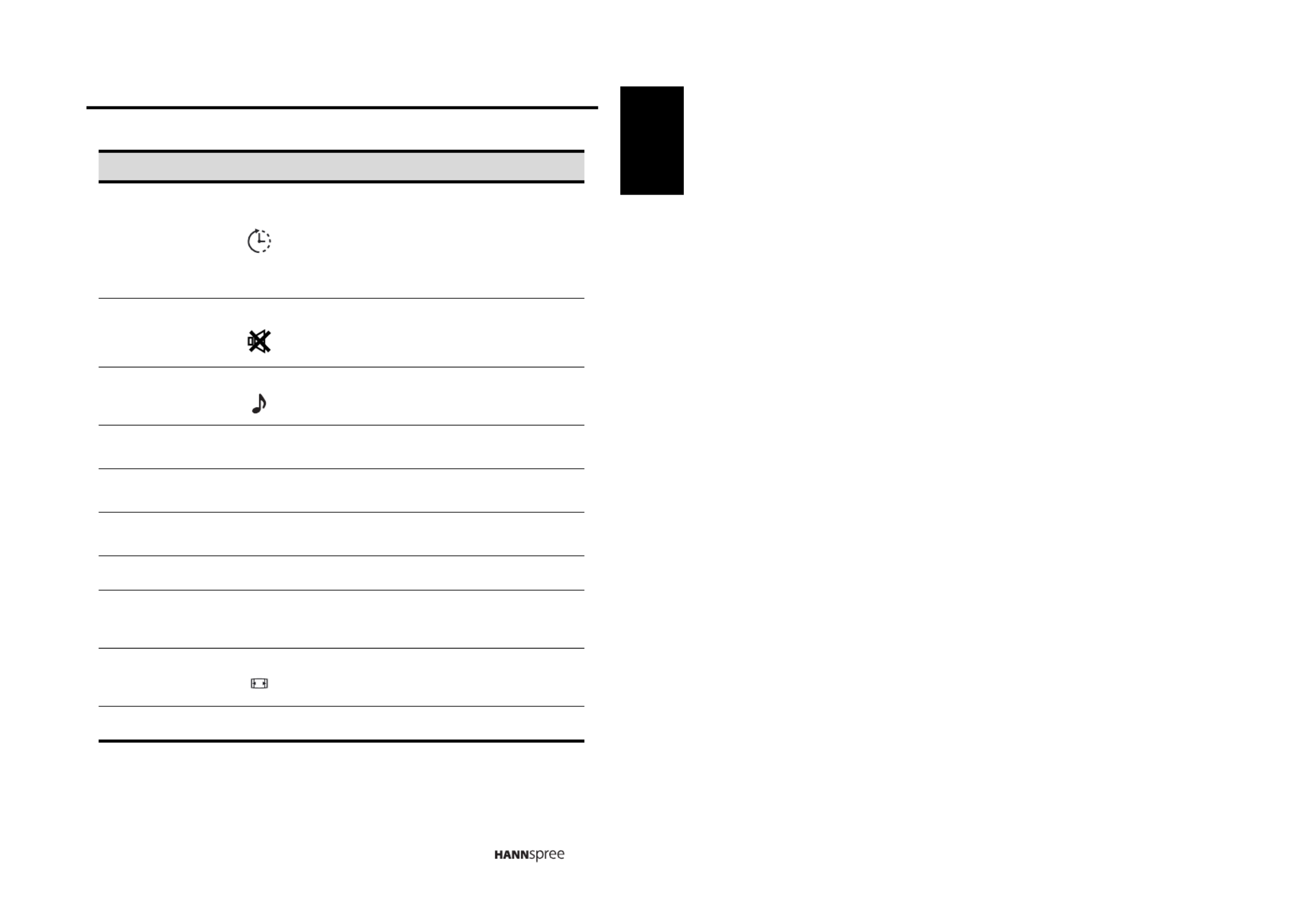
17
English
Sleep timer
Press repeatedly to set the sleep time
(Sleep off, 15, 30, 45, 60, 90, or 120
minutes).
A Sleep Info appears on the middle of the
screen to show the remaining time.
Cancel the timer by pressing the button to
sleep off mode.
Mute
Press to eliminate audio. Press it again or
press the volume adjust buttons to restore
sound.
Multichannel
television
sound
Press to toggle the audio mode (Mono/
Stereo/ SAP) in ATV or the audio services
in DTV.
DVD DVD Press to select a programmed DVD
player.
AUDIO AUDIO Press to select a programmed Audio
Receiver/ Amp/ Home Theatre System.
CABLE CABLE Press to select a programmed Cable TV
set-top box or a satellite TV set-top box.
TV TV Press to enter TV mode.
Favorite
channels FAV.
Press to switch to favorite channels. (if no
favorite channel was set, "Not Available!"
will display on the screen)
Aspect ratio
Press to adjust the width-to-height ratio of
the image with aspect ratio Auto, Full,
Normal, Zoom, Zoom-1 and Subtitle.
Close caption C.C. Press to open or close the close caption.
Description Icon Function
SLEEP
MUTE
MTS
ASPECT

18
English
Note:
• For best results, use the remote control within a proper distance from the
front of the TV. Do not exceed an angle of 30 degrees when pointing at TV.
• The operational distance may be shortened when the signal sensor is
directly exposed to strong light.
• Aim the transmitter on the remote control at the signal sensor and ensure
that there are no obstacles between them.
CAUTION
• If the remote control is not used for a long period, remove the
batteries and store them properly.
• Handle damaged or leaking batteries carefully, and wash hands with
soap if they come in contact with leaked chemical fluids.
• If your remote control has two batteries, do not mix new and old
batteries, or the life of the new batteries will be shortened. Chemical
fluids may leak from the old batteries.
• Danger of explosion if battery is incorrectly replaced. Replace only
with the same or equivalent type recommended by the equipment
manufacturer. Discard used batteries according to manufacturer’s
instructions.
• Refer to your local recycling or waste disposal rules and contact a
local waste disposal vendor to dispose of used batteries.
• The remote control cover may have a magnet in it, so do not place
magnetic sensitive items such as watches, credit cards, or flash
media close to the cover.
• Do not use force when pulling the remote control cover open; you
may damage the hinge.


19
English
1.6
1.6
1.6
1.61.6 Inser
Inser
Inser
InserInserting the Remote Cont
ting the Remote Cont
ting the Remote Cont
ting the Remote Contting the Remote Control Batteries
rol Batteries
rol Batteries
rol Batteriesrol Batteries
1
Open the battery compartment cover at the back of the remote control (A).
2 Insert the batteries paying attention to the polarity markings inside the
battery compartment (B).
3 Close the battery compartment cover (C).
A
B
C

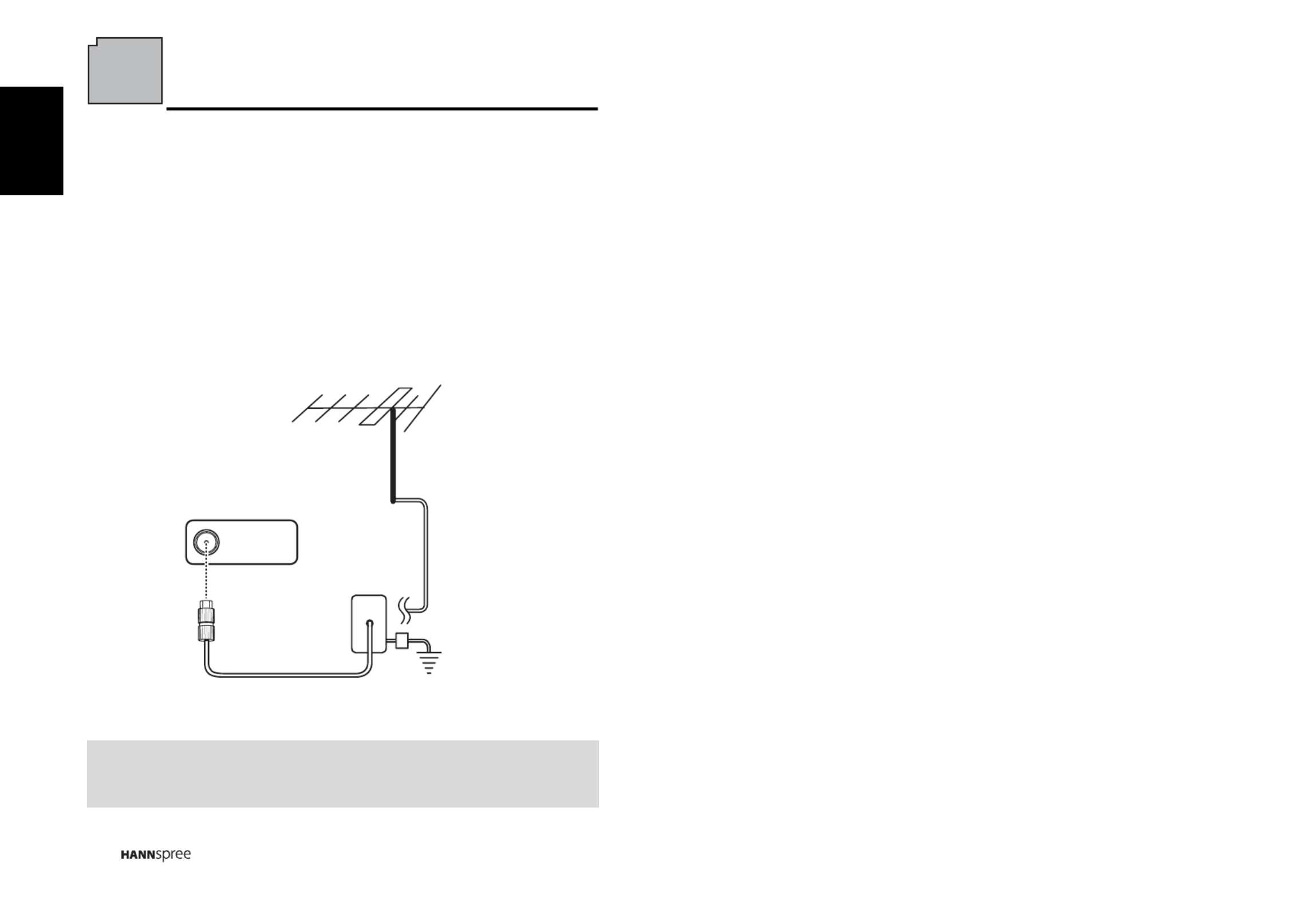
20
English
2Setting up your TV
2.1
2.1
2.1
2.12.1 Basic Connection
Basic Connection
Basic Connection
Basic ConnectionBasic Connections
s
s
ss
2.1.1
2.1.1
2.1.1
2.1.12.1.1 P
P
P
PPower Connection
ower Connection
ower Connection
ower Connectionower Connection
1
Connect the power cord to the AC IN input jack on the rear of the TV.
2 Insert the plug at the other end of the power cord into a
power outlet
.
2.1.2
2.1.2
2.1.2
2.1.22.1.2 Connectin
Connectin
Connectin
ConnectinConnecting an Antenna or Ca
g an Antenna or Ca
g an Antenna or Ca
g an Antenna or Cag an Antenna or Cable TV
ble TV
ble TV
ble TVble TV
Connect one end of the VHF/UHF (Antenna) or CATV cable to VHF/UHF jack on
the rear of the TV.
Note:
If you cannot receive channels after connecting to an antenna or cable TV line, try
scanning for channels.
CABLE/ANTENNA
VHF
/
UHF
Ground Clamp
Ground
Coaxial Cable
Antenna


21
English
2.2
2.2
2.2
2.22.2 Connecting Exte
Connecting Exte
Connecting Exte
Connecting ExteConnecting Exter
r
r
rrnal Devices
nal Devices
nal Devices
nal Devicesnal Devices
Connect external devices such as VCRs, Set-Top-Box, DVD players, video game
consoles, earphones, or a PC to the TV using the appropriate ports on the rear of the
TV.
2.2.1
2.2.1
2.2.1
2.2.12.2.1 Connecting Exte
Connecting Exte
Connecting Exte
Connecting ExteConnecting Exter
r
r
rrn
n
n
nnal Ear
al Ear
al Ear
al Earal Earphone
phone
phone
phonephones
s
s
ss
Note:
• External speakers or headphones are not included with the TV.
• The internal TV speakers will not output sound when headphones are
plugged in.
• Use external speakers with built-in amplifiers only.
• Only one external device for sound can be connected at a time.
EAR
PHONE
Speakers
Headphones
(Built-in Amplifiers)


22
English
2.2.2
2.2.2
2.2.2
2.2.22.2.2 Connecting to
Connecting to
Connecting to
Connecting toConnecting to A
A
A
A AV Devices
V Devices
V Devices
V DevicesV Devices
or
or
or
HDMI 1 HDMI 2
A B C
AUDIO
Y
PbR L P
r
S-VIDEO
R L
VIDEO
P
r
LRHDMI Y P
b
S-Video R L VIDEO
AUDIO
Audio Cable
(Optional)
Video Cable
(Optional)
Audio/ Video Cable
(Optional)
HDMI Cable
(Optional)
VCR
STB
DVD
Game Console


23
English
2.2.3
2.2.3
2.2.3
2.2.32.2.3 Connecting
Connecting
Connecting
Connecting Connecting a VCR/ STB/ D
a VCR/ STB/ D
a VCR/ STB/ D
a VCR/ STB/ Da VCR/ STB/ DVD Player Using
VD Player Using
VD Player Using
VD Player Using VD Player Using
Component V
Component V
Component V
Component VComponent Video
ideo
ideo
ideoideo
Connect the TV to a VCR/ STB/ DVD player using the component video inputs.
2.2.4
2.2.4
2.2.4
2.2.42.2.4 Connecting
Connecting
Connecting
Connecting Connecting a VCR/ STB/ D
a VCR/ STB/ D
a VCR/ STB/ D
a VCR/ STB/ Da VCR/ STB/ DVD Player Using
VD Player Using
VD Player Using
VD Player Using VD Player Using
Composite V
Composite V
Composite V
Composite VComposite Video
ideo
ideo
ideoideo
Connect the TV to a VCR/ STB/ DVD player using the composite video input.
AUDIO
Y
P
b
R L P
r
VCR
STB
DVD
Video CableAudio Cable
(Optional)
(Optional)
R L VIDEO
AUDIO
AV
DVD
Video Cable
Audio Cable
STB
VCR
(Optional)
(Optional)


24
English
2.2.5
2.2.5
2.2.5
2.2.52.2.5 Connecting a
Connecting a
Connecting a
Connecting aConnecting a PC using V
PC using V
PC using V
PC using V PC using VGA
GA
GA
GAGA
Connect the TV to your PC to use it as the monitor using the VGA port as shown.
1
Connect the VGA port of the TV to the VGA output of the PC.
2 Connect the PC LINE IN port of your TV to the line out port of the PC to
listen to audio from the PC.
2.2.6
2.2.6
2.2.6
2.2.62.2.6 Connecting a
Connecting a
Connecting a
Connecting aConnecting a PC using D
PC using D
PC using D
PC using D PC using DVI
VI
VI
VIVI
Connect the TV to your PC to use it as the monitor using the DVI port as shown.
1
Connect the HDMI 1 or HDMI 2 port of the TV to the DVI output of the PC.
2 Connect the PC LINE IN port of your TV to the line out port of the PC of your
TV to listen to audio from the PC.
PC LINE IN
VGA
VGA Cable
Audio Cable PC
(Optional)
(Optional)
PC LINE IN
HDMI 1 HDMI 2
HDM I
PC
Audio Cable
HDMI to DVI Cable
(Optional)
(Optional)


25
English
2.2.7
2.2.7
2.2.7
2.2.72.2.7 Connectin
Connectin
Connectin
ConnectinConnecting HDMI
g HDMI
g HDMI
g HDMI g HDMI
HDMI (High Definition Multimedia Interface) assures that the best video signal is
always sent from source to the TV.
Refer to the following illustration to connect an HDMI device to the TV.
2.2.8
2.2.8
2.2.8
2.2.82.2.8 Connectin
Connectin
Connectin
ConnectinConnecting USB
g USB
g USB
g USBg USB
Connect the USB flash drive to the TV using the USB port as shown. The JPEG and
MP3 files are supported.
Note:
When the HDMI cable is connected, connecting the audio cable is not necessary.
However, it is necessary to do so if a HDMI to DVI cable is connected.
Note:
The USB HDD is not supported.
HDMI 1 HDMI 2
HDMI Cable
DVD Player
(Optional)
USB
USB Flash Drive
(Optional)


26
English
2.3
2.3
2.3
2.32.3 Using the TV
Using the TV
Using the TV
Using the TV Using the TV
2.3.1
2.3.1
2.3.1
2.3.12.3.1 T
T
T
TTur
ur
ur
ururning the TV On and Of
ning the TV On and Of
ning the TV On and Of
ning the TV On and Ofning the TV On and Off
f
f
ff
1
Press
on the control panel or remote control. The power LED indicator on
the TV changes from red to green, indicating that the TV is on.
2
Press again. The power LED changes from green to red, indicating that
the TV is off
.
2.3.2
2.3.2
2.3.2
2.3.22.3.2 Switching Source Signals
Switching Source Signals
Switching Source Signals
Switching Source SignalsSwitching Source Signals
Press INPUT on the control panel or remote control to select the incoming source
signal to set TV source for channel search. Press OK to confirm.
2.3.3
2.3.3
2.3.3
2.3.32.3.3 P
P
P
PPerfor
erfor
erfor
erforerforming an Automatic Channel Search
ming an Automatic Channel Search
ming an Automatic Channel Search
ming an Automatic Channel Searchming an Automatic Channel Search
Before using the TV to view programs, you need to activate the channel search first.
1
Press
MENU
on the control panel or remote control, then select to enter the
Channel menu.
2
Select Antenna to set the signal source. (Air or Cable, default is Air)
3 Select Auto scan, then Start option.
4 Press OK on the remote control to run the channel search.
2.3.4
2.3.4
2.3.4
2.3.42.3.4 Selecting Channels
Selecting Channels
Selecting Channels
Selecting ChannelsSelecting Channels
• Press CHS on the control panel or on the remote control to increase the
channel number.
• Press CHT on the control panel or on the remote control to decrease the
channel number.
• Enter the specific channel number by pressing the number buttons on the
remote control.
2.3.5
2.3.5
2.3.5
2.3.52.3.5 Adj
Adj
Adj
AdjAdjusting the V
usting the V
usting the V
usting the Vusting the Volume
olume
olume
olumeolume
1
Press
VOL+
on the control panel or
on the remote control
to increase the
volume.
2Press VOL- on the control panel or on t
he remote control to decrease
the volume.
CH
CH
V
OL
VOL
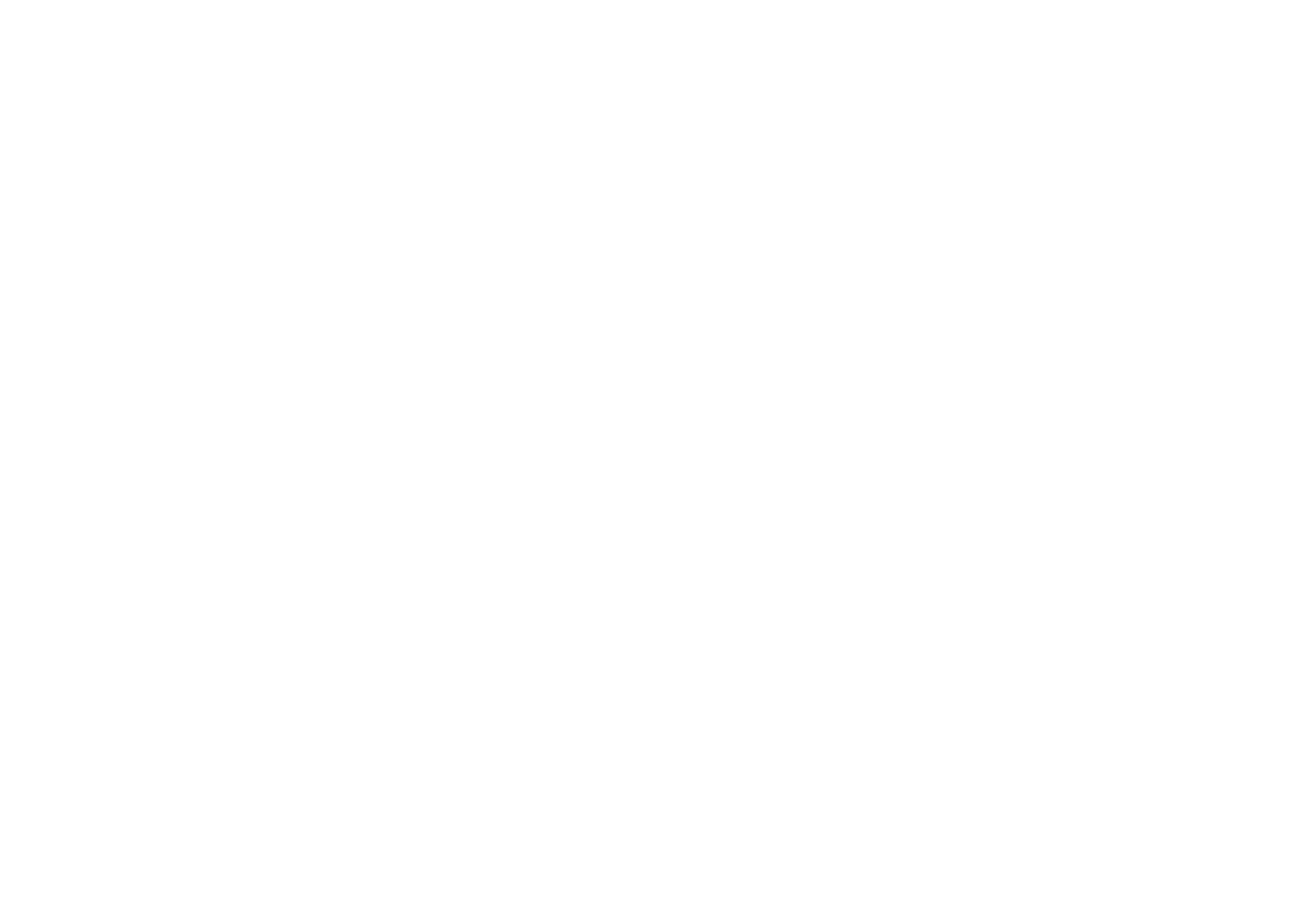
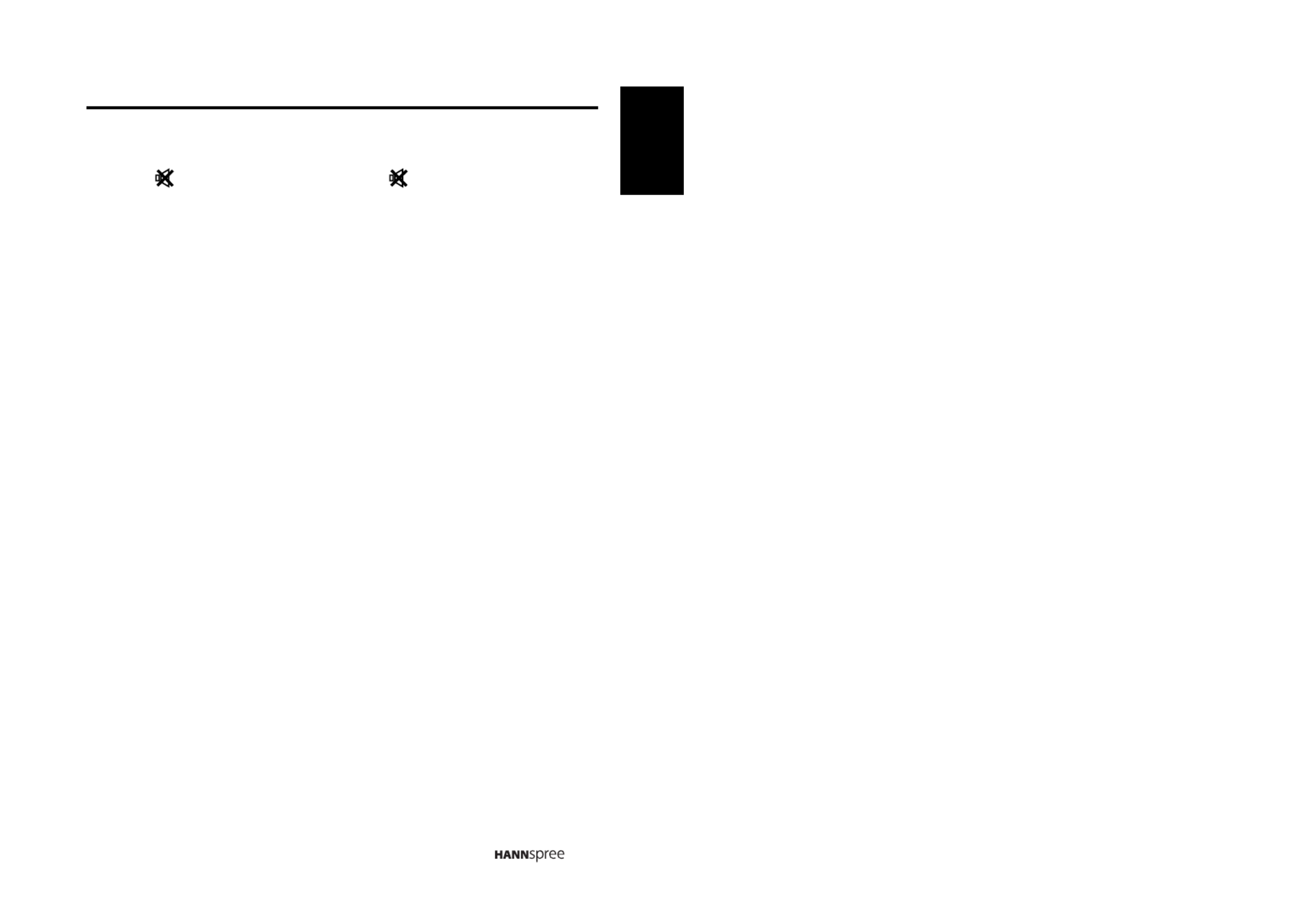
27
English
3
Press to eliminate sounds, and press
again or press the volume
buttons to restore the original volume.
2.3.6
2.3.6
2.3.6
2.3.62.3.6 Editing Channel T
Editing Channel T
Editing Channel T
Editing Channel TEditing Channel Table or Fa
able or Fa
able or Fa
able or Faable or Fav
v
v
vvorite Channel
orite Channel
orite Channel
orite Channelorite Channel
1 Press MENU on the control panel or remote c
ontrol, then select to enter the
Channel menu.
2 Select Channel List.
3 If you want to add or remove channel from channel table, please select the
channel and press OK to mark "S" column. If you want to add or remove
favorite channel, please select the channel and press OK to mark "F"
column.
MUTE MUTE
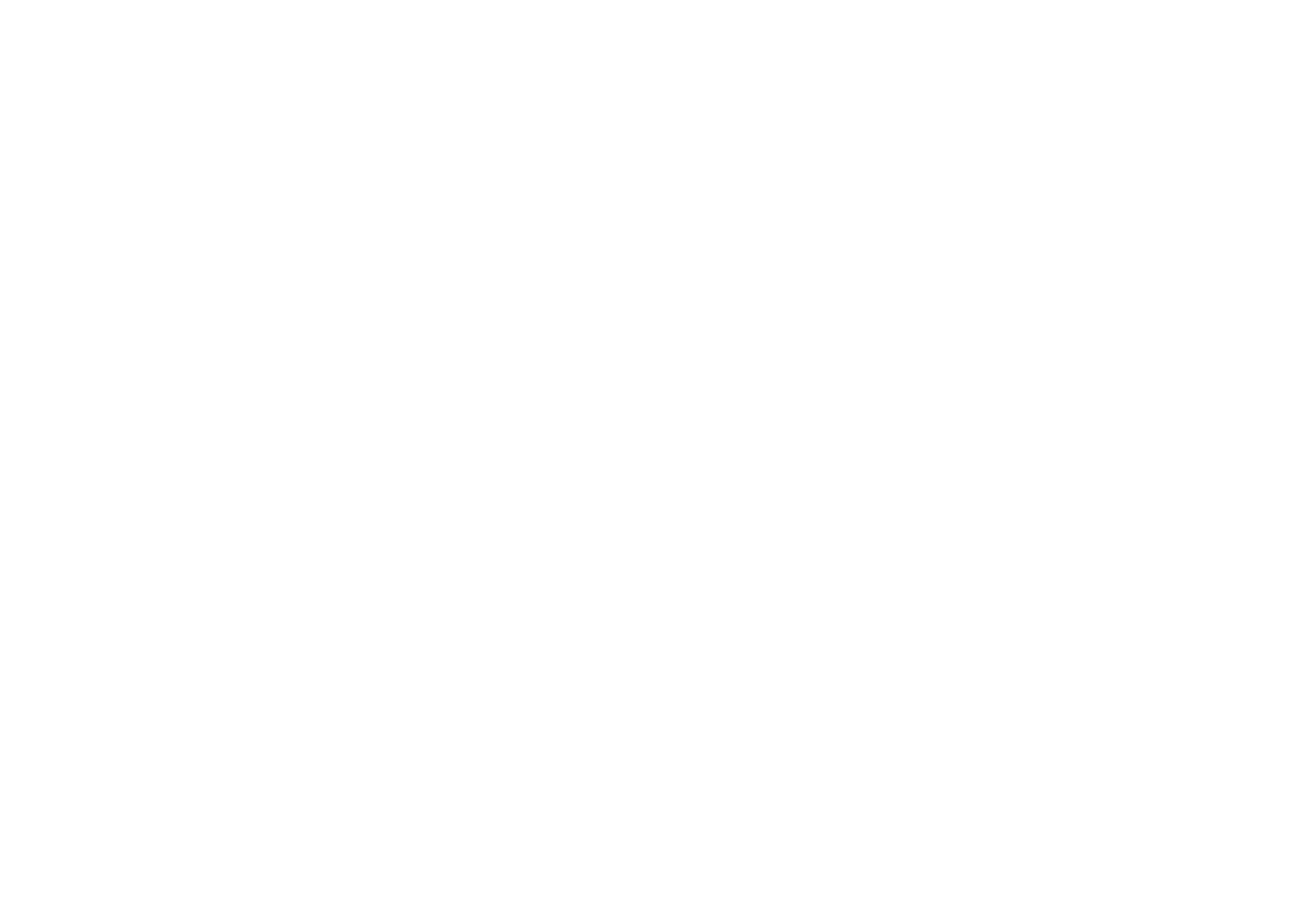
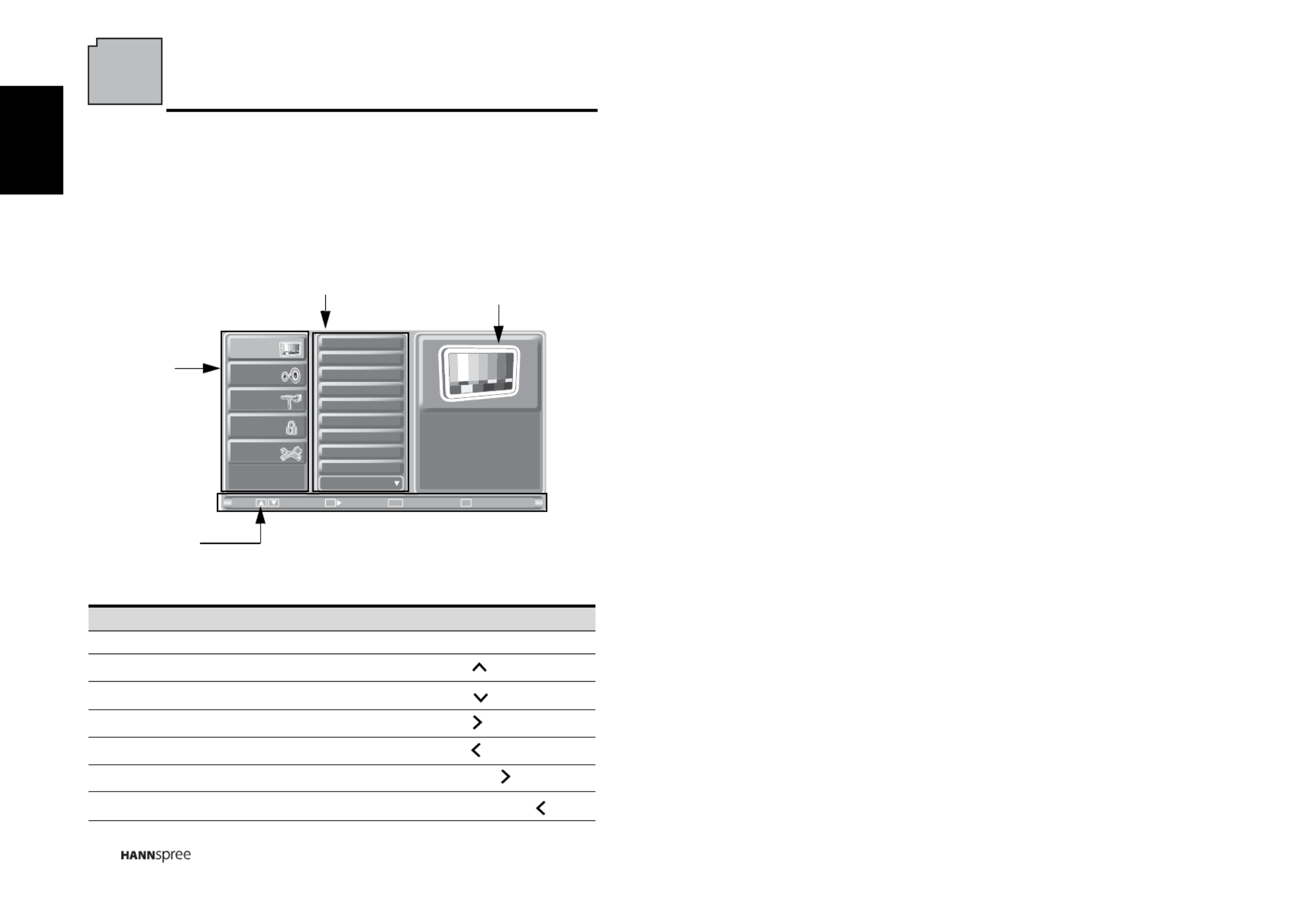
28
English
3 Adjusting On-Screen Display (OSD)
Settings
The On-Screen Display (OSD) menu system provides a quick and simple method to
adjust the TV settings. The OSD menu can be accessed through the buttons either
on the control panel or the remote control.
Before going to details of each OSD item, you may get acquainted with the
placement of the OSD system:
Function TV Control Panel Remote Control
OSD Menu MENU MENU
Up CH SArrow
Down CH TArrow
Increase VOL + Arrow
Decrease VOL - Arrow
Select INPUT/ VOL+ OK/ Arrow
Return MENU/ VOL- RETURN/ Arrow
Picture
Audio
Channel
V-CHIP
Setup
Picture Mode
Brightness
Contrast
Sharpness
Color
Tint
Digital NR
X-Contrast
Aspect Ratio
Next Page
ExitReturnEnter
Menu
Move
Return
OK
CURRENT MENU:
Displays the title of the
currently chosen menu.
MAIN MENU:
Displays a list of
menu items. The
chosen item is
marked by a
different color
than other menu
items.
INSTRUCTIONS:
Quick instructions
for adjusting the
settings.
ADJUSTABLE ITEMS:
Displays the settings/ values of the
adjustable items.


29
English
3.1
3.1
3.1
3.13.1 OSD Setting Menu
OSD Setting Menu
OSD Setting Menu
OSD Setting MenuOSD Setting Menus
s
s
ss
Follow the instructions indicated on the bottom of the OSD Function Menu. Press
/ on the control panel or
/
arrow keys on the remote control to scroll
through the menus. press INPUT/ VOL+ on the control panel or OK key on the
remote control to select an item and then press MENU/ VOL- key to exit the OSD
menu. The following menus can be set by different adjustment methods.
3.2
3.2
3.2
3.23.2 Adjusting Pict
Adjusting Pict
Adjusting Pict
Adjusting PictAdjusting Picture Set
ure Set
ure Set
ure Seture Settings
tings
tings
tingstings
1 Press MENU to enter the OSD Main Menu
screen.
2Press / on the remote control or
CHS
/ CHT on the control panel to select
Picture menu.
3 Press / OK on the remote control or
INPUT/ VOL+ on the control panel to
enter the Picture menu.
4Press / on the remote control or CHS
/ CHT on the control panel to select
an item.
5 Press / OK on the remote control or INPUT/ VOL+ on the control panel to enter
the item.
6
Press / on the remote control or VOL+
/ VOL- on the control panel, to change
the scales or press OK on the remote control or INPUT/ VOL+ on the control panel
to mark an item.
7 Press RETURN to return to the Picture menu.
8 Press MENU/ VOL- to exit the Picture menu.
9 The Picture menu can be used to adjust the Picture mode, Brightness, Contrast,
Sharpness, Color, , , Tint Digital NR X-Contrast, Aspect Ratio, Color Temp and
Recall settings. Brightness, Contrast, , Sharpness Color, and Tint are only
available for adjustments if you select User in Picture Mode. Press / on the
remote control or VOL+/ VOL- on the control panel to adjust these settings.
• The Picture Mode can be set to Vivid, Standard, Movie, or User.
• The Digital NR can be set to Off, Weak, Medium, or Strong.
• The X-Contrast can be set to Off or On.
• The Aspect Ratio can be set to Full, Normal, Zoom, Subtitle, Auto, Zoom-1,
Wide.
• The Color Temp can be set to Warm, Standard, or Cool.
• The Recall can be used to reset the original factory settings.
Note:
The items available on the OSD may vary depending on the input signal source.
CH CH
Picture
Audio
Channel
V-CHIP
Setup
Picture Mode
Brightness
Contrast
Sharpness
Color
Tint
Digital NR
X-Contrast
Aspect Ratio
Next Page
ExitReturnEnter
Menu
Move
Return
OK
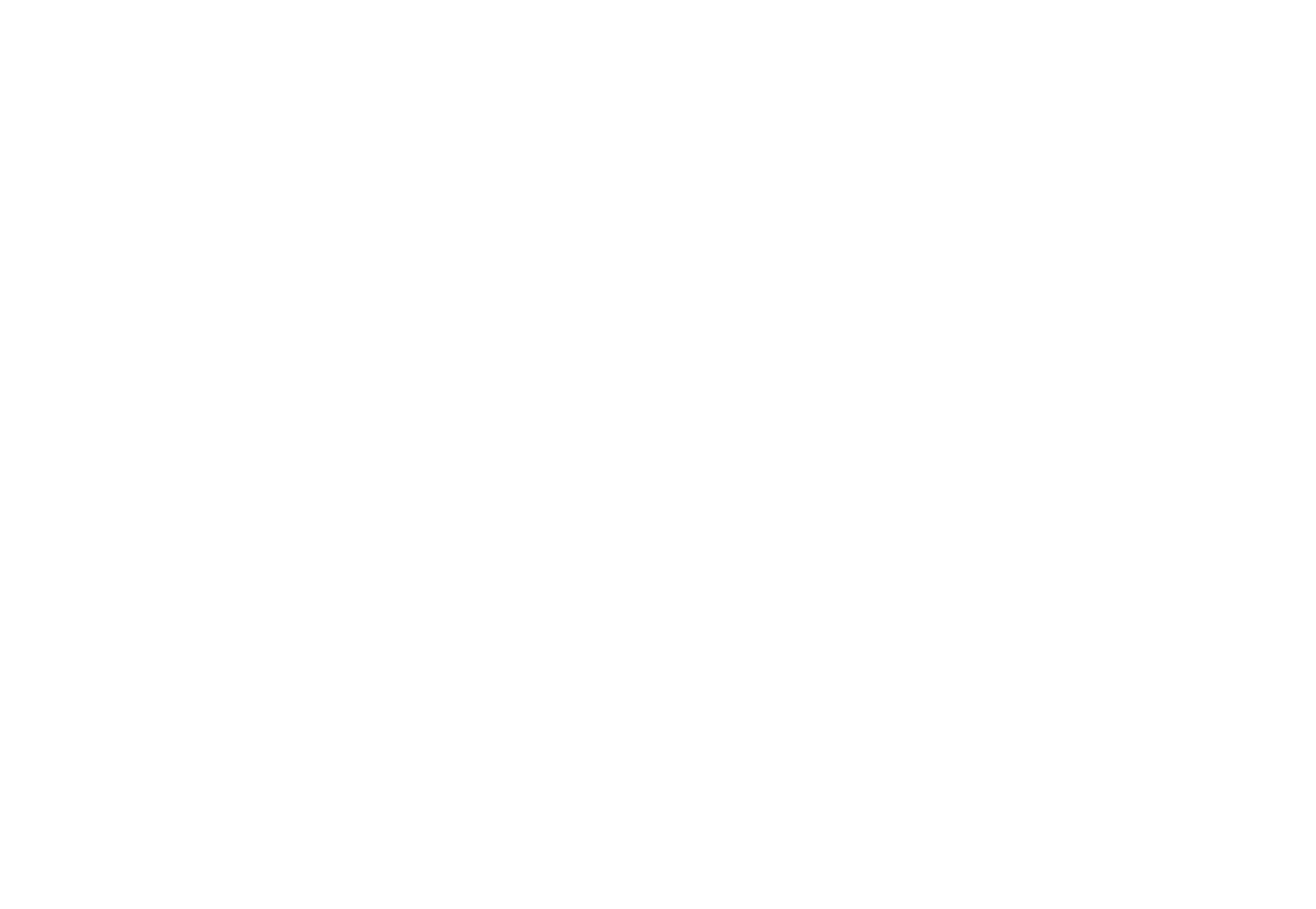
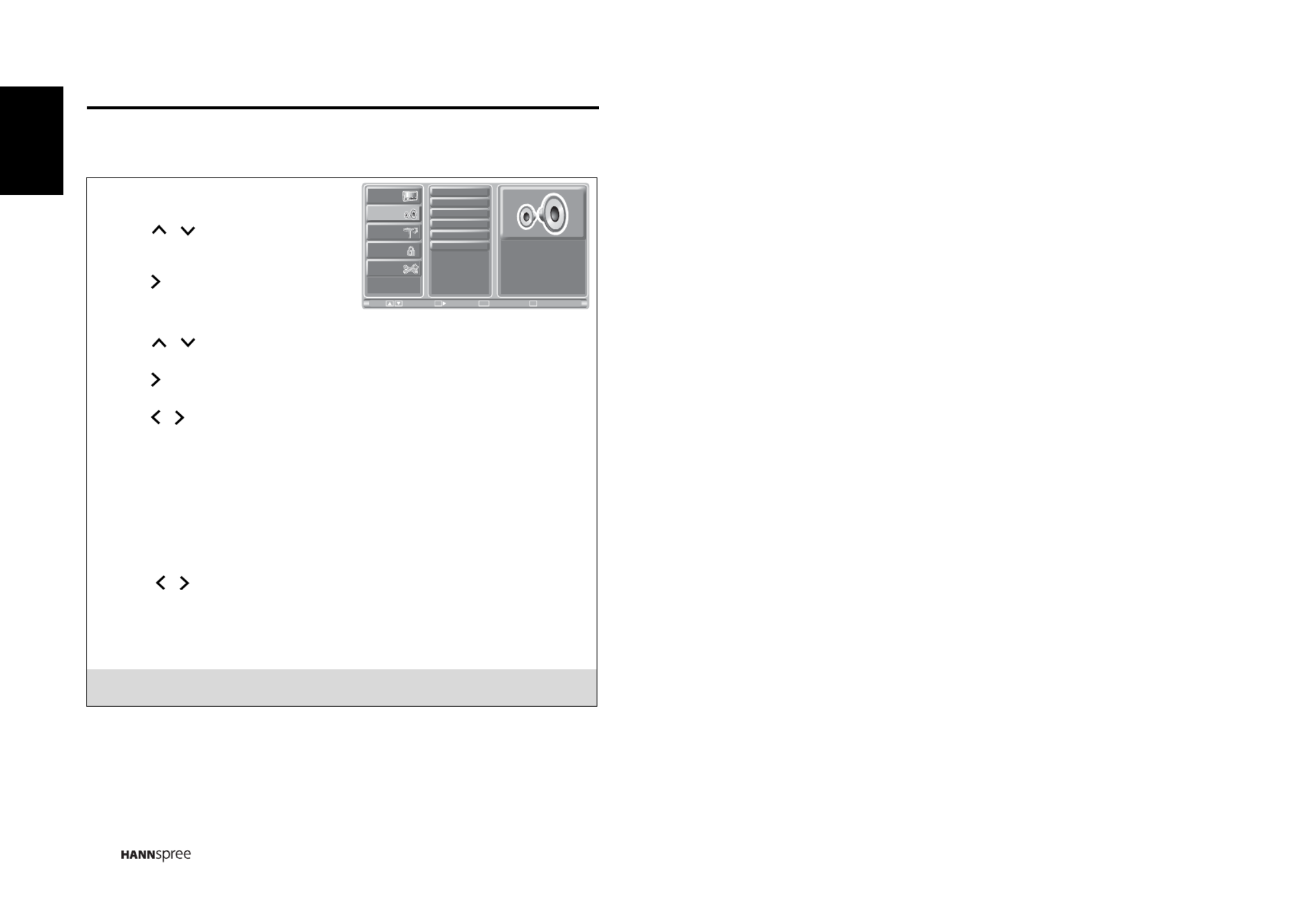
30
English
3.3
3.3
3.3
3.33.3 Adjusting A
Adjusting A
Adjusting A
Adjusting AAdjusting Audio Setti
udio Setti
udio Setti
udio Settiudio Settings
ngs
ngs
ngsngs
1 Press MENU to enter the OSD Main
Menu screen.
2Press / on the remote control or
CHS
/ CHT on the control panel to select
Audio menu.
3 Press / OK on the remote control or
INPUT/ VOL+ on the control panel to
enter the Audio menu.
4Press / on the remote control or CHS
/ CHT on the control panel to select
an item.
5
Press /
OK on the remote control or INPUT/ VOL+
on the control panel to enter
the item.
6Press / on the remote control or VOL+/ VOL- on the control panel to change
the scales or press OK on the remote control or INPUT/ VOL+
on the control panel
to mark an item.
7 Press RETURN to return to the Audio menu.
8 Press MENU/ VOL- to exit the Audio menu.
9 The Audio menu can be used to adjust the Audio Mode
, Equalizer, , Balance MTS
(ATV only), Auto Volume (ATV only), and Recall settings. Equalizer
is available
for adjustment only if you select User in Audio Mode.
•The Audio Mode can be set to Dynamic, Standard, Soft, or User.
•Press / on the remote control or
VOL+/ VOL- on the control panel to adjust
the scales in Equalizer and Balance.
•The MTS can be set to Stereo, Mono, or SAP.
•The Auto Volume can be set to Off or On.
•The Recall can be used to reset the original factory settings.
Note:
The items available on the OSD may vary depending on the input signal source.
Picture
Audio
Channel
V-CHIP
Setup
Audio Mode
Equalizer
Balance
MTS
Auto Volume
Recall
ExitReturnEnter
Menu
Move
Return
OK


31
English
3.4
3.4
3.4
3.43.4 Adjusting Channe
Adjusting Channe
Adjusting Channe
Adjusting ChanneAdjusting Channel Settings
l Settings
l Settings
l Settingsl Settings
1 Press MENU to enter the OSD Main Menu
screen.
2Press / on the remote control or
CHS
/ CHT on the control panel to select
Channel menu.
3 Press / OK on the remote control or
INPUT/ VOL+ on the control panel to enter
the Channel menu.
4Press / on the remote control or CHS / CHT on the control panel to select an
item.
5
Press /
OK on the remote control or INPUT/ VOL+
on the control panel to enter
the item.
6Press / on the remote control or VOL+/ VOL- on the control panel to change
the scales or press OK on the remote control or
INPUT/ VOL+ on the control panel to
mark an item.
7 Press RETURN to return to the Channel menu.
8 Press MENU/ VOL- to exit the Channel menu.
9 The Channel menu can be used to perform a channel search and edit channel list
(see “Performing an Automatic Channel Search” on page 26 and “Editing Channel
Table or Favorite Channel” on page 27).
•The Antenna can be set to Air or Cable.
•The Scan Mode can be set to
Auto, Analog, or Digital.
•The Auto Scan can be set to
Auto, Standard, HRC, or IRC.
Note:
The Channel settings are available when the signal is set to TV source.
Picture
Audio
Channel
V-CHIP
Setup
Antenna
Scan Mode
Auto Scan
Channel List
ExitReturnEnter
Menu
Move
Return
OK
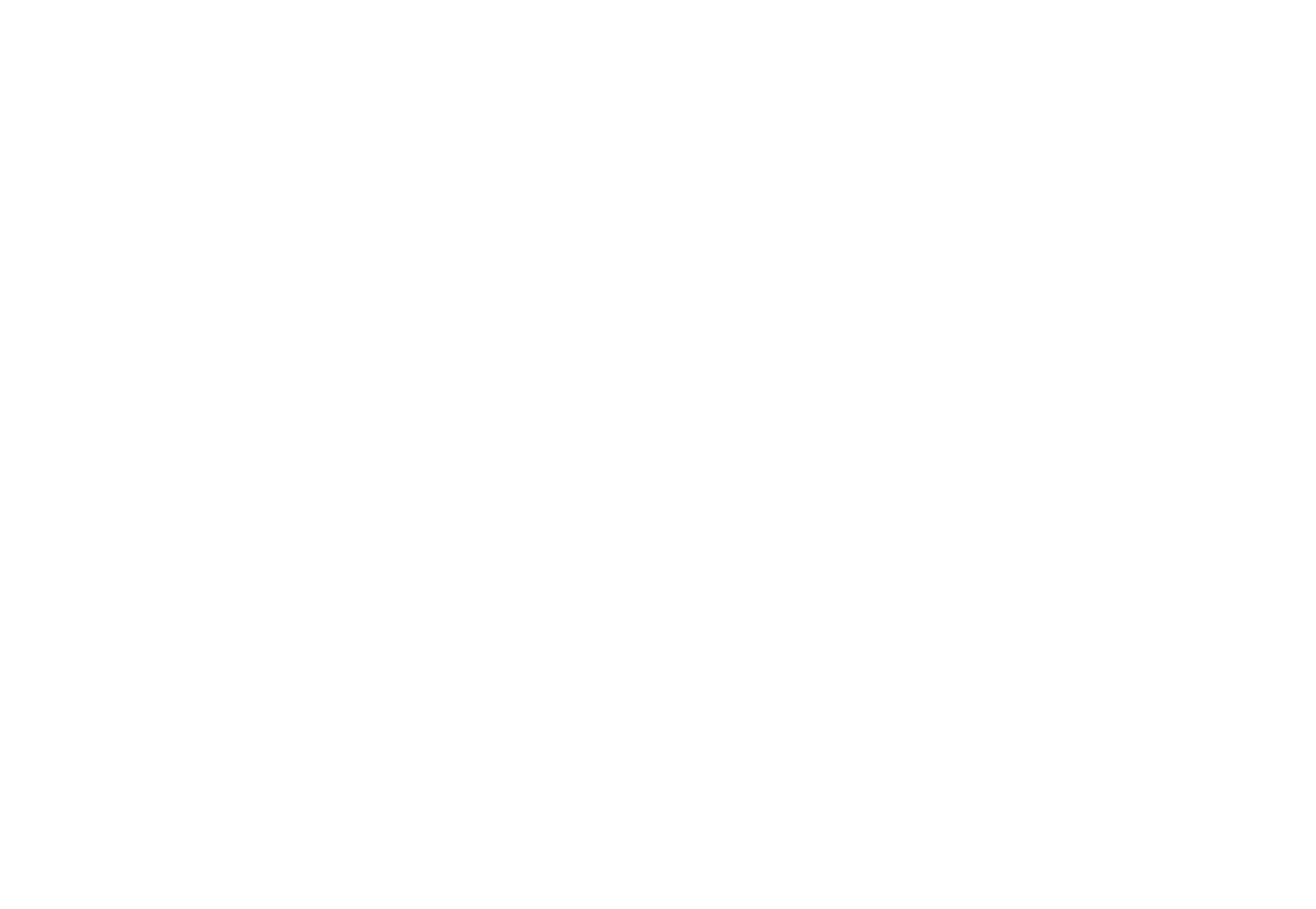

32
English
3.5
3.5
3.5
3.53.5 Adjusting V
Adjusting V
Adjusting V
Adjusting VAdjusting V-CHIP Settings
-CHIP Settings
-CHIP Settings
-CHIP Settings-CHIP Settings
1 Press MENU to enter the OSD Main
Menu screen.
2Press / on the remote control or
CHS
/ CHT on the control panel to
select V-CHIP menu.
3 Press / OK on the remote control or
INPUT/ VOL+ on the control panel to
enter the V-CHIP menu.
4 Enter the password to activate the menu of V-CHIP.
5Press / on the remote control or CHS T / CH on the control panel to select
an item.
6
Press /
OK on the remote control or INPUT/ VOL+
on the control panel to enter
the item.
7 Press OK on the remote control or INPUT/ VOL+
on the control panel to mark an
item.
8 Press RETURN to return to the V-CHIP menu.
9 Press MENU/ VOL- to exit the V-CHIP menu.
10 The V-CHIP menu can set New Password, Change Password, Lock, Unrated
Block, MPAA , TV Rating, Can. English, and Can. French settings.
Note:
Super Password
Step 1: Input password "7071" (But OSD will display "Error !".)
Step 2: Input password "8512". Then OSD will display "Correct !" and V-CHIP is
unlocked.
Picture
Audio
Channel
V-CHIP
Setup
Enter Password
Change Password
Lock
Unrated Block
MPAA
TV Rating
Can. English
Can. French
ExitReturnEnter
Menu
Move
Return
OK


33
English
3.6
3.6
3.6
3.63.6 Adjusting Se
Adjusting Se
Adjusting Se
Adjusting SeAdjusting Setup Settings
tup Settings
tup Settings
tup Settingstup Settings
1 Press MENU to enter the OSD Main
Menu screen.
2Press / on the remote control or
CHS
/ CHT on the control panel to select
Setup menu.
3 Press / OK on the remote control or
INPUT/ VOL+ on the control panel to
enter the Setup menu.
4Press / on the remote control or CHS / CHT on the control panel to select
an item.
5
Press /
OK on the remote control or INPUT/ VOL+
on the control panel to enter
the item.
6Press / on the remote control or VOL+/ VOL- on the control panel to change
the scales or press OK on the remote control or INPUT/ VOL+
on the control panel
to mark an item.
7 Press RETURN to return to the Setup menu.
8 Press MENU/ VOL- to exit the Setup menu.
9 The Setup menu can be used to adjust the Setup Wizard, OSD Language, OSD
Time, Clock Mode, Clock Set, Time Zone, Sleep Time, Back Light, CC Mode,
Analog CC, and CC Style settings. Clock Set is only available for adjustments when
Clock Mode is set to Manual; Clock Mode can be set to
Auto or Manual.
• Setup Wizard can be used to set up OSD Language, Clock Mode, Time Zone, TV
RF Source, and channel scan.
• The five available OSD languages are: English, Spanish, French, Traditional
Chinese, and Simplified Chinese.
• OSD Time can be set to 10 secs, , . 20 secs, 30 secs and 60 secs
• The Time Zone can be set to Eastern, Central, Mountain, Pacific, Alaska, and
Hawaii.
• The Sleep Time can be set to Sleep Off, 15 mins, 30 mins, 45 mins, 60 mins, 90
mins, and 120 mins.
• Press / on the remote control to move the scale in the Back Light settings.
• To change settings in CC Mode, Analog CC, Digital CC, and CC Style, press /
on the remote control to select the items and press / OK to activate the
item.
Note:
The items available on the OSD may vary depending on the input signal source.
Picture
Audio
Channel
V-CHIP
Setup
Setup Wizard
OSD Language
OSD Time
Clock Mode
Clock Set
Time Zone
Sleep Time
Back Light
CC Mode
Next Page
ExitReturnEnter
OK
Menu
Move
Return
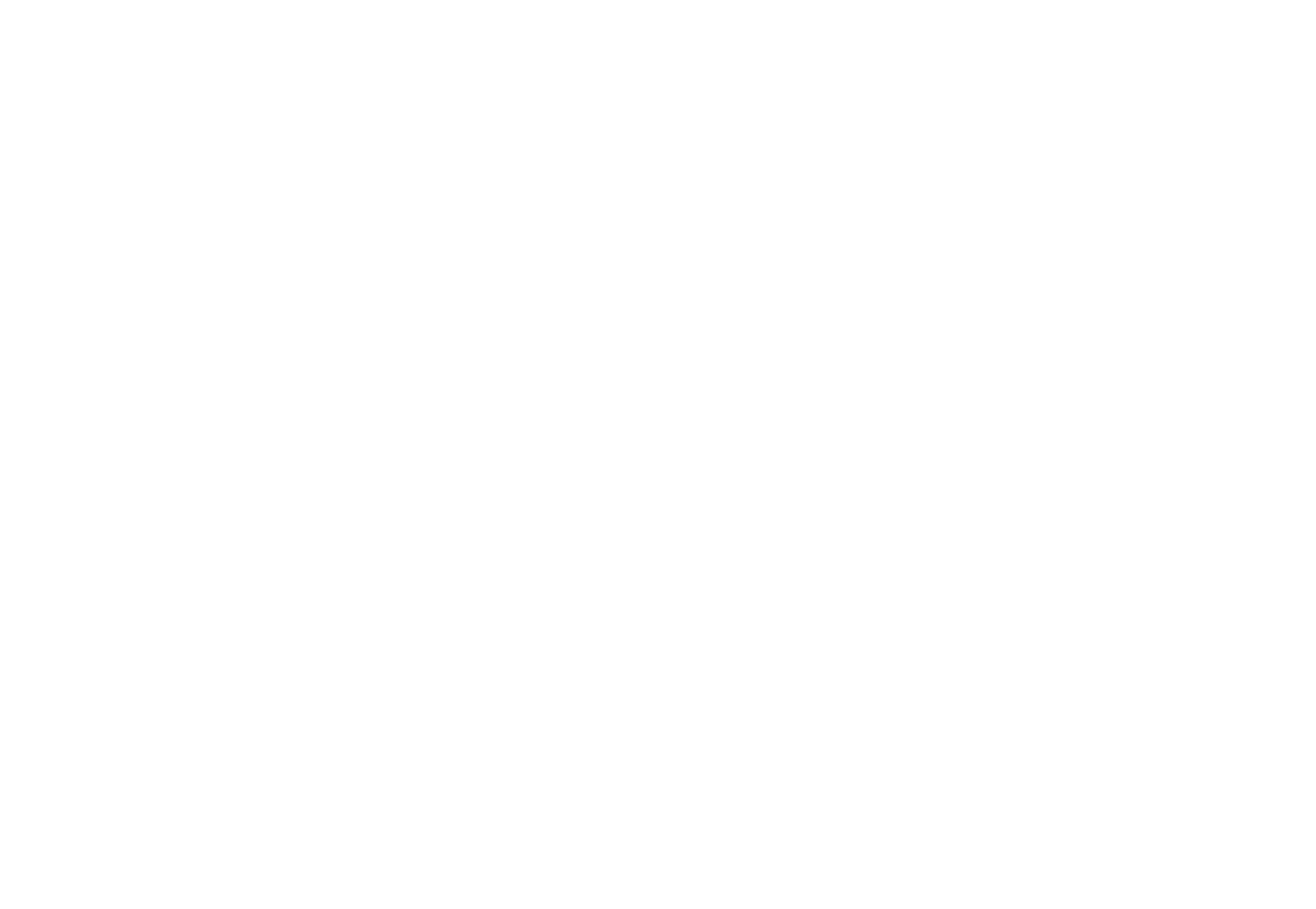

34
English
4Troubleshooting
Situation Solution
No picture and sound.
• Connect the power cord properly.
• Check if the power LED is on or not.
• Press on the control panel or remote control.
• press INPUT to cycle through connected video sources.
• Press channel up or channel down to switch to other TV
channels.
• Make sure all cables are connected properly.
No picture, or poor picture,
sound is OK.
• Check the antenna and cable connections.
• Adjust the brightness in the OSD menus.
Picture is not in color. • Adjust the saturation in the OSD menus.
Picture is OK, no sound.
• Make sure the source device is functioning properly.
• Make sure the audio cable is connected securely.
• Turn the mute off.
• Press volume up on the control panel or remote control.
One of the speakers has no
sound.
• Adjust the balance in the OSD Audio menu.
Cannot receive some TV
channels using cable TV.
• Try the Auto Scan function in the OSD Channel menu.
Want to reset TV settings. • Use the Setup Wizard function in the OSD Setup menu.
Cannot operate menus. • If OSD items are colored in gray, the system is in a state
such that those settings are not available.
Screen image turns over. • Make sure the video signal cable is connected properly.
Snow appears on the screen.
• Adjust the location of the antenna, placing it far from
roads or sources of interference.
• Check the antenna and the video signal line connections.
Blurred or overlapped
images.
• Adjust the sharpness setting.
• Choose programs with high quality signals.
• Adjust the direction of the antenna or change the video
signal cable.
Remote control doesn’t work.
• Make sure the battery is inserted correctly.
• Replace the battery with a new one.
• Make sure the TV power cord is plugged in securely.
• Make sure the path between the remote control and the
sensor is clear.
• Try operating the remote control at a closer distance to
the TV.
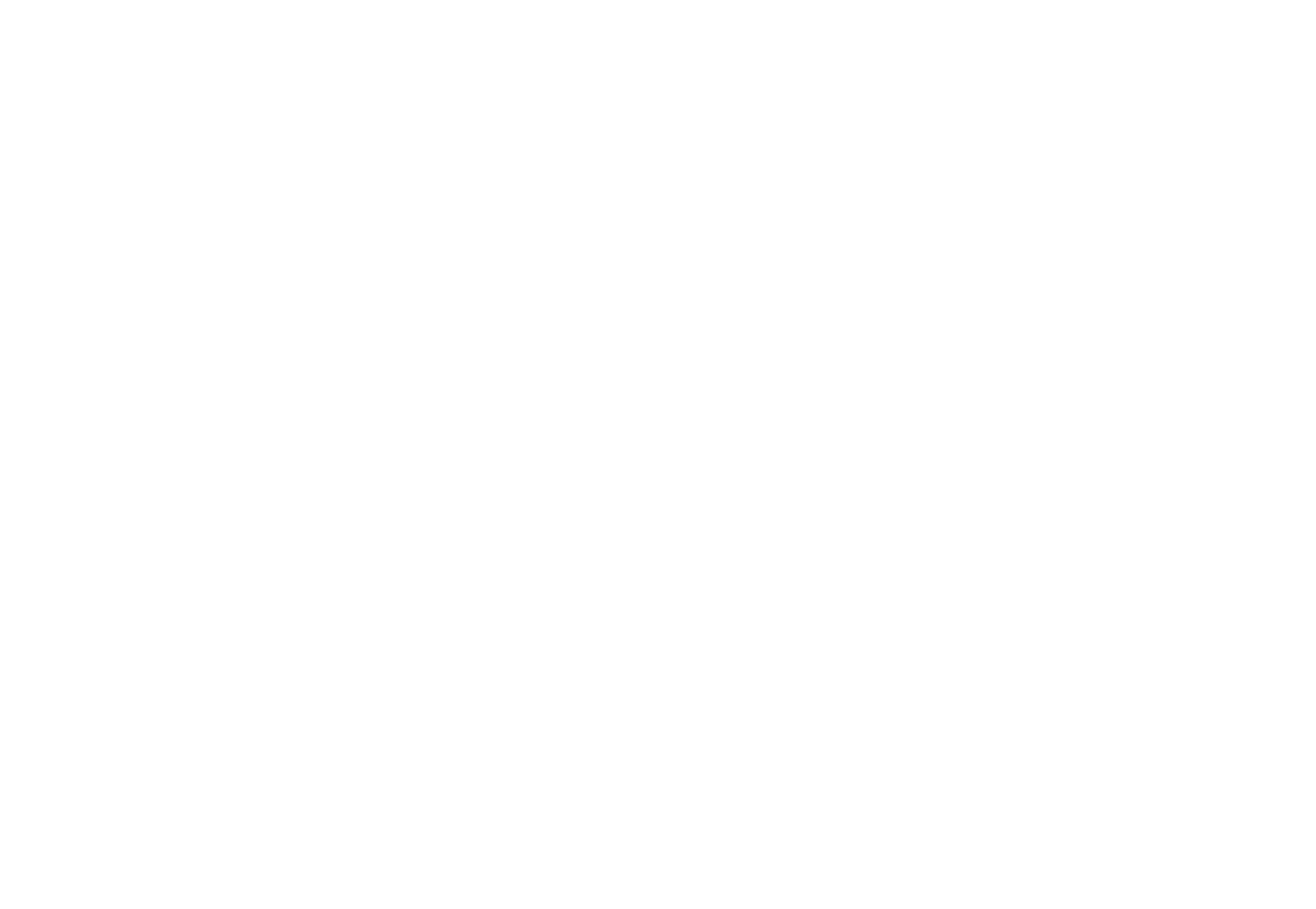

35
English
5Specifications
LCD Panel Size 19 inch TFT
Screen Format 16:10
Panel Resolution 1440 (H) x 900 (V)
TV System ATV: NTSC DTV: ATSC
Video System
HDMI Input x 2
YPbPr Input x 1
S-Video Input x1
Composite Input x 1
VGA (PC) Input x 1
Tuner Input x 1
Photo system USB (JPEG)
Audio System
AV/S-Video: (RCA x 1) R/L in
HDTV (YPbPr): (RCAx1) R/L in
HDMI: HDMI1/HDMI2
USB (MP3)
PC Audio in: Phone jack (Green)
Audio out: Earphone jack (Pink)
Analog: MTS Digital: AC3
EQ
Built-in Stereo Amplifier
Output
2.5W+2.5W
AC input 100V~240V / 50Hz~60Hz
Power Consumption 50W (Typical)
Standby Power
Consumption (W)
< 1 (W)
AC Power Supply (Vac) 100~240


36
English
PC Mode Support Timing
Video Mode Support Timing
Mode Resolution
(active dot)
Horizontal
Frequency
(KHz)
Vertical
Frequency
(Hz)
Nominal
Pixel
Clock
(MHz)
VGA DVI
to
HDMI
VGA 640x480@60Hz 31.469 59.941 25.175 V V
SVGA 800x600@60Hz 37.879 60.317 40.000 V V
XGA 1024x768@60Hz 48.363 60.004 65.000 V V
SXGA 1280x1024@60Hz 63.981 60.020 108.000 V V
WXGA+ 1440x900@60Hz 55.935 59.887 106.500 V V
Resolution
(active dot)
HDMI YPbPr
640x480p@60Hz V
720x480i@60Hz V
720x480p@60Hz V V
1280x720p@60Hz V V
1920x1080i@60Hz V V
1920x1080p@60Hz V V

Produktspecifikationer
| Varumärke: | Hannspree |
| Kategori: | Tv |
| Modell: | ST19ZMUB |
Behöver du hjälp?
Om du behöver hjälp med Hannspree ST19ZMUB ställ en fråga nedan och andra användare kommer att svara dig
Tv Hannspree Manualer

8 Januari 2025

8 Oktober 2024

8 September 2024

1 September 2024

30 Augusti 2024

29 Augusti 2024

26 Augusti 2024

25 Augusti 2024

23 Augusti 2024

22 Augusti 2024
Tv Manualer
- Tv Sony
- Tv Samsung
- Tv Xiaomi
- Tv Casio
- Tv LG
- Tv AEG
- Tv Philips
- Tv Panasonic
- Tv BEKO
- Tv Daewoo
- Tv Grundig
- Tv JVC
- Tv Medion
- Tv Nokia
- Tv Pioneer
- Tv Siemens
- Tv Toshiba
- Tv Abus
- Tv Ag Neovo
- Tv Acer
- Tv Aiwa
- Tv AOC
- Tv Akai
- Tv Alden
- Tv Alphatronics
- Tv Aldi
- Tv Allview
- Tv Airis
- Tv Arcelik
- Tv Aristona
- Tv Apex
- Tv Ziggo
- Tv Strong
- Tv Icy Box
- Tv BenQ
- Tv Lexibook
- Tv Sharp
- Tv Techwood
- Tv Loewe
- Tv Brandt
- Tv Telefunken
- Tv Palsonic
- Tv Silvercrest
- Tv Walker
- Tv Funai
- Tv Hitachi
- Tv Nedis
- Tv Thomson
- Tv Innoliving
- Tv Saba
- Tv Antarion
- Tv Lenco
- Tv Pyle
- Tv Kernau
- Tv Manta
- Tv Tevion
- Tv SereneLife
- Tv OK
- Tv Hisense
- Tv Hyundai
- Tv Vox
- Tv Proscan
- Tv Westinghouse
- Tv Vestel
- Tv ECG
- Tv Bush
- Tv RCA
- Tv Clatronic
- Tv Tucson
- Tv Sencor
- Tv GPX
- Tv Blaupunkt
- Tv Megasat
- Tv Lenovo
- Tv Manhattan
- Tv Svan
- Tv Logik
- Tv Polaroid
- Tv Sagem
- Tv Salora
- Tv Denver
- Tv Optoma
- Tv Finlux
- Tv Citizen
- Tv Schneider
- Tv Sanyo
- Tv Soundmaster
- Tv Sunstech
- Tv Bang And Olufsen
- Tv Philco
- Tv TCL
- Tv Nabo
- Tv Infiniton
- Tv Sylvania
- Tv Mitsubishi
- Tv Aspes
- Tv Schaub Lorenz
- Tv Nec
- Tv Emerson
- Tv Sunny
- Tv Technisat
- Tv GoGEN
- Tv Marquant
- Tv Orima
- Tv Luxor
- Tv Nordmende
- Tv AudioAffairs
- Tv Magnum
- Tv Haier
- Tv Krüger And Matz
- Tv Iiyama
- Tv Oki
- Tv Audiosonic
- Tv Proline
- Tv Coby
- Tv Muse
- Tv Marantz
- Tv Fujitsu
- Tv Seg
- Tv Metz
- Tv Vivo
- Tv Element
- Tv Qilive
- Tv Kuppersbusch
- Tv Continental Edison
- Tv Uniden
- Tv Insignia
- Tv Daitsu
- Tv Peerless-AV
- Tv Dual
- Tv Terris
- Tv AYA
- Tv Dell
- Tv Changhong
- Tv Planar
- Tv Alba
- Tv Naxa
- Tv Technika
- Tv Chiq
- Tv Star-Light
- Tv Fantec
- Tv Nextbase
- Tv Zenith
- Tv Teac
- Tv Mpman
- Tv Sweex
- Tv Trevi
- Tv Vizio
- Tv Tesla
- Tv Cello
- Tv Sogo
- Tv Mx Onda
- Tv Orion
- Tv Wharfedale
- Tv Viewsonic
- Tv Nikkei
- Tv Peaq
- Tv Vivax
- Tv Nevir
- Tv Yasin
- Tv Jensen
- Tv Roadstar
- Tv Humax
- Tv Newstar
- Tv XD Enjoy
- Tv MT Logic
- Tv Superior
- Tv Kunft
- Tv ITT
- Tv Grunkel
- Tv ILive
- Tv Oppo
- Tv Intenso
- Tv Inovia
- Tv Odys
- Tv NPG
- Tv Furrion
- Tv Cecotec
- Tv Bluesky
- Tv Videocon
- Tv Xoro
- Tv Durabase
- Tv HKC
- Tv Edenwood
- Tv Monster
- Tv Woxter
- Tv Premier
- Tv Onn
- Tv Teleco
- Tv Packard Bell
- Tv Opera
- Tv LTC
- Tv JTC
- Tv Zalman
- Tv Orava
- Tv Horizon
- Tv Ferguson
- Tv Reflexion
- Tv Viewpia
- Tv XS4ALL
- Tv JGC
- Tv Online
- Tv Dyon
- Tv DirecTV
- Tv Tele 2
- Tv Graetz
- Tv Kogan
- Tv Telesystem
- Tv Kemo
- Tv Jay-tech
- Tv Doffler
- Tv EKO
- Tv E-motion
- Tv Mitsai
- Tv Selfsat
- Tv High One
- Tv V7
- Tv Tve
- Tv ISymphony
- Tv Pantel
- Tv Magnavox
- Tv ATYME
- Tv HCI
- Tv Inno-Hit
- Tv Lin
- Tv Engel
- Tv Bang Olufsen
- Tv TechLine
- Tv Elements
- Tv Digihome
- Tv Englaon
- Tv Time
- Tv Reflex
- Tv Astar
- Tv Visco
- Tv Tivax
- Tv H&B
- Tv Norcent
- Tv TELE System
- Tv United
- Tv TIM
- Tv Oyster
- Tv Belson
- Tv Vision Plus
- Tv Sbr
- Tv Bauhn
- Tv Voxx
- Tv Rm 2000
- Tv Hoher
- Tv Majestic
- Tv Felson
- Tv SEIKI
- Tv Mach Power
- Tv Elbe
- Tv MBM
- Tv Axing
- Tv FFalcon
- Tv CGV
- Tv Smart Tech
- Tv SunBriteTV
- Tv Séura
- Tv Mitzu
- Tv Caratec
- Tv JTC24
- Tv Coocaa
- Tv SYLVOX
- Tv Kivi
- Tv Smart Brand
- Tv RevolutionHD
- Tv Voxicon
- Tv QBell Technology
- Tv Aconatic
- Tv Mitchell & Brown
- Tv FOX Electronics
- Tv Mystery
- Tv Linsar
Nyaste Tv Manualer

9 April 2025

9 April 2025

9 April 2025

9 April 2025

9 April 2025

9 April 2025

9 April 2025

9 April 2025

9 April 2025

9 April 2025