Hikvision DS-2CD2343G2-IU Bruksanvisning
Hikvision
övervakningskamera
DS-2CD2343G2-IU
Läs nedan 📖 manual på svenska för Hikvision DS-2CD2343G2-IU (116 sidor) i kategorin övervakningskamera. Denna guide var användbar för 12 personer och betygsatt med 4.5 stjärnor i genomsnitt av 2 användare
Sida 1/116

Network Camera
User Manual

Network Camera User Manual
i
Iniaves on the Use of Video Products
Thank you for choosing Hikvision products.
Technology aects every aspect of our life. As a high-tech company, we are increasingly aware of
the role technology plays in improving business eciency and quality of life, but at the same me,
the potenal harm of its improper usage. For example, video products are capable of recording
real, complete and clear images. This provides a high value in retrospect and preserving real-me
facts. However, it may also result in the infringement of a third party's legimate rights and
interests if improper distribuon, use and/or processing of video data takes place. With the
philosophy of "Technology for the Good", Hikvision requests that every end user of video
technology and video products shall comply with all the applicable laws and regulaons, as well as
ethical customs, aiming to jointly create a beer community.
Please read the following iniatives carefully:
● Everyone has a reasonable expectaon of privacy, and the installaon of video products should
not be in conict with this reasonable expectaon. Therefore, a warning noce shall be given in
a reasonable and eecve manner and clarify the monitoring range, when installing video
products in public areas. For non-public areas, a third party's rights and interests shall be
evaluated when installing video products, including but not limited to, installing video products
only aer obtaining the consent of the stakeholders, and not installing highly-invisible video
products.
● The purpose of video products is to record real acvies within a specic time and space and
under specic condions. Therefore, every user shall rst reasonably dene his/her own rights
in such specic scope, in order to avoid infringing on a third party's portraits, privacy or other
legimate rights.
● During the use of video products, video image data derived from real scenes will connue to be
generated, including a large amount of biological data (such as facial images), and the data
could be further applied or reprocessed. Video products themselves could not disnguish good
from bad regarding how to use the data based solely on the images captured by the video
products. The result of data usage depends on the method and purpose of use of the data
controllers. Therefore, data controllers shall not only comply with all the applicable laws and
regulaons and other normave requirements, but also respect internaonal norms, social
morality, good morals, common pracces and other non-mandatory requirements, and respect
individual privacy, portrait and other rights and interests.
● The rights, values and other demands of various stakeholders should always be considered
when processing video data that is continuously generated by video products. In this regard,
product security and data security are extremely crucial. Therefore, every end user and data
controller, shall undertake all reasonable and necessary measures to ensure data security and
avoid data leakage, improper disclosure and improper use, including but not limited to, seng
up access control, selecng a suitable network environment (the Internet or Intranet) where
video products are connected, establishing and constantly opmizing network security.

Network Camera User Manual
ii
● Video products have made great contribuons to the improvement of social security around the
world, and we believe that these products will also play an acve role in more aspects of social
life. Any abuse of video products in violaon of human rights or leading to criminal acvies are
contrary to the original intent of technological innovaon and product development. Therefore,
each user shall establish an evaluaon and tracking mechanism of their product applicaon to
ensure that every product is used in a proper and reasonable manner and with good faith.

Network Camera User Manual
iii
Legal Informaon
© 2021 Hangzhou Hikvision Digital Technology Co., Ltd. All rights reserved.
About this Manual
The Manual includes instrucons for using and managing the Product. Pictures, charts, images and
all other informaon hereinaer are for descripon and explanaon only. The informaon
contained in the Manual is subject to change, without noce, due to rmware updates or other
reasons. Please nd the latest version of this Manual at the Hikvision website
(hps://www.hikvision.com/).
Please use this Manual with the guidance and assistance of professionals trained in supporng the
Product.
Trademarks
and other Hikvision's trademarks and logos are the properes of
Hikvision in various jurisdicons.
Other trademarks and logos menoned are the properes of their respecve owners.
Disclaimer
TO THE MAXIMUM EXTENT PERMITTED BY APPLICABLE LAW, THIS MANUAL AND THE PRODUCT
DESCRIBED, WITH ITS HARDWARE, SOFTWARE AND FIRMWARE, ARE PROVIDED “AS IS” AND
“WITH ALL FAULTS AND ERRORS”. HIKVISION MAKES NO WARRANTIES, EXPRESS OR IMPLIED,
INCLUDING WITHOUT LIMITATION, MERCHANTABILITY, SATISFACTORY QUALITY, OR FITNESS FOR
A PARTICULAR PURPOSE. THE USE OF THE PRODUCT BY YOU IS AT YOUR OWN RISK. IN NO EVENT
WILL HIKVISION BE LIABLE TO YOU FOR ANY SPECIAL, CONSEQUENTIAL, INCIDENTAL, OR INDIRECT
DAMAGES, INCLUDING, AMONG OTHERS, DAMAGES FOR LOSS OF BUSINESS PROFITS, BUSINESS
INTERRUPTION, OR LOSS OF DATA, CORRUPTION OF SYSTEMS, OR LOSS OF DOCUMENTATION,
WHETHER BASED ON BREACH OF CONTRACT, TORT (INCLUDING NEGLIGENCE), PRODUCT LIABILITY,
OR OTHERWISE, IN CONNECTION WITH THE USE OF THE PRODUCT, EVEN IF HIKVISION HAS BEEN
ADVISED OF THE POSSIBILITY OF SUCH DAMAGES OR LOSS.
YOU ACKNOWLEDGE THAT THE NATURE OF INTERNET PROVIDES FOR INHERENT SECURITY RISKS,
AND HIKVISION SHALL NOT TAKE ANY RESPONSIBILITIES FOR ABNORMAL OPERATION, PRIVACY
LEAKAGE OR OTHER DAMAGES RESULTING FROM CYBER-ATTACK, HACKER ATTACK, VIRUS
INFECTION, OR OTHER INTERNET SECURITY RISKS; HOWEVER, HIKVISION WILL PROVIDE TIMELY
TECHNICAL SUPPORT IF REQUIRED.
YOU AGREE TO USE THIS PRODUCT IN COMPLIANCE WITH ALL APPLICABLE LAWS, AND YOU ARE
SOLELY RESPONSIBLE FOR ENSURING THAT YOUR USE CONFORMS TO THE APPLICABLE LAW.
ESPECIALLY, YOU ARE RESPONSIBLE, FOR USING THIS PRODUCT IN A MANNER THAT DOES NOT
INFRINGE ON THE RIGHTS OF THIRD PARTIES, INCLUDING WITHOUT LIMITATION, RIGHTS OF
PUBLICITY, INTELLECTUAL PROPERTY RIGHTS, OR DATA PROTECTION AND OTHER PRIVACY RIGHTS.
YOU SHALL NOT USE THIS PRODUCT FOR ANY PROHIBITED END-USES, INCLUDING THE
DEVELOPMENT OR PRODUCTION OF WEAPONS OF MASS DESTRUCTION, THE DEVELOPMENT OR
PRODUCTION OF CHEMICAL OR BIOLOGICAL WEAPONS, ANY ACTIVITIES IN THE CONTEXT RELATED
TO ANY NUCLEAR EXPLOSIVE OR UNSAFE NUCLEAR FUEL-CYCLE, OR IN SUPPORT OF HUMAN

Network Camera User Manual
iv
RIGHTS ABUSES.
IN THE EVENT OF ANY CONFLICTS BETWEEN THIS MANUAL AND THE APPLICABLE LAW, THE LATER
PREVAILS.

Network Camera User Manual
v
Symbol Convenons
The symbols that may be found in this document are dened as follows.
Symbol
Descripon
Danger
Indicates a hazardous situaon which, if not avoided, will or could
result in death or serious injury.
Cauon
Indicates a potenally hazardous situaon which, if not avoided,
could result in equipment damage, data loss, performance
degradaon, or unexpected results.
Note
Provides addional informaon to emphasize or supplement
important points of the main text.

Network Camera User Manual
vi
Safety Instrucon
These instrucons are intended to ensure that user can use the product correctly to avoid danger
or property loss.
Laws and Regulaons
● The device should be used in compliance with local laws, electrical safety regulaons, and re
prevenon regulaons.
Transportaon
● Keep the device in original or similar packaging while transporng it.
Power Supply
● The input voltage should conform to IEC60950-1 standard: SELV (Safety Extra Low Voltage) and
the Limited Power Source. Refer to the appropriate documentaon for detailed informaon.
● Make sure the plug is properly connected to the power socket.
● DO NOT connect mulple devices to one power adapter, to avoid over-heating or re hazards
caused by overload.
System Security
● The installer and user are responsible for password and security conguration and its sengs.
Baery
● Improper use or replacement of the baery may result in explosion hazard.
● Replace with the same or equivalent type only. Dispose of used baeries in conformance with
the local codes.
Maintenance
● If the product does not work properly, please contact your dealer or the nearest service center.
We shall not assume any responsibility for problems caused by unauthorized repair or
maintenance.
● A few device components (e.g., electrolyc capacitor) require regular replacement. The average
lifespan varies, so periodic checking is recommended. Contact your dealer for details.
Using Environment
● Make sure the running environment meets the requirement of the device. The operating
temperature shall be -30°C to 60°C (-22°F to 140°F), and the operang humidity shall be 95% or
less, no condensing.
● When any laser equipment is in use, make sure that the device lens is not exposed to the laser
beam, or it may burn out.
● Do not expose the device to high electromagnec radiaon or dusty environments.
● For indoor-only device, place it in a dry and well-venlated environment.
● Do not aim the lens at the sun or any other bright light.
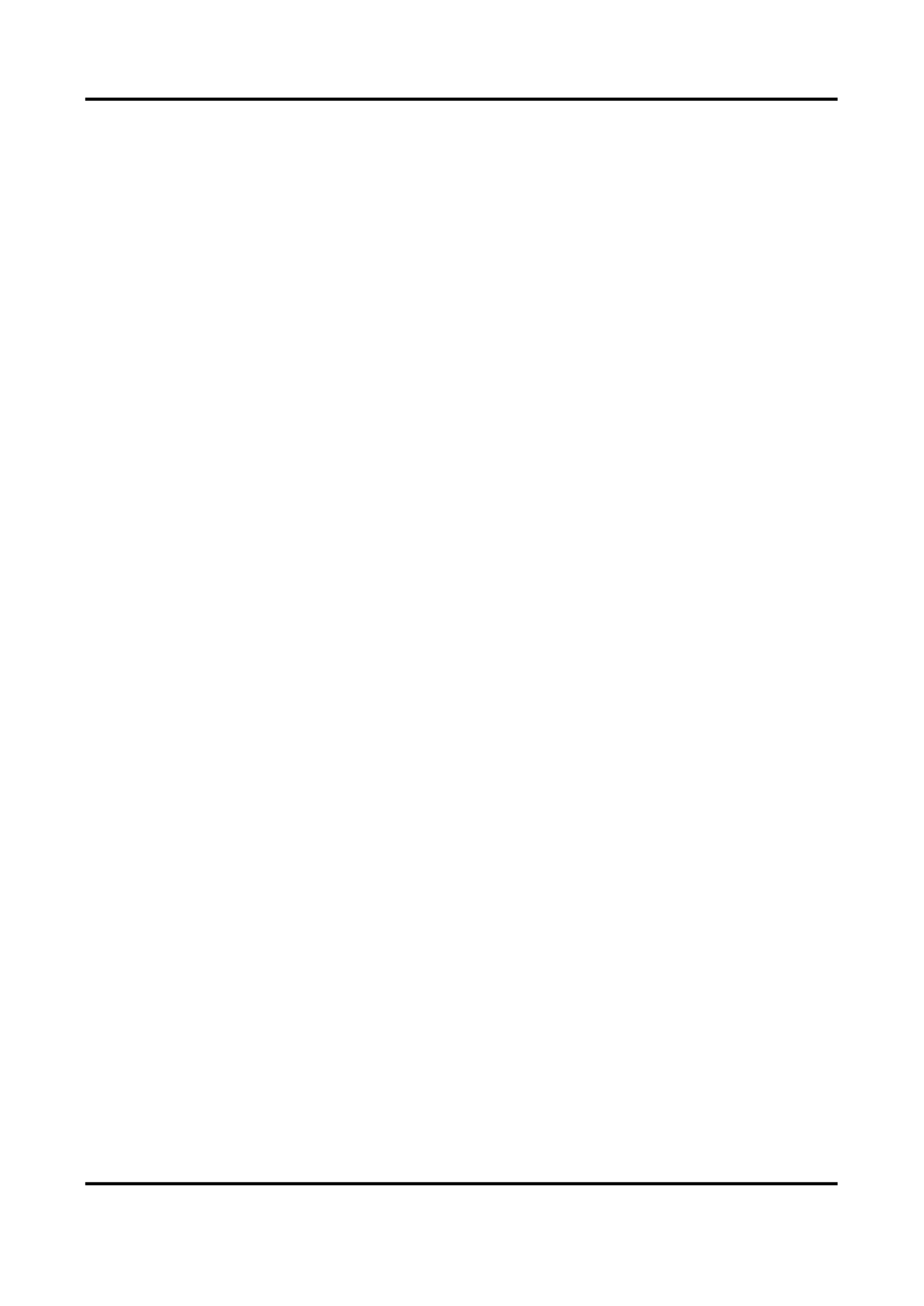
Network Camera User Manual
vii
Emergency
● If smoke, odor, or noise arises from the device, immediately turn o the power, unplug the
power cable, and contact the service center.
Time Synchronizaon
● Set up camera me manually for the rst me access if the local me is not synchronized with
that of the network. Visit the camera via Web browse/client software and go to me sengs
interface.

Network Camera User Manual
viii
Contents
Chapter 1 System Requirement ...................................................................................................... 1
Chapter 2 Device Acvaon and Accessing .................................................................................... 2
2.1 Acvate the Device via SADP ............................................................................................ 2
2.2 Acvate the Device via Browser ....................................................................................... 2
2.3 Login . 3................................................................................................................................
2.3.1 Plug-in Installaon ................................................................................................. 3
2.3.2 Admin Password Recovery ..................................................................................... 4
2.3.3 Illegal Login Lock .................................................................................................... 5
Chapter 3 Live View ........................................................................................................................ 6
3.1 Live View Parameters 6.......................................................................................................
3.1.1 Enable and Disable Live View ................................................................................. 6
3.1.2 Adjust Aspect Rao ................................................................................................ 6
3.1.3 Live View Stream Type ........................................................................................... 6
3.1.4 Select the Third-Party Plug-in ................................................................................. 6
3.1.5 Light 7.......................................................................................................................
3.1.6 Count Pixel ............................................................................................................. 7
3.1.7 Start Digital Zoom 7..................................................................................................
3.1.8 Auxiliary Focus ....................................................................................................... 7
3.1.9 Lens Inializaon ................................................................................................... 7
3.1.10 Quick Set Live View .............................................................................................. 8
3.1.11 Lens Parameters Adjustment ............................................................................... 8
3.1.12 Conduct 3D Posioning ........................................................................................ 9
3.2 Set Transmission Parameters ............................................................................................ 9
3.3 Set Smooth Streaming .................................................................................................... 10
Chapter 4 Video and Audio .......................................................................................................... 12
4.1 Video Sengs ................................................................................................................. 12
4.1.1 Stream Type ......................................................................................................... 12
4.1.2 Video Type ........................................................................................................... 13
4.1.3 Resoluon ............................................................................................................ 13
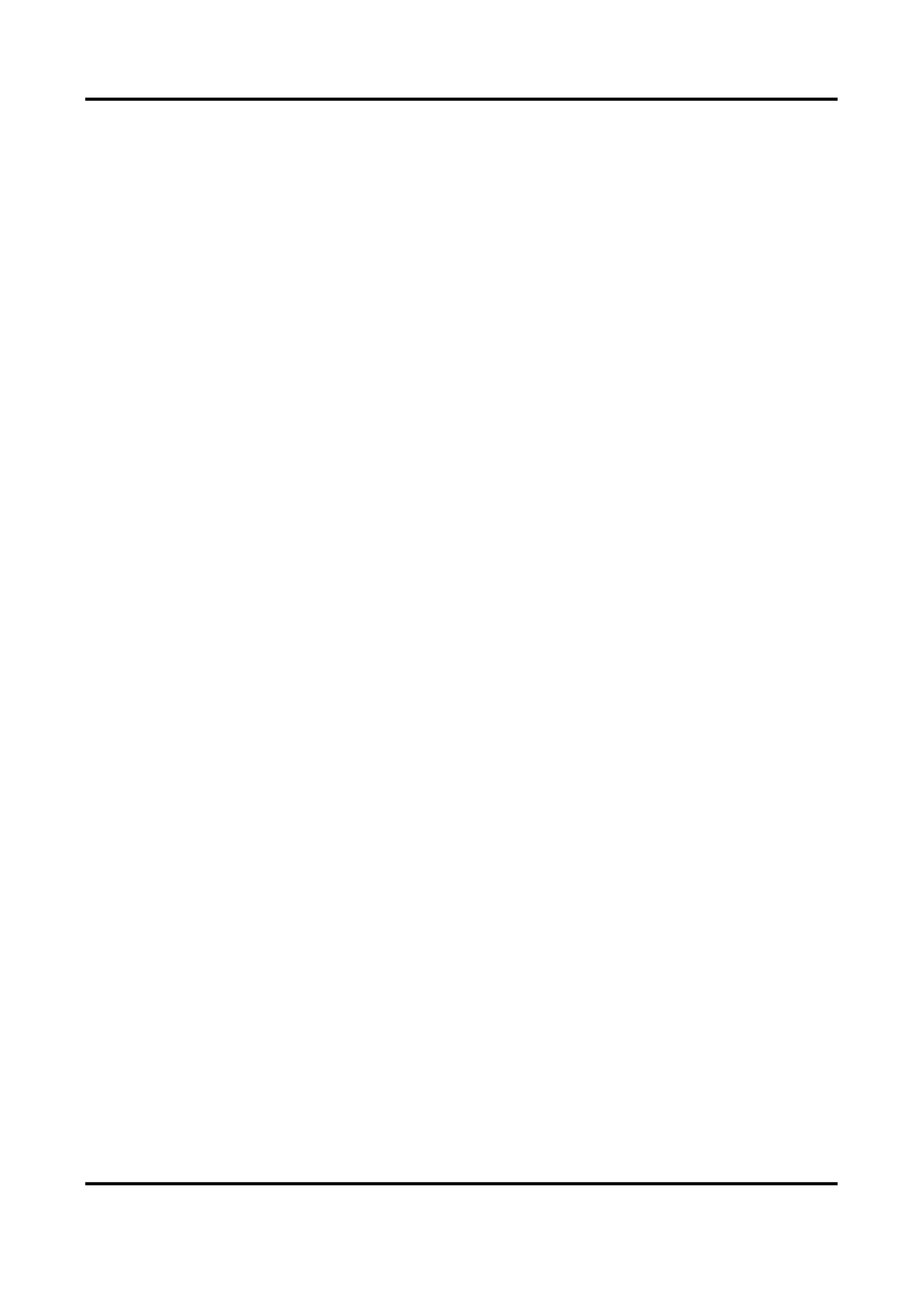
Network Camera User Manual
ix
4.1.4 Bitrate Type and Max. Bitrate .............................................................................. 13
4.1.5 Video Quality ....................................................................................................... 13
4.1.6 Frame Rate ........................................................................................................... 13
4.1.7 Video Encoding..................................................................................................... 14
4.1.8 Smoothing ............................................................................................................ 15
4.2 ROI .................................................................................................................................. 16
4.2.1 Set ROI ................................................................................................................. 16
4.3 Display Info. on Stream ................................................................................................... 16
4.4 Audio Sengs ................................................................................................................. 17
4.4.1 Audio Encoding .................................................................................................... 17
4.4.2 Audio Input .......................................................................................................... 17
4.4.3 Audio Output ....................................................................................................... 17
4.4.4 Environmental Noise Filter ................................................................................... 18
4.5 Two-way Audio ............................................................................................................... 18
4.6 Display Sengs ............................................................................................................... 18
4.6.1 Scene Mode.......................................................................................................... 19
4.6.2 Image Parameters Switch ..................................................................................... 22
4.6.3 Video Standard..................................................................................................... 22
4.6.4 Local Video Output ............................................................................................... 22
4.7 OSD ................................................................................................................................. 22
4.8 Set Privacy Mask ............................................................................................................. 23
4.9 Overlay Picture ............................................................................................................... 23
4.10 Set Target Cropping ...................................................................................................... 24
Chapter 5 Video Recording and Picture Capture .......................................................................... 25
5.1 Storage Sengs .............................................................................................................. 25
5.1.1 Set New or Unencrypted Memory Card ............................................................... 25
5.1.2 Set FTP.................................................................................................................. 27
5.1.3 Set NAS ................................................................................................................. 28
5.1.4 eMMC Protecon ................................................................................................. 28
5.1.5 Set Cloud Storage ................................................................................................. 29
5.2 Video Recording .............................................................................................................. 29

Network Camera User Manual
x
5.2.1 Record Automacally ........................................................................................... 29
5.2.2 Record Manually .................................................................................................. 31
5.2.3 Set Lite Storage .................................................................................................... 31
5.2.4 Playback and Download Video ............................................................................. 31
5.3 Capture Conguraon .................................................................................................... 32
5.3.1 Capture Automacally ......................................................................................... 32
5.3.2 Capture Manually ................................................................................................. 33
5.3.3 Set Timing Wake .................................................................................................. 33
5.3.4 View and Download Picture ................................................................................. 33
Chapter 6 Event and Alarm ........................................................................................................... 35
6.1 Basic Event ...................................................................................................................... 35
6.1.1 Set Moon Detecon ........................................................................................... 35
6.1.2 Set Video Tampering Alarm ................................................................................. 37
6.1.3 Set PIR Alarm ....................................................................................................... 38
6.1.4 Set Excepon Alarm ............................................................................................. 39
6.1.5 Set Alarm Input .................................................................................................... 39
6.1.6 Set Video Quality Diagnosis ................................................................................. 40
6.1.7 Set Vibraon Detecon ........................................................................................ 40
6.2 Smart Event .................................................................................................................... 41
6.2.1 Detect Audio Excepon ........................................................................................ 41
6.2.2 Set Defocus Detecon .......................................................................................... 42
6.2.3 Detect Scene Change ............................................................................................ 42
6.2.4 Set Face Detecon................................................................................................ 42
6.2.5 Set Video Loss ...................................................................................................... 43
6.2.6 Set Intrusion Detecon ........................................................................................ 43
6.2.7 Set Line Crossing Detecon .................................................................................. 44
6.2.8 Set Region Entrance Detecon ............................................................................. 45
6.2.9 Set Region Exing Detecon ................................................................................ 46
6.2.10 Set Unaended Baggage Detecon ................................................................... 48
6.2.11 Set Object Removal Detecon ........................................................................... 48
6.2.12 Draw Area .......................................................................................................... 50

Network Camera User Manual
xi
6.2.13 Set Size Filter ...................................................................................................... 50
Chapter 7 Network Sengs ......................................................................................................... 51
7.1 TCP/IP ............................................................................................................................. 51
7.1.1 Mulcast .............................................................................................................. 52
7.1.2 Mulcast Discovery .............................................................................................. 53
7.2 SNMP .............................................................................................................................. 53
7.3 Set SRTP .......................................................................................................................... 53
7.4 Port Mapping .................................................................................................................. 54
7.4.1 Set Auto Port Mapping ......................................................................................... 54
7.4.2 Set Manual Port Mapping .................................................................................... 54
7.4.3 Set Port Mapping on Router................................................................................. 55
7.5 Port ................................................................................................................................. 56
7.6 Access to Device via Domain Name ................................................................................ 57
7.7 Access to Device via PPPoE Dial Up Connecon ............................................................. 57
7.8 Wireless Dial ................................................................................................................... 58
7.8.1 Set Wireless Dial................................................................................................... 58
7.8.2 Set Allowlist ......................................................................................................... 59
7.9 Wi-Fi ................................................................................................................................ 59
7.9.1 Connect Device to Wi-Fi ....................................................................................... 60
7.10 Set Network Service ...................................................................................................... 60
7.11 Set Open Network Video Interface ............................................................................... 61
7.12 Set ISUP ......................................................................................................................... 62
7.13 Set Alarm Server ........................................................................................................... 62
7.14 Access Camera via Hik-Connect .................................................................................... 62
7.14.1 Enable Hik-Connect Service on Camera .............................................................. 63
7.14.2 Set Up Hik-Connect ............................................................................................ 64
7.14.3 Add Camera to Hik-Connect ............................................................................... 65
Chapter 8 Arming Schedule and Alarm Linkage ............................................................................ 66
8.1 Set Arming Schedule ....................................................................................................... 66
8.2 Linkage Method Sengs ................................................................................................ 66
8.2.1 Trigger Alarm Output ........................................................................................... 66
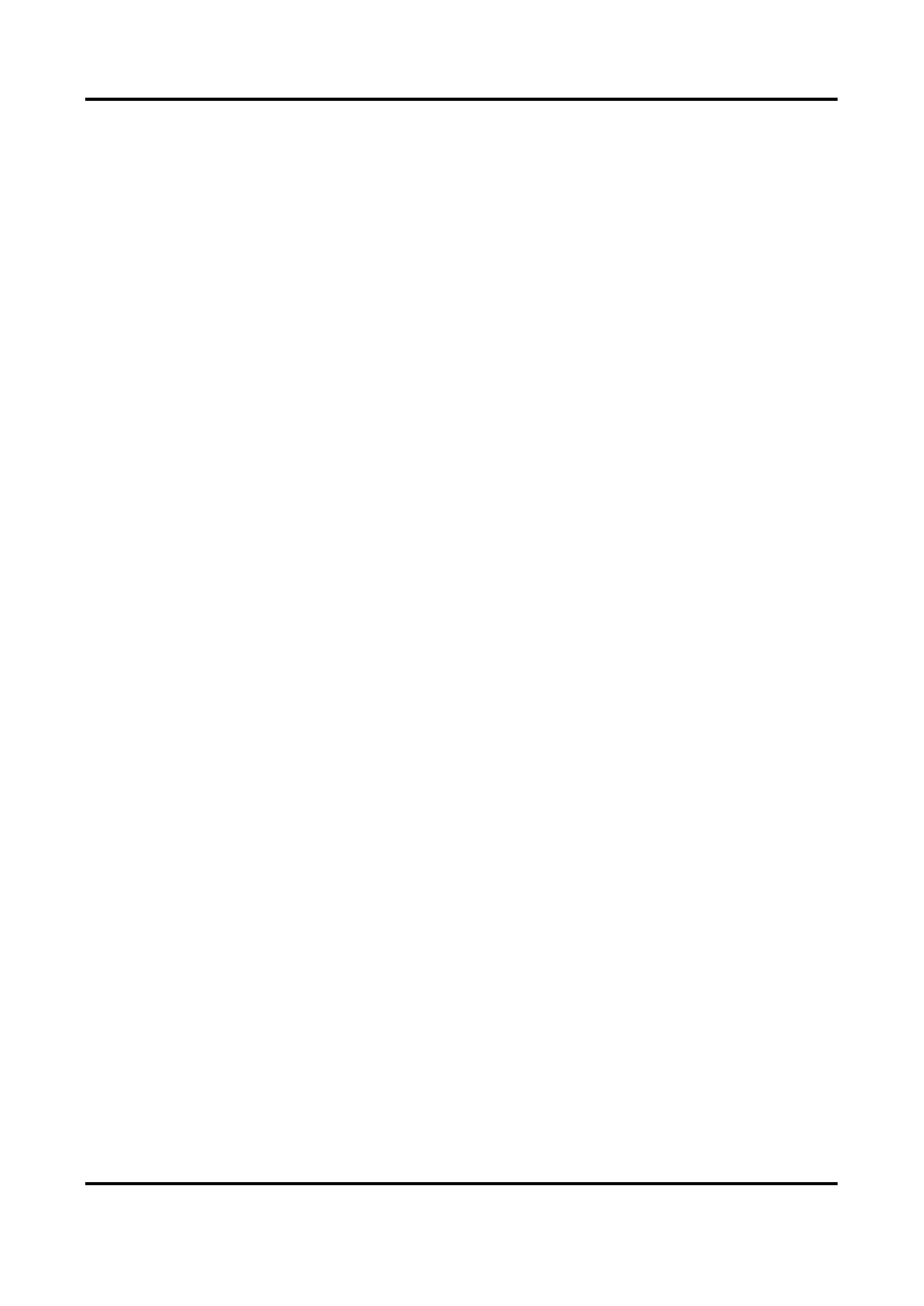
Network Camera User Manual
xii
8.2.2 FTP/NAS/Memory Card Uploading ...................................................................... 67
8.2.3 Send Email ............................................................................................................ 68
8.2.4 Nofy Surveillance Center.................................................................................... 69
8.2.5 Trigger Recording ................................................................................................. 69
8.2.6 Flashing Light........................................................................................................ 69
8.2.7 Audible Warning .................................................................................................. 69
Chapter 9 System and Security ..................................................................................................... 71
9.1 View Device Informaon ................................................................................................ 71
9.2 Search and Manage Log .................................................................................................. 71
9.3 Simultaneous Login ......................................................................................................... 71
9.4 Import and Export Conguraon File ............................................................................. 71
9.5 Export Diagnose Informaon .......................................................................................... 71
9.6 Reboot ............................................................................................................................ 72
9.7 Restore and Default ........................................................................................................ 72
9.8 Upgrade .......................................................................................................................... 72
9.9 View Open Source Soware License ............................................................................... 73
9.10 Wiegand ........................................................................................................................ 73
9.11 Metadata ...................................................................................................................... 73
9.12 Time and Date ............................................................................................................... 73
9.12.1 Synchronize Time Manually ............................................................................... 73
9.12.2 Set NTP Server .................................................................................................... 74
9.12.3 Synchronize Time by Satellite ............................................................................ 74
9.12.4 Set DST ............................................................................................................... 74
9.13 Set RS-485 ..................................................................................................................... 75
9.14 Set RS-232 ..................................................................................................................... 75
9.15 Power Consumpon Mode ........................................................................................... 75
9.16 External Device ............................................................................................................. 76
9.16.1 Supplement Light Sengs .................................................................................. 76
9.16.2 Heater ................................................................................................................ 77
9.17 Security ......................................................................................................................... 77
9.17.1 Authencaon ................................................................................................... 77

Network Camera User Manual
xiii
9.17.2 Set IP Address Filter ........................................................................................... 78
9.17.3 Set HTTPS ........................................................................................................... 79
9.17.4 Set QoS ............................................................................................................... 79
9.17.5 Set IEEE 802.1X ................................................................................................... 79
9.17.6 Control Timeout Sengs ................................................................................... 80
9.17.7 Search Security Audit Logs ................................................................................. 80
9.17.8 Security Reinforcement ...................................................................................... 80
9.17.9 SSH ..................................................................................................................... 81
9.18 Cercate Management ............................................................................................... 81
9.18.1 Create Self-signed Cercate ............................................................................. 81
9.18.2 Create Cercate Request ................................................................................. 81
9.18.3 Import Cercate ............................................................................................... 82
9.18.4 Install Server/Client Cercate .......................................................................... 82
9.18.5 Install CA Cercate ........................................................................................... 82
9.18.6 Enable Cercate Expiraon Alarm ................................................................... 83
9.19 User and Account .......................................................................................................... 83
9.19.1 Set User Account and Permission ....................................................................... 83
9.19.2 Simultaneous Login ............................................................................................ 84
9.19.3 Online Users ....................................................................................................... 84
Chapter 10 Allocate VCA Resource ............................................................................................... 85
10.1 Switch Smart Mode ....................................................................................................... 85
10.2 Face Capture ................................................................................................................. 86
10.2.1 Set Face Capture................................................................................................. 87
10.2.2 Overlay and Capture .......................................................................................... 87
10.2.3 Face Capture Algorithms Parameters ................................................................. 88
10.2.4 Set Shield Region ................................................................................................ 90
10.3 Road Trafc ................................................................................................................... 90
10.3.1 Set Vehicle Detecon ......................................................................................... 90
10.3.2 Set Mixed-Trac Detecon Rule ....................................................................... 92
10.3.3 Uploading Pictures Sengs................................................................................ 92
10.3.4 Camera Sengs . ................................................................................................ 92

Network Camera User Manual
6
Chapter 3 Live View
It introduces the live view parameters, funcon icons and transmission parameters setngs.
3.1 Live View Parameters
The supported funcons vary depending on the model.
3.1.1 Enable and Disable Live View
This funcon is used to quickly enable or disable live view of the channel.
● Click to start the live view.
● Click to stop the live view.
3.1.2 Adjust Aspect Rao
Steps
1. Click . Live View
2. Click to select the aspect rao.
● refers to 4:3 window size.
● refers to 16:9 window size.
● refers to original window size.
● refers to self-adapve window size.
● refers to original rao window size.
3.1.3 Live View Stream Type
Select the live view stream type according to your needs. For the detailed informaon about the
stream type selecon, refer to . Stream Type
3.1.4 Select the Third-Party Plug- in
When the live view cannot display via certain browsers, you can change the plug- for live view in
according to the browser.
Steps
1. Click . Live View
2. Click to select the plug-in.
When you access the device via Internet Explorer, you can select Webcomponents or
QuickTime.When you access the device via the other browsers, you can select Webcomponents,

Network Camera User Manual
12
Chapter 4 Video and Audio
This part introduces the conguraon of video and audio related parameters.
4.1 Video Sengs
This part introduces the sengs of video parameters, such as, stream type, video encoding, and
resoluon.
Go to seng page: . Conguraon → Video/Audio → Video
4.1.1 Stream Type
For device supports more than one stream, you can specify parameters for each stream type.
Main Stream
The stream stands for the best stream performance the device supports. It usually oers the
best resoluon and frame rate the device can do. But high resolution and frame rate usually
means larger storage space and higher bandwidth requirements in transmission.
Sub Stream
The stream usually offers comparavely low resoluon opons, which consumes less bandwidth
and storage space.
Other Streams
Steams other than the main stream and sub stream may also be oered for customized usage.
Set Custom Video
You can set up addional video streams if required. For custom video streams, you can preview
them, but cannot record or play back them.
Steps
Note
● The funcon is only supported by certain camera models.
● Aer restoring the device (not restore to default sengs), quanty of custom video streams
and their names are kept, but the related parameters are restored.
1. Click to add a stream.
2. Change the stream name as needed.
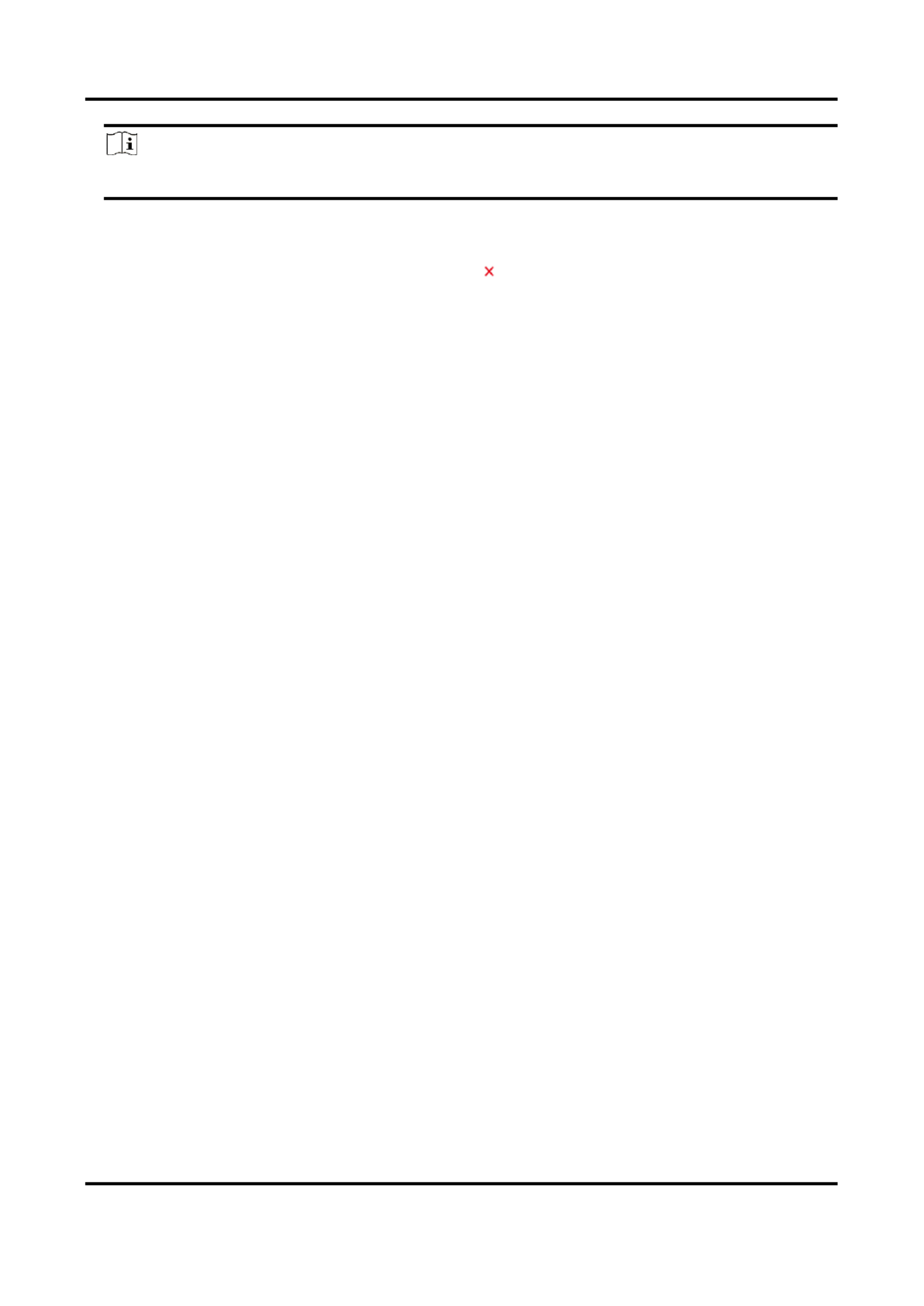
Network Camera User Manual
13
Note
Up to 32 leers and symbols (except &, <, >, ', or ") are allowed for the stream name.
3. Customize the stream parameters (resoluon, frame rate, max. bitrate, video encoding).
4. Oponal: Add stream descripon as needed.
5. Oponal: If a custom stream is not needed, click to delete it.
6. Click . Save
4.1.2 Video Type
Select the content (video and audio) that should be contained in the stream.
Video
Only video content is contained in the stream.
Video & Audio
Video content and audio content are contained in the composite stream.
4.1.3 Resoluon
Select video resoluon according to actual needs. Higher resoluon requires higher bandwidth
and storage.
4.1.4 Bitrate Type and Max. Bitrate
Constant Bitrate
It means that the stream is compressed and transmied at a comparavely xed bitrate. The
compression speed is fast, but mosaic may occur on the image.
Variable Bitrate
It means that the device automacally adjust the bitrate under the set . The Max. Bitrate
compression speed is slower than that of the constant bitrate. But it guarantees the image
quality of complex scenes.
4.1.5 Video Quality
When Bitrate Type is set as Variable, video quality is congurable. Select a video quality according
to actual needs. Note that higher video quality requires higher bandwidth.
4.1.6 Frame Rate
The frame rate is to describe the frequency at which the video stream is updated and it is

Network Camera User Manual
15
is less sasfactory. Max. average bitrate should not be higher than max. bitrate.
Note
When H.265+ is enabled, and are not congurable. Video Quality, I Frame Interval, Prole SVC
I-Frame Interval
I-frame interval denes the number of frames between 2 I-frames.
In H.264 and H.265, an I-frame, or intra frame, is a self-contained frame that can be independently
decoded without any reference to other images. An I-frame consumes more bits than other
frames. Thus, video with more I-frames, in other words, smaller I-frame interval, generates more
steady and reliable data bits while requiring more storage space.
SVC
Scalable Video Coding (SVC) is the name for the Annex G extension of the H.264 or H.265 video
compression standard.
The objecve of the SVC standardizaon has been to enable the encoding of a high-quality video
bitstream that contains one or more subset bitstreams that can themselves be decoded with a
complexity and reconstrucon quality similar to that achieved using the exisng H.264 or H.265
design with the same quanty of data as in the subset bitstream. The subset bitstream is derived
by dropping packets from the larger bitstream.
SVC enables forward compability for older hardware: the same bitstream can be consumed by
basic hardware which can only decode a low-resoluon subset, while more advanced hardware
will be able decode high quality video stream.
MPEG4
MPEG4, referring to MPEG-4 Part 2, is a video compression format developed by Moving Picture
Experts Group (MPEG).
MJPEG
Moon JPEG (M-JPEG or MJPEG) is a video compression format in which intraframe coding
technology is used. Images in a MJPEG format is compressed as individual JPEG images.
Prole
This funcon means that under the same bitrate, the more complex the prole is, the higher the
quality of the image is, and the requirement for network bandwidth is also higher.
4.1.8 Smoothing
It refers to the smoothness of the stream. The higher value of the smoothing is, the beer uency

Network Camera User Manual
16
of the stream will be, though, the video quality may not be so sasfactory. The lower value of the
smoothing is, the higher quality of the stream will be, though it may appear not uent.
4.2 ROI
ROI (Region of Interest) encoding helps to discriminate the ROI and background informaon in
video compression. The technology assigns more encoding resource to the region of interest, thus
to increase the quality of the ROI whereas the background informaon is less focused.
4.2.1 Set ROI
ROI (Region of Interest) encoding helps to assigns more encoding resource to the region of interest,
thus to increase the quality of the ROI whereas the background informaon is less focused.
Before You Start
Please check the video coding type. ROI is supported when the video coding type is H.264 or
H.265.
Steps
1. Go to Conguraon Video/Audio → → ROI.
2. Check . Enable
3. Select . Stream Type
4. Select Region No. Fixed Region in to draw ROI region.
1) Click . Drawing
2) Click and drag the mouse on the view screen to draw the xed region.
3) Click . Stop Drawing
Note
Select the fixed region that needs to be adjusted and drag the mouse to adjust its posion.
5. Input the Region Name ROI Level and .
6. Click . Save
Note
The higher the ROI level is, the clearer the image of the detected region is.
7. Oponal: Select other region No. and repeat the above steps if you need to draw mulple xed
regions.
4.3 Display Info. on Stream
The informaon of the objects (e.g. human, vehicle, etc.) is marked in the video stream. You can

Network Camera User Manual
17
set rules on the connected rear-end device or client soware to detect the events including line
crossing, intrusion, etc.
Steps
1. Go to the seng page: Conguraon → Video/Audio → Display Info. on Stream.
2. Check . Enable Dual-VCA
3. Click . Save
4.4 Audio Sengs
It is a funcon to set audio parameters such as audio encoding, environment noise ltering.
Go to the audio sengs page: . Conguraon → Video/Audio → Audio
4.4.1 Audio Encoding
Select the audio encoding compression of the audio.
4.4.2 Audio Input
Note
● Connect the audio input device as required.
● The audio input display varies with the device models.
LineIn
Set to Audio Input LineIn when the device connects to the
audio input device with the high output power, such as MP3,
synthesizer or acve pickup.
MicIn
Set to Audio Input MicIn when the device connects to the
audio input device with the low output power, such as
microphone or passive pickup.
4.4.3 Audio Output
Note
Connect the audio output device as required.
It is a switch of the device audio output. You can adjust the output volume as required. When it is
disabled, all the device audio cannot output. The audio output display varies with the device
modes.

Network Camera User Manual
18
4.4.4 Environmental Noise Filter
Set it as OFF or ON. When the funcon is enabled, the noise in the environment can be ltered to
some extent.
4.5 Two-way Audio
It is used to realize the two-way audio funcon between the monitoring center and the target in
the monitoring screen.
Before You Start
● Make sure the audio input device (pick-up or microphone) and audio output device (speaker)
connected to the device is working properly. Refer to specications of audio input and output
devices for device connecon.
● If the device has built-in microphone and speaker, two-way audio funcon can be enabled
directly.
Steps
1. Click . Live View
2. Click on the toolbar to enable two-way audio funcon of the camera.
3. Click and select , move the slider to adjust the volume.
4. Click , disable the two-way audio funcon.
4.6 Display Seings
It oers the parameter setngs to adjust image features.
Go to Conguraon Image Display Sengs → → .
Click to restore sengs. Default

Network Camera User Manual
19
4.6.1 Scene Mode
There are several sets of image parameters predened for dierent installaon environments.
Select a scene according to the actual installaon environment to speed up the display sengs.
Image Adjustment
By adjusng the Brightness, Saturaon, Hue, Contrast Sharpness and , the image can be best
displayed.
Exposure Sengs
Exposure is controlled by the combinaon of iris, shuer, and photo sensibility. You can adjust
image eect by seng exposure parameters.
In manual mode, you need to set and Exposure Time, Gain Slow Shuer.
Focus
It oers options to adjust the focus mode and the minimum focus distance.
Focus Mode
Auto
The device focuses automacally as the scene changes. If you cannot get a well-focused
image under auto mode, reduce light sources in the image and avoid ashing lights.
Semi-auto
The device focuses once aer the PTZ and lens zooming. If the image is clear, the focus does
not change when the scene changes.
Manual
You can adjust the focus manually on the live view page.
Min. Focus Distance
When the distance between the scene and lens is shorter than the Min. Focus Distance, the lens
does not focus.
Day/Night Switch
Day/Night Switch funcon can provide color images in the day mode and black/white images in
the night mode. Switch mode is congurable.
Day
The image is always in color.
Night
The image is always black/white

Network Camera User Manual
21
enable the WDR funcon and set the level. WDR automacally balances the brightness level of the
whole image and provides clear images with more details.
Note
When WDR is enabled, some other funcons may be not supported. Refer to the actual interface
for details.
HLC
When the bright area of the image is over-exposed and the dark area is under-exposed, the HLC
(High Light Compression) funcon can be enabled to weaken the bright area and brighten the dark
area, so as to achieve the light balance of the overall picture.
White Balance
White balance is the white rendion funcon of the camera. It is used to adjust the color
temperature according to the environment.
DNR
Digital Noise Reducon is used to reduce the image noise and improve the image quality. Normal
and Expert modes are selectable.
Normal
Set the DNR level to control the noise reducon degree. The higher level means stronger
reducon degree.
Expert
Set the DNR level for both space DNR and me DNR to control the noise reducon degree. The
higher level means stronger reducon degree.
Defog
You can enable the defog funcon when the environment is foggy and the image is misty. It
enhances the subtle details so that the image appears clearer.
EIS
Increase the stability of video image by using jier compensaon technology.
Mirror
When the live view image is the reverse of the actual scene, this funcon helps to display the
image normally.
Select the mirror mode as needed.

Network Camera User Manual
22
Note
The video recording will be shortly interrupted when the funcon is enabled.
4.6.2 Image Parameters Switch
The device automacally switches image parameters in set me periods.
Go to image parameters switch setng page: Conguraon → Image → Image Parameters Switch,
and set parameters as needed.
Set Switch
Switch the image parameters to the scene automacally in certain me periods.
Steps
1. Check . Enable
2. Select and congure the corresponding me period and the scene.
Note
For the scene conguraon, refer to . Scene Mode
3. Click . Save
4.6.3 Video Standard
Video standard is an ability of a video card or video display device that denes the amount of
colors that are shown and the resoluon. The two most common video standard used are NTSC
and PAL. In NTSC, 30 frames are transmied each second. Each frame is made up of 525 individual
scan lines. In PAL, 25 frames are transmied each second. Each frame is made up of 625 individual
scan lines. Select video signal standard according to the video system in your country.
4.6.4 Local Video Output
If the device is equipped with video output interfaces, such as BNC, CVBS, HDMI, and SDI, you can
preview the live image directly by connecng the device to a monitor screen.
Select the output mode as ON/OFF to control the output.
4.7 OSD
You can customize OSD (On-screen Display) information such as device name, me/date, font,
color, and text overlay displayed on video stream.
Go to OSD seng page: . Set the corresponding Conguraon → Image → OSD Sengs

Network Camera User Manual
24
128 pixel.
Steps
1. Go to picture overlay seng page: . Conguraon → Image → Picture Overlay
2. Click to select a picture, and click . Browse Upload
The picture with a red rectangle will appear in live view aer successfully uploading.
3. Check Enable Picture Overlay.
4. Drag the picture to adjust its posion.
5. Click . Save
4.10 Set Target Cropping
You can crop the image, transmit and save only the images of the target area to save transmission
bandwidth and storage.
Steps
1. Go to Conguraon Video/Audio → → Target Cropping.
2. Check Enable Target Cropping Third Stream Stream Type and set as the .
Note
Aer enabling target cropping, the third stream resoluon cannot be congured.
3. Select a Cropping Resoluon.
A red frame appears in the live view.
4. Drag the frame to the target area.
5. Click . Save
Note
● Only certain models support target cropping and the funcon varies according to dierent
camera models.
● Some funcons may be disabled aer enabling target cropping.

Network Camera User Manual
27
4. Set and Arming Schedule Linkage Method. See Set Arming Schedule Linkage Method and
Sengs for details.
5. Click . Save
5.1.2 Set FTP
You can congure the FTP server to save images which are captured by events or a med snapshot
task.
Before You Start
Get the FTP server address rst.
Steps
1. Go to Conguraon Network Advanced Sen FTP → → gs → .
2. Congure FTP sengs.
FTP Protocol
FTP and SFTP are selectable. The les uploading is encrypted by using SFTP protocol.
Server Address and Port
The FTP server address and corresponding port.
User Name and Password
The FTP user should have the permission to upload pictures.
If the FTP server supports picture uploading by anonymous users, you can check Anonymous
to hide your device informaon during uploading.
Directory Structure
The saving path of snapshots in the FTP server.
Picture Filing Interval
For beer picture management, you can set the picture ling interval from 1 day to 30 days.
Pictures captured in the same me interval will be saved in one folder named aer the
beginning date and ending date of the me interval.
Picture Name
Set the naming rule for captured pictures. You can choose in the drop-down list to Default
use the default rule, that is, IP address_channel number_capture me_event type.jpg (e.g.,
10.11.37.189_01_20150917094425492_FACE_DETECTION.jpg). Or you can customize it by
adding a to the default naming rule. Custom Prex
3. Check to enable uploading snapshots to the FTP server. Upload Picture
4. Check Enable Automac Network Replenishment.
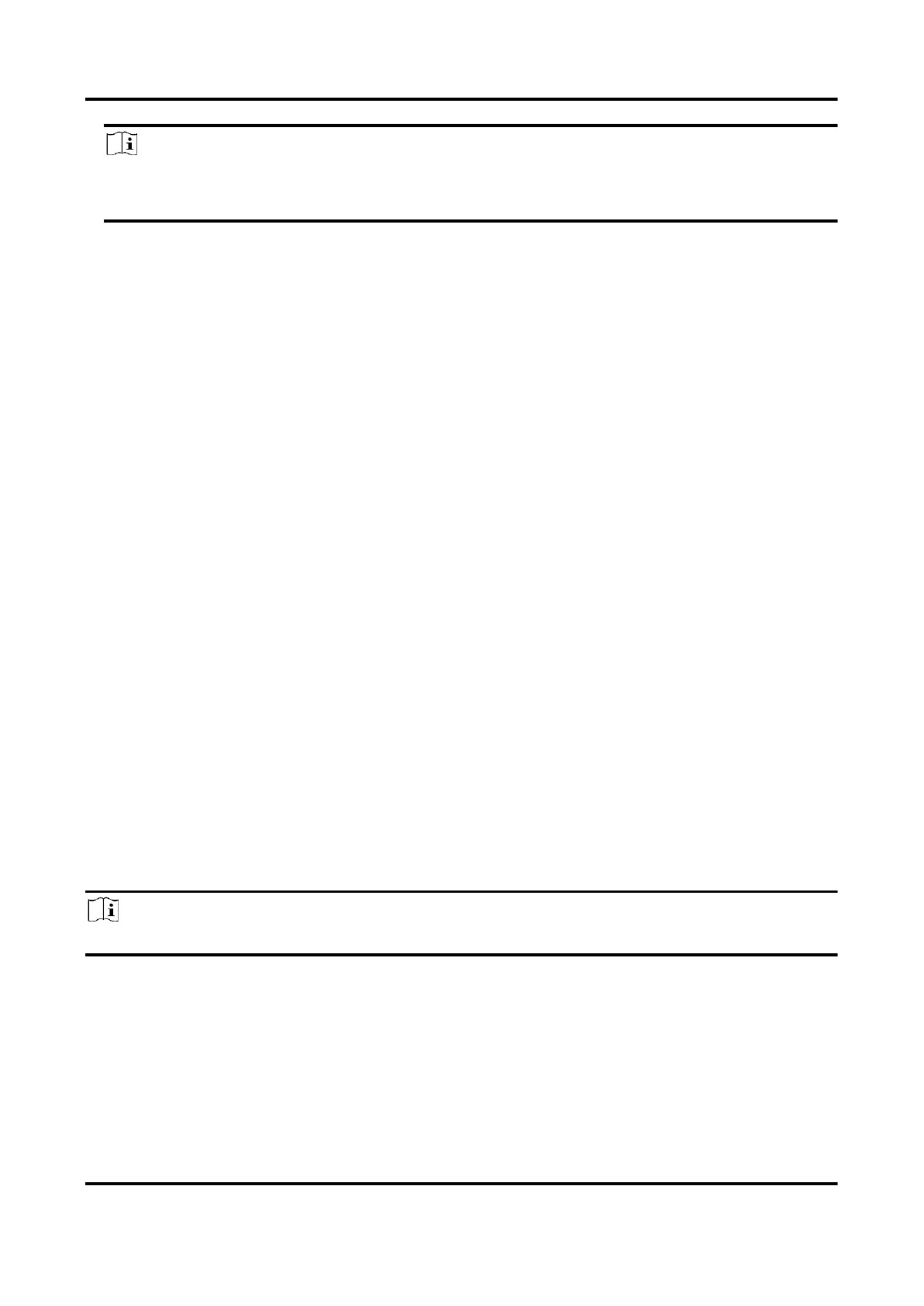
Network Camera User Manual
28
Note
Upload to FTP/Memory Card/NAS in and Linkage Method Enable Automac Network
Replenishment should be both enabled simultaneously.
5. Click to verify the FTP server. Test
6. Click . Save
5.1.3 Set NAS
Take network server as network disk to store the record les, captured images, etc.
Before You Start
Get the IP address of the network disk rst.
Steps
1. Go to NAS seng page: . Conguraon → Storage → Storage Management → Net HDD
2. Click . Enter the server address and le path for the disk. HDD No.
Server Address
The IP address of the network disk.
File Path
The saving path of network disk les.
Mounng Type
Select le system protocol according to the operaon system.
Enter user name and password of the net HDD to guarantee the security if is SMB/CIFS
selected.
3. Click to check whether the network disk is available. Test
4. Click . Save
5.1.4 eMMC Protecon
It is to automacally stop the use of eMMC as a storage media when its health status is poor.
Note
The eMMC protecon is only supported by certain device models with an eMMC hardware.
Go to Conguraon System Maintenance System Service → → → for the sengs.
eMMC, short for embedded mulmedia card, is an embedded non-volale memory system. It is
able to store the captured images or videos of the device.
The device monitors the eMMC health status and turns off the eMMC when its status is poor.
Otherwise, using a worn-out eMMC may lead to device boot failure.

Network Camera User Manual
29
5.1.5 Set Cloud Storage
It helps to upload the captured pictures and data to the cloud. The plaorm requests picture
directly from the cloud for picture and analysis. The funcon is only supported by certain models.
Steps
Cauon
If cloud storage is enabled, the pictures are stored in the cloud storage server preferenally.
1. Go to Conguraon Storage Storage Management Cloud Storage → → → .
2. Check Enable Cloud Storage.
3. Set basic parameters.
Protocol Version
The protocol version of the cloud storage server.
Server IP
The IP address of the cloud storage server. It supports IPv4 address.
Serve Port
The port of the cloud storage server. 6001 is the default port and you
are not recommended to edit it.
User Name and
Password
The user name and password of the cloud storage server.
Picture Storage Pool
ID
The ID of the picture storage region in the cloud storage server. Make
sure storage pool ID and the storage region ID are the same.
4. Click to test the congured setngs. Test
5. Click . Save
5.2 Video Recording
This part introduces the operaons of manual and scheduled recording, playback, and
downloading recorded les.
5.2.1 Record Automacally
This funcon can record video automacally during congured me periods.
Before You Start
Select in event sengs for each record type except . See Trigger Recording Continuous Event and
Alarm for details.
Steps
1. Go to Conguraon Storage Schedule Sengs Record Schedule → → → .
2. Check . Enable
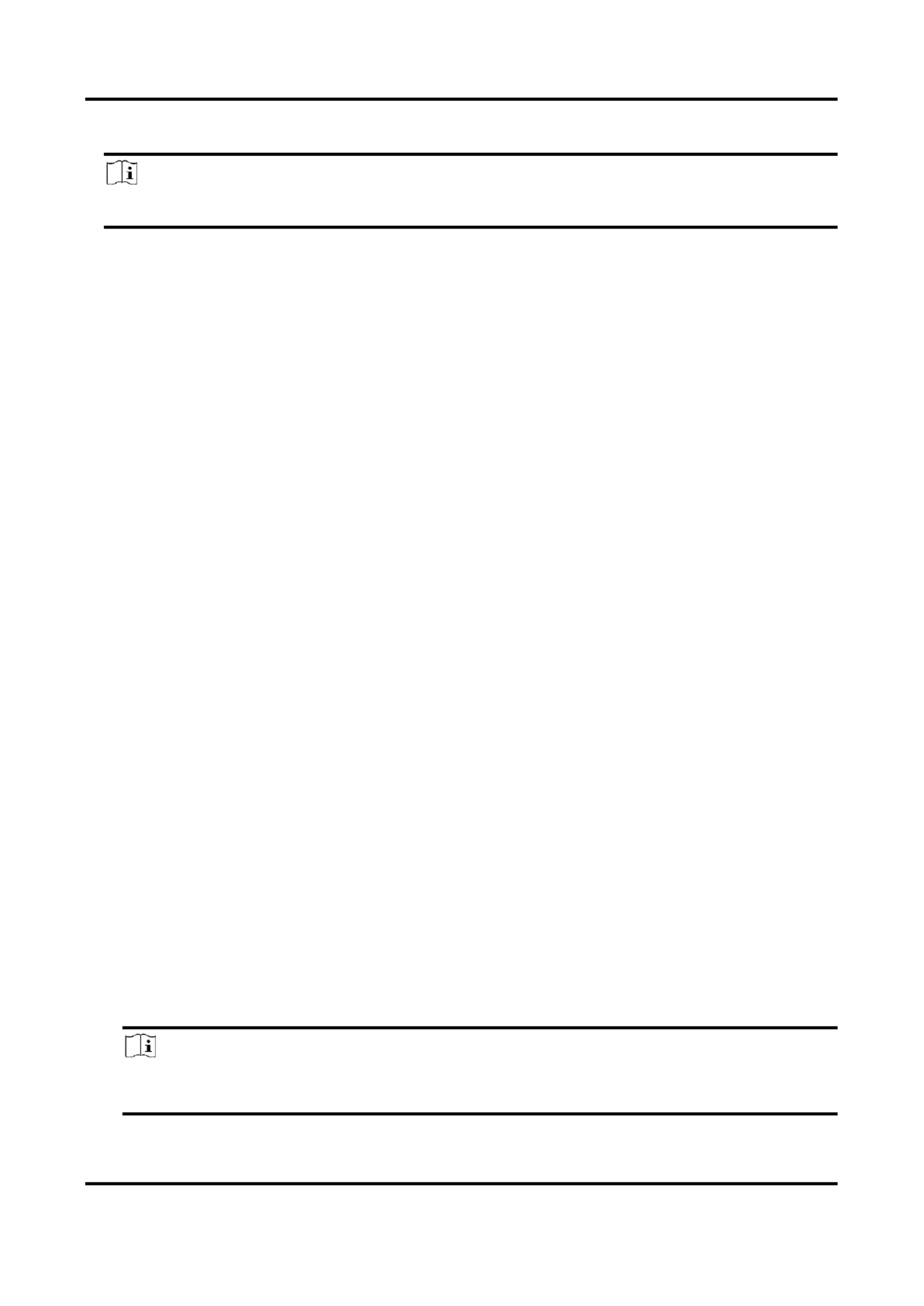
Network Camera User Manual
30
3. Select a record type.
Note
The record type is vary according to dierent models.
Connuous
The video will be recorded connuously according to the schedule.
Moon
When moon detecon is enabled and trigger recording is selected as linkage method, object
movement is recorded.
Alarm
When alarm input is enabled and trigger recording is selected as linkage method, the video is
recorded aer receiving alarm signal from external alarm input device.
Moon | Alarm
Video is recorded when moon is detected or alarm signal is received from the external
alarm input device.
Moon & Alarm
Video is recorded only when moon is detected and alarm signal is received from the
external alarm input device.
Event
The video is recorded when congured event is detected.
4. Set schedule for the selected record type. Refer to Set Arming Schedule for the seng
operaon.
5. Click to set the advanced sengs. Advanced
Overwrite
Enable to overwrite the video records when the storage space is full. Otherwise Overwrite
the camera cannot record new videos.
Pre-record
The me period you set to record before the scheduled me.
Post-record
The me period you set to stop recording aer the scheduled time.
Stream Type
Select the stream type for recording.
Note
When you select the stream type with higher bitrate, the actual me of the pre-record and
post-record may be less than the set value.
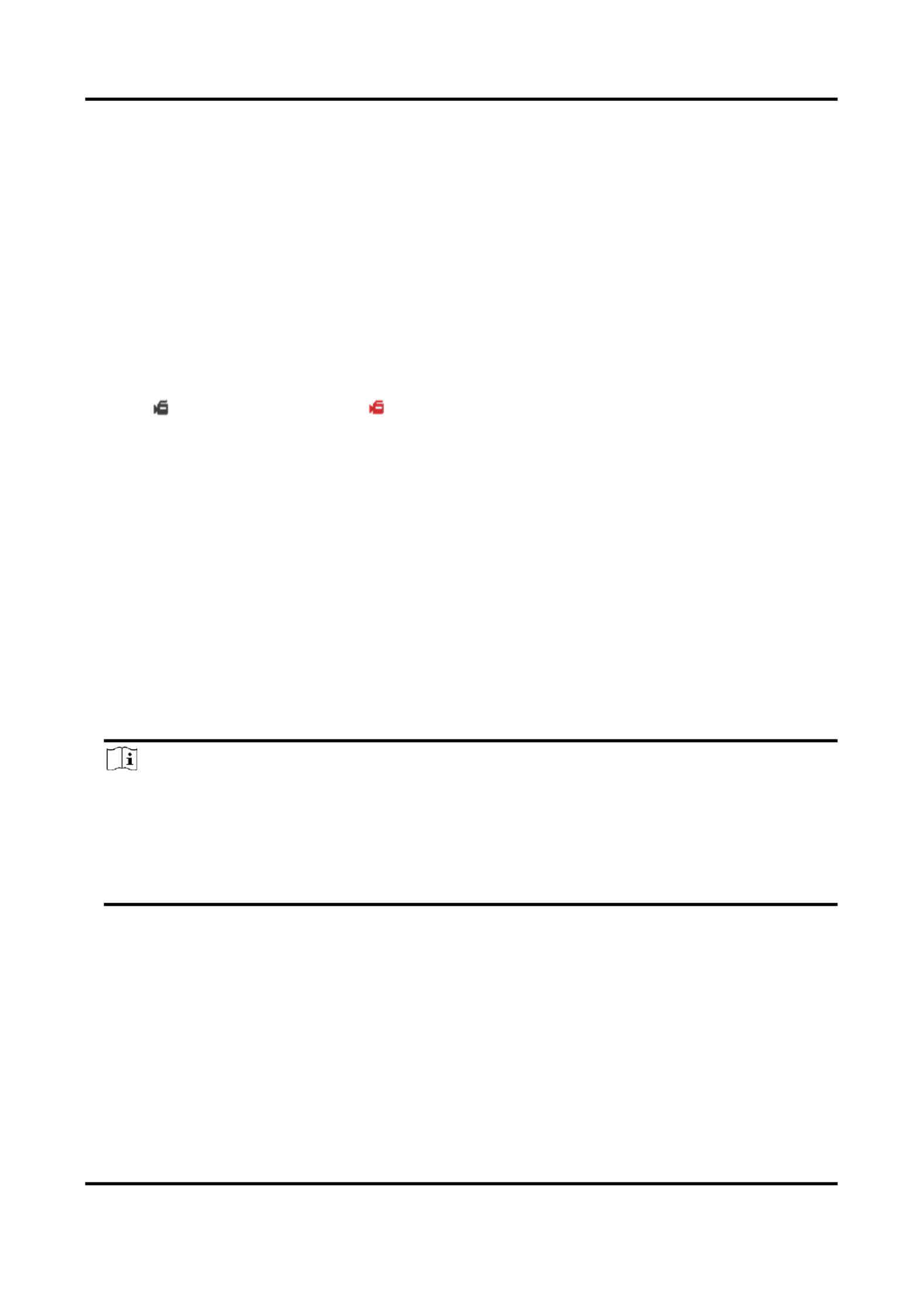
Network Camera User Manual
31
Recording Expiraon
The recordings are deleted when they exceed the expired me. The expired me is
congurable. Note that once the recordings are deleted, they can not be recovered.
6. Click . Save
5.2.2 Record Manually
Steps
1. Go to Conguraon Local → .
2. Set the Record File Size and saving path to for recorded les.
3. Click . Save
4. Click to start recording. Click to stop recording.
5.2.3 Set Lite Storage
Aer the lite storage is enabled, the frame rate and bitrate of the video stream can be reduced to
lengthen the storage me of the memory card when there is no moving object in the monitoring
scenario.
Steps
1. Go to Conguraon Storage Storage Management Lite Storage → → → .
2. Check and set the level. The higher the level is, the larger the frame rate and bitrate Enable
are, and the shorter the recommended storage me is.
3. Set the storage me. The device automacally calculates the bitrate and offers the
recommended storage me according to the memory card space and level. You are
recommended to set the storage me to the device recommended me.
Note
● If the lite storage is enabled, unformaed memory card will be formaed automacally.
● The displayed available space of the memory card is assigned by default according to
Percentage of Record in Storage Storage Management Quota → → . You can adjust it as
required.
● Only certain device models support the funcon.
5.2.4 Playback and Download Video
You can search, playback and download the videos stored in the local storage or network storage.
Steps
1. Click . Playback
2. Set search condion and click . Search
The matched video les showed on the ming bar.
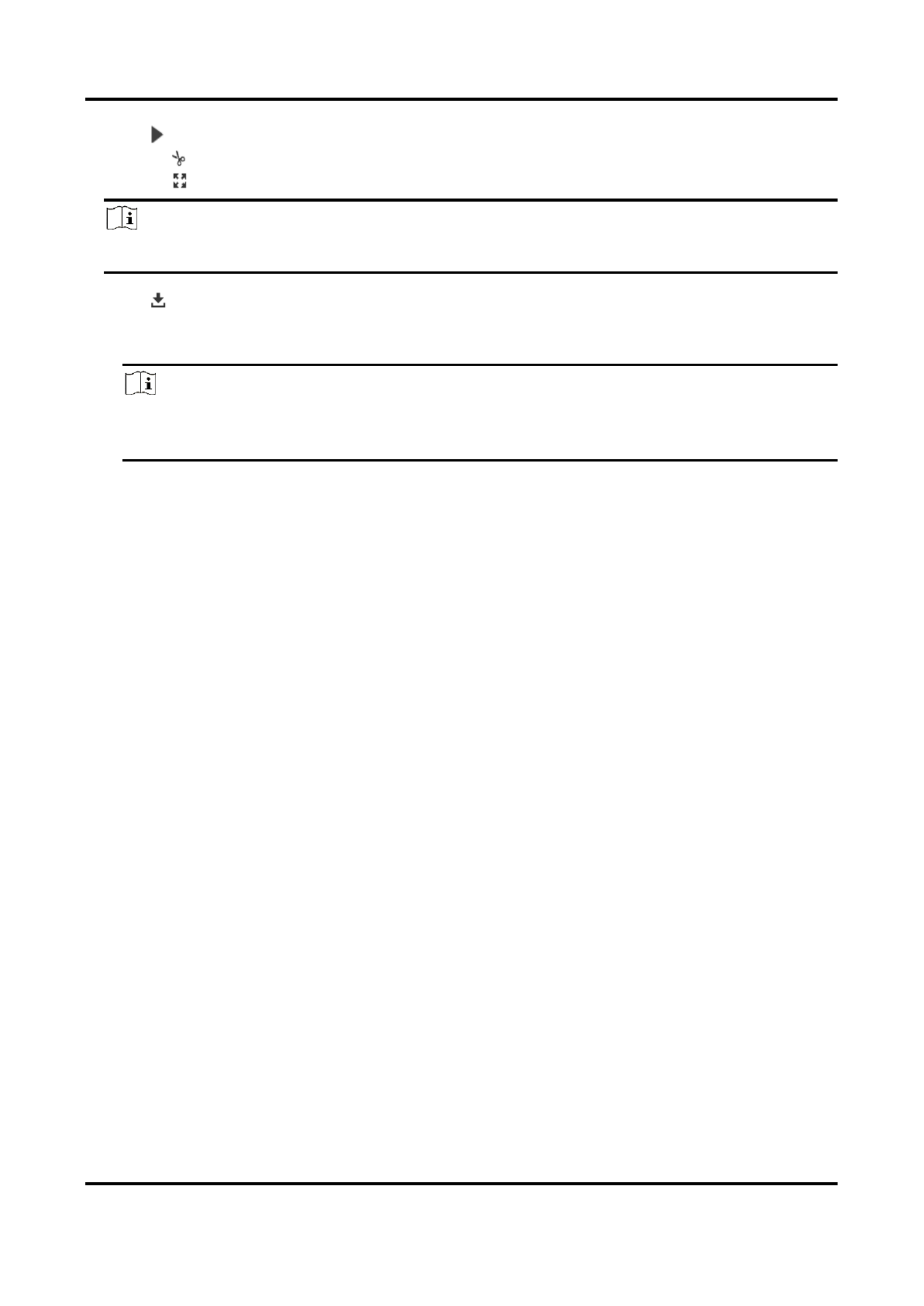
Network Camera User Manual
32
3. Click to play the video les.
– Click to clip video les.
– Click to play video les in full screen. Press exit full screen. ESC to
Note
Go to , click to change the saving path of clipped video files. Conguraon → Local Save clips to
4. Click on the playback interface to download les.
1) Set search condion and click . Search
2) Select the video les and then click . Download
Note
Go to , click Conguraon → Local Save downloaded les to to change the saving path of
downloaded video les.
5.3 Capture Conguraon
The device can capture the pictures manually or automacally and save them in congured saving
path. You can view and download the snapshots.
5.3.1 Capture Automacally
This funcon can capture pictures automacally during congured me periods.
Before You Start
If event-triggered capture is required, you should congure related linkage methods in event
sengs. Refer to for event seings. Event and Alarm
Steps
1. Go to Conguraon Storage Schedule Sengs Capture Capture Parameters → → → → .
2. Set the capture type.
Timing
Capture a picture at the congured me interval.
Event-Triggered
Capture a picture when an event is triggered.
3. Set the , and . Format, Resoluon, Quality, Interval Capture Number
4. Refer to for conguring schedule me. Set Arming Schedule
5. Click . Save

Network Camera User Manual
33
5.3.2 Capture Manually
Steps
1. Go to Configuration Local → .
2. Set the and saving path to for snapshots. Image Format
EG JP
The picture size of this format is comparatively small, which is better for network
transmission.
BMP
The picture is compressed with good quality.
3. Click . Save
4. Click near the live view or play back window to capture a picture manually.
5.3.3 Set Timing Wake
When the device is sleeping, it will wake up at the set time interval, and capture pictures and
upload them.
Steps
1. Go to Configuration System → → System Settings Power Consumption Mode Sleep → , under
Schedule, click the time schedule to set . Sleep Capture Interval
2. Enter . Configuration → Event → Basic Event → Timing Wake
3. Check . Enable
4. Select Capture Types.
5. For the linkage method settings, see Linkage Method Sengs.
6. Click . Save
Result
The device will wake up at the set sleep capture interval, and capture pictures and upload them.
5.3.4 View and Download Picture
You can search, view and download the pictures stored in the local storage or network storage.
Steps
1. Click . Picture
2. Set search condition and click . Search
The matched pictures showed in the file list.
3. Select the pictures then click to download them. Download

Network Camera User Manual
34
Note
Go to , click to change the saving path of Conguraon → Local Save snapshots when playback
pictures.

Network Camera User Manual
35
Chapter 6 Event and Alarm
This part introduces the conguraon of events. The device takes certain response to triggered
alarm.
6.1 Basic Event
6.1.1 Set Moon Detection
It helps to detect the moving objects in the detecon region and trigger the linkage acons.
Steps
1. Go to Conguraon Event → → Basic Event Moon Detecon → .
2. Check Enable Moon Detecon.
3. Oponal: Highlight to display the moving object in the image in green.
1) Check Enable Dynamic Analysis for Moon.
2) Go to . Conguraon → Local
3) Set Rules Enable to .
4. Select Conguraon Mode, and set rule region and rule parameters.
– For the informaon about normal mode, see Normal Mode.
– For the informaon about expert mode, see . Expert Mode
5. Set the arming schedule and linkage methods. For the informaon about arming schedule
sengs, see Set Arming Schedule. For the information about linkage methods, see Linkage
Method Sengs.
6. Click . Save
Expert Mode
You can congure dierent moon detecon parameters for day and night according to the actual
needs.
Steps
1. Select Expert Mode Conguraon in .
2. Set parameters of expert mode.
Scheduled Image Sengs
OFF
Image switch is disabled.
Auto-Switch
The system switches day/night mode automacally according to environment. It displays

Network Camera User Manual
36
colored image at day and black and white image at night.
Scheduled-Switch
The system switches day/night mode according to the schedule. It switches to day mode
during the set periods and switches to night mode during the other periods.
Sensivity
The higher the value of sensivity is, the more sensive the moon detecon is. If scheduled
image sengs is enabled, the sensivity of day and night can be set separately.
3. Select an and click . Click and drag the mouse on the live image and then releasArea Draw Area e
the mouse to nish drawing one area.
Figure 6-1 Set Rules
Stop Drawing
Finish drawing one area.
Clear All
Delete all the areas.
4. Click . Save
5. Oponal: Repeat above steps to set mulple areas.
Normal Mode
You can set moon detecon parameters according to the device default parameters.
Steps
1. Select normal mode in . Conguraon
2. Set the sensivity of normal mode. The higher the value of sensivity is, the more sensive the
moon detecon is. If the sensivity is set to , moon detecon and dynamic analysis do not 0
take eect.
3. Click . Click and drag the mouse on the live video, then release the mouse to nsh Draw Area
drawing one area.

Network Camera User Manual
37
Figure 6-2 Set Rules
Stop Drawing
Stop drawing one area.
Clear All
Clear all the areas.
4. Oponal: You can set the parameters of mulple areas by repeang the above steps.
6.1.2 Set Video Tampering Alarm
When the congured area is covered and cannot be monitored normally, the alarm is triggered
and the device takes certain alarm response acons.
Steps
1. Go to Conguraon Event → → Basic Event Video Tampering → .
2. Check . Enable
3. Set the Sensivity. The higher the value is, the easier to detect the area covering.
4. Click and drag the mouse in the live view to draw the area. Draw Area
Stop Drawing
Finish drawing.
Clear All
Delete all the drawn areas.

Network Camera User Manual
38
Figure 6-3 Set Video Tampering Area
5. Refer to for seng scheduled me. Refer to Set Arming Schedule Linkage Method Sengs for
seng linkage method.
6. Click . Save
6.1.3 Set PIR Alarm
A PIR (Passive Infrared) alarm is triggered when an intruder moves within the detector's eld of
view. The heat energy dissipated by a person, or any other warm blooded creature such as dogs,
cats, etc., can be detected.
Steps
Note
Only certain models support PIR alarm.
1. Go to Conguraon Advanced Conguraon Basic Event PIR Alarm → → → .
2. Check Enable PIR Alarm.
3. Refer to for seng scheduled me. Refer t for Set Arming Schedule o Linkage Method Sengs
seng linkage method.
4. Click . Save

Network Camera User Manual
39
6.1.4 Set Excepon Alarm
Excepon such as network disconnecon can trigger the device to take corresponding acon.
Steps
1. Go to Conguraon Event Basic Event Excepon → → → .
2. Select . Excepon Type
HDD Full
The HDD storage is full.
HDD Error
Error occurs in HDD.
Network
Disconnected
The device is oine.
IP Address Conicted
The IP address of current device is same as that of other device in the
network.
Illegal Login
Incorrect user name or password is entered.
Voltage Instable
The power supply voltage is fluctuang.
3. Refer to Linkage Method Seings for seng linkage method.
4. Click . Save
6.1.5 Set Alarm Input
Alarm signal from the external device triggers the corresponding acons of the current device.
Before You Start
Make sure the external alarm device is connected. See for cables connecon. Quick Start Guide
Steps
1. Go to Conguraon Event Basic Event Alarm Input → → → .
2. Check Enable Alarm Input Handing.
3. Select Alarm Input NO. Alarm Type and from the dropdown list. Edit the . Alarm Name
4. Refer to Set Arming Schedule Linkage Method Sengs for seng scheduled me. Refer to for
seng linkage method.
5. Click to copy the sengs to other alarm input channels. Copy to...
6. Click . Save
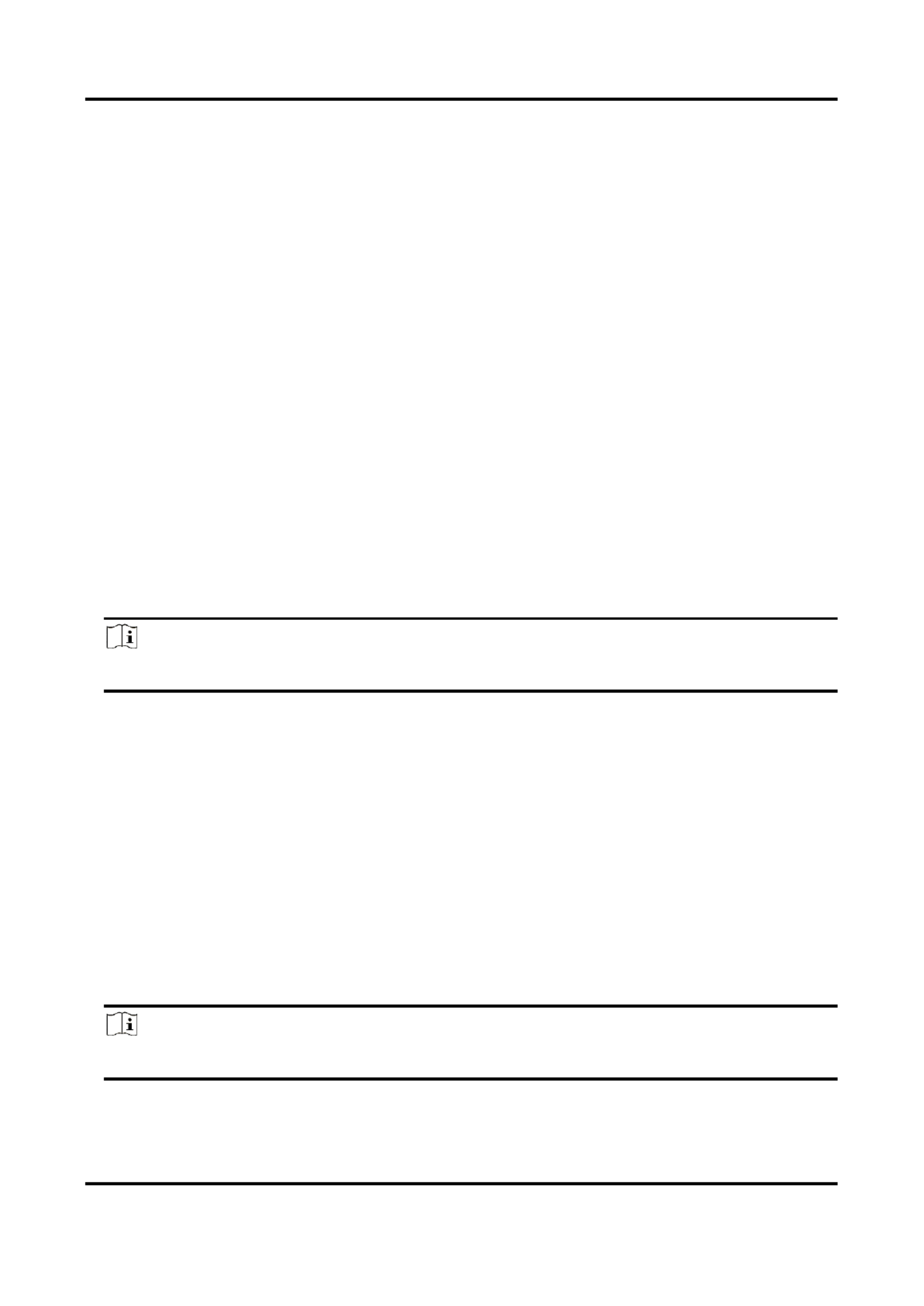
Network Camera User Manual
40
6.1.6 Set Video Quality Diagnosis
When the video quality of the device is abnormal and the alarm linkage is set, the alarm will be
triggered automatically.
Steps
1. Go to Configuraon Event → → Basic Event Video Quality Diagnosis → .
2. Select . Diagnosis Type
3. Set the corresponding parameters.
Alarm Detecon Interval
The me interval to detect the excepon.
Sensivity
The higher the value is, the more easily the excepon will be detected, and the higher
possibility of misinformaon would be.
Alarm Delay Times
The device uploads the alarm when the alarm reaches the set number of mes.
4. Check , and the selected diagnosis type will be detected. Enable
5. Set arming schedule. Se . e Set Arming Schedule
6. Set linkage method. See . Linkage Method Sengs
7. Click . Save
Note
The funcon is only supported by certain models. The actual display varies with models.
6.1.7 Set Vibraon Detecon
It is used to detect whether the device is vibrang. The device reports an alarm and triggers
linkage acons if the funcon is enabled.
Steps
1. Go to Configuraon Event → → Basic Event Vibraon Detecon → .
2. Check . Enable
3. Drag the slider to set the detecon sensivity. You can also enter number to set the sensivity.
4. Set the arming schedule. See . Set Arming Schedule
5. Set the linkage method. See Linkage Method Sengs.
6. Click . Save
Note
The funcon is only supported by certain models. The actual display varies with models.

Network Camera User Manual
42
6.2.2 Set Defocus Detection
The blurred image caused by lens defocus can be detected. If it occurs, the device can take linkage
acons.
Steps
1. Go to Configuration Event → → Smart Event → Defocus Detection.
2. Check . Enable
3. Set Sensitivity. The higher the value is, the more easily the defocus image can trigger the alarm.
You can adjust the value according to the actual environment.
4. For the linkage method sengs, refer to Linkage Method Seings.
5. Click . Save
Note
The funcon is only supported by certain models. The actual display varies with models.
6.2.3 Detect Scene Change
Scene change detecon funcon detects the change of video security scene. Some certain acons
can be taken when the alarm is triggered.
Steps
1. Go to Configuration Event → → Smart Event → Scene Change Detection.
2. Click . Enable
3. Set the Sensitivity. The higher the value is, the more easily the change of scene can be detected.
But the detecon accuracy is reduced.
4. Refer to for seng scheduled me. Refer to for Set Arming Schedule Linkage Method Sengs
seng linkage method.
5. Click . Save
Note
The funcon varies according to dierent models.
6.2.4 Set Face Detection
It helps to detect the face in the detecon region. If a face is detected, the device triggers the
linkage acons.
Steps
1. Go to Configuration Event → → Smart Event → Face Detection.
2. Check Enable Face Detection.
3. Oponal: Highlight to display the face in the image.

Network Camera User Manual
43
1) Check Enable Dynamic Analysis For Face Detecon.
2) Go to , set to . Conguraon → Local Rules Enable
4. Set Sensivity. The lower the sensivity is, the prole of the face or unclear face is more
dicult to detect.
5. Set the arming schedule and linkage methods. For the informaon about arming schedule
sengs, see Set Arming Schedule. For the informaon about linkage methods, see Linkage
Method Sengs.
6. Click . Save
6.2.5 Set Video Loss
This funcon can detect the video signal loss in me and trigger the linkage acon.
Steps
1. Go to Conguraon Event → → Basic Event Video Loss → .
2. Check . Enable
3. Refer to for seng scheduled me. Refer to Set Arming Schedule Linkage Method Sengs for
seng linkage method.
4. Click . Save
6.2.6 Set Intrusion Detecon
It is used to detect objects entering and loitering in a pre-defined virtual region. If it occurs, the
device can take linkage acons.
Steps
1. Go to Conguraon Event → → Smart Event → Intrusion Detecon.
2. Check . Enable
3. Select a Region. For the detecon region sengs, refer to . Draw Area
4. Set rules.
Sensivity
Sensivity stands for the percentage of the body part of an
acceptable target that enters the pre-dened region. Sensivity = 100
- S1/ST × 100. S1 stands for the target body part that goes across the
pre-dened region. ST stands for the complete target body. The
higher the value of sensivity is, the more easily the alarm can be
triggered.
Threshold
Threshold stands for the threshold for the me of the object loitering
in the region. If the me that one object stays exceeds the threshold,
the alarm is triggered. The larger the value of the threshold is, the
longer the alarm triggering me is.
Detecon Target
Human and vehicle are available. If the detecon target is not
selected, all the detected targets will be reported, including the

Network Camera User Manual
44
human and vehicle.
Target Validity
If you set a higher validity, the required target features should be
more obvious, and the alarm accuracy would be higher. The target
with less obvious features would be missing.
Figure 6-4 Set Rule
5. Optional: You can set the parameters of multiple areas by repeating the above steps.
6. For the arming schedule settings, refer to Set Arming Schedule. For the linkage method settings,
refer to . Linkage Method Sengs
7. Click . Save
6.2.7 Set Line Crossing Detecon
It is used to detect objects crossing a pre-defined virtual line. If it occurs, the device can take
linkage actions.
Steps
1. Go to Conguraon Event → → Smart Event → Line Crossing Detecon.
2. Check . Enable
3. Select one and set the size filter. For the size filter settings, refer to Line Set Size Filter.
4. Click and a line with an arrow appears in the live video. Drag the line to the location Draw Area
on the live video as desired.
5. Set rules.
Direcon
It stands for the direction from which the object goes across the line.
A<->B: The object going across the line from both directions can be
detected and alarms are triggered.
A->B: Only the object crossing the configured line from the A side to
the B side can be detected.

Network Camera User Manual
45
B->A: Only the object crossing the congured line from the B side to
the A side can be detected.
Sensivity
It stands for the percentage of the body part of an acceptable target
that goes across the pre-dened line. Sensivity = 100 - S1/ST × 100.
S1 stands for the target body part that goes across the pre-defined
line. ST stands for the complete target body. The higher the value of
sensivity is, the more easily the alarm can be triggered.
Detecon Target
Human and vehicle are available. If the detecon target is not
selected, all the detected targets will be reported, including the
human and vehicle.
Target Validity
If you set a higher validity, the required target features should be
more obvious, and the alarm accuracy would be higher. The target
with less obvious features would be missing.
Figure 6-5 Set Rule
6. Oponal: You can set the parameters of mulple areas by repeang the above steps.
7. For the arming schedule sengs, refer to Set Arming Schedule. For the linkage method sengs,
refer to . Linkage Method Sengs
8. Click . Save
6.2.8 Set Region Entrance Detecon
It is used to detect objects entering a pre-dened virtual region from the outside place. If it occurs,
the device can take linkage acons.
Steps
1. Go to Conguraon ent Smart Event → Ev → → Region Entrance Detecon.
2. Check . Enable

Network Camera User Manual
46
3. Select one . For the region seings, refer to Region Draw Area.
4. Set the detecon target, sensivity and the target validity.
Sensitivity
It stands for the percentage of the body part of an acceptable target
that goes across the pre-dened region. Sensivity = 100 - S1/ST ×
100. S1 stands for the target body part that goes across the
pre-dened region. ST stands for the complete target body. The
higher the value of sensivity is, the more easily the alarm can be
triggered.
Detection Target
Human and vehicle are available. If the detecon target is not
selected, all the detected targets will be reported, including the
human and vehicle.
Target Validity
If you set a higher validity, the required target features should be
more obvious, and the alarm accuracy would be higher. The target
with less obvious features would be missing.
Figure 6-6 Set Rule
5. Oponal: You can set the parameters of mulple areas by repeang the above steps.
6. For the arming schedule sengs, refer to Set Arming Schedule. For the linkage method sengs,
refer to . Linkage Method Sengs
7. Click . Save
6.2.9 Set Region Exiting Detection
It is used to detect objects exing from a pre-dened virtual region. If it occurs, the device can
take linkage acons.
Steps
1. Go to Configuration Event → → Smart Event → Region Exiting Detection
Produktspecifikationer
| Varumärke: | Hikvision |
| Kategori: | övervakningskamera |
| Modell: | DS-2CD2343G2-IU |
Behöver du hjälp?
Om du behöver hjälp med Hikvision DS-2CD2343G2-IU ställ en fråga nedan och andra användare kommer att svara dig
övervakningskamera Hikvision Manualer

5 April 2025

5 April 2025

5 April 2025

8 Januari 2025

8 Januari 2025

8 Januari 2025

8 Januari 2025

7 Januari 2025

19 December 2024

19 December 2024
övervakningskamera Manualer
- övervakningskamera Sony
- övervakningskamera Samsung
- övervakningskamera Xiaomi
- övervakningskamera Bosch
- övervakningskamera Braun
- övervakningskamera Philips
- övervakningskamera Panasonic
- övervakningskamera Grundig
- övervakningskamera Gigaset
- övervakningskamera Honeywell
- övervakningskamera JVC
- övervakningskamera Motorola
- övervakningskamera Toshiba
- övervakningskamera VTech
- övervakningskamera Canon
- övervakningskamera Abus
- övervakningskamera Ag Neovo
- övervakningskamera Allnet
- övervakningskamera Alecto
- övervakningskamera Apc
- övervakningskamera Aldi
- övervakningskamera Aluratek
- övervakningskamera Airlive
- övervakningskamera Anker
- övervakningskamera Aritech
- övervakningskamera Acti
- övervakningskamera ACME
- övervakningskamera Edimax
- övervakningskamera Strong
- övervakningskamera Flamingo
- övervakningskamera Nedis
- övervakningskamera Thomson
- övervakningskamera Gembird
- övervakningskamera Yale
- övervakningskamera Pyle
- övervakningskamera SereneLife
- övervakningskamera Eminent
- övervakningskamera Avanti
- övervakningskamera Renkforce
- övervakningskamera Kodak
- övervakningskamera Overmax
- övervakningskamera Niceboy
- övervakningskamera Sitecom
- övervakningskamera Blaupunkt
- övervakningskamera TP Link
- övervakningskamera Megasat
- övervakningskamera Logitech
- övervakningskamera Manhattan
- övervakningskamera Exibel
- övervakningskamera Ezviz
- övervakningskamera Trust
- övervakningskamera Fortinet
- övervakningskamera Elro
- övervakningskamera EMOS
- övervakningskamera Extech
- övervakningskamera KlikaanKlikuit
- övervakningskamera Denver
- övervakningskamera DataVideo
- övervakningskamera Schneider
- övervakningskamera Axis
- övervakningskamera Sanyo
- övervakningskamera Vitek
- övervakningskamera Imou
- övervakningskamera Hama
- övervakningskamera Maginon
- övervakningskamera Mitsubishi
- övervakningskamera Velleman
- övervakningskamera Smartwares
- övervakningskamera Profile
- övervakningskamera Marquant
- övervakningskamera Trebs
- övervakningskamera Ednet
- övervakningskamera Cisco
- övervakningskamera AVerMedia
- övervakningskamera Eufy
- övervakningskamera Steren
- övervakningskamera Perel
- övervakningskamera Engenius
- övervakningskamera Burg-Wachter
- övervakningskamera Lumens
- övervakningskamera Flir
- övervakningskamera Somfy
- övervakningskamera Netis
- övervakningskamera Genius
- övervakningskamera Adj
- övervakningskamera Digitus
- övervakningskamera Olympia
- övervakningskamera Belkin
- övervakningskamera Linksys
- övervakningskamera Buffalo
- övervakningskamera Uniden
- övervakningskamera Dahua Technology
- övervakningskamera Ion
- övervakningskamera GeoVision
- övervakningskamera Arlo
- övervakningskamera Netgear
- övervakningskamera Nest
- övervakningskamera LevelOne
- övervakningskamera DIO
- övervakningskamera Boss
- övervakningskamera Siedle
- övervakningskamera Ricoh
- övervakningskamera Hive
- övervakningskamera Netatmo
- övervakningskamera Marshall
- övervakningskamera Switel
- övervakningskamera Chacon
- övervakningskamera InFocus
- övervakningskamera Hombli
- övervakningskamera Reolink
- övervakningskamera First Alert
- övervakningskamera UniView
- övervakningskamera Planet
- övervakningskamera ZyXEL
- övervakningskamera Western Digital
- övervakningskamera Clas Ohlson
- övervakningskamera Naxa
- övervakningskamera Konig
- övervakningskamera Valueline
- övervakningskamera Trevi
- övervakningskamera Foscam
- övervakningskamera BRK
- övervakningskamera Orion
- övervakningskamera Zebra
- övervakningskamera EVE
- övervakningskamera Technaxx
- övervakningskamera D-Link
- övervakningskamera Swann
- övervakningskamera Withings
- övervakningskamera Tenda
- övervakningskamera QSC
- övervakningskamera Xavax
- övervakningskamera Marmitek
- övervakningskamera Minox
- övervakningskamera Delta Dore
- övervakningskamera M-e
- övervakningskamera Lorex
- övervakningskamera Ubiquiti Networks
- övervakningskamera Marshall Electronics
- övervakningskamera Vaddio
- övervakningskamera Gira
- övervakningskamera Jung
- övervakningskamera Interlogix
- övervakningskamera Ring
- övervakningskamera Trendnet
- övervakningskamera DSC
- övervakningskamera Boyo
- övervakningskamera Laserliner
- övervakningskamera Iget
- övervakningskamera CRUX
- övervakningskamera Conceptronic
- övervakningskamera EverFocus
- övervakningskamera Adesso
- övervakningskamera Satel
- övervakningskamera Vivotek
- övervakningskamera Notifier
- övervakningskamera Lanberg
- övervakningskamera Friedland
- övervakningskamera Nexxt
- övervakningskamera Revo
- övervakningskamera Quantum
- övervakningskamera Monoprice
- övervakningskamera Broan
- övervakningskamera Avidsen
- övervakningskamera Furrion
- övervakningskamera Beafon
- övervakningskamera SPC
- övervakningskamera Stabo
- övervakningskamera Crestron
- övervakningskamera Chuango
- övervakningskamera ORNO
- övervakningskamera ETiger
- övervakningskamera INSTAR
- övervakningskamera Grandstream
- övervakningskamera Provision ISR
- övervakningskamera Monacor
- övervakningskamera Logilink
- övervakningskamera Aqara
- övervakningskamera Moxa
- övervakningskamera Advantech
- övervakningskamera Digital Watchdog
- övervakningskamera Ferguson
- övervakningskamera Ganz
- övervakningskamera MEE Audio
- övervakningskamera Kwikset
- övervakningskamera Elmo
- övervakningskamera Intellinet
- övervakningskamera ClearOne
- övervakningskamera Ebode
- övervakningskamera Oplink
- övervakningskamera Kerbl
- övervakningskamera Dorr
- övervakningskamera Sonic Alert
- övervakningskamera Linear PRO Access
- övervakningskamera BirdDog
- övervakningskamera AVer
- övervakningskamera Summer Infant
- övervakningskamera SMC
- övervakningskamera Topica
- övervakningskamera Vimar
- övervakningskamera Kogan
- övervakningskamera Iiquu
- övervakningskamera Speco Technologies
- övervakningskamera Verint
- övervakningskamera ZKTeco
- övervakningskamera Brinno
- övervakningskamera Raymarine
- övervakningskamera Rostra
- övervakningskamera Caddx
- övervakningskamera Spyclops
- övervakningskamera Schwaiger
- övervakningskamera EKO
- övervakningskamera Inovonics
- övervakningskamera Kguard
- övervakningskamera Woonveilig
- övervakningskamera Mobi
- övervakningskamera V-Tac
- övervakningskamera Surveon
- övervakningskamera Hollyland
- övervakningskamera Epcom
- övervakningskamera EVOLVEO
- övervakningskamera Indexa
- övervakningskamera AViPAS
- övervakningskamera Kramer
- övervakningskamera Lutec
- övervakningskamera Whistler
- övervakningskamera Hanwha
- övervakningskamera ClearView
- övervakningskamera VideoComm
- övervakningskamera IMILAB
- övervakningskamera 3xLOGIC
- övervakningskamera Pelco
- övervakningskamera Leviton
- övervakningskamera EtiamPro
- övervakningskamera Inkovideo
- övervakningskamera Pentatech
- övervakningskamera Weldex
- övervakningskamera SecurityMan
- övervakningskamera Brilliant
- övervakningskamera Lindy
- övervakningskamera Canyon
- övervakningskamera CNB Technology
- övervakningskamera Tapo
- övervakningskamera Aigis
- övervakningskamera Exacq
- övervakningskamera Brickcom
- övervakningskamera Laxihub
- övervakningskamera Securetech
- övervakningskamera EFB Elektronik
- övervakningskamera Ernitec
- övervakningskamera NetMedia
- övervakningskamera Videotec
- övervakningskamera Illustra
- övervakningskamera Atlona
- övervakningskamera AVMATRIX
- övervakningskamera Nivian
- övervakningskamera Arenti
- övervakningskamera E-bench
- övervakningskamera Blow
- övervakningskamera Syscom
- övervakningskamera Tecno
- övervakningskamera Night Owl
- övervakningskamera Guardzilla
- övervakningskamera Astak
- övervakningskamera Blink
- övervakningskamera Milestone Systems
- övervakningskamera Zavio
- övervakningskamera Campark
- övervakningskamera IPX
- övervakningskamera Dedicated Micros
- övervakningskamera Hamlet
- övervakningskamera Equip
- övervakningskamera Annke
- övervakningskamera AVTech
- övervakningskamera Qoltec
- övervakningskamera Approx
- övervakningskamera Digimerge
- övervakningskamera Y-cam
- övervakningskamera Alfatron
- övervakningskamera Feelworld
- övervakningskamera KJB Security Products
- övervakningskamera Wisenet
- övervakningskamera BZBGear
- övervakningskamera WyreStorm
- övervakningskamera Infortrend
- övervakningskamera Epiphan
- övervakningskamera HiLook
- övervakningskamera Mach Power
- övervakningskamera Compro
- övervakningskamera Aida
- övervakningskamera Ikegami
- övervakningskamera Accsoon
- övervakningskamera Vimtag
- övervakningskamera Sonoff
- övervakningskamera Gewiss
- övervakningskamera Alula
- övervakningskamera Insteon
- övervakningskamera Costar
- övervakningskamera ALC
- övervakningskamera Security Labs
- övervakningskamera Comtrend
- övervakningskamera Seneca
- övervakningskamera Avigilon
- övervakningskamera American Dynamics
- övervakningskamera Vosker
- övervakningskamera Sentry360
- övervakningskamera Bea-fon
- övervakningskamera Owltron
- övervakningskamera Petcube
- övervakningskamera Enabot
- övervakningskamera Luis Energy
- övervakningskamera Sir Gawain
- övervakningskamera VisorTech
- övervakningskamera Atlantis Land
- övervakningskamera B & S Technology
- övervakningskamera I3International
- övervakningskamera IDIS
- övervakningskamera Promise Technology
- övervakningskamera Ecobee
- övervakningskamera Turing
- övervakningskamera Qian
- övervakningskamera Wasserstein
- övervakningskamera Qolsys
- övervakningskamera Control4
- övervakningskamera Milesight
- övervakningskamera GVI Security
- övervakningskamera Conbrov
- övervakningskamera HuddleCamHD
- övervakningskamera Setti+
- övervakningskamera Defender
- övervakningskamera Mobotix
- övervakningskamera IOIO
- övervakningskamera BIRDFY
- övervakningskamera I-PRO
- övervakningskamera DVDO
- övervakningskamera TCP
- övervakningskamera Bolin Technology
- övervakningskamera Nextech
Nyaste övervakningskamera Manualer

28 Januari 2025

25 Januari 2025

25 Januari 2025

16 Januari 2025

10 Januari 2025

8 Januari 2025

8 Januari 2025

8 Januari 2025

8 Januari 2025

8 Januari 2025