Hikvision DS-2CE16C8T-IW3Z Bruksanvisning
Hikvision
övervakningskamera
DS-2CE16C8T-IW3Z
Läs nedan 📖 manual på svenska för Hikvision DS-2CE16C8T-IW3Z (4 sidor) i kategorin övervakningskamera. Denna guide var användbar för 4 personer och betygsatt med 4.5 stjärnor i genomsnitt av 2 användare
Sida 1/4
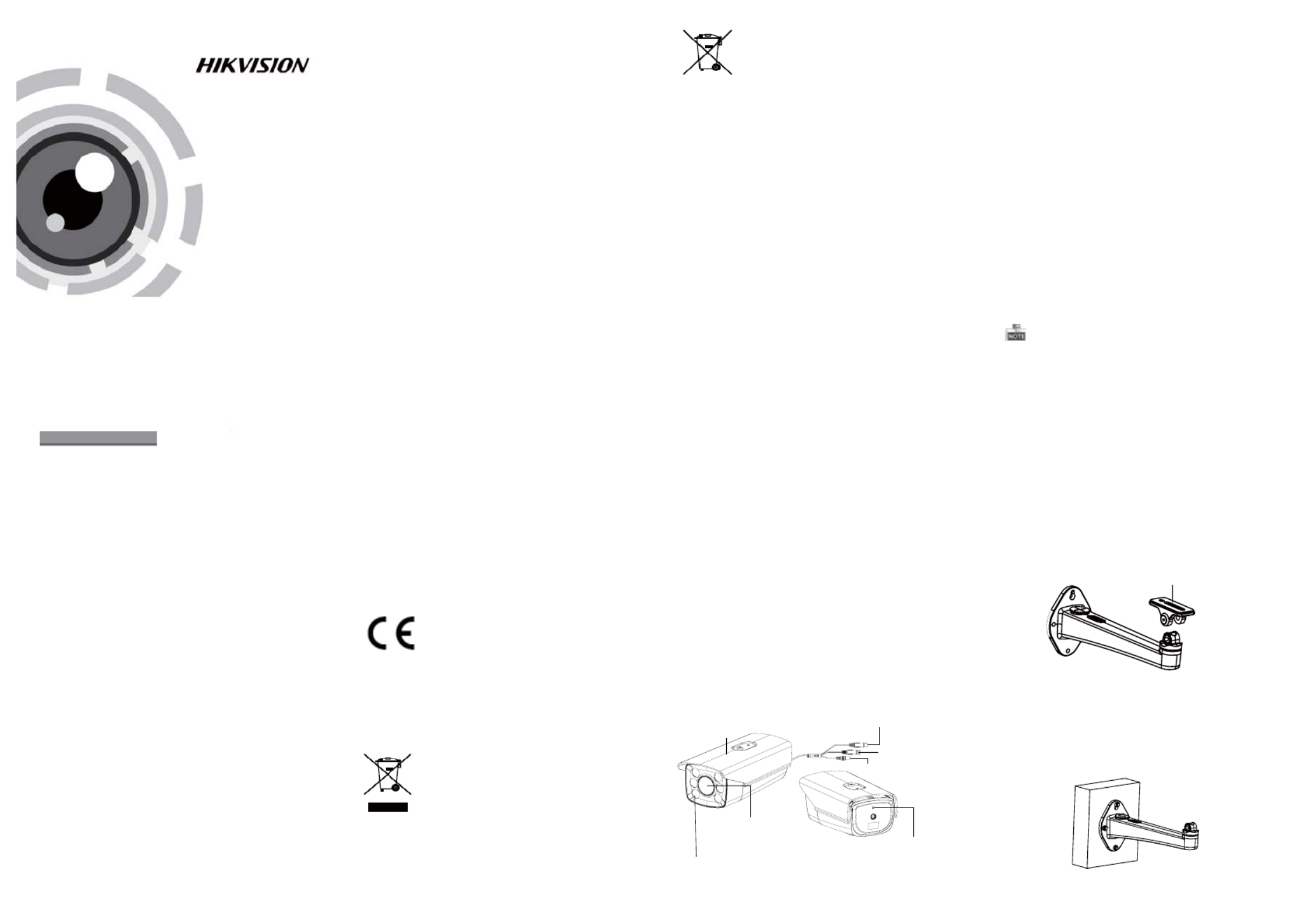
TURBO HD
HLC HD Bullet Camera
User Manual
Regulatory Information
FCC Information
FCC compliance: This equipment has been
tested and found to comply with the limits for a
digital device, pursuant to part 15 of the FCC
Rules. These limits are designed to provide
reasonable protection against harmful
interference when the equipment is operated in
a commercial environment. This equipment
generates, uses, and can radiate radio
frequency energy and, if not installed and used
in accordance with the instruction manual, may
cause harmful interference to radio
communications. Operation of this equipment in
a residential area is likely to cause harmful
interference in which case the user will be
required to correct the interference at his own
expense.
FCC Conditions
This device complies with part 15 of the FCC
Rules. Operation is subject to the following two
conditions:
1. This device may not cause harmful
interference.
2. This device must accept any interference
received, including interference that may
cause undesired operation.
EU Conformity Statement
upon the purchase of equivalent new equipment,
or dispose of it at designated collection points.
For more information see: www.recyclethis.info.
2006/66/EC (battery directive):This
product contains a battery that cannot
be disposed of as unsorted municipal
waste in the European Union.
See the product documentation for specific
battery information. The battery is marked with
this symbol, which may include lettering to
indicate cadmium (Cd), lead (Pb), or mercury (Hg).
For proper recycling, return the battery to your
supplier or to a designated collection point. For
more information see: www.recyclethis.info.
U D.6L0201D2020A01
2012/19/EU (WEEE directive):
Products marked with this symbol
cannot be disposed of as unsorted
municipal waste in the European
Union. For proper recycling, return
this product to your local supplier
This product and - if applicable - the
supplied accessories too are marked
with "C E" and comply therefore with
the applicable harmonized European
standards listed under the Low Voltage Directive
2006/95/EC, the EMC Directive 2004/108/EC,
the RoHS Directive 2011/65/EU.
This series of camera adopts new generation
sensor with high sensitivity and advanced circuit
design technology It features high resolution,.
low image distortion and low noise, etc , which.
makes it suitable for surveillance system and
image processing system.
lHigh performance 1.37MP CMOS sensor and
high resolution bring high-quality image
OSD menu, parameters are configurable
l
lWhite Light Compensation
l 3D NR
lAuto white balance, auto gain control
lIP 66
1 Introduction
1.1 Product Features
1.2 Overview
Thank you for purchasing our product. If there
are any questions, or requests, please do not
hesitate to contact the dealer.
This manual applies to DS-2CE16C8T-IW3Z
model HLC HD bullet camera.
This manual may contain several technical
incorrect places or printing errors, and the
content is subject to change without notice.
The updates will be added to the new version of
this manual. We will readily improve or update
the products or procedures described in the
manual.
0200001050728
Please refer to the product specification for
camera parameters and functions.
Privacy Notice
Surveillance laws vary by jurisdiction. Check
all relevant laws in your jurisdiction before using
this product for surveillance purposes to ensure
that your use of this product conforms.
Industry Canada ICES-003 Compliance
.
This device meets the CAN ICES-3 (A)/NMB-3(A)
standards requirements.
1.2.1 Overview of HLC Bullet Camera
Figure 1-1 Overview of Bullet Camera
Make sure that the wall is strong enough to
withstand at least 4 times the weight of the
camera and the bracket.
2 Installation
Before you start:
l Please make sure that the device in the package
is in good condition and all the assembly parts
are included.
l Make sure that all the related equipment is
power-off during the installation.
l Check the specification of the products for the
installation environment.
l Check whether the power supply is matched
with your power output to avoid damage.
l If the product does not function properly,
please contact your dealer or the nearest
service center. Do not disassemble the camera
for repair or maintenance by yourself.
White Light Compensation
Sun Shield
CVBS Cable
Power Cable
HD Video Cable
Photosensitive Resistor
Motorized Lens
2.1 Wall Mounting
Steps:
1.Depart the tiltable bracket module from the
bracket, as shown in Figure 2-1.
Figure 2-1 Depart the Tiltable Bracket Module
Tiltable Bracket Module
2.Fix the bracket onto the wall with M6 expansion
screws, as sown in the figure 2-2.
Figure 2-2 Fix the Bracket onto the Wall


3 Menu Operation
Figure 3-1 Main Menu
VIDEO SETTING
BRIGHTNESS
EXPOSURE MODE
AGC
SHUTTER
SATURATION
3D NR
AUTO
MANUAL
MOTION
PRIVACY
D-ZOOM
LIGHT
COMPENSATION
CONTRAST
SHARPNESS
MIRROR
You can call the menu and adjust the camera
parameters with the direction button or a coaxial
camera controller (purchase separately). You can
also call the menu with supported DVR.
3.1 VIDEO.OUT
PAL or NTSC is selectable .
3.2 LAN GUAGE
Chinese and English are selectable.
3.3.2 EXPOSURE
EXPOSURE
1. BRIGHTNESS ---|------10
2. EXPOSURE HLC
3. AGC HIGH
4. SHUTTER OFF
Figure 3-2 Exposure
Move the cursor to EX PO SUR E and confirm to enter
the exposure setting interface. You can set the value
of brightness, select the exposure mode, AGC and
enable/disable the shutter.
BRIGHT NESS: You can set the brightness value
from 1 to 10.
Global and HLC mode are selectable.EXPOSURE:
: You can set the A GC as High, Middle, and Low.AGC
: The default value is 1/100. You can setSHUTT ER
a higher shutter value as to improve the image
quality when the vehicle speed is very high.
3.3.3 White Balance (W B)
Move the cursor to White Balance and press left/
right direction key to select the white balance mode
as Manual and Auto.
Select manual mode and enter the white balance
setting interface. You can adjust the value of Red
and Blue.
3.3.4 VIDEO SET TIN GS
Move the cursor to Video Settings and confirm to
enter the video setting interface.
VIDEO SETTING
1. CONTRAST 5
2. SHARPNESS 8
3. SATURATION 6
4. 3D NR OFF
5. MIRROR OFF
6. RETURN 8
Figure 3-5 Special
MOTION
1. SENSITIVITY HIGH
2. AREA 0 8
3. AREA 1 8
4. AREA 2 8
5. AREA 3 8
6. RETURN 8
Figure 3-6 Motion Detection
Motion: Select a MOT IO N area. Set the sensitivity
level as high, middle. or low.
Four areas are selectable for setting the motion
detection.
Privacy: Move the cursor to Privacy and confirm to
enter the video setting interface. You can select the
privacy color as mosaic, white, yellow, green, and
other colors. Up to eight areas can be set.
3.3.8 RESE T
Reset all the settings to the default.
3.3.9 EXIT
Press to exit the menu.OK
Mirror: Central, Vertical, Horizontal, and OF F are
selectable.
Figure 2-3 Attach the Tiltable Bracket Module
4.Route the cables to the cable hole and connect
the corresponding cables.
5.Fix the camera and the tiltable bracket module
to the bracket.
3. Attach the tiltable bracket module to the camera
with the supplied 1/4-20UN C screws.
Figure 2-4 Fix the Camera to the Bracket
6. Adjust the viewing angle.
1). Loosen P-Direction adjusting screw to adjust
the pan position (0 ~ 360 ).° °
2). Loosen T-Direction adjusting screw to adjust
the tilting position(0 ~ 90 ).° °
T-Direction Adjusting Screw
P-Direction Adjusting Screw
Figure 2-5 Image Adjustment
3.3.1 FOCUS
1. Enter the focus interface and adjust the camera
towards the scene.
MANUAL
1. RED 5
2. BLUE 4
3. RETURN
Figure 3-3 White Balance
Figure 3-4 Video Settings
2. Move the cursor to F OC U S+ (-) and click to focus,
and move the cursor to Z OO M+(-) and click to
zoom in and out.
3. After adjusting the camera lens, click Iris+ to save
the settings and exit the focus interface. 3.3.5 SPECIAL
Move the cursor to Special and confirm to enter
the video setting interface. You can set the motion
detection, privacy mask, digital zoom, and light
compensation, as shown in the figure 3-5.
SPECIAL
1. Motion 8
2. Privacy Mask 8
3. D-Zoom --|------ 20
4. Light OFF
5. RETURN 8
Contrast: Adjust the contrast from 1 to 10.
: Adjust the sharpness from 1 to 10.Sharpness
: Adjust the saturation from 1 to 10.Saturation
: Select the 3D NR level from high, middle,3D N R
and low.
3.3.6 DIG ITAL ZOOM
Move the cursor to D-Zoom and s et the zoom ratio
by pressing left/right direction keys. The zoom ratio
range varies from 50 to 100.
3.3.7 LIGH T C OMPE NSATION
Move the cursor to Light Compensation and set the
light mode as ON, OFF, or AU TO.
The light compensation level can be set from 1 to 5.
3.3 SE T UP
2.2 Pendent Mounting
1. Attach the pole bracket to the pole with the
supplied M6*20_3pcs screws.
Figure 2-6 Fix the Bracket onto the Pole
2. Attach the camera to the pole with the supplied
1/4-20UNC screws.
Steps:
Figure 2-7 Attach the Bracket to the Camera
3. Adjust the viewing angle.
1). Loosen P-Direction adjusting screw to adjust
the pan position (0 ~ 360 ).° °
2). Loosen T-Direction adjusting screw to adjust
the tilting position(0 ~ 180 ).° °
Figure 2-8 Image Adjustment
Produktspecifikationer
| Varumärke: | Hikvision |
| Kategori: | övervakningskamera |
| Modell: | DS-2CE16C8T-IW3Z |
Behöver du hjälp?
Om du behöver hjälp med Hikvision DS-2CE16C8T-IW3Z ställ en fråga nedan och andra användare kommer att svara dig
övervakningskamera Hikvision Manualer

5 April 2025

5 April 2025

5 April 2025

8 Januari 2025

8 Januari 2025

8 Januari 2025

8 Januari 2025

7 Januari 2025

19 December 2024

19 December 2024
övervakningskamera Manualer
- övervakningskamera Sony
- övervakningskamera Samsung
- övervakningskamera Xiaomi
- övervakningskamera Bosch
- övervakningskamera Braun
- övervakningskamera Philips
- övervakningskamera Panasonic
- övervakningskamera Grundig
- övervakningskamera Gigaset
- övervakningskamera Honeywell
- övervakningskamera JVC
- övervakningskamera Motorola
- övervakningskamera Toshiba
- övervakningskamera VTech
- övervakningskamera Canon
- övervakningskamera Abus
- övervakningskamera Ag Neovo
- övervakningskamera Allnet
- övervakningskamera Alecto
- övervakningskamera Apc
- övervakningskamera Aldi
- övervakningskamera Aluratek
- övervakningskamera Airlive
- övervakningskamera Anker
- övervakningskamera Aritech
- övervakningskamera Acti
- övervakningskamera ACME
- övervakningskamera Edimax
- övervakningskamera Strong
- övervakningskamera Flamingo
- övervakningskamera Nedis
- övervakningskamera Thomson
- övervakningskamera Gembird
- övervakningskamera Yale
- övervakningskamera Pyle
- övervakningskamera SereneLife
- övervakningskamera Eminent
- övervakningskamera Avanti
- övervakningskamera Renkforce
- övervakningskamera Kodak
- övervakningskamera Overmax
- övervakningskamera Niceboy
- övervakningskamera Sitecom
- övervakningskamera Blaupunkt
- övervakningskamera TP Link
- övervakningskamera Megasat
- övervakningskamera Logitech
- övervakningskamera Manhattan
- övervakningskamera Exibel
- övervakningskamera Ezviz
- övervakningskamera Trust
- övervakningskamera Fortinet
- övervakningskamera Elro
- övervakningskamera EMOS
- övervakningskamera Extech
- övervakningskamera KlikaanKlikuit
- övervakningskamera Denver
- övervakningskamera DataVideo
- övervakningskamera Schneider
- övervakningskamera Axis
- övervakningskamera Sanyo
- övervakningskamera Vitek
- övervakningskamera Imou
- övervakningskamera Hama
- övervakningskamera Maginon
- övervakningskamera Mitsubishi
- övervakningskamera Velleman
- övervakningskamera Smartwares
- övervakningskamera Profile
- övervakningskamera Marquant
- övervakningskamera Trebs
- övervakningskamera Ednet
- övervakningskamera Cisco
- övervakningskamera AVerMedia
- övervakningskamera Eufy
- övervakningskamera Steren
- övervakningskamera Perel
- övervakningskamera Engenius
- övervakningskamera Burg-Wachter
- övervakningskamera Lumens
- övervakningskamera Flir
- övervakningskamera Somfy
- övervakningskamera Netis
- övervakningskamera Genius
- övervakningskamera Adj
- övervakningskamera Digitus
- övervakningskamera Olympia
- övervakningskamera Belkin
- övervakningskamera Linksys
- övervakningskamera Buffalo
- övervakningskamera Uniden
- övervakningskamera Dahua Technology
- övervakningskamera Ion
- övervakningskamera GeoVision
- övervakningskamera Arlo
- övervakningskamera Netgear
- övervakningskamera Nest
- övervakningskamera LevelOne
- övervakningskamera DIO
- övervakningskamera Boss
- övervakningskamera Siedle
- övervakningskamera Ricoh
- övervakningskamera Hive
- övervakningskamera Netatmo
- övervakningskamera Marshall
- övervakningskamera Switel
- övervakningskamera Chacon
- övervakningskamera InFocus
- övervakningskamera Hombli
- övervakningskamera Reolink
- övervakningskamera First Alert
- övervakningskamera UniView
- övervakningskamera Planet
- övervakningskamera ZyXEL
- övervakningskamera Western Digital
- övervakningskamera Clas Ohlson
- övervakningskamera Naxa
- övervakningskamera Konig
- övervakningskamera Valueline
- övervakningskamera Trevi
- övervakningskamera Foscam
- övervakningskamera BRK
- övervakningskamera Orion
- övervakningskamera Zebra
- övervakningskamera EVE
- övervakningskamera Technaxx
- övervakningskamera D-Link
- övervakningskamera Swann
- övervakningskamera Withings
- övervakningskamera Tenda
- övervakningskamera QSC
- övervakningskamera Xavax
- övervakningskamera Marmitek
- övervakningskamera Minox
- övervakningskamera Delta Dore
- övervakningskamera M-e
- övervakningskamera Lorex
- övervakningskamera Ubiquiti Networks
- övervakningskamera Marshall Electronics
- övervakningskamera Vaddio
- övervakningskamera Gira
- övervakningskamera Jung
- övervakningskamera Interlogix
- övervakningskamera Ring
- övervakningskamera Trendnet
- övervakningskamera DSC
- övervakningskamera Boyo
- övervakningskamera Laserliner
- övervakningskamera Iget
- övervakningskamera CRUX
- övervakningskamera Conceptronic
- övervakningskamera EverFocus
- övervakningskamera Adesso
- övervakningskamera Satel
- övervakningskamera Vivotek
- övervakningskamera Notifier
- övervakningskamera Lanberg
- övervakningskamera Friedland
- övervakningskamera Nexxt
- övervakningskamera Revo
- övervakningskamera Quantum
- övervakningskamera Monoprice
- övervakningskamera Broan
- övervakningskamera Avidsen
- övervakningskamera Furrion
- övervakningskamera Beafon
- övervakningskamera SPC
- övervakningskamera Stabo
- övervakningskamera Crestron
- övervakningskamera Chuango
- övervakningskamera ORNO
- övervakningskamera ETiger
- övervakningskamera INSTAR
- övervakningskamera Grandstream
- övervakningskamera Provision ISR
- övervakningskamera Monacor
- övervakningskamera Logilink
- övervakningskamera Aqara
- övervakningskamera Moxa
- övervakningskamera Advantech
- övervakningskamera Digital Watchdog
- övervakningskamera Ferguson
- övervakningskamera Ganz
- övervakningskamera MEE Audio
- övervakningskamera Kwikset
- övervakningskamera Elmo
- övervakningskamera Intellinet
- övervakningskamera ClearOne
- övervakningskamera Ebode
- övervakningskamera Oplink
- övervakningskamera Kerbl
- övervakningskamera Dorr
- övervakningskamera Sonic Alert
- övervakningskamera Linear PRO Access
- övervakningskamera BirdDog
- övervakningskamera AVer
- övervakningskamera Summer Infant
- övervakningskamera SMC
- övervakningskamera Topica
- övervakningskamera Vimar
- övervakningskamera Kogan
- övervakningskamera Iiquu
- övervakningskamera Speco Technologies
- övervakningskamera Verint
- övervakningskamera ZKTeco
- övervakningskamera Brinno
- övervakningskamera Raymarine
- övervakningskamera Rostra
- övervakningskamera Caddx
- övervakningskamera Spyclops
- övervakningskamera Schwaiger
- övervakningskamera EKO
- övervakningskamera Inovonics
- övervakningskamera Kguard
- övervakningskamera Woonveilig
- övervakningskamera Mobi
- övervakningskamera V-Tac
- övervakningskamera Surveon
- övervakningskamera Hollyland
- övervakningskamera Epcom
- övervakningskamera EVOLVEO
- övervakningskamera Indexa
- övervakningskamera AViPAS
- övervakningskamera Kramer
- övervakningskamera Lutec
- övervakningskamera Whistler
- övervakningskamera Hanwha
- övervakningskamera ClearView
- övervakningskamera VideoComm
- övervakningskamera IMILAB
- övervakningskamera 3xLOGIC
- övervakningskamera Pelco
- övervakningskamera Leviton
- övervakningskamera EtiamPro
- övervakningskamera Inkovideo
- övervakningskamera Pentatech
- övervakningskamera Weldex
- övervakningskamera SecurityMan
- övervakningskamera Brilliant
- övervakningskamera Lindy
- övervakningskamera Canyon
- övervakningskamera CNB Technology
- övervakningskamera Tapo
- övervakningskamera Aigis
- övervakningskamera Exacq
- övervakningskamera Brickcom
- övervakningskamera Laxihub
- övervakningskamera Securetech
- övervakningskamera EFB Elektronik
- övervakningskamera Ernitec
- övervakningskamera NetMedia
- övervakningskamera Videotec
- övervakningskamera Illustra
- övervakningskamera Atlona
- övervakningskamera AVMATRIX
- övervakningskamera Nivian
- övervakningskamera Arenti
- övervakningskamera E-bench
- övervakningskamera Blow
- övervakningskamera Syscom
- övervakningskamera Tecno
- övervakningskamera Night Owl
- övervakningskamera Guardzilla
- övervakningskamera Astak
- övervakningskamera Blink
- övervakningskamera Milestone Systems
- övervakningskamera Zavio
- övervakningskamera Campark
- övervakningskamera IPX
- övervakningskamera Dedicated Micros
- övervakningskamera Hamlet
- övervakningskamera Equip
- övervakningskamera Annke
- övervakningskamera AVTech
- övervakningskamera Qoltec
- övervakningskamera Approx
- övervakningskamera Digimerge
- övervakningskamera Y-cam
- övervakningskamera Alfatron
- övervakningskamera Feelworld
- övervakningskamera KJB Security Products
- övervakningskamera Wisenet
- övervakningskamera BZBGear
- övervakningskamera WyreStorm
- övervakningskamera Infortrend
- övervakningskamera Epiphan
- övervakningskamera HiLook
- övervakningskamera Mach Power
- övervakningskamera Compro
- övervakningskamera Aida
- övervakningskamera Ikegami
- övervakningskamera Accsoon
- övervakningskamera Vimtag
- övervakningskamera Sonoff
- övervakningskamera Gewiss
- övervakningskamera Alula
- övervakningskamera Insteon
- övervakningskamera Costar
- övervakningskamera ALC
- övervakningskamera Security Labs
- övervakningskamera Comtrend
- övervakningskamera Seneca
- övervakningskamera Avigilon
- övervakningskamera American Dynamics
- övervakningskamera Vosker
- övervakningskamera Sentry360
- övervakningskamera Bea-fon
- övervakningskamera Owltron
- övervakningskamera Petcube
- övervakningskamera Enabot
- övervakningskamera Luis Energy
- övervakningskamera Sir Gawain
- övervakningskamera VisorTech
- övervakningskamera Atlantis Land
- övervakningskamera B & S Technology
- övervakningskamera I3International
- övervakningskamera IDIS
- övervakningskamera Promise Technology
- övervakningskamera Ecobee
- övervakningskamera Turing
- övervakningskamera Qian
- övervakningskamera Wasserstein
- övervakningskamera Qolsys
- övervakningskamera Control4
- övervakningskamera Milesight
- övervakningskamera GVI Security
- övervakningskamera Conbrov
- övervakningskamera HuddleCamHD
- övervakningskamera Setti+
- övervakningskamera Defender
- övervakningskamera Mobotix
- övervakningskamera IOIO
- övervakningskamera BIRDFY
- övervakningskamera I-PRO
- övervakningskamera DVDO
- övervakningskamera TCP
- övervakningskamera Bolin Technology
- övervakningskamera Nextech
Nyaste övervakningskamera Manualer

28 Januari 2025

25 Januari 2025

25 Januari 2025

16 Januari 2025

10 Januari 2025

8 Januari 2025

8 Januari 2025

8 Januari 2025

8 Januari 2025

8 Januari 2025