HiLook IPC-B449H Bruksanvisning
HiLook
övervakningskamera
IPC-B449H
Läs nedan 📖 manual på svenska för HiLook IPC-B449H (132 sidor) i kategorin övervakningskamera. Denna guide var användbar för 4 personer och betygsatt med 4.5 stjärnor i genomsnitt av 2 användare
Sida 1/132

Network Camera
User Manual

Network Camera User Manual
i
Iniaves on the Use of Video Products
Thank you for choosing Hikvision products.
Technology aects every aspect of our life. As a high-tech company, we are increasingly aware of
the role technology plays in improving business eciency and quality of life, but at the same me,
the potenal harm of its improper usage. For example, video products are capable of recording
real, complete and clear images. This provides a high value in retrospect and preserving real-me
facts. However, it may also result in the infringement of a third party's legimate rights and
interests if improper distribuon, use and/or processing of video data takes place. With the
philosophy of "Technology for the Good", Hikvision requests that every end user of video
technology and video products shall comply with all the applicable laws and regulaons, as well as
ethical customs, aiming to jointly create a beer community.
Please read the following iniaves carefully:
● Everyone has a reasonable expectaon of privacy, and the installaon of video products should
not be in conict with this reasonable expectaon. Therefore, a warning noce shall be given in
a reasonable and eecve manner and clarify the monitoring range, when installing video
products in public areas. For non-public areas, a third party's rights and interests shall be
evaluated when installing video products, including but not limited to, installing video products
only aer obtaining the consent of the stakeholders, and not installing highly-invisible video
products.
● The purpose of video products is to record real acvies within a specic me and space and
under specic condions. Therefore, every user shall rst reasonably dene his/her own rights
in such specic scope, in order to avoid infringing on a third party's portraits, privacy or other
legimate rights.
● During the use of video products, video image data derived from real scenes will connue to be
generated, including a large amount of biological data (such as facial images), and the data
could be further applied or reprocessed. Video products themselves could not disnguish good
from bad regarding how to use the data based solely on the images captured by the video
products. The result of data usage depends on the method and purpose of use of the data
controllers. Therefore, data controllers shall not only comply with all the applicable laws and
regulaons and other normave requirements, but also respect internaonal norms, social
morality, good morals, common pracces and other non-mandatory requirements, and respect
individual privacy, portrait and other rights and interests.
● The rights, values and other demands of various stakeholders should always be considered
when processing video data that is connuously generated by video products. In this regard,
product security and data security are extremely crucial. Therefore, every end user and data
controller, shall undertake all reasonable and necessary measures to ensure data security and
avoid data leakage, improper disclosure and improper use, including but not limited to, seng
up access control, selecng a suitable network environment (the Internet or Intranet) where
video products are connected, establishing and constantly opmizing network security.

Network Camera User Manual
ii
● Video products have made great contribuons to the improvement of social security around the
world, and we believe that these products will also play an acve role in more aspects of social
life. Any abuse of video products in violaon of human rights or leading to criminal acvies are
contrary to the original intent of technological innovaon and product development. Therefore,
each user shall establish an evaluaon and tracking mechanism of their product applicaon to
ensure that every product is used in a proper and reasonable manner and with good faith.
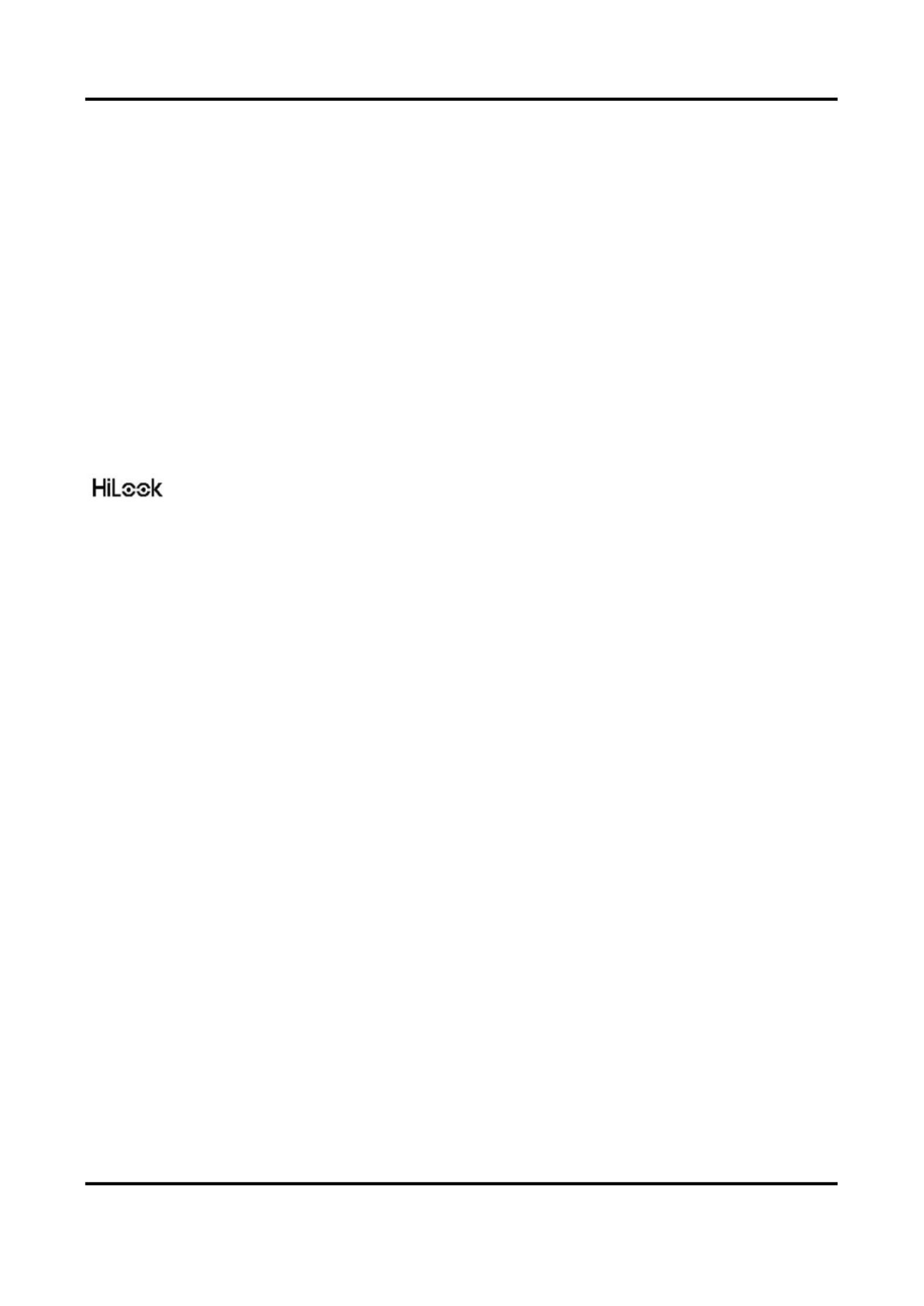
Network Camera User Manual
iii
Legal Informaon
©2021 Hangzhou Hikvision Digital Technology Co., Ltd. All rights reserved.
About this Manual
The Manual includes instrucons for using and managing the Product. Pictures, charts, images and
all other informaon hereinaer are for descripon and explanaon only. The informaon
contained in the Manual is subject to change, without noce, due to rmware updates or other
reasons. Please nd the latest version of this Manual at the Hikvision website
( ). hps://www.hikvision.com/
Please use this Manual with the guidance and assistance of professionals trained in supporng the
Product.
Trademarks
and other Hikvision’s trademarks and logos are the properties of Hikvision in various
jurisdicons.
Other trademarks and logos menoned are the properes of their respecve owners.
Disclaimer
TO THE MAXIMUM EXTENT PERMITTED BY APPLICABLE LAW, THIS MANUAL AND THE PRODUCT
DESCRIBED, WITH ITS HARDWARE, SOFTWARE AND FIRMWARE, ARE PROVIDED “AS IS” AND
“WITH ALL FAULTS AND ERRORS”. HIKVISION MAKES NO WARRANTIES, EXPRESS OR IMPLIED,
INCLUDING WITHOUT LIMITATION, MERCHANTABILITY, SATISFACTORY QUALITY, OR FITNESS FOR
A PARTICULAR PURPOSE. THE USE OF THE PRODUCT BY YOU IS AT YOUR OWN RISK. IN NO EVENT
WILL HIKVISION BE LIABLE TO YOU FOR ANY SPECIAL, CONSEQUENTIAL, INCIDENTAL, OR INDIRECT
DAMAGES, INCLUDING, AMONG OTHERS, DAMAGES FOR LOSS OF BUSINESS PROFITS, BUSINESS
INTERRUPTION, OR LOSS OF DATA, CORRUPTION OF SYSTEMS, OR LOSS OF DOCUMENTATION,
WHETHER BASED ON BREACH OF CONTRACT, TORT (INCLUDING NEGLIGENCE), PRODUCT
LIABILITY, OR OTHERWISE, IN CONNECTION WITH THE USE OF THE PRODUCT, EVEN IF HIKVISION
HAS BEEN ADVISED OF THE POSSIBILITY OF SUCH DAMAGES OR LOSS.
YOU ACKNOWLEDGE THAT THE NATURE OF INTERNET PROVIDES FOR INHERENT SECURITY RISKS,
AND HIKVISION SHALL NOT TAKE ANY RESPONSIBILITIES FOR ABNORMAL OPERATION, PRIVACY
LEAKAGE OR OTHER DAMAGES RESULTING FROM CYBER-ATTACK, HACKER ATTACK, VIRUS
INFECTION, OR OTHER INTERNET SECURITY RISKS; HOWEVER, HIKVISION WILL PROVIDE TIMELY
TECHNICAL SUPPORT IF REQUIRED.
YOU AGREE TO USE THIS PRODUCT IN COMPLIANCE WITH ALL APPLICABLE LAWS, AND YOU ARE
SOLELY RESPONSIBLE FOR ENSURING THAT YOUR USE CONFORMS TO THE APPLICABLE LAW.
ESPECIALLY, YOU ARE RESPONSIBLE, FOR USING THIS PRODUCT IN A MANNER THAT DOES NOT
INFRINGE ON THE RIGHTS OF THIRD PARTIES, INCLUDING WITHOUT LIMITATION, RIGHTS OF
PUBLICITY, INTELLECTUAL PROPERTY RIGHTS, OR DATA PROTECTION AND OTHER PRIVACY RIGHTS.
YOU SHALL NOT USE THIS PRODUCT FOR ANY PROHIBITED END-USES, INCLUDING THE
DEVELOPMENT OR PRODUCTION OF WEAPONS OF MASS DESTRUCTION, THE DEVELOPMENT OR

Network Camera User Manual
iv
PRODUCTION OF CHEMICAL OR BIOLOGICAL WEAPONS, ANY ACTIVITIES IN THE CONTEXT RELATED
TO ANY NUCLEAR EXPLOSIVE OR UNSAFE NUCLEAR FUEL-CYCLE, OR IN SUPPORT OF HUMAN
RIGHTS ABUSES.
IN THE EVENT OF ANY CONFLICTS BETWEEN THIS MANUAL AND THE APPLICABLE LAW, THE
LATTER PREVAILS.
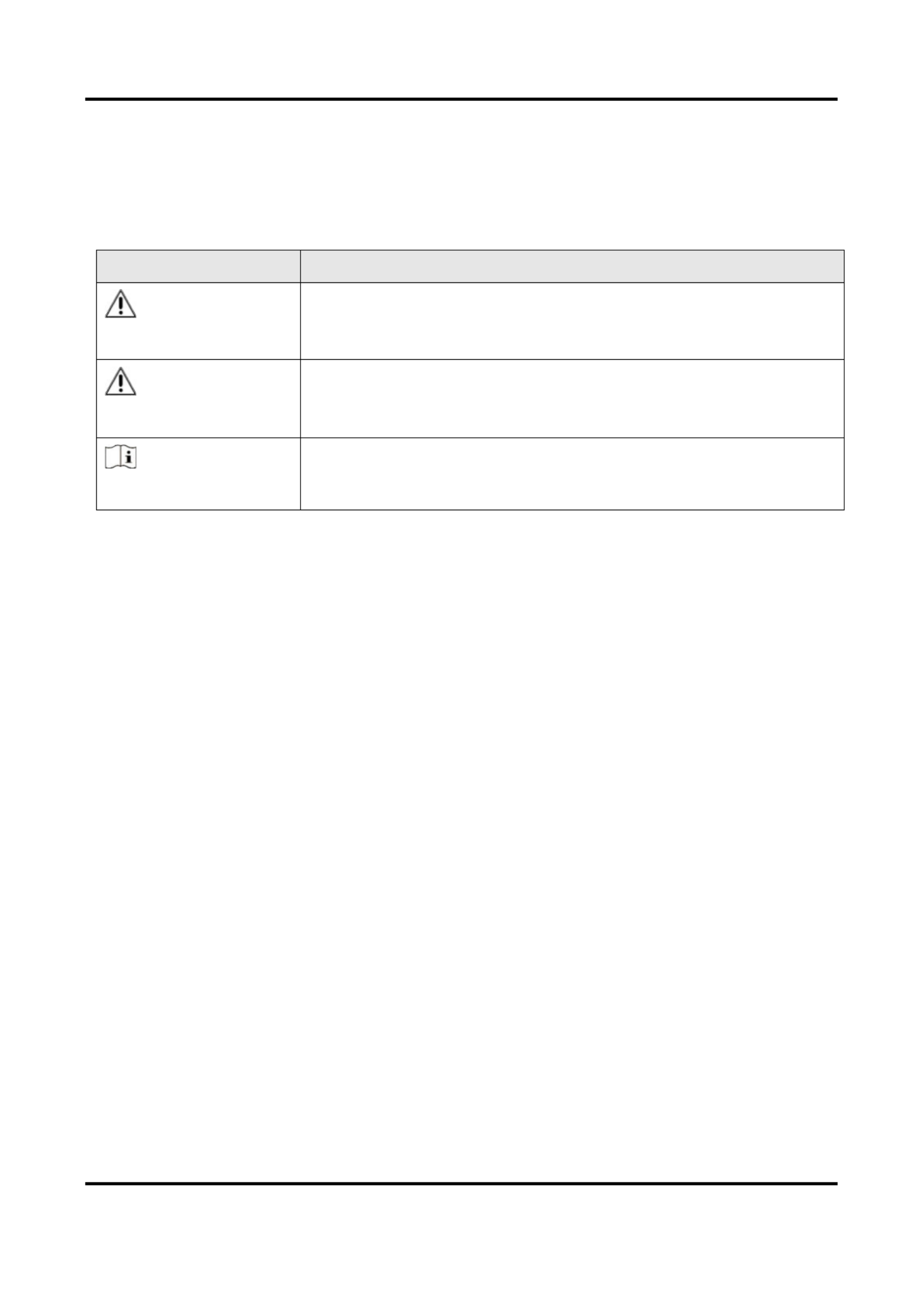
Network Camera User Manual
vi
Symbol Convenons
The symbols that may be found in this document are dened as follows.
Symbol
Descripon
Danger
Indicates a hazardous situaon which, if not avoided, will or could
result in death or serious injury.
Cauon
Indicates a potenally hazardous situaon which, if not avoided,
could result in equipment damage, data loss, performance
degradaon, or unexpected results.
Note
Provides addional informaon to emphasize or supplement
important points of the main text.

Network Camera User Manual
vii
Safety Instrucon
These instrucons are intended to ensure that user can use the product correctly to avoid danger
or property loss.
Laws and Regulaons
● The device should be used in compliance with local laws, electrical safety regulaons, and re
prevenon regulaons.
Transportaon
● Keep the device in original or similar packaging while transporng it.
Power Supply
● The input voltage should conform to IEC60950-1 standard: SELV (Safety Extra Low Voltage) and
the Limited Power Source. Refer to the appropriate documentaon for detailed informaon.
● Make sure the plug is properly connected to the power socket.
● DO NOT connect mulple devices to one power adapter, to avoid over-heang or re hazards
caused by overload.
System Security
● The installer and user are responsible for password and security conguraon and its sengs.
Baery
● Improper use or replacement of the baery may result in explosion hazard.
● Replace with the same or equivalent type only. Dispose of used baeries in conformance with
the local codes.
Maintenance
● If the product does not work properly, please contact your dealer or the nearest service center.
We shall not assume any responsibility for problems caused by unauthorized repair or
maintenance.
● A few device components (e.g., electrolyc capacitor) require regular replacement. The average
lifespan varies, so periodic checking is recommended. Contact your dealer for details.
Using Environment
● Make sure the running environment meets the requirement of the device. The operang
temperature shall be -30°C to 60°C (-22°F to 140°F), and the operang humidity shall be 95% or
less, no condensing.
● When any laser equipment is in use, make sure that the device lens is not exposed to the laser
beam, or it may burn out.
● Do not expose the device to high electromagnec radiaon or dusty environments.
● For indoor-only device, place it in a dry and well-venlated environment.
● Do not aim the lens at the sun or any other bright light.

Network Camera User Manual
ix
Contents
Chapter 1 System Requirement .................................................................................................. 1
Chapter 2 Device Acvaon and Accessing ................................................................................. 2
2.1 Acvate the Device via SADP ................................................................................................ 2
2.2 Acvate the Device via Browser ........................................................................................... 2
2.3 Login ....................................................................................................................................... 3
2.3.1 Plug-in Installaon ..................................................................................................... 3
2.3.2 Admin Password Recovery 4........................................................................................
2.3.3 Illegal Login Lock......................................................................................................... 5
Chapter 3 Live View .................................................................................................................... 6
3.1 Live View Parameters ............................................................................................................ 6
3.1.1 Enable and Disable Live View .................................................................................... 6
3.1.2 Adjust Aspect Rao .................................................................................................... 6
3.1.3 Live View Stream Type ............................................................................................... 6
3.1.4 Select the Third-Party Plug-in .................................................................................... 6
3.1.5 Light 7............................................................................................................................
3.1.6 Count Pixel .................................................................................................................. 7
3.1.7 Start Digital Zoom 7......................................................................................................
3.1.8 Auxiliary Focus ............................................................................................................ 7
3.1.9 Lens Inializaon 7.......................................................................................................
3.1.10 Quick Set Live View .................................................................................................. 8
3.1.11 Lens Parameters Adjustment................................................................................... 8
3.1.12 Conduct 3D Posioning ............................................................................................ 9
3.2 Set Transmission Parameters 9...............................................................................................
3.3 Set Smooth Streaming ......................................................................................................... 10
Chapter 4 Video and Audio ....................................................................................................... 12
4.1 Video Sengs ...................................................................................................................... 12
4.1.1 Stream Type .............................................................................................................. 12
4.1.2 Video Type ................................................................................................................ 13
4.1.3 Resoluon ................................................................................................................. 13

Network Camera User Manual
x
4.1.4 Bitrate Type and Max. Bitrate ................................................................................. 13
4.1.5 Video Quality ............................................................................................................ 13
4.1.6 Frame Rate ...............................................................................................................13
4.1.7 Video Encoding ......................................................................................................... 14
4.1.8 Smoothing................................................................................................................. 15
4.2 ROI ........................................................................................................................................ 16
4.2.1 Set ROI ...................................................................................................................... 16
4.3 Display Info. on Stream ....................................................................................................... 17
4.4 Audio Sengs ...................................................................................................................... 17
4.4.1 Audio Encoding ......................................................................................................... 17
4.4.2 Audio Input ............................................................................................................... 17
4.4.3 Audio Output ............................................................................................................ 17
4.4.4 Environmental Noise Filter ...................................................................................... 18
4.5 Two-way Audio .................................................................................................................... 18
4.6 Display Sengs ................................................................................................................... 18
4.6.1 Scene Mode .............................................................................................................. 18
4.6.2 Image Parameters Switch ........................................................................................ 22
4.6.3 Video Standard ......................................................................................................... 22
4.6.4 Local Video Output ................................................................................................... 22
4.7 OSD ......................................................................................................................................22
4.8 Set Privacy Mask .................................................................................................................. 23
4.9 Overlay Picture .................................................................................................................... 23
4.10 Set Target Cropping ........................................................................................................... 24
Chapter 5 Video Recording and Picture Capture ........................................................................ 25
5.1 Storage Sengs ................................................................................................................... 25
5.1.1 Set New or Unencrypted Memory Card .................................................................. 25
5.1.2 Set FTP ...................................................................................................................... 27
5.1.3 Set NAS .....................................................................................................................28
5.1.4 eMMC Protecon ..................................................................................................... 28
5.1.5 Set Cloud Storage ..................................................................................................... 29
5.2 Video Recording .................................................................................................................. 29

Network Camera User Manual
xi
5.2.1 Record Automacally ............................................................................................... 29
5.2.2 Record Manually ......................................................................................................31
5.2.3 Set Lite Storage ......................................................................................................... 31
5.2.4 Playback and Download Video ................................................................................ 31
5.3 Capture Conguraon ......................................................................................................... 32
5.3.1 Capture Automacally ............................................................................................. 32
5.3.2 Capture Manually ..................................................................................................... 33
5.3.3 Set Timing Wake ....................................................................................................... 33
5.3.4 View and Download Picture ....................................................................................33
Chapter 6 Event and Alarm ....................................................................................................... 35
6.1 Basic Event ........................................................................................................................... 35
6.1.1 Set Moon Detecon ............................................................................................... 35
6.1.2 Set Video Tampering Alarm ..................................................................................... 37
6.1.3 Set PIR Alarm ............................................................................................................ 38
6.1.4 Set Excepon Alarm ................................................................................................. 39
6.1.5 Set Alarm Input ........................................................................................................39
6.1.6 Set Video Quality Diagnosis ..................................................................................... 39
6.1.7 Set Vibraon Detecon ............................................................................................ 40
6.2 Smart Event .........................................................................................................................41
6.2.1 Detect Audio Excepon ............................................................................................ 41
6.2.2 Set Defocus Detecon .............................................................................................. 42
6.2.3 Detect Scene Change ................................................................................................ 42
6.2.4 Set Face Detecon .................................................................................................... 42
6.2.5 Set Video Loss ........................................................................................................... 43
6.2.6 Set Intrusion Detecon ............................................................................................ 43
6.2.7 Set Line Crossing Detecon .....................................................................................44
6.2.8 Set Region Entrance Detecon ................................................................................ 45
6.2.9 Set Region Exing Detecon .................................................................................... 46
6.2.10 Set Unaended Baggage Detecon ......................................................................47
6.2.11 Set Object Removal Detecon ............................................................................... 48
6.2.12 Draw Area ............................................................................................................... 49

Network Camera User Manual
xii
6.2.13 Set Size Filter .......................................................................................................... 50
Chapter 7 Network Sengs ...................................................................................................... 51
7.1 TCP/IP ..................................................................................................................................51
7.1.1 Mulcast ................................................................................................................... 52
7.1.2 Mulcast Discovery .................................................................................................. 53
7.2 SNMP ................................................................................................................................... 53
7.3 Set SRTP ............................................................................................................................... 53
7.4 Port Mapping ....................................................................................................................... 54
7.4.1 Set Auto Port Mapping............................................................................................. 54
7.4.2 Set Manual Port Mapping ........................................................................................ 54
7.4.3 Set Port Mapping on Router .................................................................................... 55
7.5 Port....................................................................................................................................... 56
7.6 Access to Device via Domain Name .................................................................................... 57
7.7 Access to Device via PPPoE Dial Up Connecon ................................................................ 57
7.8 Wireless Dial ........................................................................................................................ 58
7.8.1 Set Wireless Dial ....................................................................................................... 58
7.8.2 Set Allowlist .............................................................................................................. 59
7.9 Wi-Fi ..................................................................................................................................... 59
7.9.1 Connect Device to Wi-Fi ........................................................................................... 60
7.10 Set Network Service .......................................................................................................... 60
7.11 Set Open Network Video Interface................................................................................... 61
7.12 Set ISUP .............................................................................................................................. 62
7.13 Set Alarm Server ................................................................................................................ 62
7.14 Access Camera via HiLookVision ....................................................................................... 62
7.14.1 Enable HiLookVision Service on Camera ............................................................... 63
7.14.2 Set Up HiLookVision ............................................................................................... 64
7.14.3 Add Camera to HiLookVision ................................................................................. 65
Chapter 8 Arming Schedule and Alarm Linkage ......................................................................... 67
8.1 Set Arming Schedule ...........................................................................................................67
8.2 Linkage Method Sengs..................................................................................................... 67
8.2.1 Trigger Alarm Output ............................................................................................... 67

Network Camera User Manual
xiii
8.2.2 FTP/NAS/Memory Card Uploading .........................................................................68
8.2.3 Send Email ................................................................................................................ 69
8.2.4 Nofy Surveillance Center ....................................................................................... 70
8.2.5 Trigger Recording ..................................................................................................... 70
8.2.6 Flashing Light ............................................................................................................ 70
8.2.7 Audible Warning ....................................................................................................... 70
Chapter 9 System and Security ................................................................................................. 72
9.1 View Device Informaon ....................................................................................................72
9.2 Search and Manage Log ...................................................................................................... 72
9.3 Simultaneous Login ............................................................................................................. 72
9.4 Import and Export Conguraon File ................................................................................. 72
9.5 Export Diagnose Informaon .............................................................................................. 72
9.6 Reboot.................................................................................................................................. 73
9.7 Restore and Default ............................................................................................................73
9.8 Upgrade ...............................................................................................................................73
9.9 View Open Source Soware License .................................................................................. 74
9.10 Wiegand ............................................................................................................................. 74
9.11 Metadata ........................................................................................................................... 74
9.12 Time and Date ...................................................................................................................74
9.12.1 Synchronize Time Manually ................................................................................... 74
9.12.2 Set NTP Server ........................................................................................................ 75
9.12.3 Synchronize Time by Satellite ................................................................................ 75
9.12.4 Set DST .................................................................................................................... 75
9.13 Set -RS 485 .......................................................................................................................... 76
9.14 Set RS-232 .......................................................................................................................... 76
9.15 Power Consumpon Mode ............................................................................................... 76
9.16 External Device .................................................................................................................. 77
9.16.1 Supplement Light Sengs ..................................................................................... 77
9.16.2 Heater ..................................................................................................................... 78
9.17 Security .............................................................................................................................. 78
9.17.1 Authencaon........................................................................................................ 78
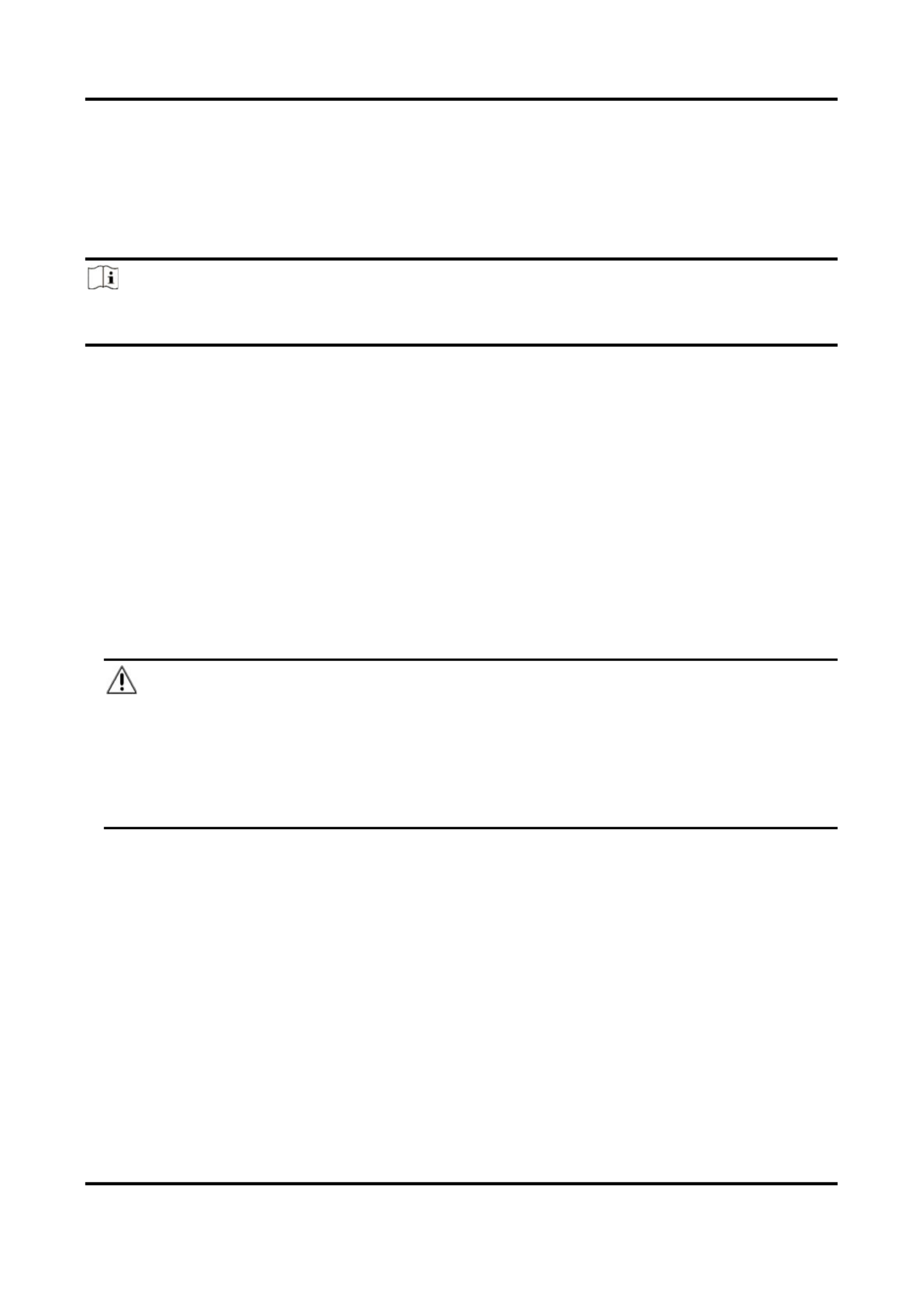
Network Camera User Manual
2
Chapter 2 Device Acvaon and Accessing
To protect the security and privacy of the user account and data, you should set a login password
to acvate the device when access the device via network.
Note
Refer to the user manual of the soware client for the detailed informaon about the client
soware acvaon.
2.1 Acvate the Device via SADP
Search and acvate the online devices via SADP soware.
Before You Start
Access www.hikvision.com to get SADP soware to install.
Steps
1. Connect the device to network using the network cable.
2. Run SADP soware to search the online devices.
3. Check from the device list, and select device. Device Status Inacve
4. Create and input the new password in the password eld, and conrm the password.
Cauon
We highly recommend you create a strong password of your own choosing (using a minimum of
8 characters, including upper case leers, lower case leers, numbers, and special characters)
in order to increase the security of your product. And we recommend you reset your password
regularly, especially in the high security system, reseng the password monthly or weekly can
beer protect your product.
5. Click . OK
Device Status Acve changes into .
6. Oponal: Change the network parameters of the device in . Modify Network Parameters
2.2 Acvate the Device via Browser
You can access and acvate the device via the browser.
Steps
1. Connect the device to the PC using the network cables.
2. Change the IP address of the PC and device to the same segmen t.
Produktspecifikationer
| Varumärke: | HiLook |
| Kategori: | övervakningskamera |
| Modell: | IPC-B449H |
Behöver du hjälp?
Om du behöver hjälp med HiLook IPC-B449H ställ en fråga nedan och andra användare kommer att svara dig
övervakningskamera HiLook Manualer

26 Oktober 2024

26 Oktober 2024

26 Oktober 2024

1 Oktober 2024

18 September 2024

17 September 2024

17 September 2024

17 September 2024

17 September 2024

17 September 2024
övervakningskamera Manualer
- övervakningskamera Sony
- övervakningskamera Samsung
- övervakningskamera Xiaomi
- övervakningskamera Bosch
- övervakningskamera Braun
- övervakningskamera Philips
- övervakningskamera Panasonic
- övervakningskamera Grundig
- övervakningskamera Honeywell
- övervakningskamera JVC
- övervakningskamera Motorola
- övervakningskamera Toshiba
- övervakningskamera VTech
- övervakningskamera Canon
- övervakningskamera Abus
- övervakningskamera Ag Neovo
- övervakningskamera Allnet
- övervakningskamera Alecto
- övervakningskamera Apc
- övervakningskamera Aldi
- övervakningskamera Aluratek
- övervakningskamera Airlive
- övervakningskamera Anker
- övervakningskamera Aritech
- övervakningskamera Acti
- övervakningskamera ACME
- övervakningskamera Edimax
- övervakningskamera Strong
- övervakningskamera Flamingo
- övervakningskamera Hikvision
- övervakningskamera Nedis
- övervakningskamera Thomson
- övervakningskamera Gembird
- övervakningskamera Yale
- övervakningskamera Pyle
- övervakningskamera SereneLife
- övervakningskamera Eminent
- övervakningskamera Avanti
- övervakningskamera Renkforce
- övervakningskamera Kodak
- övervakningskamera Overmax
- övervakningskamera Niceboy
- övervakningskamera Sitecom
- övervakningskamera Blaupunkt
- övervakningskamera TP Link
- övervakningskamera Megasat
- övervakningskamera Logitech
- övervakningskamera Manhattan
- övervakningskamera Exibel
- övervakningskamera Ezviz
- övervakningskamera Trust
- övervakningskamera Fortinet
- övervakningskamera Elro
- övervakningskamera EMOS
- övervakningskamera Extech
- övervakningskamera KlikaanKlikuit
- övervakningskamera Denver
- övervakningskamera DataVideo
- övervakningskamera Schneider
- övervakningskamera Axis
- övervakningskamera Sanyo
- övervakningskamera Vitek
- övervakningskamera Imou
- övervakningskamera Hama
- övervakningskamera Maginon
- övervakningskamera Mitsubishi
- övervakningskamera Velleman
- övervakningskamera Smartwares
- övervakningskamera Profile
- övervakningskamera Marquant
- övervakningskamera Trebs
- övervakningskamera Ednet
- övervakningskamera Cisco
- övervakningskamera AVerMedia
- övervakningskamera Eufy
- övervakningskamera Steren
- övervakningskamera Engenius
- övervakningskamera Burg-Wachter
- övervakningskamera Lumens
- övervakningskamera Flir
- övervakningskamera Netis
- övervakningskamera Genius
- övervakningskamera Adj
- övervakningskamera Digitus
- övervakningskamera Olympia
- övervakningskamera Belkin
- övervakningskamera Linksys
- övervakningskamera Uniden
- övervakningskamera Dahua Technology
- övervakningskamera Ion
- övervakningskamera GeoVision
- övervakningskamera Arlo
- övervakningskamera Netgear
- övervakningskamera Nest
- övervakningskamera LevelOne
- övervakningskamera DIO
- övervakningskamera Boss
- övervakningskamera Siedle
- övervakningskamera Ricoh
- övervakningskamera Hive
- övervakningskamera Netatmo
- övervakningskamera Marshall
- övervakningskamera Switel
- övervakningskamera Chacon
- övervakningskamera InFocus
- övervakningskamera Hombli
- övervakningskamera Reolink
- övervakningskamera First Alert
- övervakningskamera UniView
- övervakningskamera Planet
- övervakningskamera ZyXEL
- övervakningskamera Clas Ohlson
- övervakningskamera Naxa
- övervakningskamera Konig
- övervakningskamera Valueline
- övervakningskamera Trevi
- övervakningskamera Foscam
- övervakningskamera BRK
- övervakningskamera Orion
- övervakningskamera Zebra
- övervakningskamera EVE
- övervakningskamera Technaxx
- övervakningskamera D-Link
- övervakningskamera Swann
- övervakningskamera Withings
- övervakningskamera Tenda
- övervakningskamera QSC
- övervakningskamera Xavax
- övervakningskamera Marmitek
- övervakningskamera Minox
- övervakningskamera Delta Dore
- övervakningskamera M-e
- övervakningskamera Lorex
- övervakningskamera Ubiquiti Networks
- övervakningskamera Marshall Electronics
- övervakningskamera Vaddio
- övervakningskamera Gira
- övervakningskamera Jung
- övervakningskamera Interlogix
- övervakningskamera Ring
- övervakningskamera Trendnet
- övervakningskamera DSC
- övervakningskamera Boyo
- övervakningskamera Laserliner
- övervakningskamera Iget
- övervakningskamera CRUX
- övervakningskamera Conceptronic
- övervakningskamera EverFocus
- övervakningskamera Adesso
- övervakningskamera Satel
- övervakningskamera Vivotek
- övervakningskamera Notifier
- övervakningskamera Lanberg
- övervakningskamera Friedland
- övervakningskamera Nexxt
- övervakningskamera Revo
- övervakningskamera Quantum
- övervakningskamera Monoprice
- övervakningskamera Broan
- övervakningskamera Avidsen
- övervakningskamera Furrion
- övervakningskamera Beafon
- övervakningskamera SPC
- övervakningskamera Stabo
- övervakningskamera Crestron
- övervakningskamera Chuango
- övervakningskamera ORNO
- övervakningskamera ETiger
- övervakningskamera INSTAR
- övervakningskamera Grandstream
- övervakningskamera Provision ISR
- övervakningskamera Monacor
- övervakningskamera Logilink
- övervakningskamera Aqara
- övervakningskamera Moxa
- övervakningskamera Advantech
- övervakningskamera Digital Watchdog
- övervakningskamera Ferguson
- övervakningskamera Ganz
- övervakningskamera MEE Audio
- övervakningskamera Kwikset
- övervakningskamera Elmo
- övervakningskamera Intellinet
- övervakningskamera ClearOne
- övervakningskamera Ebode
- övervakningskamera Oplink
- övervakningskamera Kerbl
- övervakningskamera Dorr
- övervakningskamera Sonic Alert
- övervakningskamera Linear PRO Access
- övervakningskamera BirdDog
- övervakningskamera AVer
- övervakningskamera Summer Infant
- övervakningskamera SMC
- övervakningskamera Topica
- övervakningskamera Vimar
- övervakningskamera Kogan
- övervakningskamera Iiquu
- övervakningskamera Speco Technologies
- övervakningskamera Verint
- övervakningskamera ZKTeco
- övervakningskamera Brinno
- övervakningskamera Raymarine
- övervakningskamera Rostra
- övervakningskamera Caddx
- övervakningskamera Spyclops
- övervakningskamera Schwaiger
- övervakningskamera EKO
- övervakningskamera Inovonics
- övervakningskamera Kguard
- övervakningskamera Woonveilig
- övervakningskamera Mobi
- övervakningskamera V-Tac
- övervakningskamera Surveon
- övervakningskamera Hollyland
- övervakningskamera Epcom
- övervakningskamera EVOLVEO
- övervakningskamera Indexa
- övervakningskamera AViPAS
- övervakningskamera Kramer
- övervakningskamera Lutec
- övervakningskamera Whistler
- övervakningskamera Hanwha
- övervakningskamera ClearView
- övervakningskamera VideoComm
- övervakningskamera IMILAB
- övervakningskamera 3xLOGIC
- övervakningskamera Pelco
- övervakningskamera Leviton
- övervakningskamera EtiamPro
- övervakningskamera Inkovideo
- övervakningskamera Pentatech
- övervakningskamera Weldex
- övervakningskamera SecurityMan
- övervakningskamera Brilliant
- övervakningskamera Lindy
- övervakningskamera Canyon
- övervakningskamera CNB Technology
- övervakningskamera Tapo
- övervakningskamera Aigis
- övervakningskamera Exacq
- övervakningskamera Brickcom
- övervakningskamera Laxihub
- övervakningskamera Securetech
- övervakningskamera EFB Elektronik
- övervakningskamera Ernitec
- övervakningskamera NetMedia
- övervakningskamera Videotec
- övervakningskamera Illustra
- övervakningskamera Atlona
- övervakningskamera AVMATRIX
- övervakningskamera Nivian
- övervakningskamera Arenti
- övervakningskamera E-bench
- övervakningskamera Blow
- övervakningskamera Syscom
- övervakningskamera Tecno
- övervakningskamera Night Owl
- övervakningskamera Guardzilla
- övervakningskamera Astak
- övervakningskamera Blink
- övervakningskamera Milestone Systems
- övervakningskamera Zavio
- övervakningskamera Campark
- övervakningskamera IPX
- övervakningskamera Dedicated Micros
- övervakningskamera Hamlet
- övervakningskamera Equip
- övervakningskamera Annke
- övervakningskamera AVTech
- övervakningskamera Qoltec
- övervakningskamera Approx
- övervakningskamera Digimerge
- övervakningskamera Y-cam
- övervakningskamera Alfatron
- övervakningskamera Feelworld
- övervakningskamera KJB Security Products
- övervakningskamera Wisenet
- övervakningskamera BZBGear
- övervakningskamera WyreStorm
- övervakningskamera Infortrend
- övervakningskamera Epiphan
- övervakningskamera Mach Power
- övervakningskamera Compro
- övervakningskamera Aida
- övervakningskamera Ikegami
- övervakningskamera Accsoon
- övervakningskamera Vimtag
- övervakningskamera Sonoff
- övervakningskamera Gewiss
- övervakningskamera Alula
- övervakningskamera Insteon
- övervakningskamera Costar
- övervakningskamera ALC
- övervakningskamera Security Labs
- övervakningskamera Comtrend
- övervakningskamera Seneca
- övervakningskamera Avigilon
- övervakningskamera American Dynamics
- övervakningskamera Vosker
- övervakningskamera Sentry360
- övervakningskamera Bea-fon
- övervakningskamera Owltron
- övervakningskamera Petcube
- övervakningskamera Enabot
- övervakningskamera Luis Energy
- övervakningskamera Sir Gawain
- övervakningskamera VisorTech
- övervakningskamera Atlantis Land
- övervakningskamera B & S Technology
- övervakningskamera I3International
- övervakningskamera IDIS
- övervakningskamera Promise Technology
- övervakningskamera Ecobee
- övervakningskamera Turing
- övervakningskamera Qian
- övervakningskamera Wasserstein
- övervakningskamera Qolsys
- övervakningskamera Control4
- övervakningskamera Milesight
- övervakningskamera GVI Security
- övervakningskamera Conbrov
- övervakningskamera HuddleCamHD
- övervakningskamera Setti+
- övervakningskamera Defender
- övervakningskamera Mobotix
- övervakningskamera IOIO
- övervakningskamera BIRDFY
- övervakningskamera I-PRO
- övervakningskamera DVDO
- övervakningskamera TCP
- övervakningskamera Bolin Technology
- övervakningskamera Nextech
Nyaste övervakningskamera Manualer

28 Januari 2025

25 Januari 2025

16 Januari 2025

10 Januari 2025

8 Januari 2025

8 Januari 2025

8 Januari 2025

8 Januari 2025

8 Januari 2025

8 Januari 2025