Hisense 75U6H Bruksanvisning
Läs nedan 📖 manual på svenska för Hisense 75U6H (64 sidor) i kategorin Tv. Denna guide var användbar för 3 personer och betygsatt med 4.5 stjärnor i genomsnitt av 2 användare
Sida 1/64
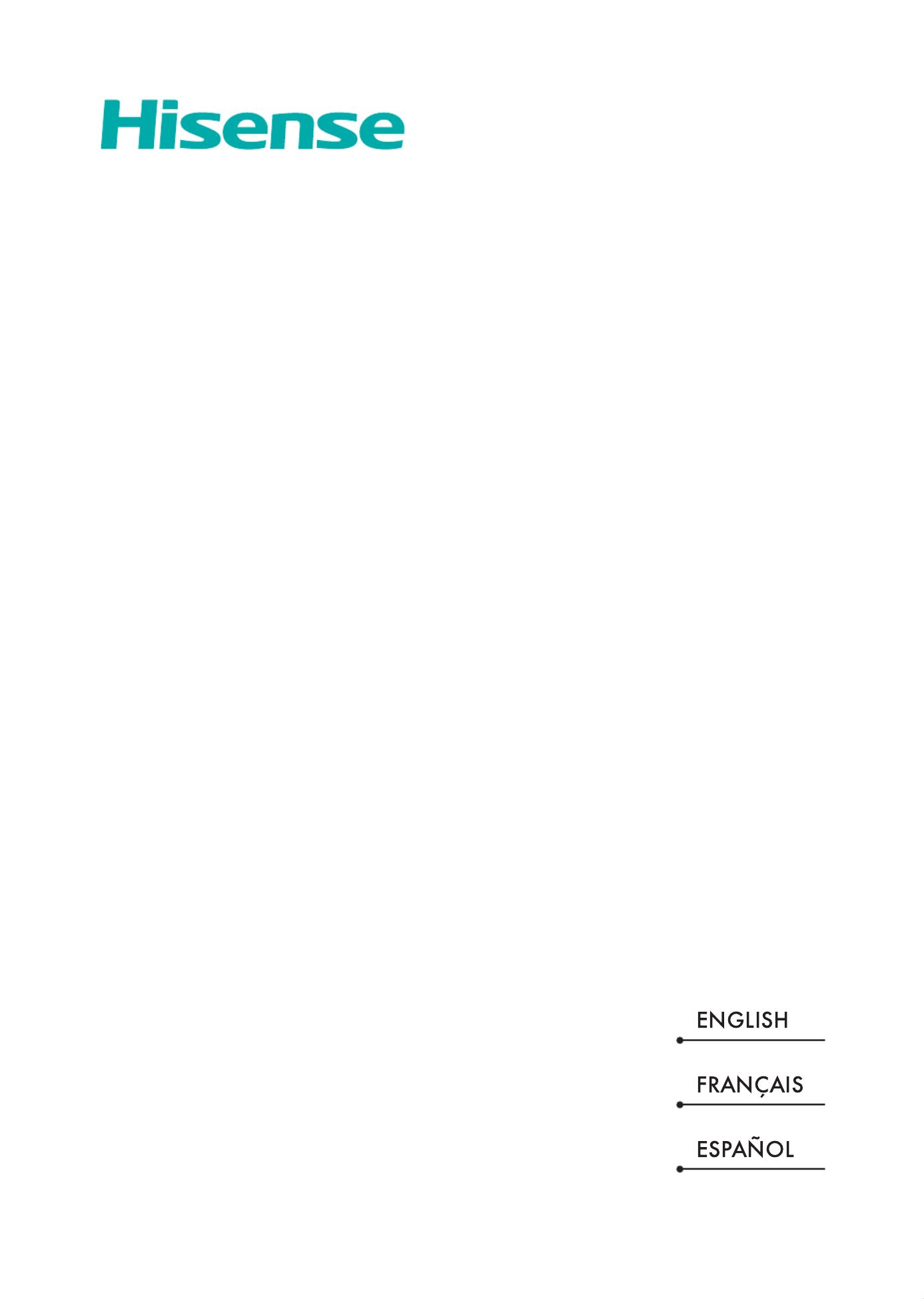
USER MANUAL
Bef ore using the TV, please read this manual
t t i ut f ce.horoughl andy re ain t for f ure re eren
RSAG2.025.7756SS

USER MANUAL
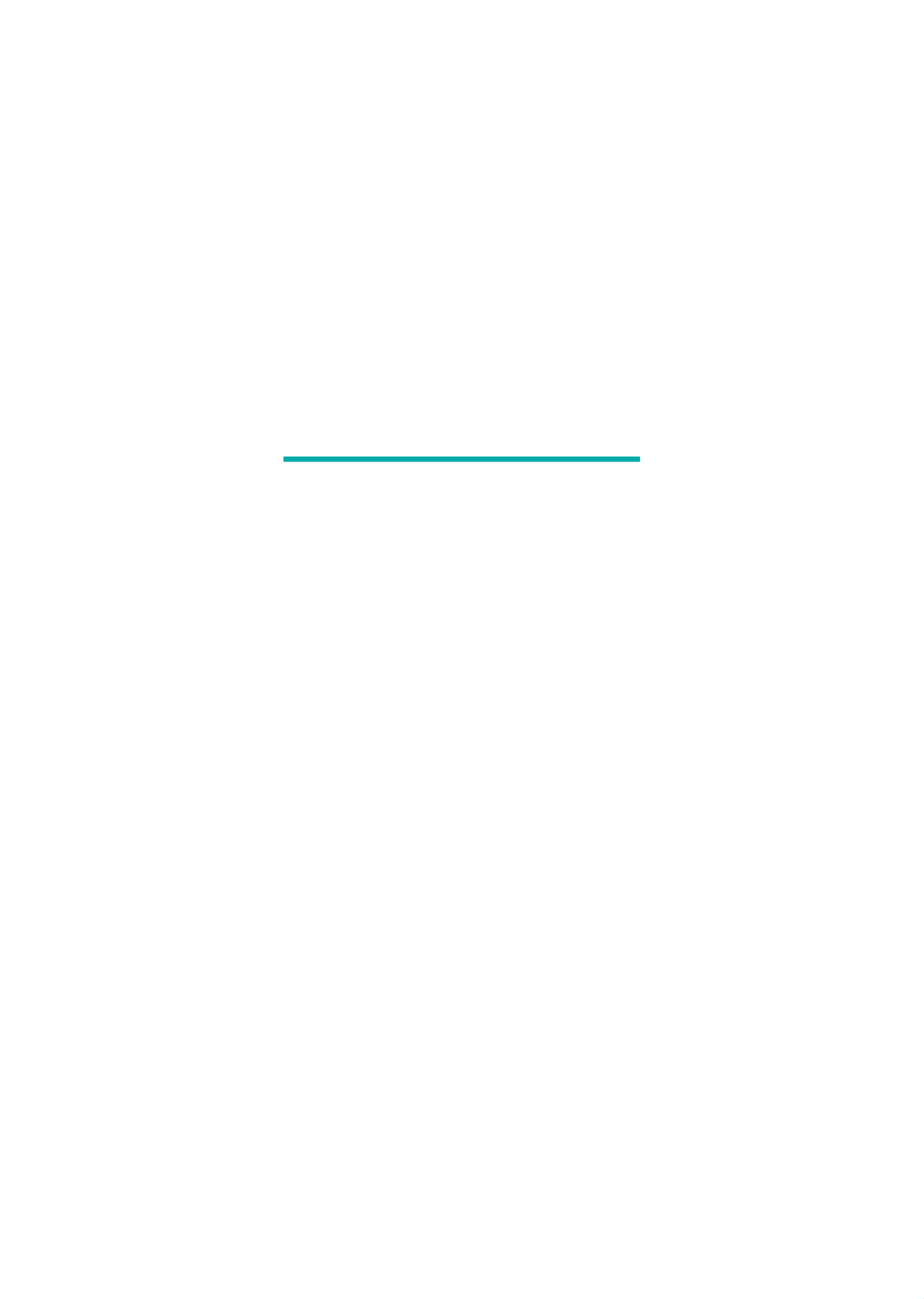
Copyright Statement
© 2021 Hisense Company Ltd. All Rights Reserved.
All material in this User Manual is the property of Hisense Company Ltd. and its subsidiaries, and is
protected under US, CANADA, MEXICO and International copyright and/or other intellectual property
laws. Reproduction or transmission of the materials, in whole or in part, in any manner, electronic, print, or
otherwise, without the prior written consent of Hisense Company Ltd. is a violation of Hisense Company Ltd.
rights under the aforementioned laws.
No part of this publication may be stored, reproduced, transmitted or distributed, in whole or in part, in any
manner, electronic or otherwise, whether or not for a charge or other or no consideration, without the prior
written permission of Hisense Company Ltd.
Requests for permission to store, reproduce, transmit or distribute materials may be made to one of the
following addresses:
USA: Hisense USA Corporation
7310 McGinnis Ferry Road
Suwanee, GA 30024
CANADA: Hisense Canada Co., Ltd
2283 Argentia Road, Unit 16
Mississauga, ON, Canada
L5N 5Z2
MEXICO
IMPORTER:
Hisense Mexico S. de R.L. de C.V.
Blvd. Miguel de Cervantes Saavedra No 301
Torre Norte Piso 2, Col. Ampliación Granada
Miguel Hidalgo, Ciudad de México, C.P. 11520
RFC: HME110512IY3
TEL: (52) (55) 5531-3515
Hisense, and any and all other Hisense product names, logo’s, slogans or marks are registered trademarks
of Hisense Company Ltd. and its subsidiaries. All other trademarks are the property of their respective
holders.
©2021. All rights reserved. Hisense and the Hisense logo are registered trademarks of Hisense. Other brand
and product names are registered trademarks of their respective owners.

First-Time Use
Using the E-Manual
View the embedded E-Manual that contains information about your TV's key features.
Disclaimer:
Instructions and images through this manual are only for reference and may differ from the actual product.
Launch the E-Manual
Press button on your remote control to select > > > Settings System Advanced System E-Manual.
Scan the QR Code with your Smart Phone to open the E-Manual on your device.
Note:
• The black background icon stands for the button on the remote control.
• The grey background icon stands for the icons on the TV screen for selecting.
Use the Buttons in the E-Manual
Search
You can use icon on the top of the E-Manual to search for the product feature information, and the E-
Manual will provide all the titles and content that contains the search information.
Setting
You can use icon on the top of the E-Manual home screen to adjust the text size.
Home Screen
All TV functions can be accessed from the Home screen.
Display the Home Screen
Press button on your remote control to enter the Home screen.
To exit the Home screen, use your remote control or use the navigation buttons on the screen to move the
cursor to other icons, press button to enter and select your desired service.
Connecting to the Internet
To get access to the Internet using a wired connection or connecting to an available wireless network.
Connect to a Wired (Ethernet) Network
To get access to the Internet using a wired connection, it is recommended to use a modem or router that
supports Dynamic Host Configuration Protocol (DHCP). Modems and routers that support DHCP automatically
provide the IP address, subnet mask, gateway, and DNS, so you do not have to enter them manually. Most
home networks already have DHCP.
See the illustration below.
3

Enjoy Live TV
Manage the Channels
In Live TV, press > to select a Live TV channel category such as Antenna or Cable, then use D-pad
to select .Edit
• Delete:
1. Select the channel you want to delete, or press to select more channels.
2. Press button to delete.
•Restore: Press button to display the colour menu and select RED to enter the list of deleted channels.
Press button to restore the deleted channel.
9

Enjoy Live TV
Press button on your remote control to select > > > Settings Channels & Inputs Channels Video
Description.
Related information
Accessibility Menu Setup on page 47
12
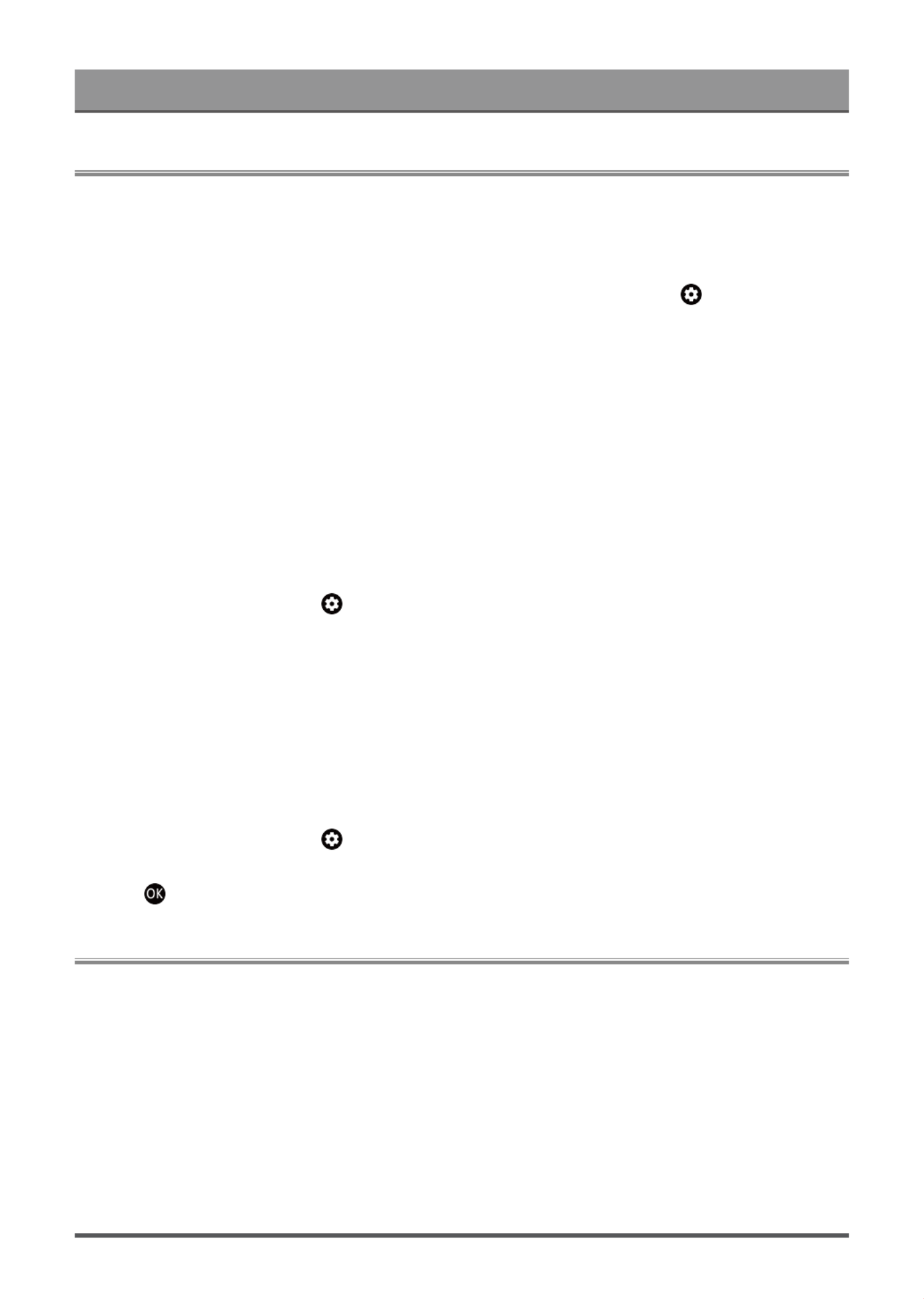
Benefits of Smart TV
Using a Google Account
Sign in with Google to get apps, Google Assistant, and personalized recommendations.
Signing into an account
When you turn on the TV for the first time, you can select to sign into a Google AccountSet up Google TV
by the setup guide, if you select Set up basic TV, Set upyou can also set it later by pressing to select
Google TV.
• Set up with the Google Home app
• Set up on TV instead
Before signing into your Google account, make sure your TV is connected to the network. For more about
network settings, please refer to or Connect to the Internet > Connect to a Wired (Ethernet) Network Connect
to a Wireless Network in this manual, after the network is connected, enter your E-mail/phone and password,
select .Sign In
Adding a kid account
You can create a personalized space for your kid with access to content they love and tools to help keep you
in control.
1. After the network is connected, > > > Settings Accounts & Sign-in Add a kid
2. Set ip Google TV for a kid in your family, you can do the same for more kids later.
Adding another account
You can use other accounts within Google apps like YouTube, but you won't see recommendations for those
accounts on the Google TV home screen.
Before creating a new account, make sure your TV is connected to the network. For more about network
settings, please refer to or Connect to the Internet > Connect to a Wired (Ethernet) Network Connect to a
Wireless Network in this manual.
1. After the network is connected, > > > Settings Accounts & Sign-in Add another account
2. Enter E-mail/phone and password.
3. Press .
Using Voice Control
Set up voice assistant to control your TV just by your voice.
Google Voice Setup
Voice Control may not be applicable in some models/countries/regions.
Google Assistant
You can ask for information, search for your favorite movies, control your TV and more, just by asking Google
Assistant.
Before setting up Google Assistant, connect your TV to the network.
13

Benefits of Smart TV
• Home network with Wi-Fi capabilities.
• For issues of accessing your Amazon account and using the Alexa app during setup, please visit
amazon.com for help.
How to set up Alexa
1. Press , select > > > Settings System Advanced System Amazon Alexa Service
2. Select .Set up now
3. Link the TV to Hisense account. Scan the QR code with your phone, or visit the website on your phone or
computer, sign in your Hisense account, and enter the code showed on the TV. The webpage and code will
be expired after 15 minutes.
4. Next, your TV screen shows a list of TV name. Select one from it or enter a custom name. Then, your TV
will appear in the device name list on your phone or computer.
5. Download the Alexa app on your smart phone. Open the app and sign in with your Amazon account.
6. In the Alexa app, select Skills section, search and enable Hisense Smart TV skill. Follow the instructions to
link your Amazon account by entering the same Hisense account that you've signed on your TV.
7. On your TV, select and .Skill enabled Done
8. Now, You can ask Alexa try some functions available for TV.
Note:
• Use external Alexa-enabled devices (e.g. Alexa App, Echo) to control your smart TV by using just your
voice.
• After your Hisense account is created but you can't see the Link your TV step on your phone or computer,
please sign out account and re-visit URL and sign in again.
• If you do not see "Amazon Alexa Service" in the System settings, then your TV does not support Alexa.
• The Alexa function may not be applicable in some models/countries/regions.
• The setup steps above may vary depending on actual products.
Voice Service Other Issues
If you want to turn on your TV with Alexa-enabled devices (e.g. Echo, Echo show) or Google Home devices
(e.g. Google Home, Google Nest Hub), please:
1. Turn on at > > > Screenless Mode Settings System Advanced System
2. Make sure your TV and Alexa-enabled devices/Google Home devices are connected to the same network
environment.
Note:
• Only Alexa (Alexa skill is enabled) and Google Smart Home Service support turning on your TV with Alexa
Echo or Google Home.
• This function may not be applicable in some models/countries/regions.
Related information
Connect to a Wired (Ethernet) Network on page 3
Connect to a Wireless Network on page 4
Content Sharing
Content Sharing allows you to view media content, like videos, music or photos saved in your Android/iOS/PC
device on your TV screen.
15
Produktspecifikationer
| Varumärke: | Hisense |
| Kategori: | Tv |
| Modell: | 75U6H |
Behöver du hjälp?
Om du behöver hjälp med Hisense 75U6H ställ en fråga nedan och andra användare kommer att svara dig
Tv Hisense Manualer

6 April 2025

3 April 2025

3 April 2025

20 Februari 2025

7 Februari 2025

30 Januari 2025

2 Januari 2025

31 December 2025

31 December 2025

12 December 2024
Tv Manualer
- Tv Sony
- Tv Samsung
- Tv Xiaomi
- Tv Casio
- Tv LG
- Tv AEG
- Tv Philips
- Tv Panasonic
- Tv BEKO
- Tv Daewoo
- Tv Grundig
- Tv JVC
- Tv Medion
- Tv Nokia
- Tv Pioneer
- Tv Siemens
- Tv Toshiba
- Tv Abus
- Tv Ag Neovo
- Tv Acer
- Tv Aiwa
- Tv AOC
- Tv Akai
- Tv Alden
- Tv Alphatronics
- Tv Aldi
- Tv Allview
- Tv Airis
- Tv Arcelik
- Tv Aristona
- Tv Apex
- Tv Ziggo
- Tv Strong
- Tv Icy Box
- Tv BenQ
- Tv Lexibook
- Tv Sharp
- Tv Techwood
- Tv Loewe
- Tv Brandt
- Tv Telefunken
- Tv Palsonic
- Tv Silvercrest
- Tv Walker
- Tv Funai
- Tv Hitachi
- Tv Nedis
- Tv Thomson
- Tv Innoliving
- Tv Saba
- Tv Antarion
- Tv Lenco
- Tv Pyle
- Tv Kernau
- Tv Manta
- Tv Tevion
- Tv SereneLife
- Tv OK
- Tv Hyundai
- Tv Vox
- Tv Proscan
- Tv Westinghouse
- Tv Vestel
- Tv ECG
- Tv Bush
- Tv RCA
- Tv Clatronic
- Tv Tucson
- Tv Sencor
- Tv GPX
- Tv Blaupunkt
- Tv Megasat
- Tv Lenovo
- Tv Manhattan
- Tv Svan
- Tv Logik
- Tv Energy Sistem
- Tv Polaroid
- Tv Sagem
- Tv Salora
- Tv Denver
- Tv Optoma
- Tv Finlux
- Tv Citizen
- Tv Schneider
- Tv Sanyo
- Tv Soundmaster
- Tv Sunstech
- Tv Bang And Olufsen
- Tv Philco
- Tv TCL
- Tv Nabo
- Tv Infiniton
- Tv Sylvania
- Tv Mitsubishi
- Tv Aspes
- Tv Schaub Lorenz
- Tv Nec
- Tv Emerson
- Tv Sunny
- Tv Technisat
- Tv GoGEN
- Tv Marquant
- Tv Orima
- Tv Luxor
- Tv Nordmende
- Tv AudioAffairs
- Tv Magnum
- Tv Haier
- Tv Krüger And Matz
- Tv Iiyama
- Tv Oki
- Tv Audiosonic
- Tv Kubo
- Tv Proline
- Tv Coby
- Tv Muse
- Tv Marantz
- Tv Fujitsu
- Tv Seg
- Tv Metz
- Tv Vivo
- Tv Element
- Tv Qilive
- Tv Kuppersbusch
- Tv Continental Edison
- Tv Uniden
- Tv Insignia
- Tv Daitsu
- Tv Peerless-AV
- Tv Dual
- Tv Terris
- Tv AYA
- Tv Dell
- Tv Changhong
- Tv Planar
- Tv Alba
- Tv Naxa
- Tv Technika
- Tv Chiq
- Tv Star-Light
- Tv Fantec
- Tv Nextbase
- Tv Zenith
- Tv Teac
- Tv Mpman
- Tv Sweex
- Tv Trevi
- Tv Vizio
- Tv Tesla
- Tv Cello
- Tv Sogo
- Tv Mx Onda
- Tv Orion
- Tv Wharfedale
- Tv Viewsonic
- Tv Nikkei
- Tv Peaq
- Tv Vivax
- Tv Hannspree
- Tv Nevir
- Tv Yasin
- Tv Jensen
- Tv Roadstar
- Tv Humax
- Tv Newstar
- Tv XD Enjoy
- Tv MT Logic
- Tv Superior
- Tv Kunft
- Tv ITT
- Tv Grunkel
- Tv ILive
- Tv Oppo
- Tv Intenso
- Tv Inovia
- Tv Odys
- Tv NPG
- Tv Furrion
- Tv Cecotec
- Tv Bluesky
- Tv Videocon
- Tv Xoro
- Tv Durabase
- Tv HKC
- Tv Edenwood
- Tv Monster
- Tv Woxter
- Tv Premier
- Tv Onn
- Tv Teleco
- Tv Packard Bell
- Tv Opera
- Tv LTC
- Tv JTC
- Tv Zalman
- Tv Orava
- Tv Horizon
- Tv Ferguson
- Tv Reflexion
- Tv Viewpia
- Tv XS4ALL
- Tv JGC
- Tv Online
- Tv Dyon
- Tv DirecTV
- Tv Tele 2
- Tv Graetz
- Tv Kogan
- Tv Telesystem
- Tv Kemo
- Tv Jay-tech
- Tv Doffler
- Tv EKO
- Tv E-motion
- Tv Mitsai
- Tv Selfsat
- Tv High One
- Tv V7
- Tv Tve
- Tv ISymphony
- Tv Pantel
- Tv Magnavox
- Tv ATYME
- Tv HCI
- Tv Inno-Hit
- Tv Lin
- Tv Engel
- Tv Bang Olufsen
- Tv TechLine
- Tv Elements
- Tv Digihome
- Tv Englaon
- Tv Time
- Tv Reflex
- Tv Astar
- Tv Visco
- Tv Tivax
- Tv H&B
- Tv Norcent
- Tv TELE System
- Tv United
- Tv TIM
- Tv Oyster
- Tv Belson
- Tv Vision Plus
- Tv Sbr
- Tv Bauhn
- Tv Voxx
- Tv Rm 2000
- Tv Hoher
- Tv Majestic
- Tv Felson
- Tv SEIKI
- Tv Mach Power
- Tv Elbe
- Tv MBM
- Tv Axing
- Tv FFalcon
- Tv CGV
- Tv Smart Tech
- Tv SunBriteTV
- Tv Séura
- Tv Mitzu
- Tv Caratec
- Tv JTC24
- Tv Coocaa
- Tv SYLVOX
- Tv Kivi
- Tv Smart Brand
- Tv RevolutionHD
- Tv Voxicon
- Tv QBell Technology
- Tv Aconatic
- Tv Mitchell & Brown
- Tv FOX Electronics
- Tv Mystery
- Tv Linsar
Nyaste Tv Manualer

9 April 2025

9 April 2025

9 April 2025

9 April 2025

9 April 2025

9 April 2025

9 April 2025

9 April 2025

9 April 2025

9 April 2025