Lenovo Essential C325 Bruksanvisning
Läs nedan 📖 manual på svenska för Lenovo Essential C325 (81 sidor) i kategorin Skrivbord. Denna guide var användbar för 15 personer och betygsatt med 4.5 stjärnor i genomsnitt av 2 användare
Sida 1/81
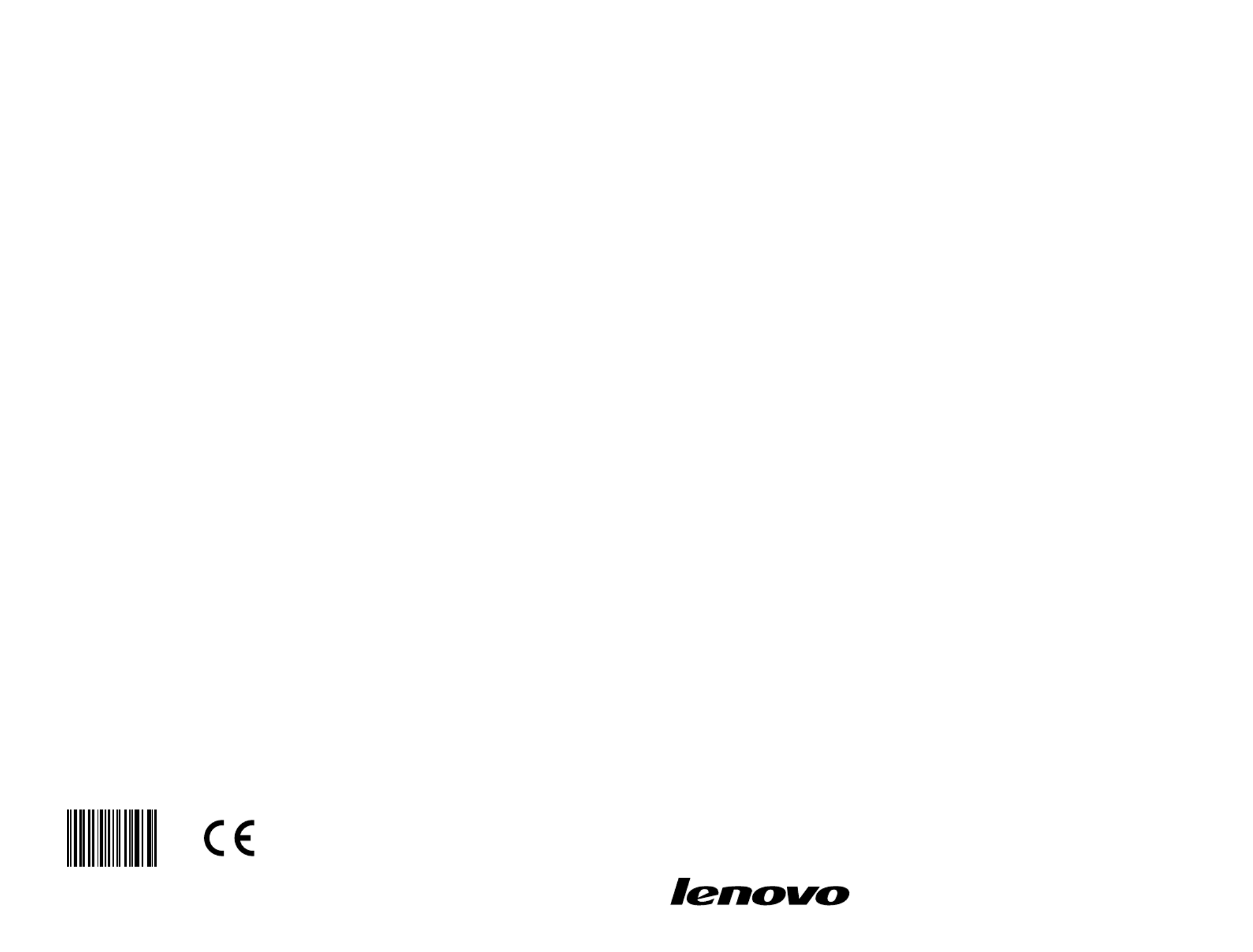
Version 1.0
Machine type: 10075/3078
10076/3079
10077/3094
10078/3095
2011.06
Lenovo
C2/C3 Series
User Guide
31500064


Important Safety Information
Before using this manual, it is important that you read and understand all of the
related safety information for this product. Refer to the Safety and Warranty Guide
that you received with this product for the latest safety information. Reading and
understanding this safety information reduces the risk of personal injury or damage
to your product.
Danger: Be aware of extremely hazardous or lethal situations.
Attention: Be aware of possible damage to programs, devices, or data.
Note: Pay attention to this important information.
© Copyright Lenovo 2011.



2Contents
Chapter 5 Troubleshooting and Confirming Setup .............. 31
5.1 Troubleshooting Display Problems .........................................32
5.2 Troubleshooting Audio Problems ...........................................33
5.3 Troubleshooting Software Problems.......................................33
5.4 Troubleshooting Problems with Optical Drives and
Hard Disks .............................................................................34
5.5 Special considerations for troubleshooting Windows .............35
5.6 Performing Daily Maintenance Tasks ......................................36


1
2
3
4
5
Chapter
This chapter contains the following
topics:
Computer hardware introduction
Information on computer connections
The descriptions in this chapter might Note:
vary from your computer, depending on
computer models and configurations.
User Guide 1
Using the Computer Hardware


2User Guide
1.1 Front view of the computer
Built-in microphone
Camera
Power button
Built-in IR receiver (Only functional on models equipped with a IR receiver
module)
Hard disk drive indicator
Wireless LAN card indicator
LCD ON/OFF indicator (When turning on the LCD, the indicator light will be
off; when turning off the LCD, the indicator light will be solid on.)
Menu button
Direction button
Direction button
LCD ON/OFF

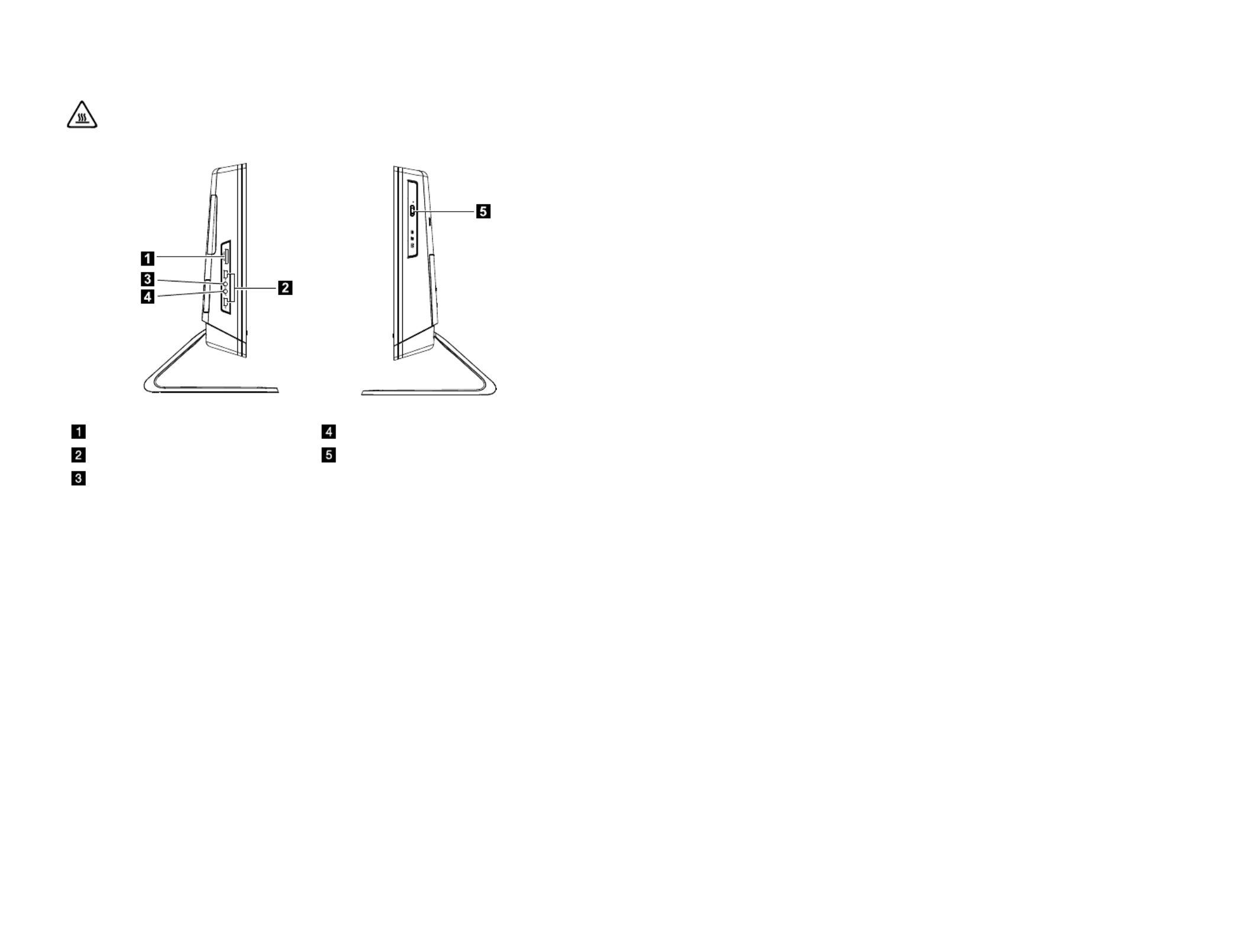
3
User Guide
1.2 Left and right views of the computer
Be sure not to block any air vents on the computer. Blocked Attention:
air vents may cause thermal problems.
Memory card reader Microphone connector*
USB ports (2) Optical drive
Headphone connector
* Microphone connector:
The built-in speakers can be used independently without starting the computer so long as the power cord
is plugged in. Connect an external audio device (e.g., MP3 player) to the microphone connector with a
3.5mm audio cable. You can adjust the volume on the external audio device.


4User Guide
1.3 Rear view of the computer
Ethernet connector TV tuner port
USB ports (4) Power connector
1.4 Computer stand
Use the stand to position the display to your preference.It can be adjusted from 5˚
forward to 25˚ backward.
The stand provides stability to the computer; it is not a removable part.


5
User Guide
The computer stand must remain installed at all times to Attention:
ensure maximum system stability.
1.5 Connecting your computer
Use the following information to connect your computer:
• Lookforthesmallconnectoriconsonthebackofyourcomputer.Matchthe
connectors to the icons.
Your computer might not have all of the connectors that are Note:
described in this section.
1.5.1 Check the voltage rating before you connect the
equipment to an electrical outlet to ensure that the
required voltage and frequency match the available
power source.
If your computer uses an AC adapter:
Use only the Lenovo provided AC adapter approved for use with this Note:
device. Use of another AC adapter may cause a fire or explosion.
1.5.2 Connect the USB keyboard and mouse to the USB
connectors.


6User Guide
1.5.3 If you have audio devices, attach them using the
following instructions:
1 2
Microphone Use this connector to attach a microphone (purchased separately)
to your computer when you want to record sound or if you use
speech-recognition software.
Headphone Use this connector to attach headphones (purchased separately)
to your computer when you want to listen to music or other
sounds without disturbing anyone.
1.5.4 Connect any additional devices that you have. Your
computer might not have all connectors shown.
12 3 4
TV IN
USB connector Use this connector to attach a device that requires a
USB connection.
Network adapter
connector
Use this connector to attach the computer to an
ethernet-type local area network
TV-Tuner connector
(IEC type)
Only supported on systems with optional TV
tuner card (Some models are equipped with this
connector).
TV antenna
connector (F type)
To connect the signal input cable for CATV (Some
models are equipped with this connector).

7
User Guide
1.5.5 Connect the power cords properly to grounded electrical
outlets.
1. Plug the power adapter cord into the back of the computer.
2. Plug the power cord into the AC adapter.
3. Plug the power cord into an AC power source.
1.5.6 If your computer is equipped with a Memory Card Reader
Connector, it is able to read/write data from:
MS/MS Pro/MMC/SD/SDHC/SDXC
Produktspecifikationer
| Varumärke: | Lenovo |
| Kategori: | Skrivbord |
| Modell: | Essential C325 |
Behöver du hjälp?
Om du behöver hjälp med Lenovo Essential C325 ställ en fråga nedan och andra användare kommer att svara dig
Skrivbord Lenovo Manualer

7 Februari 2025

31 Januari 2025

31 December 2025

31 December 2025

17 Oktober 2024

16 Oktober 2024

13 Oktober 2024

11 Oktober 2024

11 Oktober 2024

30 September 2024
Skrivbord Manualer
- Skrivbord Sony
- Skrivbord Samsung
- Skrivbord HP
- Skrivbord Medion
- Skrivbord Toshiba
- Skrivbord VTech
- Skrivbord Acer
- Skrivbord AOC
- Skrivbord Alienware
- Skrivbord Apple
- Skrivbord BenQ
- Skrivbord Sharp
- Skrivbord Jysk
- Skrivbord Emachines
- Skrivbord Asus
- Skrivbord Parisot
- Skrivbord Trekstor
- Skrivbord LC-Power
- Skrivbord Sharkoon
- Skrivbord Maxdata
- Skrivbord ZOTAC
- Skrivbord Tripp Lite
- Skrivbord Optoma
- Skrivbord ZTE
- Skrivbord Axis
- Skrivbord Gigabyte
- Skrivbord Nec
- Skrivbord BDI
- Skrivbord Haier
- Skrivbord Fujitsu
- Skrivbord Asrock
- Skrivbord Razer
- Skrivbord Mio
- Skrivbord Woood
- Skrivbord Supermicro
- Skrivbord Wehkamp
- Skrivbord Dell
- Skrivbord InFocus
- Skrivbord Planar
- Skrivbord Intel
- Skrivbord MSI
- Skrivbord Targa
- Skrivbord Viewsonic
- Skrivbord Peaq
- Skrivbord Seagate
- Skrivbord Shuttle
- Skrivbord ECS
- Skrivbord Kobo
- Skrivbord Vorago
- Skrivbord Promethean
- Skrivbord Foxconn
- Skrivbord Ibm
- Skrivbord Packard Bell
- Skrivbord Moxa
- Skrivbord Advantech
- Skrivbord ELO
- Skrivbord Kogan
- Skrivbord MP
- Skrivbord Elitegroup
- Skrivbord Smart Things
- Skrivbord ONYX
- Skrivbord System76
- Skrivbord Kramer
- Skrivbord Zoostorm
- Skrivbord Bestar
- Skrivbord Pelco
- Skrivbord Cybernet
- Skrivbord Altra
- Skrivbord Dell Wyse
- Skrivbord AOpen
- Skrivbord NComputing
- Skrivbord MvixUSA
- Skrivbord Faytech
- Skrivbord AIS
- Skrivbord Wyse
- Skrivbord Kendall Howard
Nyaste Skrivbord Manualer

9 April 2025

2 April 2025

1 April 2025

1 April 2025

29 Mars 2025

27 Mars 2025

14 Mars 2025

6 Mars 2025

26 Februari 2025

26 Februari 2025