Lenovo IdeaPad U165 Bruksanvisning
Läs nedan 📖 manual på svenska för Lenovo IdeaPad U165 (143 sidor) i kategorin Laptop. Denna guide var användbar för 3 personer och betygsatt med 4.5 stjärnor i genomsnitt av 2 användare
Sida 1/143

Lenovo
IdeaPad U160/U165
User Guide V1.0

First Edition (March 2010)
© Copyright Lenovo 2010.
LENOVO products, data, computer software, and services have been developed exclusively at private expense
and are sold to governmental entities as commercial items as defined by 48 C.F.R. 2.101 with limited and
restricted rights to use, reproduction and disclosure. LIMITED AND RESTRICTED RIGHTS NOTICE: If
products, data, computer software, or services are delivered pursuant a General Services Administration “GSA”
contract, use, reproduction, or disclosure is subject to restrictions set forth in Contract No. GS-35F-05925.
• Before using this information and the product it supports, be sure to read Important safety
information on page iii and Notices in Appendix E first.
•Some instructions in this guide may assume that you are using Windows
® 7. If you are using
other Windows operating system, some operations may be slightly different. If you are using
other operating systems, some operations may not apply to you, but it won’t substantially affect
your use of this computer.
•The features described in this guide are common to most models. Some features may not be
available on your computer and/or your computer may include features that are not described in
this user guide.
Notes

Respective Users
Dear user,
Thank you for purchasing your new Lenovo notebook computer!
Before using this product, make sure to read this user guide carefully.
We are pleased that you have chosen Lenovo for your mobile computing
needs. To help you master the usage of your new computer quickly, we
have prepared this user guide. In this manual you will find information on
the system configuration, basic operating instructions, and important
notices. We have done our best to avoid any errors in making sure that the
information provided in this manual is accurate and reliable. However, due
to the short length of the user guide it is impossible to cover all topics in
great depth. For this reason, we apologize for any omissions you might
find.
Lenovo is always trying to improve the performance and reliability of its
products. For that reason, the hardware and software components shown
within the user guide might not perfectly match those of your system.
However, any inconsistencies between what is described in the user guide
and the operations of your computer should not substantially affect your
use. Lenovo apologizes for any inconvenience that this issue might cause.
Thank you for your cooperation.

In addition, if a portion of the hard disk space has been used for some
specific purpose, then the capacity indicated by the operating system will
be even less than X × 0.931 G.
II. A portion of the hard disk space is used for specific purposes
Lenovo computers may come with preinstalled OneKey Rescue System, so
the hard disk has a special portion partitioned before delivery, which is
used to store hard disk mirror and OneKey Rescue System program files.
The size of the reserved space for this partition varies according to the
model, operating system and software of the computer. For the sake of
safety, this partition is not apparent, which is commonly referred to as a
“hidden partition”.
In addition, after the hard disk is partitioned or formatted, the system will
assign a certain amount of hard disk space for the system files.
For the above reasons, the available hard disk space indicated by the
operating system is always less than the computer’s nominal hard disk
capacity.

ii
Contents
Appendix D. Customer replaceable
units (CRUs)................................ 98
Appendix E. Notices................. 100
Notices....................................... 100
ENERGY STAR model
information ............................... 103
Wireless related information......105
Electronic emissions notices.......109
WEEE and recycling
statements ................................. 116
Turkish statement of
compliance ................................ 116
EU WEEE statements .............. 117
Japan recycling statements..... 118
Notice for users in the U.S.A.. 120
Notice on deleting data from
your hard disk .......................... 120
Appendix F. Features and
Specifications ........................... 122
Trademarks ............................... 124
Index .......................................... 125

iii
Important safety information
Important safety information - - - - - - - - - - - - - - - - - - - - - - - - - - - - - - - - - - - - - - - - -
This information can help you safely use your notebook personal
computer. Follow and retain all information included with your computer.
The information in this document does not alter the terms of your purchase
agreement or the Lenovo Limited Warranty. For more information, see
“Appendix C. Lenovo limited warranty” on page 84.
Read this first
Personal computers are electronic devices. Power cords, power adapters,
and other features can create potential safety risks that can result in
physical injury or property damage, especially if misused.
The safety risks are categorized as follows:
Danger:
Physical injury or even death may be caused.
Attention:
Property damage or even minor injury may be caused.
To protect yourself from hazards and create a safer computer work
environment, follow the instructions hereafter.

iv
Important safety information
Unpack
Inspect the covers of the computer and the AC adapter, especially
parts with the following labels attached for any crack or damage.
Danger:
• Hazardous voltage, current, and energy levels are present
inside any component that has this label attached.

Important safety information
v
Working place
Do NOT use the computer in humid places such as a bathroom.
Keep the computer and other parts away from liquids.
Danger:
• An electric shock may be caused by spilled liquid.
Do NOT use the computer during a lightning storm.
Attention:
• Lightning storm may damage the computer and result in an
electric shock.
Keep a good ventilation of the computer and other parts.
Danger:
• Placing the working computer or other parts on a bed, sofa or
other flexible surface may block the ventilation slots causing
overheat of your computer or other parts to overheat or even
catch a fire.
Turn off wireless devices where they may cause interference, such as in
a hospital or at an airport.

Important safety information
vii
Do NOT wrap the power cord around the power adapter or other
objects.
Do NOT squeeze or pinch the cord, or place heavy objects on it.
Attention:
• Stressing the cord may cause the cord to fray, crack or crimp
which may present a safety hazard.
Avoid keeping your hands, your lap, or any other part of your body in
contact with a hot section of the working computer for any extended
length of time.
Attention:
• Extended contact with your body, even through clothing, could
cause discomfort or even a skin burn.
Do NOT drop, bump, scratch, hit or place heavy objects on the liquid
crystal display (LCD) of your computer.
Attention:
• Direct contact with liquid crystal material from a broken LCD is
hazardous; if contact occurs, rinse with large amount of running
water for more than 15 minutes.
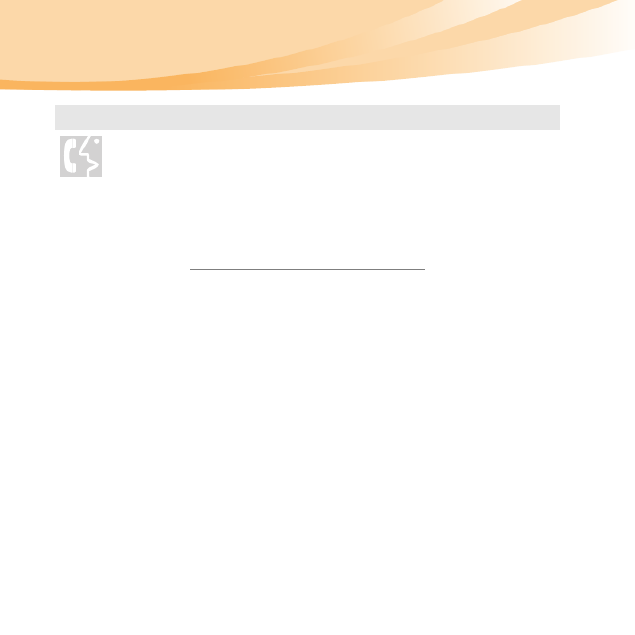
viii
Important safety information
Service and upgrades
Do NOT attempt to service a product yourself unless instructed to do
so by the customer support center or your documentation.
Attention:
• Do NOT take risks or attempt to diagnose the situation
yourself. Contact the customer support center for further
guidance. For a list of service and support phone numbers,
go to http://consumersupport.lenovo.com.
Lenovo provides documentation with instructions when it is
appropriate for customers to install options or replace units (CRUs).
Closely follow all instructions when installing or replacing parts.
Disconnect the attached power cords, battery pack, and all the cables
before you open the device covers, unless instructed otherwise in the
installation and configuration procedures.
Keep the covers closed whenever the computer is plugged in.

1
Chapter 1. Getting to know your computer
Top view - - - - - - - - - - - - - - - - - - - - - - - - - - - - - - - - - - - - - - - - - - - - - - - - - - - - - - - - - - - - - - - - - - - - - - - - - - - - - - - - - - - - - - - - - - -
Note: The illustrations in this manual may differ from the actual product. Please refer to
the actual product.
33
5
6
5
5
7
8
2

2
Chapter 1. Getting to know your computer
Attention:
•Do NOT open the display panel beyond 130 degree. When closing the display
panel, be careful NOT to leave pens or any other objects in between the display
panel and the keyboard. Otherwise, the display panel may be damaged.
Integrated
camera
Use the camera for video communication.
Built-in
microphone
The built-in microphone (with echo cancellation and noise
reduction) can be used for video conferencing, voice
narration, or simple audio recordings.
Wireless module
antennas
The built-in antennas ensure optimal reception of wireless
communication radio.
Computer
display
The LCD display provides brilliant visual output.
System status
indicators
For details, see “System status indicators” on page 20.
Power button Press this button to turn on the computer.
OneKey Rescue
System button
Press this button to open OneKey Rescue System (If
OneKey Rescue System has been preinstalled) when the
computer is powered off.
Note: For details, see “Chapter 4. OneKey Rescue System” on page 34.
Touchpad The touchpad functions as a conventional mouse.
Note: For details, see “Using the touchpad” on page 14.

4
Chapter 1. Getting to know your computer
Right-side view - - - - - - - - - - - - - - - - - - - - - - - - - - - - - - - - - - - - - - - - - - - - - - - - - - - - - - - - - - - - - - - - - - - - - - - - - -
Headphone jack Connects to an external headphone.
Attention:
•Listening to music at high volume over extended periods of time may damage
your hearing.
Microphone jack Connects to an external microphone.
Integrated wireless
device switch
Use this switch to turn on/off the wireless radio of all
wireless devices on your computer.
HDMI port Connects to devices with HDMI input such as a TV or a
display.
USB port Connects to USB devices.
Note: For details, see “Connecting a universal serial bus (USB) device” on page 25.
1 2 43 5 6 7

Chapter 1. Getting to know your computer
5
Kensington slot Attach a security lock (not supplied) here.
Note: For details, see “Attaching a security lock (not supplied)” on page 21.
RJ-45 port Connects to an Ethernet network.
Note: For details, see “Wired connection” on page 26.

6
Chapter 1. Getting to know your computer
Bottom view - - - - - - - - - - - - - - - - - - - - - - - - - - - - - - - - - - - - - - - - - - - - - - - - - - - - - - - - - - - - - - - - - - - - - - - - - - - - - - - - - -
1
5 5
3
2
4

Chapter 2. Learning the basics
9
Turn on the computer
Press the power button to turn on the computer.
Configure the operating system
You may need to configure the operating system when it is first used. The
configuration process may include the procedures below.
• Accepting the end user license agreement
• Configuring the Internet connection
• Registering the operating system
• Creating a user account
Putting your computer into sleep state or shutting it down
When you finish working with your computer, you can put it into sleep
state or shut it down.
Putting your computer into sleep state
If you will be away from your computer for only a short time, put the
computer into sleep state.
When the computer is in sleep state, you can quickly wake it to resume use,
and bypass the startup process.

12
Chapter 2. Learning the basics
Removing the battery pack
If you are not going to use the computer for an extended period of time, or
if you need to send your computer to Lenovo for service, etc. remove the
battery pack from the computer.
Before removing the battery pack, make sure the computer has been shut
down.
Notes:
• You are advised to insert the battery pack when using your computer to prevent
small particles from entering the inside of your computer.
• To increase the life of the battery pack, the computer does not start recharging
the battery immediately after it drops from fully charged.
• Charge the battery at a temperature between 50 °F and 80 °F (10 °C-30 °C).
• Full charge or discharge is not required.
• To protect the computer system, we advise you not to insert or remove the
battery when the computer is on.
Produktspecifikationer
| Varumärke: | Lenovo |
| Kategori: | Laptop |
| Modell: | IdeaPad U165 |
| Färg på produkten: | Black, Yellow |
| Vikt: | 6800 g |
| Bredd: | 390 mm |
| Djup: | 260 mm |
| Höjd: | 520 mm |
| Kraftkälla: | Electrisch |
| Automatisk avstängning: | Ja |
| Vormfaktor: | Staand |
| Slangens längd: | 3 m |
| Maximal vattentillförseltemperatur: | - °C |
| Förvaring av tillbehör: | Ja |
| Arbetstryck (max): | 120 bar |
| Maximalt flöde: | 360 L/u |
| AC-ingångsspänning: | 230 V |
| AC-ingångsfrekvens: | 50 Hz |
| Strömförbrukning (typiskt): | 1700 W |
| Hjulhjul: | Nee |
| Rullar: | Ja |
| Inklusive lans: | Ja |
Behöver du hjälp?
Om du behöver hjälp med Lenovo IdeaPad U165 ställ en fråga nedan och andra användare kommer att svara dig
Laptop Lenovo Manualer

28 Mars 2025

26 Mars 2025

23 Februari 2025

31 Januari 2025

31 December 2025

31 December 2025

7 December 2024

7 December 2024

7 December 2024

13 Oktober 2024
Laptop Manualer
- Laptop Sony
- Laptop Samsung
- Laptop Xiaomi
- Laptop LG
- Laptop Huawei
- Laptop HP
- Laptop Panasonic
- Laptop Medion
- Laptop Toshiba
- Laptop Acer
- Laptop Alienware
- Laptop Apple
- Laptop Airis
- Laptop Lexibook
- Laptop Thomson
- Laptop Pyle
- Laptop Emachines
- Laptop Asus
- Laptop Hyundai
- Laptop Micromax
- Laptop Hähnel
- Laptop Denver
- Laptop Tripp Lite
- Laptop Schneider
- Laptop Gigabyte
- Laptop Sylvania
- Laptop Microsoft
- Laptop Nec
- Laptop Haier
- Laptop Coby
- Laptop Fujitsu
- Laptop Razer
- Laptop Goclever
- Laptop Fellowes
- Laptop Evga
- Laptop Dell
- Laptop Honor
- Laptop Naxa
- Laptop Mpman
- Laptop Vizio
- Laptop MSI
- Laptop Targa
- Laptop Zebra
- Laptop Viewsonic
- Laptop Peaq
- Laptop Ematic
- Laptop Hannspree
- Laptop ADATA
- Laptop XPG
- Laptop ECS
- Laptop Inovia
- Laptop Odys
- Laptop SPC
- Laptop Ergotron
- Laptop Ibm
- Laptop Atdec
- Laptop Packard Bell
- Laptop SIIG
- Laptop Hercules
- Laptop Oregon Scientific
- Laptop Kogan
- Laptop Getac
- Laptop Jay-tech
- Laptop Vulcan
- Laptop System76
- Laptop Prixton
- Laptop General Dynamics Itronix
- Laptop CTL
- Laptop Everex
- Laptop Olidata
- Laptop Dynabook
- Laptop Hamilton Buhl
- Laptop AORUS
- Laptop Humanscale
- Laptop TechBite
- Laptop Aplic
- Laptop Schenker
Nyaste Laptop Manualer

5 April 2025

3 April 2025

2 April 2025

28 Mars 2025

13 Mars 2025

7 Mars 2025

5 Mars 2025

1 Mars 2025

26 Februari 2025

23 Februari 2025