Lenovo L24i-4B Bruksanvisning
Läs nedan 📖 manual på svenska för Lenovo L24i-4B (29 sidor) i kategorin Övervaka. Denna guide var användbar för 10 personer och betygsatt med 4.5 stjärnor i genomsnitt av 2 användare
Sida 1/29
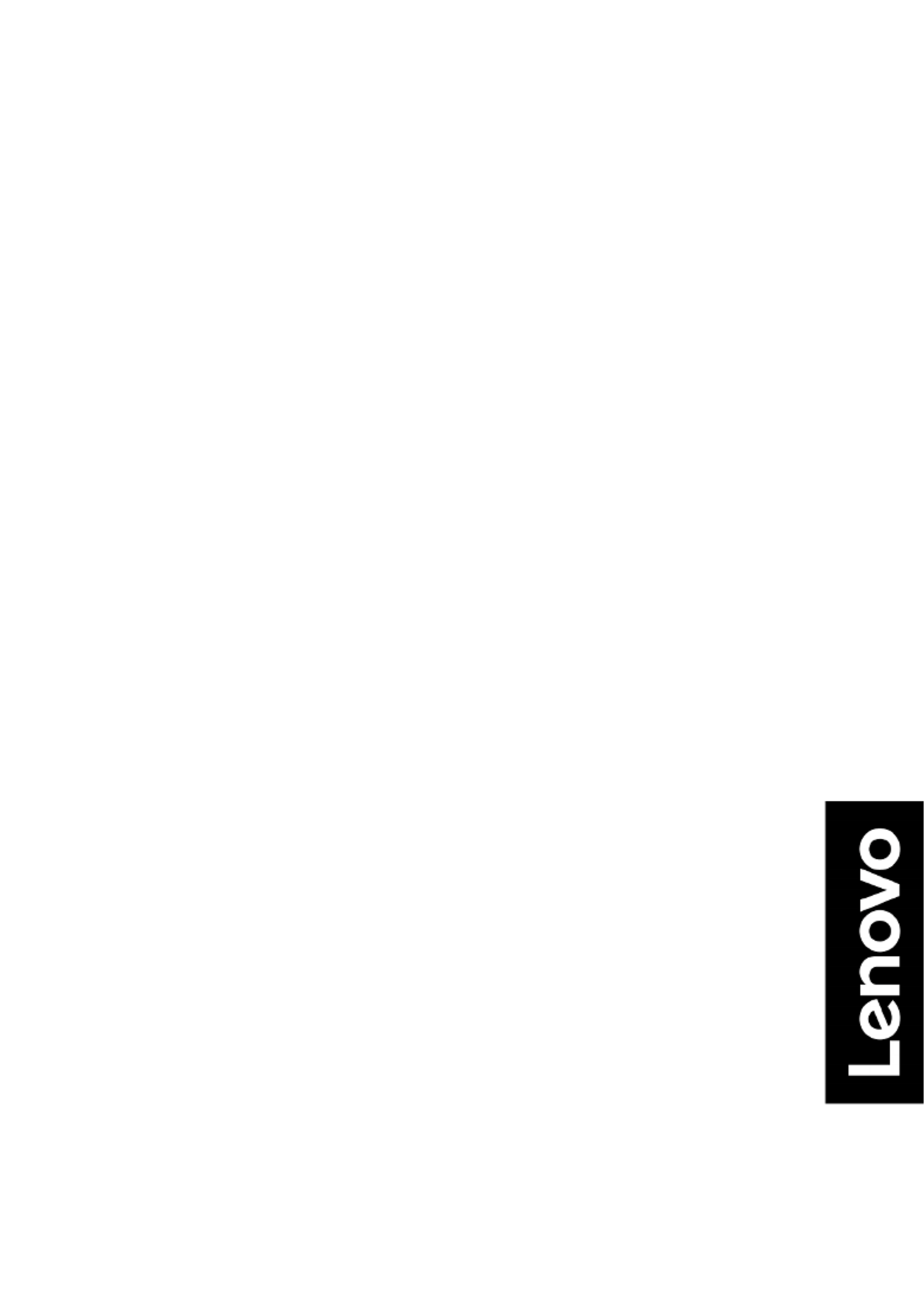
Lenovo
L24i 4B-
User Guide

© Copyright Lenovo 2024 i
Product Number
D24238FL0
67CAKAC6WW
First Edition (06 4) 202
© Copyright Lenovo 2024
All rights reserved.
LENOVO products, data, computer software, and services have been developed exclusively at private expense and are sold to
governmental entities as commercial items as defined by 48 C.F.R. 2.101 with limited and restricted rights to use, reproduction and
disclosure.
LIMITED AND RESTRICTED RIGHTS NOTICE: IF products, data, computer software, or services are delivered pursuant a General
Services Administration "GSA" contract, use, reproduction, or disclosure is subject to restrictions set forth in Contract No. GS-35F-
05925.

ii © Copyright Lenovo 2024
Contents
Product Number ............................................................................................................................................................... i
Contents ........................................................................................................................................................................... ii
Safety information .......................................................................................................................................................... iii
Chapter 1 Getting started ....................................................................................................................................... 1-1
Shipping contents...................................................................................................................................................... 1-1
Notice for use ............................................................................................................................................................ 1-2
Product overview ....................................................................................................................................................... 1-2
Types of adjustments ........................................................................................................................................... 1-2
User controls ........................................................................................................................................................ 1-3
Cable lock slot ...................................................................................................................................................... 1-3
Setting up your monitor ............................................................................................................................................. 1-4
Connecting and turning on your monitor .............................................................................................................. 1-4
Registering your option ........................................................................................................................................ 1-6
Chapter 2 Adjusting and using your monitor 2-1......................................................................................................
Comfort and accessibility .......................................................................................................................................... 2-1
Arranging your work area .......................................................................................................................................... 2-1
Health Administration ................................................................................................................................................ 2-2
Accessibility information ............................................................................................................................................ 2-4
Adjusting your monitor image 2-5...................................................................................................................................
Using the direct access controls ........................................................................................................................... 2-5
Using the On Screen Display (OSD) controls- ...................................................................................................... 2-6
Selecting a supported display mode ......................................................................................................................... 2-9
Understanding power management ........................................................................................................................ 2-10
Caring for your monitor ........................................................................................................................................... 2-11
Detaching the monitor stand ................................................................................................................................... 2-11
Wall Mounting (Optional) ......................................................................................................................................... 2-11
Chapter 3 Reference information .......................................................................................................................... 3-1
Monitor specifications................................................................................................................................................ 3-1
Troubleshooting 3-2........................................................................................................................................................
Manually installing the monitor driver ................................................................................................................... 3-4
Service information ............................................................................................................................................... 3-5
Appendix A Service and Support ......................................................................................................................... A-1
Registering your option ............................................................................................................................................ A-1
Online technical support .......................................................................................................................................... A-1
Telephone technical support .................................................................................................................................... A-1
Appendix B Notices ............................................................................................................................................... B-1
Recycling information ............................................................................................................................................... B-2
Collecting and recycling a disused Lenovo computer or monitor ........................................................................ B-2
Disposing of Lenovo computer components ....................................................................................................... B-2
Trademarks .............................................................................................................................................................. B-2
Power cords and power adapters ............................................................................................................................ B-2
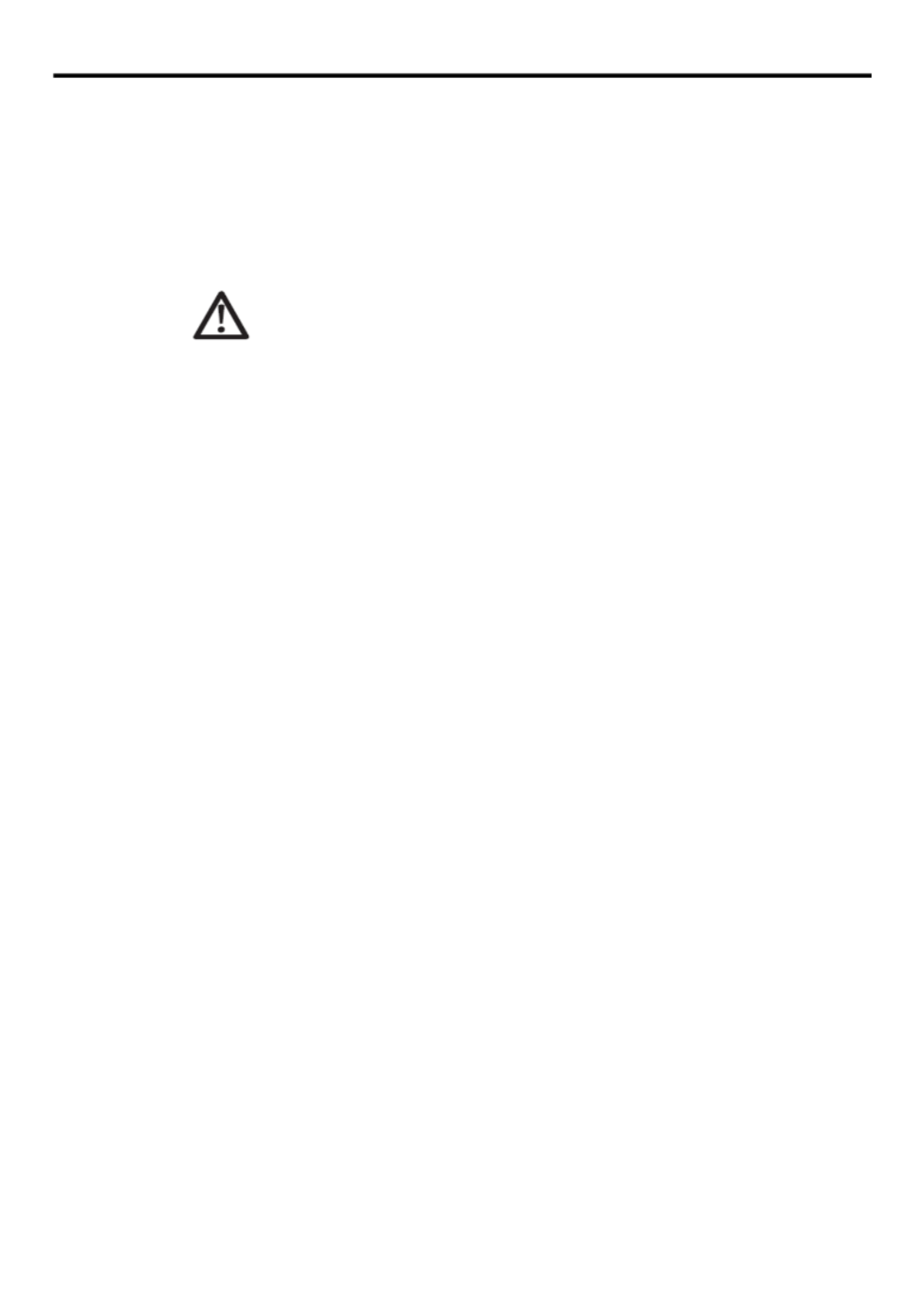
© Copyright Lenovo 2024 iii
Safety information
General Safety guidelines
For tips to help you use your computer safety, go to:
http://www.lenovo.com/ e saf ty
Before installing this product, read the Safety Information.
DANGER
To avoid shock hazard:
Do not remove the covers.
Do not operate this product unless the stand is attached.
Do not connect or disconnect this product during an electrical storm.
The power cord plug must be connected to a properly wired and grounded power outlet.
Any equipment to which this product will be attached must also be connected to properly wired
and grounded power outlets.
To isolate the monitor from the electrical supply, you must remove the plug from the power outlet.
The power outlet should be easily accessible.
To take special precautions to avoid the introduction of hazards when operating, installing,
servicing, transporting or storing equipment, the necessary instructions shall be made available.
To reduce the risk of electric shock, do not perform any servicing other than that contained in the
operating instructions unless you are qualified to do so.
Handling:
If your monitor weighs more than 18 kg (39.68 lb), it is recommended that it be moved or
lifted by two people.

Chapter 1 Getting started 1-1
Chapter 1 Getting started
This User’s Guide provides detailed operation instructions for the user. For quick instruction overview,
please see the Setup Poster for brief information.
L24i 4B- supports Lenovo Accessories and Display Manager- . Artery
Shipping contents
The product package should include the following items:
Information Flyer Warranty booklet&
LCD Monitor
Power cord
HDMI Cable
s Monitor tand
Monitor base
Thumbscrew

1-2 -L24i 4B LCD Monitor User’s Guide
Notice for use
To setup your monitor, please see the illustrations below.
Note: Do not touch the monitor within the screen area. The screen area is glass and can be damaged
by rough handling or excessive pressure.
1. Place your monitor with the screen face down on a soft flat surface.
2. Insert the base towards the stand until it locks in place.
3. Insert the base towards the stand and tighten the thumbscrew.
Note: To connect VESA mounting accessories, refer to “Wall Mounting (Optional)” on page 2- . 11
Product overview
This section will provide information on adjustin monitor positions, setting user controls, and using the g
cable lock slot.
Types of adjustments
Tilt
Please see the illustration below for an example of the tilt range.

Chapter 1 Getting started 1-5
4. Connect the audio cable of the sound box and the audio jack of the monitor to transmit audio
sources from HDMI.
Note: The audio outputs in HDMI modes.
Please be aware that excessive and/or extreme volume might damage your hearing ability.
5. Connect one end of the analog signal cable to the monitor VGA (Analog) connector and the other
end to the computer.
6. Plug the monitor power cord and the computer cord into grounded electrical outlets.
Note: A certified power supply cord has to be used with this equipment. The relevant national
installation and or equipment regulations shall be considered. A certified power supply
cord not lighter than ordinary polyvinyl chloride flexible cord according to IEC 60227
(designation H05VV-F 3G 0.75mm² or H05VVH2 F2 3G 0.75mm²) shall be used. -
Alternative a flexible cord be of synthetic rubber according to IEC 60245 (designation
H05RR-F 3G 0.75mm2) shall be used.
Produktspecifikationer
| Varumärke: | Lenovo |
| Kategori: | Övervaka |
| Modell: | L24i-4B |
Behöver du hjälp?
Om du behöver hjälp med Lenovo L24i-4B ställ en fråga nedan och andra användare kommer att svara dig
Övervaka Lenovo Manualer

19 December 2024

18 December 2024

7 December 2024

10 Oktober 2024

4 Oktober 2024

4 Oktober 2024

1 Oktober 2024

30 September 2024

26 September 2024

26 September 2024
Övervaka Manualer
- Övervaka Sony
- Övervaka Samsung
- Övervaka Xiaomi
- Övervaka LG
- Övervaka Bosch
- Övervaka Huawei
- Övervaka HP
- Övervaka Philips
- Övervaka Panasonic
- Övervaka Daewoo
- Övervaka Epson
- Övervaka Garmin
- Övervaka Honeywell
- Övervaka JVC
- Övervaka JBL
- Övervaka Medion
- Övervaka Olympus
- Övervaka Pioneer
- Övervaka Toshiba
- Övervaka Yamaha
- Övervaka Yealink
- Övervaka Canon
- Övervaka Abus
- Övervaka Ag Neovo
- Övervaka Acer
- Övervaka AOC
- Övervaka Apc
- Övervaka Alienware
- Övervaka Alpine
- Övervaka Alesis
- Övervaka Apple
- Övervaka Acti
- Övervaka Prestigio
- Övervaka Hikvision
- Övervaka BenQ
- Övervaka Sharp
- Övervaka Silvercrest
- Övervaka Hitachi
- Övervaka Thomson
- Övervaka Pyle
- Övervaka Asus
- Övervaka Caliber
- Övervaka Hisense
- Övervaka Hyundai
- Övervaka Renkforce
- Övervaka Westinghouse
- Övervaka LC-Power
- Övervaka 3M
- Övervaka Blaupunkt
- Övervaka Maxdata
- Övervaka Thermaltake
- Övervaka EMOS
- Övervaka Salora
- Övervaka Denver
- Övervaka Omron
- Övervaka Tripp Lite
- Övervaka Optoma
- Övervaka DataVideo
- Övervaka Citizen
- Övervaka Schneider
- Övervaka Sanyo
- Övervaka Vitek
- Övervaka Sunstech
- Övervaka TCL
- Övervaka Gigabyte
- Övervaka Mitsubishi
- Övervaka Velleman
- Övervaka Nec
- Övervaka Sunny
- Övervaka BlueBuilt
- Övervaka Marquant
- Övervaka Da-Lite
- Övervaka Haier
- Övervaka Allen & Heath
- Övervaka Iiyama
- Övervaka Plantronics
- Övervaka IFM
- Övervaka Mackie
- Övervaka Fujitsu
- Övervaka AJA
- Övervaka Adj
- Övervaka Element
- Övervaka Asrock
- Övervaka Razer
- Övervaka Neumann
- Övervaka RCF
- Övervaka Barco
- Övervaka Continental Edison
- Övervaka Dahua Technology
- Övervaka Insignia
- Övervaka Viessmann
- Övervaka GeoVision
- Övervaka Peerless-AV
- Övervaka Boss
- Övervaka LaCie
- Övervaka Ricoh
- Övervaka Behringer
- Övervaka Deltaco
- Övervaka PreSonus
- Övervaka Danfoss
- Övervaka Godox
- Övervaka Marshall
- Övervaka Dell
- Övervaka Focal
- Övervaka InFocus
- Övervaka Midas
- Övervaka Festo
- Övervaka IK Multimedia
- Övervaka Samson
- Övervaka Planar
- Övervaka Shure
- Övervaka MSI
- Övervaka Orion
- Övervaka Viewsonic
- Övervaka Swissonic
- Övervaka Waeco
- Övervaka Ikan
- Övervaka IHealth
- Övervaka Chauvet
- Övervaka Peaq
- Övervaka Cooler Master
- Övervaka QSC
- Övervaka Hannspree
- Övervaka ESI
- Övervaka Avocor
- Övervaka Marshall Electronics
- Övervaka Simrad
- Övervaka Jensen
- Övervaka Jung
- Övervaka Vivitek
- Övervaka Newstar
- Övervaka Newline
- Övervaka Genelec
- Övervaka Interlogix
- Övervaka Eizo
- Övervaka Ring
- Övervaka HoverCam
- Övervaka Kindermann
- Övervaka EverFocus
- Övervaka Eurolite
- Övervaka RGBlink
- Övervaka POSline
- Övervaka Peerless
- Övervaka Dynaudio
- Övervaka Atomos
- Övervaka M-Audio
- Övervaka Smart
- Övervaka Mad Catz
- Övervaka NZXT
- Övervaka Krom
- Övervaka Vorago
- Övervaka Monoprice
- Övervaka Promethean
- Övervaka Odys
- Övervaka Yorkville
- Övervaka Fostex
- Övervaka Prowise
- Övervaka HyperX
- Övervaka Stairville
- Övervaka Crestron
- Övervaka Soundstream
- Övervaka Xoro
- Övervaka HKC
- Övervaka I3-Technologies
- Övervaka CTOUCH
- Övervaka Ozone
- Övervaka Ibm
- Övervaka Maxell
- Övervaka Packard Bell
- Övervaka Provision ISR
- Övervaka SPL
- Övervaka Monacor
- Övervaka BOOX
- Övervaka Aputure
- Övervaka Brandson
- Övervaka ARRI
- Övervaka Drawmer
- Övervaka Blue Sky
- Övervaka Zalman
- Övervaka Iadea
- Övervaka Advantech
- Övervaka Hercules
- Övervaka Sonifex
- Övervaka Kali Audio
- Övervaka Ganz
- Övervaka Extron
- Övervaka Legamaster
- Övervaka ELO
- Övervaka Belinea
- Övervaka AVer
- Övervaka Adam
- Övervaka Triton
- Övervaka ITek
- Övervaka Vimar
- Övervaka Kogan
- Övervaka Tannoy
- Övervaka Speco Technologies
- Övervaka Posiflex
- Övervaka Akuvox
- Övervaka Jay-tech
- Övervaka Antelope Audio
- Övervaka MicroTouch
- Övervaka X-Rite
- Övervaka EKO
- Övervaka ONYX
- Övervaka IBoardTouch
- Övervaka Mirai
- Övervaka PeakTech
- Övervaka Elite Screens
- Övervaka Hollyland
- Övervaka Mitsai
- Övervaka Kramer
- Övervaka V7
- Övervaka Skytronic
- Övervaka Palmer
- Övervaka TV One
- Övervaka Christie
- Övervaka Hanwha
- Övervaka Phoenix Contact
- Övervaka COMMBOX
- Övervaka Yiynova
- Övervaka Pelco
- Övervaka Lilliput
- Övervaka LightZone
- Övervaka KRK
- Övervaka Joy-it
- Övervaka AOpen
- Övervaka Ernitec
- Övervaka Planet Audio
- Övervaka EC Line
- Övervaka Datacolor
- Övervaka Fluid
- Övervaka Postium
- Övervaka Atlona
- Övervaka HELGI
- Övervaka Desview
- Övervaka Syscom
- Övervaka Allsee
- Övervaka Alogic
- Övervaka Night Owl
- Övervaka ProDVX
- Övervaka Varad
- Övervaka PureTools
- Övervaka DoubleSight
- Övervaka CTL
- Övervaka Game Factor
- Övervaka Nixeus
- Övervaka Chimei
- Övervaka Blue Sea
- Övervaka AMCV
- Övervaka Faytech
- Övervaka Hamlet
- Övervaka Wyse - Dell
- Övervaka Approx
- Övervaka SWIT
- Övervaka Bauhn
- Övervaka TVLogic
- Övervaka Feelworld
- Övervaka GeChic
- Övervaka Oecolux
- Övervaka ADS-TEC
- Övervaka Satco
- Övervaka SEIKI
- Övervaka Casalux
- Övervaka AMX
- Övervaka Positivo
- Övervaka Jupiter
- Övervaka Transvideo
- Övervaka Innocn
- Övervaka KeepOut
- Övervaka Shimbol
- Övervaka Raysgem
- Övervaka Motrona
- Övervaka Ikegami
- Övervaka AORUS
- Övervaka Elvid
- Övervaka Wohler
- Övervaka Portkeys
- Övervaka Mimo Monitors
- Övervaka Neat
- Övervaka Gamber-Johnson
- Övervaka Enttec
- Övervaka American Dynamics
- Övervaka AIS
- Övervaka Eve Audio
- Övervaka Wortmann AG
- Övervaka Viotek
- Övervaka Vidi-Touch
- Övervaka KTC
- Övervaka CoolerMaster
- Övervaka Mobile Pixels
- Övervaka Atlantis Land
- Övervaka HEDD
- Övervaka Colormetrics
- Övervaka SMART Technologies
- Övervaka Monkey Banana
- Övervaka SmallHD
- Övervaka IStarUSA
- Övervaka Qian
- Övervaka UPERFECT
- Övervaka Freedom Scientific
- Övervaka OSEE
- Övervaka GVision
- Övervaka Voxicon
- Övervaka CSL
- Övervaka Mybeo
- Övervaka Bearware
- Övervaka IOIO
- Övervaka DTEN
- Övervaka Cocopar
- Övervaka Titan Army
- Övervaka Xenarc
- Övervaka Delvcam
- Övervaka Wimaxit
- Övervaka BookIT
- Övervaka SideTrak
- Övervaka TRIUMPH BOARD
- Övervaka Japannext
Nyaste Övervaka Manualer

5 April 2025

5 April 2025

4 April 2025

4 April 2025

2 April 2025

2 April 2025

2 April 2025

2 April 2025

1 April 2025

1 April 2025