Lexmark C752 Bruksanvisning
Läs nedan 📖 manual på svenska för Lexmark C752 (38 sidor) i kategorin Skrivare. Denna guide var användbar för 13 personer och betygsatt med 4.5 stjärnor i genomsnitt av 2 användare
Sida 1/38
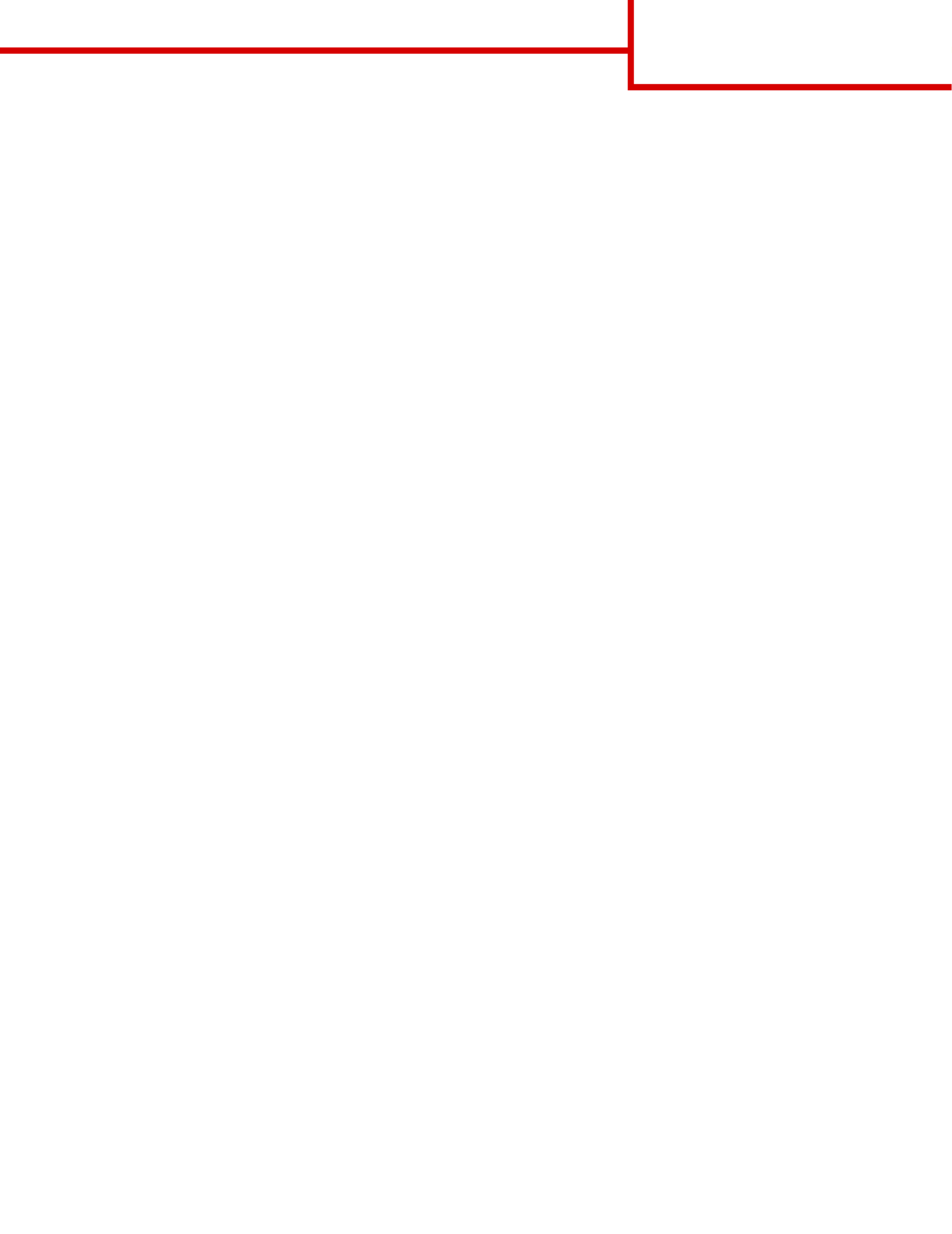
Help guide
Page 1 of 1
Help guide
Quick Reference pages
Other Quick Reference pages available include:
Setup Guide
The Setup Guide provides information about setting up the printer and its options.
Publications CD / User’s Reference
The publications CD contains a User’s Reference, which provides information about loading paper, clearing error
messages, ordering and replacing supplies, installing maintenance kits, and troubleshooting. It also provides
general information for administrators.
The information on the publications CD is also available on Lexmark’s Web site at
www.lexmark.com/publications.
Drivers CD
The drivers CD contains the necessary printer drivers to get your printer up and running.
It may also contain printer utilities, screen fonts, and additional documentation.
Lexmark’s Web site
Visit Lexmark’s Web site at www.lexmark.com for updated printer drivers, utilities, and other printer
documentation.
•Color quality guide
•Printing guide
•Connection guide
•Print media guide
•Clearing jams guide
•Print quality guide
•Repetitive defects guide
•Supplies guide
•Moving guide

Connection guide
Page 1 of 14
Connection guide
Follow these steps to properly connect your printer to
your computer or network system:
1 Connect the cables and power cord on
page 1.
2 Install drivers for local printing on page 3.
3 Verify printer setup on page 8.
4 Configure for TCP/IP on page 9.
5 Install drivers for network printing on page 10
Connect the cables and power cord
Attaching a local cable
USB cable
A USB port is standard on all models. Windows 98 SE,
Windows Me, Windows 2000, Windows XP, and
Windows Server 2003 operating systems support
USB connections. Some UNIX, Linux, and Macintosh
computers also support USB connections. Refer to
your computer operating system documentation to see
if your system supports USB.
To attach the printer to a computer:
1Connect the printer to the computer using a USB
cable. Be sure to match the USB symbol on the
cable to the USB symbol on the printer.
2Plug one end of the printer power cord into the
socket at the back of the printer and the other
end into a properly grounded outlet.
3Turn on your printer.
After the printer completes its internal tests, the
Ready message indicates that the printer is
ready to receive jobs. If you see a message
other than Ready on the display, refer to the
publications CD for instructions on clearing the
message.
4Go on to Install drivers for local printing on
page 3.

Connection guide
Page 2 of 14
Parallel cable
A parallel port is standard on the base model and is
available on an option card for all network models.
Refer to the printer’s Setup Guide for more information.
If you install an optional Parallel Interface Card to a
network model or network duplex model, you need a
1284 A-C parallel cable.
1Connect the printer to the computer using a
1284 A-C parallel cable.
2Plug one end of the printer power cord into the
socket at the back of the printer and the other
end into a properly grounded outlet.
Serial cable
If you have installed an optional Serial Interface Card,
you can locally attach the printer with a serial cable.
With serial printing, data is transferred one bit at a
time. Although serial printing is usually slower than
parallel printing, it is the preferred option when there is
a great deal of distance between your printer and
computer or a parallel interface is not available.
A serial port requires a compatible serial cable that
supports RS-232 connections.
1Connect the printer to the computer using a
serial cable.
2Plug one end of the printer power cord into the
socket at the back of the printer and the other
end into a properly grounded outlet.
Attaching a network cable
You can attach your printer to a network using
standard network cables.
Ethernet cable
A 10BaseT/100BaseTx Fast Ethernet port is standard
on the network model.
To attach the printer to a network:
1Make sure the printer is turned off and
unplugged.
2Connect the printer to a LAN drop or hub using
standard cabling that is compatible with your
network. The printer automatically adjusts for
the network speed.
3Plug one end of the printer power cord into the
socket at the back of the printer and the other
end into a properly grounded outlet.
Note: If you installed an optional 2000-sheet
drawer, plug the printer power jumper
cord into the back of the drawer, and then
plug the drawer’s cord into a properly
grounded outlet.
4Turn on your printer.
After the printer completes its internal tests, the
Ready message indicates that the printer is
ready to receive jobs.
If you see a message other than Ready on the
display, refer to the publications CD for
instructions on clearing the message.
5Turn on your computer and any other
peripherals.
6Continue with Verify printer setup on page 8.
Other network options
Fiber optic and wireless network options may also be
available for your printer. To view the cabling for other
network options, launch the drivers CD and click View
Documentation. Look for information about MarkNet
Print Servers.
Produktspecifikationer
| Varumärke: | Lexmark |
| Kategori: | Skrivare |
| Modell: | C752 |
Behöver du hjälp?
Om du behöver hjälp med Lexmark C752 ställ en fråga nedan och andra användare kommer att svara dig
Skrivare Lexmark Manualer

2 April 2025

15 Februari 2025

27 Oktober 2024

17 Oktober 2024

17 Oktober 2024

17 Oktober 2024

14 Oktober 2024

14 Oktober 2024

13 Oktober 2024

11 Oktober 2024
Skrivare Manualer
- Skrivare Sony
- Skrivare Samsung
- Skrivare Xiaomi
- Skrivare LG
- Skrivare Huawei
- Skrivare HP
- Skrivare Panasonic
- Skrivare Epson
- Skrivare Honeywell
- Skrivare Olympus
- Skrivare Toshiba
- Skrivare Xerox
- Skrivare Canon
- Skrivare Agfaphoto
- Skrivare Brother
- Skrivare Sharp
- Skrivare Renkforce
- Skrivare Kodak
- Skrivare Lenovo
- Skrivare Polaroid
- Skrivare Sagem
- Skrivare Roland
- Skrivare Citizen
- Skrivare Nilox
- Skrivare Fujifilm
- Skrivare AVM
- Skrivare Konica Minolta
- Skrivare Mitsubishi
- Skrivare Velleman
- Skrivare Seiko
- Skrivare Argox
- Skrivare Oki
- Skrivare Royal Sovereign
- Skrivare Fujitsu
- Skrivare Digitus
- Skrivare Olympia
- Skrivare Dymo
- Skrivare Bixolon
- Skrivare Ricoh
- Skrivare Dell
- Skrivare Olivetti
- Skrivare Intermec
- Skrivare MSI
- Skrivare Zebra
- Skrivare D-Link
- Skrivare Kyocera
- Skrivare Minolta
- Skrivare DNP
- Skrivare GoDEX
- Skrivare Triumph-Adler
- Skrivare Oce
- Skrivare Testo
- Skrivare Metapace
- Skrivare Ultimaker
- Skrivare Pantum
- Skrivare Ibm
- Skrivare Tomy
- Skrivare StarTech.com
- Skrivare Toshiba TEC
- Skrivare Frama
- Skrivare Builder
- Skrivare Kern
- Skrivare Kogan
- Skrivare Brady
- Skrivare ZKTeco
- Skrivare Star Micronics
- Skrivare Posiflex
- Skrivare Datamax-O'neil
- Skrivare Panduit
- Skrivare Dascom
- Skrivare HiTi
- Skrivare GG Image
- Skrivare Vupoint Solutions
- Skrivare Elite Screens
- Skrivare Primera
- Skrivare DTRONIC
- Skrivare Phoenix Contact
- Skrivare Videology
- Skrivare TSC
- Skrivare Star
- Skrivare EC Line
- Skrivare Colop
- Skrivare Equip
- Skrivare Approx
- Skrivare Fichero
- Skrivare Raspberry Pi
- Skrivare Epson 7620
- Skrivare Unitech
- Skrivare Middle Atlantic
- Skrivare IDP
- Skrivare Evolis
- Skrivare Fargo
- Skrivare Microboards
- Skrivare Tally Dascom
- Skrivare Custom
- Skrivare CSL
- Skrivare Nisca
- Skrivare Sawgrass
- Skrivare Mutoh
Nyaste Skrivare Manualer

9 April 2025

9 April 2025

9 April 2025

9 April 2025

9 April 2025

3 April 2025

3 April 2025

3 April 2025

2 April 2025

2 April 2025