Lexmark X2530 Bruksanvisning
Läs nedan 📖 manual på svenska för Lexmark X2530 (84 sidor) i kategorin Skrivare. Denna guide var användbar för 21 personer och betygsatt med 4.5 stjärnor i genomsnitt av 2 användare
Sida 1/84

2500 Series All-In-One
User's Guide
December 2006 www.lexmark.com
Lexmark and Lexmark with diamond design are trademarks of Lexmark International, Inc., registered in the United States and/or other countries.
All other trademarks are the property of their respective owners.
© 2007 Lexmark International, Inc.
All rights reserved.
740 West New Circle Road
Lexington, Kentucky 40550

Important safety information
Use only the power supply and power supply cord provided with this product or the manufacturer's authorized replacement power supply and
power supply cord.
Connect the power supply cord to an electrical outlet that is near the product and easily accessible.
Refer service or repairs, other than those described in the user documentation, to a professional service person.
This product is designed, tested, and approved to meet strict global safety standards with the use of specific Lexmark components. The safety
features of some parts may not always be obvious. Lexmark is not responsible for the use of other replacement parts.
CAUTION—SHOCK HAZARD: Do not use the fax feature during a lightning storm. Do not set up this product or make any electrical or cabling
connections, such as the power supply cord or telephone, during a lightning storm.
CAUTION—POTENTIAL INJURY: When closing the scanner unit, make sure to keep your hands out from underneath the scanner unit.
SAVE THESE INSTRUCTIONS.
Operating system notice
All features and functions are operating system-dependent. For complete descriptions:
• Windows users—See the User's Guide.
• Macintosh users—If your product supports Macintosh, see the Mac Help installed with the printer software.
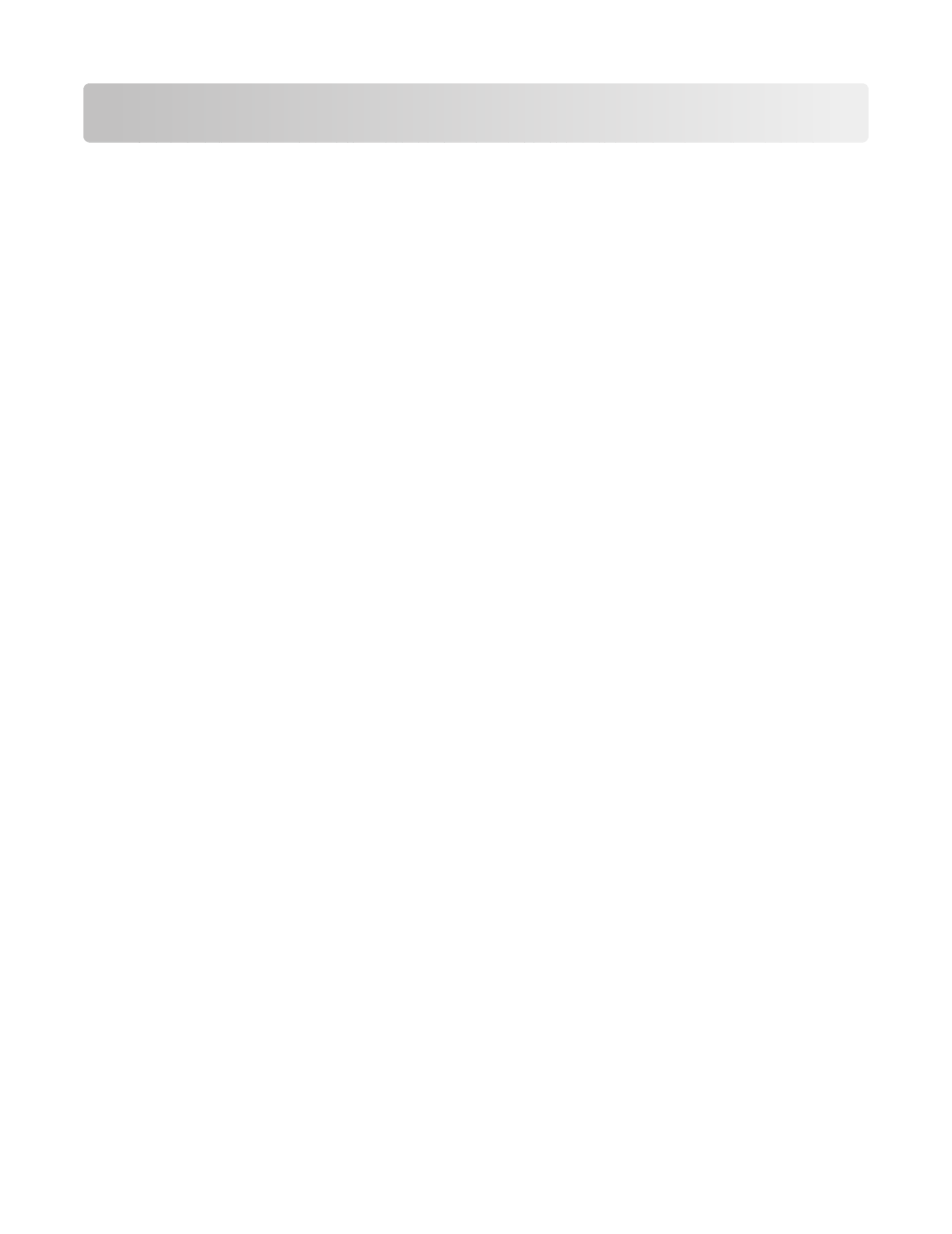
Contents
Finding information about the printer..........................................7
Setting up the printer......................................................................11
Checking the box contents..............................................................................................................................................11
Learning about the printer.............................................................12
Understanding the parts of the printer.......................................................................................................................12
Using the control panel buttons....................................................................................................................................14
Learning about the software.........................................................15
Using the printer software...............................................................................................................................................15
Using the Lexmark Imaging Studio...............................................................................................................................15
Using the Solution Center................................................................................................................................................17
Using Print Properties........................................................................................................................................................18
Opening Print Properties ............................................................................................................................................................. 18
Using the Save Settings menu...................................................................................................................................................18
Using the I Want To menu........................................................................................................................................................... 18
Using the Options menu.............................................................................................................................................................. 18
Using the Print Properties tabs.................................................................................................................................................. 19
Using the Toolbar................................................................................................................................................................19
Resetting printer software settings to defaults........................................................................................................20
Loading paper and original documents......................................21
Loading paper.......................................................................................................................................................................21
Loading various paper types...........................................................................................................................................21
Loading original documents on the scanner glass.................................................................................................24
Printing...............................................................................................26
Changing the paper type..................................................................................................................................................26
Printing a document..........................................................................................................................................................26
Printing a Web page...........................................................................................................................................................26
Printing high-quality graphics........................................................................................................................................27
Printing photos or images from a Web page............................................................................................................27
Printing collated copies.....................................................................................................................................................28
Printing the last page first (reverse page order).......................................................................................................28
Printing on both sides of the paper (duplexing)......................................................................................................29
Contents
3
Produktspecifikationer
| Varumärke: | Lexmark |
| Kategori: | Skrivare |
| Modell: | X2530 |
Behöver du hjälp?
Om du behöver hjälp med Lexmark X2530 ställ en fråga nedan och andra användare kommer att svara dig
Skrivare Lexmark Manualer

2 April 2025

15 Februari 2025

27 Oktober 2024

17 Oktober 2024

17 Oktober 2024

17 Oktober 2024

14 Oktober 2024

14 Oktober 2024

13 Oktober 2024

11 Oktober 2024
Skrivare Manualer
- Skrivare Sony
- Skrivare Samsung
- Skrivare Xiaomi
- Skrivare LG
- Skrivare Huawei
- Skrivare HP
- Skrivare Panasonic
- Skrivare Epson
- Skrivare Honeywell
- Skrivare Olympus
- Skrivare Toshiba
- Skrivare Xerox
- Skrivare Canon
- Skrivare Agfaphoto
- Skrivare Brother
- Skrivare Sharp
- Skrivare Renkforce
- Skrivare Kodak
- Skrivare Lenovo
- Skrivare Polaroid
- Skrivare Sagem
- Skrivare Roland
- Skrivare Citizen
- Skrivare Nilox
- Skrivare Fujifilm
- Skrivare AVM
- Skrivare Konica Minolta
- Skrivare Mitsubishi
- Skrivare Velleman
- Skrivare Seiko
- Skrivare Argox
- Skrivare Oki
- Skrivare Royal Sovereign
- Skrivare Fujitsu
- Skrivare Digitus
- Skrivare Olympia
- Skrivare Dymo
- Skrivare Bixolon
- Skrivare Ricoh
- Skrivare Dell
- Skrivare Olivetti
- Skrivare Intermec
- Skrivare MSI
- Skrivare Zebra
- Skrivare D-Link
- Skrivare Kyocera
- Skrivare Minolta
- Skrivare DNP
- Skrivare GoDEX
- Skrivare Triumph-Adler
- Skrivare Oce
- Skrivare Testo
- Skrivare Metapace
- Skrivare Ultimaker
- Skrivare Pantum
- Skrivare Ibm
- Skrivare Tomy
- Skrivare StarTech.com
- Skrivare Toshiba TEC
- Skrivare Frama
- Skrivare Builder
- Skrivare Kern
- Skrivare Kogan
- Skrivare Brady
- Skrivare ZKTeco
- Skrivare Star Micronics
- Skrivare Posiflex
- Skrivare Datamax-O'neil
- Skrivare Panduit
- Skrivare Dascom
- Skrivare HiTi
- Skrivare GG Image
- Skrivare Vupoint Solutions
- Skrivare Elite Screens
- Skrivare Primera
- Skrivare DTRONIC
- Skrivare Phoenix Contact
- Skrivare Videology
- Skrivare TSC
- Skrivare Star
- Skrivare EC Line
- Skrivare Colop
- Skrivare Equip
- Skrivare Approx
- Skrivare Fichero
- Skrivare Raspberry Pi
- Skrivare Epson 7620
- Skrivare Unitech
- Skrivare Middle Atlantic
- Skrivare IDP
- Skrivare Evolis
- Skrivare Fargo
- Skrivare Microboards
- Skrivare Tally Dascom
- Skrivare Custom
- Skrivare CSL
- Skrivare Nisca
- Skrivare Sawgrass
- Skrivare Mutoh
Nyaste Skrivare Manualer

9 April 2025

9 April 2025

9 April 2025

9 April 2025

9 April 2025

3 April 2025

3 April 2025

3 April 2025

2 April 2025

2 April 2025