Lexmark XM7163x Bruksanvisning
Läs nedan 📖 manual på svenska för Lexmark XM7163x (60 sidor) i kategorin Skrivare. Denna guide var användbar för 16 personer och betygsatt med 4.5 stjärnor i genomsnitt av 2 användare
Sida 1/60
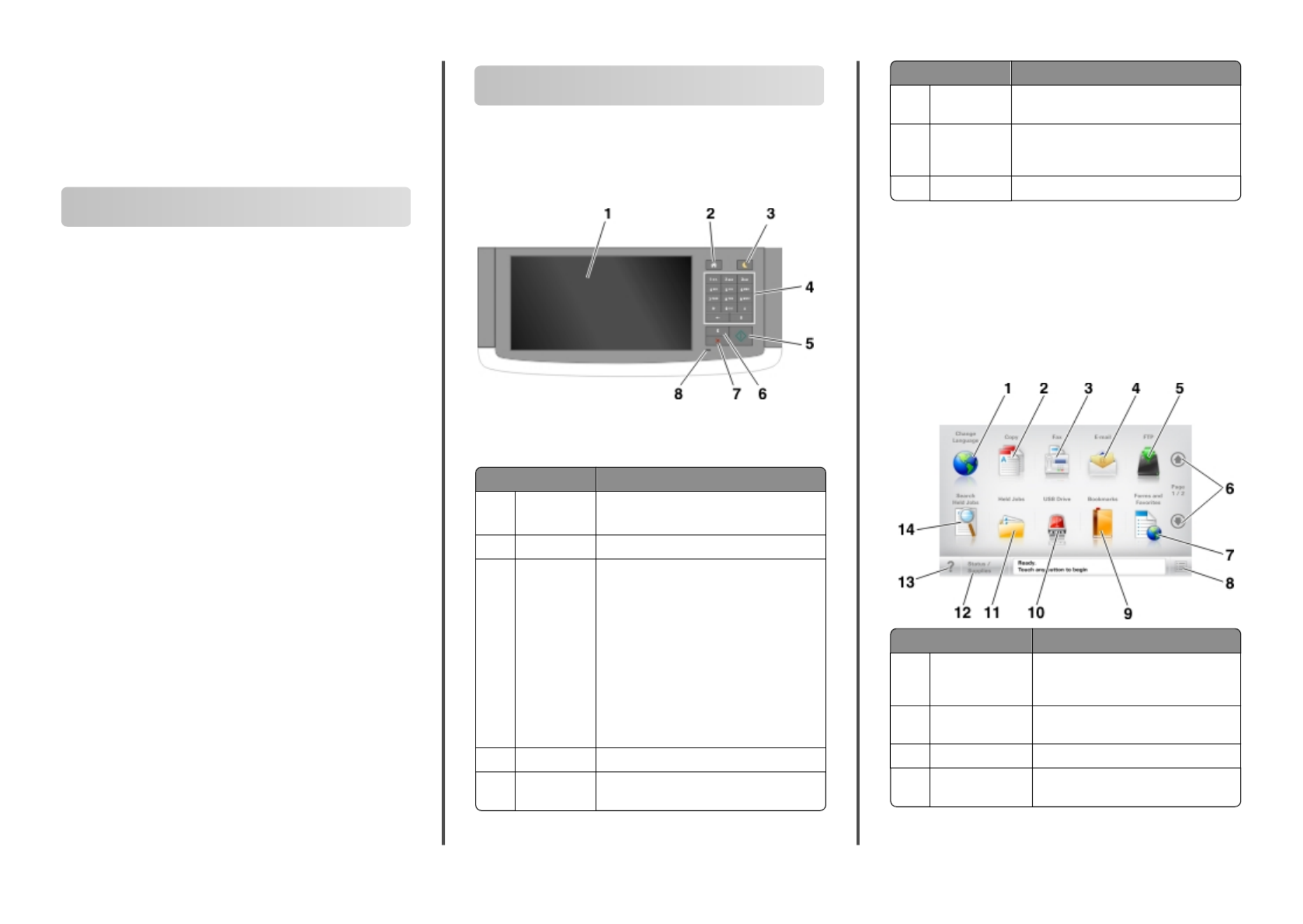
Lexmark XM7100 Quick
Reference
Learning about the printer
Using the printer control panel
Use the To
1Display •View the printer status and messages.
•Set up and operate the printer.
2Home button Go to the home screen.
3Sleep button Enable Sleep mode or Hibernate mode.
Do the following to wake the printer from
Sleep mode:
•Touch the screen or press any hard
button.
•Open a door or cover.
•Send a print job from the computer.
•Perform a power on reset (POR) with the ‑
main power switch.
•Attach a device to the USB port on the
printer.
4Keypad Enter numbers, letters, or symbols.
5Start button Start a job, depending on which mode is
selected.
Use the To
6Clear all /
Reset button
Reset the default settings of a function,
such as copying, faxing, or scanning.
7Stop or
Cancel
button
Stop all printer activity.
8Indicator light Check the status of the printer.
Understanding the home screen
When the printer is turned on, the display shows a basic screen,
referred to as the home screen. Touch the home screen buttons
and icons to initiate an action such as copying, faxing, or scanning;
to open the menu screen; or to respond to messages.
Note: Your home screen may vary depending on your home
screen customization settings, administrative setup, and active
embedded solutions.
Touch To
1Change
Language
Launch the Change Language pop up ‑
window that lets you change the
primary language of the printer.
2Copy Access the Copy menus and make
copies.
3Fax Access the Fax menus and send fax.
4E-mail Access the E-mail menus and send
e mails.‑
Learning about the printer
1
Learning about the printer...................
Contents
Setting up and using the home
screen applications............................
Loading paper and specialty media....
Printing ...................................................
Copying...................................................
E-mailing..................................................
Faxing......................................................
Scanning ................................................
Clearing jams .........................................
1
22
20
19
18
18
16
6
3


Touch To
5FTP Access the File Transfer Protocol (FTP)
menus and scan documents directly to
an FTP server.
6Arrows Scroll up or down.
7Forms and
Favorites
Quickly find and print frequently used
online forms.
8Menu icon Access the printer menus.
Note: The menus are available only
when the printer is in Ready state.
9Bookmarks Create, organize, and save a set of
bookmarks (URL) into a tree view of
folders and file links.
Note: The tree view supports only
bookmarks created from this function,
and not from any other application.
10 USB Drive View, select, print, scan, or e mail ‑
photos and documents from a flash
drive.
Note: This icon appears only when
you return to the home screen while a
memory card or flash drive is
connected to the printer.
11 Held Jobs Display all current held jobs.
12 Status/Supplies •Show a warning or error message
whenever the printer requires
intervention to continue
processing.
•Access the messages screen for
more information on the message,
and how to clear it.
13 Tips Open a context-sensitive Help dialog.
14 Search Held Jobs Search for one or more of the following
items:
•User name for held or confidential
print jobs
•Job names for held jobs, excluding
confidential print jobs
•Profile names
•Bookmark container or print job
names
•USB container or print job names
for supported file types
Features
Feature Description
Menu trail line
Example:
Menus > Settings >
Copy Settings >
Number of Copies
A menu trail line is located at the top of each
menu screen. This feature shows the path
taken to arrive at the current menu.
Touch any of the underlined words to return
to that menu.
Number of Copies is not underlined because
it is the current screen. If you touch an
underlined word on the “Number of Copies”
screen before the number of copies is set
and saved, then the selection is not saved,
and it does not become the default setting.
Attendance
message alert
If an attendance message affects a function,
then this icon appears and the red indicator
light blinks.
Warning If an error condition occurs, then this icon
appears.
Status message bar •Show the current printer status such as
Ready Busy or .
•Show printer conditions such as Toner
Low Cartridge Low or .
•Show intervention messages so the
printer can continue processing.
Printer IP address
Example:
123.123.123.12
3
The IP address of your network printer is
located at the upper left corner of the home
screen and appears as four sets of numbers
separated by periods. You can use the IP
address when accessing the Embedded Web
Server so you can view and remotely
configure printer settings even when you are
not physically near the printer.
Using the touch-screen buttons
Note: Your home screen, icons, and buttons may vary,
depending on your home screen customization settings,
administrative setup, and active embedded solutions.
Touch To
1Arrows View a list of options.
2Copy It Print a copy.
3Advanced Options Select a copy option.
4Home Go to the home screen.
5Increase Select a higher value.
6Decrease Select a lower value.
7Tips Open a context-sensitive Help dialog.
Other touch-screen buttons
Touch To
Accept Save a setting.
Cancel •Cancel an action or a selection.
•Exit a screen and return to the previous
screen without saving changes.
Learning about the printer
2
Produktspecifikationer
| Varumärke: | Lexmark |
| Kategori: | Skrivare |
| Modell: | XM7163x |
| Vikt: | 55 g |
| Bredd: | 42 mm |
| Djup: | 17 mm |
| Höjd: | 60 mm |
| Internationell säkerhetskod (IP): | IP54 |
| Anslutningsteknik: | Draadloos |
| Maximal upplösning: | 1280 x 720 Pixels |
| Minimal belysning: | - Lux |
| Synfältsvinkel (FOV).: | 100 ° |
| Husets-färg: | Grijs |
| Förvaringstemperatur: | -10 - 50 °C |
Behöver du hjälp?
Om du behöver hjälp med Lexmark XM7163x ställ en fråga nedan och andra användare kommer att svara dig
Skrivare Lexmark Manualer

2 April 2025

15 Februari 2025

27 Oktober 2024

17 Oktober 2024

17 Oktober 2024

17 Oktober 2024

14 Oktober 2024

14 Oktober 2024

13 Oktober 2024

11 Oktober 2024
Skrivare Manualer
- Skrivare Sony
- Skrivare Samsung
- Skrivare Xiaomi
- Skrivare LG
- Skrivare Huawei
- Skrivare HP
- Skrivare Panasonic
- Skrivare Epson
- Skrivare Honeywell
- Skrivare Olympus
- Skrivare Toshiba
- Skrivare Xerox
- Skrivare Canon
- Skrivare Agfaphoto
- Skrivare Brother
- Skrivare Sharp
- Skrivare Renkforce
- Skrivare Kodak
- Skrivare Lenovo
- Skrivare Polaroid
- Skrivare Sagem
- Skrivare Roland
- Skrivare Citizen
- Skrivare Nilox
- Skrivare Fujifilm
- Skrivare AVM
- Skrivare Konica Minolta
- Skrivare Mitsubishi
- Skrivare Velleman
- Skrivare Seiko
- Skrivare Argox
- Skrivare Oki
- Skrivare Royal Sovereign
- Skrivare Fujitsu
- Skrivare Digitus
- Skrivare Olympia
- Skrivare Dymo
- Skrivare Bixolon
- Skrivare Ricoh
- Skrivare Dell
- Skrivare Olivetti
- Skrivare Intermec
- Skrivare MSI
- Skrivare Zebra
- Skrivare D-Link
- Skrivare Kyocera
- Skrivare Minolta
- Skrivare DNP
- Skrivare GoDEX
- Skrivare Triumph-Adler
- Skrivare Oce
- Skrivare Testo
- Skrivare Metapace
- Skrivare Ultimaker
- Skrivare Pantum
- Skrivare Ibm
- Skrivare Tomy
- Skrivare StarTech.com
- Skrivare Toshiba TEC
- Skrivare Frama
- Skrivare Builder
- Skrivare Kern
- Skrivare Kogan
- Skrivare Brady
- Skrivare ZKTeco
- Skrivare Star Micronics
- Skrivare Posiflex
- Skrivare Datamax-O'neil
- Skrivare Panduit
- Skrivare Dascom
- Skrivare HiTi
- Skrivare GG Image
- Skrivare Vupoint Solutions
- Skrivare Elite Screens
- Skrivare Primera
- Skrivare DTRONIC
- Skrivare Phoenix Contact
- Skrivare Videology
- Skrivare TSC
- Skrivare Star
- Skrivare EC Line
- Skrivare Colop
- Skrivare Equip
- Skrivare Approx
- Skrivare Fichero
- Skrivare Raspberry Pi
- Skrivare Epson 7620
- Skrivare Unitech
- Skrivare Middle Atlantic
- Skrivare IDP
- Skrivare Evolis
- Skrivare Fargo
- Skrivare Microboards
- Skrivare Tally Dascom
- Skrivare Custom
- Skrivare CSL
- Skrivare Nisca
- Skrivare Sawgrass
- Skrivare Mutoh
Nyaste Skrivare Manualer

9 April 2025

9 April 2025

9 April 2025

9 April 2025

9 April 2025

3 April 2025

3 April 2025

3 April 2025

2 April 2025

2 April 2025