LG 49UK7550PTA Bruksanvisning
Läs nedan 📖 manual på svenska för LG 49UK7550PTA (4 sidor) i kategorin Tv. Denna guide var användbar för 11 personer och betygsatt med 4.5 stjärnor i genomsnitt av 2 användare
Sida 1/4

Network Settings
1 Press the button on the remote to (Home)
access the Home menu. Point the (Settings)
icon and select by pressing the Wheel (OK)
button on the remote.
2 Point the
( )
(All Settings)
icon and select
by pressing the Wheel (OK) button on the
remote.
All Settings ()
3 Select the Network → Wired Connection
(Ethernet) or Wi-Fi Connection.
Picture
NETWORK
TV Name
[LG] WebOS TV
Wired Connection (Ethernet)
Not Connected
Wi-Fi Connection
Not Connected
Wi-Fi Direct
LG Connect Apps
Sound
Programmes
Network
General
Safety
Accessibility
4 The device automatically tries to connect to the
network available (wired network first).
When you select the Wi-Fi Connection, the
network list available is displayed. Choose the
network you wish to use.
Picture
WI-FI CONNECTION
Network /
Sound
Programmes
Network
General
Safety
Accessibility
ꔐ WI-FI : AAA
WI-FI : BBB
WI-FI : CCC
WI-FI : DDD
WI-FI : EEE
Add a Hidden Wireless Network
Connect via WPS PBC
Connect via WPS PIN
Advanced Wi-Fi Settings
For wireless AP (Router) that have the
symbol, you need to enter the security key.
5 If the connection is successful, the "Connected
to Internet" is displayed.
Picture
NETWORK
TV Name
[LG] WebOS TV
Wired Connection (Ethernet)
Not Connected
Wi-Fi Connection
Connected to Internet
Wi-Fi Direct
LG Connect Apps
Sound
Programmes
Network
General
Safety
Accessibility
You can check the status of connection in
Advanced Wi-Fi settings.
Picture
WI-FI CONNECTION
Network /
Sound
Programmes
Network
General
Safety
Accessibility
ꔐ WI-FI : AAA
WI-FI : BBB
WI-FI : CCC
WI-FI : DDD
WI-FI : EEE
Add a Hidden Wireless Network
Connect via WPS PBC
Connect via WPS PIN
Advanced Wi-Fi Settings
* Image shown may differ from your TV.
* Image shown on a PC or mobile phone may vary depending on the OS(Operating System).
* App icon positions may vary on the platform, depending on the software version.
SMART TV Quick Setup Guide
www.lg.com
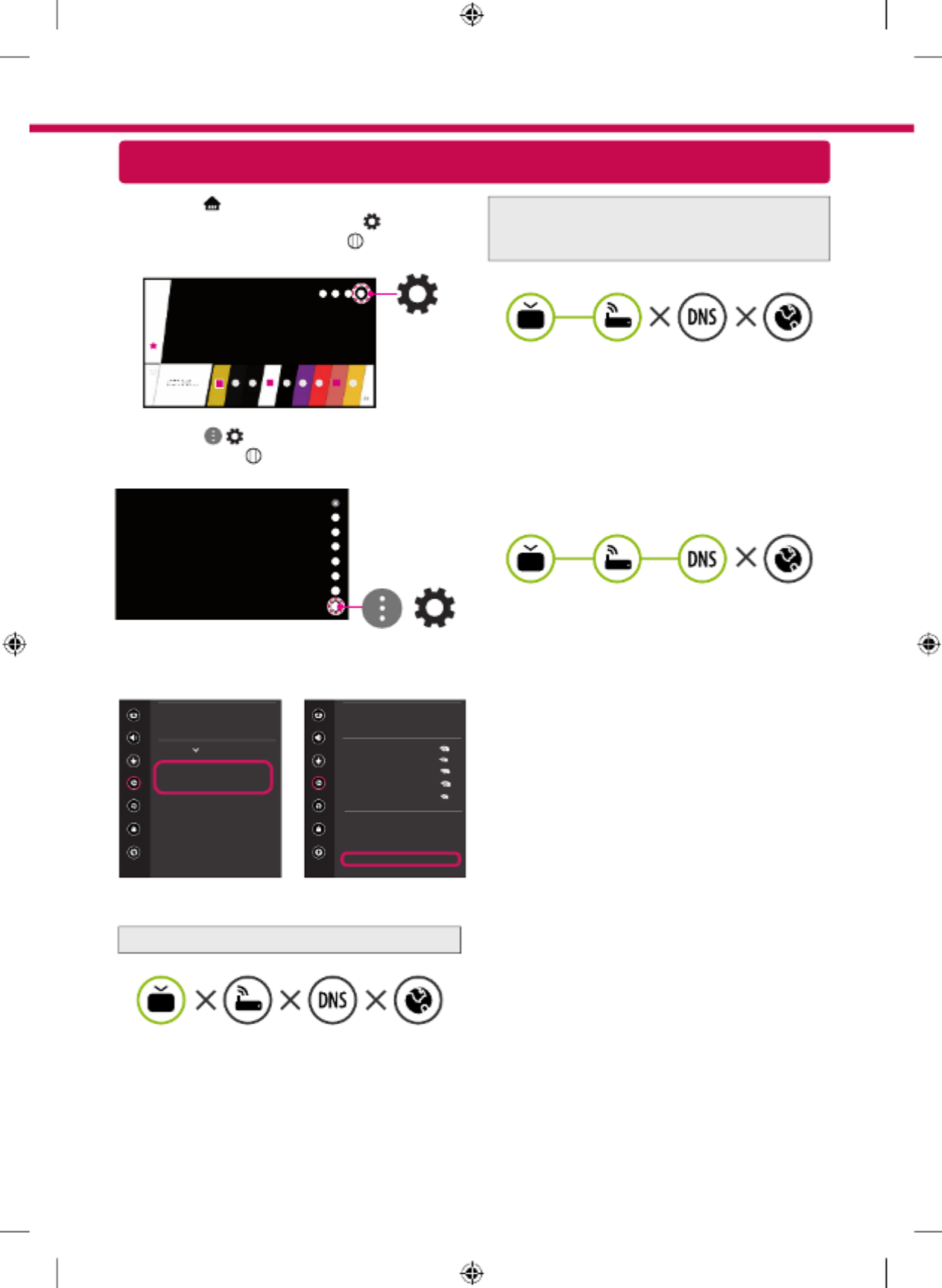
Troubleshooting Network Problems
1 Press the button on the remote to (Home)
access the Home menu. Point the (Settings)
icon and select by pressing the Wheel (OK)
button on the remote.
2 Point the
( )
(All Settings)
icon and select
by pressing the Wheel (OK) button on the
remote.
All Settings ()
3 Select the Network → Wired Connection
(Ethernet) Wi-Fi Connection or → Advanced
Wi-Fi Settings.
Picture
NETWORK
TV Name
[LG] WebOS TV
Wired Connection (Ethernet)
Not Connected
Wi-Fi Connection
Not Connected
Wi-Fi Direct
LG Connect Apps
Sound
Programmes
Network
General
Safety
Accessibility
Picture
WI-FI CONNECTION
Network /
Sound
Programmes
Network
General
Safety
Accessibility
ꔐ WI-FI : AAA
WI-FI : BBB
WI-FI : CCC
WI-FI : DDD
WI-FI : EEE
Add a Hidden Wireless Network
Connect via WPS PBC
Connect via WPS PIN
Advanced Wi-Fi Settings
Follow the instructions below that correlate to your
network status.
Check the TV or the AP (Router).
When X appears next to TV:
1 Check the connection status of the TV, AP
(Router).
2 Power off and power on the TV, AP (Router).
3 If you are using a static IP, enter the IP directly.
4 Contact internet service provider or AP (Router)
company.
Check the AP (Router) or consult your Internet
service provider.
When X appears next to Gateway:
1 Unplug the power cord of the AP (Router) and
try to connect after 5 seconds.
2 Initialize (Reset) the AP (Router).
3 Contact internet service provider or AP (Router)
company.
When X appears next to DNS:
1 Unplug the power cord of the AP (Router) and
try to connect after 5 seconds.
2 Initialize (Reset) the AP (Router).
3 Check that the MAC address of the TV/AP (Router)
is registered with your Internet service provider.
(The MAC address displayed on the right
pane of the network status window should be
registered with your Internet service provider.)
4 Check the AP (Router) manufacturer’s website
to make sure your router has the latest firmware
version installed.

SmartShare PC SW Installing & Setting
1 Install the SmartShare PC SW programme on your PC.
2 Go to www.lg.com. Then, select your region.
3 Select , SUPPORT. Then, select Drivers & Software SOFTWARE UPDATE Software & Firmware or .
4 Search for your model. Then, select SmartShare PC SW.
5 You can run the programme when installation is complete.
NOTE
ySmartShare service is only available if TV and other devices are connected via a single AP (Router).
SmartShare Connection to Smartphone
Updating the TV Firmware
* If the TV is turned on for the first time after it was shipped from the factory, initialization of the TV may
take a few minutes.
1 (Home) → (Settings) →
( )
(All Settings) → General → About This TV →
CHECK FOR UPDATES
2 After checking the version of the software, update it.
If you check the "Allow Automatic Updates", you can update the software automatically.
Picture
GENERAL
Sound
Programmes
Network
General
Safety
Accessibility
Eco Mode
Mobile TV On
SIMPLINK (HDMI-CEC)
LG Wireless Keyboard
Settings Help
No Signal Image
Reset to Initial Settings
About This TV
User Agreements
Picture
ABOUT THIS TV
General /
Sound
Programmes
Network
General
Safety
Accessibility
Software Version xx.xx.xx
ꔐ Allow Automatic Updates
TV Information
[LG] webOS TV
User Guide
Open Source Software Notice
Set ID : 1
CHECK FOR UPDATES
1 Check that Wi-Fi is enabled on your smartphone. To use , both devices must SmartShare
on the same local network.
2 Install/run the app for sharing content on your smartphone (It's called on LG LG TV Plus
phones).
3 Enable your smartphone to share content files with other devices.
4 Open Device Connector application.
(Home) → Device Connector → Smartphone → CONTENT SHARE.
5 Select the file type you want to play (movie, audio or photo).
6 Select a movie, music or photo file to play on the TV.
7 Play the media file to view and enjoy it on your TV.
Produktspecifikationer
| Varumärke: | LG |
| Kategori: | Tv |
| Modell: | 49UK7550PTA |
| Färg på produkten: | Meerkleurig |
| Förpackningens vikt: | 357 g |
| Förpackningens bredd: | 191 mm |
| Djuppackning: | 262 mm |
| Förpackningshöjd: | 46 mm |
| Rekommenderad ålder (max): | 99 jaar |
| Rekommenderad ålder (min): | 18 jaar |
| Typ av förpackning: | Doos |
| Ursprungsland: | Hongarije |
| Material: | Kunststof |
| Föreslaget kön: | Jongen/meisje |
| Batterier krävs: | Nee |
| Nettovikt kartong: | 2856 g |
| Antal bitar: | 356 stuk(s) |
| Ljudeffekter stöds: | Nee |
| Montering krävs: | Ja |
| (Ytter) huvudpaketets höjd: | 280 mm |
| (Ytter) huvudförpackningens bredd: | 199 mm |
| (Ytter) huvudförpackningens bruttovikt: | 3156 g |
| (Ytre) huvudpaketets längd: | 398 mm |
| Palls bruttovikt: | 176438 g |
| Batterier-ingår: | Nee |
| Typ produkt: | Bouwpakket |
| Harmoniserad systemkod (HS): | 95030035 |
| GTIN (EAN/UPC) nummer (yttre) huvudförpackning: | 5702017444055 |
| (Ytter) huvudförpackningens innehåll: | 22.177 cm³ |
| Förpackningsvolym: | 2.302 cm³ |
| Nettoviktspall: | 137088 g |
Behöver du hjälp?
Om du behöver hjälp med LG 49UK7550PTA ställ en fråga nedan och andra användare kommer att svara dig
Tv LG Manualer

4 April 2025

4 April 2025

3 April 2025

3 April 2025

3 April 2025

3 April 2025

3 April 2025

2 April 2025

2 April 2025

2 April 2025
Tv Manualer
- Tv Sony
- Tv Samsung
- Tv Xiaomi
- Tv Casio
- Tv AEG
- Tv Philips
- Tv Panasonic
- Tv BEKO
- Tv Daewoo
- Tv Grundig
- Tv JVC
- Tv Medion
- Tv Nokia
- Tv Pioneer
- Tv Siemens
- Tv Toshiba
- Tv Abus
- Tv Ag Neovo
- Tv Acer
- Tv Aiwa
- Tv AOC
- Tv Akai
- Tv Alden
- Tv Alphatronics
- Tv Aldi
- Tv Allview
- Tv Airis
- Tv Arcelik
- Tv Aristona
- Tv Apex
- Tv Ziggo
- Tv Strong
- Tv Icy Box
- Tv BenQ
- Tv Lexibook
- Tv Sharp
- Tv Techwood
- Tv Loewe
- Tv Brandt
- Tv Telefunken
- Tv Palsonic
- Tv Silvercrest
- Tv Walker
- Tv Funai
- Tv Hitachi
- Tv Nedis
- Tv Thomson
- Tv Saba
- Tv Antarion
- Tv Lenco
- Tv Pyle
- Tv Kernau
- Tv Manta
- Tv Tevion
- Tv SereneLife
- Tv OK
- Tv Hisense
- Tv Hyundai
- Tv Vox
- Tv Proscan
- Tv Westinghouse
- Tv Vestel
- Tv ECG
- Tv Bush
- Tv RCA
- Tv Clatronic
- Tv Tucson
- Tv Sencor
- Tv GPX
- Tv Blaupunkt
- Tv Megasat
- Tv Lenovo
- Tv Manhattan
- Tv Svan
- Tv Logik
- Tv Polaroid
- Tv Sagem
- Tv Salora
- Tv Denver
- Tv Optoma
- Tv Finlux
- Tv Citizen
- Tv Schneider
- Tv Sanyo
- Tv Soundmaster
- Tv Sunstech
- Tv Bang And Olufsen
- Tv Philco
- Tv TCL
- Tv Nabo
- Tv Infiniton
- Tv Sylvania
- Tv Mitsubishi
- Tv Aspes
- Tv Schaub Lorenz
- Tv Nec
- Tv Emerson
- Tv Sunny
- Tv Technisat
- Tv GoGEN
- Tv Marquant
- Tv Orima
- Tv Luxor
- Tv Nordmende
- Tv AudioAffairs
- Tv Magnum
- Tv Haier
- Tv Krüger And Matz
- Tv Iiyama
- Tv Oki
- Tv Audiosonic
- Tv Proline
- Tv Coby
- Tv Muse
- Tv Marantz
- Tv Seg
- Tv Metz
- Tv Vivo
- Tv Element
- Tv Qilive
- Tv Kuppersbusch
- Tv Continental Edison
- Tv Uniden
- Tv Insignia
- Tv Daitsu
- Tv Peerless-AV
- Tv Dual
- Tv Terris
- Tv AYA
- Tv Dell
- Tv Changhong
- Tv Planar
- Tv Alba
- Tv Naxa
- Tv Technika
- Tv Chiq
- Tv Star-Light
- Tv Fantec
- Tv Nextbase
- Tv Zenith
- Tv Teac
- Tv Mpman
- Tv Sweex
- Tv Trevi
- Tv Vizio
- Tv Tesla
- Tv Cello
- Tv Sogo
- Tv Mx Onda
- Tv Orion
- Tv Wharfedale
- Tv Viewsonic
- Tv Nikkei
- Tv Peaq
- Tv Vivax
- Tv Hannspree
- Tv Nevir
- Tv Yasin
- Tv Jensen
- Tv Roadstar
- Tv Humax
- Tv Newstar
- Tv XD Enjoy
- Tv MT Logic
- Tv Superior
- Tv Kunft
- Tv ITT
- Tv Grunkel
- Tv ILive
- Tv Oppo
- Tv Intenso
- Tv Inovia
- Tv Odys
- Tv NPG
- Tv Furrion
- Tv Cecotec
- Tv Bluesky
- Tv Videocon
- Tv Xoro
- Tv Durabase
- Tv HKC
- Tv Edenwood
- Tv Monster
- Tv Woxter
- Tv Premier
- Tv Onn
- Tv Teleco
- Tv Packard Bell
- Tv Opera
- Tv LTC
- Tv JTC
- Tv Zalman
- Tv Orava
- Tv Horizon
- Tv Ferguson
- Tv Reflexion
- Tv Viewpia
- Tv XS4ALL
- Tv JGC
- Tv Online
- Tv Dyon
- Tv DirecTV
- Tv Tele 2
- Tv Graetz
- Tv Kogan
- Tv Telesystem
- Tv Kemo
- Tv Jay-tech
- Tv Doffler
- Tv EKO
- Tv E-motion
- Tv Mitsai
- Tv Selfsat
- Tv High One
- Tv V7
- Tv Tve
- Tv ISymphony
- Tv Pantel
- Tv Magnavox
- Tv ATYME
- Tv HCI
- Tv Inno-Hit
- Tv Lin
- Tv Engel
- Tv Bang Olufsen
- Tv TechLine
- Tv Elements
- Tv Digihome
- Tv Englaon
- Tv Time
- Tv Reflex
- Tv Astar
- Tv Visco
- Tv Tivax
- Tv H&B
- Tv Norcent
- Tv TELE System
- Tv United
- Tv TIM
- Tv Oyster
- Tv Belson
- Tv Vision Plus
- Tv Sbr
- Tv Bauhn
- Tv Voxx
- Tv Rm 2000
- Tv Hoher
- Tv Majestic
- Tv Felson
- Tv SEIKI
- Tv Mach Power
- Tv Elbe
- Tv MBM
- Tv Axing
- Tv FFalcon
- Tv CGV
- Tv Smart Tech
- Tv SunBriteTV
- Tv Séura
- Tv Mitzu
- Tv Caratec
- Tv JTC24
- Tv Coocaa
- Tv SYLVOX
- Tv Kivi
- Tv Smart Brand
- Tv RevolutionHD
- Tv Voxicon
- Tv QBell Technology
- Tv Aconatic
- Tv Mitchell & Brown
- Tv FOX Electronics
- Tv Mystery
- Tv Linsar
Nyaste Tv Manualer

9 April 2025

9 April 2025

9 April 2025

9 April 2025

9 April 2025

9 April 2025

9 April 2025

9 April 2025

9 April 2025

9 April 2025