Lightware WP-UMX-TP-TX100-US Bruksanvisning
Lightware
AV extender
WP-UMX-TP-TX100-US
Läs nedan 📖 manual på svenska för Lightware WP-UMX-TP-TX100-US (1 sidor) i kategorin AV extender. Denna guide var användbar för 12 personer och betygsatt med 4.5 stjärnor i genomsnitt av 2 användare
Sida 1/1
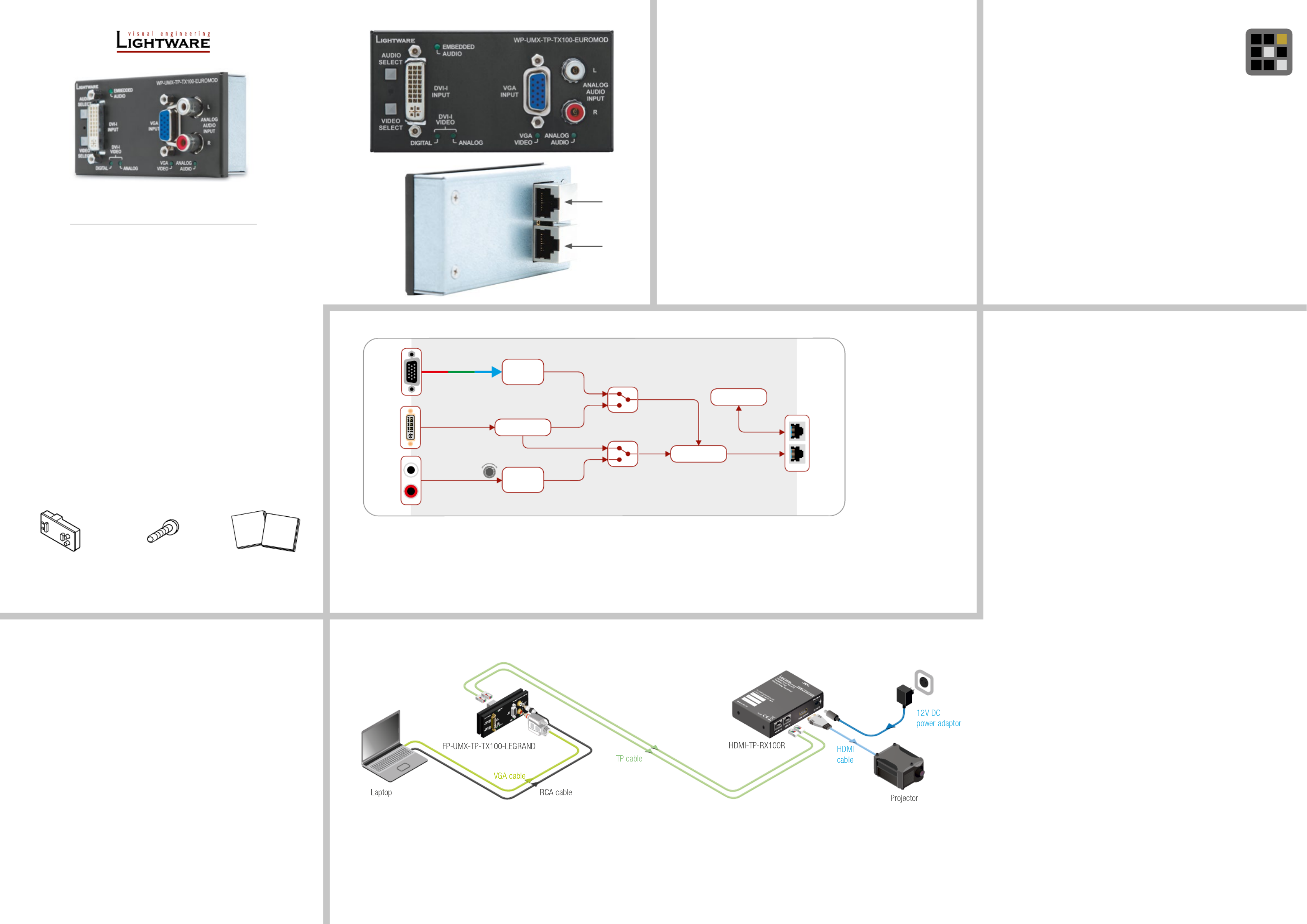
Quick Start Guide
FP-UMX-TP-TX100-GB3, TX100-LEGRAND
WP-UMX-TP-TX100-EU, TX100-EUROMOD,
WP-UMX-TP-TX100-UK, TX100-US
Further information
The document is valid with the following rmware version: 1.1.3
The Product brief and further information of this appliance is available at www.lightware.eu.
See the Downloads section on the website of the product.
Contact us
sales@lightware.eu
+36 1 255 3800
support@lightware.eu
+36 1 255 3810
Lightware Visual Engineering LLC.
Peterdy 15, Budapest H-1071, Hungary
Doc. ver.: 2.0
19200023
Important safety instructions
Please read and keep the information in the attached safety instructions supplied with the
product before start using the device.
Introduction
WP-UMX-TP-TX100 and FP-UMX-TP-TX100 are all-round, universal video and audio
extenders designed to handle digital video, analog video, and audio signals e.g. VGA,
YPbPr, RGB, DVI and HDMI 1.3 with analog stereo or even 7.1 HDMI embedded audio.
Analog signals are converted to digital formats and digital or digitized analog audio is
embedded in the video stream. Video, audio and remote power are carried over two twisted
pair cables. The transmitter handles HDCP encryption and has an HDCP enable/disable
function.
However the external dimensions and the housing is different of each transmitter, the
internal structure, the controls, connections and the functions are the same.
Box contents
Installation
1. Connect the VIDEO Out and the DDC OUT to a TP-RX unit. (e.g.: HDMI-TP-RX100R).
The device is automatically powered remotely by a properly congured RX device via
the DDC line connection, make sure to power on the RX device.
2. Select an EDID if it is necessary as it is described in the Remote management section.
3. Connect the monitor or other sink devices to the output of the receiver device.
4. Connect the desired sources to the transmitter's input connectors.
5. Now the unit is ready to operate, do not forget to set up the RX device as well.
Select video source
There are four operation modes available: DVI-I Digital input, DVI-I Analog input, VGA input
and automatic selection. The VIDEO SELECT button switches between these 4 modes in
a loop.
Front panel LEDS
DVI-I DIGITAL/ANALOG or VGA VIDEO LED
BLINKING: waiting for signal on the selected input
DVI-I DIGITAL and VGA VIDEO LED
BLINKING (alternately): waiting for signal in auto-select mode
VIDEO LED
ON: signal present
ON (and another one is blinking): signal present and auto-select mode active
The automatic selection mode checks DVI-I DIGITAL and VGA VIDEO signals continuously.
Remote management
Several functions of the transmitter are available only remotely via an
RS-232 pass through compatible RX device (e.g.: HDMI-TP-RX100R),
which is connected to a computer or controller device by a female-female
straight-through cable. The transmitter can be listed by the Lightware Device
Controller software by clicking on the Query button of the corresponding
serial port.
Input and Output settings
The settings are available on the I/O Parameters tab by clicking on the ‘inputs’ or ‘Ouput’.
There are several settings available. These setting are stored in non-volatile memory.
HDCP capability can be disabled in the WP-UMX-TP-TX100R. If the content is not
copyrighted the source can be forced to output non-encrypted signal. To ensure non-
encrypted signal from the source, go to input settings and remove the mark next to the
‘HDCP enable’ label.
Transmitter unit Mounting screws * Safety and warranty info,
Quick Start Guide
* Only for WP-UMX-TP-TX100-EU (2 pcs.), TX100-UK (2 pcs.) and TX100-US (4 pcs.)
models.
Front and rear views
Video out
DDC out
Button Lock
The buttons can be locked by pressing the VIDEO and AUDIO SELECT buttons at the same
time. Mode switching is indicated by slow blinking of all LEDs, invalid input is by fast blinking.
Select audio source
Press the AUDIO SELECT button, to switch between ANALOG / EMBEDDED AUDIO.
In auto-select mode the audio channels are selected by default based on video detection:
DVI-I DIGITAL signal detection connects the HDMI embedded audio, VGA VIDEO detection
connects the analog stereo input.
Resetting the device
There is a tiny RESET button available between AUDIO and VIDEO SELECT buttons. After
reset or normal startup the device checks all LEDs for ~1 second and then displays the
currently installed rmware version by blinking the DVI-I DIGITAL, DVI-I ANALOG and VGA
VIDEO LEDs.
Factory resetting the device
Factory reset restores the input and output settings; the emulated and user EDIDs and the
enabled state of HDCP capability.
Press the RESET button once, whilst holding the VIDEO SELECT button till the device
reboots itself (4-5 seconds) and starts to display the rmware version for the second time.
Port diagram
Standalone application
Safety and
warranty
info
Quick
Start
Guide
A/D
converter
De-embedder
Embedder
Processor
A/D
converter
Analog audio in 2/1 audio
switch
Digital video in
Analog video in 2/1 video
switch
DDC out
Video out
VGA in
DVI-I in
Left in
Right in
+12V REMOTE POWER SEND
+12V REMOTE POWER RECEIVE
+12V DC POWER
+12V REMOTE POWER SEND
+12V REMOTE POWER RECEIVE
+12V DC POWER
Produktspecifikationer
| Varumärke: | Lightware |
| Kategori: | AV extender |
| Modell: | WP-UMX-TP-TX100-US |
Behöver du hjälp?
Om du behöver hjälp med Lightware WP-UMX-TP-TX100-US ställ en fråga nedan och andra användare kommer att svara dig
AV extender Lightware Manualer

27 Oktober 2024

12 September 2024

12 September 2024

12 September 2024

12 September 2024

12 September 2024

12 September 2024

12 September 2024

12 September 2024

12 September 2024
AV extender Manualer
- AV extender Philips
- AV extender Ag Neovo
- AV extender Allnet
- AV extender Act
- AV extender Nedis
- AV extender Pyle
- AV extender Eminent
- AV extender Renkforce
- AV extender Manhattan
- AV extender Black Box
- AV extender KEF
- AV extender Tripp Lite
- AV extender Vision
- AV extender Roland
- AV extender DataVideo
- AV extender Techly
- AV extender Bogen
- AV extender Matrox
- AV extender Steren
- AV extender Teufel
- AV extender AJA
- AV extender Digitus
- AV extender Belkin
- AV extender Peerless-AV
- AV extender LevelOne
- AV extender InFocus
- AV extender Planet
- AV extender Konig
- AV extender D-Link
- AV extender One For All
- AV extender Marmitek
- AV extender Marshall Electronics
- AV extender Genexis
- AV extender ATen
- AV extender Kindermann
- AV extender Gefen
- AV extender Vivotek
- AV extender Wentronic
- AV extender Peerless
- AV extender Dynaudio
- AV extender Adder
- AV extender Kopul
- AV extender Monoprice
- AV extender Crestron
- AV extender I3-Technologies
- AV extender Monacor
- AV extender Logilink
- AV extender Smart-AVI
- AV extender StarTech.com
- AV extender SIIG
- AV extender Polycom
- AV extender Advantech
- AV extender IOGEAR
- AV extender Micro Connect
- AV extender Extron
- AV extender KanexPro
- AV extender Intelix
- AV extender ASSMANN Electronic
- AV extender Blustream
- AV extender Avocent
- AV extender Rose
- AV extender Intellinet
- AV extender Ebode
- AV extender Speaka
- AV extender Accell
- AV extender Schwaiger
- AV extender Ecler
- AV extender Rose Electronics
- AV extender Epcom
- AV extender Kramer
- AV extender CYP
- AV extender TV One
- AV extender SmartAVI
- AV extender IMG Stage Line
- AV extender Oehlbach
- AV extender Lindy
- AV extender Atlona
- AV extender AVMATRIX
- AV extender HELGI
- AV extender Liberty
- AV extender PureTools
- AV extender Enson
- AV extender Vivolink
- AV extender Approx
- AV extender Alfatron
- AV extender SWIT
- AV extender Hall Research
- AV extender AMX
- AV extender WyreStorm
- AV extender Rocstor
- AV extender Apantac
- AV extender MuxLab
- AV extender Seco-Larm
- AV extender ConnectPro
- AV extender Kanex
- AV extender TechLogix Networx
- AV extender C2G
- AV extender SEADA
- AV extender Comprehensive
- AV extender Sescom
- AV extender Analog Way
- AV extender PureLink
- AV extender DVDO
- AV extender Camplex
Nyaste AV extender Manualer

1 April 2025

1 April 2025

1 April 2025

1 April 2025

1 April 2025

26 Februari 2025

25 Februari 2025

20 Februari 2025

20 Februari 2025

7 Februari 2025