Luxul XAP-1510 Bruksanvisning
Luxul
Åtkomstpunkt
XAP-1510
Läs nedan 📖 manual på svenska för Luxul XAP-1510 (2 sidor) i kategorin Åtkomstpunkt. Denna guide var användbar för 9 personer och betygsatt med 4.5 stjärnor i genomsnitt av 2 användare
Sida 1/2

READ ME FIRST
QUICK INSTALL GUIDE
High Power AC1900
Dual-Band Wireless Access Point
XAP-1510
Includes:
One: High Power AC1900 Dual-Band Wireless AP
Two: Mounting Brackets and Hardware
One: PoE Injector and Power Adapter
One: Ethernet Cables
READ ME FIRST - CONTROLLER COMPATIBILITY
This XAP-1510 is compatible with the Luxul Wireless Controller for fast, easy
confi guration and deployment of wireless networks with multiple APs.
nNote: If you’ll be using this AP with a Wireless Controller, refer to
the Quick Install Guide included with the Wireless Controller for
setup instructions.
AP SETUP AND CONFIGURATION
1 Physical Installation
The XAP-1510 access point is designed for simple and effi cient installation
and can be located one of three ways. First, the included mount is designed to
attach directly to several different regions’ standard electrical boxes. Second,
the XAP-1510 may be mounted on a ceiling or wall without a box by using the
included mount as a guide to mark attachment locations. Finally, the XAP-1510
can be placed on a fl at surface by attaching the included rubber feet
to the mount.
cCaution: Attach the rubber feet to the mount and attach the mount to
the AP for fl at surface placement to avoid overheating and failure.
uSingle Access Point Placement: Because the signal generated by the
XAP-1500 is omnidirectional, the unit should be located as near as possible
to the center of the desired coverage area.
XAP-1510 Single AP Coverage Pattern
uMultiple Access Point Placement: You may need to experiment with
AP placement to optimize the roaming experience. Place APs to ensure
adequate coverage, but not so far apart that there is no signal overlap.
Adjacent APs should overlap enough that the client device has a good
connection to the AP to which it is currently attached, but also sees the
next-nearest AP. Ideally, roaming clients should see signal strength of
two overlapping APs in the range of -60 to -70 dBm at the midway
point between two APs. To learn more about AP placement, visit
luxul.com/ap-placement.
Ideally, roaming clients should see
signal strength of two overlapping
APs in the range of -60 to -70 dBm at
the midway point between two APs
XAP-1510 Multiple AP Coverage and Overlap
nNote: Consider using Ekahau HeatMapper to assist with this process,
available from www.ekahau.com. Luxul also offers an informative
“How-To” video on HeatMapper at luxul.com/how-to-videos.
AP SETUP AND CONFIGURATION CONT.
2 Connecting Ethernet and Power
Ethernet and Power
To apply power and network simultaneously, simply connect one end of an
Ethernet cable to a PoE switch, and the other end to the XAP-1510 PoE port.
To connect power and Ethernet separately, fi rst connect an Ethernet cable
from the supplied PoE Injector Data & PWR Out port to the PoE port on
the XAP-1510. An Ethernet cable length of up to 300 feet can be used.
LEGAL AND REGULATORY INFORMATION
No part of this publication, or any other publication may be modifi ed or adapt-
ed in any way, for any purposes without permission in writing from Luxul. The
material in this manual is subject to change without notice. Luxul reserves the
right to make changes to any product to improve reliability, function, or design.
No license is granted, either expressly or by implication or otherwise under any
Luxul intellectual property rights. An implied license only exists for equipment,
circuits and subsystems contained in this or any Luxul product.
FCC Compliance
This device complies with Part 15 of the FCC Rules. Operation is subject to the
following two conditions: (1) this device may not cause harmful interference,
and (2) this device must accept any interference received, including interfer-
ence that may cause undesired operation.
FCC ID: W59XAP1510
IC: 8584A-XAP1510
FCC Statement—Wireless FCC 2.4GHz & 5GHz 802.11abgn
This equipment has been tested and found to comply with the limits for a
Class B digital device, pursuant to Part 15 of the FCC Rules.
Hereby, Luxul, 14203 Minuteman Drive, Suite 201, Draper, Utah, 84020,
declares that this Luxul XAP-1510 is in compliance with the essential
requirements and other relevant provisions of Directive 1995/5/EC.
For a copy of this report send a self addressed stamped envelope
to: Luxul CE, 14203 Minuteman Drive, Suite 201, Draper, Utah, 84020.
Industry Canada (RSS-Gen Issue 4)
CAN ICES-3(B)/NMB-3(B)
Sales
P: 801-822-5450
E: sales@luxul.com
Technical Support
P: 801-822-5450 Option 3
E: support@luxul.com
© 2015 Luxul. All Rights Reserved. LUX-QIG-XAP-1510-v3 07271511
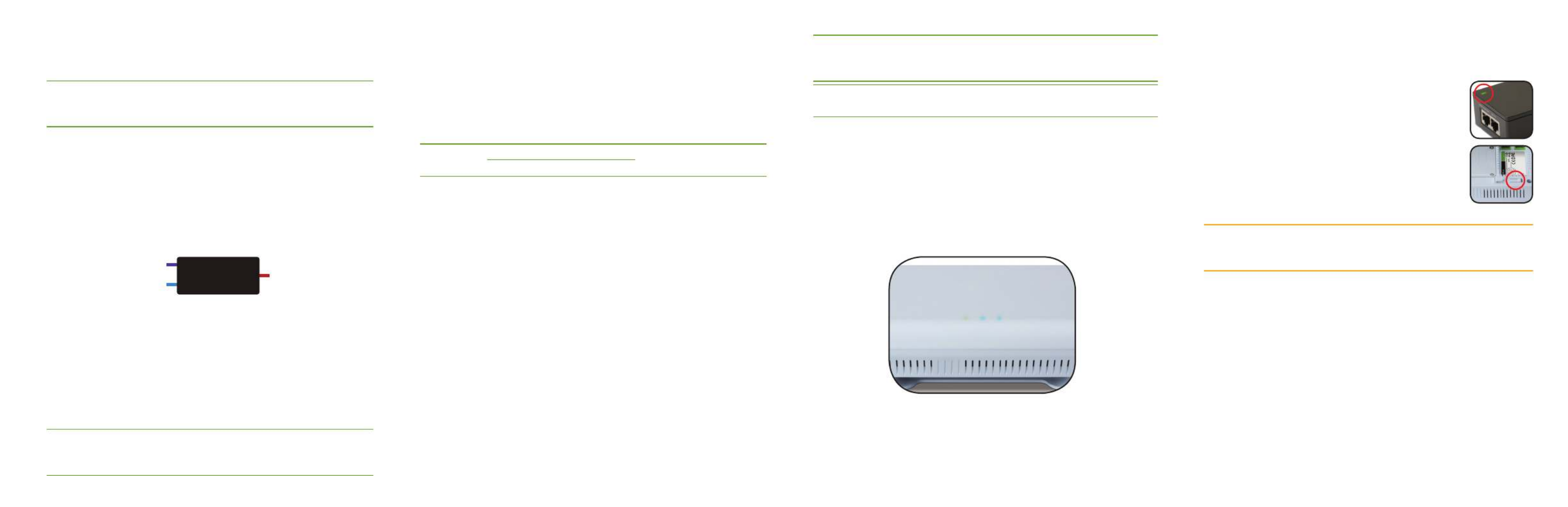
Next, connect an Ethernet cable from your Router or Switch to the Data
IN port on the PoE Injector. Finally, connect the AC cord to the included
PoE Injector, then to the AC outlet.
nNote: Category-6 shielded twisted pair is recommended for best
results and stable data transmission at the highest data rates.
However, CAT5/CAT5e/CAT6 UTP cable can also be used.
PoE Injector Setup
uData In: Connect an Ethernet cable from your router or switch to the
Data In port of the included PoE Injector
uData & PWR Out: Connect an Ethernet cable from the Data & PWR Out
port of the included PoE Injector to the PoE Port of the XAP-1510
uAC Power: Connect the included AC Cord to the Power Input of the
Included Injector fi rst and then to the AC outlet.
Power
Source
From your
Router or Switch
Luxul AP
DATA IN
DATA &
PWR OUT POE
Injector
PoE injector
3 Preparing for Access
IP Addressing
If the XAP-1510 is connected to a network with a 192.168.0.X address
scheme, and your computer shares a similar address on the same network,
you can skip to the next step, Access and Setup.
nNote: If another device on your network shares the 192.168.0.10
address, you’ll need to temporarily reassign or remove that
device while you confi gure the XAP-1510.
If your network uses an address scheme other than 192.168.0.X, you’ll need
to set a temporary static IP address on the computer you’re using for confi g-
uration. To do so, set the IP address of your computer to an address in the
192.168.0.X range, then set the Gateway/Router address to 192.168.0.10 (the
default IP address of the XAP-1510).
Once you’re fi nished confi guring the AP, you can return your computer’s IP
confi guration to normal, typically “Obtain Automatically/DHCP.”
nNote: Visit http://luxul.com/ip-addressing to learn more about
changing your computer’s IP address and getting connected.
4 Access and Setup
Getting Connected
uConnecting Via an Ethernet Device: Use Ethernet cable to connect
your computer to the PoE switch or PoE injector to which the XAP-1510 is
connected. Ethernet is the preferred method of connection.
uConnecting Via a Wireless Device: Connect your client device to the
XAP-1510 default wireless network named Luxul1510. The wireless network
will run in Open Security mode, so no passphrase is required until Wireless
Security is confi gured.
Logging In
To access the AP’s web confi guration, open your web browser and enter the
AP’s default 192.168.0.10 IP address in the address fi eld. Log in to the AP using
the default user name and password:
Default IP: 192.168.0.10
Username: admin
Password: admin
nNote: If another device on your network shares the 192.168.0.10 address,
you’ll need to temporarily reassign or remove that device while
you confi gure the XAP-1510.
nNote: The XAP-1510 is not a router and will need to be connected to a
network with a router in order to deliver Internet access.
5 Hardware Operation
LED Indicators
Enclosure: If the green Power LED is on, the XAP-1510 is powered and working.
If the Power LED is OFF, the AP is not receiving power or the LED has been
turned off in the AP’s web interface. If the green Power LED is blinking, the
XAP-1510 is booting. The two blue LEDs indicate indicate each of the 2.4GHz
and 5GHz networks are confi gured and broadcasting.
XAP-1510 LED’s
PoE Injector: If the PWR LED is On, Power is Connected to the injector. If
the PWR LED is Off, the injector is not receiving power.
Reset Button
The Reset button is located underneath the mount and
marked RESET. It may be used to reboot the AP or to restore
factory default settings.
Reboot the AP: With the XAP-1510 powered on, simply
press and release the Reset button.
Restore Factory Defaults: With the XAP-1510 powered on,
press and hold the Reset button for 10 seconds, then release
the button and the XAP-1500 will restore factory defaults and reboot.
cCAUTION: Holding the Reset button for more than a few seconds
will restore the AP to factory default and remove any
custom confi guration.
Produktspecifikationer
| Varumärke: | Luxul |
| Kategori: | Åtkomstpunkt |
| Modell: | XAP-1510 |
Behöver du hjälp?
Om du behöver hjälp med Luxul XAP-1510 ställ en fråga nedan och andra användare kommer att svara dig
Åtkomstpunkt Luxul Manualer

14 Januari 2025

14 Januari 2025

25 September 2024

25 September 2024

25 September 2024

25 September 2024

25 September 2024

25 September 2024

25 September 2024

25 September 2024
Åtkomstpunkt Manualer
- Åtkomstpunkt Bosch
- Åtkomstpunkt Huawei
- Åtkomstpunkt HP
- Åtkomstpunkt Honeywell
- Åtkomstpunkt Allnet
- Åtkomstpunkt Allied Telesis
- Åtkomstpunkt Airlive
- Åtkomstpunkt Edimax
- Åtkomstpunkt Asus
- Åtkomstpunkt Renkforce
- Åtkomstpunkt Sitecom
- Åtkomstpunkt TP Link
- Åtkomstpunkt Fortinet
- Åtkomstpunkt AVM
- Åtkomstpunkt Techly
- Åtkomstpunkt Totolink
- Åtkomstpunkt Cisco
- Åtkomstpunkt Steren
- Åtkomstpunkt Engenius
- Åtkomstpunkt Netis
- Åtkomstpunkt Digitus
- Åtkomstpunkt Draytek
- Åtkomstpunkt Devolo
- Åtkomstpunkt Linksys
- Åtkomstpunkt Buffalo
- Åtkomstpunkt Dahua Technology
- Åtkomstpunkt Macally
- Åtkomstpunkt Netgear
- Åtkomstpunkt LevelOne
- Åtkomstpunkt Dell
- Åtkomstpunkt Planet
- Åtkomstpunkt ZyXEL
- Åtkomstpunkt Zebra
- Åtkomstpunkt D-Link
- Åtkomstpunkt Aruba
- Åtkomstpunkt Tenda
- Åtkomstpunkt Ubiquiti Networks
- Åtkomstpunkt Trendnet
- Åtkomstpunkt Mikrotik
- Åtkomstpunkt EQ3
- Åtkomstpunkt Homematic IP
- Åtkomstpunkt Hawking Technologies
- Åtkomstpunkt INCA
- Åtkomstpunkt Crestron
- Åtkomstpunkt Grandstream
- Åtkomstpunkt Moog
- Åtkomstpunkt LigoWave
- Åtkomstpunkt Moxa
- Åtkomstpunkt StarTech.com
- Åtkomstpunkt Advantech
- Åtkomstpunkt Hercules
- Åtkomstpunkt Kingston
- Åtkomstpunkt Intellinet
- Åtkomstpunkt Lancom
- Åtkomstpunkt SMC
- Åtkomstpunkt Vimar
- Åtkomstpunkt Speco Technologies
- Åtkomstpunkt CradlePoint
- Åtkomstpunkt Silex
- Åtkomstpunkt Aerohive
- Åtkomstpunkt Bountiful
- Åtkomstpunkt EQ-3
- Åtkomstpunkt V7
- Åtkomstpunkt WatchGuard
- Åtkomstpunkt Media-tech
- Åtkomstpunkt NUVO
- Åtkomstpunkt Cudy
- Åtkomstpunkt IP-COM
- Åtkomstpunkt Lindy
- Åtkomstpunkt Syscom
- Åtkomstpunkt Meru
- Åtkomstpunkt Amped Wireless
- Åtkomstpunkt Cambium Networks
- Åtkomstpunkt 3Com
- Åtkomstpunkt AMX
- Åtkomstpunkt Ruckus Wireless
- Åtkomstpunkt Bintec-elmeg
- Åtkomstpunkt Mach Power
- Åtkomstpunkt Brocade
- Åtkomstpunkt ICC
- Åtkomstpunkt Insteon
- Åtkomstpunkt Juniper
- Åtkomstpunkt Comtrend
- Åtkomstpunkt Premiertek
- Åtkomstpunkt Extreme Networks
- Åtkomstpunkt Atlantis Land
- Åtkomstpunkt Mojo
- Åtkomstpunkt FlyingVoice
- Åtkomstpunkt Peplink
Nyaste Åtkomstpunkt Manualer

2 April 2025

20 Mars 2025

28 Februari 2025

26 Januari 2025

8 Januari 2025

31 December 2025

31 December 2025

24 December 2024

17 December 2024

16 December 2024