Manhattan 178013 Bruksanvisning
Läs nedan 📖 manual på svenska för Manhattan 178013 (2 sidor) i kategorin gå. Denna guide var användbar för 14 personer och betygsatt med 4.5 stjärnor i genomsnitt av 2 användare
Sida 1/2
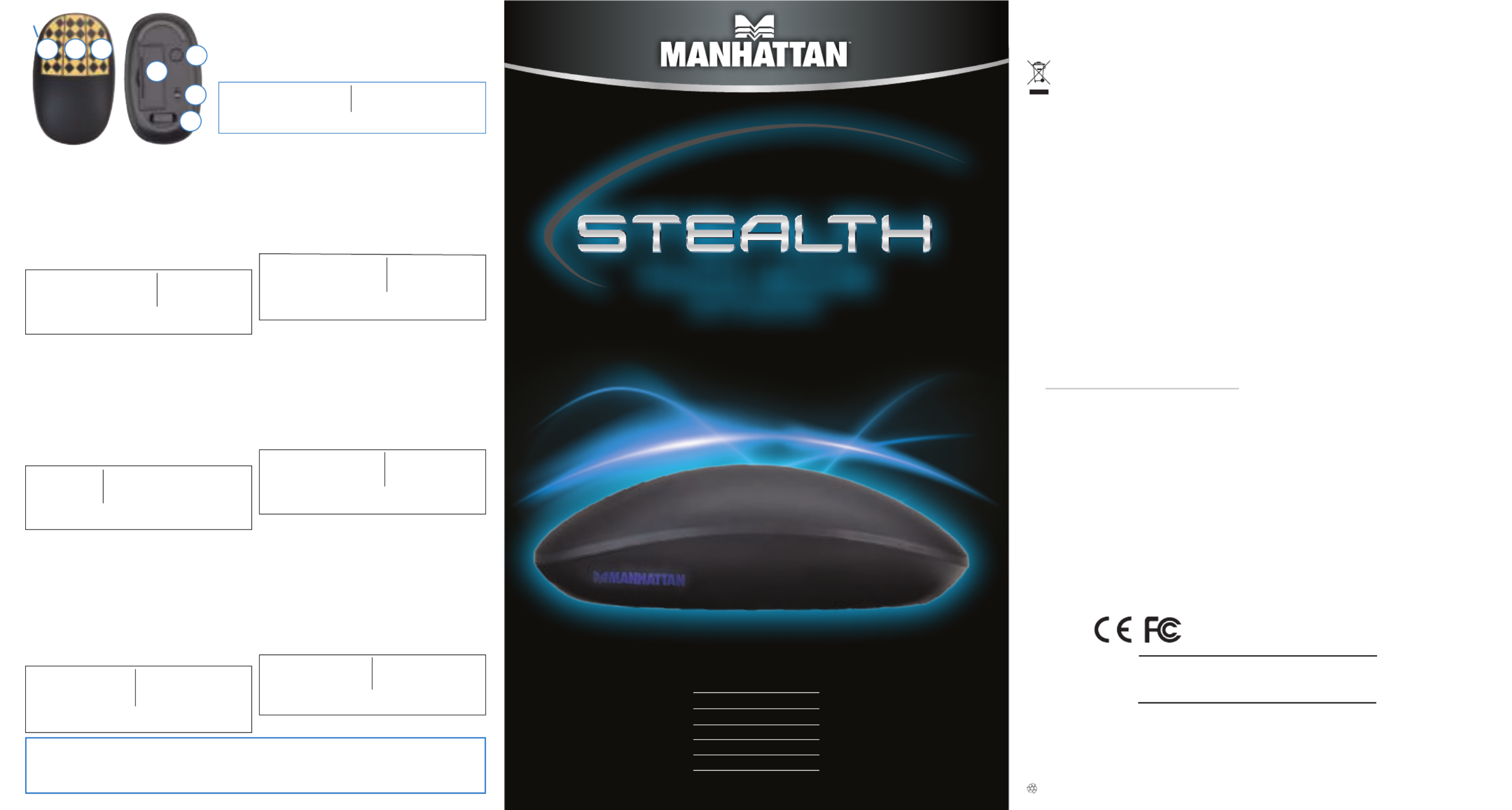
© IC INTRACOM. All rights reserved. MANHATTAN is a trademark of IC INTRACOM, registered in the U.S. and other countries.
All trademarks and trade names are the property of their respective owners.
Alle Marken und Markennamen sind Eigentum Ihrer jeweiligen Inhaber.
Todas las marcas y nombres comerciales son propiedad de sus respectivos dueños.
Toutes les marques et noms commerciaux sont la propriété de leurs propriétaires respectifs.
Wszystkie znaki towarowe i nazwy handlowe należą do ich właścicieli.
Tutti i marchi registrati e le dominazioni commerciali sono di proprietà dei loro rispettivi proprietari.
Все торговые марки или торговые названия являются собственностью их соответствующих владельцев.
North & South America
IC INTRACOM AMERICAS
550 Commerce Blvd.
Oldsmar, FL 34677
USA
Asia & Africa
IC INTRACOM ASIA
Far Eastern Technology Center
7-F No. 125, Section 2, Da Tong Rd.
Shijr, Taipei
Taiwan, ROC
Europe
IC INTRACOM EUROPE
Löhbacher Str. 7
D-58553 Halver
Germany
WARRANTY INFORMATION
English: For warranty information, go to :
Deutsch: Garantieinformationen finden Sie unter :
Español: Si desea obtener información sobre la garantía, visite:
Français: Pour consulter les informations sur la garantie, visitez:
Polski: Informacje dotyczące gwarancji znajdują się na stronie:
Italiano: Per informazioni sulla garanzia, accedere a:
Русский: Для получения информации о гарантии посетите страницу:
manhattan-products.com/warranty
En México: Póliza de Garantía MANHATTAN – Datos del importador y responsable
ante el consumidor IC Intracom México, S.A. de C.V. • Av. Interceptor Poniente # 73,
Col. Parque Industrial La Joya, Cuautitlán Izcalli, Estado de México, C.P. 54730, México
• Tel . (55)1500 -4500
La presente garantía cubre los siguientes productos contra cualquier defecto de
fabricación en sus materiales y mano de obra.
A. Garantizamos los productos de limpieza, aire comprimido y consumibles,
por 60 dias a partir de la fecha de entrega, o por el tiempo en que se agote
totalmente su contenido por su propia función de uso, lo que suceda primero.
B. Garantizamos los productos con partes móviles por 3 años.
C. Garantizamos los demás productos por 5 años (productos sin partes móviles),
bajo las siguientes condiciones:
1. Todos los productos a que se reere esta garantía, ampara su cambio físico,
sin ningún cargo para el consumidor.
2. El comercializador no tiene talleres de servicio, debido a que los productos que
se garantizan no cuentan con reparaciones, ni refacciones, p1-ya que su garantía
es de cambio físico.
3. La garantía cubre exclusivamente aquellas partes, equipos o sub-ensambles
que hayan sido instaladas de fábrica y no incluye en ningún caso el equipo
adicional o cualesquiera que hayan sido adicionados al mismo por el usuario
o distribuidor.
Para hacer efectiva esta garantía bastará con presentar el producto al distribuidor
en el domicilio donde fue adquirido o en el domicilio de IC Intracom México, S.A. de
C.V., junto con los accesorios contenidos en su empaque, acompañado de su póliza
debidamente llenada y sellada por la casa vendedora (indispensable el sello y fecha
de compra) donde lo adquirió, o bien, la factura o ticket de compra original donde
se mencione claramente el modelo, número de serie (cuando aplique) y fecha de
adquisición. Esta garantía no es válida en los siguientes casos: Si el producto se hu-
biese utilizado en condiciones distintas a las normales; si el producto no ha sido op-
erado conforme a los instructivos de uso; o si el producto p1-ha sido alterado o tratado
de ser reparado por el consumidor o terceras personas.
FCC Class B
This equipment has been tested and found to comply with the limits for a Class B
digital device, pursuant to Part 15 of Federal Communications Commission (FCC)
Rules. These limits are designed to provide reasonable protection against harmful
interference in a residential installation. This equipment generates, uses and can
radiate radio frequency energy, and if not installed and used in accordance with the
instructions may cause harmful interference to radio communications. However,
there is no guarantee that interference will not occur in a particular installation. If
this equipment does cause harmful interference to radio or TV reception, which can
be determined by turning the equipment off and on, the user is encouraged to try
to correct the interference by one or more of the following measures: reorient or
relocate the receiving antenna; increase the separation between the equipment
and the receiver; connect the equipment to an outlet on a circuit different from
the receiver; or consult the dealer or an experienced radio/TV technician for help.
CE / R&TTE
English: This device complies with the requirements of R&TTE Directive 1999/5/EC.
The Declaration of Conformity for this product is available at:
Deutsch: Dieses Gerät enspricht der Direktive R&T TE Direk tive 1999/5/EC.
Die Konformitätserklärung für dieses Produkt finden Sie unter::
Español: Este dispositivo cumple con los requerimientos de la Directiva R&TTE 1999/5/EC.
La declaración de conformidad para este producto esta disponible en:
Français: Cet appareil satisfait aux exigences de la dire ctive R&T TE 1999/5/CE.
La Déclaration de Conformité pour ce produit est disponible à l’adresset :
Polski: Urządzenie spełnia wymagania dyrekty wy R&T TE 1999/5/EC.
Deklaracja zgodności dostępna jest na stronie internetowej producenta:
Italiano: Que sto dis positi vo è c onform e alla Diretti va 199 9/5/EC R&TTE.
La dichiarazione di conformità per questo prodotto è disponibile al:
Русский:
Данное устройство соответствует требованиям Директивы R&TTE
1999/5/EC. Декларацию соответствия для данного устройства вы
можете получить по адресу:
manhattan-products.com
REGULATORY STATEMENTS
MAN-178013-UM-ML-0812-08-0
Printed on recycled paper.
TOUCH MOUSE
and Presenter
For optimal performance, some practice required.
Die optimale Bedienung erschließt sich erst nach einiger Eingewöhnungszeit.
Se requiere práctica para un óptimo rendimiento.
Pour des performances optimales, une certaine pratique est nécessaire.
Aby uzyskać optymalną wydajność, praktyka i
trening może okazać się niezbędna.
Richiede un pò di pratica per avere una resa ottimale.
Потребуется некоторое количество времени для практики, и Вы сможете управлять данным
устройством в совершенстве.
MODEL 178013
TM
English
This symbol on the product or its packaging indicates that this product shall
not be treated as household waste. Instead, it should be taken to an applicable
collection point for the recycling of electrical and electronic equipment.
By ensuring this product is disposed of correctly, you will help prevent
potential negative consequences to the environment and human health,
which could otherwise be caused by inappropriate waste handling of
this product. If your equipment contains easily removable batteries or
accumulators, dispose of these separately according to your local requirements.
The recycling of materials will help to conserve natural resources. For more detailed
information about recycling of this product, contact your local city office, your
household waste disposal service or the shop where you purchased this product.
In countries outside of the EU: To discard this product, contact your local authorities
and ask for the correct manner of disposal.
Deutsch
Dieses auf dem Produkt oder der Verpackung angebrachte Symbol zeigt an, dass
dieses Produkt nicht mit dem Hausmüll entsorgtwerden darf. In Übereinstimmung
mit der Richtlinie 2002/96/EG des Europäischen Parlaments und des Rates über Ele-
ktro- und Elektronik-Altgeräte (WEEE) darf dieses Elektrogerät nicht im normalen
Hausmüll oder dem Gelben Sack entsorgt werden. Wenn Sie dieses Produkt ents-
orgen möchten, bringen Sie es bitte zur Verkaufsstelle zurück oder zum Recycling-
Sammelpunkt Ihrer Gemeinde.
Español
Este símbolo en el producto o su embalaje indica que el producto no debe
tratarse como residuo doméstico. De conformidad con la Directiva 2002/96/CE de la
UE sobre residuos de aparatos eléctricos y electrónicos (RAEE), este producto eléc-
trico no puede desecharse se con el resto de residuos no clasificados. Deshágase
de este producto devolviéndolo a su punto de venta o a un punto de recolección
municipal para su reciclaje.
Français
Ce symbole sur Ie produit ou son emballage signifie que ce produit ne doit pas être
traité comme un déchet ménager. Conformément à la Directive 2002/96/EC sur les
déchets d’équipements électriques et électroniques (DEEE), ce produit électrique
ne doit en aucun cas être mis au rebut sous forme de déchet municipal non trié.
Veuillez vous débarrasser de ce produit en Ie renvoyant à son point de vente ou au
point de ramassage local dans votre municipalité, à des fins de recyclage.
Polski
Jeśli na produkcie lub jego opakowaniu umieszczono ten symbol, wówczas w czasie
utylizacji nie wolno wyrzucać tego produktu wraz z odpadami komunalnymi.
Zgodnie z Dyrektywą Nr 2002/96/WE w sprawie zużytego sprzętu elektrycznego
i elektronicznego (WEEE), niniejszego produktu elektrycznego nie wolno usuwać
jako nie posortowanego odpadu komunalnego. Prosimy o usuniecie niniejszego
produktu poprzez jego zwrot do punktu zakupu lub oddanie do miejscowego ko-
munalnego punktu zbiórki odpadów przeznaczonych do recyklingu.
Italiano
Questo simbolo sui prodotto o sulla relativa confezione indica che il prodotto non
va trattato come un riuto domestico. In ottemperanza alla Direttiva UE 2002/96/
EC sui riuti di apparecchiature elettriche ed elettroniche (RAEE), questa prodotto
elettrico non deve essere smaltito come rifiuto municipale misto. Si prega di smalt-
ire il prodotto riportandolo al punto vendita o al punto di raccolta municipale locale
per un opportuno riciclaggio.
Русский
Д
анный знак на изделии либо на его упаковке означает, что настоящий
продукт нельзя утилизировать вместе с бытовыми отходами. Вместо
этого его следует доставить в подходящий пункт сбора для переработки
электрического и электронного оборудования. Путем правильной утилизации
продукта вы предотвращаете возможные негативные последствия
для
человека и окружающей среды, которые могли бы наступить при ненадлежащем
способе утилизации. Если в оборудовании применяются съемные батареи
или аккумуляторы, их следует утилизировать отдельно в соответствии с
местными требованиями. Переработка материалов помогает экономить
природные ресурсы. Для получения подробной информации об утилизации
и переработке настоящего продукта обратитесь в местное городское
управление, службу утилизации отходов или в магазин, где было приобретено
изделие. В странах за пределами ЕС: если вы хотите избавиться от данного
изделия, обратитесь к местным властям за указаниями по процедуре
утилизации.
WASTE ELECTRICAL & ELECTRONIC EQUIPMENT
Disposal of Electric and Electronic Equipment (applicable in the European Union and other European countries with separate collection systems)
1 23
7
4
5
6
Pick up for Presenter mode
• Swipe Left = Page Back / Previous Slide
• Swipe Right = Page Forward / Next Slide
4 Power/Reset = Press to Turn On / Off
5 Slot = USB Receiver Storage
6 Cover = Battery Compartment
7 Laser: Do not stare into beam or view
directly with optical instruments.
Español
Français
Polski
Italiano
Русский
LED
1 Berühren = Auswählen /
Interagieren
Zweimal antippen & halten =
Verschieben / Markieren
2 Berühren = Kontextmenü
3 Wischbewegung nach oben =
Hochscrollen
Wischbewegung nach unten =
Herunterscrollen
Zweimal antippen & halten =
Schnell hoch-/herunterscrollen
Maus aufnehmen: Wechsel
in Presentermodus
• Wischbewegung nach links =
Zur vorherigen Seite/Folie
• Wischbewegung nach rechts =
Zur nächsten Seite/Folie
4 Power/Reset = Drücken zum Ein-/
Ausschalten
5 Slot = Staufach für USB-Empfänger
6 Abdeckung = Akkufach
7 Laser: Schauen Sie nicht direkt in
den Laser.
* Wird die Maus über 90 Sekunden lang nicht genutzt, wechselt sie in den Sleep-Modus.
Bewegen oder berühren Sie sie, um sie zu reaktivieren. Wird die Maus 1 Stunde lang
nicht genutz t, schaltet sie sich ab. Drüc ken Sie Power/Reset, um sie z u reaktivieren.
1 Un toque = Elegir / Interactuar
Toque dos veces y mantenga
presionado = Arrastrar / Seleccionar
2 Un toque = Menú emergente
3 Deslice hacia adelante =
Desplazamiento hacia arriba
Deslice hacia atrás =
Desplazamiento había abajo
Toque dos veces y mantenga
presionado = Desplazamiento
rápido
Levante el ratón: Para activar
el modo presentador
•
Deslice hacia la izquierda = Regresa
a la página/diapositiva anterior
•
Deslice hacia la derecha = Avanza
a la página/diapositiva siguiente
4 Encendido/Reinicio = Presione
para Encender/Apagar
5
Ranura = Guarde aquí el Receptor USB
6
Tap a = Compartimento de las baterías
7
Laser: No mire fijamente el haz o vea
directamente con instrumentos ópticos
.
1 Toucher = Sélectionner / Interagir
Toucher deux fois = Déplacer /
Marquer
2 Toucher = Menu de contexte
3 Glissement vers le haut =
Défilement vers le haut
Glissement vers le bas =
Défilement vers le bas
Toucher deux fois et tenir =
Défilement rapide
Enlevez la souris: Changer au
mode Présentateur
• Glissement vers le gauche =
Page/Diapositive précédente
• Glissement vers la droit = Page/
Diapositive prochaine
4 Power/Reset = Appuyer pour
Activer/Désactiver
5 Emplacement = Stockage du
récepteur USB
6
Couvercle = Compartiment de batterie
7
Laser: Ne jamais fixer le faisceau ni le
regarder sans instruments optiques.
* Après 90 secondes d’usage, la souris entre en mode d’économie de l’énergie. Bougez ou
touchez pour la réac tiver. Après une heure sans usage, la souris se dé sactive. Ap puyez
sur Power/Re set pour la réactiver.
1 Dotyk = Wybór / Interakcja
Podwójny dotyk & Przytrzymanie =
Uchwyt / Podświetlenie
2 Dotyk = Menu kontekstowe
3 Przesunięcie do przodu =
Przewijanie w górę
Przesunięcie do tyłu =
Przewijanie w dół
Podwójny dotyk & Przytrzymanie =
Szybkie przewijanie Góra / Dół
Podniesienie myszy:
Uruchomienie trybu prezentacji
• Przesunięcie w lewo = Strona do
tyłu / Poprzedni Slajd
• Przesunięcie w prawo = Strona do
przodu / Następny Slajd
4 Zasilanie/Reset = Wciśnij, aby
Włączyć / Wyłączyć
5 Slot = Magazynek na odbiornik USB
6 Zaślepka = Komora na baterie
7 Moduł lasera: Nie należy patrzeć
bezpośrednio w strumień wiązki
lasera ani przez urządzenia ptyczne.
1 Touch = selezionare
Doppio-Touch & Attesa =
trascinare / evidenziare
2 Touch = menu comandi
3 Scorrere in Avanti = scorrere
verso l’alto
Scorrere indietro = scorrere verso
il basso
Doppio-Touch & Attesa =
scorrimento rapido verso l’alto e
verso il basso
Accedere alla modalità
presentazione tenendo in
mano il mouse
• Scorrere a sinistra = pagina
precedente / diapositiva precedente
• Scorrere a destra = pagina
successiva / diapositiva successiva
4 Accensione/Spegnimento =
premere per accendere / spegnere
5 Slot = alloggio ricevitore USB
6 Copertura = vano batterie
7
Laser: Non fissare il raggio o non
osservare direttamente con strumenti
ottici.
1 Прикосновение
Двойное прикосновение и
удерживание = Выделение,
перенос текста
2 Прикосновение = стандартные
функции правой кнопки мыши
3 Прокрутка вверх = проведите
пальцем вверх
Прокрутка вниз = проведите
пальцем вниз
Двойное прикосновение и
удерживание = Быстрая
прокрутка вверх/вниз
Работа с презентациями
(функция Presenter)
•
Передвижение пальца влево =
просмотр предыдущего слайда,
страницы
•
П
ередвижение пальца вправо =
просмотр следующего слайда,
страницы
4 Включение/Выключение
5 Слот для USB ресивера
6 Отсек для батареек
7 Лазер: может представлять
опасность, если смотреть на него
через оптические инструменты.
For specifications and Tech Support contact information, go to:
Spezifikationen und Kontaktinformationen des technischen Supports finden Sie auf:
Para más especificaciones e información de contacto para soporte técnico, visite:
Vous trouvez les spécifications et les informations de contact du support technique sur:
Specyfikację techniczną oraz informacje o pomocy technicznej znajdziesz na:
Per informazioni e per contatto di supporto tecnico vai a:
Для вопросов по технической поддержке используйте следующую контактную
информацию:
1 Touch = Select / Interact
Double-Touch & Hold = Grab /
Highlight
2 Touch = Command Menu
3 Swipe Forward = Scroll Up
Swipe Backward = Scroll Down
Double-Touch & Hold = Quick
Scroll Up / Down
LED Indication
Blue High power level
Red Low power level: < 2.2V
On Ready for use
LED Indication
Off Sleep mode or no power*
Rapid blinking Pairing with computer
Slow blinking Successful connection
* After 90 se conds without us e, the mouse enters Sleep mod e. Move or touch it to wake it up. After
1 hour without use, the mouse tur ns off. Press Power/Res et to re-activate it.
Deutsch
manhattan-products.com/en-US/products/9630
LED Bedeutung
Blau Hoher Akkuladezustand
Rot Niedriger Akkuladezustand < 2,2 V
An Betriebsbereit
Aus Leerer Akku oder Sleep-Modus*
LED Bedeutung
Schnelles Verbindungsaufbau
Blinken mit PC
Langsames
Verbindung mit PC
Blinken erfolgreich
DEL Affichage
Bleue Batterie pleine
Rouge Batterie faible
< 2,2 V
Activée Prêt à l’usage
DEL Affichage
Éteint Vide batterie ou mode
d’économie de l’énergie*
Clignotement rapide La paire avec le PC
Clignotement lent Connexion à l’ordinateur
* Устро йство пере ходит в спящий режим через 9 0 секунд без использования.
Прико снитесь к нему для начала работы. По ис течении 1 часа без использ ования
мышь отключается. Нажмите кнопку “Включение” для начала работы.
LED Индикационные светодиоды
Синий Максимальная мощность
Красный Низкий уровень мощности: < 2.2V
Включение готово к использованию
Выключение
спящий режим, отключение*
LED Индикационные светодиоды
Быстрое сопряжение с компьютером
мигание
Медленное успешное подключение
мигание
*
Después de 90 s egundos en de suso, el ratón cambiará al modo de espera. Mueva o toque
para activarlo nuevamente. Después de 1 hora en desuso, el ratón se apagará. Presione el
botón de Encendido para reactivarlo.
LED Indicación
Parpadeo Emparejamiento con la
rápido computadora
Parpadeo Conexión exitosa
lento
LED Indicación
Azul Nivel de energía alto
Rojo Nivel de energía bajo < 2.2V
Encendido Listo para usarse
Apagado Sin energía o en modo de espera*
* Po 90 sek undach bezc zynności mysz p rzechodzi w stan uśpienia. Porusz ją lub dotknij w
celu wybudzenia. Po godzinie bezczynności mysz wyłącza się. Wciśnij Power/Reset, aby
ponownie ją włączyć.
Dioda Wskazanie
Niebieska Wysoki poziom naładowania
Czerwona Niski poziom naładowania: <2.2V
Włączona Gotowa do użycia
Wyłączona Brak zasilania lub tryb uśpienia*
Dioda Wskazanie
Szybkie Parowanie z komputerem
miganie
Powolne Połączenie
miganie
*
Dopo 90 se condi di inutilizzo, il mouse entra in modalità st and-by. Muovere o toccare
l’area di tocco per riat tivarlo. Dopo un’ora di inutilizzo, il mouse si spegne. Premere il
tasto Power/Reset per riattivarlo.
LED Indicazione
Blu livello di potenza elevato
Rosso livello di potenza basso: <2.2V
Acceso pronto per l’uso
Spento modalità stand-by o spento*
LED Indicazione
Lampeggio in attesa di connessione al
rapido computer
Lampeggio connessione al computer
lento avvenuta
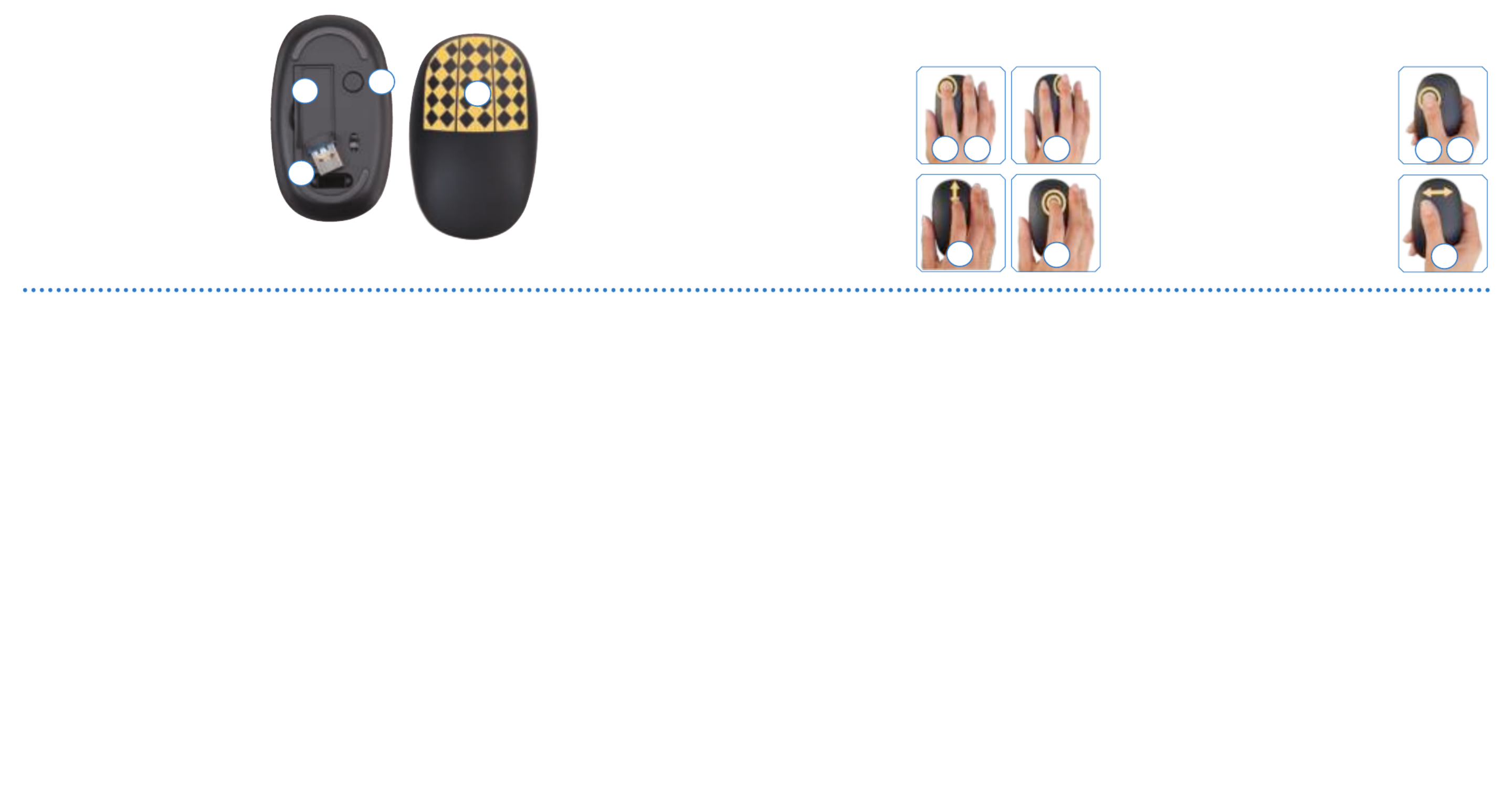
Set It Up Use as a Mouse Use as a Presenter
Setting up the mouse begins with removing
the battery compartment cover on the
bottom of the mouse. Insert the 2 included
AAA batteries and replace the cover.
9
10
11
12
1
2
3
Next, remove the USB receiver from its
storage slot and plug it into a USB port on
your computer.
Press Power/Reset.* The blue MANHATTAN
logo on the left side of the mouse will blink
slowly to indicate the mouse is powered on.
Your operating system will automatically install the correct drivers.
* Mac users may see a Keyboard Setup Assistant window on-screen. Close the window and continue.
1
2
3
To use as a desktop mouse, first position your fingers over the
touch-sensitive area.
Left-touch for normal left-click operations; for example, opening
files.
Double-touch to highlight text or grab and drag files, emails, etc.
4
5
6
5 6 7
8
Right-touch for normal right-click operations; for example,
displaying menu options.
Slide your fingertip up or down the top center to scroll.
Double-touch the top center, then move the mouse up and down
or left and right to auto-scroll. To exit, double-touch again.
7
8
9
4
To use as a presenter mouse, double-touch to
begin a slide show in a PowerPoint or PDF
presentation. Note: When using the mouse in
presenter mode, make sure your finger doesn’t
cover the optical sensor on the bottom of the
mouse.
10
11 Move your thumb to the right for the next slide;
move to the left for the previous slide.
12 Double-touch again to end the presentation.
Deutsch
1
Entfernen Sie die Abdeckung des Batteriefachs an der Unterseite der Maus.
Legen Sie die beiden beiliegenden AAA-Batterien ein und setzen Sie die
Abdeckung wieder auf.
2 Nehmen Sie den USB-Empfänger aus seinem Staufach und schließen Sie
ihn an einen USB-Port Ihres PCs an.
3
Drücken Sie auf Power/Reset.* Das blaue MANHATTAN-Logo an der linken
Seite der Maus blinkt und zeigt so an, dass die Maus eingeschaltet ist. Ihr
Betriebssystem installiert den passenden Treiber automatisch.
* Bei Mac-Nutzern öffnet sich evtl. ein Tastatur-Einrichtungsassistent.
Schließen Sie diesen und setzen Sie den Vorgang fort.
4 Zur Verwendung als Desktop-Maus, legen Sie Ihre Finger auf die Touch-
Fläche.
5 Berühren Sie die linke Fläche für klassische Linksklick-Funktionen, z. B.
das Öffnen von Dateien.
6
Zweimal antippen um Text zu markieren oder Objekte wie Dateien, E-Mails
o. ä. aufzunehmen und zu verschieben.
7 Berühren Sie die rechte Fläche für klassische Rechtsklick-Funktionen; z. B.
das Einblenden von Kontextmenüs.
8 Bewegen Sie Ihre Fingerspitze entlang der mittleren Touch-Fläche, um
nach oben oder unten zu scrollen.
9 Tippen Sie zweimal auf die mittlere Touch-Fläche und bewegen Sie dann
die Maus nach oben, unten, rechts oder links, um die Autoscroll-Funktion
zu aktivieren. Um sie zu deaktivieren, tippen Sie erneut zweimal.
10 Zur Verwendung als Presenter-Maus, tippen Sie zweimal, um eine
Folienpräsentation in einem PowerPoint- oder PDF-Dokument zu starten.
Hinweis: Wenn Sie die Maus im Presenter-Modus verwenden, achten Sie
darauf, dass Ihre Finger nicht den optischen Sensor an der Unterseite
verdecken.
11 Bewegen Sie den Daumen nach rechts, um zur nächsten oder nach links,
um zur vorherigen Folie zu gelangen.
12 Tippen Sie erneut zweimal, um die Präsentation zu beenden.
Angaben zur Änderung der Mauszeiger-geschwindigkeit finden Sie im
Handbuch Ihres PCs.
Español
1
La configuración del ratón comienza retirando la tapa del compartimento
de la batería en la parte inferior del ratón. Inserte las 2 baterías AAA
incluidas y coloque la tapa.
2 A continuación, retire el receptor USB de su ranura y conéctelo en un
puerto USB de la computadora.
3
Presione Power/Reset.* El logo de MANHATTAN ubicado a la izquierda del
ratón parpadeará lentamente indicando que el ratón está encendido. El
sistema operativo automáticamente instalará los controladores.
* Los usuarios de Mac pueden visualizar el asistente de configuración del
teclado en la pantalla. Cierre la ventana y continúe.
4 Para utilizarse como un ratón de escritorio, coloque sus dedos sobre el
área sensitiva táctil.
5 Toque a la izquierda como si fuera un clic izquierdo; por ejemplo, para
abrir archivos.
6
Haga un doble toque para seleccionar texto o arrastrar archivos, correos, etc.
7 Toque a la derecha como si fuera un clic derecho; por ejemplo, para
desplegar un menú de opciones.
8 Deslice su dedo hacia arriba o abajo en la parte superior central del ratón
para desplazarse.
9 Realice un doble toque en la parte superior central, después mueva el
ratón en cualquier dirección para auto desplazarse. Para salir, nuevamente
realice un doble toque.
10 Para utilizarse como un ratón de presentaciones, con su pulgar haga un
doble toque para comenzar una presentación de diapositivas en Power
point o PDF presentation. Cuando utilice el ratón en modo Nota:
presentación, asegúrese que su dedo no cubra el sensor óptico en la parte
inferior del ratón.
11
Deslice su pulgar a la derecha para pasar a la siguiente diapositiva; deslice
a la izquierda para retroceder.
12 Para terminar la presentación nuevamente haga un doble toque con su
pulgar.
Si requiere ajustar la sensibilidad del dispositivo, consulte el manual de
usuario de su computadora.
Français
1 Soulevez le couvercle du compartiment batterie au verso de la souris.
Insérez les deux batteries AAA et replacez le couvercle.
2
Sortez le récepteur USB de son emplacement et branchez le à un port USB
de votre ordinateur.
3 Appuyez sur Power/Reset.* Le bleu logo MANHATTAN à gauche de la
souris clignote pour afficher que la souris est alimentée. Votre système
d’exploitation installe les pilotes correctes automatiquement.
* Chez les utilisateurs Mac, un assistant d’installation pour clavier pourrait
s’afficher. Fermez cette fenêtre et continuez.
4 Pour l’utilisation comme souris de bureau, placez vos doigts sur la surface
tactile.
5 Touchez la surface à gauche pour les fonctions clique-gauche classiques
comme ouvrir des fichiers.
6 Toucher deux fois pour marquer du texte et déplacer des objets comme
des fichiers, emails etc.
7 Touchez la surface à droite pour les fonctions clique-droit classiques
comme ouvrir des menus contextuels.
8 Faites glisser votre doigt vers le haut ou vers le bas pour le défilement.
9
Touchez le centre en haut deux fois, puis bougez la souris vers le haut, bas,
la gauche ou droite pour le défilement auto. Pour sortir, touchez le centre
en haut deux fois à nouveau.
10 Pour l’utilisation comme présentateur, touchez deux fois pour lancer un
diaporama dans une présentation PowerPoint ou PDF. Remarque: En
utilisant la souris en tant que présentateur, assurez-vous que vos doigts ne
couvrent pas le capteur à la face inférieure de la souris.
11 Faites glisser votre pouce vers la droite pour la diapositive prochaine;
vers la gauche pour la diapositive précédente.
12 Touchez deux fois à nouveau pour terminer la présentation.
Pour changer la sensibilité de la souris, consultez le manuel utilisateur de
votre ordinateur.
Polski
1 Konfigurację myszy należy rozpocząć od zdjęcia pokrywy komory na
baterie znajdującej się na spodniej części myszy. Do komory należy włożyć
dołączone 2 baterie typu AAA i zamknąć komorę.
2 Następnie należy wyjąć z magazynku odbiornik USB i włożyć go do
wolnego portu USB komputera.
3
Wciśnij Power/Reset.* Niebieskie logo MANHATTAN po lewej stronie mysz
y
mignie delikatnie sygnalizując, że mysz jest zasilona. System operacyjny
automatycznie zainstaluje wymagane sterowniki.
* W przypadku systemu MAC na ekranie może pojawić się Asystent
konfiguracji Klawiatury. Zamknij, okno aby kontynuować.
4 Aby użyć funkcji zwykłej myszy, po prostu połóż palce na obszarze
dotykowym myszy.
5 Dotyk po prawej stronie działa, jak prawy przycisk; przykładowo
otwieranie plików.
6 Podwójnie dotknij, aby zaznaczyć tekst lub chwyć i przeciągnij plik,
e-mail, itp.
7
Dotyk po lewej stronie działa, jak lewy przycisk; przykładowo wyświetlanie
menu kontekstowego.
8 Przesuń palec od środka myszy w górę lub w dół, aby użyć opcji scroll.
9 Dotknij dwukrotnie na środek myszy, następnie przesuń mysz w górę /
dół lub lewo / prawo, aby użyć opcji auto-scroll. Aby wyjść, ponownie
dotknij dwukrotnie.
10
Aby użyć funkcjonalności prezentera, dotknij dwukrotnie, aby rozpocząć
prezentację w PowerPoint lub pliku PDF. Podczas używania trybuUwaga:
prezentera, należy zwrócić szczególną uwagę, aby palce nie zasłaniały
sensora laserowego na spodniej części myszy.
11
Przesuń kciuk w prawo, aby wyświetlić następnym slajd, przesuń w lewo,
aby wyświetlić poprzedni slajd.
12 Ponownie dotknij dwukrotnie, aby zakończyć prezentację.
Aby uzyskać informacje na temat ustawień czułości myszy, zapoznaj się z
instrukcją użytkownika komputera.
Italiano
1 Il funzionamento del mouse inizia rimuovendo il coperchio del vano
batterie nella parte inferiore del mouse. Inserire le 2 batterie AAA incluse
e richiudere il coperchio.
2 Successivamente, rimuovere il ricevitore USB dal suo slot di memoria e
inserirlo in una porta USB del vostro computer.
3
Premere Power/Reset.* Il logo blu MANHATTAN sul lato sinistro del mouse
lampeggerà lentamente per indicare che il mouse è acceso. Il vostro
sistemo operativo installerà automaticamente i driver corretti.
* Agli utenti Mac può comparire sullo schermo una finestra di assistenza
di funzionamento. Chiudere la finestra e continuare.
4 Per utilizzare come desktop mouse, prima posizionare le vostre dita
sull’area touch.
5 Touch-sinistro per le normali operazioni di click-sinistro; per esempio per
aprire dei file.
6 Doppio-touch selezione testo, afferrare e trascinare file, e-mail, ecc.
7 Touch-destro per le normali operazioni di click-destro; per esempio per
visualizzare le opzioni di menù.
8 Far scorrere la punta del dito verso l’alto o verso il basso posizionandosi
nella parte centrale alta del mouse per scorrere.
9 Doppio-touch nella parte centrale alta, quindi spostare il mouse su e giù
o sinistro e destro per lo scorrimento automatico. Doppio-touch alla fine.
10 Da utilizzare come un presenter mouse, doppio-touch per avviare una
presentazione diapositiva in PowerPoint o PDF. quanto si usa il Nota:
mouse in modalità presenter, assicurarsi che le dita non coprano il
sensore ottico posto in testa al mouse.
11
Far scorrere il pollice verso destra per la diapositiva successiva, far scorrere
verso sinistra per la diapositiva precedente.
12 Doppio-touch nuovamente alla fine della presentazione.
Per impostazioni di sensibilità, se bisogno, fare riferimento al manuale
utente.
Русский
1 Вставьте 2 батарейки ААА в отсек для батареек.
2 Затем достаньте USB-ресивер из отсека, расположенного в нижней
части устройства, и подключите его к USB порту вашего ПК.
3 Нажмите кнопку включение.* Логотип MANHATTAN начнет медленно
мигать на левой стороне мышки синим цветом. Ваша операционная
система автоматически установит необходимые драйвера.
* У пользователей Mac OS может появиться окно “Мастер установки
нового оборудования” на рабочем столе. В случае появления
закройте это окно.
4
Для начала работы поместите пальцы на чувствительную часть мышки.
5 Левое прикосновение выполняет все стандартные операции
обыкновенной мыши.
6
Для выделения текста и переноса файлов используйте двойное касание.
7 Правое прикосновение также выполняет все стандартные операции
обыкновенной мыши.
8 Для прокрутки передвигайте пальцами сверху вниз по центру
устройства.
9
Для автоматической прокрутки дважды прикоснитесь в центре верхней
части мыши. Перемещайте мышь вверх-вниз, влево-вправо. Для
выхода из режима: дважды нажмите по центру верхний части мыши.
10 Для работы с презентациями (например, Power Point или с PDF
файлами) дважды нажмите на мышку, как показано на рисунке.
Внимание: при работе в функции Presenter, не заслоняйте пальцами
оптический сенсор мышки.
11
Передвигайте большим пальцем вправо для просмотра следующего
слайда, влево - для для предыдущего.
12
Дважды коснитесь по мышке как показано на устройстве для выходы
из режима.
Для настройки чувствительности мыши, используйте настройки
Вашем компьютере.
For sensitivity settings, if needed, refer to your
computer’s user manual.
Produktspecifikationer
| Varumärke: | Manhattan |
| Kategori: | gå |
| Modell: | 178013 |
Behöver du hjälp?
Om du behöver hjälp med Manhattan 178013 ställ en fråga nedan och andra användare kommer att svara dig
gå Manhattan Manualer

11 Mars 2025

11 Mars 2025

11 Mars 2025

11 Mars 2025

11 Mars 2025

11 Mars 2025

11 Mars 2025

24 September 2024

24 September 2024

24 September 2024
gå Manualer
- gå Xiaomi
- gå LG
- gå HP
- gå Philips
- gå Medion
- gå Acer
- gå Alienware
- gå Apple
- gå Anker
- gå A4tech
- gå ACME
- gå Prestigio
- gå Icy Box
- gå BenQ
- gå Lexibook
- gå Silvercrest
- gå Nedis
- gå Gembird
- gå Livoo
- gå Asus
- gå BeeWi
- gå Eminent
- gå SilverStone
- gå Renkforce
- gå Cherry
- gå Rapoo
- gå LC-Power
- gå Sharkoon
- gå Targus
- gå 3M
- gå Vivanco
- gå Niceboy
- gå Logitech
- gå Lenovo
- gå Exibel
- gå Logik
- gå Thermaltake
- gå Energy Sistem
- gå Trust
- gå Denver
- gå Hama
- gå Kensington
- gå Gigabyte
- gå Microsoft
- gå BlueBuilt
- gå Marquant
- gå Ednet
- gå Haier
- gå Connect IT
- gå Steren
- gå Steelseries
- gå Speedlink
- gå Sandberg
- gå Bigben Interactive
- gå Genius
- gå Adj
- gå Digitus
- gå Belkin
- gå Razer
- gå Buffalo
- gå Nacon
- gå Genesis
- gå Fellowes
- gå NGS
- gå Dell
- gå Speed-Link
- gå Sven
- gå Konig
- gå Sweex
- gå MSI
- gå Vakoss
- gå KeySonic
- gå Natec
- gå Cooler Master
- gå T'nB
- gå Tracer
- gå Corsair
- gå Maxxter
- gå Basetech
- gå Saitek
- gå Turtle Beach
- gå JLab
- gå Kunft
- gå Ewent
- gå BakkerElkhuizen
- gå Evoluent
- gå ADATA
- gå XPG
- gå Conceptronic
- gå Watson
- gå Adesso
- gå Ducky
- gå Man & Machine
- gå Satechi
- gå Mad Catz
- gå NZXT
- gå ILive
- gå Krom
- gå Vorago
- gå Mousetrapper
- gå Roccat
- gå HyperX
- gå Cougar
- gå Mediacom
- gå INCA
- gå Arctic Cooling
- gå SPC
- gå X9 Performance
- gå Ozone
- gå Tesoro
- gå Gamdias
- gå Logilink
- gå Verbatim
- gå Zalman
- gå SIIG
- gå IOGEAR
- gå Contour Design
- gå Konix
- gå Typhoon
- gå Goldtouch
- gå Gyration
- gå Silvergear
- gå ModeCom
- gå Penclic
- gå Kogan
- gå Bakker Elkhuizen
- gå R-Go Tools
- gå Savio
- gå SureFire
- gå EVOLVEO
- gå Mitsai
- gå InLine
- gå V7
- gå ISY
- gå Posturite
- gå ThunderX3
- gå X-Zero
- gå Silver Eagle
- gå Media-tech
- gå Sygonix Connect
- gå Kondator
- gå White Shark
- gå IRIS
- gå NPLAY
- gå Canyon
- gå G-Cube
- gå Spartan Gear
- gå UGo
- gå Sanwa
- gå GMB Gaming
- gå Hamlet
- gå Equip
- gå Glorious
- gå Raidsonic
- gå Approx
- gå Gamesir
- gå ENDORFY
- gå Mars Gaming
- gå I-Tec
- gå Fractal Design
- gå Vultech
- gå TEKLIO
- gå Mad Dog
- gå Raspberry Pi
- gå Perixx
- gå Urban Factory
- gå KeepOut
- gå Keychron
- gå Humanscale
- gå Seal Shield
- gå DeepCool
- gå Best Buy
- gå Swiftpoint
- gå Wortmann AG
- gå CoolerMaster
- gå 3Dconnexion
- gå IOPLEE
- gå Atlantis Land
- gå Xtrfy
- gå CSL
- gå Defender
- gå Xcellon
- gå Bluestork
- gå Balam Rush
- gå SMK-Link
- gå Getttech
Nyaste gå Manualer

28 Mars 2025

28 Mars 2025

28 Mars 2025

28 Mars 2025

27 Mars 2025

26 Mars 2025

22 Mars 2025

5 Mars 2025

21 Februari 2025

21 Februari 2025