Monitor Audio Monitor MRW-10 Bruksanvisning
Monitor Audio
högtalare
Monitor MRW-10
Läs nedan 📖 manual på svenska för Monitor Audio Monitor MRW-10 (3 sidor) i kategorin högtalare. Denna guide var användbar för 9 personer och betygsatt med 4.5 stjärnor i genomsnitt av 2 användare
Sida 1/3
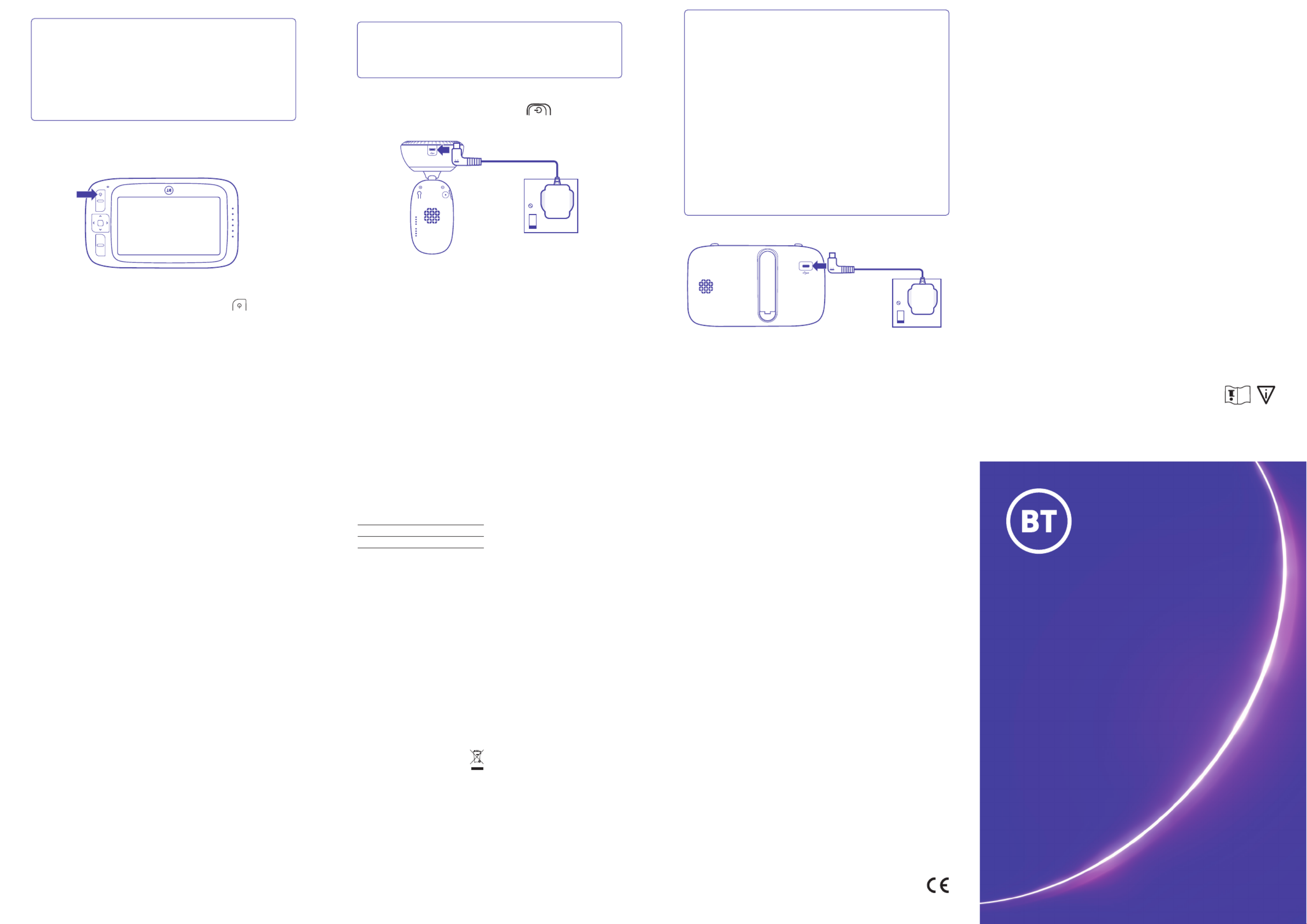
Getting set up
1. Plug the cable into the parent unit, then plug it
into the mains power socket and switch the socket
on. Please use power supply unit item code 089010
(BLJ06W050100P1-B).
2. Leave to charge for .12 hours
Tip
The first time you use the parent unit, or if you
haven’t used it for a long time, it’ll take 12 hours
to fully charge.
The battery life on a single charge lasts for 4
hours. We recommend you keep the cable
plugged into the mains power socket if you’re
going to use for longer than this or throughout
the night.
When the battery gets very low, it’ll take about 30
minutes to charge enough for you to use it for a
short time. To charge the parent unit in the shortest
amount of time, turn it off while it’s charging.
3. Place the baby unit near a power socket in the
room where you’re going to be monitoring your baby
most of the time. It should also be at least one metre
away from your baby.
4. Plug the cable into the baby unit, then plug it into
the mains power socket and switch the socket on.
Please use power supply unit item code 089010
(BLJ06W050100P1-B).
5. Slide the
On
Off
button on the side of the baby
unit up to turn it on.
Tip
Keep the power cord out of baby’s reach by
looping any extra length and securing it.
Link
6. After the parent unit has charged for 12 hours you
can switch it on.
Before you do, move the parent unit at least one
metre from the baby unit. Any closer and you might
get audio feedback sounds.
Press the button and hold for 2 seconds to turn
the parent unit on.
The parent unit and baby unit are automatically
linked so they are now ready to use.
What’s the range?
The maximum range between your parent and
baby units is about 250 metres outdoors and
about 50 metres indoors. Thick walls and doors
reduce the units’ range and affect how they link
to each other.
Mic
Menu
OK
Talk
Video Baby
Monitor 6000
User guide
© British Telecommunications plc 2020.
We’re registered in England at 81 Newgate Street,
London, EC1A 7AJ, UK (company number 1800000).
* Calls to our helpdesk made from the UK mainland and
mobile networks are free. International call costs vary.
Video Baby Monitor 6000 UG (07/20) Issue 7
Available in other formats including braille,
large print or audio CD. If you would like a
copy, please call 0808 100 6554*.
Other information
Radio transmission information
Frequency range (GHz) 2.415– 2.471
Max power (dBm) 19.1
Radio Equipment Directive
Declaration of Conformity and
Power Efficiency Info
Hereby, British Telecommunications
plc declares that the radio equipment
type VBM6000 (088306) is in
compliance with Directive 2014/53/
EU. The full text of the EU declaration
of conformity and power efficiency
information is available at:
bt.com/producthelp
This device has been evaluated for
and shown compliant with European
Guidelines when installed and
operated with a minimum distance
of 16mm between the unit and your
body.
The item code for both power supply
units is 089010 (BLJ06W050100P1-B).
The full text of the EU declaration of
conformity is available at the following
internet address: bt.com/producthelp
Disposing of your old electrical
and electronic equipment
The Government has a
legal requirement to minimise the
unsorted waste disposal of electrical
and electronic equipment and to
maximise its separate collection and
environmentally sound management.
The symbol shown here and on the
product, means you shouldn’t throw it
in your normal rubbish at the end of its
working life.
This product may contain substances
that could be harmful to people or
the environment if it’s not recycled
correctly. Check with your retailer
to find out how to recycle your old
equipment, or if you’ve bought
something from us that has the
crossed out wheelie bin symbol on
it and it’s similar to the kit you don’t
need any more, you can send us your
old kit and we’ll get rid of it in an
environmentally friendly way.
Here’s the address: WEEE Take
Back Scheme, BT Returns,
BT DF, Darlington Road,
Northallerton, DL6 7ZY.
Website address: bt.com/weee
We’re not responsible for the costs
of returning items. If you don’t wish
to return kit to us, lots of electronics
shops have their own ‘take back’
schemes where you can recycle very
small electrical and electronic goods.
If you’re a household user, you can also
take it to your local recycling centre –
go to recyclenow.com to find the one
nearest to you. Please dispose
of this carefully and help to protect
our planet.
Important safety and care instructions
Keep for future reference
Your Video Baby Monitor 6000 from
BT is manufactured to comply with
European safety standards. Please
read the following instructions
carefully before installing and using it.
Installation and location
• For indoor use only in UK and Ireland.
• Position all parts away from heat and sun
(e.g. away from radiators, window sill or
other electrical equipment which can
get hot).
• Keep area ventilated (e.g. don’t put
in cupboards or back of sofas) and
don’t block any vents with objects or
thick carpets.
• Keep device and cables out of young
children’s reach – at least one metre away.
And never place any parts inside a cot,
bed or playpen.
• Only use power adapters provided by
BT for this specific device; contact our
helpdesk if you need a replacement.
• Electronic devices hate liquids; don’t place
devices and power adapters in damp areas
or near sources of water or splashes.
• Product may cause scratches or marks if
placed on fragile surfaces (e.g. veneered
wood or delicate fabrics); place on a mat
if required.
• Designed for use at room temperatures
between 0 and 40°C.
• Don’t use near flammable substances or in
a flammable atmosphere (e.g. warehouse
or garage).
• This device uses wireless technology; check
before using or installing where restrictions
may apply such as in hospitals.
Care and maintenance
• Treat all parts with care; no shock or
vibration, and don’t pull or twist any cables.
• Regularly check your product for damage
to ensure small parts aren’t exposed.
• Dust with a soft dry cloth (a microfibre
cloth for the lens); do not use water,
chemicals or solvents.
• Regularly check that objects don’t cover
any parts or any vents that could cause
overheating.
• When not in use, store in a dry place and
away from extreme heat or cold.
Warnings
• If any parts of your product or any cables
appear damaged, discontinue use
immediately. Switch off your electrical
socket if it is safe to do so and contact our
helpdesk. See terms in the Guarantee
section of the user guide.
• Don’t try to open your devices or power
adapters. There are no serviceable parts
and you risk an electrical shock.
• This product is designed as just an aid. It
isn’t a substitute for responsible
adult supervision.
• When used to monitor property, this
product isn’t a substitute for insurance
or appropriate measures to safeguard
your property.
• You must have permission and comply
with applicable laws if you want to use
your camera in places where it may affect
someone else’s property or privacy.
• If you’ve got a pacemaker please check
with your doctor before installation.
• If the temperature is not appearing or
shows as 0°C/32°F on the display of
your parent unit, it may indicate a loose
temperature sensor. Please get in touch
with our helpdesk to discuss a
replacement unit.
Battery safety information
• The battery can’t be removed or replaced.
If you need repairs, get in touch with our
helpdesk.
• Take care when disposing of your product.
The battery could explode if placed in a
fire, a hot oven or is crushed or cut.
• Don’t subject the product to extremely low
air pressure as the battery may explode or
leak flammable liquid or gas.
Start here
Troubleshooting
Can I add another camera unit to
this bundle?
• BT currently does not sell add-on
camera units. A brand new bundle
will need to be purchased.
My parent unit / baby unit isn’t
working, what should I do?
• Please ensure the parent unit is
fully charged or plugged into
the mains.
• Ensure both parent unit and baby
unit are switched on.
• Move the parent unit closer to the
baby unit and away from large
obstructions or other electrical
devices as these may affect the
signal between the two units.
• Switch the baby unit off, and wait
for about 15 seconds and then
switch back on again.
Why can I hear a high-pitched noise?
• This is likely to be caused by the
units being too close to each other.
We recommend they are kept at
least 1 metre apart and preferably
in different rooms.
Why is my parent unit beeping?
The parent unit only beeps when:
• The baby unit is switched off and
there is no connection to the
parent unit.
• The units are too far apart, please
move them closer (but not closer
than one metre).
• The battery on the parent unit is
low, please plug into the mains.
• Interference may be causing
connection issues, please ensure
both devices are moved away from
other electrical devices (TV’s,
Microwaves, mobile phones etc.).
Why is the parent unit not making
any sounds even though there’s noise
from my baby’s room?
• Please ensure both units are
plugged into the mains or that the
parent unit is fully charged.
• The speaker may either be on mute
or the volume is too low to hear.
• The parent unit may be out of
range of the baby unit, please
move closer (but keep at least 1
metre apart to avoid interference).
In this scenario the parent unit
would beep to inform you of
this issue.
• Large metal obstructions and
other electrical devices may be
impacting the signal. Try relocating
both devices if possible.
Guarantee
Your VBM6000 is guaranteed for
2 years from when you bought it. This
means we’ll either repair it or replace
all or part of the product if it’s not
working properly.
If you bought the product more than
28 days ago, we might replace it with a
refurbished or repaired one.
Guarantee conditions
• The guarantee only covers problems
found in the 2 year guarantee period.
• You’ll need your receipt or other proof
of purchase.
• Your product is returned to BT or one of
our partners as instructed.
• This guarantee doesn’t cover any
problems caused by accidents, misuse,
fair wear and tear, neglect, tampering
with the equipment, or any attempt
at adjustment or repair other than
through approved agents.
• The guarantee is valid within the UK and
Ireland only. You’re responsible for the
cost of returns to the original retailer
or repair agent. If BT needs to provide
replacement parts, these can only be
despatched to an address within the UK
or Ireland.
• This guarantee doesn’t affect your
statutory rights.
Within the 2 year guarantee period
Before returning your product,
please take a look at the Help
section beginning on page 1 or
contact the Baby Monitor Helpline
on 0808 100 6554.
Additional answers to frequently
asked questions are available from
bt.com/producthelp. If the helpdesk
can’t fix the problem, they’ll let
you know how to get a repair or a
replacement. If you need to return
your product please pack it in the
original box if you still have it and
make sure you include all the parts
such as cables and power supplies.
You’ll also need a fault reference
number from the helpdesk. This does
not affect your statutory rights.
Outside of the 2 year
guarantee period
If your product needs support after
the guarantee period has ended,
we recommend that you contact
BT’s recommended support agent
Discount Communications on
0800 980 8999.
To find out what to do if your product
is in or outside of the 2 year guarantee,
please visit bt.com/producthelp
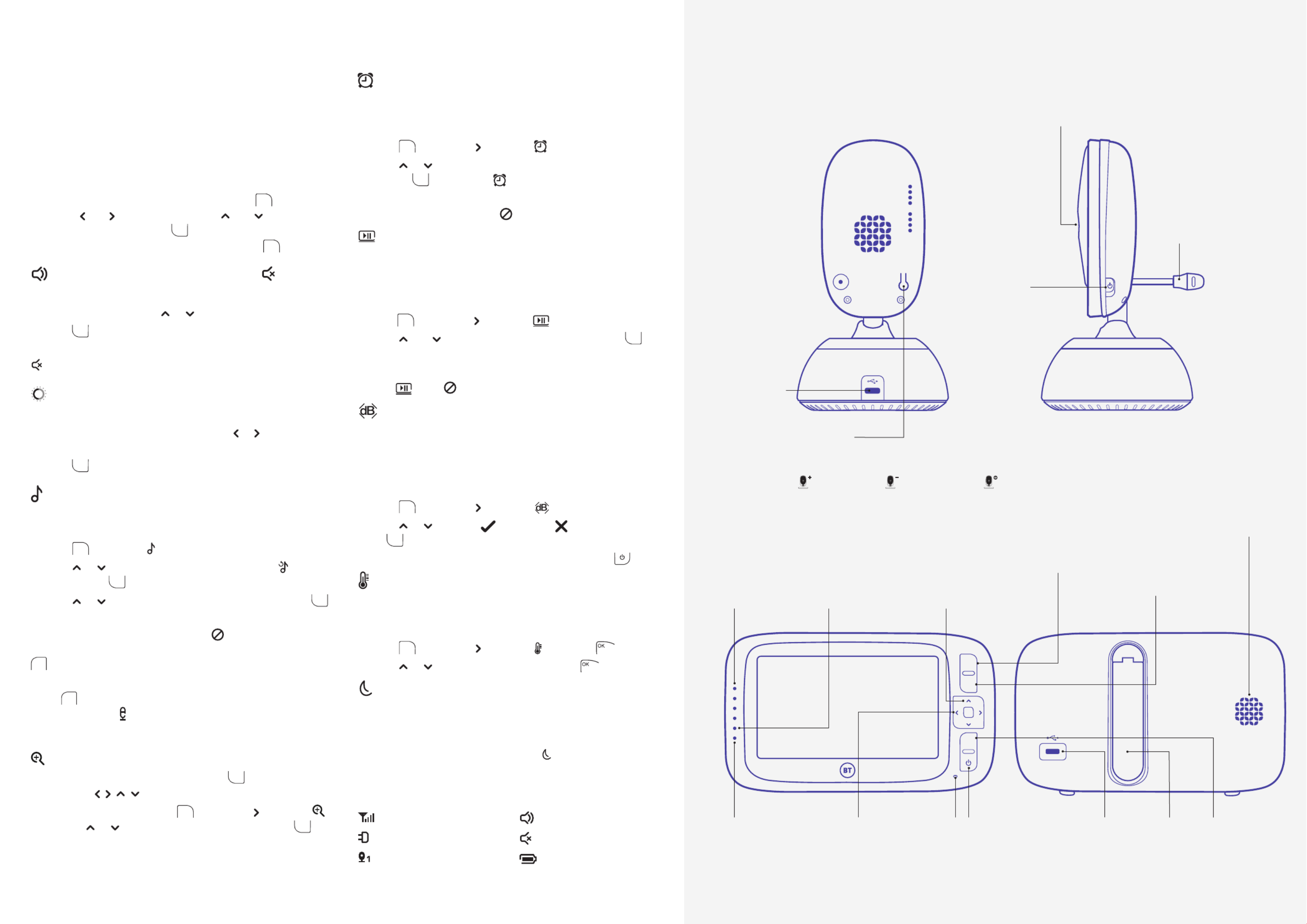
Set a reminder
You can set an alert to remind you of something you need
to do, for example when your baby’s next feed is due.
You can set it for 2, 4 or 6 hours.
1. Press
Menu
, then press to display .
2. Press or to select the reminder time ( , or 2H 4H 6H),
then press OK to save. The will be displayed on the top
right of the screen.
3. To cancel the alert, select .
Set the screen to turn on and
off automatically
You can set the screen to turn on by pressing any button.
On this setting, the screen will turn off automatically when
no button is pressed during 1, 3 or 5 minutes.
1. Press
Menu
, then press to display .
2. Press and to select , or minutes and press 1 3 5 OK .
3. To turn the screen back on at any time, press any button.
If you want to set the screen on all the time, set the screen
setting to off .
Turn sound activated screen mode on or off
When set to On, the screen will turn on if noise is detected
from the baby unit. If it’s set to Off, the screen will stay off
even if noise is detected. To use this feature, you need to
set the standby mode first to 1, 3 or 5 minutes as described
above.
1. Press
Menu
, then press to display .
2. Press or to select (for On) or (for Off) and
press OK .
3. To turn the screen back on at any time, press the .
Temperature sensor
The reading from the temperature sensor will be displayed
at the top of the parent unit screen.
To change the temperature display from C to F:
1. Press
Menu
, then press to display and press .
2. Press or to select or , then press .°C °F
Night vision
So that you can see your baby at night, the baby unit
automatically uses the light from its infrared LED lights to
capture images in a dark room. Because of that, it can only
show images in black and white. The icon will be displayed
at the top of the screen.
Other screen icon descriptions
In this section you’ll find out how to use your baby
monitor to make sure you get the best possible use
out of it.
To start using your baby monitor, you’ll need to turn both
units on. You’ll see where the Power buttons are located in
the diagrams.
The features outlined below are all accessible through the
MENU which can be opened by pressing the
Menu
button,
using the and buttons to navigate, and to scroll
through the sub menus and OK to select the desired option.
To return to the camera feed, simply press the
Menu
button.
Monitoring volume and mute
There are 8 volume settings. The default is 4.
1. In monitor mode, press or to change the volume.
2. Press OK to confirm.
3. To turn the sound off completely, turn the volume down to 0.
will be displayed on top of the screen.
Screen brightness
There are 8 brightness levels. The default is 4.
1. When viewing the camera feed, press or to select the
brightness level.
2. Press
OK
to confirm.
Lullabies
There are 5 lullabies to choose from or you can play all 5
in sequence.
1. Press
Menu
and select .
2. Press or to choose the lullaby 1-5 or press to play all
five, then press OK .
3. Press or to select the volume from 1-3 and press OK
to save.
4. To stop the lullaby playing, select .
Talk Talk to your baby
To give your baby some words of comfort, press and hold
down Talk on the parent unit and speak into the parent unit’s
microphone. The icon will be displayed at the bottom right
corner. Release the button when you’ve finished speaking.
Pan/tilt and Zoom in/out
• To enter/exit the pan/tilt mode, press OK . When in Pan/tilt
mode, press , , , to move the image.
• To enter zoom mode, press
Menu
, then press to display ,
then press or to select the zoom level and press OK to
exit menu.
Power socket
Camera
Link
OnOff
Mic
Menu
OK
Talk
Temperature sensor
Get to know your Video Baby Monitor
Find out how your baby monitor works by familiarising yourself with the buttons and lights.
Sound level
display
LED lights
show the level
of sound being
detected from
the baby unit.
Power on
Press and hold to turn
the unit on and off.
Press once to switch
to standby mode.
Menu
Press to
open/exit the
main menu.
Talk
Press and hold to
talk to your baby.
Speaker
MicrophoneDirectional pad
Press to move
left or right in the
menu or to increase
or decrease the
brightness level.
Directional pad
Press to scroll up
or down when
you’re in the menu.
Press to increase
or decrease the
speaker volume.
Power socket
OK
Press to select an
option in the menu.
Press to enter pan and tilt
mode, then use the arrows
to move the camera.
Charging/
battery light
Blue when mains
power adapter is on,
red when battery low.
Power on light
Green when parent
unit turned on.
(Remains green for one
minute while charging,
after the parent unit is
turned off).
Stand
Power on/off
Slide button up to turn
on and down to turn off.
Link button
The units are pre-linked.
(Link button used if re-link ever required).
Add camera Delete camera View camera
Signal strength
Baby unit switched on
Camera identification
number e.g. Camera 1
Sound on
Mute
Battery status
(Full battery shown,
scrolling when charging)
Using your Video Baby Monitor
Produktspecifikationer
| Varumärke: | Monitor Audio |
| Kategori: | högtalare |
| Modell: | Monitor MRW-10 |
Behöver du hjälp?
Om du behöver hjälp med Monitor Audio Monitor MRW-10 ställ en fråga nedan och andra användare kommer att svara dig
högtalare Monitor Audio Manualer

2 Februari 2025

14 Januari 2025

2 Januari 2025

18 December 2024

17 December 2024

26 Oktober 2024

25 September 2024

25 September 2024

25 September 2024

Monitor Audio Controlled Performance CP-WT380 Bruksanvisning
25 September 2024högtalare Manualer
- högtalare Sony
- högtalare Samsung
- högtalare Xiaomi
- högtalare LG
- högtalare Bosch
- högtalare AEG
- högtalare IKEA
- högtalare Braun
- högtalare HP
- högtalare Philips
- högtalare Panasonic
- högtalare Daewoo
- högtalare Epson
- högtalare Grundig
- högtalare JVC
- högtalare JBL
- högtalare Kenwood
- högtalare Karcher
- högtalare Motorola
- högtalare Medion
- högtalare Onkyo
- högtalare Pioneer
- högtalare VTech
- högtalare Xiron
- högtalare Yamaha
- högtalare Adler
- högtalare Aiwa
- högtalare Albrecht
- högtalare Alecto
- högtalare Akg
- högtalare Aiptek
- högtalare AOC
- högtalare Akai
- högtalare Alphatronics
- högtalare Acoustic Energy
- högtalare Allview
- högtalare Alpine
- högtalare Aluratek
- högtalare Alesis
- högtalare Apple
- högtalare Advance Acoustic
- högtalare Amazon
- högtalare Arcam
- högtalare Anker
- högtalare Altec Lansing
- högtalare Archos
- högtalare Argon
- högtalare American Audio
- högtalare Aiaiai
- högtalare ACME
- högtalare Alto
- högtalare Strong
- högtalare OneConcept
- högtalare Google
- högtalare Audison
- högtalare BenQ
- högtalare Lexibook
- högtalare Sharp
- högtalare Loewe
- högtalare Brandt
- högtalare Telefunken
- högtalare Neff
- högtalare Silvercrest
- högtalare Hitachi
- högtalare Nedis
- högtalare Thomson
- högtalare Gembird
- högtalare Black And Decker
- högtalare Tristar
- högtalare Lenco
- högtalare Pyle
- högtalare Audizio
- högtalare Livoo
- högtalare Manta
- högtalare Tevion
- högtalare Asus
- högtalare GPO
- högtalare Caliber
- högtalare Klip Xtreme
- högtalare SereneLife
- högtalare OK
- högtalare Kidsmill
- högtalare Hyundai
- högtalare Sonoro
- högtalare Vox
- högtalare Proscan
- högtalare Renkforce
- högtalare ECG
- högtalare Bush
- högtalare LC-Power
- högtalare Clatronic
- högtalare Targus
- högtalare Sencor
- högtalare Overmax
- högtalare Vivanco
- högtalare Niceboy
- högtalare GPX
- högtalare Sitecom
- högtalare Blaupunkt
- högtalare Logitech
- högtalare Lenovo
- högtalare Manhattan
- högtalare Worx
- högtalare Exibel
- högtalare Logik
- högtalare NAD
- högtalare Bowers And Wilkins
- högtalare Energy Sistem
- högtalare Harman Kardon
- högtalare Audio-Technica
- högtalare Trust
- högtalare KEF
- högtalare Hikoki
- högtalare Telestar
- högtalare Valore
- högtalare Crunch
- högtalare Boynq
- högtalare House Of Marley
- högtalare Salora
- högtalare Gemini
- högtalare Easypix
- högtalare Denver
- högtalare Vision
- högtalare Finlux
- högtalare Imperial
- högtalare Stinger
- högtalare Toa
- högtalare Roland
- högtalare DataVideo
- högtalare Schneider
- högtalare Axis
- högtalare Hama
- högtalare Sonos
- högtalare Soundmaster
- högtalare Hifonics
- högtalare Musway
- högtalare Parrot
- högtalare Brigmton
- högtalare Denon
- högtalare Sunstech
- högtalare Bang And Olufsen
- högtalare Vonyx
- högtalare Sennheiser
- högtalare TCL
- högtalare Infiniton
- högtalare Maginon
- högtalare Midland
- högtalare Sylvania
- högtalare Velleman
- högtalare Schaub Lorenz
- högtalare Nec
- högtalare Techly
- högtalare Sonance
- högtalare Korg
- högtalare LD Systems
- högtalare Technisat
- högtalare Easymaxx
- högtalare GoGEN
- högtalare HK Audio
- högtalare Rockford Fosgate
- högtalare Marquant
- högtalare Bogen
- högtalare Technics
- högtalare Luxor
- högtalare Fenton
- högtalare AVerMedia
- högtalare Krüger And Matz
- högtalare Steren
- högtalare Viking
- högtalare Polk
- högtalare Plantronics
- högtalare Kicker
- högtalare Bose
- högtalare Audiosonic
- högtalare Exagerate
- högtalare Homedics
- högtalare Clarion
- högtalare SBS
- högtalare Fresh N Rebel
- högtalare Coby
- högtalare HTC
- högtalare Crosley
- högtalare Speedlink
- högtalare Mackie
- högtalare Envivo
- högtalare Muse
- högtalare Teufel
- högtalare Marantz
- högtalare Mac Audio
- högtalare Galaxy Audio
- högtalare Bigben Interactive
- högtalare Rega
- högtalare Jam
- högtalare Pro-Ject
- högtalare Craftsman
- högtalare Genius
- högtalare Adj
- högtalare Digitus
- högtalare Element
- högtalare AV:link
- högtalare Belkin
- högtalare Champion
- högtalare Razer
- högtalare Neumann
- högtalare Pure
- högtalare IWantit
- högtalare RCF
- högtalare Continental Edison
- högtalare Lamax
- högtalare Porter-Cable
- högtalare Klipsch
- högtalare Audiovox
- högtalare Ion
- högtalare Insignia
- högtalare Renegade
- högtalare Davis
- högtalare Sanus
- högtalare Edifier
- högtalare Apogee
- högtalare Vogels
- högtalare Artsound
- högtalare Nest
- högtalare Genesis
- högtalare Pyle Pro
- högtalare Peavey
- högtalare Kaiser
- högtalare Dual
- högtalare Osprey
- högtalare Boss
- högtalare Terris
- högtalare McIntosh
- högtalare LaCie
- högtalare Sonus Faber
- högtalare Heco
- högtalare Behringer
- högtalare Deltaco
- högtalare Autotek
- högtalare PreSonus
- högtalare Hive
- högtalare Camry
- högtalare Rel
- högtalare Cobra
- högtalare MB Quart
- högtalare NGS
- högtalare Marshall
- högtalare Dell
- högtalare Electro-Voice
- högtalare Valcom
- högtalare Goobay
- högtalare Bopita
- högtalare Tascam
- högtalare Focal
- högtalare Bigben
- högtalare Massive
- högtalare Auna
- högtalare Xblitz
- högtalare IK Multimedia
- högtalare Jabra
- högtalare IDance
- högtalare Samson
- högtalare Nova
- högtalare ZyXEL
- högtalare Rocketfish
- högtalare Speed-Link
- högtalare Naxa
- högtalare Atlantic
- högtalare Lexon
- högtalare Sven
- högtalare JAZ Audio
- högtalare Polk Audio
- högtalare Technika
- högtalare Shure
- högtalare Sherwood
- högtalare QTX
- högtalare Konig
- högtalare Reloop
- högtalare Numark
- högtalare Boston Acoustics
- högtalare Teac
- högtalare Mpman
- högtalare Sweex
- högtalare Ices
- högtalare Trevi
- högtalare Vizio
- högtalare Nebula
- högtalare Foscam
- högtalare Vakoss
- högtalare Busch-Jaeger
- högtalare JL Audio
- högtalare Wharfedale
- högtalare Magnat
- högtalare Chord
- högtalare Metronic
- högtalare Swissonic
- högtalare Technaxx
- högtalare Natec
- högtalare Nikkei
- högtalare Lionelo
- högtalare Pure Acoustics
- högtalare Peaq
- högtalare Posh
- högtalare Dynacord
- högtalare Ematic
- högtalare QSC
- högtalare Vivax
- högtalare Iriver
- högtalare X4-Tech
- högtalare Tracer
- högtalare Audac
- högtalare Nevir
- högtalare Marmitek
- högtalare TWF
- högtalare Prime3
- högtalare Defunc
- högtalare Zagg
- högtalare SuperTooth
- högtalare Lanzar
- högtalare Canton
- högtalare Leitz
- högtalare Hertz
- högtalare Marshall Electronics
- högtalare Veho
- högtalare Hartke
- högtalare Creative
- högtalare Jensen
- högtalare Beats
- högtalare Omnitronic
- högtalare Roadstar
- högtalare Gira
- högtalare Genelec
- högtalare Maxxter
- högtalare Apart
- högtalare Anchor Audio
- högtalare Eizo
- högtalare Etekcity
- högtalare TC Electronic
- högtalare Mr Handsfree
- högtalare DAS Audio
- högtalare Ultimate Ears
- högtalare Elac
- högtalare Trendnet
- högtalare Audio Pro
- högtalare JLab
- högtalare Cambridge
- högtalare Difrnce
- högtalare Ewent
- högtalare Furuno
- högtalare BlueAnt
- högtalare Max
- högtalare Be Cool
- högtalare ATen
- högtalare Bluesound
- högtalare Showtec
- högtalare Gear4
- högtalare Irradio
- högtalare Metra
- högtalare Karcher Audio
- högtalare Revox
- högtalare Russound
- högtalare Celly
- högtalare Kindermann
- högtalare Conceptronic
- högtalare Watson
- högtalare Fusion
- högtalare Penton
- högtalare Paradigm
- högtalare Damson
- högtalare Cleer
- högtalare Gefen
- högtalare Scosche
- högtalare Bazooka
- högtalare Brookstone
- högtalare Urban Revolt
- högtalare JobSite
- högtalare Dynaudio
- högtalare Terratec
- högtalare IHome
- högtalare August
- högtalare Atomos
- högtalare Skytec
- högtalare M-Audio
- högtalare Infinity
- högtalare Stereoboomm
- högtalare Dali
- högtalare Tivoli Audio
- högtalare Jawbone
- högtalare Skullcandy
- högtalare Jamo
- högtalare Dymond
- högtalare ILive
- högtalare Oppo
- högtalare Victrola
- högtalare Hammond
- högtalare Linn
- högtalare Martin Logan
- högtalare Numan
- högtalare Iluv
- högtalare Vorago
- högtalare Monoprice
- högtalare Ibiza Sound
- högtalare Odys
- högtalare Yorkville
- högtalare Axton
- högtalare Nxg
- högtalare Soundcore
- högtalare Fostex
- högtalare AQL
- högtalare Proel
- högtalare FBT
- högtalare HQ Power
- högtalare Tangent
- högtalare Lemus
- högtalare Furrion
- högtalare OSD Audio
- högtalare Andover
- högtalare Arctic Cooling
- högtalare SPC
- högtalare Stabo
- högtalare Kraun
- högtalare Podspeakers
- högtalare Blackstar
- högtalare Crestron
- högtalare Cowon
- högtalare Xoro
- högtalare DLS
- högtalare Adastra
- högtalare Edenwood
- högtalare PSB
- högtalare Monster
- högtalare Avante
- högtalare Empire
- högtalare Power Dynamics
- högtalare Music Hall
- högtalare SoundBot
- högtalare Berker
- högtalare Woxter
- högtalare Citronic
- högtalare Maxell
- högtalare Atlas
- högtalare Boompods
- högtalare Dreamgear
- högtalare Macrom
- högtalare Grandstream
- högtalare Provision ISR
- högtalare Definitive Technology
- högtalare Fender
- högtalare Swisstone
- högtalare Monacor
- högtalare N-Gear
- högtalare Deaf Bonce
- högtalare Martin
- högtalare MB
- högtalare Noxon
- högtalare Logilink
- högtalare Bowers Wilkins
- högtalare JB Systems
- högtalare Verbatim
- högtalare Sinji
- högtalare HMDX
- högtalare Emphasys
- högtalare Orava
- högtalare Soundfreaq
- högtalare Nyne
- högtalare James
- högtalare Geneva
- högtalare PSSO
- högtalare Harley Benton
- högtalare Quadral
- högtalare Crest Audio
- högtalare Hercules
- högtalare Sonifex
- högtalare Xantech
- högtalare Kali Audio
- högtalare Audioengine
- högtalare IFi Audio
- högtalare Revel
- högtalare Sudio
- högtalare Ferguson
- högtalare Wet Sounds
- högtalare Avantone Pro
- högtalare Micro Innovations
- högtalare MEE Audio
- högtalare DAP Audio
- högtalare Kreafunk
- högtalare Dcybel
- högtalare Extron
- högtalare SVS
- högtalare Ashly
- högtalare BW
- högtalare HEOS
- högtalare Antec
- högtalare Oregon Scientific
- högtalare Audica
- högtalare Music Hero
- högtalare Sound2Go
- högtalare Ebode
- högtalare BML
- högtalare Medeli
- högtalare Reflexion
- högtalare Novero
- högtalare Silvergear
- högtalare JGC
- högtalare Duronic
- högtalare Nubert
- högtalare Match
- högtalare Phonocar
- högtalare US Blaster
- högtalare I-onik
- högtalare Scansonic
- högtalare Helix
- högtalare Clarity
- högtalare ModeCom
- högtalare Libratone
- högtalare Eltax
- högtalare Laney
- högtalare Singing Machine
- högtalare Devialet
- högtalare Speaka
- högtalare ETON
- högtalare Q Acoustics
- högtalare Dyon
- högtalare Adam
- högtalare Mission
- högtalare Paulmann
- högtalare Logic3
- högtalare IRC
- högtalare Martin Audio
- högtalare Vimar
- högtalare GOgroove
- högtalare Kogan
- högtalare Tannoy
- högtalare Forever
- högtalare Lenoxx
- högtalare Speco Technologies
- högtalare Morel
- högtalare Zvox
- högtalare Avantree
- högtalare Jay-tech
- högtalare Legrand
- högtalare Raymarine
- högtalare System Sensor
- högtalare REL Acoustics
- högtalare IPort
- högtalare Urbanista
- högtalare Savio
- högtalare Cygnett
- högtalare JAYS
- högtalare Avid
- högtalare Handy Century
- högtalare SureFire
- högtalare Roku
- högtalare Ecler
- högtalare Turbosound
- högtalare Beale
- högtalare Aurum
- högtalare V-Tac
- högtalare GMB Audio
- högtalare Naim
- högtalare Boston
- högtalare Premier Mounts
- högtalare Mtx Audio
- högtalare Ground Zero
- högtalare Aquatic AV
- högtalare Cabstone
- högtalare DB Technologies
- högtalare SoundCast
- högtalare GoldenEar Technology
- högtalare Ultron
- högtalare Roswell
- högtalare Ministry Of Sound
- högtalare Platinet
- högtalare Lab 31
- högtalare MusicMan
- högtalare SpeakerCraft
- högtalare Epcom
- högtalare Kanto
- högtalare Prixton
- högtalare Sunfire
- högtalare EGO
- högtalare Kramer
- högtalare InLine
- högtalare Standard Horizon
- högtalare V7
- högtalare Goal Zero
- högtalare ISY
- högtalare AudioControl
- högtalare Tema
- högtalare Astell&Kern
- högtalare Fun Generation
- högtalare Xvive
- högtalare Karma
- högtalare Visaton
- högtalare Hanwha
- högtalare Pulver
- högtalare Media-tech
- högtalare Ruark Audio
- högtalare Magnavox
- högtalare Audio Solutions
- högtalare MONDO
- högtalare Lotronic
- högtalare Wonky Monkey
- högtalare Aperion
- högtalare Schardt
- högtalare ANT
- högtalare Markbass
- högtalare IMG Stage Line
- högtalare Eikon
- högtalare Denon DJ
- högtalare EarFun
- högtalare Lenmar
- högtalare Kurzweil
- högtalare Sirus
- högtalare Digitech
- högtalare Leviton
- högtalare Atlas Sound
- högtalare Perfect Choice
- högtalare ESX
- högtalare Lilliput
- högtalare NUVO
- högtalare Wavemaster
- högtalare XXODD
- högtalare NHT Audio
- högtalare Fluance
- högtalare KRK
- högtalare X-MINI
- högtalare Enermax
- högtalare RetroSound
- högtalare PowerBass
- högtalare Pyramid
- högtalare On-Q
- högtalare Sirius
- högtalare Soundsation
- högtalare Sound Ordnance
- högtalare Vifa
- högtalare Thonet & Vander
- högtalare R-MUSIC
- högtalare FiveO
- högtalare MadBoy
- högtalare Lithe Audio
- högtalare Vyrve Audio
- högtalare SOUNDBOKS
- högtalare Elipson
- högtalare Totem
- högtalare Fluid
- högtalare Auvisio
- högtalare Ideen Welt
- högtalare Phonic
- högtalare Piega
- högtalare Grimm Audio
- högtalare Energy
- högtalare Meinl
- högtalare Bang Olufsen
- högtalare New One
- högtalare Tronsmart
- högtalare Koolatron
- högtalare Montarbo
- högtalare Rebeltec
- högtalare UGo
- högtalare EARISE
- högtalare Sharper Image
- högtalare Labtec
- högtalare Koolsound
- högtalare Gingko
- högtalare Soundlogic
- högtalare Konig Electronic
- högtalare Klark Teknik
- högtalare AwoX Striim
- högtalare TIC
- högtalare SiriusXM
- högtalare Niles
- högtalare Amphion
- högtalare DCM
- högtalare Micca
- högtalare Punos
- högtalare Aktimate
- högtalare Mirage
- högtalare KRK Systems
- högtalare Margaritaville
- högtalare Deluxa
- högtalare GGMM
- högtalare Kinyo
- högtalare Blackmore
- högtalare The T.amp
- högtalare AquaJam
- högtalare Poly-Planar
- högtalare VIETA PRO
- högtalare SSV Works
- högtalare Thiel
- högtalare Speakal
- högtalare Microlab
- högtalare DAP
- högtalare Malone
- högtalare Theater Solutions
- högtalare Edwards Signaling
- högtalare 2N
- högtalare MiTone
- högtalare Bem
- högtalare Raidsonic
- högtalare Approx
- högtalare One Acoustics
- högtalare S-Digital
- högtalare Alfatron
- högtalare SWIT
- högtalare Bauhn
- högtalare Voxx
- högtalare Mordaunt Short
- högtalare TVLogic
- högtalare Select Increments
- högtalare The Box
- högtalare Feelworld
- högtalare Polsen
- högtalare Cabasse
- högtalare Beoplay
- högtalare PMC
- högtalare Triangle
- högtalare Roth
- högtalare Majestic
- högtalare Acme Made
- högtalare Phoenix Gold
- högtalare BSS Audio
- högtalare Ices Electronics
- högtalare Lowell
- högtalare AmpliVox
- högtalare Audiofrog
- högtalare Memphis Audio
- högtalare CyberData Systems
- högtalare BZBGear
- högtalare Rolls
- högtalare WyreStorm
- högtalare Adam Hall
- högtalare SoundTube
- högtalare Mad Dog
- högtalare Minirig
- högtalare Bolse
- högtalare AudioSource
- högtalare Audyssey
- högtalare Micromega
- högtalare Elbe
- högtalare KLH Audio
- högtalare Ikegami
- högtalare VisionTek
- högtalare MuxLab
- högtalare TM Electron
- högtalare Elvid
- högtalare Wohler
- högtalare Algo
- högtalare Aton
- högtalare SunBriteTV
- högtalare LOG Professional
- högtalare Audibax
- högtalare Meridian
- högtalare Barefoot Sound
- högtalare Eve Audio
- högtalare Proficient
- högtalare Quad
- högtalare Moonki
- högtalare Airpulse
- högtalare Moki
- högtalare Majority
- högtalare Auratone
- högtalare Iharmonix
- högtalare X JUMP
- högtalare Trettitre
- högtalare Inter-M
- högtalare Escape
- högtalare F&D
- högtalare Eos
- högtalare Audiovector
- högtalare OTTO
- högtalare C2G
- högtalare Party Light & Sound
- högtalare Cerwin-Vega
- högtalare Soundsphere
- högtalare Real-El
- högtalare HEDD
- högtalare BMB
- högtalare Advance
- högtalare Mount-It!
- högtalare MoFi
- högtalare ATC
- högtalare Transparent
- högtalare Audiotec Fischer
- högtalare Monkey Banana
- högtalare Taga Harmony
- högtalare Antelope
- högtalare BASSBOSS
- högtalare Qian
- högtalare Origin Acoustics
- högtalare Miller & Kreisel
- högtalare Soen
- högtalare Potter
- högtalare PulseAudio
- högtalare HuddleCamHD
- högtalare Black Hydra
- högtalare Weather X
- högtalare CSL
- högtalare Defender
- högtalare Blue Tees
- högtalare WHD
- högtalare Indiana Line
- högtalare Titanwolf
- högtalare Bearware
- högtalare Xcellon
- högtalare OWI
- högtalare Aconatic
- högtalare Aplic
- högtalare GoldenEar
- högtalare FoneStar
- högtalare AXESS
- högtalare Glemm
- högtalare MyDJ
- högtalare Xoopar
- högtalare Streetz
- högtalare Yamazen
- högtalare Delvcam
- högtalare Califone
- högtalare Ikarao
- högtalare Induction Dynamics
- högtalare Cyber Acoustics
- högtalare Cavalier
- högtalare NEAR
- högtalare Louroe Electronics
- högtalare Kalley
- högtalare Rockustics
- högtalare MOOOV
Nyaste högtalare Manualer

8 April 2025

8 April 2025

8 April 2025

7 April 2025

7 April 2025

7 April 2025

5 April 2025

3 April 2025

3 April 2025

3 April 2025