Motorola Talkabout T605 Bruksanvisning
Läs nedan 📖 manual på svenska för Motorola Talkabout T605 (212 sidor) i kategorin Radio. Denna guide var användbar för 7 personer och betygsatt med 4.5 stjärnor i genomsnitt av 2 användare
Sida 1/212

motorola.com
T605
Motorola Bluetooth
®
Automotive Music &
Hands-free System


1
Welcome
Welcome
Welcome to Motorola’s “connected” world of Bluetooth®
personal area wireless networking. The Motorola T605
Automotive Bluetooth Music and Handsfree System makes
wireless connection simple and quick.
The advanced, sophisticated Motorola T605 Automotive
Bluetooth Music and Handsfree System offers these
features:
•
Seamless, wireless handsfree audio through a
Bluetooth link
•
High quality, full-duplex digital audio interface
•
Voice dialing using your phone’s voice control (if
available)
•
Entertainment mute—automatically mutes radio
during calls
•
Noise reduction and acoustic echo cancellation
•
Automatic volume control
•
Compatible with Bluetooth 1.2 devices, and
backwards-compatible with Bluetooth 1.1
devices—supports Headset, Handsfree, Advanced
Audio Distribution (A2DP), and Audio Video Remote
Control (AVRCP) profiles.
•
Wireless stereo connection from your
Bluetooth-enabled music player to your car’s
entertainment system

4
Welcome
Software Copyright Notice
The Motorola products described in this manual may include copyrighted
Motorola and third-party software stored in semiconductor memories or
other media. Laws in the United States and other countries preserve for
Motorola and third-party software providers certain exclusive rights for
copyrighted software, such as the exclusive rights to distribute or
reproduce the copyrighted software. Accordingly, any copyrighted software
contained in the Motorola products may not be modified,
reverse-engineered, distributed, or reproduced in any manner to the extent
allowed by law. Furthermore, the purchase of the Motorola products shall
not be deemed to grant either directly or by implication, estoppel, or
otherwise, any license under the copyrights, patents, or patent applications
of Motorola or any third-party software provider, except for the normal,
non-exclusive, royalty-free license to use that arises by operation of law in
the sale of a product.
Manual Number: 6809510A69-B

5
Contents
Welcome
. . . . . . . . . . . . . . . . . . . . . . . . . . . . . . . . . . . . . . . 1
Package Contents . . . . . . . . . . . . . . . . . . . . . . . . . . . . . . . 2
Installing the Handsfree Car Kit
. . . . . . . . . . . . . . . . . . . . 6
Guidelines for Installation and Connection . . . . . . . . . . . . 6
Installing the Handsfree Car Kit . . . . . . . . . . . . . . . . . . . . 7
Using Your Car Kit
. . . . . . . . . . . . . . . . . . . . . . . . . . . . . . 16
Linking Your Car Kit and Bluetooth Enabled Device . . . . 17
Making and Receiving Calls . . . . . . . . . . . . . . . . . . . . . . 21
Listening to Music . . . . . . . . . . . . . . . . . . . . . . . . . . . . . 24
Using the Wired Audio Input . . . . . . . . . . . . . . . . . . . . . 26
Disconnecting the Car Kit from Your Bluetooth Device . 27
Appendix A — Troubleshooting
. . . . . . . . . . . . . . . . . . . 29
Appendix B — UIM Indicator Light Status
. . . . . . . . . . . 35
Appendix C — UIM Button Operation
. . . . . . . . . . . . . . 37
Connected Mode (Not in a Call) . . . . . . . . . . . . . . . . . . . 38
Connected Mode (In a Call) . . . . . . . . . . . . . . . . . . . . . . 39
Music Mode . . . . . . . . . . . . . . . . . . . . . . . . . . . . . . . . . . 40
European Union Directives Conformance Statement
. . 41
Caring for the Environment by Recycling
. . . . . . . . . . . . 42
Recycling Mobile Phones and Accessories
. . . . . . . . . . 42
Index
. . . . . . . . . . . . . . . . . . . . . . . . . . . . . . . . . . . . . . . . . 43

9
Installing the Handsfree Car Kit
connected to the ECU. If you choose to use a third-party
vehicle adapter harness (not supplied), follow the third-party
vendor's guidelines for proper installation.
For installation into a vehicle
without the use of a
third-party adapter harness
:
M honeicrop
User Interface Module (UIM)
Vehicle Entertainment System
Or na ge: Line Level Handsfree Audio (+)
Blue: Line Level Handsfree Audio (-)
Yellow: Mute
Extern l S ea p aker
Ele tron Control Module (ECU)c ic
Red: Fuse Box
(Power)
Purp a ale nd Gr y:
S e ker-Level H ndsfree p a a
Audi i io (not used n th s
c ig a ionf ur t on)
Green: Fuse Box
(I n t on)g i i
Black: Vehicle
Ch ss s (Ground)a i
Power Adap abter C le
Audi apo Ad ter C leab
L/R In
(Mus o)ic Audi
L Out nd R Out a
(Mus o)ic Audi

10
Installing the Handsfree Car Kit
1
Disconnect the vehicle’s battery.
2
Remove all fuses from the power adapter cable and tape
them to their respective holders.
DO NOT
re-insert fuses
until you complete and inspect all connections.
3
On the power adapter cable, cut off the white 8-pin
connector as close to the connector as possible. Be sure
to leave the inline fuses on the cable along with enough
spare length of wire to allow connections to be made.
Dispose of the connector.
4
Connect the power adapter cable's
GREEN
Ignition
Sense wire (3 Amp fuse) to an ignition-switched location
on the fuse block. When the ignition is off, the ignition
sense line should be low.
5
Connect the power adapter cable's
YELLOW
Entertainment Mute Wire to the vehicle's entertainment
system’s mute input.
Note:
This feature is only usable if the vehicle's
entertainment system supports an active low, single
wire, radio mute signal. Otherwise, the installation may
require an optional relay adaptor (not included) or other
customization.
6
Connect the power adaptor cable's
RED
positive primary
lead (4 amp fuse) to a point in the vehicle's fuse box that
is fused at 4 to 5 amps. The RED positive primary lead
should be powered continuously. On/Off switching is
performed by the GREEN Ignition Sense wire.
Important:
Do not connect the
RED
and
GREEN
wires
together. Doing so limits the functionality of the car kit.
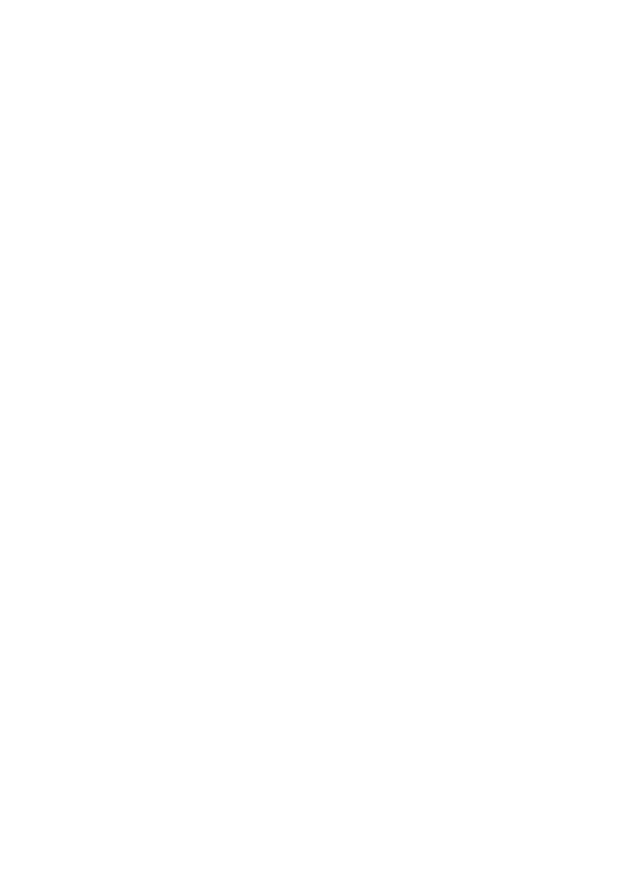
12
Installing the Handsfree Car Kit
Installing the Microphone
Note:
Always use the supplied mounting hardware.
Note:
The microphone must be positioned properly or the
car kit
WILL NOT
perform optimally.
1
Mount the microphone in a suitable location using either
screw, velcro, or clip.
•
The preferred spot to mount the microphone is on the
overhead console/dome light assembly near the front
center of the vehicle, away from the window, pointed
toward the driver's head.
•
Locate the microphone no more than 16 inches (40
cm) from the driver.
•
Aim the microphone toward the driver.
•
Do not allow anything (such as a rear-view mirror or
sun visor) to block the path between the microphone
and the driver.
•
Mount the microphone firmly so that vibrations do not
affect audio quality.
•
Refrain from locating the microphone directly in the
path of heat/AC vents.
•
Refrain from mounting the microphone on door pillars
or windows that can transmit exterior wind noise to it.
•
Microphone should not be attached to the car's visor.
2
Route the microphone cable down the side of the
windshield, through the dash, and to the ECU.
3
Connect the microphone to the ECU.

17
Using Your Car Kit
Linking Your Car Kit and Bluetooth
Enabled Device
Before you can use your Bluetooth car kit, you must first link
it with your Bluetooth-enabled device. You establish a
Bluetooth link between your car kit and your device by
creating a paired link.
When you set up a paired link, the car kit remembers your
device and automatically connects to your device every time
you start your vehicle or power up the car kit. The car kit can
remember up to 6 devices, and can connect up to 2 devices
at once as long as they are of separate services (a phone
device and a music device, but not two phone devices or two
music devices).
Note:
For safety reasons, it is recommended that the pairing
process be performed in a stationary vehicle.
Music Mode
•
Used for listening to music
•
Indicator light is colored yellow
•
Connection to vehicle entertainment
system is enabled
•
Music player operations can be
performed from UIM or music player
Operating
Mode
Description
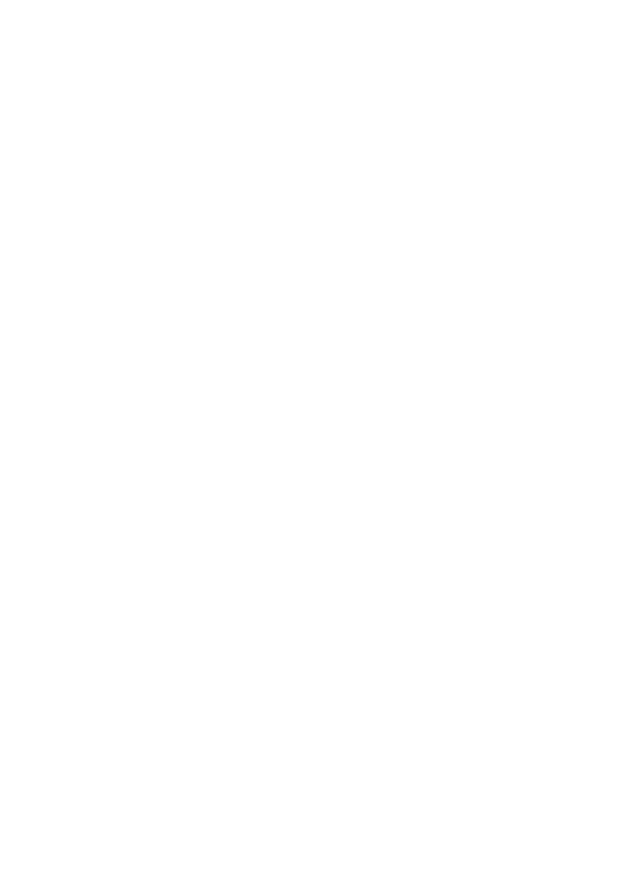
19
Using Your Car Kit
seconds until it beeps and the indicator begins flashing in
blue. The car kit is now in the pairing mode.
2 SET YOUR DEVICE TO LOOK FOR YOUR CAR KIT.
Perform a Bluetooth device discovery/search from your
device. For most Motorola phones, do the following:
a
Press
Menu> Settings> Connection> Bluetooth Link> Han
Look for Devices
. The phone lists the Bluetooth devices it
finds.
b
Select
Motorola T605
from the list of devices.
c
Select
OK
or
Yes
to pair your car kit with your phone.
d
Enter the passkey:
0000
e
Select
OK
.
Note:
These steps are for
most
Motorola phones. For
other devices, see your device's user manual.
When pairing is successful, the indicator light flashes in
purple followed by steady blue (for Connected mode) or
steady yellow (for Music mode).
If initial pairing is not successful, the car kit attempts to
connect to devices that have already been paired. This is
indicated by the indicator light flashing red and blue.
When this occurs, return to step 2 to repeat the initial
pairing process.
Additional Pairings
Ensure that any previously paired devices are turned off, and
perform steps in “Initial Pairing” on page 18 to pair with the
new device.

28
Using Your Car Kit
Remove all
paired
devices
from the
car kit’s
history list
Press and hold red (END) button for 6
seconds or longer while not in a call.
Once a device has been removed from the
car kit’s history list, it must be re-paired
again before it can be used. See “Initial
Pairing” on page 18 for instructions on
pairing.
To do
this...
Do this...

32
Appendix A — Troubleshooting
Call waiting
does not
work.
Three-way
calling does
not work.
Some networks do not support multi-party
calling features.
Contact your service provider for more
information.
My phone
and my
wife's phone
will not
connect at
the same
time (even
though the
car kit's user
manual says
it can handle
two devices
at a time).
This is correct. While the car kit can
connect up to two devices at a time, the
two devices cannot be of the same service
type. One phone and one music device will
connect, but two phones will not and two
music devices will not. Some phones have
onboard music capabilities, in which case
only one physical device will connect.
Problem Resolution...

37
Appendix C — UIM Button Operation
Appendix C — UIM
Button Operation
There are five buttons on the UIM whose functions vary
depending on how they are pressed.
You can perform three types of actions with each UIM
button:
•
Short press (or “press and release”)
•
Long press (or “press and hold for 2 to 6 seconds”)
•
Extended press (or “press and hold for 6 seconds or
longer”)
The function of each button changes depending on what
operating mode the car kit is in.
green (SEND)
button
red (END)
button
blue (UP ARROW)
button
blue (DOWN ARROW)
button
Mult - un t on (MFB)i f c i
button

41
European Union Directives Conformance
European Union Directives
Conformance Statement
Hereby, Motorola declares that this product is in compliance with:
•
The essential requirements and other relevant provisions of
Directive 1999/5/EC
•
All other relevant EU Directives
The above gives an example of a typical Product Approval Number.
You can view your product’s Declaration of Conformity (DoC) to Directiv
1999/5/EC (to R&TTE Directive) at www.motorola.com/rtte. To find you
DoC, enter the product Approval Number from your product’s label in the
“Search” bar on the Web site.
Product
Approval
Number
Produktspecifikationer
| Varumärke: | Motorola |
| Kategori: | Radio |
| Modell: | Talkabout T605 |
Behöver du hjälp?
Om du behöver hjälp med Motorola Talkabout T605 ställ en fråga nedan och andra användare kommer att svara dig
Radio Motorola Manualer

8 December 2024

8 December 2024

28 September 2024

26 September 2024

23 September 2024

20 September 2024

19 September 2024

19 September 2024

19 September 2024

10 September 2024
Radio Manualer
- Radio Sony
- Radio Xiaomi
- Radio Bosch
- Radio AEG
- Radio Philips
- Radio Panasonic
- Radio Daewoo
- Radio DeWalt
- Radio Garmin
- Radio Grundig
- Radio JVC
- Radio JBL
- Radio Kenwood
- Radio Karcher
- Radio Medion
- Radio Pioneer
- Radio Quigg
- Radio Topcom
- Radio Toshiba
- Radio Yamaha
- Radio Adler
- Radio Aiwa
- Radio Albrecht
- Radio Alecto
- Radio Akai
- Radio Acoustic Energy
- Radio Alpine
- Radio Aluratek
- Radio Argon
- Radio Icy Box
- Radio Brennenstuhl
- Radio OneConcept
- Radio Lexibook
- Radio Ozito
- Radio Sharp
- Radio Telefunken
- Radio Silvercrest
- Radio Makita
- Radio Hitachi
- Radio Nedis
- Radio Thomson
- Radio Black And Decker
- Radio Tristar
- Radio Lenco
- Radio Pyle
- Radio Vonroc
- Radio Audizio
- Radio Stanley
- Radio Manta
- Radio Tevion
- Radio GPO
- Radio Caliber
- Radio Timex
- Radio OK
- Radio Hyundai
- Radio Sonoro
- Radio Matsui
- Radio Hilti
- Radio Renkforce
- Radio ECG
- Radio Moulinex
- Radio Ryobi
- Radio Bush
- Radio Swan
- Radio RCA
- Radio Clatronic
- Radio Lowrance
- Radio Sencor
- Radio GPX
- Radio Festool
- Radio Blaupunkt
- Radio Metabo
- Radio Logitech
- Radio Manhattan
- Radio Exibel
- Radio Logik
- Radio Audio-Technica
- Radio Milwaukee
- Radio Hikoki
- Radio Telestar
- Radio EMOS
- Radio Sagem
- Radio Salora
- Radio Denver
- Radio Imperial
- Radio Schneider
- Radio Sanyo
- Radio Vitek
- Radio Einhell
- Radio Hama
- Radio Soundmaster
- Radio Brigmton
- Radio Denon
- Radio Sunstech
- Radio Sennheiser
- Radio Maginon
- Radio Midland
- Radio Emerson
- Radio GlobalTronics
- Radio Technisat
- Radio La Crosse Technology
- Radio GoGEN
- Radio Rockford Fosgate
- Radio Marquant
- Radio Bogen
- Radio Technics
- Radio Nordmende
- Radio AudioAffairs
- Radio Krüger And Matz
- Radio Binatone
- Radio Steren
- Radio Kicker
- Radio Bose
- Radio Audiosonic
- Radio Clarion
- Radio Proline
- Radio Coby
- Radio Crosley
- Radio Envivo
- Radio Muse
- Radio Teufel
- Radio Mac Audio
- Radio Bigben Interactive
- Radio Craftsman
- Radio Kathrein
- Radio Olympia
- Radio Pure
- Radio Powerplus
- Radio Porter-Cable
- Radio Uniden
- Radio Audiovox
- Radio Ion
- Radio Cotech
- Radio Roberts
- Radio Yaesu
- Radio Tesco
- Radio Artsound
- Radio Dual
- Radio Boss
- Radio Terris
- Radio Oricom
- Radio Camry
- Radio Cobra
- Radio MB Quart
- Radio NGS
- Radio Switel
- Radio Hager
- Radio Bigben
- Radio Auna
- Radio Sunwind
- Radio Laser
- Radio Alba
- Radio Clas Ohlson
- Radio Naxa
- Radio Viper
- Radio Lexon
- Radio Sven
- Radio Futaba
- Radio Ricatech
- Radio Konig
- Radio Delta
- Radio Boston Acoustics
- Radio Icom
- Radio Mpman
- Radio Sweex
- Radio Ices
- Radio Trevi
- Radio Busch-Jaeger
- Radio Sogo
- Radio JL Audio
- Radio Zebra
- Radio Technaxx
- Radio Nikkei
- Radio PerfectPro
- Radio Peaq
- Radio Audac
- Radio Nevir
- Radio Freecom
- Radio Navman
- Radio Hertz
- Radio Jensen
- Radio Omnitronic
- Radio Roadstar
- Radio Gira
- Radio Scott
- Radio Jung
- Radio Tronic
- Radio Sangean
- Radio Basetech
- Radio Dnt
- Radio Balance
- Radio MT Logic
- Radio Audio Pro
- Radio Kunft
- Radio Cambridge
- Radio Difrnce
- Radio HQ
- Radio Be Cool
- Radio Noveen
- Radio Irradio
- Radio Karcher Audio
- Radio Easy Home
- Radio CRUX
- Radio Fusion
- Radio PAC
- Radio Terratec
- Radio IHome
- Radio August
- Radio Infinity
- Radio AIC
- Radio Ruarkaudio
- Radio Tivoli Audio
- Radio Go Green
- Radio ILive
- Radio Wolfgang
- Radio Victrola
- Radio Revo
- Radio Linn
- Radio Numan
- Radio Elta
- Radio Iluv
- Radio Monitor Audio
- Radio TELEX
- Radio Multiplex
- Radio Tangent
- Radio Furrion
- Radio SPC
- Radio Stabo
- Radio Clint
- Radio Soundstream
- Radio Xoro
- Radio Zolid
- Radio Sagemcom
- Radio Block
- Radio Power Dynamics
- Radio Berker
- Radio Woxter
- Radio Xhdata
- Radio Dreamgear
- Radio View Quest
- Radio Monacor
- Radio Noxon
- Radio Hitec
- Radio Orava
- Radio Geneva
- Radio Brionvega
- Radio Ferguson
- Radio Wet Sounds
- Radio Eissound
- Radio DAP Audio
- Radio Dcybel
- Radio Oregon Scientific
- Radio Tecsun
- Radio Reflexion
- Radio JGC
- Radio Duronic
- Radio Scansonic
- Radio TFA Dostmann
- Radio Audisse
- Radio Tivoli
- Radio ETON
- Radio Kruger Matz
- Radio Vimar
- Radio Lenoxx
- Radio H-Tronic
- Radio Equity
- Radio Intertechno
- Radio Schwaiger
- Radio EKO
- Radio Pinell
- Radio Videologic
- Radio Mtx Audio
- Radio Aquatic AV
- Radio Roswell
- Radio Intek
- Radio Digitalbox
- Radio Whistler
- Radio Xact
- Radio Ruark Audio
- Radio Magnavox
- Radio Digitech
- Radio GME
- Radio NUVO
- Radio Graphite
- Radio Narex
- Radio Tiny Audio
- Radio Sirius
- Radio R-MUSIC
- Radio Klein Tools
- Radio E-bench
- Radio Konig Electronic
- Radio Peha
- Radio SiriusXM
- Radio Sanwa
- Radio SW-Stahl
- Radio Sailor
- Radio SSV Works
- Radio Microlab
- Radio QFX
- Radio Voxx
- Radio SACK It
- Radio BasicXL
- Radio Roth
- Radio Majestic
- Radio Ices Electronics
- Radio AmpliVox
- Radio Memphis Audio
- Radio AMX
- Radio Elbe
- Radio GBS Elettronica
- Radio Sang
- Radio Gewiss
- Radio Lutron
- Radio Axxess
- Radio Majority
- Radio Retekess
- Radio Wintal
- Radio Acoustic Solutions
- Radio Atlantis Land
- Radio Ranger
- Radio BLUEPALM
- Radio MAAS
- Radio Weather X
- Radio Data-Tronix
- Radio Aconatic
- Radio Mebby
- Radio Yamazen
- Radio Blonder Tongue
- Radio MOOOV
- Radio RoadKing
Nyaste Radio Manualer

2 April 2025

2 April 2025

2 April 2025

1 April 2025

1 April 2025

31 Mars 2025

29 Mars 2025

26 Mars 2025

24 Mars 2025

14 Mars 2025