MSI ADORA24 2M-254XEU Bruksanvisning
Läs nedan 📖 manual på svenska för MSI ADORA24 2M-254XEU (53 sidor) i kategorin Skrivbord. Denna guide var användbar för 5 personer och betygsatt med 4.5 stjärnor i genomsnitt av 2 användare
Sida 1/53
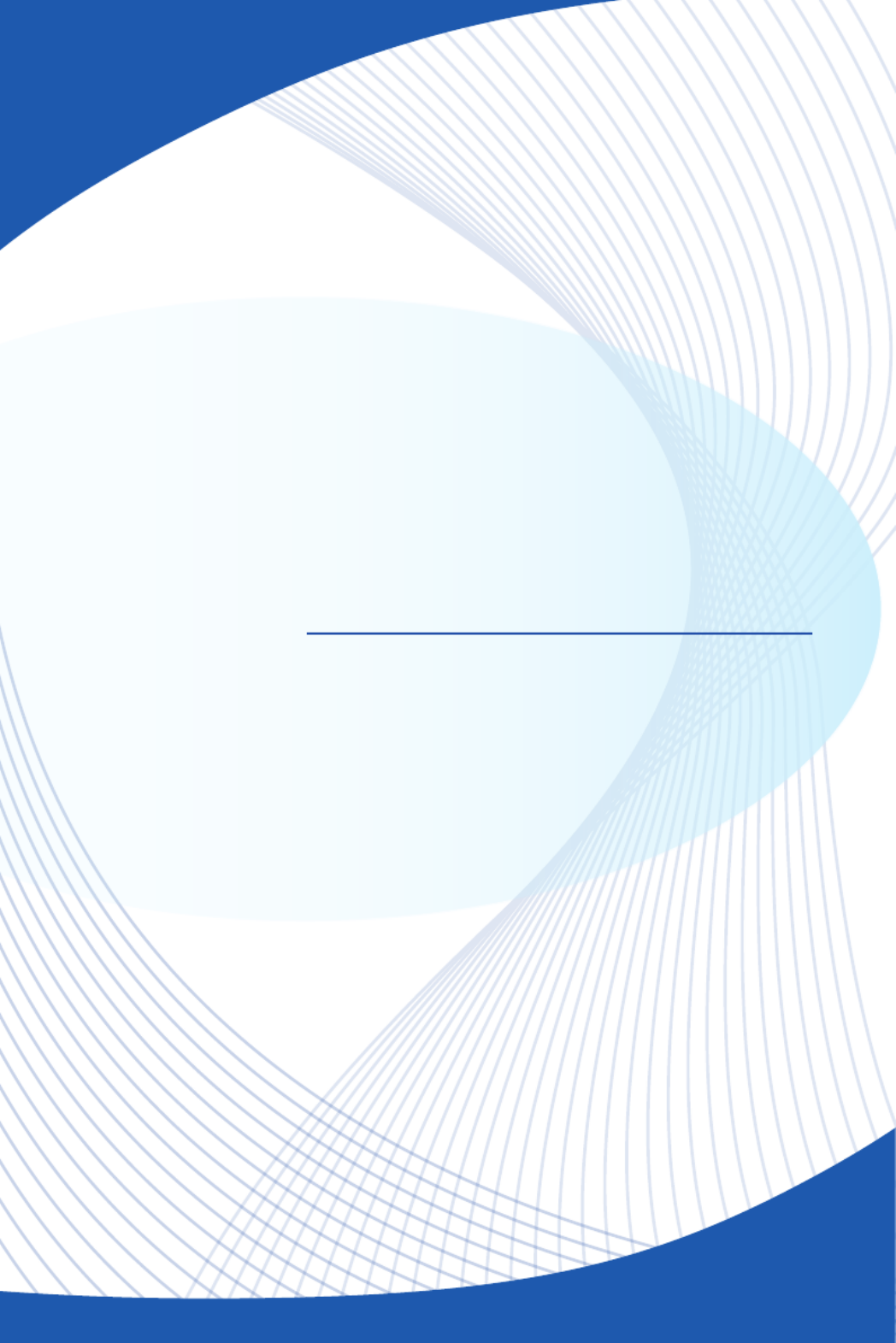
G52-AE631X1
Adora24 Series
All-in-One (AIO) PC
MS-AE63 System

Preface
ii
Contents
Copyright Notice ������������������������������������������������������������������������������������������������������iii
Trademarks �������������������������������������������������������������������������������������������������������������iii
Revision ������������������������������������������������������������������������������������������������������������������iii
Upgrade and Warranty ��������������������������������������������������������������������������������������������iv
Acquisition of Replaceable Parts ����������������������������������������������������������������������������iv
Technical Support ���������������������������������������������������������������������������������������������������iv
Green Product Features ������������������������������������������������������������������������������������������iv
Environmental Policy ����������������������������������������������������������������������������������������������� v
Chemical Substances Information �������������������������������������������������������������������������� v
Battery Information �������������������������������������������������������������������������������������������������� v
Safety Instructions ���������������������������������������������������������������������������������������������������vi
CE Conformity ������������������������������������������������������������������������������������������������������� viii
FCC-B Radio Frequency Interference Statement ������������������������������������������������� viii
WEEE Statement �������������������������������������������������������������������������������������������������� viii
1. Overview ............................................................ 1-1
Packing Contents ������������������������������������������������������������������������������������������������� 1-2
System Overview ������������������������������������������������������������������������������������������������� 1-3
Component Replacement & Upgrade ������������������������������������������������������������������ 1-9
2. Getting Started ................................................... 2-1
Safety & Comfort Tips ������������������������������������������������������������������������������������������ 2-2
Hardware Setup ��������������������������������������������������������������������������������������������������� 2-3
3. System Operations ............................................. 3-1
Power Management ��������������������������������������������������������������������������������������������� 3-2
Network Connection (Windows 7) ������������������������������������������������������������������������ 3-4
Network Connection (Windows 8�x) ��������������������������������������������������������������������� 3-7
System Recovery (Windows 7) �������������������������������������������������������������������������� 3-10
System Recovery (Windows 8�x) ����������������������������������������������������������������������� 3-20
A. Troubleshooting ................................................. A-1
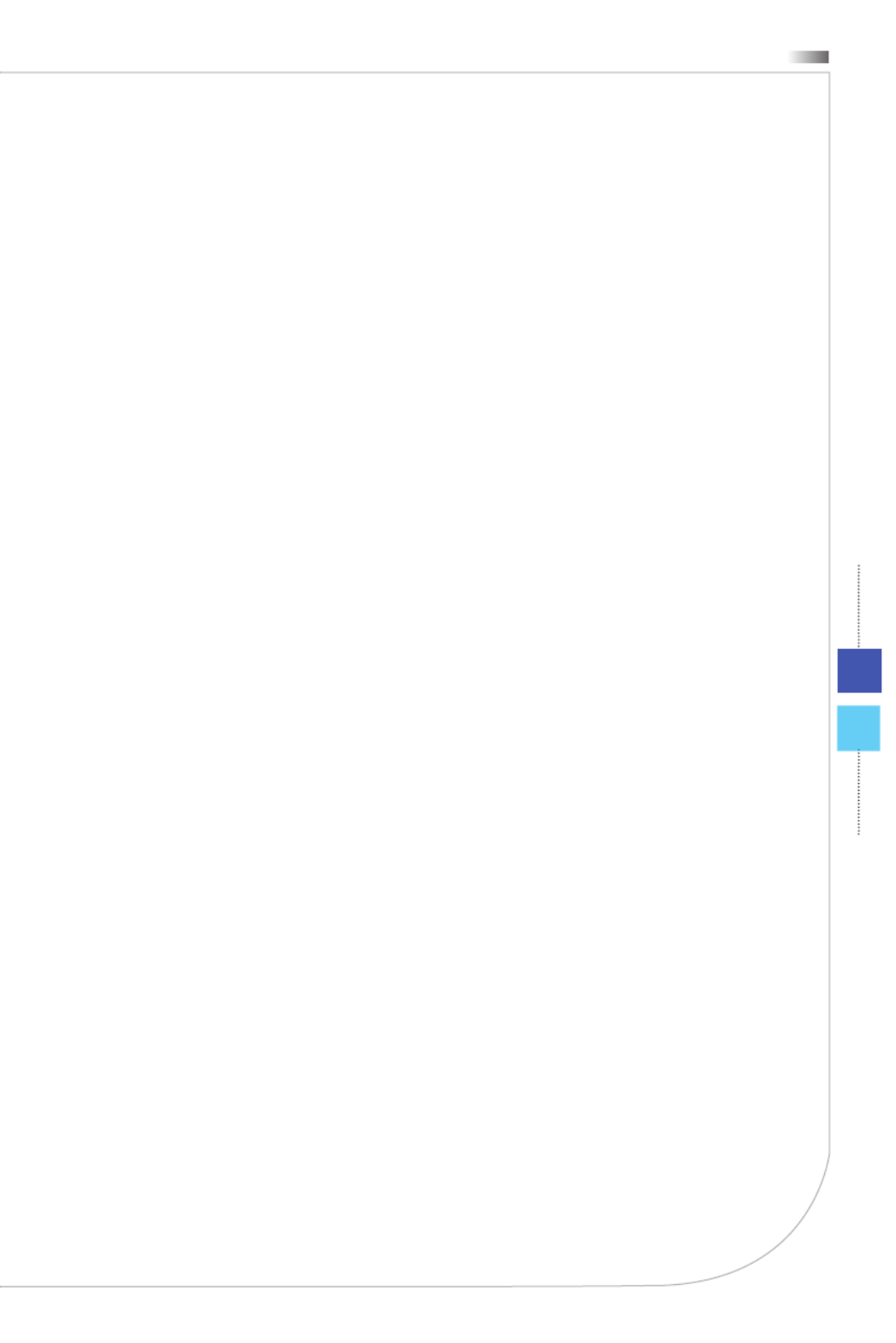
iii
All-in-One PC
Copyright Notice
The material in this document is the intellectual property of MICRO-STAR
INTERNATIONAL� We take every care in the preparation of this document, but
no guarantee is given as to the correctness of its contents� Our products are under
continual improvement and we reserve the right to make changes without notice�
Trademarks
All trademarks are the properties of their respective owners�
Revision
Revision Date
V1�0 2013/ 08

Preface
iv
Upgrade and Warranty
Please note that certain components preinstalled in the product may be upgradable
or replaceable by user’s request� For any further information about the product users
purchased, please contact the local dealer� Do not attempt to upgrade or replace
any component of the product if you are not an authorized dealer or service center,
since it may cause the warranty void� It is strongly recommended that you contact the
authorized dealer or service center for any upgrade or replace service�
Acquisition of Replaceable Parts
Please be noticed that the acquisition of replaceable parts (or compatible ones)
of the product users purchased in certain countries or territories may be fullled by
the manufacturer within 5 years at most since the product has been discontinued,
depending on the ocial regulations declared at the time�
Please contact the manufacturer via http://support�msi�com/ for the detailed information
about the acquisition of spare parts�
Technical Support
If a problem arises with your system and no solution can be obtained from the user’s
manual, please contact your place of purchase or local distributor� Alternatively, please
try the following help resources for further guidance�
◙ Visit the MSI website for technical guide, BIOS updates, driver updates and
other information via http://www�msi�com/service/download/
◙ Contact our technical sta via http://support�msi�com/
Green Product Features
◙ Reduced energy consumption during use and stand-by
◙ Limited use of substances harmful to the environment and health
◙ Easily dismantled and recycled
◙ Reduced use of natural resources by encouraging recycling
◙ Extended product lifetime through easy upgrades
◙ Reduced solid waste production through take-back policy

v
All-in-One PC
Environmental Policy
◙ The product has been designed to enable proper reuse of parts
and recycling and should not be thrown away at its end of life�
◙ Users should contact the local authorized point of collection for
recycling and disposing of their end-of-life products�
◙ Visit the MSI website and locate a nearby distributor for further recycling
information�
◙ Users may also reach us at gpcontdev@msi�com for information regarding
proper Disposal, Take-back, Recycling, and Disassembly of MSI products�
Chemical Substances Information
In compliance with chemical substances regulations, such as the EU REACH Regulation
(Regulation EC No� 1907/2006 of the European Parliament and the Council), MSI
provides the information of chemical substances in products at:
http://www�msi�com/html/popup/csr/evmtprtt_pcm�html
Battery Information
European Union:
Batteries, battery packs, and accumulators should not be
disposed of as unsorted household waste� Please use the public
collection system to return, recycle, or treat them in compliance
with the local regulations�
Taiwan:
For better environmental protection, waste batteries should be
collected separately for recycling or special disposal�
California, USA:
The button cell battery may contain perchlorate material and requires special handling
when recycled or disposed of in California�
For further information please visit:
http://www�dtsc�ca�gov/hazardouswaste/perchlorate/
Danger of explosion if battery is incorrectly replaced� Replace only with the same or
equivalent type recommended by the manufacturer�
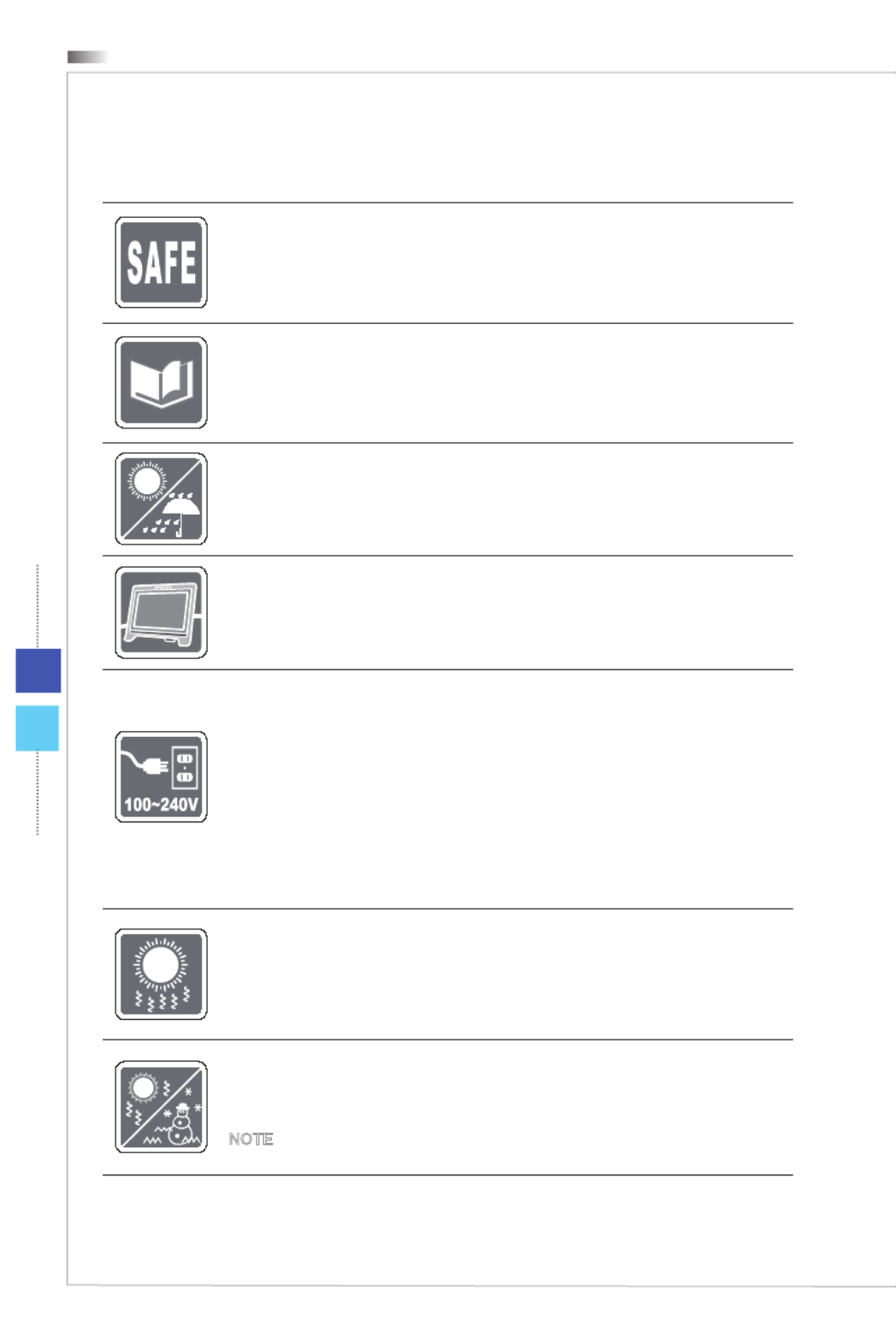
Preface
vi
Safety Instructions
◙ Read the safety instructions carefully and thoroughly�
◙ All cautions and warnings on the equipment or user’s manual should be
noted�
Keep the User’s Guide that comes with the package for future reference�
Keep this equipment away from humidity and high temperature�
Lay this equipment on a reliable at surface before setting it up�
◙ Make sure that the power voltage is within its safety range and has been
adjusted properly to the value of 100~240V before connecting the equipment
to the power outlet� Do not disable the protective earth pin from the plug�
The equipment must be connected to an earthed mains socket-outlet�
◙ Always unplug the AC power cord before installing any add-on card or
module to the equipment�
◙ Always disconnect the AC power cord or switch the wall socket o if the
equipment would be left unused for a certain time to achieve zero energy
consumption�
The ventilator on the enclosure is used for air convection and to prevent the
equipment from overheating� Do not cover the ventilator�
Do not leave the equipment in an unconditioned environment with a storage
temperature above 60OC (140OF) or below 0OC (32OF), which may damage the
equipment�
NOTE: The maximum operating temperature is around 40
OC�

vii
All-in-One PC
Never pour any liquid into the opening that could damage or cause electrical
shock�
Place the power cord in a way that people are unlikely to step on it� Do not place
anything on the power cord�
◙ When installing the coaxial cable to the TV Tuner, it is necessary to ensure
that the metal shield is reliably connected to protective earthing system of
the building�
◙ Cable distribution system should be grounded (earthed) in accordance with
ANSI/NFPA 70, the National Electrical Code (NEC), in particular Section
820�93, Grounding of Outer Conductive Shield of a Coaxial Cable�
Always keep the strong magnetic or electrical objects away from the equipment�
If any of the following situations arises, get the equipment checked by service
personnel:
◙ The power cord or plug is damaged�
◙ Liquid has penetrated into the equipment�
◙ The equipment has been exposed to moisture�
◙ The equipment does not work well or you can not get it work according to
user’s manual�
◙ The equipment has dropped and damaged�
◙ The equipment has obvious sign of breakage�
1� The optical storage devices are classied as CLASS 1 LASER PRODUCT� Use of
controls or adjustments or performance of procedures other than those specied
is prohibited�
2� Do not touch the lens inside the drive�

Preface
viii
CE Conformity
Hereby, Micro-Star International CO�, LTD declares that this device is
in compliance with the essential safety requirements and other relevant
provisions set out in the European Directive�
FCC-B Radio Frequency Interference
Statement
This equipment has been tested and found to comply with the limits
for a Class B digital device, pursuant to Part 15 of the FCC Rules�
These limits are designed to provide reasonable protection against
harmful interference in a residential installation� This equipment
generates, uses and can radiate radio frequency energy and, if not installed and used
in accordance with the instruction manual, may cause harmful interference to radio
communications� However, there is no guarantee that interference will not occur in a
particular installation� If this equipment does cause harmful interference to radio or
television reception, which can be determined by turning the equipment o and on, the
user is encouraged to try to correct the interference by one or more of the measures
listed below:
■ Reorient or relocate the receiving antenna�
■ Increase the separation between the equipment and receiver�
■ Connect the equipment into an outlet on a circuit dierent from that to which
the receiver is connected�
■ Consult the dealer or an experienced radio/television technician for help�
Notice 1
The changes or modications not expressly approved by the party responsible for
compliance could void the user’s authority to operate the equipment�
Notice 2
Shielded interface cables and AC power cord, if any, must be used in order to comply
with the emission limits�
VOIR LA NOTICE D’INSTALLATION AVANT DE RACCORDER AU RESEAU�
This device complies with Part 15 of the FCC Rules� Operation is subject to the following
two conditions:
1� this device may not cause harmful interference, and
2� this device must accept any interference received, including interference that may
cause undesired operation�
WEEE Statement
Under the European Union (“EU”) Directive on Waste Electrical and
Electronic Equipment, Directive 2002/96/EC, which takes eect on August
13, 2005, products of “electrical and electronic equipment” cannot be
discarded as municipal waste anymore and manufacturers of covered
electronic equipment will be obligated to take back such products at the end
of their useful life�

Chapter 1
Overview
This system is integrated in design, selecting a stylish
appearance with a mirror screen, which displays the
simplicity of modern individualism and the comfort of
home� With a touchscreen display, awless audio/
video capabilities, and intuitive user interface, it blends
technology with life, making computers easier and more
fun to use — suitable for the whole family�
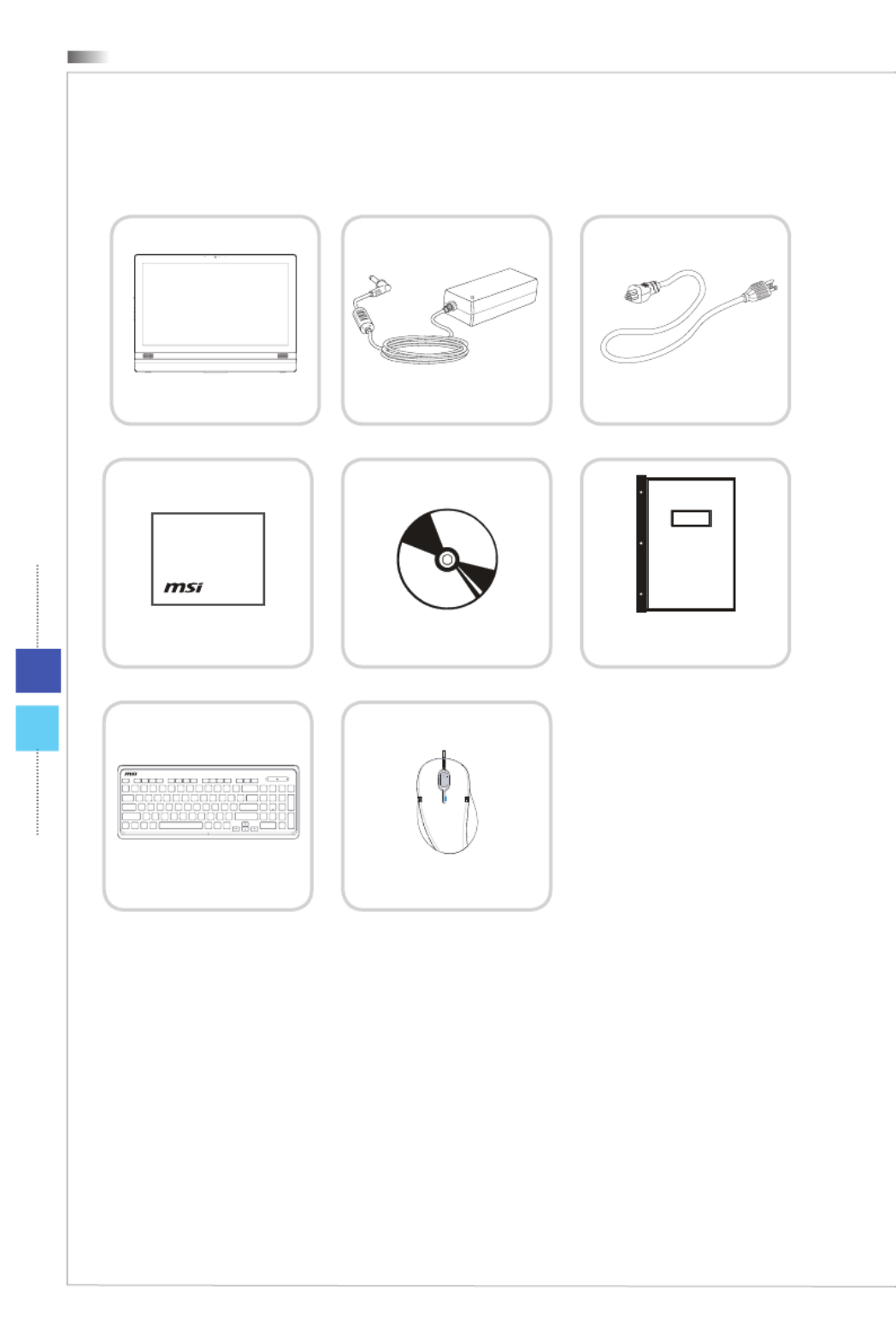
Overview
1-2
Packing Contents
All-in-One PC
AC/DC Adapter
AC Power Cord
Display Wiper
Driver/ Utility Disk
User Manual
& Quick Guide
Keyboard (Optional)
Mouse (Optional)
* Please contact us immediately if any of the items is damaged or missing�
* The illustrations are for reference only and your packing contents may slightly vary
depending on the model you purchased�

1-3
All-in-One PC
System Overview
hFront View
545
21 13
1Microphone
The built-in microphone can be used for video chatting online�
2Webcam
The built-in webcam with the microphone can be used for picture taking, video recoding,
online conferencing and any other interactive applications�
3LED Indicator (Optional)
The LED indicator indicates when it is recording� The LED indicator should be on when
device is capturing video and o when the device is not capturing video�
4Display
The 23�6-inch Full HD display is with an optimal resolution of 1920 X 1080 pixels and
standard proportion of 16:9 widescreen�
5Stereo Speakers
The built-in stereo speakers deliver high quality sound blaster with stereo system�

Overview
1-4
hRear View
2 3
1
1 1
1Ventilator
The ventilator on the enclosure is used for air convection and to prevent the equipment
from overheating� Do not cover the ventilator�
2Kensington Lock Port
This AIO PC provides a Kensington lock port, which allows users to secure the AIO PC
in place with a key or some mechanical PIN device and attached through a rubberised
metal cable� The end of the cable has a small loop which allows the whole cable to be
looped around a permanent object, such as a heavy table or other similar equipment,
thus securing the AIO PC in place�
3Stand
Use this stand to position your system on a at and stable surface�

1-5
All-in-One PC
hSide View
13
11 12
1
9
7
5
3
10
8
6
4
2
1System Power Button/ LED
Press the system power button to turn the system on or o�
The power LED glows when the system is turned on and goes o when the system is
shut down� In terms of power saving, the LED blinks in S3 (Suspend to RAM) mode and
goes o in S4 (Suspend to Disk) mode�
2Monitor Power LED
The power LED glows when the monitor is turned on and goes o when the monitor is
shut down�
3Hard Disk Drive LED
This indicator shows the activity status of the HDD� It ashes when the system is
accessing data on the HDD and remains o when no disk activity is detected�
4Monitor Power Button
Press the monitor power button to turn the monitor on or o�
5Menu Button
Press this button to view and switch between the brightness and volume menus�
6Brightness/ Volume Up Button
Press this button to tune the brightness/ volume up�

Overview
1-6
7Brightness/ Volume Down Button
Press this button to tune the brightness/ volume down�
8Card Reader Drive
The built-in card reader may support various types of memory cards�
9USB 2�0 Port (with MSI Super Charger Technology) (Optional)
The USB (Universal Serial Bus) port is for attaching USB devices such as keyboard,
mouse, or other USB-compatible devices� It supports up to 480Mbit/s (Hi-Speed) data
transfer rate�
With MSI Super Charger Technology, not only does it function as normal USB 2�0 port,
but it also enables users to charge USB devices even when the system is turned o�
Users will no longer need to power on the system just to charge USB devices� Better
yet, it can reduce the charge time up to 40%, making life more ecient than ever�
10 USB 2�0 Port
The USB (Universal Serial Bus) port is for attaching USB devices such as keyboard,
mouse, or other USB-compatible devices� It supports up to 480Mbit/s (Hi-Speed) data
transfer rate�
11 Eject Hole
Insert a thin, straight object (such as a paper clip) into the eject hole to open the
optical disk drive manually if the eject button does not work�
12 Eject Button
Press the eject button to open the optical disk drive�
13 Optical Disk Drive
A DVD Super-Multi drive is integrated for your home entertainment (Blu-ray is
optional)�
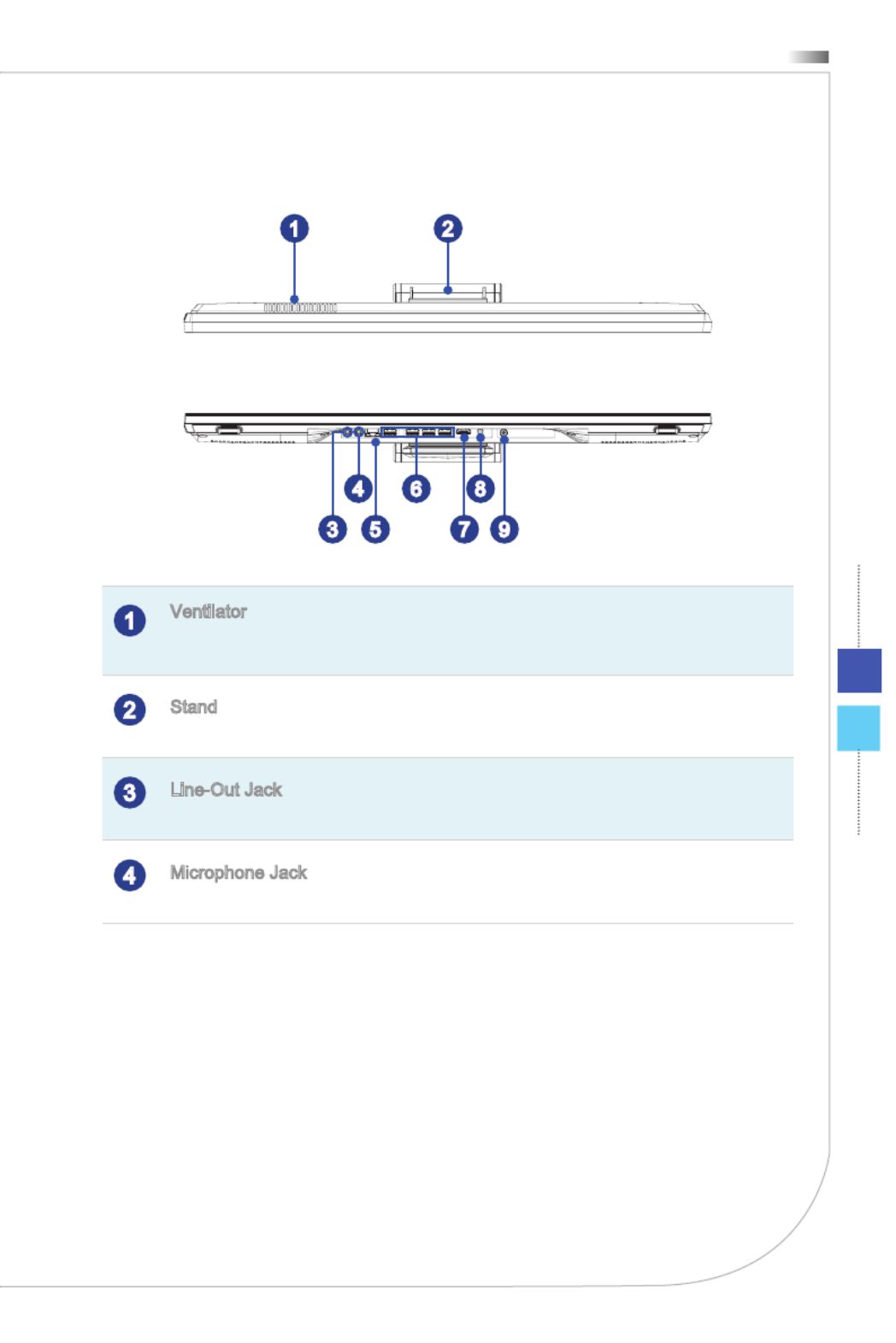
1-7
All-in-One PC
hTop and Bottom View
1 2
9
84
7
6
53
1Ventilator
The ventilator on the enclosure is used for air convection and to prevent the equipment
from overheating� Do not cover the ventilator�
2Stand
Use this stand to position your system on a at and stable surface�
3Line-Out Jack
This connector is provided for headphones or speakers�
4Microphone Jack
This connector is provided for microphones�
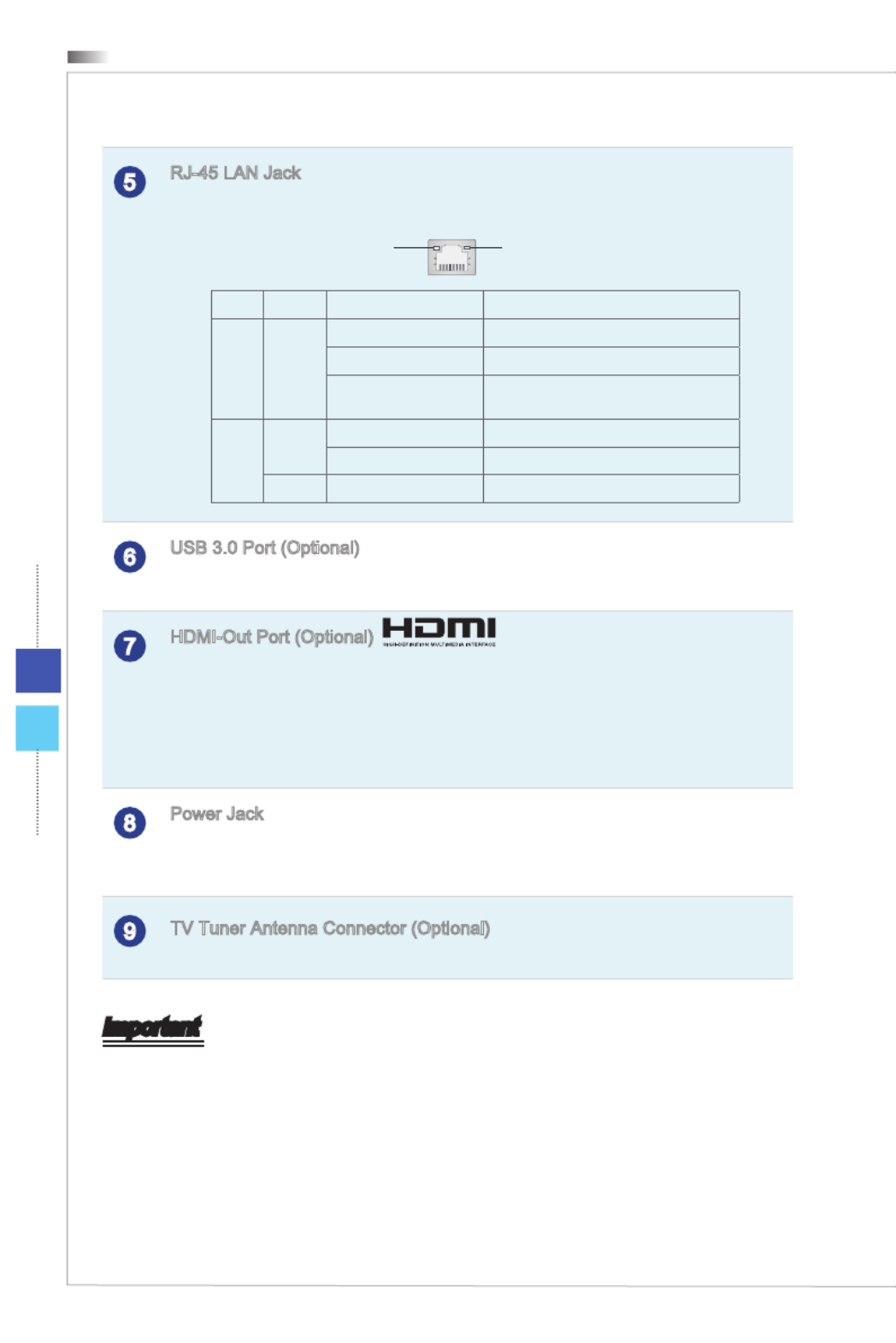
Overview
1-8
5RJ-45 LAN Jack
The standard RJ-45 LAN jack is provided for connection to the Local Area Network
(LAN)� You can connect a network cable to it�
Yellow Green/ Orange
LED Color LED State Condition
Left Yellow O LAN link is not established�
On (steady state) LAN link is established�
On (brighter & pulsing) The computer is communicating with
another computer on the LAN�
Right Green O 10 Mbit/sec data rate is selected�
On 100 Mbit/sec data rate is selected�
Orange On 1000 Mbit/sec data rate is selected�
6USB 3�0 Port (Optional)
The USB 3�0 port is backward-compatible with USB 2�0 devices� It supports up to
5Gbit/s (SuperSpeed) data transfer rate�
7HDMI-Out Port (Optional)
The High-Denition Multimedia Interface (HDMI) is an all-digital audio/video interface
capable of transmitting uncompressed streams� HDMI supports all TV format, including
standard, enhanced, or high-denition video, plus multi-channel digital audio on a single
cable�
* Please refer to the printed icon on the chassis for the exact position of HDMI-In Port
and HDMI-Out Port�
8Power Jack
The AC/DC adapter converts AC power to DC power for this jack� Power supplied
through this jack supplies power to the PC� To prevent damage to the PC, always use
the supplied power adapter�
9TV Tuner Antenna Connector (Optional)
This connector is provided for digital TV tuner antenna�
Important
1� We suggest that you connect the AC/DC adapter to your AIO PC rst and then
connect the AC power cord to the socket-outlet for safety concerns�
2� High-speed devices are recommended for USB 3�0 ports whereas low-speed
devices, such as mouse or keyboard, are suggested to be plugged into the USB 2�0
ports on the rear panel�
®

1-9
All-in-One PC
Component Replacement & Upgrade
Please note that certain components preinstalled in the product may be upgradable or
replaceable by user’s request depending on the models users purchased�
For any further information on the product users purchased, please contact the local
dealer� Do not attempt to upgrade or replace any component of the product if you are
not an authorized dealer or service center, since it may cause the warranty void� It is
strongly recommended that you contact the authorized dealer or service center for any
upgrade or replace service�


Chapter 2
Getting Started
This chapter provides you with the information on
hardware setup procedures� While connecting peripheral
devices, be careful in holding the devices and use a
grounded wrist strap to avoid static electricity�

Getting Started
2-2
Safety & Comfort Tips
The AIO PC is a portable platform that allows you to work anywhere� However, choosing
a good workspace is important if you have to work with your PC for a long period of time�
1� Your work area should have enough illumination�
2� Choose the proper desk and chair and adjust their height to t your posture when
operating�
3� When sitting on the chair, sit straight and keep a good posture� Adjust the chair’s
back (if available) to support your back comfortably�
4� Place you feet at and naturally on the oor, so that your knees and elbows have
the proper position (about 90-degree) when operating�
5� Put your hands on the desk naturally to support your wrists�
6� Adjust the angle/position of the AIO PC to have an optimal view�
7� Avoid using your PC in a place where discomfort may occur (such as on the bed)�
8� The AIO PC is an electrical device� Please treat it with great care to avoid personal
injury�
1
38 -76 cm
15-2 0
90-1 20
2
2
3
4
4
4
5
6

2-3
All-in-One PC
Hardware Setup
hPositioning Your System
1� Place your system on a at and steady surface such as a table or desk�
2� Pull the stand open and tilt the monitor� To stabilize the system, make sure that the
stand has been pulled until the mark on its hinge aligns to the edge of the hinge
cover� Proper positioning helps to reduce your eye strain & muscle fatigue as well�
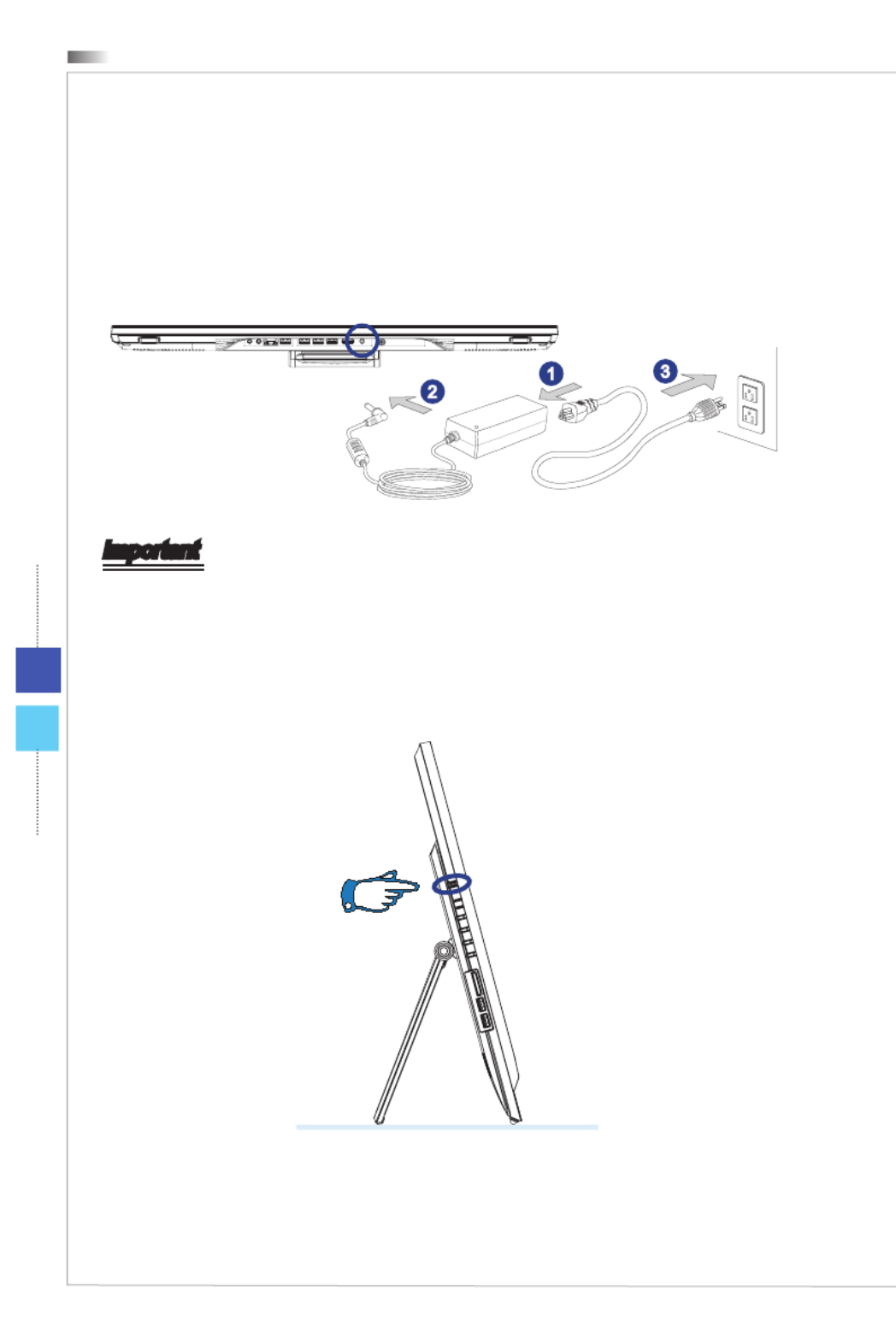
Getting Started
2-4
hConnecting the AC Power
1� Assemble the AC/DC adapter and the AC power cord�
2� Plug the DC end of the adapter to the AIO PC�
3� Plug the male end of the AC power cord to the electrical outlet�
1
2
3
Important
We suggest that you connect the AC/DC adapter to your AIO PC rst and then connect
the AC power cord to the socket-outlet for safety concerns�
hPowering on the System
Press the power button to power on the system�

Chapter 3
System Operations
This chapter provides you with essential information on
system operations�
Important
All information is subject to change without prior notice�

3-3
All-in-One PC
■ The Shut Down Computer menu presents the options of Sleep (S3/S4) & Shut
Down (S5) for rapid and easy management of your system power�
hPower Management through ENERGY STAR
qualied monitors (Optional)
The power management feature allows the computer to initiate a
low-power or “Sleep” mode after a period of user inactivity� When
used with an external ENERGY STAR qualied monitor, this feature
also supports similar power management features of the monitor�
To take advantage of these potential energy savings, the power
management feature has been preset to behave in the following ways when the system
is operating on AC power:
■ Turn o the display after 15 minutes
■ Initiate Sleep after 30 minutes
hWaking the System Up
The computer shall be able to wake up from power saving mode in response to a
command from any of the following:
■ the power button,
■ the network (Wake On LAN),
■ the mouse,
■ the keyboard�
Energy Saving Tips:
■ Turn o the monitor by pressing the LCD power button after a period of user
inactivity�
■ Tune the settings in Power Options under Windows OS to optimize your PC’s
power management�
■ Install power saving software to manage your PC’s energy consumption�
■ Always disconnect the AC power cord or switch the wall socket o if your PC
would be left unused for a certain time to achieve zero energy consumption�

System Operations
3-4
Network Connection (Windows 7)
hWired LAN
1� Go to [Start] > [Control Panel]�
2� Select [Connect to the Internet] under [Network and Internet]�
3� Select [Broadband (PPPoE)] to connect using DSL or cable that requires a user
name and password�
4� Type the information from your Internet Service Provider (ISP) and click [Connect] to
establish your LAN connection�

3-5
All-in-One PC
hWireless LAN
1� Go to [Start] > [Control Panel]�
2� Select [Connect to the Internet] under [Network and Internet]�
3� Select [Wireless] to connect using a wireless router or a wireless network�
4� A list of available WLAN connections pops up� Choose a connection from the list or
click [Open Network and Sharing Center] to establish a new connection�

System Operations
3-6
5� To establish a new WLAN connection, select [Set up a new connection or network] in
[Network and Sharing Center]�
6� Followingly, choose [Manually connect to a wireless network] and click [Next] to
continue�
7� Enter information for the wireless network you intend to add and click [Next] to
proceed�
8� A new WLAN connection has been made� Click [Close] to exit or select [Change
connection settings] to modify the WLAN settings�

3-7
All-in-One PC
Network Connection (Windows 8.x)
hWired LAN
1� Go to [Start] > [Control Panel]�
2� Select [View network status and tasks] under [Network and Internet]�
3� To establish a new connection, select [Network and Sharing Center]�
4� Select [Set up a new connection or network]�

System Operations
3-8
5� Choose [Connect to the Internet]�
6� Select [Broadband (PPPoE)] to connect using DSL or cable that requires a user
name and password�
7� Type the information from your Internet Service Provider (ISP) and click [Connect] to
establish your LAN connection�

System Operations
3-10
System Recovery (Windows 7)
Important
The Recovery Tool is only available on systems bundled with Windows OS and MSI
utilities by default�
The purposes for using the Recovery Tool may include:
■ Restore the system back to the initial status of original manufacturer’s default
settings�
■ When some errors have occurred to the operating system in use�
■ When the operating system is aected by virus and is not able to work normally�
■ When you want to install the OS with other built-in languages�
Before using the Recovery Tool, please back up the important data saved on your
system drive to other storage devices�
If the following solution fails to recover your system, please contact the authorized local
distributor or service center for further assistance�
hRecovering the System with the F3 Hotkey
If the system encounters non-recoverable problems, it is always recommended that
you try the F3 hotkey to recover your system with the recovery partition of the hard disk
drive rst�
Follow the instructions below to continue:
1� Restart the system�
2� Press the F3 hotkey on the keyboard when the following image appears�

3-11
All-in-One PC
3� Enter the Recovery Tool� This tool contains three features: Backup System, Restore
System and Recover to factory default�
hSystem Backup
It is highly recommended that users back up the system as the solution in the event of
a catastrophic disk failure or other accidents�
Follow the instructions below to continue:
1� Select [Backup System] to enter� Alternatively, select [X] or press [Esc] on the
keyboard to exit�

System Operations
3-12
2� Select [BACKUP] to start the system backup immediately�
The Initial Backup
The initial backup may take a while� Please let it complete without interruption�
Subsequent Backups
Subsequent backups will replace the previous backup les�

3-13
All-in-One PC
3� The system backup is in progress� Please note that it may take a while� Do not switch
o the power, or it may cause unknown damage to the system�
4� Alternatively, select [CANCEL] to stop the system backup immediately� Please do not
switch o the power while the system backup cancellation is in progress�
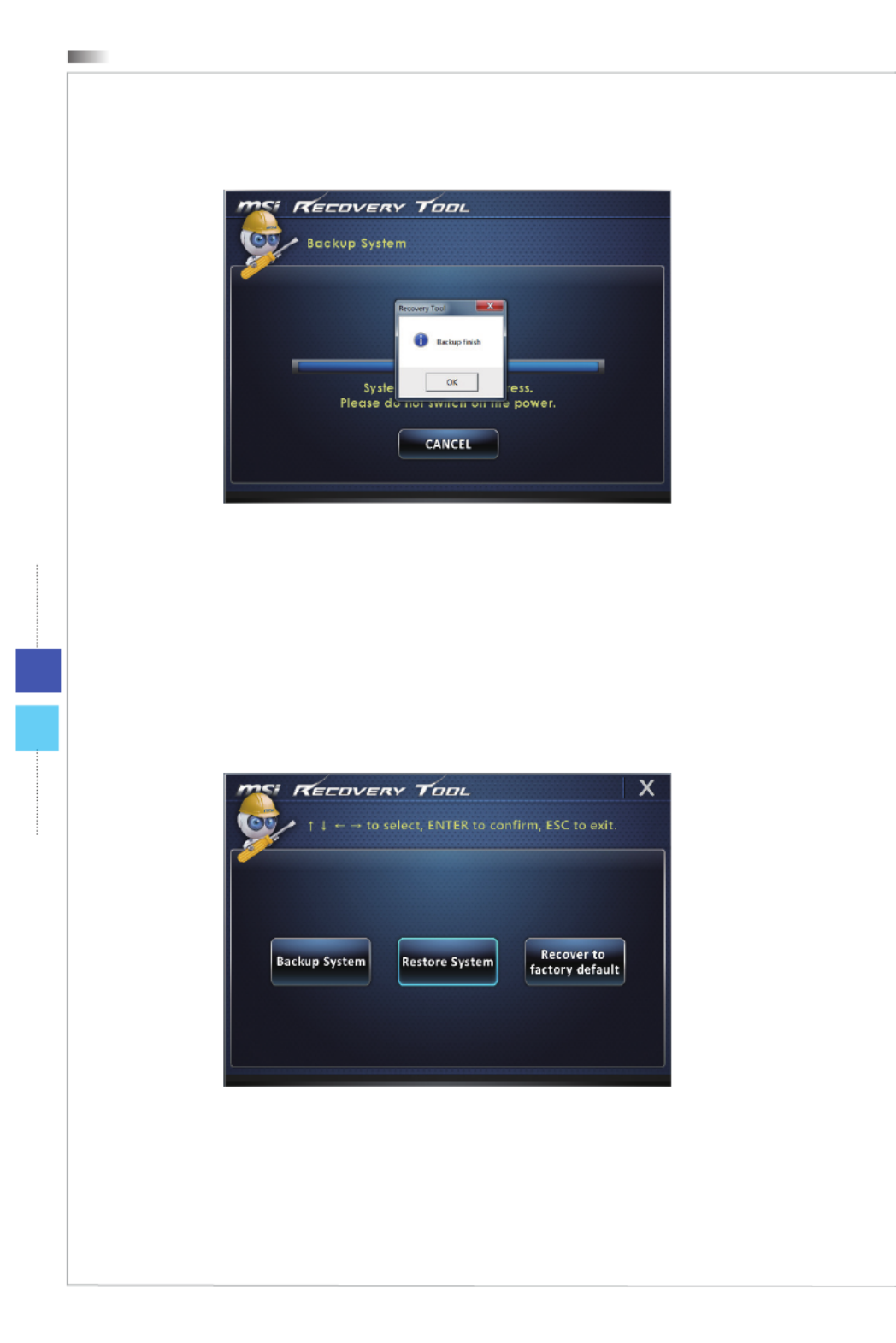
System Operations
3-14
5� The following message indicates a successful system backup� Press [OK] to nish�
hSystem Restore
This tool helps to return the system to a previous state with the backup les that users
created and saved in the hard disk drive beforehand� If no backup les are available, the
system will be restored to the default setup�
Follow the instructions below to continue:
1� Select [Restore System] to enter� Alternatively, select [X] or press [Esc] on the
keyboard to exit�

3-15
All-in-One PC
2� Select [OK] or [NEXT] so that the system can recover to the previous backup or
default setup� Alternatively, select [CANCEL] to stop the system restore immediately�
With backup les: restoring the system to the previous backup
Without backup les: restoring the system to the default setup

System Operations
3-16
3� The system restore is in progress� Please note that it may take a while� Do not switch
o the power, or it may cause unknown damage to the system�
4� The following message indicates a successful system restore� Press [OK] to nish�
Restart the system and access the Windows operating system as usual� If the restore
process fails or is interrupted, please start the whole procedure all over again�

System Operations
3-18
3� Please select [OK] so that the system can recover its default setup�
4� The system recovery is in progress� Please note that it may take a while� Do not
switch o the power, or it may cause unknown damage to the system�
Produktspecifikationer
| Varumärke: | MSI |
| Kategori: | Skrivbord |
| Modell: | ADORA24 2M-254XEU |
Behöver du hjälp?
Om du behöver hjälp med MSI ADORA24 2M-254XEU ställ en fråga nedan och andra användare kommer att svara dig
Skrivbord MSI Manualer

14 Mars 2025

6 Mars 2025

26 Februari 2025

26 Februari 2025

26 Februari 2025

2 Februari 2025

7 Januari 2025

7 Januari 2025

7 Januari 2025

9 December 2024
Skrivbord Manualer
- Skrivbord Sony
- Skrivbord Samsung
- Skrivbord HP
- Skrivbord Medion
- Skrivbord Toshiba
- Skrivbord VTech
- Skrivbord Acer
- Skrivbord AOC
- Skrivbord Alienware
- Skrivbord Apple
- Skrivbord BenQ
- Skrivbord Sharp
- Skrivbord Jysk
- Skrivbord Emachines
- Skrivbord Asus
- Skrivbord Parisot
- Skrivbord LC-Power
- Skrivbord Sharkoon
- Skrivbord Maxdata
- Skrivbord Lenovo
- Skrivbord ZOTAC
- Skrivbord Tripp Lite
- Skrivbord Optoma
- Skrivbord ZTE
- Skrivbord Axis
- Skrivbord Gigabyte
- Skrivbord Nec
- Skrivbord BDI
- Skrivbord Haier
- Skrivbord Fujitsu
- Skrivbord Asrock
- Skrivbord Razer
- Skrivbord Mio
- Skrivbord Woood
- Skrivbord Supermicro
- Skrivbord Wehkamp
- Skrivbord Dell
- Skrivbord InFocus
- Skrivbord Planar
- Skrivbord Intel
- Skrivbord Targa
- Skrivbord Viewsonic
- Skrivbord Peaq
- Skrivbord Seagate
- Skrivbord Shuttle
- Skrivbord ECS
- Skrivbord Kobo
- Skrivbord Vorago
- Skrivbord Promethean
- Skrivbord Foxconn
- Skrivbord Ibm
- Skrivbord Packard Bell
- Skrivbord Moxa
- Skrivbord Advantech
- Skrivbord ELO
- Skrivbord Kogan
- Skrivbord MP
- Skrivbord Elitegroup
- Skrivbord Smart Things
- Skrivbord ONYX
- Skrivbord System76
- Skrivbord Kramer
- Skrivbord Zoostorm
- Skrivbord Bestar
- Skrivbord Pelco
- Skrivbord Cybernet
- Skrivbord Altra
- Skrivbord Dell Wyse
- Skrivbord AOpen
- Skrivbord NComputing
- Skrivbord MvixUSA
- Skrivbord Faytech
- Skrivbord AIS
- Skrivbord Wyse
- Skrivbord Kendall Howard
Nyaste Skrivbord Manualer

9 April 2025

2 April 2025

1 April 2025

1 April 2025

29 Mars 2025

27 Mars 2025

26 Februari 2025

25 Februari 2025

18 Februari 2025

16 Februari 2025