Netgear XAVB1201 Bruksanvisning
Netgear
Powerline adapter
XAVB1201
Läs nedan 📖 manual på svenska för Netgear XAVB1201 (2 sidor) i kategorin Powerline adapter. Denna guide var användbar för 2 personer och betygsatt med 4.5 stjärnor i genomsnitt av 2 användare
Sida 1/2

NETGEAR, the NETGEAR logo, and Connect
with Innovation are trademarks and/or
registered trademarks of NETGEAR, Inc. and/
or its subsidiaries in the United States and/or
other countries. Information is subject to
change without notice. © NETGEAR, Inc. All
rights reserved.
For indoor use only. Valid for sale in all EU
member states, EFTA states, and Switzerland.
March 2013
Installation Guide
NETGEAR, Inc.
350 East Plumeria Drive
San Jose, CA 95134 USA
LED and Button Descriptions
Item Description
Power LED • Solid green. The electrical power is on.
•Solid amber. The adapter is in power saving
mode. Power saving mode is disabled by default.
•Blinking green. The adapter is in the process of
setting up security.
•Off. There is no electrical power.
Ethernet
LED
•Solid. The adapter is connected through the
Ethernet port to a powered-on Ethernet device.
•Off. There is no Ethernet connection.
Powerline LED
Power LED
Ethernet LED
Factory Reset button
Security button
Powerline 100 (2-pack) XAVB1201
Support
Thank you for selecting NETGEAR products.
After installing your device, locate the serial number on the
label of your product and use it to register your product at
https://my.netgear.com.
You must register your product before you can use NETGEAR
telephone support. NETGEAR recommends registering your
product through the NETGEAR website.
For product updates and web support, visit
http://support.netgear.com.
NETGEAR recommends that you use only the official
NETGEAR support resources.
You can get the user manual online at
http://downloadcenter.netgear.com or through a link in the
product’s user interface.
For the current EU Declaration of Conformity, visit
http://support.netgear.com/app/answers/detail/a_id/11621/.
Package Contents
WARNING: Do not press the Security button on the Powerline
adapter until installation is complete and the adapters are
communicating with each other (indicated by the blinking Powerline
LED). Pressing this button too soon can temporarily disable Powerline
communication. If Powerline communication is disabled, use the
Factory Reset button to return the Powerline adapter to its factory
default settings.
Powerline
LED
•Solid. The adapter is connected to a Powerline
network.
•Off. The adapter has not found any other
compatible Powerline devices using the same
encryption key.
The Pick A Plug feature lets you pick the electrical
outlet with the fastest link rate, indicated by the color
of the LED.
Green: Link
rate > 80 Mbps
(Fast)
Amber: Link rate >
50 and < 80 Mbps
(Medium)
Red: Link
rate < 50
Mbps (Slow)
Factory
Reset
Press the Reset button for 1 second, then release it
to return the Powerline adapter to its factory default
settings.
Security
Button
After you plug in your new adapter, press the
Security button for 2 seconds, then press the
Security button on one of the other adapters in your
existing network for 2 seconds. Both buttons must be
pressed within 2 minutes.
To enable power saving mode, press and hold the
Security button for 10 seconds or more, then release
it. Pressing the Security button again powers the
adapter back on.
Item Description
Ethernet Cables
Powerline 100
Mini Adapters
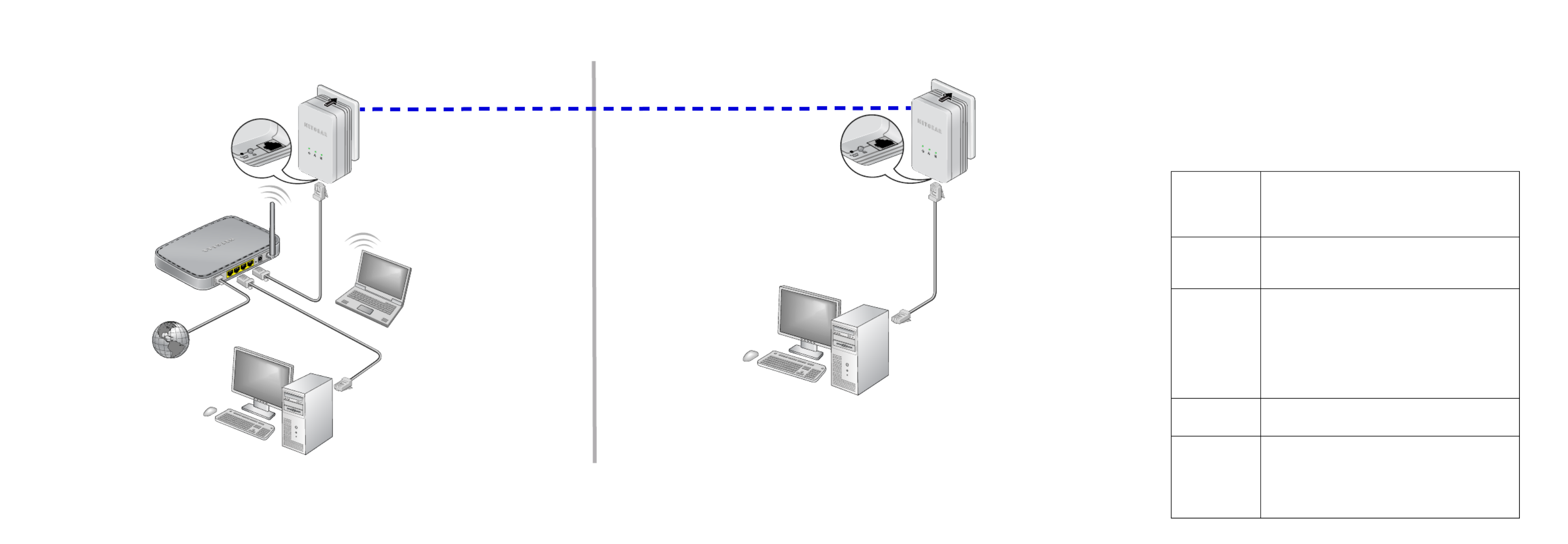
Compatible Powerline and HomePlug AV certified devices include the NETGEAR XAV101,
XAV1004, XAV2001, XAV2501, XAU2511, XAV2101, XAV2602, XAV1401, XAV1601 and XAVN2001.
For a complete list of AV certified devices, go to http://www.homeplug.org/certified_products.
Room 1 Room 2
Safety Information
•AC input: 100-240V, 60mA (Max).
•Operating temperature: 0–40°C.
•The socket-outlet shall be installed near the equipment and
shall be easily accessible.
Troubleshooting Tips
Power LED is
off
Make sure that power is supplied to the electrical
outlet and that the Powerline devices are not
plugged into an extension cord, power strip, or
surge protector.
Power LED is
amber
The Powerline adapter is in power saving mode.
To return the adapter to normal mode, press the
Security button.
Powerline LED
is off
• If you have set network security, make sure that
all Power line devices are using the same
encryption key. For more information, see the
online User Manual.
• Press the Reset button on each device for 1
second to return the Powerline adapter to its
factory default settings.
Powerline LED
is amber or red
Move the Powerline device to a closer location.
Ethernet LED is
off
Make sure that the Ethernet cables are working
and securely plugged into the devices.
Press the Reset button on each device for 1
second to return the Powerline adapter to its
factory default settings.
Produktspecifikationer
| Varumärke: | Netgear |
| Kategori: | Powerline adapter |
| Modell: | XAVB1201 |
| Plattform: | PC |
| Kompatibla operativsystem: | Windows XP\r\nWindows Vista\r\nWindows 7 |
| Mac-kompatibilitet: | Nee |
| Antal licenser: | - licentie(s) |
| Rekommenderat lagringsdiskutrymme: | 2 GB |
| Obligatoriskt köp av licensnivå: | 1000000 licentie(s) |
Behöver du hjälp?
Om du behöver hjälp med Netgear XAVB1201 ställ en fråga nedan och andra användare kommer att svara dig
Powerline adapter Netgear Manualer

8 Januari 2025

12 September 2024

4 September 2024

2 September 2024

26 Augusti 2024

26 Augusti 2024

25 Augusti 2024

25 Augusti 2024

24 Augusti 2024

24 Augusti 2024
Powerline adapter Manualer
- Powerline adapter Medion
- Powerline adapter Allnet
- Powerline adapter Act
- Powerline adapter Edimax
- Powerline adapter Strong
- Powerline adapter Hirschmann
- Powerline adapter Silvercrest
- Powerline adapter Asus
- Powerline adapter Eminent
- Powerline adapter Renkforce
- Powerline adapter Sitecom
- Powerline adapter TP Link
- Powerline adapter Manhattan
- Powerline adapter AVM
- Powerline adapter DeLock
- Powerline adapter Maginon
- Powerline adapter Cisco
- Powerline adapter Devolo
- Powerline adapter LevelOne
- Powerline adapter ICIDU
- Powerline adapter Mercusys
- Powerline adapter Planet
- Powerline adapter ZyXEL
- Powerline adapter Western Digital
- Powerline adapter Konig
- Powerline adapter D-Link
- Powerline adapter Trendnet
- Powerline adapter Mikrotik
- Powerline adapter Tiptel
- Powerline adapter StarTech.com
- Powerline adapter Eero
- Powerline adapter Sabrent
- Powerline adapter Readynet
- Powerline adapter Hamlet
- Powerline adapter TELE System
- Powerline adapter I-Tec
- Powerline adapter GBS Elettronica
- Powerline adapter NetComm
- Powerline adapter Comtrend
Nyaste Powerline adapter Manualer

20 Februari 2025

2 Februari 2025

1 Februari 2025

28 Januari 2025

1 Januari 2025

1 Januari 2025

1 Januari 2025

29 December 2024

24 December 2024

24 December 2024