NZXT Kraken Z73 Bruksanvisning
NZXT
Hårdvarakylning
Kraken Z73
Läs nedan 📖 manual på svenska för NZXT Kraken Z73 (4 sidor) i kategorin Hårdvarakylning. Denna guide var användbar för 19 personer och betygsatt med 4.5 stjärnor i genomsnitt av 2 användare
Sida 1/4
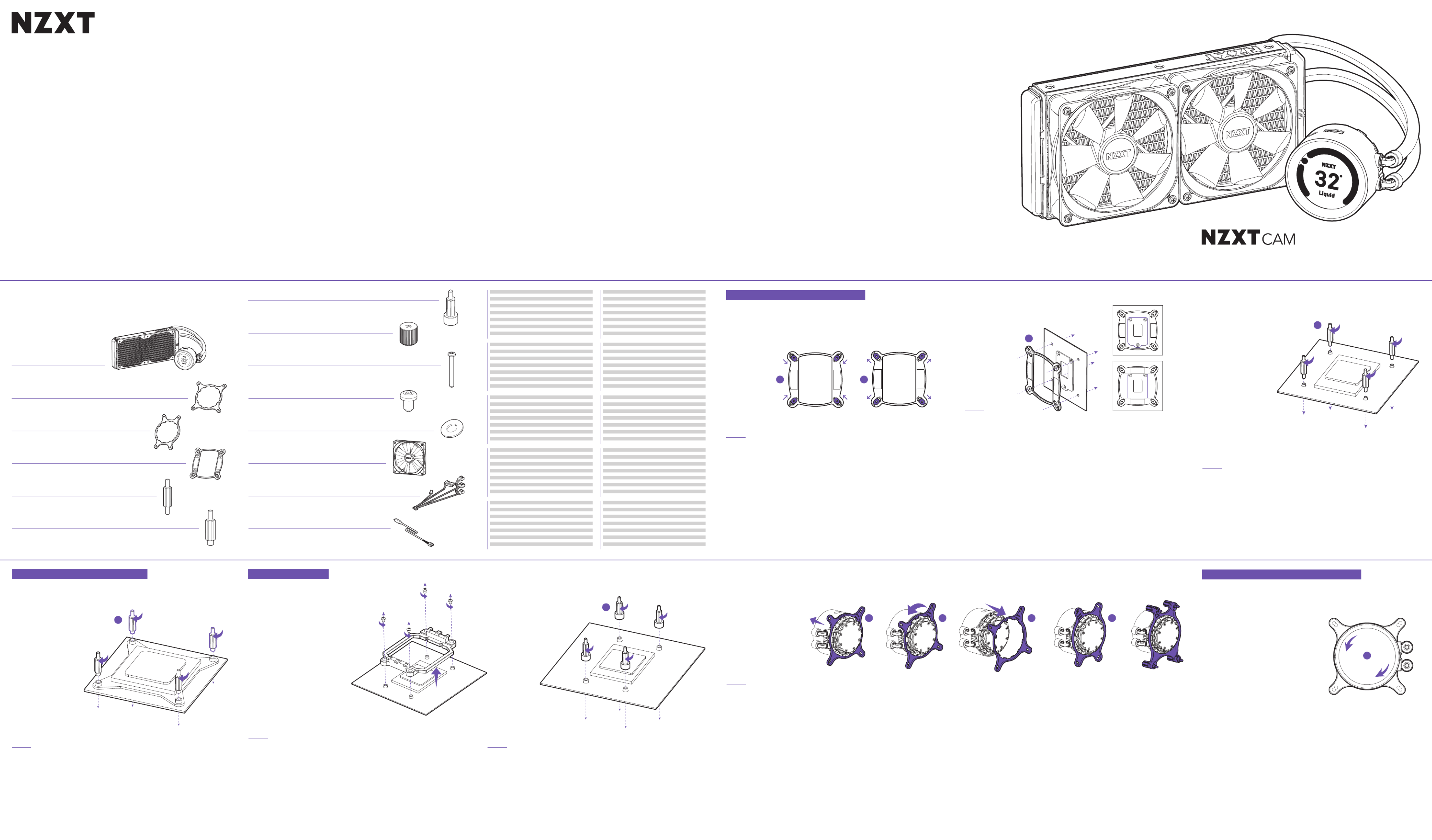
COM PO NENT LIS T
LISTA DE COMPONENTES
LISTE DES COMPOSANTS
KOMPONENTENLISTE
ELENCO DEI COMPONENTI
LISTA DE COMPONENTES
구성품 목록
部品リスト
零件表
零件表
SOCKET 115X
CORRECT
INCORRECT
SOCKET 1366
KRAKEN Z SERIES
280MM / 360MM LIQUID COOLER WITH LCD DISPLAY
AKraken Z63 / Z73
x1
LAer P Fan
Z63 - p1-x2 140MM
Z73 - p1-x3 120MM
J5mm UNC 6-32 Screw
Z63 - x8
Z73 - x12
HThumbscrew
x4
EIntel Socket 115X/1366 Standoff
x4
MBreakout Cable Set
x1
FIntel Socket 2011/2066 Standoff
x4
NMicro-USB Cable
x1
CAMD Retention Bracket
x1
BIntel Retention Bracket (pre-installed)
x1
KWasher
Z63 - x16
Z73 - x24
I30mm UNC 6-32 Fan Screw
Z63 - x16
Z73 - x12
GAMD Standoff (AM4)
x4
ST EP 1
ST EP 2
ST EP 3
ST EP 1
ST EP 1
ST EP 2
A .
Kraken Z63 / Z73
B .
Soporte de sujeción Intel (preinstalado)
C .
Soporte de sujeción AMD
D .
Placa trasera Intel
E .
Separador del zócalo Intel 115X/1366
F .
Separador del zócalo Intel 2011/2066
G .
Separador para AMD (AM4)
H .
Tornillo de mariposa
I .
Tornillo de ventilador UNC 6-32 de 30 mm
J .
Tornillo UNC 6-32 de 5 mm
K .
Arandela
L .
Ventilador Aer P
M .
Juego de cables de conexión
N .
Cable Micro-USB
A .
Kraken Z / Z63 73
B .
Intel ( )
C .
AMD
D .
Intel
E .
Intel Socket 115 1366X/
F .
Intel Socket 2011/2066
G .
AMD (AM4)
H .
I .
, , UNC 30 6-32
J .
, 5 , UNC 6-32
K .
L .
Aer P
M .
N .
micro-USB
A .
Kraken Z63 / Z73
B .
Support de rétention Intel (préinstallé)
C .
Support de rétention AMD
D .
Backplate Intel
E .
Entretoise Intel Socket 115X/1366
F .
Entretoise Intel Socket 2011/2066
G .
Entretoise AMD (AM4)
H .
Vis à main
I .
Vis pour ventilateur 30mm UNC 6-32
J .
Vis 5mm UNC 6-32
K .
Rondelle
L .
Ventilateur Aer P
M .
Câble multi-broches
N .
Câble micro-USB
A .
Kraken Z63 / Z73
B .
Intel 리텐션 ( )브라켓 사전 설치
C .
AMD 리텐션 브라켓
D .
Intel 백플레이트
E .
Intel Socket 115X/1366 스탠드오프
F .
Intel Socket 2011/2066 스탠드오프
G .
AMD 스탠드오프 (AM4)
H .
나비나사
I .
30mm UNC 6-32 팬 나사
J .
5mm UNC 6-32 나사
K .
와셔
L .
Aer P 팬
M .
브레이크아웃 케이블 세트
N .
마이크로 케이블 USB
A .
Kraken Z63 / Z73
B .
Intel-Halterung (vormontiert)
C .
AMD-Halterung
D .
Intel-Rückplatte
E .
Intel-Sockel 115X/1366 Abstandshalter
F .
Intel-Sockel 2011/2066 Abstandshalter
G .
AMD-Abstandhalter (AM4)
H .
Rändelschraube
I .
30 mm UNC 6-32 Lüfterschraube
J .
5 mm UNC 6-32 Schraube
K .
Unterlegscheibe
L .
Aer P Lüfter
M .
Breakoutkabelsatz
N .
Micro-USB-Kabel
A .
Kraken Z63 / Z73
B .
Intelリテンションブラケット(プリインストール済み)
C .
AMDリテンションブラケット
D .
Intelバックプレート
E .
Intelソケット115X/1366スタンドオフ
F .
Intelソケット2011/2066スタンドオフ
G .
AMDスタンドオフ (AM4)
H .
つまみネジ
I .
30mm UNC 6-32ファン用ネジ
J .
5mm UNC 6-32ネジ
K .
ワッシャー
L .
Aer Pファン
M .
ブレークアウトケーブルセット
N .
マイクロUSBケーブル
A .
Kraken Z63/Z73
B .
Supporto di fissaggio Intel (preinstallato)
C .
Supporto di fissaggio AMD
D .
Piastra posteriore Intel
E .
Perno di fissaggio socket Intel 115X/1366
F .
Perno di fissaggio socket Intel 2011/2066
G .
Perno di fissaggio AMD (AM4)
H .
Vite a testa zigrinata
I .
Vite per ventola UNC 6-32, 30 mm
J .
Vite UNC 6-32, 5 mm
K .
Rondella
L .
Ventola Aer P
M .
Set cavi breakout
N .
Cavo Micro-USB
A .
Kraken Z63/Z73
B .
Intel 固定支架(预装)
C .
AMD 固定支架
D .
Intel 背板
E .
Intel Socket 115X/1366 螺丝柱
F .
Intel Socket 2011/2066 螺丝柱
G .
AMD 支架 (AM4)
H .
手动螺丝
I .
30 mm UNC 6-32 风扇螺丝
J .
5 mm UNC 6-32 螺丝
K .
垫圈
L .
Aer P 风扇
M .
分支电缆组件
N .
Micro-USB 连接线
A .
Kraken Z63 / Z73
B .
Suporte de retenção Intel (pré-instalado)
C .
Suporte de retenção AMD
D .
Backplate Intel
E .
Espaçador para soquete Intel 115X/1366
F .
Espaçador para soquete Intel 2011/2066
G .
Espaçador AMD (AM4)
H .
Parafuso-borboleta
I .
Parafuso do fan de 30 mm UNC 6-32
J .
Parafuso de 5 mm UNC 6-32
K .
Arruela
L .
Fan Aer P
M .
Jogo de cabos do tipo breakout
N .
Cabo microUSB
A .
Kraken Z63 / Z73
B .
Intel 固定支架 (預先安裝)
C .
AMD 固定支架
D .
Intel 背板
E .
Intel 插座 115X/1366 固定座
F .
Intel 插座 2011/2066 固定座
G .
AMD 銅柱 (AM4)
H .
翼形螺釘
I .
30mm UNC 6-32 風扇螺絲
J .
5mm UNC 6-32 螺絲
K .
墊圈
L .
Aer P 風扇
M .
分支連接線組
N .
Micro-USB 連接線
P R E PAR AT IO N - INT E L LG A 115X / 1366
P R E PAR AT IO N - AMD P R E PAR AT IO N - INT E L LG A 2011/ 20 66
D D
D
E
F
G
ST EP 3
1. Press and hold the Intel retention bracket firmly towards the pump.
2. Rotate the Intel retention bracket counterclockwise to release.
3. Pull out the Intel retention bracket.
4. Follow these steps in reverse order to install the AMD retention bracket onto the pump. For SocketTR4, Install the
AMD SocketTR4 retention bracket included inside the Threadripper CPU retail box.
1. Pressione e gire o suporte de retenção Intel firmemente em direção à bomba.
2. Gire o suporte de retenção Intel no sentido anti-horário para liberar.
3. Puxe o suporte de retenção Intel para fora.
4. Siga estas etapas na ordem inversa para instalar o suporte de retenção AMD na bomba. Para o SocketTR4, instale o
suporte de retenção do AMD SocketTR4 incluído dentro da caixa de varejo da CPU Threadripper.
1. Tenere premuto saldamente il supporto di fissaggio Intel verso la pompa.
2. Ruotare in senso antiorario il supporto di fissaggio Intel per sbloccarlo.
3. Estrarre il supporto di fissaggio Intel.
4. Seguire questa procedura in ordine inverso per installare il supporto di fissaggio AMD sulla pompa. Per il Socket TR4,
installare il supporto di fissaggio del Socket AMD TR4 incluso all'interno del vano per la CPU Threadripper.
1. Mantén presionado firmemente el soporte de sujeción Intel hacia la bomba.
2. Gira el soporte de sujeción Intel en sentido contrario a las agujas del reloj para soltarlo.
3. Saca el soporte de sujeción Intel.
4. Sigue estos pasos a la inversa para instalar el soporte de sujeción AMD en la bomba. Para el zócalo TR4, instala el
soporte de sujeción TR4 AMD que viene en el interior de la caja de la CPU Threadripper.
1. Intel .
2. Intel , .
3. Intel.
4. , AMD .
Socket TR AMD Socket TR , 4 4
Threadripper.
1. 适当用力,将预装好的 固定支架向冷头方向按下。 Intel
2. 逆时针旋转 Intel 固定支架,直到其松开。
3. 取出 Intel 固定支架。
4. 请按相反顺序执行以上步骤,将 AMD 固定支架安装到冷头上。对于 Socket TR4 平台,请使用 Threadripper CPU 零售包装盒
内的 固定支架进行安装。 AMD Socket TR4
1. 朝向泵浦用力按壓 固定支架。 Intel
2. 逆時針旋轉 Intel 固定支架將其釋放。
3. 拉出 Intel 固定支架。
4. 按照相反順序執行這些步驟,將 AMD 固定支架安裝到泵浦上。對於 SocketTR4,請安裝 Threadripper CPU 零售包裝盒內隨附
的 AMD SocketTR4 固定支架。
1. Appuyez sur le support de rétention Intel et poussez le vers la pompe.
2. Tournez le support dans le sens inverse des aiguilles d’une montre pour le libérer.
3. Retirez le support de rétention Intel.
4. Renouvelez la manipulation dans l’ordre inverse des étapes ci-dessus pour installer le support de rétention AMD
sur la pompe. Pour le socket TR4, installez le support de rétention AMD TR4 fourni dans la boite du processeur
Threadripper.
1. Intel 리텐션 .브라켓을 단단히 잡고 펌프 쪽으로 길게 누릅니다
2. Intel 리텐션 .브라켓을 시계 반대 방향으로 돌려서 풉니다
3. Intel 리텐션 .브라켓을 떼어냅니다
4. 이 단계를 역순으로 진행하여 AMD . SocketTR4리텐션 브라켓을 펌프에 설치합니다 의 경우, Threadripper CPU 소매용 상자에 포함된
AMD SocketTR4 리텐션 .브라켓을 설치하십시오
1. Die Intel-Halterung kräftig in Richtung Pumpe schieben und gedrückt halten.
2. Zum Freigeben die Intel-Halterung gegen den Uhrzeigersinn drehen.
3. Intel-Halterung herausziehen.
4. Zur Befestigung der AMD-Halterung an der Pumpe diese Schritte in umgekehrter Reihenfolge ausführen. Für den
Sockel TR4 ist die Halterung für den AMD Sockel TR4, die in der Threadripper CPU-Verpackung enthalten ist, zu
verwenden.
1. Intelリテンションブラケットをポンプ方向に押し、しっかりと固定します。
2. Intel リテンションブラケットを反時計回りに回して外します。
3. Intel リテンションブラケットを引き出します。
4. AMD リテンションブラケットをポンプに取り付けるには、逆の順序でこれらの手順を実行します。SocketTR4の場合、同梱のAMD SocketTR4リテンシ
ョンブラケットをThreadripper CPUリテールボックス内に取り付けます。
CBBB
or
1. 2. 3. 4.
INSTAL L IN G T H E P U MP - P U MP OR I E NTAT ION
PREPARING THE BACKPLATE
PREPARACIÓN DE LA PLACA TRASERA
PRÉPARATION DE LA BACKPLATE
VORBEREITEN DER RÜCKPLATTE
PREPARAZIONE DELLA PIASTRA POSTERIORE
PREPARAÇÃO DA BACKPLATE
백플레이트 준비
バックプレートの準備
准备 背板 Intel
準備背板
Move all four sliders on the Intel backplate to the innermost positions for Socket 115X or the outermost positions for
Socket 1366.
Desliza las cuatro pestañas de la placa posterior Intel a las posiciones más interiores para el zócalo 115X o a las más
exteriores para el zócalo 1366.
Déplacez les quatre éléments mobiles de la contreplaque Intel vers l’intérieur du support pour le socket 115X ou vers
l’extérieur pour le socket 1366.
Für Sockel 115X alle vier Schieber der Intel-Rückplatte auf die innere Stellung schieben oder für Sockel 1366 auf die
äußere Stellung.
Spostare i quattro cursori sulla piastra posteriore Intel nella posizione più interna per i Socket 115X o più esterna per
il Socket 1366.
Mova todas as quatro corrediças na backplate Intel para as posições mais internas para o Soquete 115X ou as posições
mais externas para o Soquete 1366.
Intel Socket X — 115
Socket 1366.
Intel 백플레이트의 슬라이더 네 개 모두를 Socket 115X의 가장 안쪽 또는 Socket 1366의 가장 바깥쪽으로 옮깁니다.
ソケット115Xの場合Intelバックプレートの4つすべてのスライダを一番内側に動かし、ソケット1366の場合は一番外側に動かします。
将 Intel Socket 115X Socket 1366 背板上的四个滑块移动到最内侧位置对应 安装;移动到最外侧位置对应 安装。
將 Intel 115X 1366 背板上的所有四個滑塊移動到插座 的最內側位置或插座 的最外側位置。
From the front of the motherboard, install the four Socket 115X/1366 standoffs.
Desde la parte delantera de la placa base, instala los cuatro separadores del zócalo 115X/1366.
Installez ensuite les quatre supports pour socket 115X/1366 sur la face avant de la carte mère.
Die vier Abstandshalter für Sockel 115X/1366 sind von der Frontseite des Mainboards aus zu befestigen.
Dalla parte anteriore della scheda madre, installare i quattro perni di fissaggio per il Socket 115X/1366.
Pela frente da placa-mãe, instale os quatro separadores de Soquete 115X/1366.
Socket .115 1366X/
마더보드 전면에서 소켓 스탠드오프 개를 장착하십시오 115X/1366 네 .
マザーボードの前面から、4つ のソケット115X/1366スタンドオフを取り付けます。
从主板正面安装四颗 Socket 115X/1366 螺丝柱。
從主機板正面安裝 個插座 4 115X/1366 固定座。
Install the Intel backplate on the rear of the motherboard as oriented in the picture. Please ensure the sliders fit into
the mounting holes and the backplate of CPU socket fit within the cut-out of the Intel backplate.
Instala la placa trasera Intel en la parte posterior de la placa base según la orientación de la imagen. Asegúrate de que
las pestañas encajan en los orificios de montaje y la placa trasera del zócalo de CPU encaja en la ranura de la placa
trasera Intel.
Installez la contreplaque Intel à l’arrière de la carte mère comme indiqué sur le schéma. Veuillez vous assurer que
les éléments mobiles sont bien en place dans les trous de la carte mère et que le plaque du support CPU soit bien
positionnée dans la découpe de la contreplaque Intel.
Die Intel-Rückplatte wie in der Abbildung gezeigt an der Rückseite des Mainboards befestigen. Dabei müssen die
Schieber mit den Montagelöchern übereinstimmen und die Rückplatte des CPU-Sockels muss der Aussparung der
Intel-Rückplatte entsprechen.
Installare la piastra posteriore Intel sulla parte posteriore della scheda madre, rispettando l'orientamento illustrato
nella figura. Accertarsi che i cursori si adattino ai fori di montaggio e che la piastra posteriore del socket della CPU si
adatti al preforo della piastra posteriore Intel.
Instale a backplate Intel na parte traseira da placa-mãe conforme orientado na imagem. As corrediças devem encaixar
nos furos de montagem e a backplate do soquete de CPU deve encaixar dentro do recorte da backplate Intel.
Intel , . ,
Intel.
Intel 백플레이트를 그림에 나온 방향대로 마더보드 후면에 설치합니다. 슬라이더가 장착 구멍에 꼭 맞고 CPU 소켓 백플레이트가 Intel
백플레이트 절단부 내부에 맞는지 확인합니다 꼭 .
Intelバックプレートをマザーボードの後ろ側に図示されている方向に取り付けます。スライダが取り付け穴にはまっており、CPUソケットのバック
プレートがIntelバックプレートの切り欠きの中にはまっていることを確認してください。
按照图片上的方向将 背板安装在主板后面。请确保滑块与主板 孔位契合,并且确保主板的 插槽背板不与 Intel CPU CPU Intel 背
板发生冲突。
按照圖示的方向將 背板安裝在主機板背面。請確定將滑塊裝入安裝孔內,且 插座的背板裝入 背板的切口內。 Intel CPU Intel
INSTALLING THE BACKPLATE
INSTALACIÓN DE LA PLACA TRASERA
INSTALLATION DE LA BACKPLATE
BEFESTIGEN DER RÜCKPLATTE
INSTALLAZIONE DELLA PIASTRA POSTERIORE
INSTALAÇÃO DA BACKPLATE
백플레이트 설치
バックプレートの取り付け
安装 背板 Intel
安裝背板
INSTALLING THE STANDOFFS
INSTALACIÓN DE LOS SEPARADORES
INSTALLATION DES ENTRETOISE
BEFESTIGEN DER ABSTANDSHALTER
INSTALLAZIONE DEI PERNI DI FISSAGGIO
INSTALAÇÃO DOS SEPARADORES
스탠드오프 설치
スタンドオフの取り付け
安装螺丝柱
安裝固定座
PREPARING THE BACKPLATE
PREPARACIÓN DE LA PLACA TRASERA
PRÉPARATION DE LA CONTREPLAQUE
VORBEREITEN DER RÜCKPLATTE
PREPARAZIONE DELLA PIASTRA POSTERIORE
PREPARAÇÃO DA BACKPLATE
백플레이트 준비
バックプレートの準備
准备 背板 Intel
準備背板
PREPARING THE RETENTION BRACKET
PREPARACIÓN DEL SOPORTE DE SUJECIÓN
PRÉPARATION DU SUPPORT DE RÉTENTION
VORBEREITEN DER HALTERUNG
PREPARAZIONE DEL SUPPORTO DI FISSAGGIO
PREPARAÇÃO DO SUPORTE DE RETENÇÃO
리텐션 브라켓 준비
リテンションブラケットの準備
准备固定支架
準備固定支架
CHANGING THE RETENTION BRACKET
CAMBIO DEL SOPORTE DE SUJECIÓN
CHANGEMENT DU SUPPORT DE RÉTENTION
AUSTAUSCHEN DER HALTERUNG
MODIFICA DEL SUPPORTO DI FISSAGGIO
TROCA DO SUPORTE DE RETENÇÃO
리텐션 브라켓 변경
リテンションブラケットの変更
更换 固定支架 AMD
更換固定支架
INSTALACIÓN DE LA BOMBA - ORIENTACIÓN DE LA BOMBA
INSTALLATION DE LA POMPE - ORIENTATION DE LA POMPE
BEFESTIGEN DER PUMPE - AUSRICHTEN DER PUMPE
INSTALLAZIONE DELLA POMPA - ORIENTAMENTO DELLA POMPA
INSTALAÇÃO DA BOMBA -ORIENTAÇÃO DA BOMBA
펌프 설치 펌프 방향 -
ポンプの取り付け ポンプ方向 -
安装冷头 冷头的方向 -
安裝泵浦 泵浦方向 -
From the front of the motherboard, install the four Socket 2011/2066 standoffs.
Desde la parte delantera de la placa base, instala los cuatro separadores de zócalo 2011/2066.
Installez les quatre supports pour socket 2011/2066 sur la face avant de la carte mère.
Die vier Abstandshalter für Sockel 2011/2066 sind von der Frontseite des Mainboards aus zu befestigen.
Dalla parte anteriore della scheda madre, installare i quattro perni di fissaggio per il Socket 2011/2066.
Pela frente da placa-mãe, instale os quatro separadores de Soquete 2011/2066.
Socket .2011/2066
마더보드 전면에서 소켓 스탠드오프 개를 장착하십시오 2011/2066 네 .
マザーボードの前面から、4つ のソケット2011/2066スタンドオフを取り付けます。
从主板正面安装四颗 Socket 2011/2066 螺丝柱。
從主機板正面安裝 個插座 固定座。 4 2011/2066
From the front of the motherboard, install the four AMD standoffs (AM4).
Desde la parte frontal de la placa base, instale los cuatro separadores para AMD (AM4).
Depuis l'avant de la carte mère, installez les quatre entretoises AMD (AM4).
Installieren Sie von der Vorderseite des Motherboards vier AMD-Abstandhalter (AM4).
Dalla parte anteriore della scheda madre, installare i quattro distanziatori AMD.
Instale os quatro espaçadores AMD (AM4) a partir da parte frontal da placa principal.
AMD.
마더보드 앞쪽에서 개의 스탠드오프 설치합니다 4 AMD (AM4) 를 .
マザーボートの前面から、4つのAMDスタンドオフ(AM4)を取り付けます。
从主板的前面,安装四个 支架。 AMD
從主機板正面安裝 銅柱 4 AMD 個(AM4)。
Remove the stock AMD mounting bracket and keep the original backplate on the rear of the motherboard.
Quite el soporte de montaje para AMD de reserva y conserve la placa base original en la parte posterior de la placa
base.
Retirez le support de montage AMD standard et maintenez la plaque arrière d'origine à l'arrière de la carte mère.
Entfernen Sie die Stock-AMD-Montagehalterung und lassen Sie die Originalrückplatte an der Rückseite des
Motherboards.
Rimuovere la staffa di installazione AMD e tenere la piastra originale sulla parte posteriore della scheda madre.
Remova o suporte de montagem AMD de série e mantenha a placa de suporte original na traseira da placa principal.
AMD .
스톡 고정 브래킷을 제거하고 원래의 후면판을 마더보드 뒤쪽에 설치합니다 AMD .
ストックAMD取り付けブラケットを取り外し、マザーボートの背面上の元のバックプレートを保持します。
卸下常备的 装配架,使原背板保持在主板后面。 AMD
拆下原廠 安裝支架,並使原本的背板留在主機板後面。 AMD
The display orientation can be adjusted within CAM in 90° increments. Depending on your motherboard, you may
orient the pump’s tube orientation to fit your needs.
Se puede ajustar la orientación de la pantalla mediante CAM, con aumentos de 90°. Dependiendo de la placa base
que tengas, puedes orientar el tubo de la bomba según tus necesidades.
L’orientation de l’afficheur peut être ajustée par incréments de 90° via le logiciel CAM. Vous pouvez orienter les tubes
de la pompe en fonction de la disposition des composants votre carte mère.
Die Ausrichtung des Displays kann in Schritten von 90° angepasst werden. Die Richtung des Pumpenschlauchs kann
so verändert werden, wie es entsprechend dem Mainboard erforderlich ist.
L'orientamento del display può essere regolato in CAM con incrementi di 90°. A seconda della scheda madre, è
possibile orientare il tubo della pompa a piacimento.
A orientação do visor pode ser ajustada com o CAM em incrementos de 90°. Dependendo de sua placa-mãe, você pode
definir a orientação do tubo da bomba conforme suas necessidades.
CAM °. 90
, .
디스플레이 방향은 에서 CAM 90°씩 수 수 있 조정할 있습니다. 사용하는 마더보드에 따라 요구 사항에 맞게 펌프의 튜브 방향을 조절할
습니다.
ディスプレイの方向は、CAM内で 90°ずつ調整できます。マザーボードに応じて、ポンプのチューブ方向を調整して、必要に適合させることがで
きます。
可以在 中以 的增量调整屏幕方向。根据所要安装的主板具体情况,可以按需调整泵管方向。 CAM 90°
可以在 內以 增量調整顯示方向。根據您的主機板而定,您可以視需要調整泵浦的軟管方向。 CAM 90°
A
* FOR SOCKET TR4, PLEASE SKIP TO AMD - STEP 3
DIntel Backplate
x1


INSTALLING THE PUMP - INTEL/AMD AM4 INSTALLING THE PUMP - AMD TR4
DIRECT MOUNTING
MONTAJE DIRECTO / INSTALLATION DIRECTE / DIREKTE BEFESTIGUNG / MONTAGGIO DIRETTO / MONTAGEM DIRETA /
/ / 직접 장착 直接取り付け / 冷排直接安装 直接安裝 / /
MONTAJE INDIRECTO / INSTALLATION INDIRECTE / INDIREKTE BEFESTIGUNG / MONTAGGIO INDIRETTO /
MONTAGEM INDIRETA / / / 간접 장착 間接取り付け / 冷排间接安装 間接安裝 / /
INDIRECT MOUNTING
MOUNTING THE RADIATOR AND FANS
POWERING THE FANS
DOWNLOADING NZXT CAM
CONNECTING THE PUMP TACH CONNECTING THE SATA POWER CABLE CONNECTING THE USB CABLE CONNECTING RGB LED FOR LIGHTING
CONTROL (OPTIONAL)
NZXT, Inc./ 15736 E Valley Blvd, City of Industry, CA 91744, USA
NZXT Europe GmbH/ Industriering Ost 66 47906 Kempen Germany
+1 (800) 228-9395 / / service@nzxt.com nzxt.com
SUPPORT AND SERVICE
SUPPORT AND SERVICE
If you have any questions or problems with the NZXT product you purchased, please don’t hesitate to contact us using our
support system. support.nzxt.com
Please include a detailed explanation of your problem and your proof of purchase. For comments and suggestions, you can e-mail
our design team, designer@nzxt.com. Lastly we would like to thank you for your support by purchasing this product.
For more information about NZXT, please visit us online. NZXT Website: nzxt.com
SOPORT E Y SERVICIO
Si tiene preguntas o problemas con el producto NZXT que usted compró, no dure en ponerse en contacto con service@nzxt.com
y suministrar una explicación detallada de su problema así como su prueba de compra. Puede hacer consultas sobre piezas de
repuesto en support.nzxt.com. Para comentarios y sugerencias, escriba un mensaje de correo electrónico a nuestro equipo de
diseño: designer@nzxt.com. Gracias por comprar un producto NZXT. Para más información acerca de NZXT, visítenos en línea.
Página web de NZXT: nzxt.com
SUPPORT ET SERVICE
Si vous avez des questions ou des problèmes avec le produit NZXT que vous avez acheté, n’hésitez pas à contacter service@
nzxt.com avec une description détaillée de votre problème et votre preuve d’achat. Vous pouvez aussi commander des pièces de
remplacement auprès support.nzxt.com. Pour les commentaires et les suggestions, envoyez un email à notre équipe de design,
designer@nzxt.com. Merci d'avoir acheté ce produit de NZXT. Pour plus d'informations sur NZXT, visitez notre site Web. Site Web
de NZXT : nzxt.com
KUNDENDIENST UND SERVICE
Falls Fragen oder Probleme bezüglich Ihres NZXT-Produktes auftreten, wenden Sie sich bitte mit einer detaillierten
Problembeschreibung und Ihrem Kaufbeleg an . Ersatzteile können Sie unter support.nzxt.com anfragen. service@nzxt.com
Kommentare und Anregungen senden Sie bitte per an unser Designteam. Vielen Dank, dass Sie ein designer@nzxt.com
NZXT-Produkt erworben haben. Weitere Informationen über NZXT erhalten Sie im Internet. NZXT-Webseite: nzxt.com
IV. EXCLUSION OF DAMAGES (DISCLAIMER)
NZXT's sole obligation and liability under this warranty is limited to the repair or replacement of a defective
product with either a new or refurbished product with a similar function that is equal or greater in value at our
option. NZXT shall not, in any event, be liable for any incidental or consequential damage, including but not limited
to damages resulting from interruption of service and loss of data, business, or for liability in tort relating to this
product or resulting from its use or possession.
V. LIMITAT IONS OF IMPLIED WARRANTIES
There are no other warranties, expressed or implied, including but not limited to those of merchantability or
fitness for a particular purpose. The duration of implied warranties is limited to the warranty length specified in
Paragraph I.
VI. TO OBT AIN T ECHNICAL SUPPORT
If you have already referenced your product owner's manual and still need help, you may contact us by phone at +1
(800) 228-9395, by email at , or visit the NZXT Support site at service@nzxt.com nzxt.com/customer-support.
VII. HOW T O OBTAIN A WARRANT Y SERVICE FROM NZXT
To receive a warranty service for your product when purchased directly from NZXT, you must submit a request via
the NZXT Support site outlining the problem. If a technician deems the product defective or requiring testing, you
will be required to provide a copy of your proof of purchase, which will enable you to submit a Return Merchandise
Authorization “RMA” request.
Once approved, you`ll receive an RMA number, upon which you will be asked to ship the defective item back
to NZXT with the RMA number clearly marked or labelled on the package. NZXT recommends that appropriate
measures are taken to safeguard the product from damage during shipping.
VIII. APPLICABLE LAW AND ADDIT IONAL LEGAL RIGHTS FOR CONSUMERS
This warranty gives you specific legal rights. These conditions are governed and construed in accordance with
the laws of California (with exception of its conflict of law provisions), and the application of the United Nations
Convention of Contracts for the International Sale of Goods is expressly excluded. The non-exclusive jurisdiction
of the courts of California is agreed, which means that you may bring a claim to enforce your consumer protection
rights in connection with this Global Warranty in the country which you have your habitual residence where you
may have additional rights. These rights may vary.
For original consumers who are covered by consumer protection laws or regulations in their country, state, or
province of purchase or, if different, their country, state, or province of residence, the benefits conferred by this
warranty are in addition to all rights and remedies conveyed by such consumer protection laws and regulations. To
the extent that liability under such consumer laws can be limited, NZXT’s liability is limited, and its sole option, to
repair or replacement, either new or refurbished, with a similar function that is equal or greater in value depending
on supply.
In the United Kingdom:
• For NZXT products sold to customers in the UK, during the expected lifespan of your product your legal rights entitle you to
the following:
> Up to 30 days: if your goods are faulty, then you can get an immediate refund.
> Up to six months: if your goods can't be repaired or replaced, then you're entitled to a full refund, in most cases.
> Up to six years: if your goods do not last a reasonable length of time you may be entitled to some money back.
• If the person seeking to rely on the guarantee is not the original consumer, the NZXT Warranty will cover the product in relation
to that person provided that they are able to provide proof of the transfer of the benefit of the guarantee from the original
consumer.
• The implied warranties under the Consumer Rights Act 2015 says that your goods must be as described, fit for all purposes for
which such goods are usually supplied, and of satisfactory quality.
In the EU:
• If you are a consumer and have your habitual residence in the EU, you additionally enjoy the protection afforded to you by
provisions that cannot be derogated from by agreement by virtue of the law where you have your habitual residence.
In North America:
Within the first 60 days after purchase, please return your product (or for power supplies installed within our
enclosures, just the failed power supply) to your dealer or reseller for a replacement. If the product is still within
warranty and you can no longer return it to your dealer, please contact NZXT Customer Support (see above) for
assistance and instructions. NZXT will not accept returns without prior approval and an RMA number.
In Europe:
Within the first year after purchase, please return your product (or for power supplies installed within our
enclosures, just the failed power supply) to your dealer or reseller for a replacement. If the product is still within
warranty and you can no longer return it to your dealer, please contact NZXT Customer Support (see above) for
assistance and instructions. NZXT will not accept returns without prior approval.
In Australasia:
Within the first two years after purchase, please return your product (or for power supplies installed within our
enclosures, just the failed power supply) to your dealer or reseller for a replacement. If the product is still within
warranty and you can no longer return it to your dealer, please contact NZXT Customer Support (see above) for
assistance and instructions. NZXT will not accept returns without prior approval.
The cost of shipping will be borne at the first instance by you; however, if the purchased item is defective, NZXT
will reimburse reasonable postage or transportation of costs.
Outside North America, Europe, and Australasia:
If your product needs to be returned within the warranty period, please contact the retailer or distributor from
whom you purchased the product.
IX. WARRANT Y SERVICE FROM RESELLERS
In the event that a warranty service is sought, you must provide proof of purchase (store receipt or invoice) in order
to receive the service and if deemed necessary, repair or replacement product.
X. NZXT.COM STORE RET URNS/EXCHANGE POLICY
Eligible products under this NZXT Warranty qualify for a full refund or exchange only with an authorized RMA
number and if the item is returned to the NZXT.com store inventory within 30 days of purchase. Returns are
not allowed beyond 30 days of the purchase date. The NZXT.com Store reserves the right to deny any return or
exchange. Refunds will be credited to the original method of payment. To initiate a return, simply submit a request
via NZXT support site.
> Visit nzxt.com/warranty and support.nzxt.com for information on warranty coverage and service.
> Visite el sitio Web y nzxt.com/warranty support.nzxt.com para obtener información sobre la cobertura y el servicio de la garantía.
> Visitez nzxt.com/warranty support.nzxt.com pour les informations de la couverture de la garantie et du service. et
> Informationen zu Geltungsbereich und Service der Garantie finden Sie unter support.nzxt.com und nzxt.com/warranty.
> Visitare il sito nzxt.com/warranty e support.nzxt.com per informazioni sulla copertura e sul servizio della garanzia.
> Visite nzxt.com/warranty e support.nzxt.com para obter informações sobre a cobertura da garantia e assistência.
> . - nzxt.com/warranty support.nzxt.com.
> nzxt.com/warranty support.nzxt.com . 제품 보증 범위와 서비스 정보를 확인하시려면 또는 을 방문해 주시기 바랍니다
> 保証範囲およびサービスに関する情報については、support.nzxt.com と nzxt.com/warranty にアクセスしてください。
> nzxt.com/warranty support.nzxt.com 请造访 和 了解保修范围和服务的信息。
> nzxt.com/warranty support.nzxt.com 請訪問 和 了解產品保固範圍和更多服務訊息。
ASSIST ENZA E SERVIZIO
In caso di dubbi o problemi con il prodotto NZXT acquistato, non esitate a contattarci utilizzando il nostro sistema di
assistenza. support.nzxt.com
Includere una spiegazione dettagliata del problema e la prova di acquisto. Per commenti e suggerimenti, siete pregati di inviare
un messaggio al nostro team di progettisti, all'indirizzo: . Infine, vogliamo ringraziarvi del vostro supporto designer@nzxt.com
con l'acquisto di questo prodotto. Per altre informazioni su NZXT, visitate il nostro sito. Sito NZXT: nzxt.com
ASSIST ÊNCIA E MANUTENÇÃO
Caso tenha questões ou problemas com o produto NZXT adquirido, não hesite em contactar-nos através do endereço service@
nzxt.com fornecendo a explicação detalhada do seu problema e a prova de compra. Poderá solicitar peças de substituição
através do endereço support.nzxt.com. Para comentários e sugestões, contacte a nossa equipa de design através do endereço
de e-mail, . Obrigado por ter adquirido um produto NZXT. Para mais informações acerca da NZXT, visite-nos designer@nzxt.com
online. Web site da NZXT: nzxt.com
СЛУЖБА ПОДДЕРЖКИ И ОБСЛУЖИВАНИЯ
NZXT : service@
nzxt.com . ,
: support.nzxt.com. : designer@nzxt.com.
NZXT. NZXT -.
- NZXT: nzxt.com
지원 및 서비스
구입한 제품과 관련하여 질문 또는 문제가 있을 경우 당사의 지원 시스템 사용하여 문의하십시오 NZXT , ( ) support.nzxt.com 을 .
문제를 자세히 기술하고 구매 증빙을 제출하십시오 의견 또는 제안 사항이 잇을 경우 당사 설계 팀에 으로 이메일 . designer@nzxt.com
을 이 에 보내십시오 마지막으로. 제품을 구입하여 당사를 응원해 주셔서 감사합니다. NZXT 대해 자세히 알려면 온라인으로 방문하십시
오. NZXT 웹사이트: nzxt.com
サポートおよびサービス
購入されましたNZXTの製品に関するご質問または問題は、問題の詳細および購入の証明を添えて、ご遠慮なくservice@nzxt.comまで
ご連絡ください。 交換部品はsupport.nzxt.comまでお尋ねください。ご意見およびご提案は弊社設計チーム、designer@nzxt.com ま
でメールを送信してください。NZXT製品をご購入いただきましてありがとうございます。 NZXTに関する詳細は、インターネット上のウェブ
サイトをご覧ください。NZXT nzxt.comウェブサイト:
支持和服务
如果有任何疑问或者在使用 产品的过程中遇到任何问题 欢迎联络 联络时请提供关于问题的详细说明及购买 NZXT , service@nzxt.com,
凭证。您可以向 查询更换部件。如有任何意见或建议 欢迎致信我们的设计团队 电子邮件地址是 support.nzxt.com , , designer@nzxt.
com NZXT nzxt.com。感谢您购买 NZXT 产品。有关 NZXT 的更多信息,请造访我们的在线网站。 网站:
支援和服務
如果在使用 產品的過程中有遇到任何問題或疑問,歡迎聯繫 並請提供問題的詳細敘述及購買證明。您可NZXT service@nzxt.com,
以透過 查詢更換部件。如有任何意見或建議,歡迎來信與設計團隊聯繫 。最後,感謝您購買 support.nzxt.com designer@nzxt.com
NZXT NZXT nzxt.com產品。有關 NZXT 的更多信息,請訪問我們的網站。 網站:
14
2 3
4 6 m m
6 5 . 2 m m
M
J
I
K
K
L
A
I
K
L
A
M
5 4 m m
9 0 m m
AMD SOCKET
90mm x 54mm AM4
SOCKET
1366 / 2011 / 2066
SOCKET 115X
INSTALACIÓN DE LA BOMBA - INTEL/AMD AM4
INSTALLATION DE LA POMPE - INTEL/AMD AM4
BEFESTIGEN DER PUMPE - INTEL/AMD AM4
INSTALLAZIONE DELLA POMPA - INTEL/AMD AM4
INSTALAÇÃO DA BOMBA - INTEL/AMD AM4
INTEL/AMD AM4
펌프 설치 - INTEL/AMD AM4
ポンプの取り付け - INTEL/AMD AM4
安装冷头 - INTEL/AMD AM4
安裝泵浦 - INTEL/AMD AM4
INSTALACIÓN DE LA BOMBA - AMD TR4
INSTALLATION DE LA POMPE - AMD TR4
BEFESTIGEN DER PUMPE - AMD TR4
INSTALLAZIONE DELLA POMPA - AMD TR4
INSTALAÇÃO DA BOMBA - AMD TR4
AMD TR4
펌프 설치 - AMD TR4
ポンプの取り付け - AMD TR4
安装冷头 - AMD TR4
安裝泵浦 - AMD TR4
MONTAJE DEL RADIADOR Y LOS VENTILADORES
INSTALLATION DU RADIATEUR ET DES VENTILATEURS
BEFESTIGEN VON RADIATOR UND LÜFTERN
MONTAGGIO DEL RADIATORE E DELLE VENTOLE
MONTAGEM DO RADIADOR E DOS FANS
라디에이터와 장착 팬
ラジエターおよびファンの取り付け
安装散热冷排和风扇
安裝散熱器和風扇
DESCARGA DE CAM DE NZXT
TÉLÉCHARGEMENT DE NZXT CAM
HERUNTERLADEN VON NZXT CAM
DOWNLOAD DI NZXT CAM
DOWNLOAD DO NZXT CAM
NZXT CAM
NZXT CAM 다운로드
NZXT CAMのダウンロード
下载 NZXT CAM
下載 NZXT CAM
CONEXIÓN DEL TACÓMETRO DE LA BOMBA
BRANCHEMENT DU TACHYMÈTRE DE LA POMPE
ANSCHLIESSEN DES PUMPENTACHOS
COLLEGAMENTO DEL TACHIMETRO DELLA POMPA
CONEXÃO DO TACÔMETRO DA BOMBA
펌프 태코미터 연결
ポンプタコメーターの接続
连接水泵转速表
連接泵浦軸
ALIMENTACIÓN DE LOS VENTILADORES
MISE EN ROUTE DES VENTILATEURS
STROMVERSORGUNG DER LÜFTER
ALIMENTAZIONE DELLE VENTOLE
ALIMENTAÇÃO DOS FANS
팬에 전원 공급
ファンの電源
风扇供电
為風扇供電
CONEXIÓN DEL CABLE DE ALIMENTACIÓN SATA
BRANCHEMENT DU CÂBLE D’ALIMENTATION SATA
ANSCHLIESSEN DES SATA-STROMKABELS
COLLEGAMENTO DEL CAVO DI ALIMENTAZIONE SATA
CONEXÃO DO CABO DE ENERGIA SATA
SATA
SATA 전원 케이블 연결
SATA電源ケーブルの接続
连接 电源线 SATA
連接 電源線 SATA
CONEXIÓN DEL CABLE USB
BRANCHEMENT DU CÂBLE USB
ANSCHLIESSEN DES USB-KABELS
COLLEGAMENTO DEL CAVO USB
CONEXÃO DO CABO USB
USB
USB 케이블 연결
USBケーブルの接続
连接 线 USB
連接 連接線 USB
CONEXIÓN DE LED RGB PARA EL CONTROL DE ILUMINACIÓN (OPCIONAL)
BRANCHEMENT DE PÉRIPHÉRIQUES LED RGB POUR CONTRÔLE DE L’ÉCLAIRAGE (OPTIONNEL)
ANSCHLIESSEN DER RGB-LED ZUR STEUERUNG DER BELEUCHTUNG (OPTIONAL)
COLLEGAMENTO DEL LED RGB PER IL CONTROLLO DELL'ILLUMINAZIONE (OPZIONALE)
CONEXÃO DO LED RGB PARA CONTROLE DE ILUMINAÇÃO (OPCIONAL)
RGB
조명 제어를 위한 연결 옵션 RGB LED ( )
照明コントロール用の の接続RGB LED (オプション)
连接 以进行照明控制(可选) RGB LED
連接 進行燈光控制 可選 RGB LED ( )
Place the pump with the retention bracket onto the CPU. Ensure the standoffs go through the holes on the bracket and
securely apply the thumb nuts.
Coloca la bomba con el soporte de sujeción en la CPU. Asegúrate de que los separadores pasan por los agujeros del
soporte y apriétalos con las tuercas de mariposa.
Placez la pompe avec le support de rétention sur le processeur. Assurez-vous que les quatre séparateurs passent dans
les trous du support et sécurisez l’installation avec les vis à molette.
Pumpe mit der Halterung auf der CPU platzieren. Die Abstandshalter durch die Bohrungen an der Halterung führen und
mit den Rändelmuttern sichern.
Collocare la pompa con il supporto di fissaggio sulla CPU. Accertarsi che i perni di fissaggio attraversino i fori sul
supporto e applicare saldamente i dadi a testa zigrinata.
Coloque a bomba com o suporte de retenção na CPU. Garanta que os separadores encaixem-se nos furos no suporte,
aplique firmemente as porcas-borboleta.
. ,
, .
리텐션 브라켓이 달린 펌프를 놓습니다 스탠드오프를 브래킷의 구멍에 통과시키고 너트를 단단히 고정합니다 CPU에 . .
リテンションブラケットを使用してポンプをCPUに配置します。スタンドオフをブラケットの穴に通し、つまみナットにしっかりと取り付けます。
将带有 固定支架的冷头垂直放在 上。确保螺丝柱穿过 固定支架上的对应孔位,然后拧紧手动螺母。 Intel CPU Intel
將裝上固定支架的泵浦放在 上。確定固定座穿過支架上的孔,並牢固安裝拇指螺帽。 CPU
Place the pump with the retention bracket onto the CPU. The SocketTR4 screw holes has a short and long side. Ensure
the four screws are aligned and tighten the screws in sequence from 1 through 4.
Coloca la bomba con el soporte de sujeción en la CPU. Los orificios de tornillo del zócalo TR4 tienen un lado corto y otro
largo. Asegúrate de que los cuatro tornillos están alineados y apriétalos por orden del 1 al 4.
Placez la pompe avec le support de rétention sur le processeur. Les différents trous pour les vis du socket TR4 sont de
longueur différente. Assurez-vous que les quatre vis sont alignées et serrez les dans l’ordre indiqué (de 1 à 4).
Pumpe mit der Halterung auf der CPU platzieren. Die Schraubbohrungen des Sockels TR4 besitzen auf einer Seite einen
kurzen und auf der anderen Seite einen langen Abstand. Die vier Schrauben in die korrekte Position bringen und in der
Reihenfolge 1 bis 4 festziehen.
Collocare la pompa con il supporto di fissaggio sulla CPU. I fori per le viti del Socket TR4 hanno un lato corto e un lato
lungo. Accertarsi che le quattro viti siano allineate e stringerle in sequenza da 1 a 4.
Coloque a bomba com o suporte de retenção na CPU. Os furos do parafuso SocketTR4 têm um lado curto e um lado
longo. Garanta que os quatro parafusos estejam alinhados e aperte-os em sequência de 1 a 4.
. Socket TR 4
. , ,
, .
리텐션 브라켓이 달린 펌프를 놓습니다 나사 구멍에는 쪽과 짧은 쪽이 있습니다 개의 나사가 정렬되어 있는지 CPU에 . SocketTR4 긴 . 네
확인하고 부터 까지 순서대로 나사를 조입니다 1 4 .
リテンションブラケットを使用してポンプをCPUに配置します。SocketTR4のネジ穴には、短い側と長い側があります。4つのネジの位置が合い、
1 4∼ の順序でねじが締められていることを確認します。
将安装好 固定支架(由 包装内提供)的冷头垂直放在 上。请注意 螺丝孔有长边和短边之分。确保四个 TR4 CPU CPU SocketTR4
螺丝与螺丝孔对齐,并按从 的顺序拧紧螺丝。 1 4 到
將裝上固定支架的泵浦放在 上。 螺孔有短邊和長邊。確定 顆螺絲對齊,並按照從 的順序鎖緊螺絲。 CPU SocketTR4 4 1 4 到
For mounting in which the radiator fits directly onto the case, please install the fan(s) first using the 30mm fan screws and
washer. Use the 5mm case screws and washers to mount the radiator.
Para montarlo de forma que el radiador encaje directamente en la carcasa, instala primero el ventilador usando las arandelas y
tornillos de 30 mm. Usa las arandelas y tornillos de 5 mm para montar el radiador.
Dans le cas d’une installation où le radiateur est fixé directement sur le châssis, veuillez d’abord installer les ventilateurs en
utilisant les vis de 30 mm et les rondelles. Utilisez ensuite les vis de châssis 5mm et les rondelles pour installer le radiateur.
Passt der Radiator direkt auf das Gehäuse, zunächst den/die Lüfter mithilfe der 30 mm Lüfterschrauben und Unterlegscheiben
montieren. Anschließend den Radiator mithilfe der 5 mm Gehäuseschrauben und Unterlegscheiben befestigen.
Per il montaggio con il radiatore fissato direttamente all'involucro, installare prima le ventole con le apposite viti da 30 mm e
rondelle. Per montare il radiatore, utilizzare le viti da 5 mm e le rondelle per l'involucro.
Para uma montagem em que o radiador encaixe-se diretamente na caixa, instale os fans primeiro usando os parafusos e as
arruelas de 30 mm. Use os parafusos e arruelas de caixa de 5 mm para montar o radiador.
(-).
. .30 5
라디에이터가 케이스에 직접 장착되는 경우 팬 나사와 와셔를 이용해 먼저 팬을 설치하십시오 케이스 나사와 와셔를 이용하여 라 30mm . 5mm
디에이터를 장착합니다 .
ラジエターを直接ケースに取り付ける場合、30mmファンネジとワッシャーを使用してファンを最初に取り付けてください。5mmのケースネジとワッシャ
ーを使用してラジエターを取り付けます。
如果散热冷排直接安装于机箱上,请先使用 风扇螺丝和垫圈将风扇与冷排固定。再使用 机箱螺丝和垫圈将散热冷排固定在机箱上。 30 mm 5 mm
如要將散熱器直接安裝在機殼上,請先使用 風扇螺絲和墊圈安裝風扇。使用 機殼螺絲和墊圈安裝散熱器。 30mm 5mm
Note: Always use washers to prevent damage.
Nota: Utiliza siempre las arandelas para evitar daños.
Note : Utilisez toujours les rondelles pour éviter les dommages.
Bitte beachten: Um Beschädigungen zu vermeiden, immer Unterlegscheiben verwenden.
Nota: per evitare danni, utilizzare sempre le rondelle.
Observação: Sempre use arruelas para prevenir danos.
. .
참고 손상을 방지하기 위해 항상 와셔를 사용하십시오: .
注 損傷を避けるため、必ずワッシャーを使用してください。:
注意:请务必使用垫圈以防损坏。
備註︰務必使用墊圈以免損壞。
Note: You may need to disable fan-fail warning within the motherboard BIOS if CPU_FAN is unused.
Nota: Puede que tengas que desactivar el aviso de fallo del ventilador en la BIOS de la placa base si CPU_FAN no está
en uso.
Note : Vous devrez peut-être désactiver l’alarme de défaillance des ventilateurs dans le BIOS de la carte mère si le
connecteur CPU_FAN est inutilisé.
Bitte beachten: Wird CPU_FAN nicht verwendet, gegebenenfalls die Lüfterfehler-Warnung im BIOS des Mainboards
deaktivieren.
Nota: se CPU_FAN è inutilizzato, potrebbe essere necessario disabilitare l'avviso di guasto della ventola nel BIOS
della scheda madre.
Observação: Talvez você precise desativar o aviso de falha do fan no BIOS da placa-mãe se o CPU_FAN não for usado.
. CPU_FAN , BIOS
.
참고 마더보드의 포트에 연결된 장치가 없을 경우 설정에서 경고를 비활성해야 정상적인 사용이 가능합니다: CPU_FAN BIOS .
注: CPU_FANが使用されていない場合、マザーボード 内でファン故障警告を無効にする必要がある場合もあります。BIOS
注意:如果未连接 ,您可能需要在主板 中禁用处理器风扇故障警告。 CPU_FAN BIOS
備註︰如果未使用 ,您可能需要在主機板 中停用風扇故障警告。 CPU_FAN BIOS
For mounting in which the fan(s) fit between the radiator and chassis, please use the 30mm fan screws and washers for
mounting.
Para montarlo de forma que el ventilador encaje entre el radiador y la carcasa, usa las arandelas y tornillos de 30 mm.
Dans le cas d’une installation où les ventilateurs sont placés entre le radiateur et le châssis, veuillez utiliser les vis pour
ventilateurs de 30mm et les rondelles.
Um den/die Lüfter zwischen Radiator und Gehäuse zu montieren, zur Befestigung 30 mm Lüfterschrauben und
Unterlegscheiben verwenden.
Per il montaggio con le ventole fissate tra il radiatore e il telaio, utilizzare le apposite viti da 30 mm e rondelle.
Para montagem em que os fans encaixem-se entre o radiador e o chassi, use parafusos e arruelas de 30 mm para a
montagem.
, 30
.
팬이 라디에이터와 섀시 사이에 장착되는 경우 나사와 와셔를 이용해 장착하십시오 30mm 팬 .
ラジエターとシャーシの間にファンを取り付ける場合、30mmのファンネジとワッシャーを使用してください。
如果风扇安装在散热冷排与机箱之间,请使用 风扇螺丝和垫圈进行固定。 30 mm
如要將風扇安裝在散熱器和底座之間,請使用 風扇螺絲和墊圈進行安裝。 30mm
DEPENDING ON YOUR RADIATOR MOUNTING SETUP,
PLEASE USE THE APPROPRIATE SCREWS TO MOUNT THE RADIATORS:
DEPENDIENDO DE LA CONFIGURACIÓN DE MONTAJE DE TU RADIADOR,
USA LOS TORNILLOS ADECUADOS PARA MONTAR LOS RADIADORES:
EN FONCTION DE VOTRE TYPE D’INSTALLATION, VEUILLEZ UTILISER LA VISSERIE APPROPRIÉE :
JE NACH BEFESTIGUNGSWEISE DES RADIATORS SIND FOLGENDE SCHRAUBEN ZUR BEFESTIGUNG DES
RADIATORS ZU VERWENDEN:
IN BASE AL TIPO DI MONTAGGIO DEL RADIATORE, UTILIZZARE LE VITI APPROPRIATE PER MONTARLO.
DEPENDENDO DA CONFIGURAÇÃO DE MONTAGEM DO RADIADOR,
USE OS PARAFUSOS ADEQUADOS PARA MONTAR OS RADIADORES:
ИСПОЛЬЗУЙТЕ ВИНТЫ, СООТВЕТСТВУЮЩИЕ КОНФИГУРАЦИИ УСТАНОВКИ РАДИАТОРА.
라디에이터 장착 설정에 따라 적절한 나사를 이용하여 라디에이터를 장착합니다.
お使いのラジエター取り付け設定に応じて、適切なネジを使用してラジエターを取り付けてください。
请根据散热冷排安装形式,选用适当的螺丝进行固定:
根據您的散熱器安裝設定,請使用適當的螺絲安裝散熱器:
After setting up the Kraken, turn on your PC and proceed to download and install NZXT CAM software to enable Kraken
controls: camwebapp.com/
Tras configurar el Kraken, enciende tu ordenador y descarga e instala el software NZXT CAM para activar los controles
de Kraken: camwebapp.com/
Après l’installation du Kraken, allumez votre PC et téléchargez puis installez le logiciel NZXT CAM pour activer le
monitoring et le contrôle du kit de refroidissement : camwebapp.com/
Nach Einbau des Kraken den PC hochfahren und NZXT CAM-Software herunterladen und installieren, um die Kraken-
Steuerung zu aktivieren: camwebapp.com/
Dopo il montaggio del sistema Kraken, accendere il PC, scaricare il software NZXT CAM da camwebapp.com/ e
installarlo per utilizzare le funzioni Kraken
Depois de configurar o Kraken, ligue o PC e faça o download e instalação do software NZXT CAM para ativar os
controles do Kraken: camwebapp.com/
Kraken, , NZXT CAM,
Kraken: camwebapp.com/
Kraken 설치 후 PC를 켜고 Kraken을 제어할 NZXT CAM 소프트웨어를 camwebapp.com/ 에서 다운로드 및 설치합니다
Krakenの設定後、PCの電源をオンにし、NZXT CAMソフトウェアのダウンロードとインストールを実行して、Krakenコントロールを有効にしま
す: camwebapp.com/
安装 后,打开 ,下载并安装 软件,以启用 调控,网址: Kraken PC NZXT CAM Kraken camwebapp.com/
設定 後,開啟 並下載和安裝 軟體,即可啟用 Kraken PC CAM Kraken 控制:camwebapp.com/
Connect the 3-pin connector on the breakout cable set to the 4-pin CPU_FAN or AIO_PUMP connector on the
motherboard.
Conecta el conector de 3 pines del juego de cables de conexión al conector de 4 pines CPU_FAN o AIO_PUMP de la
placa base.
Branchez le connecteur 3 broches du câble multi-broches sur le connecteur 4 broches CPU_FAN ou AIO_PUMP de la
carte mère.
Den 3-poligen Anschluss des Breakoutkabelsatzes mit dem 4-poligen Anschluss CPU_FAN oder AIO_PUMP am
Mainboard verbinden.
Collegare il connettore a 3 piedini sul set cavi breakout al connettore CPU_FAN o AIO_PUMP a 4 piedini sulla scheda
madre.
Conecte o conector de 3 pinos no jogo de cabos do tipo breakout ao conector CPU_FAN ou AIO_PUMP de 4 pinos na
placa-mãe.
3- - CPU_FAN AIO_PUMP 4
.
브레이크아웃 케이블 세트의 커넥터를 마더보드의 또는 3핀 4핀 CPU_FAN AIO_PUMP 커넥터에 .연결합니다
ブレークアウトケーブルセットの3ピンコネクタを、マザーボードの4ピンCPU_FANまたはAIO_PUMPコネクタに接続します。
将分支电缆组件上的 接头连接到主板的 接口上。 3-Pin 4-Pin CPU_FAN AIO_PUMP 或
將分支連接線組上的 針腳接頭連接到主機板上的 針腳 接頭上。 3 4 CPU_FAN AIO_PUMP 或
Connect the fan cable to the first fan connector on the breakout cable set with 4 pins. Use the remaining fan
connectors as needed.
Conecta el cable del ventilador al primer conector del ventilador del juego de cables de conexión con 4 pines. Usa el
resto de conectores del ventilador según sea necesario.
Branchez le câble du ventilateur sur le premier connecteur 4 broches du câble multi-broches. Utilisez ensuite les
autres connecteurs disponibles en fonction de vos besoins.
Das Lüfterkabel an den ersten Lüfteranschluss des Breakoutkabelsatzes mit 4 Pins anschließen. Nach Bedarf die
weiteren Lüfteranschlüsse verwenden.
Collegare il cavo delle ventole al primo connettore della ventola sul set cavi breakout con 4 piedini. Utilizzare gli altri
connettori delle ventole in base alla necessità.
Conecte o cabo do fan ao primeiro conector do fan no jogo de cabos do tipo breakout com 4 pinos. Use os conectores
de fan restantes conforme necessário.
( ). 4
.
브레이크아웃 케이블 세트에서 번째 커넥터에 케이블을 개로 연결합니다 필요하면 남은 커넥터를 이용합니다 첫 팬 팬 핀 네 . 팬 .
ファンケーブルを、4ピンのブレークアウトケーブルセットの最初のファンコネクタに接続します。必要に応じて、残りのファンコネクタを使用します。
将风扇电缆与 分支电缆组件的第一个风扇接头相连接。根据需要使用其余风扇连接器。 4-Pin
將風扇連接線連接到分支連接線組上的第一個 針腳風扇接頭上。視需要使用其他風扇接頭。 4
Connect the SATA power cable on the power cable set to the SATA power cable from the power supply.
Conecta el cable de alimentación SATA del juego de cables de alimentación al cable de alimentación SATA de la
fuente de alimentación.
Branchez le câble d’alimentation SATA au câble d’alimentation correspondant du bloc d’alimentation.
Das SATA-Stromkabel des Stromkabelsatzes mit dem SATA-Stromkabel der Stromversorgung verbinden.
Collegare il cavo di alimentazione SATA sul set cavi di alimentazione al cavo di alimentazione SATA dell'alimentatore.
Conecte o cabo de energia SATA no jogo de cabos de energia ao cabo de energia SATA da fonte de alimentação.
SATA SATA,
.
전원 케이블 세트에 있는 전원 케이블을 전원 공급 장치의 전원 케이블로 연결합니다 SATA SATA .
電源ケーブルセットの 電源ケーブルを電源 側のSATA SATA電源ケーブルに接続します。
将电源线组件上的 接头与 电源中的 电源线相连接。 SATA PC SATA
將電源線組上的 電源線連接到電源的 電源線上。 SATA SATA
Connect the Micro-USB cable from the pump to an available USB 2.0 internal connector on the motherboard.
Conecta el cable Mini-USB de la bomba a un puerto interno USB 2.0 disponible en la placa base.
Branchez le câble micro-USB sur la pompe et sur un connecteur interne USB 2.0 disponible de la carte mère.
Das Micro-USB-Kabel der Pumpe an einen freien internen USB 2.0 Anschluss am Mainboard anschließen.
Collegare il cavo Mini-USB della pompa a un connettore USB 2.0 interno disponibile sulla scheda madre.
Conecte o cabo miniUSB da bomba a um conector interno USB 2.0 disponível na placa-mãe.
mini-USB USB .2 0.
펌프의 미니 케이블을 마더보드의 내부 커넥터로 연결합니다 USB USB 2.0 .
ポンプ側のミニUSBケーブルを、マザーボードの使用可能なUSB 2.0内蔵コネクタに接続します。
将冷头上的 线与主板上的 插针相连接。 Micro-USB USB 2.0
將泵浦上的 連接線連接到主機板上可用的 內部接頭上。 Mini-USB USB 2.0
Check the orientation and connect compatible HUE 2 devices to the RGB LED connector on the breakout cable.
(Lighting accessories sold separately)
Comprueba la orientación y conecta los dispositivos compatibles HUE 2 al conector LED RGB del cable de conexión.
(Los accesorios de iluminación se venden por separado)
Vérifiez l’orientation et branchez vos périphériques compatibles HUE2 sur le connecteur RGB LED du câble multi-broches.
(Périphériques vendus séparément)
Ausrichtung überprüfen und kompatible HUE 2 Geräte an den RGB-LED-Anschluss des Breakoutkabels anschließen.
(Beleuchtungszubehör separat erhältlich)
Controllare l'orientamento e collegare dispositivi HUE 2 compatibili al connettore LED RGB sul cavo breakout,
(gli accessori di illuminazione sono venduti separatamente).
Verifique a orientação e conecte dispositivos compatíveis com HUE 2 ao conector de LED RGB no cabo do tipo
breakout. (Acessórios de iluminação vendidos separadamente)
HUE RGB . 2
( ).
방향을 확인하고 호환되는 장치를 브레이크아웃 케이블의 커넥터에 연결합니다 조명 액세서리 별도 판매 HUE 2 RGB LED . ( )
方向を確認し、互換性のある デバイスをブレークアウトケーブルのHUE 2 RGB LEDコネクタに接続します。(照明アクセサリは別売です)
检查方向,并将兼容的 设备与分支电缆上的 接口相连接。(需另购照明配件) HUE 2 RGB LED
檢查方向,並將相容的 裝置連接到分支連接線上的 接頭上。 照明配件另售 HUE 2 RGB LED ( )
A
H
L
M
1
2
3
N
REGULATIONS
Designed in Los Angeles, California. Made in China 中國製造 中国制造
This device complies with Part 15 of the FCC Rules. Operation is subject to the following two conditions: (1) This
device may not cause harmful interference, and (2) this device must accept any interference received, including
interference that may cause undesired operation. CAN ICES-3 (B) / NMB-3 (B)
限用物质及元素列表 / 限用物質及元素清單
전기용품안전관리법에 의한 표시
제품명: Liquid CPU Cooling System,
모델명: RL-KRZ73-01/RL-KRZ63-01,
정격입력: 5Vdc ; 12Vdc , 제조국: 중국,
제조년월 별도표기: , A/S : 080 212 3278 연락처
R-R-ZXT-RLKRZ7301
本标识内数字表示产品在正常使用状态下的环保使用年限为 年。某些部件也可能有环保使用期限标识,其环保使用年限以标识10
内的数字为准。说明:电路板 适配器:单板 电路模块上电子元器件的陶瓷或玻璃中含铅。/ /
产品名称:KRAKEN Z SERIES ( 型号 : RL-KRZ63-01/RL-KRZ73-01)
有害物质
部件名称 六价铬铅(Pb) 镉(Cd) 汞(Hg) (Cr
+6)多溴联苯 多溴联苯醚(PBB) (PBDE)
线材 ○ ○ ○ ○ ○ ○
塑胶 ○ ○ ○ ○ ○ ○
五金 ○ ○ ○ ○ ○ ○
硅胶 ○ ○ ○ ○ ○ ○
PCBA ✕○ ○ ○ ○ ○
本表格依据 的规定编制。SJ/T 11364
◯
: 表示该有害物质在该部件所有均质材料中的含量均在 规定的限量要求下。GB/T 26572
✕
: 表示该有害物质至少在该部件的某一均值材料中的含量超出 官定的限量要求。GB/T 26572
说明:电路板:单板 电路模块上电子元器件的陶瓷或玻璃中含铅。/
產品名稱:KRAKEN Z SERIES ( 型號 : RL-KRZ63-01/RL-KRZ73-01)
限用物質及其化學符號
單元 六價鉻鉛(Pb) 鎘(Cd) 汞(Hg) (Cr
+6)多溴聯苯 多溴聯苯醚(PBB) (PBDE)
線材 ○ ○ ○ ○ ○ ○
塑膠 ○ ○ ○ ○ ○ ○
五金 ○ ○ ○ ○ ○ ○
硅膠 ○ ○ ○ ○ ○ ○
PCBA
—
○ ○ ○ ○ ○
備考 “超出1. 0.1wt% 0.01wt%”及”超出 ”係指限用物質之百分比含量超出百分比含量基準值。
備考 “○” 係指該項限用物質之百分比含量未超出百分比含量基準值。2.
備考3. “
—
” 係指該項限用物質為排除項目。
說明:電路板:單板 電路模組上電子元器件的陶瓷或玻璃中含鉛。/
The maximum ambient temperature is 50℃, the maximum normal operating temperature of the radiator
(coolant) is 60℃, and the maximum abnormal temperature of the radiator (coolant) is 70℃.
This equipment is not suitable for use in locations where children are likely to be present.
NZXT GLOBAL WARRANTY POLICY
This NZXT Global Warranty Policy governs the sale of products by NZXT to you.
Any replacement product will be covered under warranty for the remainder of the warranty period or thirty days, whichever is
longer. Proof of purchase is required for warranty service.
I. WARRANTY LENGT H
II. WHO IS PROT ECT ED
New NZXT Product Warranty Length for Parts
Computer Cases 2 Years
Temperature Meters 2 Years
Fans 2 Years
Lighting 2 Years
Accessories 2 Years
Kraken M Coolers 3 Years
Motherboards 4 Years
Power Supply 10 Years
Kraken X/Z Coolers 6 Years
Refurbished NZXT Product Warranty Length for Parts
All NZXT Certified Refurbished Products 1Years
The Warranty covers only NZXT products purchased by the original consumer.
III. WHAT IS AND IS NOT COVERED
Please note that our warranty is not an unconditional guarantee. If the product, in NZXT's reasonable opinion,
malfunctions within the warranty period, NZXT will provide you at its sole discretion with a repaired or
replacement product, either new or refurbished, with a similar function that is equal or greater in value depending
on supply. Our warranty does not cover the following:
• any product or serial number/warranty sticker modification applied without permission from NZXT;
• any damage that is not a manufacturing defect;
• damage, deterioration or malfunction resulting from: accident, abuse, misuse, neglect, fire, water, lightning, or other acts of
nature, unauthorized product modification or failure to follow instructions included with the product;
• improper installation, unauthorized alterations or modifications, or repair or attempted repair by anyone not authorized by NZXT;
• shipping or transport damage (claims must be made with the carrier);
• normal wear and tear.
NZXT does not warrant that this product will meet your requirements. It is your responsibility to determine the
suitability of this product for your purpose. For NZXT Store orders, we cover two way return shipping for all
exchanges and returns. For all other authorized dealers, NZXT Support does not cover return shipping and only
covers one way shipping from NZXT back to the end user for exchanges. Two way expedited shipping is provided for
all PSUs covered under the Less Than Three program, indiscriminate of purchase location, provided the location is
an approved NZXT reseller.
Produktspecifikationer
| Varumärke: | NZXT |
| Kategori: | Hårdvarakylning |
| Modell: | Kraken Z73 |
Behöver du hjälp?
Om du behöver hjälp med NZXT Kraken Z73 ställ en fråga nedan och andra användare kommer att svara dig
Hårdvarakylning NZXT Manualer

4 September 2024

3 September 2024

2 September 2024

1 September 2024

31 Augusti 2024

31 Augusti 2024

30 Augusti 2024

27 Augusti 2024

27 Augusti 2024

26 Augusti 2024
Hårdvarakylning Manualer
- Hårdvarakylning Apc
- Hårdvarakylning Akasa
- Hårdvarakylning Tristar
- Hårdvarakylning Asus
- Hårdvarakylning SilverStone
- Hårdvarakylning Thermaltake
- Hårdvarakylning Daikin
- Hårdvarakylning Gigabyte
- Hårdvarakylning Emerson
- Hårdvarakylning Be Quiet!
- Hårdvarakylning Intel
- Hårdvarakylning MSI
- Hårdvarakylning Cooler Master
- Hårdvarakylning Corsair
- Hårdvarakylning Cougar
- Hårdvarakylning Arctic Cooling
- Hårdvarakylning Crestron
- Hårdvarakylning Alpenföhn
- Hårdvarakylning Zalman
- Hårdvarakylning StarTech.com
- Hårdvarakylning Antec
- Hårdvarakylning Lian Li
- Hårdvarakylning Savio
- Hårdvarakylning EVOLVEO
- Hårdvarakylning In Win
- Hårdvarakylning Enermax
- Hårdvarakylning AeroCool
- Hårdvarakylning Krux
- Hårdvarakylning ENDORFY
- Hårdvarakylning SilentiumPC
- Hårdvarakylning Mars Gaming
- Hårdvarakylning Chieftec
- Hårdvarakylning DeepCool
- Hårdvarakylning Thermalright
- Hårdvarakylning Noctua
- Hårdvarakylning Alphacool
- Hårdvarakylning AZZA
- Hårdvarakylning Middle Atlantic
- Hårdvarakylning ALSEYE
- Hårdvarakylning CoolerMaster
- Hårdvarakylning Iceberg Thermal
- Hårdvarakylning Raijintek
- Hårdvarakylning Bitspower
- Hårdvarakylning EK Water Blocks
- Hårdvarakylning Phanteks
- Hårdvarakylning Middle Atlantic Products
- Hårdvarakylning Cryorig
- Hårdvarakylning AC Infinity
- Hårdvarakylning Scythe
Nyaste Hårdvarakylning Manualer

1 April 2025

1 April 2025

1 April 2025

1 April 2025

1 April 2025

1 April 2025

30 Mars 2025

30 Mars 2025

30 Mars 2025

30 Mars 2025