Oranier 6EL-60 Bruksanvisning
Läs nedan 📖 manual på svenska för Oranier 6EL-60 (156 sidor) i kategorin Fläktkåpa. Denna guide var användbar för 12 personer och betygsatt med 4.5 stjärnor i genomsnitt av 2 användare
Sida 1/156

1
Xda Zest
User Manual

2
E2899
First edition
August 2008
Copyright © O2 (UK) Limited. All Rights Reserved.
No part of this manual, including the products and software described in it, may be reproduced, transmitted,
transcribed, stored in a retrieval system, or translated into any language in any form or by any means, except
documentation kept by the purchaser for backup purposes, without the express written permission of O 2 (UK)
Limited (“O2 (UK)”).
The Bluetooth® trademark is owned by Bluetooth SIG, Inc
Wi-Fi is a registered trademark of the Wireless Fidelity Alliance, Inc
microSD is a trademark of SD Card Association
Copyright® 2008, Adobe Systems Incorporated
The Java™ and all Java-based marks are either trademarks or registered trademarks of Sun Microsystem, Inc
Product warranty or service will not be extended if: (1) the product is repaired, modified or altered, unless such
repair, modification or alteration is authorised in writing by O 2 (UK); or (2) the serial number of the product is
defaced or missing.
O2 (UK) PROVIDES THIS MANUAL “AS IS” WITHOUT WARRANTY OF ANY KIND, EITHER EXPRESS OR IMPLIED,
INCLUDING BUT NOT LIMITED TO THE IMPLIED WARRANTIES OR CONDITIONS OF MERCHANTABILITY OR FITNESS
FOR A PARTICULAR PURPOSE. IN NO EVENT SHALL O2 (UK), ITS DIRECTORS, OFFICERS, EMPLOYEES OR AGENTS
BE LIABLE FOR ANY INDIRECT, SPECIAL, INCIDENTAL, OR CONSEQUENTIAL DAMAGES (INCLUDING DAMAGES
FOR LOSS OF PROFITS, LOSS OF BUSINESS, LOSS OF USE OR DATA, INTERRUPTION OF BUSINESS AND THE LIKE),
EVEN IF O2 (UK) HAS BEEN ADVISED OF THE POSSIBILITY OF SUCH DAMAGES ARISING FROM ANY DEFECT OR
ERROR IN THIS MANUAL OR PRODUCT.
SPECIFICATIONS AND INFORMATION CONTAINED IN THIS MANUAL ARE FURNISHED FOR INFORMATIONAL USE
ONLY, AND ARE SUBJECT TO CHANGE AT ANY TIME WITHOUT NOTICE, AND SHOULD NOT BE CONSTRUED AS A
COMMITMENT BY O2 (UK). O2 (UK) ASSUMES NO RESPONSIBILITY OR LIABILITY FOR ANY ERRORS OR INACCURACIES
THAT MAY APPEAR IN THIS MANUAL, INCLUDING THE PRODUCTS AND SOFTWARE DESCRIBED IN IT.
Microsoft®, ActiveSync™, Outlook®, Pocket Outlook®, Windows®, and the Windows® logo are either registered
trademarks or trademarks of Microsoft Corporation in the United States and/or in other countries. Microsoft
products are licensed to OEMs by Microsoft Licensing, Inc., a wholly owned subsidiary of Microsoft Corporation.
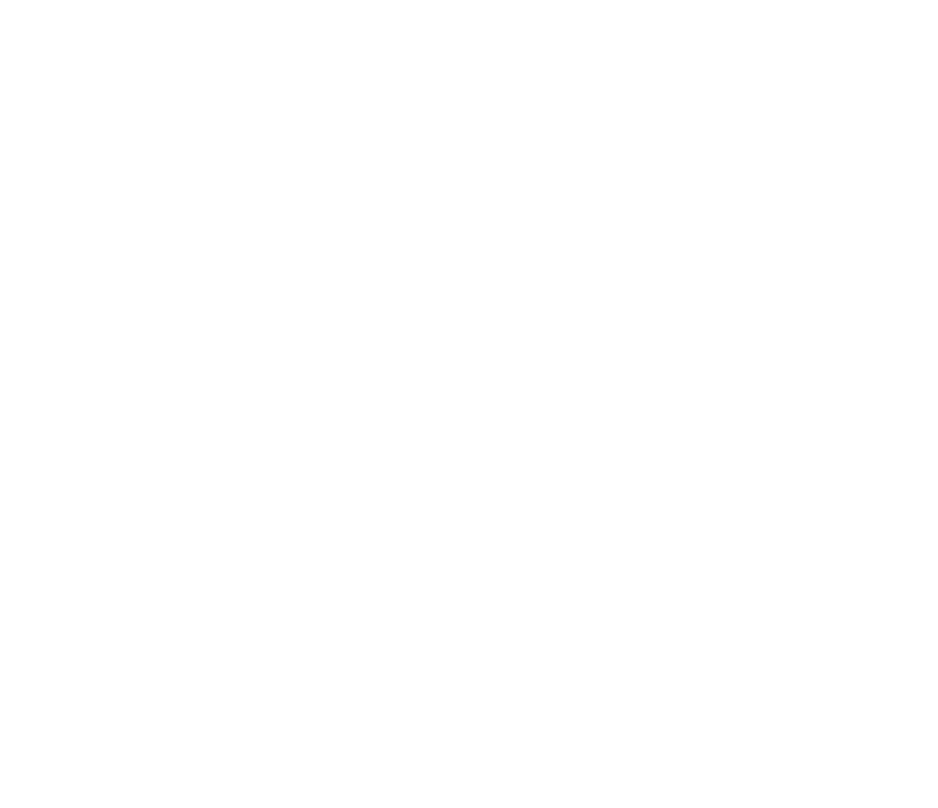
3
Table of Contents
Safety Information .......................................................................12
Notices .........................................................................................20
O2 Xda Zest specifications ............................................................21
Package contents .........................................................................23
Chapter 1: Getting started
1.1 Getting to know your Xda ...................................................24
Front features ......................................................................25
Top features .........................................................................26
Back features .......................................................................26
Bottom features ...................................................................26
Left features ........................................................................27
Right features ......................................................................27
1.2 Getting your Xda ready ........................................................28
Installing the SIM card and battery .......................................28
Charging the battery ...........................................................30
Installing and removing a microSD card ................................31
1.3 Starting up ..........................................................................32
Powering your Xda ..............................................................32
Using the stylus ...................................................................32

4
Calibrating your Xda ............................................................33
Locking your Xda .................................................................33
1.4 The Today screen .................................................................34
Status indicators ..................................................................35
Main window panels ...........................................................38
Using the window panels .....................................................38
Now Screen .........................................................................39
Professional .........................................................................39
Classic ................................................................................41
O2 Menu ..............................................................................41
Speed Dial ...........................................................................42
Today Plug-In .......................................................................44
Taskbar smart gestures .........................................................45
Enabling the Taskbar smart gestures ....................................46
Screen orientation ...............................................................47
Start menu ..........................................................................47
1.5 Searching for information ....................................................48
1.6 Getting Help ........................................................................48
Chapter 2: Xda features
2.1 Using the Xda ......................................................................50

5
Xda pad ...............................................................................50
Turning off the phone function ............................................50
Adjusting the volume ...........................................................51
2.2 Making a call .......................................................................52
Making a voice call ..............................................................52
Calling using the Xda pad ....................................................52
Making an emergency call ...................................................57
Making an international call.................................................58
Making a video call ..............................................................58
Making a video call from Contacts .......................................59
Making a video call from Call History ...................................59
Video Call Setting ................................................................60
General settings ...................................................................60
Service settings ....................................................................60
2.3 Receiving a call ....................................................................61
2.4 Options during a call ............................................................62
Managing multiple calls ...............................................................63
Chapter 3: Xda Synchronisation
3.1 Synchronising your Xda .......................................................65
3.2 Microsoft® ActiveSync ..........................................................65
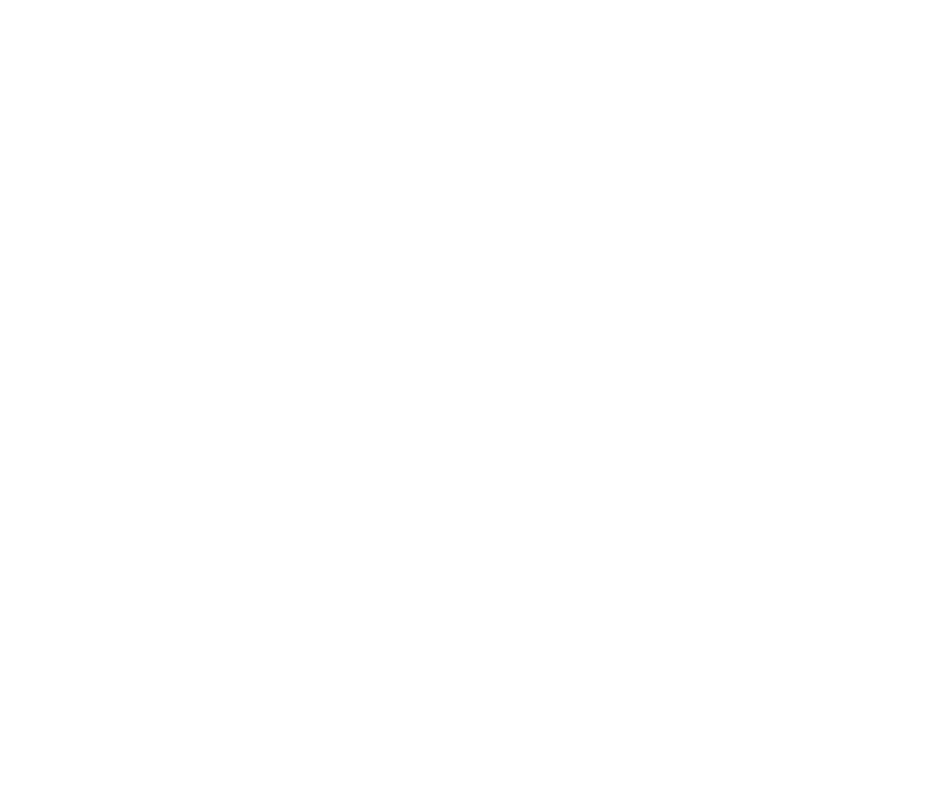
6
Synchronising via mini-USB ..................................................67
Synchronising via Bluetooth® ..............................................68
Synchronising with an Exchange Server ................................69
Chapter 4: Managing your Xda
4.1 Customising your Xda ..........................................................71
Customising the Start menu ................................................71
Customising the Today screen ..............................................71
Customising the Now screen ...............................................72
Customising the Today Plug-in .............................................73
Customising the gestures .....................................................74
Customising the O2 Menu ....................................................75
Entering your contact information .......................................75
Setting Sounds and Notifications .........................................76
Setting the date, time, and alarm .........................................76
Setting the ring tone ............................................................77
Wake-up settings .................................................................78
4.2 Managing and backing up files ............................................79
Using the File Explorer .........................................................80
Chapter 5: Getting connected
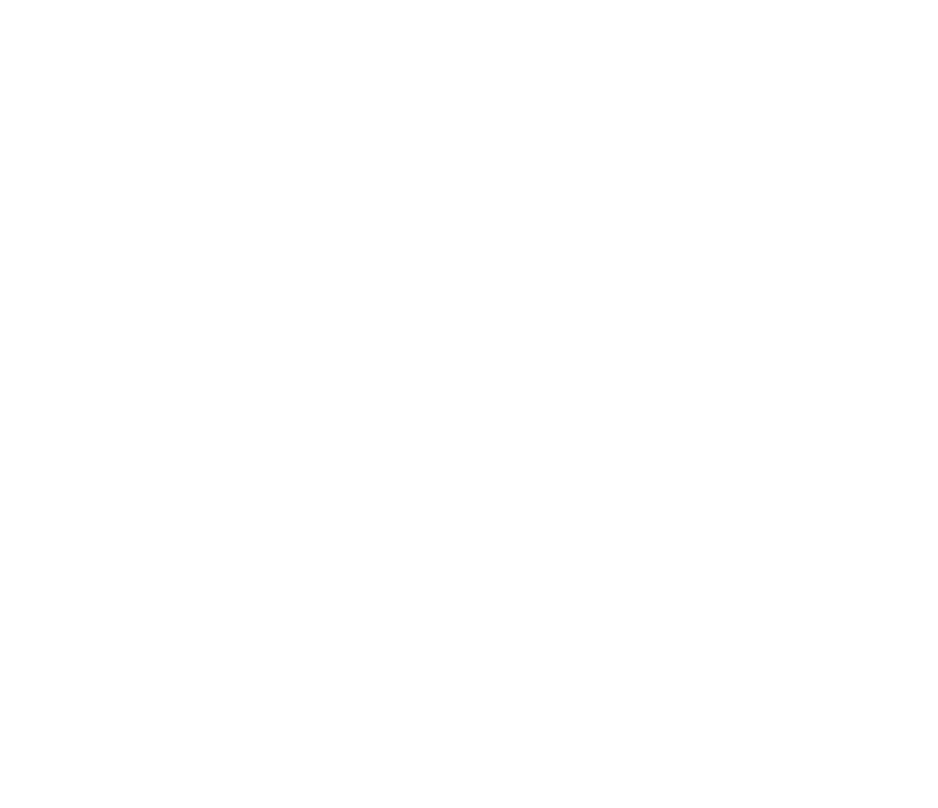
8
5.7 Using the Opera Mobile .......................................................96
5.8 Using the Internet Explorer Mobile .......................................98
Chapter 6: Messaging
6.1 Entering text and numbers .................................................101
Using the Input Panel .........................................................101
Using the Block Recogniser ................................................101
Using the on-screen keyboard ............................................102
Using the Letter Recogniser ...............................................103
Using the Transcriber .........................................................104
Using the XT9 input mode .................................................105
6.2 Email messaging ................................................................106
Setting up an email account ..............................................106
Managing email accounts ..................................................107
Sending an email message .................................................108
Downloading email messages ............................................109
Synchronising email messages ...........................................110
Managing folders ..............................................................111
6.3 Threaded SMS ...................................................................112
Sending a threaded SMS ....................................................112
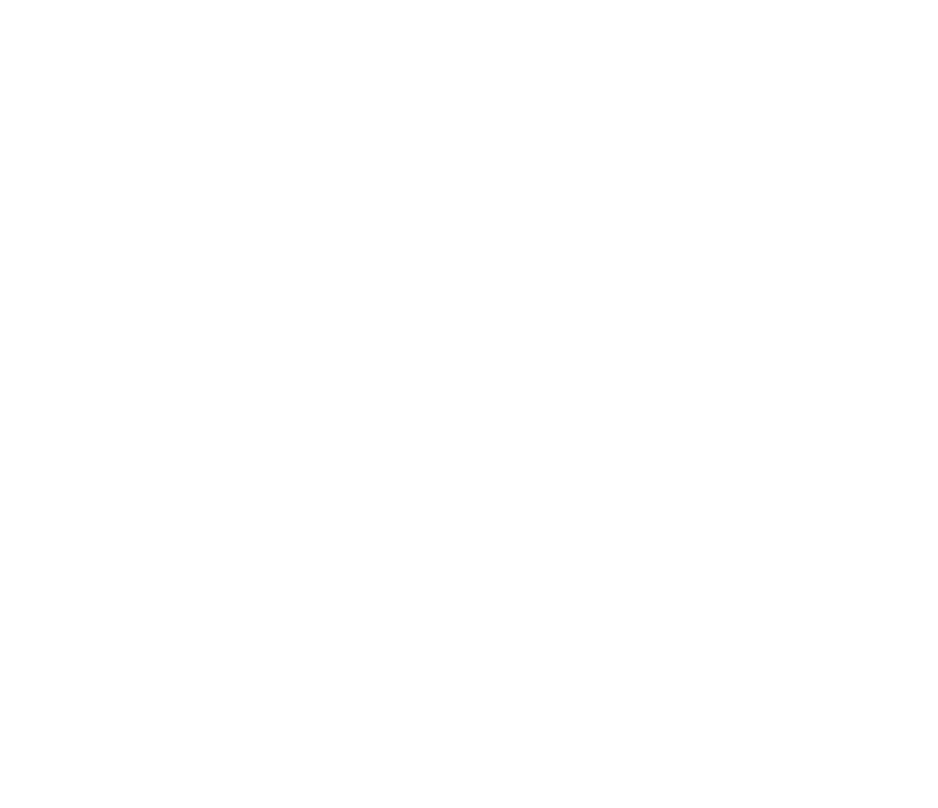
9
6.4 MMS messaging ................................................................113
Accessing MMS .................................................................113
Editing MMS settings .........................................................113
Sending an MMS message .................................................114
6.5 Windows® Live ..................................................................116
Using Hotmail® ..................................................................116
Using Windows® Live Messenger .......................................118
Chapter 7: Organising your life
7.1 Using Contacts ..................................................................121
Viewing Contacts ..............................................................121
Using the SIM Manager .....................................................123
7.2 Using Calendar ..................................................................124
Scheduling an appointment ...............................................124
Viewing an appointment ...................................................125
Viewing your schedule .......................................................125
7.3 Using Tasks ........................................................................126
The Tasks list ......................................................................126
7.4 Microsoft® Mobile Device Manager 2008 ...........................128
Using Mobile Device Manager 2008 ..................................128

10
Chapter 8: GPS features
8.1 GPS Catcher ......................................................................130
Updating GPS data ............................................................130
Setting GPS Catcher ..........................................................131
8.2 External GPS ......................................................................131
8.3 CoPilot Live 7 .....................................................................133
Using the trial version ........................................................133
Using the licensed version ..................................................135
Navigating your first trip ....................................................137
Quick address entry ...........................................................137
More navigation tips ..........................................................138
Change the driving view ....................................................138
Safety camera alerts ...........................................................139
Find a Point of Interest .......................................................139
Chapter 9: Multimedia features
9.1 Working with pictures and videos ......................................141
Using the camera ...............................................................141
Camera features ................................................................142
Taking photos ....................................................................143
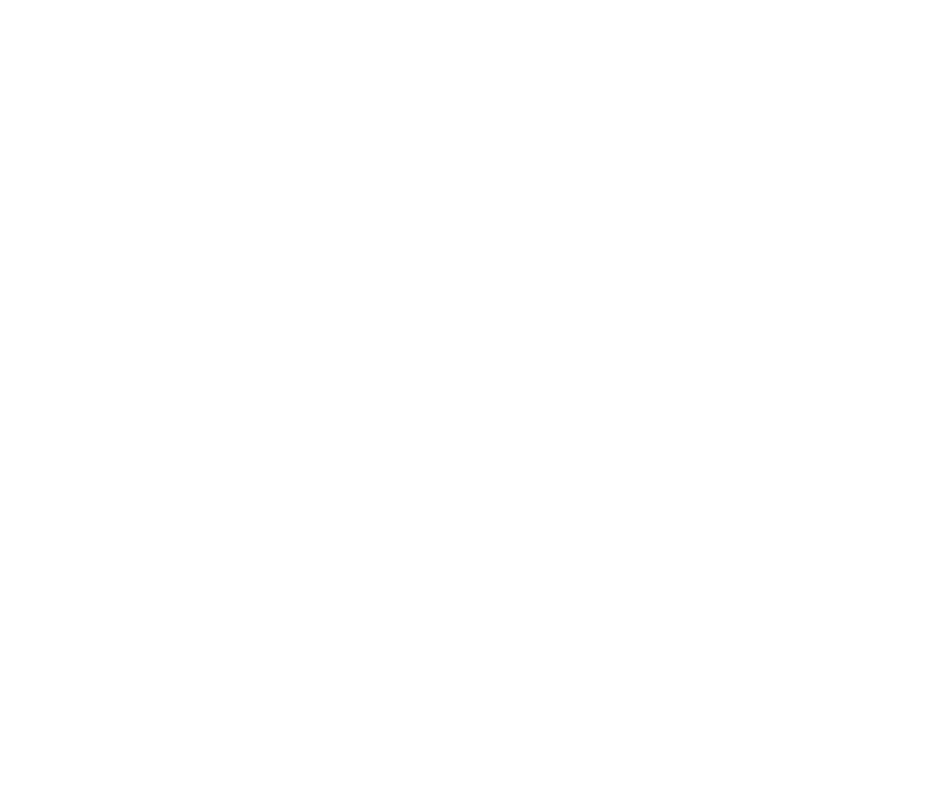
11
Recording videos ...............................................................144
Organising your pictures and videos ...................................145
Chapter 10: O2 Features and Applications
10.1 Newstation ........................................................................149
Using Newstation ..............................................................149
Using Newstation menus ...................................................150
Channel menu ...................................................................151
Subject menu ....................................................................151
10.2 Microsoft® Office Mobile ....................................................152
Excel® Mobile ....................................................................153
OneNote® Mobile ..............................................................153
PowerPoint® Mobile ...........................................................153
Word® Mobile ....................................................................153
10.3 Adobe Reader LE ................................................................154
Service and Support ...................................................................154

12
Safety Information
Specific Absorption Rate (SAR)
Your O2 Xda Zest has been designed, manufactured and tested not to exceed the limits for exposure
to electromagnetic fields recommended by the Council of the European Union. These limits are part of
comprehensive guidelines developed by independent scientific organisations.
European standards provide for the amount of radio frequency electromagnetic energy absorbed by the body
when using a phone to be measured by reference to the Specific Absorption Rate (SAR). The SAR limit for the
general public is currently 2 watts per kilogram averaged over 10 grams of body tissue.
The maximum SAR value for the O2 Xda Zest is 0.754 W/kg @10g (CE).
Xda care
You should never attempt to open the Xda casing. There are no user-serviceable parts inside and you might
damage sensitive electronic circuits and components. Unauthorised disassembly will void the warranty.
You should never leave your Xda in the window of your car or otherwise expose it to strong sunlight or
excessive heat for a prolonged period. This may damage it.
You should never handle your Xda with wet hands or expose it to moisture or liquids of any kind.
Continuous changes from a cold to a warm environment may lead to condensation inside the Xda, resulting
in corrosion and possible damage.
If you pack your Xda in your suitcase during travel, beware of damage. Cramming a suitcase may crack the
LCD display. Remember to switch off your wireless connections during air travel.

13
As with all other radio devices, touching the built-in antenna area during telephone conversation may impair
the quality and lead to shorter standby time due to increased power consumption.
The battery
Your Xda is equipped with a high-performance Li-Ion battery. Optional battery types may be available; check
with your local retailer. Observe the maintenance guidelines and your battery should give you a long service
life.
• Atthebeginningofthebattery’slife,fullychargeanddischarge(letitgoat)threetimes.
• DonotoverchargetheLi-Ionbattery,asthiscanresultinareductioninbatteryperformanceand
lifespan. The recommended maximum charge time is 2.5 hours.
Avoid repeated short charging. It is preferable to let the battery go flat and then recharge it completely.
• Avoidcharginginstrongheatorextremecold.Ambientroomtemperatureispreferable.Thebattery
has its optimum performance in an ambient temperature of +5 °C to +50 °C.
• Donotstoreabatterynearareorheatsource.
• Useonlythebatteryapprovedbythemanufacturer.
• Neverreplacethebatterywithanon-approvedbattery.
• Neversoakthebatteryinwateroranyotheruid.
• Nevertrytoopenthebatteryasitcontainssubstancesthatmightbeharmfulifswallowedorallowed
to come into contact with unprotected skin.
• Nevershort-circuitthebattery,asitmayoverheatandcauseare.Keepitawayfromjewelleryand
other metal objects.
• Neverdisposeofthebatteryinare.Itcouldexplodeandreleaseharmfulsubstancesintotheenvironment.

14
• Neverdisposeofthebatterywithyourregularhouseholdwaste.Takeittoahazardousmaterial
collection point.
• Donottouchthebatteryterminals.
WARNING!
There is a risk of explosion if the battery is replaced by an incorrect type.
Dispose of used batteries according to the instructions.
The charger
• UseonlythechargersuppliedwithyourXda.
• Neverpullthechargercordtoreleaseitfromthemains–pullthechargeritself.
Memory card
• Donotremoveorinsertamemorycardorturnoffthehandsetwhiledataonthecardisbeingedited.
• Donottouchthemetalterminalswithyourhandsorwithothermetalobjects.
• Donotbendthememorycardorsubjectittoviolentimpact.Keepitawayfromwaterandhigh
temperatures.
• Keepallmemorycardsoutofreachofsmallchildren.
• Donotshortcircuitthecontactpointsorexposeittoliquidsormoisture.Whennotinuse,keepitin
the antistatic container it came in.
• Donotuseforcewheninsertingorhandlingthecard,anddonotexposeittoexcessiveheatorstrong
magnetic fields.

15
Cleaning and storing
• YourXdashouldalwaysbehandledwithcareandprotectedfromdirt,dustanddampness.Toavoid
scratches, never place your Xda face down.
• Ifcleaningisnecessary,switchtheXdaoffandwipecarefullywithasoft,slightlydamp(notwet)
cloth. Use a cotton swab to clean the camera lens. Allow the Xda to dry completely before switching
it on. Never use solvents for cleaning.
• NeverexposeyourXdatomoistureorliquidsofanykind.
• DonotpaintyourXdaorotherwiseblockthekeypad,microphoneorearpiecefunction,i.e.withstickers.
WARNING!
Failure to follow these instructions may lead to serious personal injury and
possible property damage.
Driving safety
• Neveruseahandheldphonewhiledriving.Usehands-freecarkitsoralternativehands-freeaccessories.
• Forsafety,werecommendtheuseofacradlewhileusinganyformofhands-freeaccessory.
• Whiledriving,werecommendthatyouusevoicemailwheneverpossible,andthatyoulistentoyour
messages when you are not in the car. If you must make a hands-free call when driving, keep it brief.
• Anairbaginateswithgreatforce.Donotplaceobjects,includingbothinstalledorportablewireless
equipment, in the area over the airbag or in the airbag deployment area. If in-vehicle wireless
equipment is improperly installed and the air bag inflates, serious injury could result.
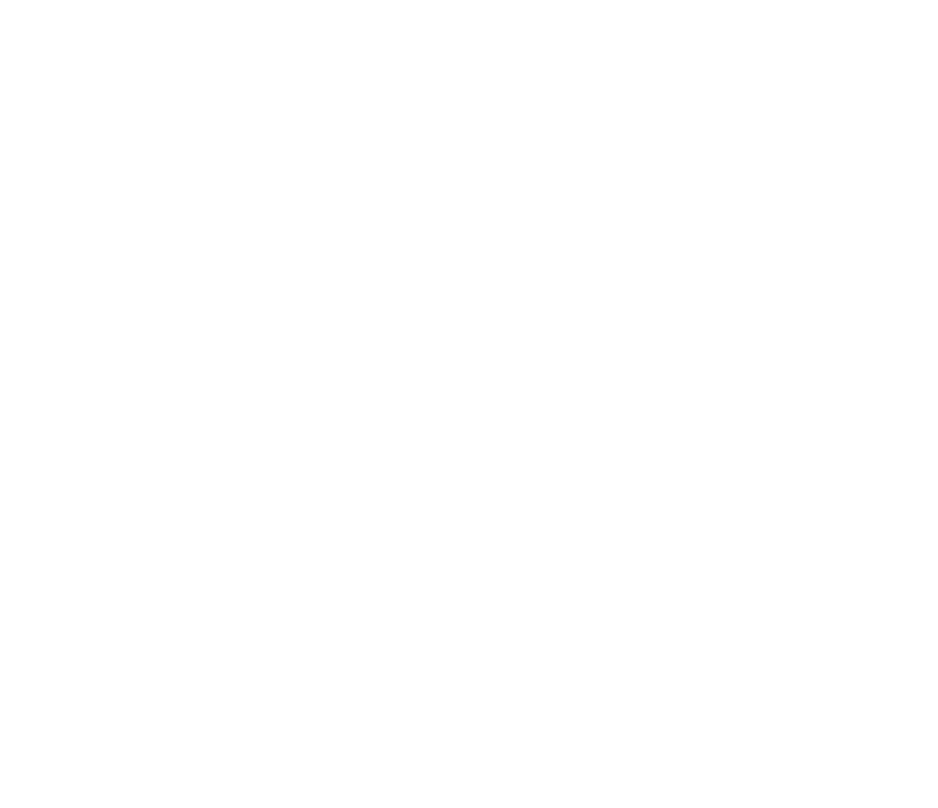
16
Electronic devices
Most modern electronic equipment is shielded from RF energy.
However, certain electronic equipment may not be shielded against the RF signals from your Pocket PC phone.
Pacemakers
Toavoidpotentialinterference,theHealthIndustryManufacturers’Associationrecommendsthataminimum
separation of six (6”) inches be maintained between a phone and a pacemaker.
These recommendations are consistent with the independent research by and recommendations of Wireless
Technology Research.
If you have a pacemaker:
• AlwayskeepyourXdamorethansixinchesfromyourpacemakerwhenturnedon.
• DonotcarryyourXdainabreastpocket.
• Usetheearoppositethepacemakertominimisethepotentialforinterference.
• Ifyouhaveanyreasontosuspectthatinterferenceistakingplace,turnyourXdaoffimmediately.
Hearing aids
Some digital phones may interfere with some hearing aids. In the event of such interference, call O 2 Customer
Service to discuss alternatives.
Other medical devices
If you use any other personal medical device, consult the manufacturer of your device to determine if
it is adequately shielded from external RF energy. Your physician may be able to assist you in obtaining
this information.

17
Turn your phone off in healthcare facilities when any regulations posted in these areas instruct you to do so.
Hospitals or healthcare facilities may be using equipment that could be sensitive to external RF energy.
Vehicles
RF signals may affect improperly installed or inadequately shielded electronic systems in motor vehicles.
Check with the manufacturer or its representative regarding your vehicle. You should also consult the
manufacturer of any equipment added to your vehicle.
Posted facilities
Turn off your Xda where posted notices so require.
Magnetic media
Magnetic fields generated by Smartphone may damage data on magnetic storage media, such as credit
cards, computer discs or tapes. Do not place your Xda next to such media.
You should never expose your Smartphone to strong magnetic fields as this may cause temporary malfunction.
Other Safety Guidelines
Aircraft
Regulations prohibit using your Xda while in the air. Switch off your Xda before boarding an aircraft or turn
off the wireless connections.

18
Blasting areas
Toavoidinterferingwithblastingoperations,turnoffyourXdawhenina‘blastingarea’orinareasposted:
‘Turnofftwo-wayradio.’Obeyallsignsandinstructions.
Potentially explosive environments
Turn off your Xda when in any area with a potentially explosive environment and obey all signs and instructions.
Sparks in such areas could cause an explosion or fire resulting in bodily injury or even death.
Areas with a potentially explosive environment are often, but not always, clearly marked. They include fuelling
areas such as gas stations, below decks on boats, fuel or chemical transfer or storage facilities, vehicles using
liquified petroleum gas (such as propane or butane), areas where the air contains chemicals or articles, such
as grain, dust, or metal powders, and any other area where you would normally be advised to turn off your
vehicle’sengine.
Choking
KeepyourXdaawayfromchildrenastheSIMcardandothersmallpartspresentachokinghazard.
Cautions
Your Xda is a high quality piece of equipment. Before operating, read all instructions and cautionary markings
on (1) AC Adapter (2) Battery and (3) Product.
• Do not use this equipment in an extreme environment where high temperature or high humidity exists.

19
• Do not abuse the equipment. Avoid striking, shaking or giving it a shock. When not using the unit,
lay it down to avoid possible damage due to instability.
• Do not expose this equipment to rain or spilled beverages.
• Do not use unauthorised accessories.
• Do not disassemble the Xda or its accessories. If service or repair is required, return the unit to an
authorised service centre. If the unit is disassembled, a risk of electric shock or fire may result.
• Do not short-circuit the battery terminals with metal items.
About this guide
This document is provided as a Full User Manual to the O 2 Xda Zest and to this system only. O2 Xda Zest is a
trademark of the O2 group of companies.
Mandatory statements
We hereby declare that the O2 Xda Zest is in conformity with all essential requirements of Directive 1999/5/EC.
Year of Manufacturing: 2008

21
O
2
Xda Zest specifications
ITEM SPECIFICATIONS
Processor MarvellTavorP624MHz
Operating System Microsoft® Windows Mobile ™ 6.1 Professional
Memory 256 MB NAND Flash ROM
128 MB SDRAM
Display 2.8-inch, 480 x 640 TFT Touchscreen Liquid Crystal Display (LCD)
with 65,536 colour and back-lighting
Frequency band HSDPA3.6Mbps,UMTS2100Mhz,EDGE/GPRS/GSM
(900/1800/1900Mhz):Class10
GPS Built-in SiRF star III chipset
GPRS Class B, Multi-slot class 10
Camera Back: 3.0 megapixel auto focus camera. Front: VGA camera
Connectivity Bluetooth : V2.0 EDR
USB : USB 1.1 compatible
WLAN : 802.11b/g
Battery capacity 1300 mAh Lithium Ion
( : TD HiTech Energy; : SBP-19)Manufacturer Model
Expansion slot MicroSD card slot
Audio Mini-USB audio port
Built-in microphone and output speaker
continued on the next page
Produktspecifikationer
| Varumärke: | Oranier |
| Kategori: | Fläktkåpa |
| Modell: | 6EL-60 |
Behöver du hjälp?
Om du behöver hjälp med Oranier 6EL-60 ställ en fråga nedan och andra användare kommer att svara dig
Fläktkåpa Oranier Manualer

9 April 2025

9 April 2025

9 April 2025

8 April 2025

7 April 2025

7 April 2025

5 April 2025

5 April 2025

3 April 2025

31 Mars 2025
Fläktkåpa Manualer
- Fläktkåpa Candy
- Fläktkåpa Electrolux
- Fläktkåpa Samsung
- Fläktkåpa ATAG
- Fläktkåpa LG
- Fläktkåpa Bosch
- Fläktkåpa AEG
- Fläktkåpa IKEA
- Fläktkåpa Panasonic
- Fläktkåpa AEG Electrolux
- Fläktkåpa Bauknecht
- Fläktkåpa BEKO
- Fläktkåpa Delonghi
- Fläktkåpa Etna
- Fläktkåpa Grundig
- Fläktkåpa Honeywell
- Fläktkåpa Indesit
- Fläktkåpa Inventum
- Fläktkåpa Miele
- Fläktkåpa Siemens
- Fläktkåpa Whirlpool
- Fläktkåpa Zanussi
- Fläktkåpa Zanker
- Fläktkåpa Acec
- Fläktkåpa Amica
- Fläktkåpa Airlux
- Fläktkåpa Amana
- Fläktkåpa Ardo
- Fläktkåpa ABK
- Fläktkåpa Arcelik
- Fläktkåpa Asko
- Fläktkåpa Silverline
- Fläktkåpa Bartscher
- Fläktkåpa Eurom
- Fläktkåpa GE
- Fläktkåpa Orbegozo
- Fläktkåpa Sharp
- Fläktkåpa Fisher And Paykel
- Fläktkåpa Bertazzoni
- Fläktkåpa Lamona
- Fläktkåpa Klarstein
- Fläktkåpa Fagor
- Fläktkåpa Brandt
- Fläktkåpa Omega
- Fläktkåpa Smeg
- Fläktkåpa Gorenje
- Fläktkåpa Neff
- Fläktkåpa Baumatic
- Fläktkåpa Thomson
- Fläktkåpa Hoover
- Fläktkåpa Saturn
- Fläktkåpa KitchenAid
- Fläktkåpa Teka
- Fläktkåpa Progress
- Fläktkåpa Cata
- Fläktkåpa Gaggenau
- Fläktkåpa Hotpoint-Ariston
- Fläktkåpa Ignis
- Fläktkåpa Kernau
- Fläktkåpa Maytag
- Fläktkåpa Thermador
- Fläktkåpa OK
- Fläktkåpa Hisense
- Fläktkåpa Hanseatic
- Fläktkåpa Vox
- Fläktkåpa Cylinda
- Fläktkåpa Bestron
- Fläktkåpa Bellini
- Fläktkåpa Westinghouse
- Fläktkåpa Vestel
- Fläktkåpa ECG
- Fläktkåpa Pelgrim
- Fläktkåpa Blomberg
- Fläktkåpa Itho
- Fläktkåpa Russell Hobbs
- Fläktkåpa Elica
- Fläktkåpa Constructa
- Fläktkåpa BlueStar
- Fläktkåpa Summit
- Fläktkåpa Hotpoint
- Fläktkåpa Midea
- Fläktkåpa Prima
- Fläktkåpa De Dietrich
- Fläktkåpa Junker
- Fläktkåpa Blaupunkt
- Fläktkåpa Concept
- Fläktkåpa Gram
- Fläktkåpa Monogram
- Fläktkåpa Frigidaire
- Fläktkåpa Svan
- Fläktkåpa Logik
- Fläktkåpa Balay
- Fläktkåpa PKM
- Fläktkåpa Frilec
- Fläktkåpa Rosieres
- Fläktkåpa Scholtes
- Fläktkåpa Profilo
- Fläktkåpa KKT Kolbe
- Fläktkåpa Gemini
- Fläktkåpa Berg
- Fläktkåpa CDA
- Fläktkåpa Imperial
- Fläktkåpa Heinner
- Fläktkåpa Schneider
- Fläktkåpa Kenmore
- Fläktkåpa Philco
- Fläktkåpa Weller
- Fläktkåpa Juno
- Fläktkåpa Guzzanti
- Fläktkåpa Defy
- Fläktkåpa Infiniton
- Fläktkåpa Dometic
- Fläktkåpa Aspes
- Fläktkåpa Dimplex
- Fläktkåpa Blanco
- Fläktkåpa Orima
- Fläktkåpa Nordmende
- Fläktkåpa Falmec
- Fläktkåpa Haier
- Fläktkåpa Rangemaster
- Fläktkåpa Friac
- Fläktkåpa Boretti
- Fläktkåpa Ariston Thermo
- Fläktkåpa Viking
- Fläktkåpa Eico
- Fläktkåpa Wolkenstein
- Fläktkåpa Hansa
- Fläktkåpa Thor
- Fläktkåpa Air King
- Fläktkåpa Exquisit
- Fläktkåpa Elba
- Fläktkåpa Proline
- Fläktkåpa Euromaid
- Fläktkåpa Corberó
- Fläktkåpa Zelmer
- Fläktkåpa Kelvinator
- Fläktkåpa Mora
- Fläktkåpa Soler And Palau
- Fläktkåpa Steel Cucine
- Fläktkåpa Zephyr
- Fläktkåpa Bomann
- Fläktkåpa Novy
- Fläktkåpa Kuppersbusch
- Fläktkåpa Continental Edison
- Fläktkåpa Jenn-Air
- Fläktkåpa Limit
- Fläktkåpa Freggia
- Fläktkåpa Edesa
- Fläktkåpa Kaiser
- Fläktkåpa Lofra
- Fläktkåpa Franke
- Fläktkåpa New World
- Fläktkåpa AYA
- Fläktkåpa Leisure
- Fläktkåpa Nodor
- Fläktkåpa Bompani
- Fläktkåpa Jocel
- Fläktkåpa Glem Gas
- Fläktkåpa Viva
- Fläktkåpa Respekta
- Fläktkåpa M-System
- Fläktkåpa German Pool
- Fläktkåpa Rex
- Fläktkåpa Comfee
- Fläktkåpa Meireles
- Fläktkåpa Dacor
- Fläktkåpa Falcon
- Fläktkåpa Technika
- Fläktkåpa Scandomestic
- Fläktkåpa Airforce
- Fläktkåpa V-Zug
- Fläktkåpa Sauber
- Fläktkåpa MPM
- Fläktkåpa Matrix
- Fläktkåpa Becken
- Fläktkåpa Esatto
- Fläktkåpa Belling
- Fläktkåpa Mx Onda
- Fläktkåpa Tesy
- Fläktkåpa Napoleon
- Fläktkåpa Kleenmaid
- Fläktkåpa Privileg
- Fläktkåpa Vivax
- Fläktkåpa Stoves
- Fläktkåpa Faber
- Fläktkåpa Ilve
- Fläktkåpa Coyote
- Fläktkåpa Caple
- Fläktkåpa Eurotech
- Fläktkåpa Wolf
- Fläktkåpa Thermex
- Fläktkåpa Kunft
- Fläktkåpa Mepamsa
- Fläktkåpa Upo
- Fläktkåpa Hestan
- Fläktkåpa Rommer
- Fläktkåpa ZLine
- Fläktkåpa Belion
- Fläktkåpa SIBIR
- Fläktkåpa Unox
- Fläktkåpa Scancool
- Fläktkåpa Bora
- Fläktkåpa Sauter
- Fläktkåpa Lynx
- Fläktkåpa Barazza
- Fläktkåpa Broan
- Fläktkåpa Furrion
- Fläktkåpa Cecotec
- Fläktkåpa Arctic Cooling
- Fläktkåpa Tecnolux
- Fläktkåpa Tisira
- Fläktkåpa Toolcraft
- Fläktkåpa Cobal
- Fläktkåpa Premier
- Fläktkåpa Marynen
- Fläktkåpa Axiair
- Fläktkåpa La Germania
- Fläktkåpa Gutmann
- Fläktkåpa Roblin
- Fläktkåpa Bielmeier
- Fläktkåpa Turbo Air
- Fläktkåpa Schweigen
- Fläktkåpa James
- Fläktkåpa Apelson
- Fläktkåpa Dominox
- Fläktkåpa Witt
- Fläktkåpa Foster
- Fläktkåpa Everdure
- Fläktkåpa Eudora
- Fläktkåpa Steelmatic
- Fläktkåpa Wells
- Fläktkåpa Piccante
- Fläktkåpa Kucht
- Fläktkåpa Signature
- Fläktkåpa Sam Cook
- Fläktkåpa Helios
- Fläktkåpa JennAir
- Fläktkåpa Flama
- Fläktkåpa LERAN
- Fläktkåpa Best
- Fläktkåpa Wave
- Fläktkåpa Halifax
- Fläktkåpa Siku
- Fläktkåpa Elin
- Fläktkåpa Fulgor Milano
- Fläktkåpa High One
- Fläktkåpa Whispair
- Fläktkåpa Linarie
- Fläktkåpa XO
- Fläktkåpa Adelberg
- Fläktkåpa K&H
- Fläktkåpa Artusi
- Fläktkåpa Robinhood
- Fläktkåpa Sirius
- Fläktkåpa Sôlt
- Fläktkåpa Chef
- Fläktkåpa Hiberg
- Fläktkåpa Cosmo
- Fläktkåpa ARC
- Fläktkåpa FAURE
- Fläktkåpa Emilia
- Fläktkåpa Viali
- Fläktkåpa Kobe
- Fläktkåpa Qasair
- Fläktkåpa Berbel
- Fläktkåpa Ciarra
- Fläktkåpa Samus
- Fläktkåpa Royal Catering
- Fläktkåpa SEIKI
- Fläktkåpa Cookology
- Fläktkåpa Sedona
- Fläktkåpa Vitrokitchen
- Fläktkåpa Euro Appliances
- Fläktkåpa Arthur Martin-Electrolux
- Fläktkåpa NuTone
- Fläktkåpa Elektra Bregenz
- Fläktkåpa InAlto
- Fläktkåpa CENDO
- Fläktkåpa Porter & Charles
- Fläktkåpa Café
- Fläktkåpa Pando
- Fläktkåpa Classique
- Fläktkåpa Applico
- Fläktkåpa Venmar
- Fläktkåpa Twin Eagles
- Fläktkåpa Airone
- Fläktkåpa Kluge
- Fläktkåpa Trade-Wind
- Fläktkåpa Mayer
- Fläktkåpa Vent-A-Hood
- Fläktkåpa HomeCraft
- Fläktkåpa CEEM
- Fläktkåpa Pitsos
- Fläktkåpa Condor
- Fläktkåpa Baumann
- Fläktkåpa Windster
- Fläktkåpa Conia
- Fläktkåpa Hoffman
Nyaste Fläktkåpa Manualer
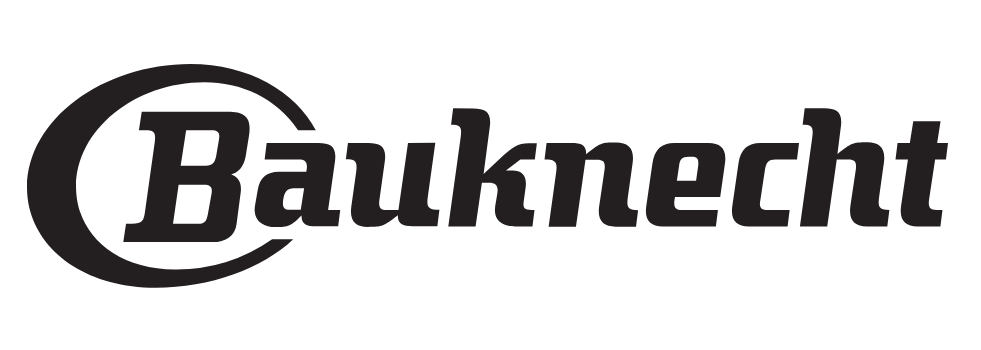
9 April 2025

9 April 2025

9 April 2025

9 April 2025

9 April 2025

9 April 2025

9 April 2025

9 April 2025

9 April 2025

9 April 2025