Panasonic NV-VZ10A Bruksanvisning
Panasonic
Videobandspelare
NV-VZ10A
Läs nedan 📖 manual på svenska för Panasonic NV-VZ10A (74 sidor) i kategorin Videobandspelare. Denna guide var användbar för 15 personer och betygsatt med 4.5 stjärnor i genomsnitt av 2 användare
Sida 1/74

VHS-C Movie Camera
VQT9065
Before use, please read these instructions completely.
NV-VZ9EN/EU
NV-VZ10EN/
ENH/ENC/A
NV-RZ9EN/
ENC/EU
LCD Monitor
Remote Contoller
NV-RZ10EN/A
ЖКИ видеомонитор
Устройство дистанционного
управления
Model No.
NV-VZ9EN/EU
NV-VZ10EN/ENH/ENC/A
NV-RZ9EN/ENC/EU
NV-RZ10EN/A
Operating Instructions
Инструкция по эксплуатации
Перед использованием прочитайте, пожалуйста, эту
инструкцию полностью.
!"
sepJ` !
!"#$%&'()*+
qOGA« «œU—≈
d« ¨Â«b²Ýô« q³d ¡Uł—ù« Ác¼ …¡«ÆqUJUÐ «œUý
d*« WU W«
LCD
!"#$
bF s rJ« ÕUH

-2-
ENGLISH
Information for Your Safety
WARNING
To reduce the risk of fire or shock hazard and
annoying interference, use only the recommended
accessories and do not expose this equipment to
rain or moisture.
Do not remove the cover (or back); there are no
user serviceable parts inside. Refer servicing to
qualified service personnel.
Movie Camera
The rating plate is on the underside of the Movie
Camera.
AC Adaptor
The rating plate is on the underside of the AC
Adaptor.
As this equipment gets hot during use, operate it in
a well ventilated place; do not install this
equipment in a confined space such as a bookcase
or similar unit.
∫Carefully read the Operating Instructions and
use the Movie Camera correctly.
Injury or material damage resulting from any kind of use
that is not in accordance with the operating procedures
explained in these Operating Instructions are the sole
responsibility of the user.
These Operating Instructions apply to models NV-VZ9,
NV-VZ10, NV-RZ9 and NV-RZ10. However, all illustrations
show the model NV-VZ10.
Please note that the actual controls and components,
menu items, etc. of your Movie Camera may look
somewhat different from those shown in the illustrations
in these Operating Instructions.
∫Try out the Movie Camera.
Be sure to try out the Movie Camera before recording
your first important event and check that it records
properly and functions correctly.
∫The manufacturer is not liable for loss of
recorded contents.
The manufacturer shall in no event be liable for the loss
of recordings due to malfunction or defect of this Movie
Camera, its accessories or cassettes.
∫Carefully observe copyright laws.
Recording of pre-recorded tapes or discs or other
published or broadcast material for purposes other than
your own private use may infringe copyright laws. Even
for the purpose of private use, recording of certain
material may be restricted.
!"#
!"#$%&'()*+,-./0)1234
!"#$%&'()*+,-.
!" !" !"#$%&'() *
!"#$%&'( !)*+
!
!"#$%&'()*+
!"
!"#$%&'()*+,
!"#$%&'()*+,*-#./01234
!"#$%&'()*+,-./0123456
∫ !"#$%&'()*+"#,-./0
!"#$%&'()*+,-./012-.34567
!"#$%!&'()*+,-
!"#$ %ksJswV ksJswNM ksJowV ksJowNM
!"#$%&'()*+,-./0 ksJswNM !
!"#$%&'(#)*+,-./012345678
!"#$%&'()*+,-
∫ !"#$
!"#$%&'()*+ !"#$%&'() !
!"#$%
∫ !"#$%&'()*+,-.
!"#$%&'()*#$+,-./*0123456
!"#$%&'()*+,-
∫ !"#$%&
!"#$%&'()*+ (,-./0123/456
!"#$%&'()*+,-./012"3452
!"#$%&'()
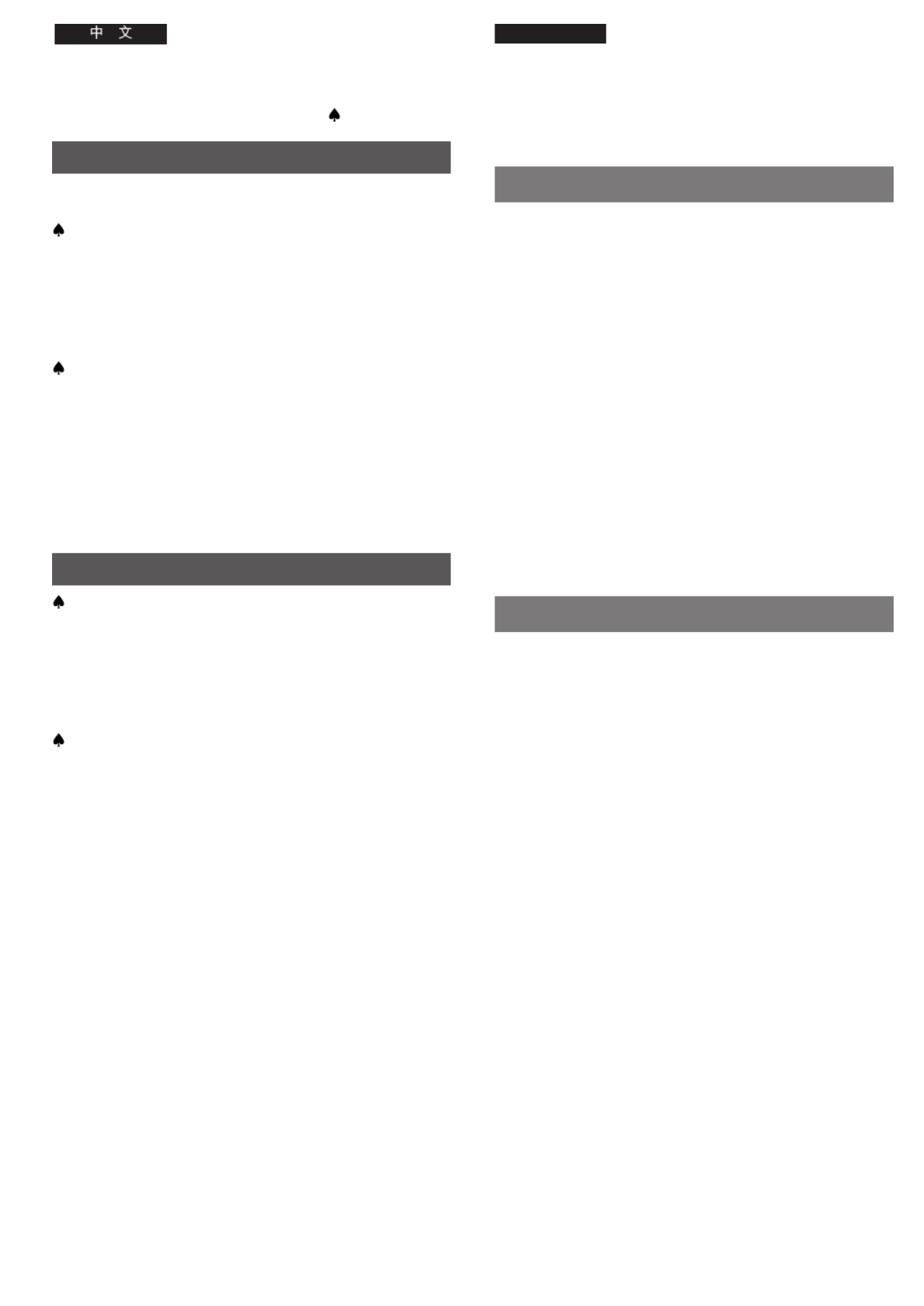
-4-
ENGLISH
Contents
If you want to start using the Movie Camera immediately, be
sure to read at least the pages marked with ♠.
Preparations
Standard Accessories ...................................................... 10
Controls and Components ............................................... 12
♠The 3 Types of Power Suppy ............................................ 18
≥Supplying Power from an AC Mains Socket .................. 18
≥Supplying Power with the Battery .................................. 20
Using the LCD Monitor ..................................................... 26
Using the Menus .............................................................. 28
Menu Functions ................................................................ 30
Adjusting the Brightness and Colour
Level of the LCD Monitor/Finder ...................................... 38
♠Inserting/Ejecting the Cassette ........................................ 40
≥Selecting the Correct Tape Length ................................ 42
≥Confirming the Remaining Tape Time ........................... 42
Adjusting the Finder ......................................................... 44
Adjusting the Grip Belt ..................................................... 44
Attaching the Lens Cap .................................................... 44
Inserting the Button-type Battery ..................................... 46
Setting the Date and Time ............................................... 48
≥Recording with the Date/Time/Title
Superimposed in the Picture ......................................... 50
Basic Operations
♠♠♠♠
♠Recording in the Full Auto Mode ...................................... 52
Checking the End of a Recorded Scene
(Recording Check Function) ............................................ 56
≥Viewing Recorded Scenes During Recording Pause
(Camera Search Function) ............................................ 56
Recording Backlit Scenes (Backlight Mode) .................... 56
Zooming In/Out ................................................................. 58
≥Voice Zoom .................................................................... 58
≥Recording Extra Close-up Shots of Small Subjects
(Macro Close-up Function) ............................................ 58
♠♠
♠♠
♠Playback ........................................................................... 60
≥Watching Playback on the Movie Camera ..................... 60
≥Playing Back on a VCR
(Using the Supplied Cassette Adaptor) ......................... 62
≥High-Speed Rewinding .................................................. 64
≥Eliminating Picture Distortions
(Manual Tracking Adjustment) ....................................... 64
≥Cue Playback ................................................................. 66
≥Review Playback ............................................................ 66
≥Still Playback .................................................................. 66
Watching Playback on a TV ............................................. 68
After Use ........................................................................... 68
≥Cleaning the Finder ........................................................ 68
≥Cleaning the LCD Monitor ............................................. 68
≥Cleaning the Movie Camera Body ................................. 68
≥Cleaning the Lens .......................................................... 68
!"#$%&'()*+,-./ !"#
! KKKKKKKKKKKKKKKKKKKKKKKKKKKKKKKKKKKKKKKKKKKKKKKKKKKKKKKKKKKKKKKKKKKKKKKKKKKK NM
!" KKKKKKKKKKKKKKKKKKKKKKKKKKKKKKKKKKKKKKKKKKKKKKKKKKKKKKKKKKKKKKKKKKKKKKKK NO
! KKKKKKKKKKKKKKKKKKKKKKKKKKKKKKKKKKKKKKKKKKKKKKKKKKKKKKKKKKKKKKKKKKKKKKKKKKK =NU
≥ !"#$%! KKKKKKKKKKKKKKKKKKKKKKKKKKKKKKKKKKKKKKKKKKKKKKKKKKKKKKK NU
≥ ! KKKKKKKKKKKKKKKKKKKKKKKKKKKKKKKKKKKKKKKKKKKKKKKKKKKKKKKKKKKKKKKKKKKKK OM
!"#$%&' KKKKKKKKKKKKKKKKKKKKKKKKKKKKKKKKKKKKKKKKKKKKKKKKKKKKK =OS
!"# KKKKKKKKKKKKKKKKKKKKKKKKKKKKKKKKKKKKKKKKKKKKKKKKKKKKKKKKKKKKKKKKKKKK =OU
! KKKKKKKKKKKKKKKKKKKKKKKKKKKKKKKKKKKKKKKKKKKKKKKKKKKKKKKKKKKKKKKKKKKKKKKKKKK =PM
!"#$%& L !"#$%&'() KKKKKKKK =PU
L KKKKKKKKKKKKKKKKKKKKKKKKKKKKKKKKKKKKKKKKKKKKKKKKKKKKKKKKKK =QM !"#
≥ !"#$%&' KKKKKKKKKKKKKKKKKKKKKKKKKKKKKKKKKKKKKKKKKKKKKKKKKKK QO
≥ !"#$%$ KKKKKKKKKKKKKKKKKKKKKKKKKKKKKKKKKKKKKKKKKKKKKKKKKKKKKKK QO
!"#$ KKKKKKKKKKKKKKKKKKKKKKKKKKKKKKKKKKKKKKKKKKKKKKKKKKKKKKKKKKKKKKKKK QQ
!"# KKKKKKKKKKKKKKKKKKKKKKKKKKKKKKKKKKKKKKKKKKKKKKKKKKKKKKKKKKKKKKKKKKKKK QQ
!" KKKKKKKKKKKKKKKKKKKKKKKKKKKKKKKKKKKKKKKKKKKKKKKKKKKKKKKKKKKKKKKKKKKKKKKK QQ
!"#$ KKKKKKKKKKKKKKKKKKKKKKKKKKKKKKKKKKKKKKKKKKKKKKKKKKKKKKKKKKKKKKKKK QS
!"#$ KKKKKKKKKKKKKKKKKKKKKKKKKKKKKKKKKKKKKKKKKKKKKKKKKKKKKKKKKKKKKKKK =QU
≥ !"#$% L L KKKKKKKKKKKKKKKKKKKKKK RM !"#$
!
!"#$%&'( KKKKKKKKKKKKKKKKKKKKKKKKKKKKKKKKKKKKKKKKKKKKKKKKKKK RO
!"#$%&' !"#$%KKKKKKKKKKKKKKKKKKKKKKKKKKKKK RS
≥ !"#$%&'()= !"#!$%&KKKKKKKKKK RS
!"#$ !"#KKKKKKKKKKKKKKKKKKKKKKKKKKKKKKKKKKKKKKKKKKKKKKK RS
L KKKKKKKKKKKKKKKKKKKKKKKKKKKKKKKKKKKKKKKKKKKKKKKKKKKKKKKKKKKKKKKKKKK RU !
≥ ! KKKKKKKKKKKKKKKKKKKKKKKKKKKKKKKKKKKKKKKKKKKKKKKKKKKKKKKKKKKKKKKKKKKKKKKKK RU
≥ !"#$%&'() !"#$%KKKKKKKKKKKKKKKKKK RU
KKKKKKKKKKKKKKKKKKKKKKKKKKKKKKKKKKKKKKKKKKKKKKKKKKKKKKKKKKKKKKKKKKKKKKKKKKKKKKKK
≥ !"#$%&!' KKKKKKKKKKKKKKKKKKKKKKKKKKKKKKKKKKKKKKKKKKKKKKK SM
≥ !"# $ !"#$"%&'(KKKKKKKKKKKKKKKKKK SO
≥ ! KKKKKKKKKKKKKKKKKKKKKKKKKKKKKKKKKKKKKKKKKKKKKKKKKKKKKKKKKKKKKKKKKKKKKKKKK SQ
≥ !"#$ !"#$%KKKKKKKKKKKKKKKKKKKKKKKKKKKKKKKKKKKK SQ
≥ !"!# KKKKKKKKKKKKKKKKKKKKKKKKKKKKKKKKKKKKKKKKKKKKKKKKKKKKKKKKKKKKKK SS
≥ !"!# KKKKKKKKKKKKKKKKKKKKKKKKKKKKKKKKKKKKKKKKKKKKKKKKKKKKKKKKKKKKKK SS
≥ !" KKKKKKKKKKKKKKKKKKKKKKKKKKKKKKKKKKKKKKKKKKKKKKKKKKKKKKKKKKKKKKKKKKKKK SS
!"#$%&' KKKKKKKKKKKKKKKKKKKKKKKKKKKKKKKKKKKKKKKKKKKKKKKKKKKKKK SU
! KKKKKKKKKKKKKKKKKKKKKKKKKKKKKKKKKKKKKKKKKKKKKKKKKKKKKKKKKKKKKKKKKKKKKKKKKKKK S
≥ !"#$ KKKKKKKKKKKKKKKKKKKKKKKKKKKKKKKKKKKKKKKKKKKKKKKKKKKKKKKKKKKKKK SU
≥ !"#$%& KKKKKKKKKKKKKKKKKKKKKKKKKKKKKKKKKKKKKKKKKKKKKKKKKKKKKKK SU
≥ !!"#$ KKKKKKKKKKKKKKKKKKKKKKKKKKKKKKKKKKKKKKKKKKKKKKKKKKKKKKKKKK SU
≥ ! KKKKKKKKKKKKKKKKKKKKKKKKKKKKKKKKKKKKKKKKKKKKKKKKKKKKKKKKKKKKKKKKKKKKKKKKK SU

-6-
ENGLISH
Advanced Operations
Fading In/Out .................................................................... 70
Using Special Effects (Digital Effects) ............................. 72
≥Selecting a Desired Digital Effect .................................. 72
≥Digital Effects 1 [EFFECT1] .......................................... 74
≥Digital Effects 2 [EFFECT2] .......................................... 76
≥Using the Super Image Stabilizer Function ................... 78
≥Using the Digital Zoom Function ................................... 80
≥Digital Fade .................................................................... 82
Motion-Sensor-Controlled Recording .............................. 84
Recording in Dark Places Without Any
Illumination (0 Lux Night View Function) ......................... 88
Recording with Manual White Balance Adjustment ......... 90
≥Colour Temperature and
White Balance Adjustment ............................................ 92
Recording with Manual Focus Adjustment ...................... 94
Recording in Special Situations (Programme AE) .......... 96
!
L KKKKKKKKKKKKKKKKKKKKKKKKKKKKKKKKKKKKKKKKKKKKKKKKKKKKKKKKKKKKKKKKKKKKKKKKKK TM
!"# !"#KKKKKKKKKKKKKKKKKKKKKKKKKKKKKKKKKKKKKKKKKKKKKKKKKK TO
≥ !"#$%& KKKKKKKKKKKKKKKKKKKKKKKKKKKKKKKKKKKKKKKKKKKKKKKKKKKKKKK TO
≥ ! Nxbccb`qNz KKKKKKKKKKKKKKKKKKKKKKKKKKKKKKKKKKKKKKKKKKKKKKKKKKKKK TQ
≥ ! Oxbccb`qOz KKKKKKKKKKKKKKKKKKKKKKKKKKKKKKKKKKKKKKKKKKKKKKKKKKKKK TS
≥ !"#$%&'() KKKKKKKKKKKKKKKKKKKKKKKKKKKKKKKKKKKKKKKKKKKK TU
≥ !"#$%&' KKKKKKKKKKKKKKKKKKKKKKKKKKKKKKKKKKKKKKKKKKKKKKKKKKK UM
≥ !"# KKKKKKKKKKKKKKKKKKKKKKKKKKKKKKKKKKKKKKKKKKKKKKKKKKKKKKKKKKKKKKKKK UO
!"#$%& KKKKKKKKKKKKKKKKKKKKKKKKKKKKKKKKKKKKKKKKKKKKKKKKKKKKKKKKKK UQ
!"#$%&'()*+M=iìñ !"KKKKKKKKKKKK UU
!"#$%&'()*+ KKKKKKKKKKKKKKKKKKKKKKKKKKKKKKKKKKKKKKKK VM
≥ !"#$% KKKKKKKKKKKKKKKKKKKKKKKKKKKKKKKKKKKKKKKKKKKKKKKKKKKKKKK VO
!"#$%&'() KKKKKKKKKKKKKKKKKKKKKKKKKKKKKKKKKKKKKKKKKKKKKKK VQ
!"#$% ^bKKKKKKKKKKKKKKKKKKKKKKKKKKKKKKKKKKKKKKKKKKKKK VS
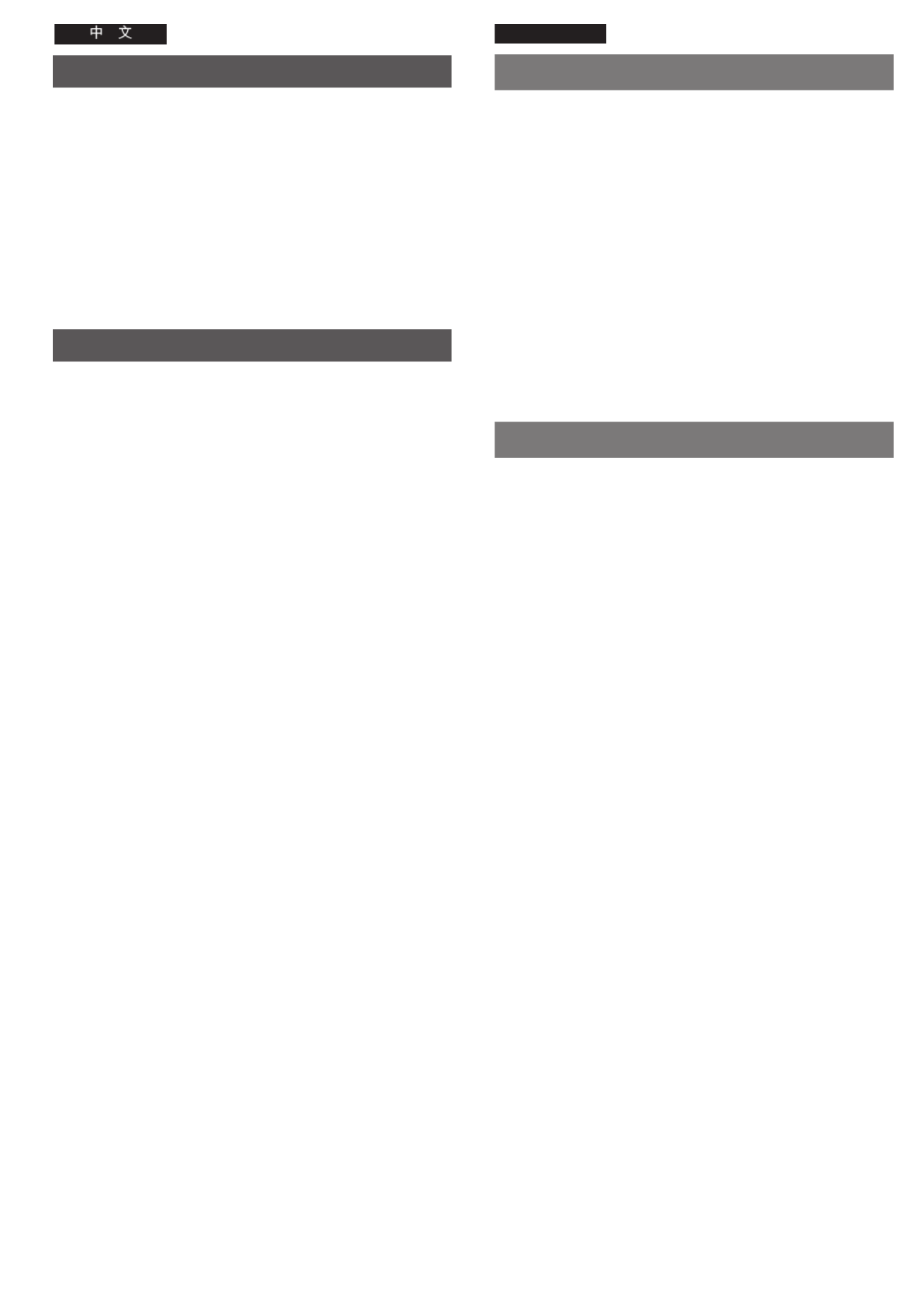
-8-
ENGLISH
Advanced Operations
Using the Remote Controller ......................................... 100
≥Inserting the Batteries into the Remote
Controller ..................................................................... 102
Recording Yourself with the LCD Monitor Facing
Forward .......................................................................... 104
Recording with Pre-programmed Titles Inserted
in the Picture .................................................................. 108
Creating Your Own Titles and Inserting Them During
Recording (Digital Superimposer Function) .................. 112
≥Inserting Your Own Title at the Beginning of a
Recording ..................................................................... 114
≥Inserting Your Own Title During Recording ................. 114
Using the Tape Counter Indication ................................. 116
≥Checking the Elapsed Tape Time ................................ 116
≥Using the Memory Stop Function ................................ 120
Dubbing (Copying) ......................................................... 122
Precautions, Technical Information, etc.
Precautions .................................................................... 124
≥Precautions for the Movie Camera .............................. 124
≥Precautions for the AC Adaptor ................................... 124
≥Precautions for the Battery .......................................... 126
≥Precautions for the Cassette ....................................... 126
≥Causes of Condensation and Remedy ....................... 128
≥Video Head Clogging and Remedy ............................. 128
How the White Balance (Tint) Adjustment Works .......... 130
How the Focus Adjustment Works ................................. 130
Indications ...................................................................... 132
≥Demonstration Mode ................................................... 138
Optional Accessories ..................................................... 140
Specifications ................................................................. 142
Before Requesting Service (Problems & Solutions) ...... 144
!
!" KKKKKKKKKKKKKKKKKKKKKKKKKKKKKKKKKKKKKKKKKKKKKKKKKKKKKKKKKKKKKKKKKKKKKK NMM
≥ !"#$% KKKKKKKKKKKKKKKKKKKKKKKKKKKKKKKKKKKKKKKKKKKKKKKKKKKKKKKK NMO
!"#$%&'()*+,-./0 KKKKKKKKKKKKKKKKKKKK NMQ
!"#$%&'()*+,-. KKKKKKKKKKKKKKKKKKKKKKKKKKK NMU
!"#$%&'()*+, !"#$%KKKKKKKKK NNO
≥ !"#$%&'()*!+, KKKKKKKKKKKKKKKKKKKKKKKKKKK NNQ
≥ !"#$%&'()*+ KKKKKKKKKKKKKKKKKKKKKKKKKKKKKKKKKKK NNQ
!"#$%&# KKKKKKKKKKKKKKKKKKKKKKKKKKKKKKKKKKKKKKKKKKKKKKKKKKKK NNS
≥ !"#$%&% KKKKKKKKKKKKKKKKKKKKKKKKKKKKKKKKKKKKKKKKKKKKKKKKK NNS
≥ !"#$%& KKKKKKKKKKKKKKKKKKKKKKKKKKKKKKKKKKKKKKKKKKKKKKKKKKKKK NOM
!KKKKKKKKKKKKKKKKKKKKKKKKKKKKKKKKKKKKKKKKKKKKKKKKKKKKKKKKKKKKKKKKKKKKKK NOO
!"#$%&'
! KKKKKKKKKKKKKKKKKKKKKKKKKKKKKKKKKKKKKKKKKKKKKKKKKKKKKKKKKKKKKKKKKKKKKKKKKK NOQ
≥ !"#$%& KKKKKKKKKKKKKKKKKKKKKKKKKKKKKKKKKKKKKKKKKKKKKKKKKKKKK NOQ
≥ !"#$%&' KKKKKKKKKKKKKKKKKKKKKKKKKKKKKKKKKKKKKKKKKKKKKKKKK NOQ
≥ !"#$ KKKKKKKKKKKKKKKKKKKKKKKKKKKKKKKKKKKKKKKKKKKKKKKKKKKKKKKKKKKK NOS
≥ !"#$% KKKKKKKKKKKKKKKKKKKKKKKKKKKKKKKKKKKKKKKKKKKKKKKKKKKKKKKK NOS
≥ !"#$%&'() KKKKKKKKKKKKKKKKKKKKKKKKKKKKKKKKKKKKKKKKKK NOU
≥ !"#$%&'( KKKKKKKKKKKKKKKKKKKKKKKKKKKKKKKKKKKKKKKKKKKKK NOU
! ! !"#$ KKKKKKKKKKKKKKKKKKKKKKKKKKKKKKKKKKKKK NPM
!"#$%& KKKKKKKKKKKKKKKKKKKKKKKKKKKKKKKKKKKKKKKKKKKKKKKKKKKKKKKK NPM
!" KKKKKKKKKKKKKKKKKKKKKKKKKKKKKKKKKKKKKKKKKKKKKKKKKKKKKKKKKKKKKKKKKKKKKK NPO
! KKKKKKKKKKKKKKKKKKKKKKKKKKKKKKKKKKKKKKKKKKKKKKKKKKKKKKKKKKKKKKKKKKKKKKKKKK NQM
KKKKKKKKKKKKKKKKKKKKKKKKKKKKKKKKKKKKKKKKKKKKKKKKKKKKKKKKKKKKKKKKKKKKKKKKKKKKKKKKK NQO
!"# !"#$%&KKKKKKKKKKKKKKKKKKKKKKKKKKKKKKKKKKKKK NQ
≥ ! KKKKKKKKKKKKKKKKKKKKKKKKKKKKKKKKKKKKKKKKKKKKKKKKKKKKKKKKKKKKKKKKKKKKKKK NPU
Q
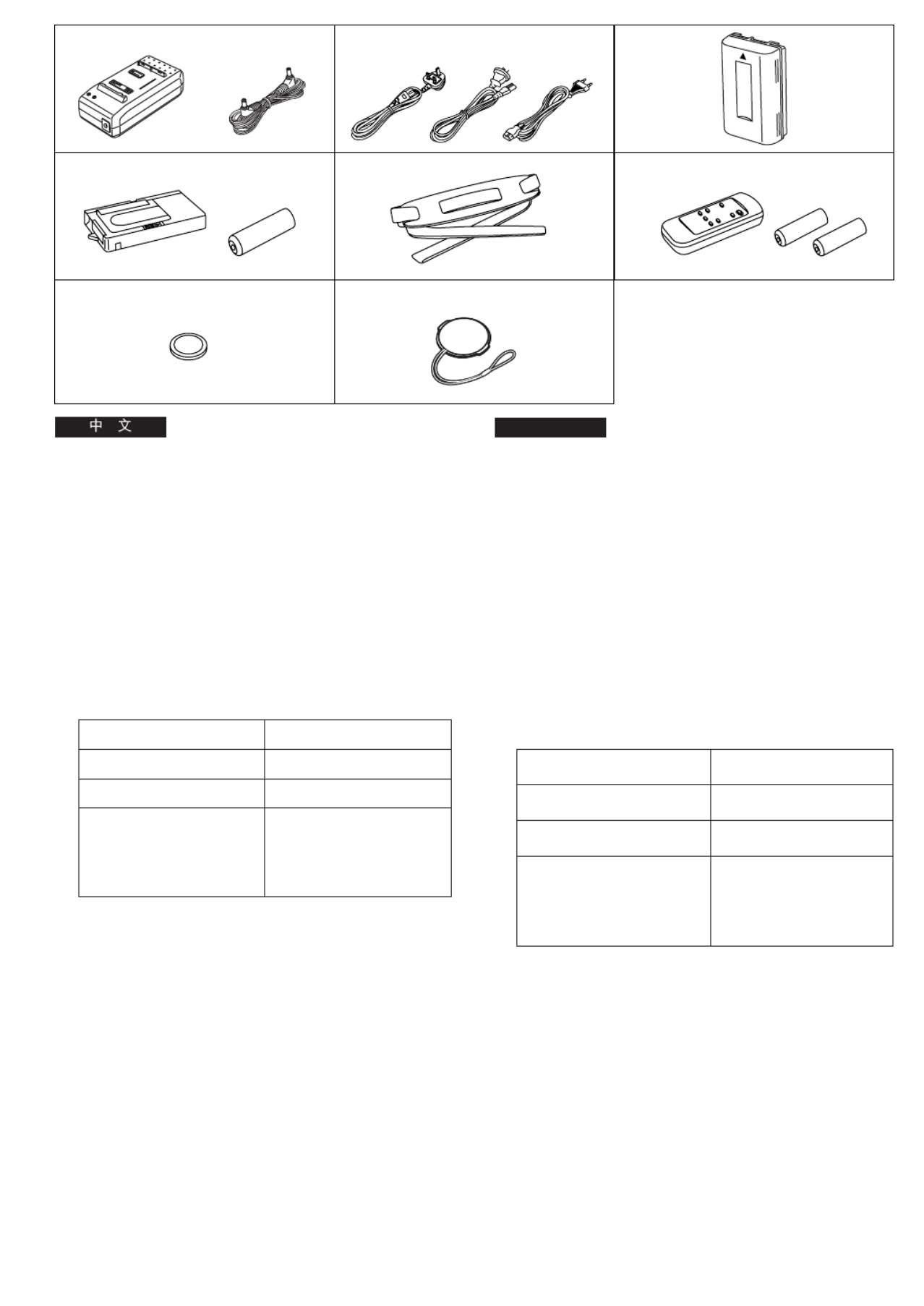
-10-
ENGLISH
1. 2. 3.
4. 5. 6.
7. 8.
[A] [B] [C]
Standard Accessories
1. AC Adaptor (l 18, 20, 124)
To supply power to the Movie Camera and to charge the
Battery.
DC Input Lead (l 18)
To connect the AC Adaptor to the Movie Camera.
2. AC Mains Lead (l 18, 20)
To connect the AC Adaptor to an AC mains socket.
[A] Hong Kong Special Administrative Region of China
[B] Australia and New Zealand
[C] Areas other than Hong Kong Special Administrative
Region of China, Australia and New Zealand
°The supplied AC Mains Lead depends on Movie
Camera Model
3. Battery (l 20, 126)
To supply power to the Movie Camera.
4. Cassette Adaptor and Battery (l 62)
5. Shoulder Strap (l 16)
6. Remote Controller and Batteries for Remote Controller
(l 100, 102) (NV-VZ10/RZ10 only)
7. Button-Type Battery (l 46)
To supply power to the Movie Camera’s built-in clock.
8. Lens Cap (l 44)
Model No.
NV-VZ10ENH
NV-VZ10A, NV-RZ10A
NV-VZ10EN/ENC,
NV-VZ9EN/EU,
NV-RZ10EN,
NV-RZ9EN/ENC/EU
Type of Mains Lead
[A]
[B]
[C]
!
NK
!"lNUOMNOQ
!"#$%&$'($)
!"#lNU
!"#$"%&'()*
OK
!"#lNUOM
!"#$"% &'()*
x^z !"#$%&
x_z !"#$%
x`z !"#$%&'()*+,-./01234'
G !"#$%&'()*+,-./012
!"# !"#
ksJswNMbke x^z
ksJswNM^ksJowNM^ x_z
ksJswNMbkLbk`
ksJswVbkLbr
ksJowNMbkx`z
ksJowVbkLbk`Lbr
PK
lOMNOS
!"#$%
QK
!"#$% lSO
RK
! lNS
SK
!" #$%&' lNMMNMO
! ksJswNMLowNM
TK
!" lQS
!"#$%&'()*
UK
l=QQ

-12-
ENGLISH
Controls and Components
11 Super Image Stabilizer Indication Lamp [[]
(l 72, 78)
12 Digital Effect Indication Lamp [© l] ( 72, 80, 82)
13 Camera Mode Lamp [CAMERA] (l 52)
14 VCR Mode Lamp [VCR] (l 60)
15 0-Lux Recording Switch [0 LUX OFF/ON] (l 88)
16 White Balance Sensor (l 130)
17 Remote Control Sensor (l 100) (NV-VZ10/RZ10 only)
18 Built-in Infra-red Beam Emitters (l 88)
19 Lens Cap Holder (l 44)
10 Microphone
11 Tally Lamp (l 54)
12 Fade Button [FADE] (l 70, 82)
13 Focus Button [FOCUS] (l 94)
Item Set Button [SET] (l 28)
Tracking Button (l 64)
14 Multi-Function Dial [34/MF/TRACKING] (l 28, 64, 94)
15 Menu Button [MENU] (l 28)
16 Auto Exposure Selector Button [PROG. AE]
(l 52, 90, 94, 96)
17 Digital Image Store Button [STORE] (l 112)
Digital Image Superimposer Button [OFF/ON]
(l 112, 114)
18 Colour Selector Button for Digital Fade/Digital Image
[COLOUR] (l 82, 112)
19 Eyecup
5
1514 16 17 18
12 13
19
1110
6, 7, 8
1 2 3 4
INFO-
WINDOW
CAMERA
V C R
9
!"
N x !"#$%&[z
lTOTU
O x !"#$ ©z lTOUMUO
P !"#$x`^jbo^z lRO
Q xs`oz !"# lSM
R MJiìñ xM=iru=lccLlkz ! lUU
S !"#$ lNPM
T !" lNMM ! ksJswNMLowNM
U !"#$%&' lUU
V ! lQQ
NM
NN lRQ
NO xc^abz lTMUO
NP xcl`rpz lVQ
!"xpbqz lOU
!" lSQ
NQ !x34LjcLqo^`hfkdz lOUSQVQ
NR xjbkrz lOU
NS !"#$xmoldK ^bz lROVMVQVS
NT !"#$xpqlobz lNNO
!"#$xlccLlkz lNNONNQ
NU ! L x`lilroz !"#$%& lUONNO
NV

-14-
ENGLISH
20 Reverse Search Button [sSEARCH] (l 56)
Rewind/Review/High-Speed Rewind Button [6]
(l 60, 64, 66)
Recording Check Button [S] (l 56)
21 Stop Button [∫] (l 60)
22 Forward Search Button [SEARCHr] (l 56)
Fast Forward/Cue Button [5] (l 66)
23 White Balance Button [W.B] (l 90)
Pause Button [;] (l 66)
24 Playback Button [1] (l 60)
Backlight Button [BLC] (l 56)
25 LCD Monitor Open Lever [3OPEN] (l 26)
(NV-VZ9/VZ10 only)
26 LCD Monitor (l 26, 38, 68) (NV-VZ9/VZ10 only)
Due to limitations in LCD production technology, there
may be some tiny bright or dark spots on the LCD
Monitor screen. However, this is not a malfunction and
does not affect the recorded picture.
27 Cassette Compartment Lock Button [LOCK] (l 40)
28 DC Input Socket [DC IN] (l 18)
29 Finder (l 44, 68)
Due to limitations in LCD production technology, there
may be some tiny bright or dark spots on the Finder
screen, the whole screen may have a slight colour
cast, and flickering may occur. However, this is not a
malfunction and does not affect the recorded picture.
30 Cover of the Button-type Battery’s Compartment
[BACKUP BATTERY] (l 46)
31 Battery Holder (l 20)
32 Battery Eject Lever [2BATTERY EJECT] (l 20)
2725 26 28
30
31
32
29
20
21
22
24
23
s rSEARCH SEARCH
BLC
;W.B
∫ 1
6 5
S
OM !"xpb^o`ez lRS
L L x z ! !" 6 lSMSQSS
!"x Sz lRS
ON x z∫ lSM
OO !"xpb^o`e z lRS
L x z !" 5 lSS
OP !"xtK_z lVM
x z; lSS
OQ x z1 lSM
x_i`z lRS
OR !"#$%&'x3lmbkz lOS
! ksJswVLswNM
OS !"#$ lOSPUSU ! ksJswVLswNM
!"#$%&'()* !+,-./0123
!"#$%&'()'*+,-./012-3
!"#$%&'()
OT !"#$xil`hz lQM
OU !"#xa`=fkz lNU
OV !" lQQSU
!"#$%&'()*+,-./012345
!"#$%&'%()*+,-./01#2
!"#$"%&'()*+,-./012
!"#$%
PM !"#!"$%x_^`hrm=_^qqbovz lQS
PN ! lOM
PO !"x2 _^qqbov=bgb`qz lOM

-16-
ENGLISH
33 Video Output Socket [V] (l 68, 122)
34 Audio Output Socket [A] (l 68, 122)
35 Recording Start/Stop Buttons (l 52)
Use either of these buttons depending on the recording
angle.
36 Off/On Mode Selector Switch [CAMERA/OFF/VCR]
(l 44, 52, 60, 68)
37 Grip Belt (l 44)
38 Speaker (l 60) (NV-VZ9/VZ10 only)
39 Cassette Eject Button [< EJECT] (l 40)
40 Date/Time/Title Button [DATE/TITLE] (l 50, 110)
41 Zoom Lever [W/T] (l 58, 80)
Volume Adjustment Lever [s rVOL ] (l 60)
(NV-VZ9/VZ10 only)
42 Eyepiece Corrector Lever (l 44)
43 Shoulder Strap Holders
Pull one end of the Shoulder Strap through the Shoulder
Strap Holder 1.
Fold the end of the Shoulder Strap back, pull it through the
Shoulder Strap Length Adjuster.
Pull it out more than 2 cm 2 from the Shoulder Strap
Length Adjuster so that it cannot slip off.
44 Tripod Receptacle
38
33
34
36 3735
4139 40 35
V
A
43
44
42
2
1
PP x z !" VlSUNOO
PQ !"x Az lSUNOO
PR !L lRO
!"#$%&'()*+,-.*/
PS x`^jbo^LlccL s`ozL !"#$
lQQROSMSU
PT ! lQQ
PU lSM !ksJswVLswNM
PV !"#x< bgb`qz lQM
QM L L xa^qbLqfqibz lRMNNM
QN xtLqz lRUUM
!"x sli z lSM !ksJswVLswNM
QO !"#$ lQQ
QP !"
!"#$%& !"' 1
!"#$%&'()*+,-./ !"012
!"#$%&' ()*+,-.O 2
!"#
QQ !"#
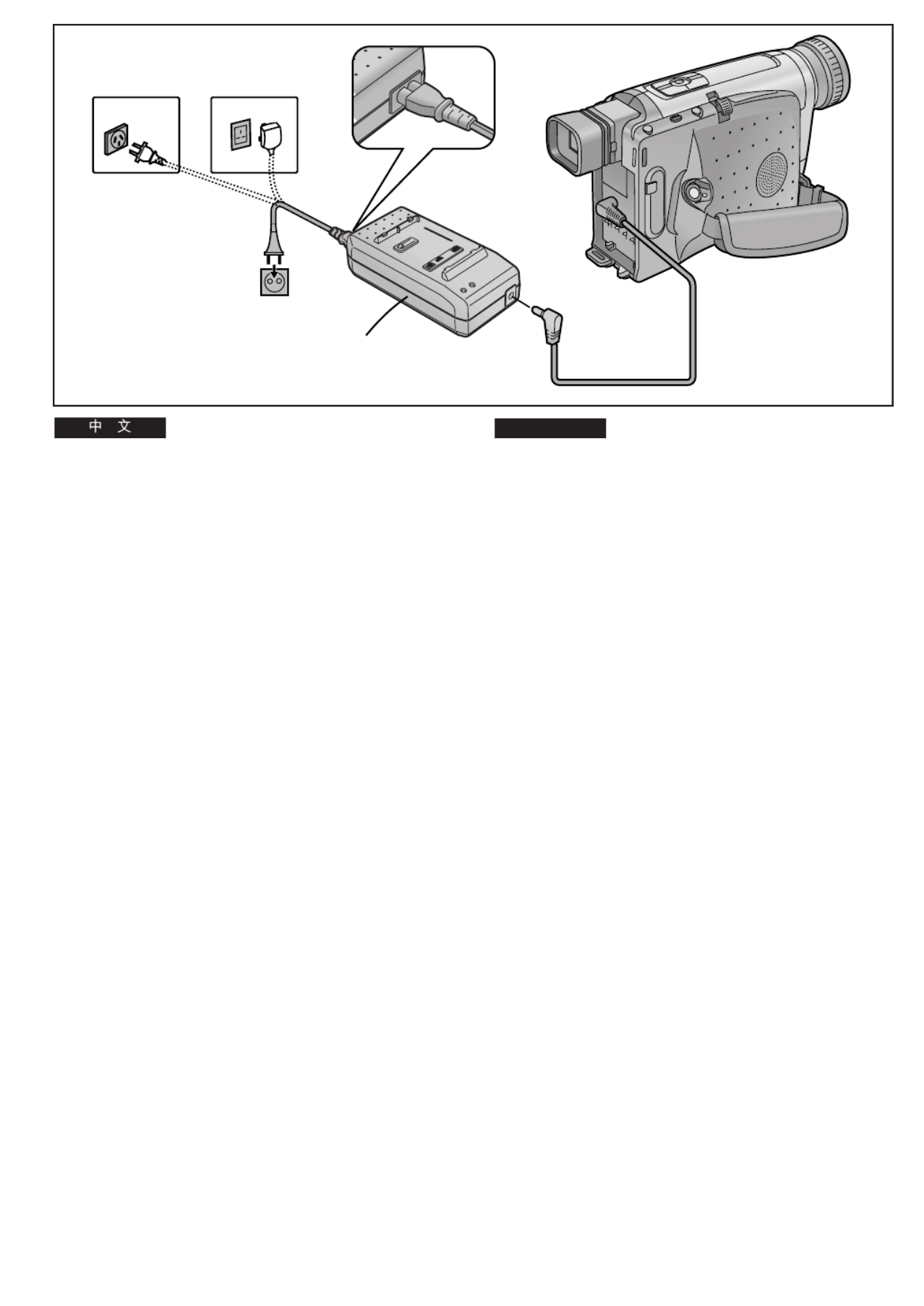
-18-
ENGLISH
The 3 Types of Power Supply
1) AC Adaptor 1 (supplied) to supply power from an AC
mains socket
2) Car Battery Charger (optional) to supply power from the
cigarette lighter socket in a vehicle
3) Battery (supplied) (l 20)
Supplying Power from an AC Mains Socket
1Connect the DC Input Lead to the
[DC IN] Socket on the Movie Camera.
2Connect the other end of the cable to the
[DC OUT] Socket on the AC Adaptor.
3Connect the AC Mains Lead to the AC Adaptor
and to an AC mains socket.
≥The AC Mains Lead’s outlet plug cannot be pushed
fully into the AC Adaptor socket. A gap will remain as
shown above.
A: Australia and New Zealand
B: Hong Kong Special Administrative Region of China
≥Before connecting the DC Input Lead to the Movie Camera,
be sure to set the [CAMERA/OFF/VCR] Switch to [OFF].
≥The AC Adaptor features automatic universal voltage
adjustment (AC 100–240 V, 50/60 Hz), therefore, there is no
need for any manual voltage adjustment for use in other
countries.
1
A B
2
1
3
!
N !" 1 ! !"#$%!&
O !" # !" !"#$%&'()*
P ! l=
OM
!"#$%!
1
!"#$%&'()*+,- x
a`=fk z
2
!"#$%&'()*+'," x
a`=lrq z
3
!"#$%&' (&)* !"+,-
≥ !"#$%&'()*+,-./01&23
!"#$%&'()
A !"#$%
B !"#$
≥ !"#$%&'()*+,-./0x`^jbo^LlccL
s`oz xlccz !"
≥ !"#$%&'()*+,-./0 NMM –OQMs
RMLSMeò !"#$%&'()*+,-./0123

-22-
ENGLISH
∫ Charging Time and Maximum Continuous
Recording Time in the Manual Recording Mode
A Charging Time for a Full Charge
B Maximum Continuous Recording Time
≥“ ” “ ”1 h 10 min. stands for 1 hour and 10 minutes .
≥The Battery Model CGR-V14 is supplied.
≥The times shown in the above chart are approximations. The
figures in parentheses show the recording time when using
the °LCD Monitor.
°LCD Monitor: NV-VZ9/VZ10 only
Maximum Continuous Recording Time means the duration of
continuous recording performed at an ambient temperature of
25oC and 60% relative humidity. In actual recording, however,
the use of the zoom and other functions increases the power
consumption, and higher or lower temperatures reduce the
Battery’s ability to generate electricity. Therefore, the actual
recording time per Battery may be approximately 30%–50%
shorter than listed above.
CGR-V26S
CGR-V53S
CGR-V14
CGR-V14S A
B
A
B
A
B
2 h 40 min.
4 h 50 min.
10 h 20 min.
NV-VZ9/VZ10
2 h. (1 h 20 min.)
4 h. (2 h 40 min.)
8 h. (5 h 20 min.)
NV-RZ9/RZ10
2 h.
2 h 40 min.
4 h.
4 h 50 min.
8 h.
10 h 20 min.
!"#$%&'( )*+,-%& !
A !
B !"#$%
≥N Ü NM ãáåK N NM
≥ `doJsNQ !"#$
≥ !"#$%&'()*+,-./01G !"
!"# $%
G !"#$% ksJswVLswNM
!"#$%&'()*+OR !"#SM !"#
!"#$%&'()*+,!"-)./0123456
!"#$%&'()*+,-.,/0( 12#345
!"#$%&'( )*+,-.%/!0123#
!"PM –RM

-26-
ENGLISH
11
3
OPEN
Using the LCD Monitor
(NV-VZ9/VZ10 only)
Improved LCD backlight transmission makes the picture extra
bright. In addition, special coating of the LCD s surface’
diffuses the light from outside to minimize light reflection, so
the picture has vivid colours and is easy to see.
1Slide the [3OPEN] Lever to the left and
simultaneously open the LCD Monitor in the
direction of the arrow approximately 90x.
Closing the LCD Monitor
Turn the LCD Monitor back toward the Movie Camera body
until it locks with a click.
≥The picture seen on the LCD Monitor looks slightly stretched
vertically, however, the actually recorded picture remains
unaffected by this.
≥Return the LCD Monitor to its vertical position before closing
it. Also, make sure that the Cassette Compartment is
securely closed before closing the LCD Monitor.
≥Opening the LCD Monitor automatically turns the Finder off.
However, when you turn the LCD Monitor so that is faces
forward, the Finder turns on again.
≥When the Movie Camera is very cold when turning it on, the
picture on the LCD Monitor is darker than normally.
However, as it reaches normal temperature, it regains its
normal brightness.
≥To remove fingerprints, wipe the LCD Monitor with a soft
cloth.
≥Do not expose the LCD Monitor to direct sunlight. When
sunlight falls onto the LCD Monitor, it may be difficult to view
the picture.
Extremely high precision technology is employed to
produce the LCD Monitor. The result is more than
99.99% active pixels with a mere 0.01% of the pixels
inactive or always lit. However, this is not a malfunction
and does not affect the recorded picture.
!"#$%&'
!ksJswVLswNM
!"#$%&'()*+,-./0123405"#$
!"#$%&'()*+,-./+0123-456
!"#$%&'
1
x3lmbkz !"#$%&'()*
!"#$ VM
!"#$%&'
!"#$%&'()*+,-./012345678
≥ !"#$% !&'()*+,-./0%12345
!"#$%&'()*+,-./
≥ !"#$%&'()*+,-./012*34
!"#$%&'()*+,-./01234
≥ !"#$%&'()*+,-./01&234(56
!"#$%&'()*+,-./%01234
≥ !"#$%&'()*+,-./01,234567
!"#$%&'()*+,-./0&123+456
!"#
≥ !"#$%&'()*+,-./01
≥ !"#$%&'()*+,-./01,-2+) !
!"#$%&'()*+,-./
!"#$%&'()*+,-./0&1234
!VVKVV !"#$%& MKMN !"#
!"#$%&'()$*+,-./01234
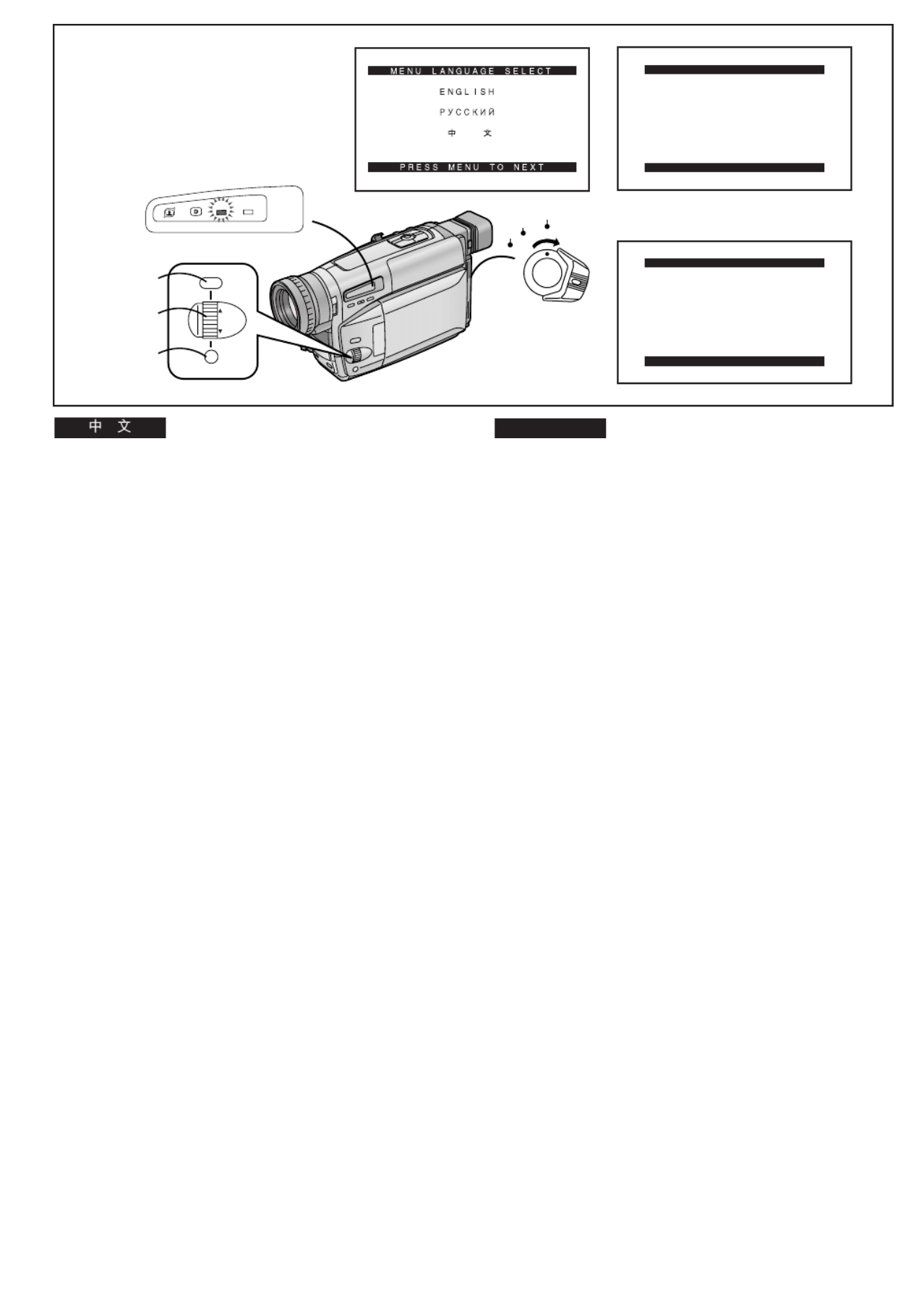
-28-
ENGLISH
Using the Menus
This Movie Camera displays the settings of various functions
in menus to make it easy to select the desired functions and
settings.
1Set the [CAMERA/OFF/VCR] Switch either to
[CAMERA] or [VCR] while keeping the [MENU]
Button pressed.
≥The [MENU LANGUAGE SELECT] Menu 1 appears.
2Press the [SET] Button to select the desired
language.
≥Even if you select Chinese, the sub-menus are
displayed in English.
3Press the [MENU] Button.
≥When you press this button while the [CAMERA] Lamp
is lit in red, the Camera Mode Menu 2 appears.
When you press this button while the [VCR] Lamp is lit
in green, the VCR Mode Menu 3 appears.
4Turn the [34] Dial to select the desired
sub-menu.
≥Turning the [34] Dial changes the highlighted item.
5Press the [SET] Button to display the selected
sub-menu.
6Turn the [34] Dial to select the item to be set.
7Press the [SET] Button to set the selected item
to the desired mode.
Exiting the Menu
Press the [MENU] Button again.
≥The method for making settings on the [DATE/TIME
SETUP] Sub-Menu (l 48) and [LCD/EVF SETUP] Sub-
Menu (l 38) differs slightly from that of other Sub-Menus.
≥You can display the menu during playback, but not during
recording. Also, it is possible to start playback while the
menu is displayed, but if you start recording, the displayed
menu disappears.
≥Do not turn off the power while performing a menu
operation.
1 2
3
CAMERA FUNCTIONS
PRESS MENU TO EXIT
1.
CAMERA SETUP
2.
DIGITAL EFFECT
3.
TITLE SETUP
4.
DATE/TIME SETUP
5.
DISPLAY SETUP
6.
LCD/EVF SETUP
7.
OTHER FUNCTIONS
VCR FUNCTIONS
PRESS MENU TO EXIT
1.
DISPLAY SETUP
2.
LCD/EVF SETUP
INFO-
WINDOW
CAMERA
V C R
MENU
FOCUS / SET
MF/
TRACKING
2, 5, 7
4, 6
1, 3 1
CAMERA
OFF
VCR
!"#
!"#$%&'()*+,-./012345-6&7
!"#$%&'()
1
!"#xjbkrz
! !"x`^jbo^L
lccLs`oz !"#x`^jbo^z
!"#
xs`oz
!"
≥ xjbkr=i^kdr^db=pbib`qz !"#$%
1
2
xpbqz
! !"#$%&'
≥ !"#$%&'()*+,-./01
3
xjbkrz
≥ x`^jbo^z !"#$%&'()*+,-.
!"#2
xs`oz !"#$%&'()*+,-./0
3
4
x34 z !"#$%&'()*+
≥x34z !"#$%&'
5
xpbqz !"#$%&'(
6
x34 z !"#$%&'()
7
xpbqz !"#$%&'()*#+,-
!"
xjbkrz
≥xa^qbLqfjb=pbqrmzL l=QUxi`aLbsc
pbqrmzi`aLbsc l PU !"#$%&'
!"#$%&'(
≥ !"#$%&'()*+,-./0!12'()*
!"#$%&'"()*+,-./01"2345
!"#$%&'()*+,-./
≥ !"#$%&'()*+,
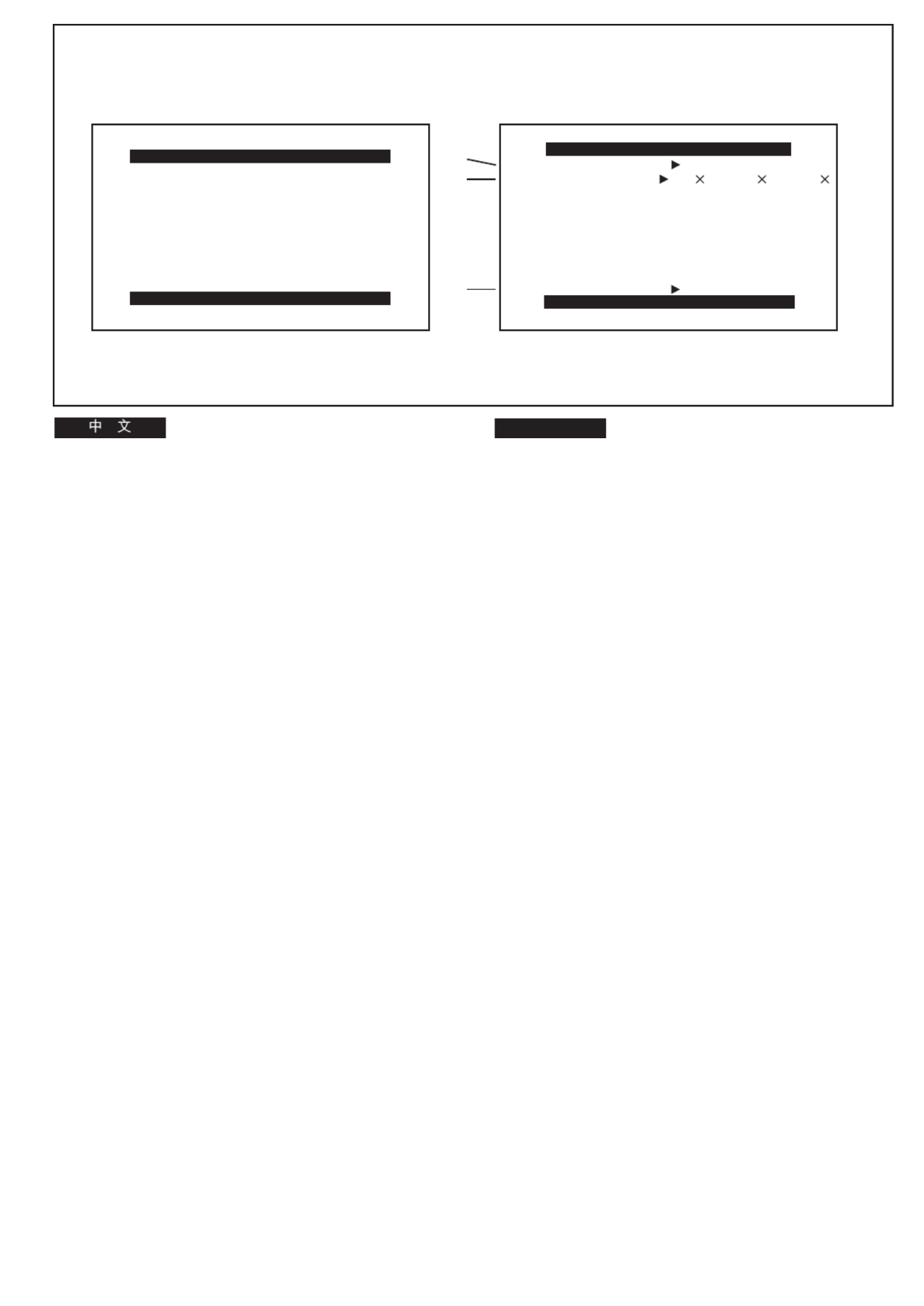
-30-
ENGLISH
Menu Functions
The illustrations of the menus are for explanation purposes
only and the actual menus may be somewhat different.
Camera Mode Main-Menu [CAMERA FUNCTIONS]
1. CAMERA SETUP
2. DIGITAL EFFECT
3. TITLE SETUP
4. DATE/TIME SETUP
5. DISPLAY SETUP
6. LCD/EVF SETUP (NV-VZ9/VZ10)
EVF SETUP (NV-RZ9/RZ10)
7. OTHER FUNCTIONS
[CAMERA SETUP] Sub-Menu 1
1Motion-Sensor-Controlled Recording [M.SENSOR]
(l 84)
2Digital Zoom [D.ZOOM] (l 80)
3Returning to the Main-Menu [RETURN]
If you set [RETURN] to [YES], the menu changes back to
the Main-Menu.
3
CAMERA SETUP
PRESS MENU TO EXIT
M.SENSOR OFF ON
D.ZOOM 45 100 250
RETURN ---- YES
1
1
2
CAMERA FUNCTIONS
PRESS MENU TO EXIT
1.
CAMERA SETUP
2.
DIGITAL EFFECT
3.
TITLE SETUP
4.
DATE/TIME SETUP
5.
DISPLAY SETUP
7.
OTHER FUNCTIONS
6.
LCD/EVF SETUP
!
!"#$%&'()*+,-'./(01*
!"#$%&x`^jbo^=crk`qflkpz
1. `^jbo^=pbqrm
2. afdfq^i=bccb`q !
3. qfqib=pbqrm !
4. a^qbLqfjb=pbqrmL
5. afpmi^v=pbqrm !
6. i`aLbsc=pbqrmi`aLbsc ksJswVLswNM
bsc=pbqrmbsc ksJowVLowNM
7. lqebo=crk`qflkp !"#
x`^jbo^=pbqrmz 1
1 !"#$%&xjKpbkplozlUQ
2 !xaKwlljzlUM
3 !"xobqrokz !
!xobqrokz ! xvbpz !"#$

-32-
ENGLISH
Camera Mode Main-Menu [CAMERA FUNCTIONS]
(Continued)
[DIGITAL EFFECT] Sub-Menu 2
4Digital Effects 1 [EFFECT1] (l 72, 74)
5Digital Effects 2 [EFFECT2] (l 72, 76)
6Returning to the Main-Menu [RETURN]
[TITLE SETUP] Sub-Menu 3
7Date/Time/Title Indication [DATE/TITLE] (l 50)
8Title [TITLE] (l 108)
9Language of the Title [LANGUAGE FOR TITLE] (l 108)
:Size of the Title [SIZE] (l 110)
;Colour of the Date/Time/Title Indication [COLOUR]
(l 108)
<Returning to the Main-Menu [RETURN]
7
8
9
:
;
<
TITLE SETUP
PRESS MENU TO EXIT
DATE/TITLE
SIZE YELLOWCOLOUR
DATE TIME TITLE
LANGUAGE
TITLE
FOR TITLE NORMAL LARGE
HAPPY BIRTHDAY
RETURN ---- YES
ENGLISH
6
5
4
2 3
DIGITAL EFFECT
PRESS MENU TO EXIT
EFFECT1 OFF SIS D.ZOOM
EFFECT2 OFF NEGA SOLARI
SEPIA B/W D.FADE1
D.FADE2 D.FADE3
SIS+D.ZOOM MOSAIC
STRETCH
RETURN ---- YES
!"#$%& x
`^jbo^=crk`qflkp z
xafdfq^i=bccb`qz ! 2
4 ! Nxbccb`qNz lTOTQ
5 ! Oxbccb`qOzlTOTS
6 !"xobqrokz
xqfqib=pbqrmz ! 3
7 L L xa^qbLqfqibz ! L
lRM
8xqfqibzlNMU
9 !"#xi^kdr^db=clo=qfqibzlNMU
: !"xpfwbz
lNNM
; L L x`lilroz !"#$ lNMU
< !"xobqrokz
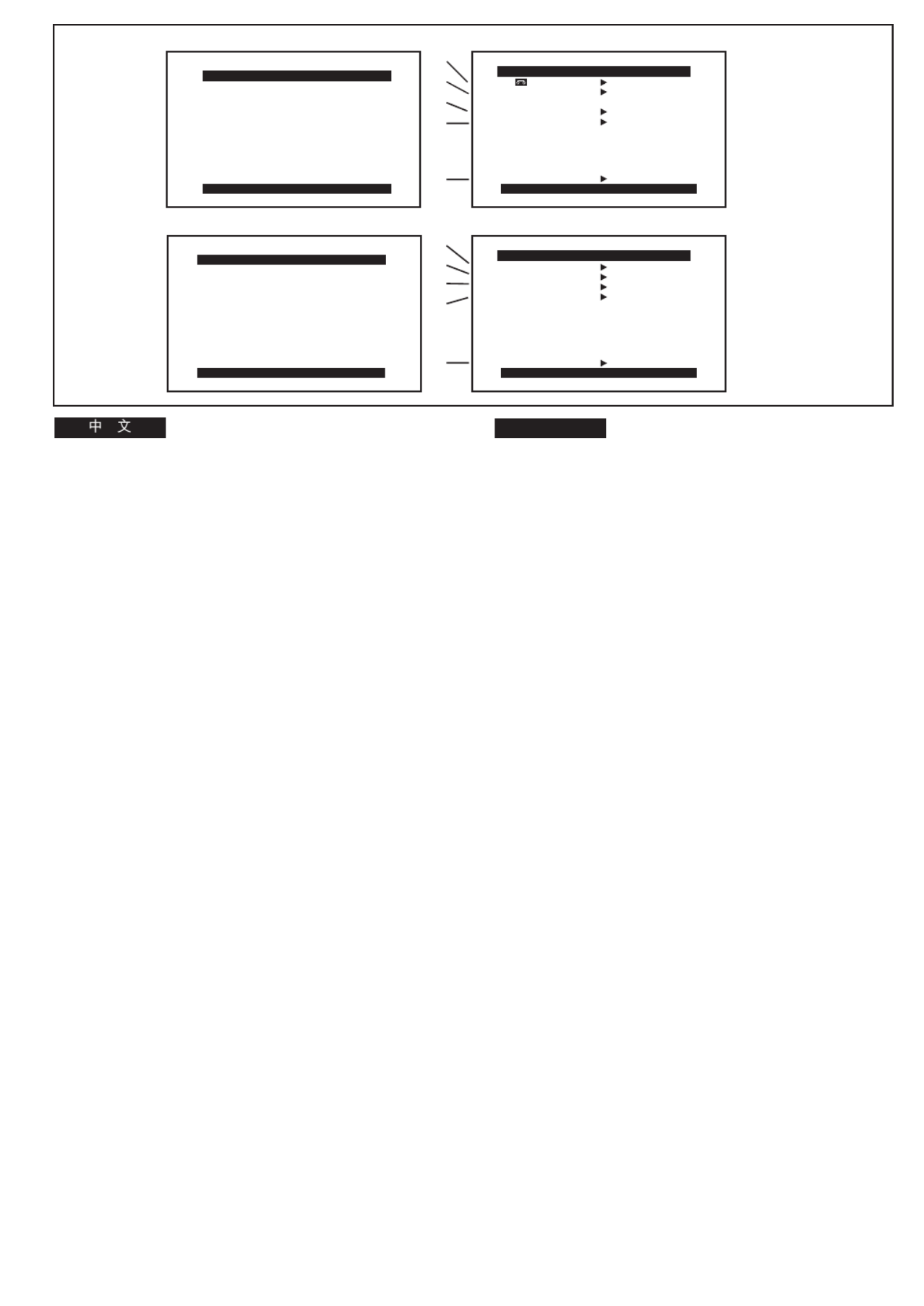
-34-
ENGLISH
Camera Mode Main-Menu [CAMERA FUNCTIONS]
(Continued)
[DATE/TIME SETUP] Sub-Menu 4 (l 48)
[DISPLAY SETUP] Sub-Menu 5
=Tape Length [TAPE2 l] ( 42)
>Counter Display Mode [DISPLAY] (l 118)
?Counter Reset [C.RESET] (l 116)
@Self-Recording [SELF SHOOT] (l 104)
(NV-VZ9/VZ10 only)
AReturning to the Main-Menu [RETURN]
[LCD/EVF SETUP] Sub-Menu 6 (l 38)
(LCD Monitor adjustment is only for models NV-VZ9 and
NV-VZ10.)
[OTHER FUNCTIONS] Sub-Menu 7
BRecording Speed Mode [REC SPEED]
You can select the desired recording speed (SP Mode or
LP Mode) by selecting the corresponding setting for [REC
SPEED] on the [OTHER FUNCTIONS] Sub-Menu.
≥[SP] means Standard Play. [LP] means Long Play.
CRecording Lamp [TALLY LAMP] (l 54)
DVoice Zoom [VOICE ZOOM] (l 58)
EDemonstration Mode [DEMO MODE] (l 138)
FReturning to the Main-Menu [RETURN]
4 5
?
>
=
@
A
6
PRESS MENU TO RETURN
LCD/EVF SETUP
LCD BRIGHTNESS
[-]||||----[+]
LCD COLOUR
[-]||||----[+]
EVF BRIGHTNESS
[-]||||----[+]
DISPLAY SETUP
PRESS MENU TO EXIT
TAPE 30 45 60
SELF SHOOT NOR. MIR.
DISPLAY ALL MEMORY
REC SPEED SP LP
PARTIAL OFF
C.RESET ---- YES
RETURN ---- YES
7
C
B
D
E
F
OTHER FUNCTIONS
PRESS MENU TO EXIT
TALLY LAMP OFF ON
VOICE ZOOM OFF ON
DEMO MODE OFF ON
RETURN ---- YES
DATE/TIME SETUP
PRESS MENU TO RETURN
YEAR 2001
MONTH 2
DATE 28
HOUR 15
MIN. 30
!"#$%& x`^jbo^=crk`qflkp z
xa^qbLqfjb=pbqrmz L 4l=QU
xafpmi^v=pbqrmz ! 5
= !"xq^mb 2=zl=QO
> !"#$xafpmi^vz lNNU
? !"x`Kobpbqz lNNS
@xpbic=pellqz l
=
NMQ ! ksJswVLswNM
A !"xobqrokz
xi`aLbsc=pbqrmzi`aLbsc 6l=PU
!"#$%&'()*+, ksJswV ksJswNM
xlqebo=crk`qflkpz !"# 7
B !"#xob`=pmbbaz
xlqebo= crk`qflkpz !"# !xob`
pmmbaz !"# !"#$%&'()&*+$,-
pm im
≥xpmz ximz !"#$% !"#$%&
C xq^iiv=i^jmzl=RQ
D !xslf`b=wlljzl=RU
E !xabjl=jlabzlNPU
F !"xobqrokz
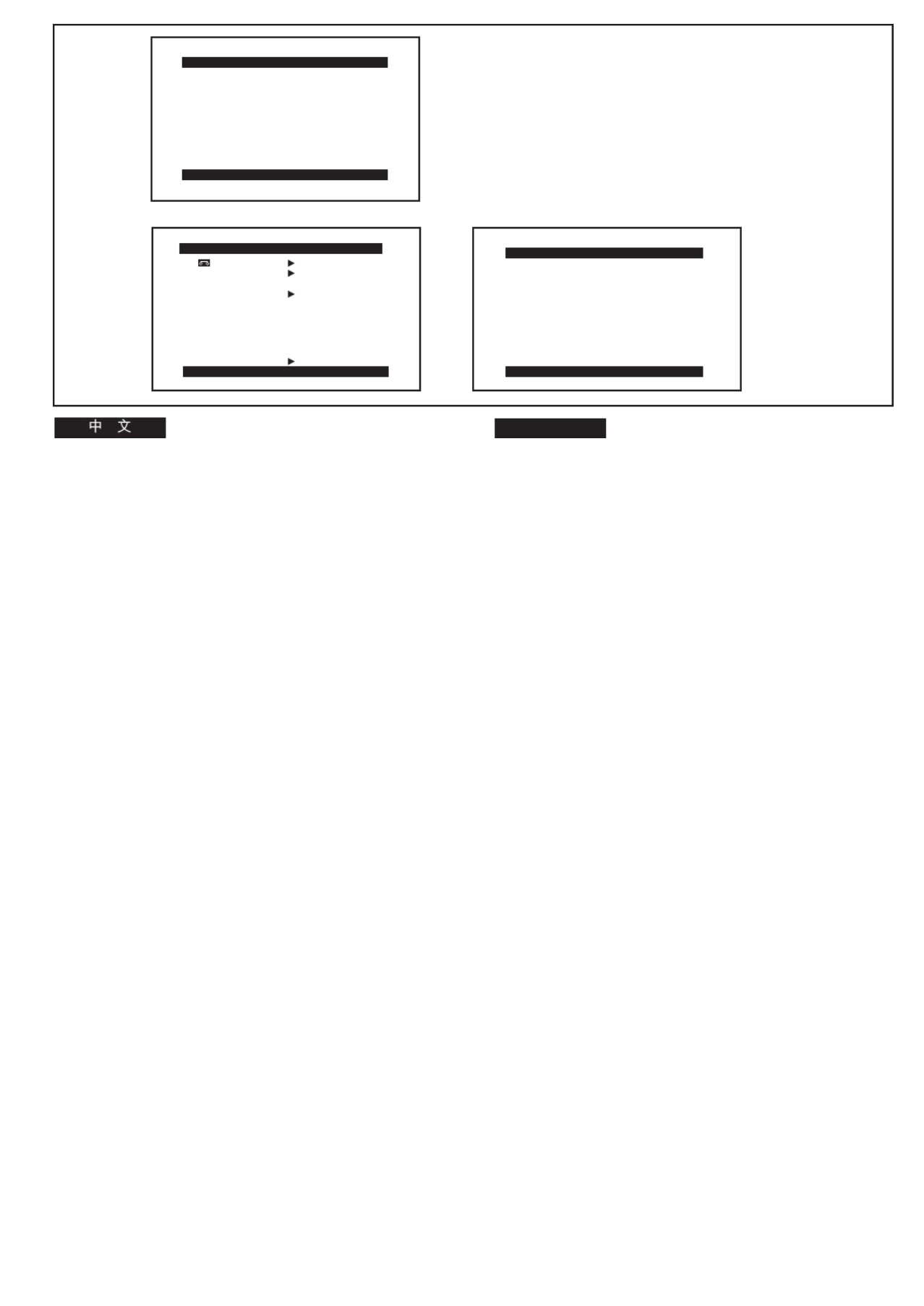
-36-
ENGLISH
1 2
DISPLAY SETUP
PRESS MENU TO EXIT
TAPE 30 45 60
DISPLAY ALL MEMORY
OFF
C.RESET ---- YES
RETURN ---- YES
PRESS MENU TO RETURN
LCD/EVF SETUP
LCD BRIGHTNESS
[-]||||----[+]
LCD COLOUR
[-]||||----[+]
EVF BRIGHTNESS
[-]||||----[+]
VCR FUNCTIONS
PRESS MENU TO EXIT
1.
DISPLAY SETUP
2.
LCD/EVF SETUP
VCR Mode Main-Menu [VCR FUNCTIONS]
1. DISPLAY SETUP
2. LCD/EVF SETUP (NV-VZ9/VZ10)
EVF SETUP (NV-RZ9/RZ10)
[DISPLAY SETUP] Sub-Menu 1
All items on the [DISPLAY SETUP] Sub-Menu are the same
as those on the [DISPLAY SETUP] Sub-Menu of the
[CAMERA FUNCTIONS] Main-Menu.
[LCD/EVF SETUP] Sub-Menu 2 (l 38)
(LCD Monitor adjustment is only for models NV-VZ9 and
NV-VZ10.)
!"#$%xs`o=crk`qflkpz
1. afpmi^v=pbqrm !
2. i`aLbsc=pbqrmi`aLbsc ksJswVLswNM
bsc=pbqrmbsc ksJowVLowNM
xafpmi^v=pbqrmz ! !"#$%&'
x`^jbo^=crk`qflkpz !xafpmi^v=pbqrmz
! !"#$%&'()
xi`aLbsc=pbqrmz
i`aLbsc
2
l=PU
!"#$%&'()*+, ksJswV ksJswNM
xafpmi^v=pbqrmz ! 1
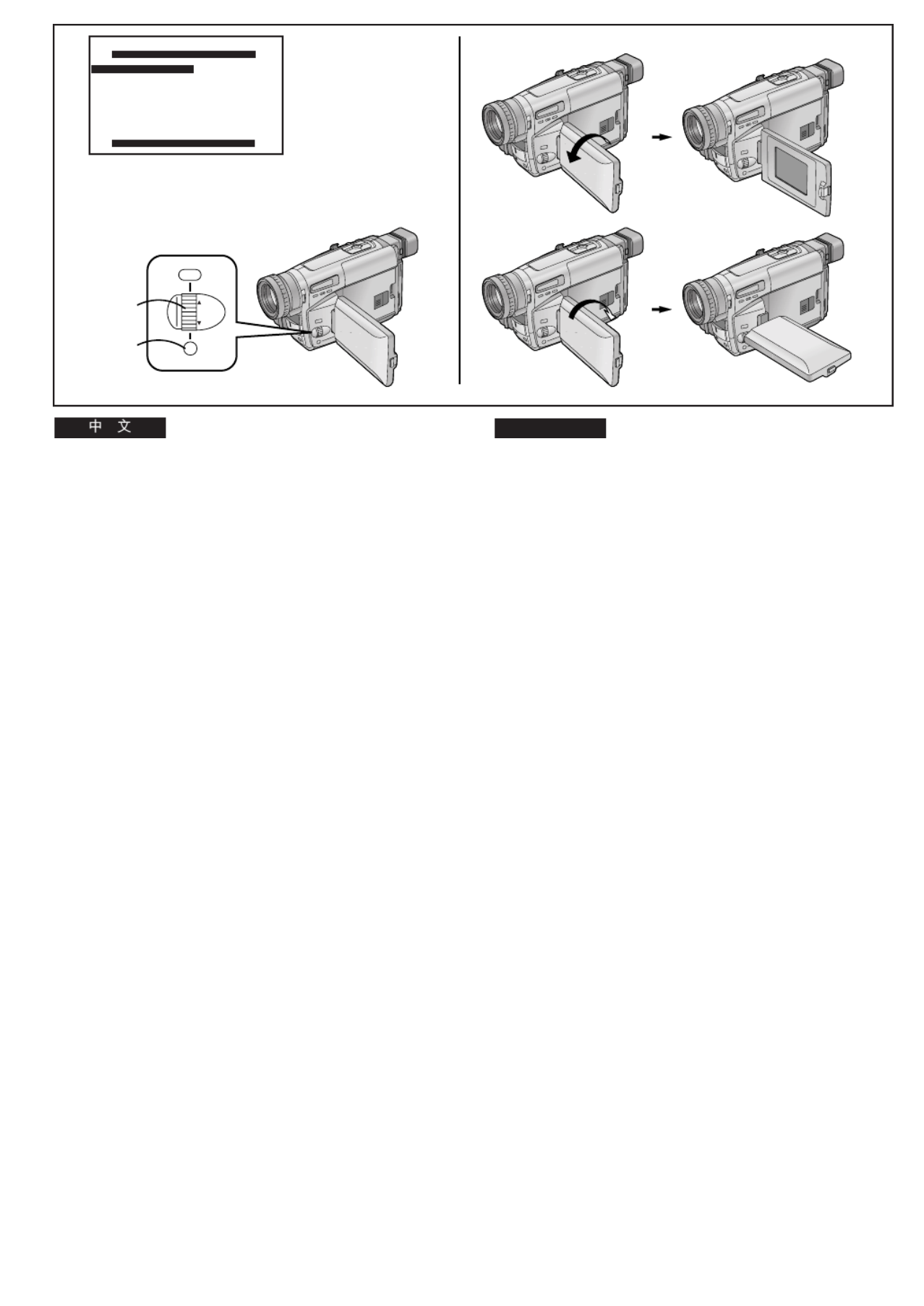
-38-
ENGLISH
180 u
90 u
A
B
PRESS MENU TO RETURN
LCD/EVF SETUP
LCD BRIGHTNESS
[-]||||----[+]
LCD COLOUR
[-]||||----[+]
EVF BRIGHTNESS
[-]||||----[+]
MENU
FOCUS / SET
MF/
TRACKING
1
2
Adjusting the Brightness and Colour
Level of the LCD Monitor/Finder
(LCD Monitor adjustment is only for models
NV-VZ9 and NV-VZ10.)
If you select the [LCD/EVF SETUP] or the [EVF SETUP] Sub-
Menu of the [VCR FUNCTIONS] or the [CAMERA
FUNCTIONS] Main-Menu, the following items are displayed.
LCD Brightness [LCD BRIGHTNESS]
To adjust the brightness of the picture on the LCD screen.
LCD Colour Level [LCD COLOUR]
To adjust the colour saturation of the picture on the LCD
screen.
Finder Brightness [EVF BRIGHTNESS]
To adjust the brightness of the picture in the Finder.
1Press the [SET] Button to select the item that
you want to adjust.
2Turn the [34] Dial to increase or decrease the
vertical bars of the Bar Indication.
≥The Bar Indication is divided into 8 steps. The more
vertical bars are shown, the stronger is the brightness
or colour saturation.
Exiting the Menu
Press the [MENU] Button twice.
≥These adjustments have no influence on the actual picture
recorded.
∫Adjusting the Angle of the LCD Monitor
The LCD Monitor rotates upward a maximum of 180o 1 and
downward a maximum of 90o 2 from its normal vertical
position. Trying to forcefully rotate it beyond this range could
seriously damage the Movie Camera.
!"#$%&L !"#
!"#$
!"#$%&'()*+,ksJswV ksJ
swNM
!xs`o= crk`qflkpz !x`^jbo^
crk`qflkpz !"#xi`aLbsc=pbqrmzi`aL
bsc !xbsc=pbqrmzbsc !"#$%&
!"#$%&xi`a=_ofdeqkbppz
!"#$%&'()*+,-
!"#$%&'(xi`a=`lilroz
!"#$%&'()*+,-./
!"#$xbsc=_ofdeqkbppz
!"#$%&'()*+,
1xpbqz !
!"#$%&'()*
2x34z !"#$%&'()*+%&,
≥ !"#U !"#$%&'()*+,-%
!"#$%
!"
xjbkrz !
≥ !"#$%&'()*+,-./012
∫ !"#$%&'()
!"#$%&'()*+, !"#$NUM
1
!VM
2
!"#$%&'()*+,-./012
!"#$%&'()

-40-
ENGLISH
1
2
5
3
4
1
<
EJECT
3
OPEN
2
6
LOCK
3
4
Inserting/Ejecting the Cassette
1Connect the AC Adaptor or attach a charged
Battery. (l 18, 20)
2Turn the cog wheel 1 to tighten the tape.
3Slide the [3OPEN] Lever to the left and
simultaneously open the LCD Monitor in the
direction of the arrow approximately 90x.
(NV-VZ9/VZ10 only)
≥Be sure to keep the LCD Monitor in its vertical position,
so that the Cassette Compartment Cover, when it
opens, does not hit the LCD Monitor.
4Press the [< EJECT] Button.
5Insert the cassette with the cassette window 2
facing outward and push it all the way in.
6Close the Cassette Compartment by pressing
the [LOCK] Button.
≥If the AC Adaptor or Battery is used to supply power, it is
possible to insert or eject the cassette without turning on the
Movie Camera.
≥If a cassette with broken out erasure prevention tab is
inserted, the [Y] Indication flashes.
∫Preventing Accidental Erasure of Recordings
≥Recording on a previously recorded cassette erases the
existing scenes and sound.
≥To protect important recordings against accidental erasure,
use a screwdriver to break out the tab 3 on the cassette
(some cassettes have sliding-type tabs).
≥To be able to record again on a protected cassette, firmly
cover the hole where the tab was with two layers of
adhesive tape 4.
L !"#
1
!"#$%&'()*)+,
lNUOM
2
!
1
!"#$
3
!x3lmbkz !"#$%&'()*
!"#$ VM ! ksJswVLswNM
≥ !"#$%&'()*+,-./-012345
!"#$%&'()*+,-.
4
x<bgb`qz
!
5
!"#$ !"%&'
2
!"#$%&
6
!"#$%&'(xil`hz
≥ !"#$%&'"()*'+,-./0123456
!"#$%&
≥ !"#$%&'()*+,-./xYz !"#
∫ !"#$%&'(
≥ !"#$%&'()"%*+,-./0#1234
≥ !"#$%&'()*+,-./012345678
! 3
!"#$%&'()*
≥ !"#$%&'()*+,- ./0%1 4
!"#$%&'(

-42-
ENGLISH
DISPLAY SETUP
TAPE 30 45 60
MENU
FOCUS / SET
MF/
TRACKING
1
2
1
2
PRESS MENU TO EXIT
DISPLAY ALL
C.RESET ----
RETURN ----
PRESS MENU TO EXIT
TAPE 30 45 60
DISPLAY ALL
C.RESET ----
SELF SHOOT NOR.
RETURN ----
4
P
P
30 3R 0:30
DISPLAY SETUP
[30] [45] [60]
[230] [245] [260]
Selecting the Correct Tape Length
To ensure that the Remaining Tape Time Indication displayed
during recording and playback is correct, you need to set the
tape length that matches that of the inserted cassette.
After selecting [TAPE2] on the [DISPLAY SETUP] Sub-
Menu... (l 28)
1Press the [SET] Button to select the correct
tape length.
≥ 1The selected tape length is marked with the [ ] Mark.
≥The Tape Length Indications change in the following
order:
2Press the [MENU] Button to exit the menu.
1:Camera Mode
2:VCR Mode
Confirming the Remaining Tape Time
During recording and playback, the Remaining Tape Time
Indication 3 is automatically displayed, so you always know
how much time you have left on the cassette. However, to
ensure correct display of the remaining tape time, the tape
length of the cassette being used must be set correctly on the
Movie Camera.
≥When recording or playback starts, the Tape Length
Indication disappears, and in its place the [R] Indication 3
flashes while the remaining tape time is being calculated. A
few seconds later, the Remaining Tape Time Indication
appears. ([R] means Remaining.)
≥When the remaining tape time is less than 2 minutes, the [R]
Indication and the Remaining Tape Time Indication start to
flash.
When you use a cassette bearing the [P] mark 4 or other
special types of cassettes, the Remaining Tape Time
Indication may not be very precise.
!"#$%&'
!"#$%&'()*+,-./0!12 34567
!"#$%&'()*+,-
xafpmi^v=pbqrmz ! !" xq^mb 2z
lOU
1x
pbq z
! !"#$%&'()
≥ !"#$%&'()x1z !"
≥ !"#$%&'()*+,
2x
jbkr z
! !"#
1 !"#$
2 !"#
!"#$%$
!"#$%&'()*+,-./0) 3 !"
!"#$%&'()*+,-./0 123$'(
!"#$%&'()*+,"#-./01)*2!32
≥ !"#$%&'()*+,-./01234'(56
!xoz 3 !"#$%&'()*+,-.
!"#$%&'(xoz !"#$
≥ !"#$% O !x o z !"#$%&
!"#$
!"#xmz 4 !"#$%&'() !
!"#$%&'()*+,
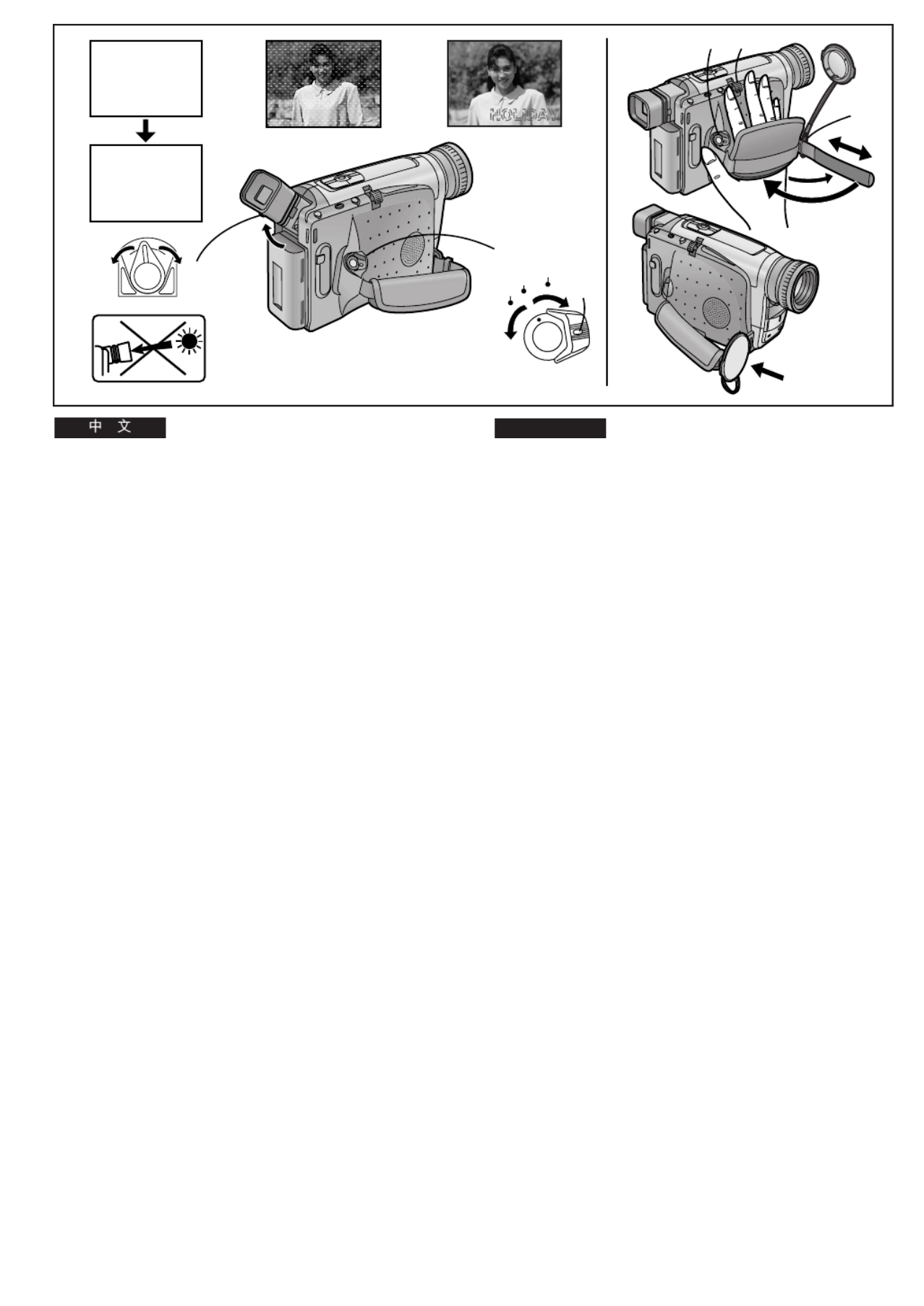
-44-
ENGLISH
!"#$
!"#$%&'()*+,-./01'2 !"#$
!"#$%&
1
x
`^jbo^LlccLs`o z
!" x
`^jbo^ z
x
s`o z
!"
≥ !" 1 !"#$%
2
!"#$%&'()*+,-"./012
3
!"#$%&'()
!"#$%&'()*+,-./0123456789
!"#$%&'( 2
!"#$%&!'()*+,-./*+,-.0123
!"#$%& 3 !"# !"#$%&
!"#!$%&'()*+,-./
!"#$%&'()*+,-.%&/012 !"#
!"#$%&'!()*+, 4 !"#$%
!"#$%&'()*+
!"#
!"#$%&'()*+,-./01234 L
5 !"#$%xtLqz 6
!"
!"#$%&'()*+,- 7
!"#$%&'()*+!"#,- 8
3 4
0:00.00
0:00.00
0:00.00
0:00.000:00.00
0:00.00
1
2
3
2
CAMERA
OFF
VCR
1
8
5 6
7
Adjusting the Finder
Before using the Finder, adjust it to your eyesight so that the
indications in the Finder are clear and easy to read.
1Set the [CAMERA/OFF/VCR] Switch to
[CAMERA] or [VCR].
≥Turn the switch while pressing the button 1 .
2If necessary, adjust the angle of the Finder by
tilting it upward.
3Adjust by turning the Eyepiece Corrector
Lever.
Never aim the Movie Camera with its Finder or Lens directly
at the sun; this could damage internal parts of the unit. 2
If sunlight or other strong light enters the Finder, sparkling
noise occurs on the Finder screen. 3 If you block off the
light, this phenomenon disappears after a few minutes and
does not affect the recorded picture.
If a subject with strong contrast or a menu is displayed in the
Finder, a ghost image may remain temporarily. 4 However,
this is not a malfunction and does not affect the recorded
picture.
Adjusting the Grip Belt
Adjust the length of the Grip Belt so that you can easily press
the Recording Start/Stop Button 5 with your thumb and push
the [W/T] Zoom Lever 6 with your index or middle finger.
Attaching the Lens Cap
Attach the shorter loop of the Lens Cap Cord to the Grip Belt.
7
You can attach the Lens Cap to the Lens Cap Holder on the
Grip Belt. 8

-46-
ENGLISH
!"#$
!"#$%&'()*+,-./01 !
1 x
_^`hrm=_^qqbov z
!"# !
!"#$%&'()*
2 x
_^`hrm=_^qqbov z
≥ !"#$%&'()*+,-./x`^jbo^LlccLs`oz
!" L L ! !"xlccz
≥ !"#$"%&'()*+,-.$x 0z !"#
!"#$ `oOMOR !
!"#$%&' P
≥ !"#$%&'()*+,-./012345678
≥ !"#$%&'()*+,-./01&234567
!
!
!"#$%&'()*+,-./012345
!"#$"%&'()*+,-!./012
!"
!"#$%&'()*+,-.!/0!123
NMM !"#$%&'()*+,-./01234
!"#$%&'()*+,-./!01234
!"#
1
2
1_
Inserting the Button-type Battery
Before setting the date and time, insert the button-type battery
(supplied).
1Open the [BACKUP BATTERY] Cover and
insert the button-type battery so that its (r)
side is visible.
2Close the [BACKUP BATTERY] Cover.
≥Before inserting or removing the button-type battery, be sure
to set the [CAMERA/OFF/VCR] Switch to [OFF].
≥When the button-type battery is exhausted, the [0]
Indication flashes. In this case, replace it with a new
CR2025 battery.
(The life of the battery is about 3 years.)
≥To make it easier to remove the button-type battery, use a
pointed object.
≥The internal clock works even when the Movie Camera is
turned off, and it consumes power from the button-type
battery.
CAUTION
Danger of explosion if battery is incorrectly replaced.
Replace only with the same or equivalent type
recommended by the equipment manufacturer.
Discard used batteries according to manufacturer’s
instructions.
WARNING
Risk of fire, explosion and burns. Do not recharge,
disassemble, heat above 100°C or incinerate. Keep the
Button-Type battery out of the reach of children. Never
put Button-Type battery in mouth. If swallowed call
your doctor.

-48-
ENGLISH
!"#$
x `^jbo^= crk`qflkpz !"#
xa^qbLqfjb=pbqrmzL !"#$%&'()
!"#$%&'( OMMM N N M MM
!"#$%& OMMN NM NR NQPM
1
x
34 z !" x
OMMN
z
≥ !"#$%&'(
KKKNVVMKKKNVVNKKKOMMMKKKOMUVKKKNVVMKKK
2
x
pbq z ! x
jlkqe z
3
x34 z !" x
NM
z
4
x
pbq z ! x
a^qb z
5
x34 z !" x
NR
z
6
x
pbq z ! x
elro z
!
7
x34 z !" x
NQ
z
8
x
pbq z ! x
jfkK z
!
9
x34 z !" x
PM
z
10
x
jbkr z
! !"#$%&'()
≥ xMMz !"#$%&'
≥ !"#$%&'()*
≥ !"#$%&'()*+,-!"#$%.$/01
!"#$xa^qbLqfjb=pbqrmzL !"
!"#$%&'()*+,x 0z !"#$%&'
lQS !"#$%&'()*
≥ !"#$%&'()*+,-./012 34567
!"#$%&'()
≥ !"#$ OQ !
Setting the Date and Time
If you select the [DATE/TIME SETUP] Sub-Menu of the
[CAMERA FUNCTIONS] Main-Menu, the menu shown above
appears.
The initial setting of date and time is 0:00, 1st January, 2000.
For example: To set the clock to 15th October 2001,
14:30.
01Turn the [34] Dial to set to [2001].
≥The years change in the following order:
...1990...1991...2000...2089...1990...
02Press the [SET] Button to select [MONTH].
03Turn the [34] Dial to set to [10].
04Press the [SET] Button to select [DATE].
05Turn the [34] Dial to set to [15].
06Press the [SET] Button to select [HOUR].
07Turn the [34] Dial to set to [14].
08Press the [SET] Button to select [MIN.].
09Turn the [34] Dial to set to [30].
10 Press the [MENU] Button to finish the date
and time setting.
≥The operation of the clock starts from [00] seconds.
≥Pressing the button one more time makes
the menu disappear.
≥If you select the [DATE/TIME SETUP] Sub-Menu when the
button-type battery is not inserted into the Movie Camera or
is exhausted, the Main-Menu disappears and the [0]
Indication flashes instead. Insert a new button-type battery
(l 46) and then set the date and time again.
≥As the Movie Camera’s built-in clock is subject to slight
imprecision, be sure to check the indicated time before
recording.
≥The clock employs the 24-hour system.
CAMERA FUNCTIONS
PRESS MENU TO EXIT
1.
CAMERA SETUP
2.
DIGITAL EFFECT
3.
TITLE SETUP
4.
DATE/TIME SETUP
5.
DISPLAY SETUP
7.
OTHER FUNCTIONS
6.
LCD/EVF SETUP
DATE/TIME SETUP
PRESS MENU TO RETURN
YEAR 2001
MONTH 10
DATE 15
HOUR 14
MIN. 30
MENU
FOCUS / SET
MF/
TRACKING
2, 4, 6, 8
1, 3, 5, 7, 9
10

-50-
ENGLISH
!"#$% L L !"#$
!xqfqib=pbqrmz ! !" l OU
1 x
34 z ! x
a^qbLqfqib z
L
2x
pbq z
! !"#$%&'
≥ ! 16 !"#$%
1=xa^qb=qfjbz !" =) 2=xa^qbz =)
3 xa^qb=qfjb=qfqibz !"#$% =)
4=xa^qb=qfqibz !"# =)
5=xqfqibz ! =)
6=xa^qb=qfjbHpb`lkapz !"#$%& =)
≥ !"#$%&'()*+,-./012.345
!"#$%&'()*+ l QS
3x
jbkr z
! !"#$
≥ !"#$%& L L !"
4= L !" !"#$%&
! L L !"
5 ! "#$%& '()*+,- xa^qbL
qfqib z !" L L !"#$
≥ !"#$%&'()*$+,-./0123456L
L !"#$%&'()*+,xa^qbLqfqibz N
≥ !"#$%&'()*+,-./01234567
!"#$%&'(&)*+,-./0123 456
L L ! lNMU
Recording with the Date/Time/Title
Superimposed in the Picture
After displaying the [TITLE SETUP] Sub-Menu... (l 28)
1Turn the [34] Dial to select [DATE/TITLE].
2Press the [SET] Button to select the desired
indication.
≥The indications change in the order 1 to 6.
1 2 Date and Time_> Date_>
3 4 Date, Time and Title_> Date and Title_>
5 6 Title_> Date and Time with seconds_>
≥If the button-type battery for the built-in clock is not
inserted into the Movie Camera or is exhausted, only
the title is displayed. (l 46)
3Press the [MENU] Button to exit the menu.
≥The selected Date/Time/Title Indication appears.
4Press the Recording Start/Stop Button to start
recording.
∫ Deleting the Date/Time/Title Indication
5During recording or when the Movie Camera is
in the Recording Pause Mode, press the
[DATE/TITLE] Button to make the Date/Time/
Title Indication disappear.
≥After turning the Movie Camera off and then on again, the
previously selected Date/Time/Title Indication is no longer
displayed. To make it appear again, press the [DATE/TITLE]
Button once.
≥Be sure to turn the Movie Camera off before removing the
Battery or disconnecting the AC Adaptor. Disconnecting the
power supply while the Movie Camera is on erases the
Date/Time/Title Indication (l 108) stored in memory.
15.10.2001
12:30
HOLIDAY
15.10.2001
12:30
15.10.2001
1
2
3
4
5
15.10.2001
HOLIDAY
HOLIDAY
15.10.2001
12:30:15
6
5
TITLE SETUP
PRESS MENU TO EXIT
DATE/TITLE
SIZE WHITECOLOUR
DATE TIME
LANGUAGE
TITLE
FOR TITLE NORMAL
HOLIDAY
RETURN ----
ENGLISH
DATE/
TITLE
MENU
FOCUS / SET
MF/
TRACKING
4
2
1
3

-52-
ENGLISH
PAUSE
5
AUTO
3
RECORD
REC 4
1
3, 4
5
CAMERA
OFF
VCR
1
CAMERA
OFF
VCR
CAMERA
OFF
VCR
INFO-
WINDOW
CAMERA
V C R
PROG. AE STORE COLOUR
OFF/ON
2
2
Recording in the Full Auto Mode
The Full Auto Mode adjusts the white balance and focus
automatically. However, if you want, you can also adjust
either one or both of them manually. (l 90, 94)
When recording in a dimly lit location, the picture may
become noisy and less sharp, so we recommend that you use
the IR/Video DC Light (optional), etc. to brighten up the
scene.
1Set the [CAMERA/OFF/VCR] Switch to
[CAMERA].
≥Turn the switch while pressing the button 1 .
≥The [CAMERA] Lamp 2 lights.
2Press the [PROG. AE] Button repeatedly until
the [AUTO] Indication 3 appears.
≥The initial setting is [AUTO].
3Press the Recording Start/Stop Button to start
recording.
≥ %Recording starts and the [ ] Indication and the
[REC] Indication 4 appear. The Tally Lamp (l 54)
remains lit during recording. ([REC] means Recording.)
4To pause recording:
Press the Recording Start/Stop Button again.
≥The [PAUSE] Indication 5 appears.
5To finish recording:
Set the [CAMERA/OFF/VCR] Switch to [OFF].
!"#$%&'(
!"# $%&'()*+,-./01234056
!"#$%&'( l=VMVQ
!"#$%&'()*+,-./0'12345678
!"#$ foL !" !" !"#$%
1x
`^jbo^LlccLs`o z
!" x`^jbo^ z
≥ !" 1 !"#$%
≥ x`^jbo^z 2
2 x
moldK=^b z
^b ! x
^rql z
3
≥ !"#$%&x^rqlz
3 !"L !"#$%&
≥ % !"#$%&'x zxob`z 4 !
lRQ !"#$%&'()xob`z !"#$
4 !"#
!"L !
≥ xm^rpbz ! 5
5 !"#
x
`^jbo^LlccLs`o z
!" xlcc z

-54-
ENGLISH
Tally Lamp 1
If you do not want the Tally Lamp to light during recording, set
[TALLY LAMP] on the [OTHER FUNCTIONS] Sub-Menu to
[OFF]. (l 28)
≥If you leave the Movie Camera in the Recording Pause
Mode for more than 6 minutes, it automatically switches
off to protect the tape and to conserve battery power. To
resume recording from this condition, set the
[CAMERA/OFF/VCR] Switch to [OFF] and then to
[CAMERA] again.
1
1
!"#$%&'()*+,xlqebo crk`qflkpz
!"# !"xq^iiv=i^jmz !" xlccz
lOU
≥ !"#$%&'(")*+,-.S !"#$%
!"#$%&!'()*+,-./0123456
!x`^jbo^LlccLs`oz !"xlccz !
!"#x`^jbo^z !"#

-56-
ENGLISH
CHK
1 4
3
2
"
s rSEARCH SEARCH
BLC
;W.B
∫ 1
6 5
S
1, 2 2
Checking the End of a Recorded
Scene
(Recording Check Function)
To play back the final few seconds of the last recorded scene
in the Recording Pause Mode.
1Press the [S] Button briefly in the Recording
Pause Mode.
≥The [CHK] Indication 1 appears. After that, the Movie
Camera returns to the Recording Pause Mode and is
ready for recording the next scene.
([CHK] means Check.)
Viewing Recorded Scenes During Recording
Pause (Camera Search Function)
This function makes it easy to search for a point in a
previously recorded scene or cassette from which you want to
start recording a new scene. In addition, it ensures smooth
scene-to-scene transitions free from picture distortion.
2Keep the [sSEARCH] Button (or the
[SEARCHr] Button) pressed in the Recording
Pause Mode.
2: Reverse Search
3: Forward Search
Recording Backlit Scenes
(Backlight Mode)
To prevent the backlit subject from being recorded very dark.
Under some conditions, this function may not work properly.
"Keep the Backlight Button [BLC] pressed.
≥The picture brightens up as a whole. 4
!"#$%&'
!"#$%
!"#$%&'()*+ !,-./01234
1 !"#$%&!'(%x zS
≥ x`ehz 1 !"#$%&'()"*+
!"#$%&'()*
x`ehz !"#$
!"#$%&'() !"#!$%&
!"#$%&"'()*+,-(./012.3456
!"#$%&'()*+,-,./"#0"#$123
!"#$%&'()
2 !"#$%&'() xpb^o`ez
xpb^o`ez
2 !"
3 !"
!"#$
!"#
!"#$%&'()*+,-./0
!"#$%&'(')*+,-./
" !"#$x_i`z
≥ !"#$%4
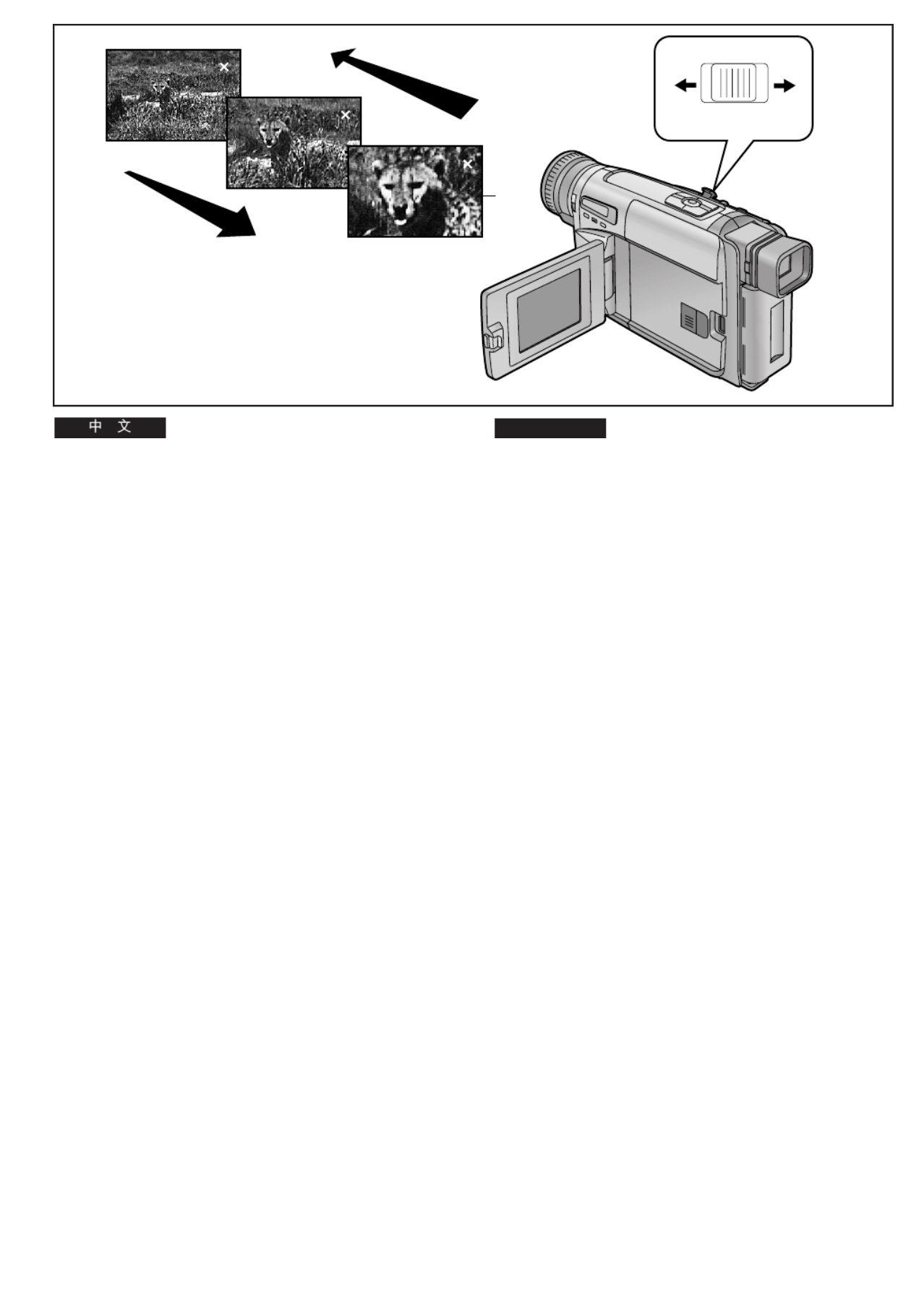
-58-
ENGLISH
1
s
VOL
r
W T
[W]
[T]
1
V.ZOOM 10
V.ZOOM
1
22
V.ZOOM
Zooming In/Out
Recording close-ups of your subjects and recording wide-
angle shots add special effects to your videos.
1To record a wider view (Zooming-out):
Push the [W/T] Zoom Lever toward [W].
To enlarge your subject (Zooming-in):
Push the [W/T] Zoom Lever toward [T].
≥The Zoom Magnification Indication appears for a few
seconds.
≥The further you push the [W/T] Zoom Lever toward [W] or
[T], the faster the zooming speed becomes.
≥In the maximum telephoto setting (when you have zoomed
in), precise focusing is only possible for subjects that are
more than 1.8 m from the lens.
Voice Zoom
This function makes it possible to record the voices of distant
persons slightly louder and more clearly, by emphasizing the
frequency range of human voices according to the zoom
position of the Movie Camera s lens. To activate the Voice’
Zoom Function, set [VOICE ZOOM] on the [OTHER
FUNCTIONS] Sub-Menu of the [CAMERA FUNCTIONS]
Main-Menu to [ON]. (l 28)
≥The [V.ZOOM] Indication 1 appears.
≥The Voice Zoom Function works within the zoom range up
to 14k: above that point, its effect remains unchanged.
≥Depending on the distance of the person(s) and the
surrounding sounds, the Voice Zoom Function may not have
much effect.
Recording Extra Close-up Shots of Small
Subjects (Macro Close-up Function)
When the zoom magnification is 1k, the Movie Camera can
focus on subjects down to a distance of approximately 5 mm
between lens and subject. This allows recording very small
subjects such as insects.
≥When using the Macro Close-up Function, we recommend
that you use the IR/Video DC Light (optional), etc. rather
than the 0 Lux Night View Function to brighten up the scene.
L !
!"#$%&'()*+,-."/01234567
1 !"#$ !
xtz xtLqz !
!" !
xqz xtLq
z !
≥ !"#$%&'()*+
≥xtLqz !"xtzxqz !"#$%&'()*
≥ !"#$ !"#$% !"#$%&'()*
!" NKU !"#$%&'(
!
!"#$%&'()*+,-./0123*45678
! !"#$%&'()*+,-./0-1234
!"#$%!"&'()*+,-x`^jbo^ crk`qflkpz
!xlqebo==crk`qflkpz !"#
xslf`b=wlljz !"# !xlkz l OU
≥ xsKwlljz
1
≥ !"#$% NQ !"#$% !"#$
!"#$%&'!(
≥ !"#$%&'()*+,-*./01213456
!"#$%&'() !"#$%
!"#$N !"#$%&'() *+,-./0
!"#$%&'()*+,R !"#$%&'()
!"#$%
≥ !"#$%&'( !" foLsáÇÉç=a`=iáÖÜífoL
!" !" M=iìñ !" !"#$

-60-
ENGLISH
INFO-
WINDOW
CAMERA
V C R
3
VOLUME
s rSEARCH SEARCH
BLC
;W.B
∫ 1
6 5
S
4 3
2
1
4
2
CAMERA
OFF
VCR
1
5
Playback
Watching Playback on the Movie Camera
You can watch playback of the recorded scenes.
1Set the [CAMERA/OFF/VCR] Switch to [VCR].
≥Turn the switch while pressig the button 1.
≥The [VCR] Lamp 2 lights.
2Press the [6] Button.
≥The tape starts to rewind. When the tape reaches the
beginning, the rewinding automatically stops.
3Press the [1] Button.
≥ !Playback starts and the [ ] Indication 3 appears.
≥When the tape reaches the end, it automatically
rewinds to the beginning.
∫Stopping Playback
4Press the [∫] Button.
∫Adjusting the Sound Volume (NV-VZ9/VZ10 only)
Push the [j iVOL ] Lever 4 toward [i] to increase the
volume or push it toward [j] to decrease the volume. The
[VOLUME] Indication appears and the number of bars
increases or decreases. When you release the Lever, this
indication disappears.
You can also adjust the volume with the °Remote Controller.
Increase the volume by pressing the [T] Button, or decrease it
by pressing the [W] Button.
This adjustment is only possible during playback.
°Remote Controller: NV-VZ10 only
≥Because the speaker 5 contains a magnet, do not bring a
cassette near the speaker. It could adversely influence the
recorded content.
!"#$%&!'
!"#$%&'()*
1x`^jbo^LlccLs`oz !"xs`oz
!"
≥ !" 1 !"#$%
≥xs`oz 2
2x6z
≥ !"#$%&'()*+,-"#
3x1z
!
≥ ! !"#$%&x z 3
≥ !"#$%&'()*+!,-.
∫ !"
4x∫z
∫ !"# ! ksJswVLswNM
x zsli4x z !"#$%x z !"
!"#$%xslirjbz ! !"#$%&'()
!"#$%&'()* +,x zsli !"#$
!"
!"#G !"#$%&'xqz !"#$%xtz
!"#
!"#$%&'()*+,
G ! ksJswNM
≥ !" 5 !"#$%&'()*+,-./01
!"#$%&'()*+,-./01&23

-62-
ENGLISH
Playing Back on a VCR
(Using the Supplied Cassette Adaptor)
By using the supplied Cassette Adaptor, you can play back
compact cassettes in your VCR in the same way as full-size
cassettes.
1Push the Battery Compartment Cover upward
and remove it.
2Insert the supplied battery and then re-attach
the Battery Compartment Cover.
3Slide the Open Lever in the direction of the
arrow.
4Insert the recorded cassette and close the Top
Cover.
5Insert the Cassette Adaptor into the VCR.
6Start playback on the VCR.
After use, take out the cassette from the Cassette Adaptor.
1 2
3 4
5
6
!"# $
!"#$"%&'(
!"#!$%&'()*+,"-./0(1234-
!"#$%&'()*+
1 !"#$%&'()*+
2 !"#$%&'()*+#$,-.
3 !"#$%&'()
4 !"#!$%&'()*+
5 !"#$%&'()*
6 !"#$!%&'
!"#$%&'()*+,-.&/

-64-
ENGLISH
High-Speed Rewinding
1Press the [6] Button for more than 1 second
in the Stop Mode.
≥The [≈] Indication 1 appears.
≥During High-Speed Rewinding, the tape winding sound
is louder.
≥When rewinding the tape to the beginning, the Movie
Camera automatically changes over from the
High-Speed Rewinding Mode to the Rewinding Mode
near the beginning of the tape, and it switches over to
the Stop Mode at the beginning of the tape.
≥ 6When using the Remote Controller, press the [ ]
Button for more than 3 seconds. (NV-VZ10/RZ10 only)
≥During High-Speed Rewinding, the Tape Counter
shows [0:00.00].
Eliminating Picture Distortions
(Manual Tracking Adjustment)
This Movie Camera adjusts the tracking automatically. With
certain cassettes, however, the tracking adjustment may not
be precise. In this case, adjust the tracking manually.
"Press the [FOCUS/SET] Button briefly during
playback.
≥The [TRACK.] Indication 2 appears.
#Turn the [TRACKING] Dial to adjust the
tracking.
≥The Tracking Adjustment Function is automatically
cancelled when the [TRACKING] Dial is not turned for
5 seconds.
≥It may not be possible to remove the noise bars completely.
≥It is not possible to adjust the tracking when a menu is
displayed.
≥If you eject the cassette after adjusting the tracking, the
adjusted setting is cancelled.
Returning to the Auto Tracking Mode
Press the [FOCUS/SET] Button for more than 2 seconds
during playback.
MENU
FOCUS / SET
MF/
TRACKING
#
"
s SEARCH
6
S
1
2
TRACK.TRACK.
1
!
1 !"#$%&x6zN !"
≥ x z≈ 1
≥ !"#$%&#'$()*+,-./
≥ !"#$%&'()*+,-./012! 34
!"#$%!"! &'()*+,%- .
!
≥ 6 !"#$%&'(x z P !"
! ksJswNMLowNM
≥ !"#$%"&'()*+xMWMMKMMz
!"#$ !"#$%
!"#$%&'()*+,-./0&123 !40'
!"#$%&'()*+,-./0123 4)
" !"#$%&' xcl`rpLpbqz
L
≥ xqo^`hKz 2
# xqo^`hfkdz
! !"#$
≥R !"xqo^`hfkdz !"#$%&'()*
≥ !"#$%&'()*+
≥ !"#$%&'()*+,-
≥ !"#$%&'()*+,-./01&'2345)
!"#$%&'
!"#$xcl`rpLpbqzO !"

-66-
ENGLISH
s rSEARCH SEARCH
BLC
;W.B
∫ 1
6 5
S
2
3
1
1
Cue Playback
1Keep the [5] Button pressed during normal
playback.
Review Playback
2Keep the [6] Button pressed during normal
playback.
Search Lock Function
For longer Cue or Review Playback, press the Cue Button
[5] or the Review Button [6] only briefly. As this locks
the search function, you do not need to keep the button
pressed for a long time.
≥ 1To resume normal playback, press the [ ] Button.
Still Playback
3Press the [;] Button during normal playback.
Resuming Normal Playback
Press the [;] Button again.
≥In the Cue, Review and Still Playback Modes, horizontal
noise bars 1 appear in the picture, or the picture may
become black and white or distorted.
≥The horizontal noise bars have a different pattern in the SP
Mode and LP Mode.
≥During Cue or Review Playback, no indications are
displayed on the LCD Monitor. (NV-VZ9/VZ10 only)
≥If you leave the Movie Camera in the Still Playback Mode for
about 6 minutes, it automatically switches over to the Stop
Mode. And, if the Movie Camera is being powered by the
Battery, it switches off completely after a further 6 minutes.
!"!#
1 !"#$%&'()* x z5
!"!#
2 !"#$%&'()* x
6z
!"#
!"#$%&'($%)*+,-./0#$%x z5
!"#x6z !"#$%&'()*+,-./
!"#$
≥ 1 !"#$%&'"#x z
!"
3 !"#$%&'x
;z
!"#$
x z;
≥ !"#$%!"&'()*"+,-./012345
!" 1 !"#$%&'()*
≥pm im !"#$%&'()*+,(-
≥ !"#$%!"&'()*+,-./012345
! ksJswVLswNM
≥ !"#$%&'(")*+,S !"#$%&'
!"#$%&'()*+,-./01/2&34S
!"#$%&'
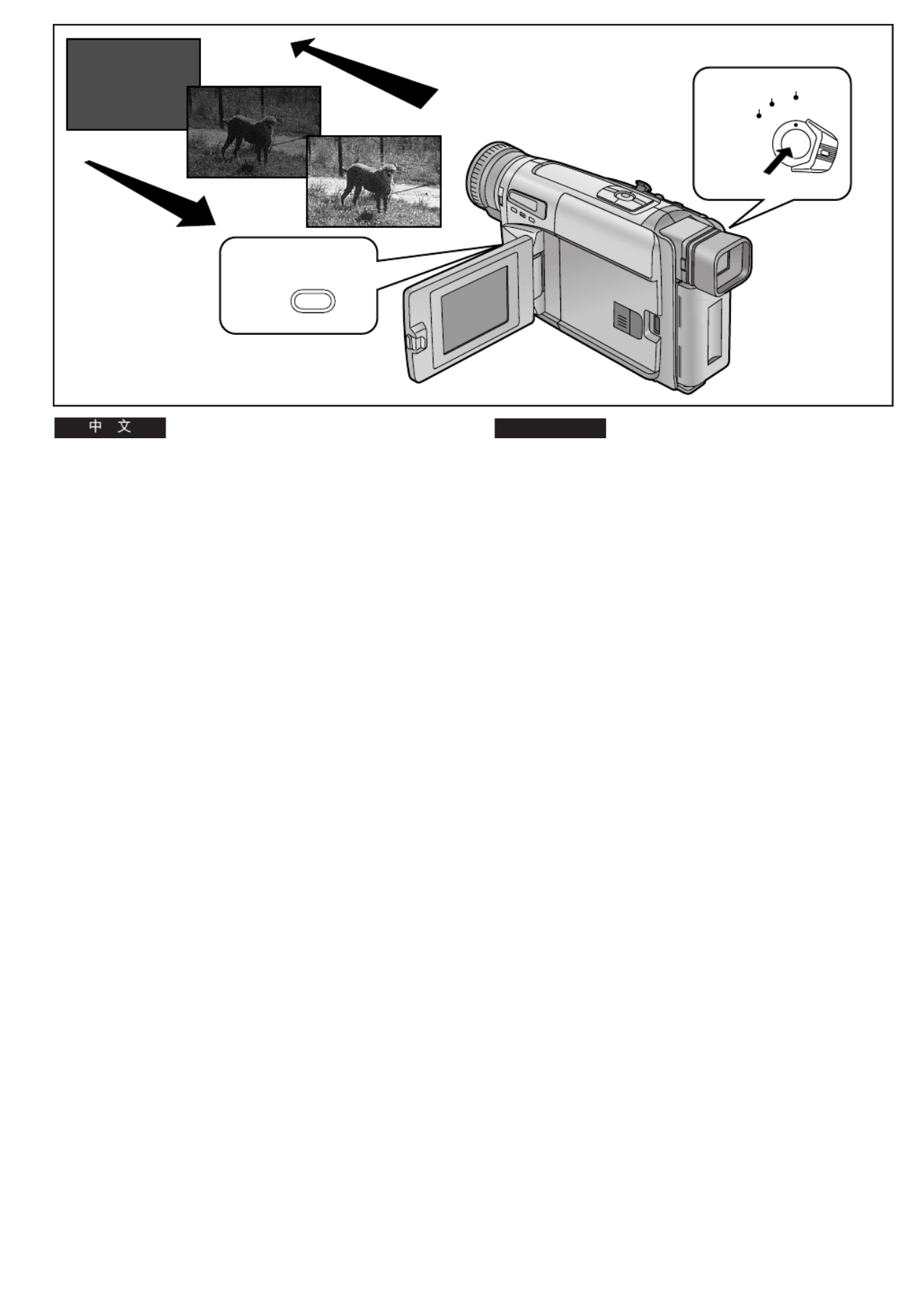
-70-
ENGLISH
Fading In/Out
∫Fading In 1
Fading in lets you make the picture (and sound) appear
gradually at the beginning of a recording.
1With the Movie Camera in the Recording Pause
Mode, keep the [FADE] Button pressed.
2When the picture has completely disappeared,
press the Recording Start/Stop Button to start
recording.
3Approximately 3–4 seconds later, release the
[FADE] Button.
∫Fading Out 2
Fading out lets you make the picture (and sound) disappear
gradually at the end of a recording.
4During recording, keep the [FADE] Button
pressed.
5After the picture has completely disappeared,
press the Recording Start/Stop Button to stop
recording.
6Release the [FADE] Button.
1
2
FADE
1, 3, 4, 6
2, 5
CAMERA
OFF
VCR
L
∫ 1
!"#$%&'()*+, !" !"
1 !"#$%&'()*+,-xc^abz
!
2 !"#$ !"L
3P–Q !"#$xc^abz
∫ 2
!"#$%&'()*+, !" !"
4 !"#$xc^abz
5 !"#$ !"L
6xc^abz

-72-
ENGLISH
Using Special Effects
(Digital Effects)
In addition to the Super Image Stabilizer and Digital Zoom,
this Movie Camera offers you various digital effect modes to
make it easy to enhance your scenes in many creative ways.
Selecting a Desired Digital Effect
1Press the [MENU] Button.
≥The [CAMERA FUNCTIONS] Main-Menu appears.
2Turn the [34] Dial to select [DIGITAL EFFECT]
and then press the [SET] Button.
≥The [DIGITAL EFFECT] Sub-Menu appears.
3Turn the [34] Dial to select [EFFECT1] or
[EFFECT2].
4Press the [SET] Button to select the desired
digital effect.
≥When you select the Super Image Stabilizer Mode
(l 78), the [[] Lamp 1 lights. When you select any
other digital effect, the [©] Lamp 2 lights.
5Press the [MENU] Button to exit the menu.
≥If you set the [CAMERA/OFF/VCR] Switch to [OFF] and
then set it to [CAMERA] again, the indication of the selected
digital effect flashes for a few seconds to inform you of the
selected setting.
≥If you have set [EFFECT2] on the [DIGITAL EFFECT] Sub-
Menu to [B/W] or [SEPIA], it is not possible to manually
adjust the white balance. (l 90)
Cancelling the Digital Effect
Set [EFFECT1] or [EFFECT2] on the [DIGITAL EFFECT]
Sub-Menu to [OFF].
CAMERA FUNCTIONS
PRESS MENU TO EXIT
1.
CAMERA SETUP
2.
DIGITAL EFFECT
3.
TITLE SETUP
4.
DATE/TIME SETUP
5.
DISPLAY SETUP
7.
OTHER FUNCTIONS
6.
LCD/EVF SETUP
INFO-
WINDOW
CAMERA
V C R
MENU
FOCUS / SET
MF/
TRACKING
2, 3
2, 4
1, 5
DIGITAL EFFECT
PRESS MENU TO EXIT
EFFECT1 OFF SIS D.ZOOM
EFFECT2 OFF
SIS+D.ZOOM MOSAIC
STRETCH
RETURN ----
1 2
!"#
!"#
!"#$%&'()*+,-./0123456789
!"#$%&'()*+,-./01'23456 7
!"#
!"#$%&
1xjbkrz
!
≥ x`^jbo^=crk`qflkpz !
2x34z !xafdfq^i=bccb`qz
!
xpbqz
!
≥ xafdfq^i=bccb`qz ! !
3x34z !xbccb`qNz
Nxbccb`qOz
O
4xpbqz !"#$%&'()
≥ !"#$%&'()*lTUx z[1
!"#$%&'()*+,-x z©2 !
5xjbkrz !"#$
≥ !x`^jbo^LlccLs`oz !"xlccz !"#
!x`^jbo^z !"#$%&'#()*+,-.
!"#$%&'()*+,
≥ !xafdfq^i=bccb`qz ! !"xbccb`qOz
O !x_Ltz !"#xpbmf^z !"#
!"#$%&'(l VM
!"#$
xafdfq^i=bccb`qz ! !"xbccb`qNz N
xbccb`qOz O xlccz

-74-
ENGLISH
250
D.ZOOM
250
D.ZOOM
MOSAIC STRETCH
1 2 3
45
STRETCH
Digital Effects 1 [EFFECT1]
1Super Image Stabilizer Mode [[ l] ( 78)
This prevents shaky pictures when recording in the tele
range or from a moving vehicle.
2Digital Zoom Mode [D.ZOOM] (l 80)
It enlarges the subject beyond the optical zooming range.
3Super Image Stabilizer and Digital Zoom Mode
[[/D.ZOOM]
This combination mode allows recording in the extreme
tele range and prevents shaky pictures.
4Mosaic Mode [MOSAIC]
The picture becomes mosaic-like.
5Stretch Mode [STRETCH]
The picture is stretched horizontally while its height
remains unchanged.
! Nxbccb`qNz
1 !"#$%x[zl=TU
!"#$%&'(!)*+,-.%/012345
!"#
2 !"#xaKwlljzl=UM
!"#$%&'())*+,-./01234
3 !"#$%&'()*x[LaKwlljz
!"#$%&'()*+,-.#/012345
4 !"xjlp^f`z
!"#$%&'()*
5 !xpqobq`ez
!"#$%&'()*+,-./

-76-
ENGLISH
Digital Effects 2 [EFFECT2]
1Negative Mode [NEGA]
The picture has reversed colours similar to photographic
negatives.
2Solarisation Mode [SOLARI]
The picture has an effect similar to a painting.
3Sepia Mode [SEPIA]
Scenes have a brown tint similar to the colour of old
photographs.
4Black & White Mode [B/W]
The picture is in black and white.
5Digital Fade 1 Mode [D.FADE1] (l 82)
The picture fades in starting at the centre and extending
toward the edges and fades out in reverse direction.
6Digital Fade 2 Mode [D.FADE2] (l 82)
The picture fades in and fades out in small dots similar to
snow melting or falling.
7Digital Fade 3 Mode [D.FADE3] (l 82)
The picture fades in with a wipe effect and fades out.
1 2 3 4
NEGA SOLARI SEPIA B/W
5 6 7
D.FADE1
BLK
D.FADE2
WHT
D.FADE3
BLK
! Oxbccb`qOz
1 !xkbd^z
!"#$%&'()*(+,-
2 !"#xpli^ofz
!"#$%&'()*
3 !xpbmf^z
!"#$%&'()*+, -.
4 !x_Ltz
!"#$%&'(
5 !"# NxaKc^abNzl=UO
!"#$%&'(!)*+,-.' /01!$
!"
6 !"# OxaKc^abOzl=UO
!"#$%&'()*+),-
7 !"# PxaKc^abPzl=UO
!"#$%&'%()

-78-
ENGLISH
INFO-
WINDOW
CAMERA
V C R
MENU
FOCUS / SET
MF/
TRACKING
2
1
3
DIGITAL EFFECT
PRESS MENU TO EXIT
EFFECT1 OFF SIS D.ZOOM
EFFECT2 OFF
SIS+D.ZOOM MOSAIC
STRETCH
RETURN ----
Using the Super Image Stabilizer Function
In recording situations where shaking of the Movie Camera is
likely to happen, for example when you have zoomed in on a
distant subject or when you record while walking, you can use
this function to stabilize the image.
≥In case of very strong camera shake, it may not be possible
to stabilize the picture.
After displaying the [DIGITAL EFFECT] Sub-Menu...
(l 72)
1Turn the [34] Dial to select [EFFECT1].
2Press the [SET] Button to select [SIS] or
[SISrD.ZOOM].
≥The [[ ©] and/or [ ] Lamp lights.
3Press the [MENU] Button to exit the menu.
≥The [[] and/or [D.ZOOM] Indication appear.
Cancelling the Super Image Stabilizer Function
Set [EFFECT1] on the [DIGITAL EFFECT] Sub-Menu to
[OFF].
∫In the Following Recording Conditions, the
Picture Stabilizing Effect May Not Be Sufficient:
≥Subjects with horizontal or vertical stripes
≥Flat subjects
≥Dark subjects (In this case, the [[] Indication flashes.
Increase the amount of light.)
≥Subjects under many fluorescent lamps
≥Under fluorescent lamps, the picture brightness may
fluctuate and the colours may be unnatural. This happens
because the shutter speed has been adjusted as well.
!"#$%&'()
!"#$%&'()*+,-./012345675
!"#$%&'()*+,-./012345
≥ !"#$%&'()*+,-./01234
!xafdfq^i=bccb`qz ! !"l=TO
1
x34z xbccb`qN z
N
2
xpbqz
! xpfpzxpfpaKwlljz
≥x[z L x©z !
3
xjbkrz !"#$
≥ x z L xaKwlljz[
!"#$%&'(
xafdfq^i=bccb`qz ! !"xbccb`qNz N
xlccz
∫ !"#$%&'()*+,-./01
≥ !"#$%&'()*
≥ !"#
≥ !"# !"#$x[z !"#$%&'(#)
≥ !"#$%&'(
≥ !"#$%&'()*+,-.#/01()-234
!"#$%&'()*+,-./0
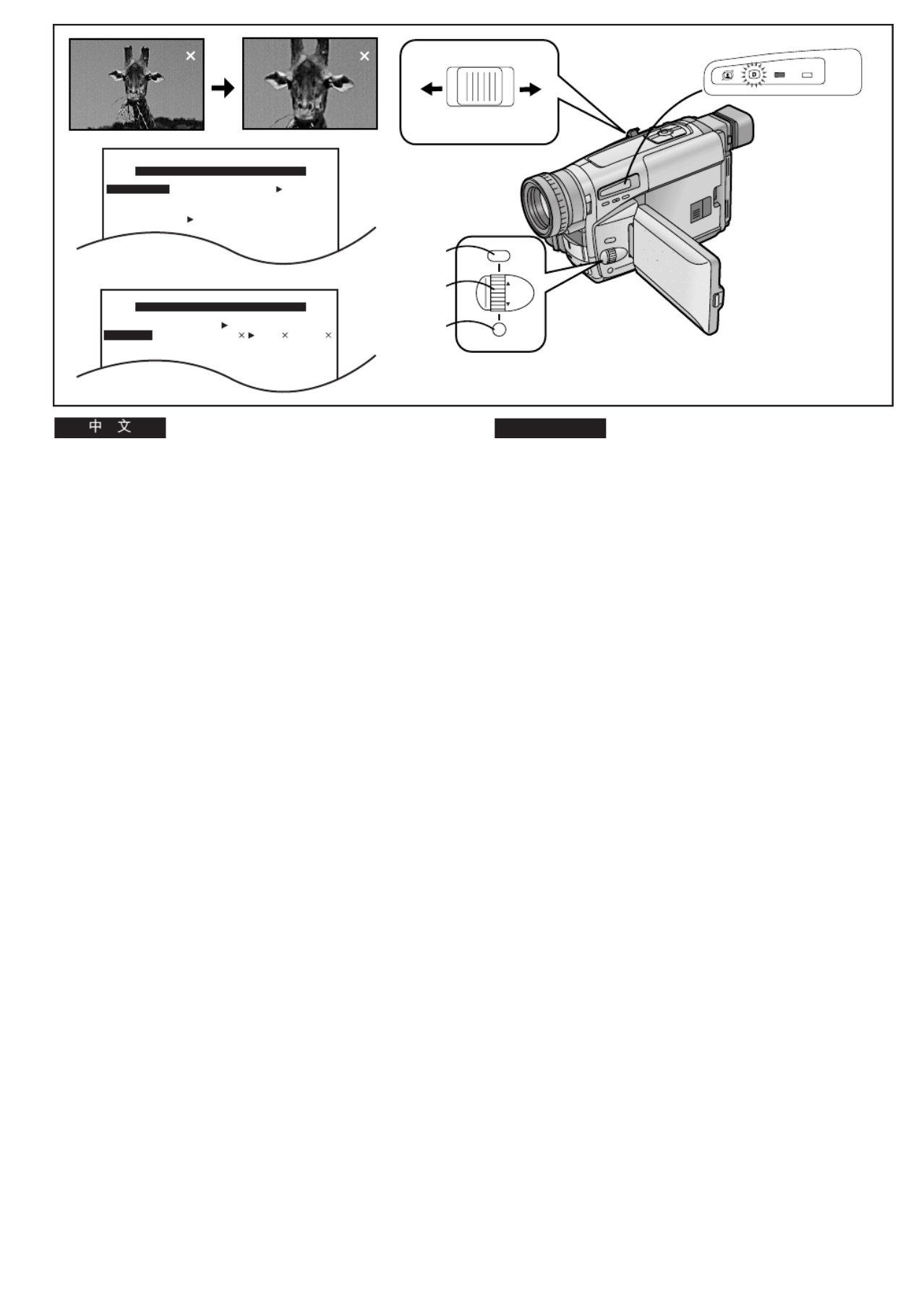
-80-
ENGLISH
Using the Digital Zoom Function
This function is convenient when you want to enlarge a very
distant subject even more than is possible with the normal
(optical) zoom which offers a magnification range of
1k–22k. For the Digital Zoom Function, you can choose
between up to 45k, up to 100k and up to 250k
magnification.
After displaying the [DIGITAL EFFECT] Sub-Menu...
(l 72)
1Turn the [34] Dial to select [EFFECT1].
2Press the [SET] Button to select [D.ZOOM] or
[SISrD.ZOOM].
≥The [© [] and/or [ ] Lamp lights.
3Turn the [34] Dial to select [RETURN] and
then press the [SET] Button to select [YES].
≥The [CAMERA FUNCTIONS] Main-Menu appears.
4Select [D.ZOOM] on the [CAMERA SETUP] Sub-
Menu. (l 28)
5Press [SET] Button to select the desired digital
zoom range (up to 45t, up to 100t or up to
250t).
6Press the [MENU] Button to exit the menu.
≥The [D.ZOOM] and/or [[] Indication appear.
7Push the [W/T] Zoom Lever toward [T] or [W] to
zoom in or out as desired.
≥When using the Digital Zoom Function, the picture
quality is somewhat reduced.
≥ k kWithin the digital zoom range (23 –250 ), it is not
possible to adjust the white balance manually or to
cancel the manually adjusted white balance setting.
Cancelling the Digital Zoom Function
Set [EFFECT1] on the [DIGITAL EFFECT] Sub-Menu to
[OFF].
INFO-
WINDOW
CAMERA
V C R
CAMERA SETUP
M.SENSOR OFF
D.ZOOM 45 100 250
DIGITAL EFFECT
EFFECT1 OFF SIS D.ZOOM
EFFECT2 OFF
SIS+D.ZOOM MOSAIC
STRETCH
22 2525
D.ZOOM
7 7
s
VOL
r
W T
MENU
FOCUS / SET
MF/
TRACKING
2, 3,
4, 5
1, 3, 4
6
!"#$%&'
!" ! !"#$%N OO !"#$%
!"#$%&'()*+,-./0"12345678
!"#$%&'()*+,-./0#12345678
!" !"QR NMM !"ORM
!"#$
!xafdfq^i=bccb`qz ! !"l=TO
1x34z xbccb`qNz
N
2xpbqz
!xaKwlljzxpfpHaKwlljz
≥x z L x z©[ !
3x34z !xobqrokz
! !xpbqz
!xvbp
z
≥ x`^jbo^=crk`qflkpz !
4x`^jbo^=pbqrmz
!"#$%&
xaKwllj z
!"#$
l=OU
5xpbq z !"#$%&'()* QR
NMM ORM !
6xjbkrz !"#$
≥xaKwlljz L x z[ !"#
7 !xqzxtz !x
tLqz !"#$%
!
≥ !"#$%&'()*+,-./
≥ !"#$OP
–ORM !"#$%&'(
!"#$%&'()*+,-
!"#$%&
xafdfq^i=bccb`qz ! !"xbccb`qNz
xlccz
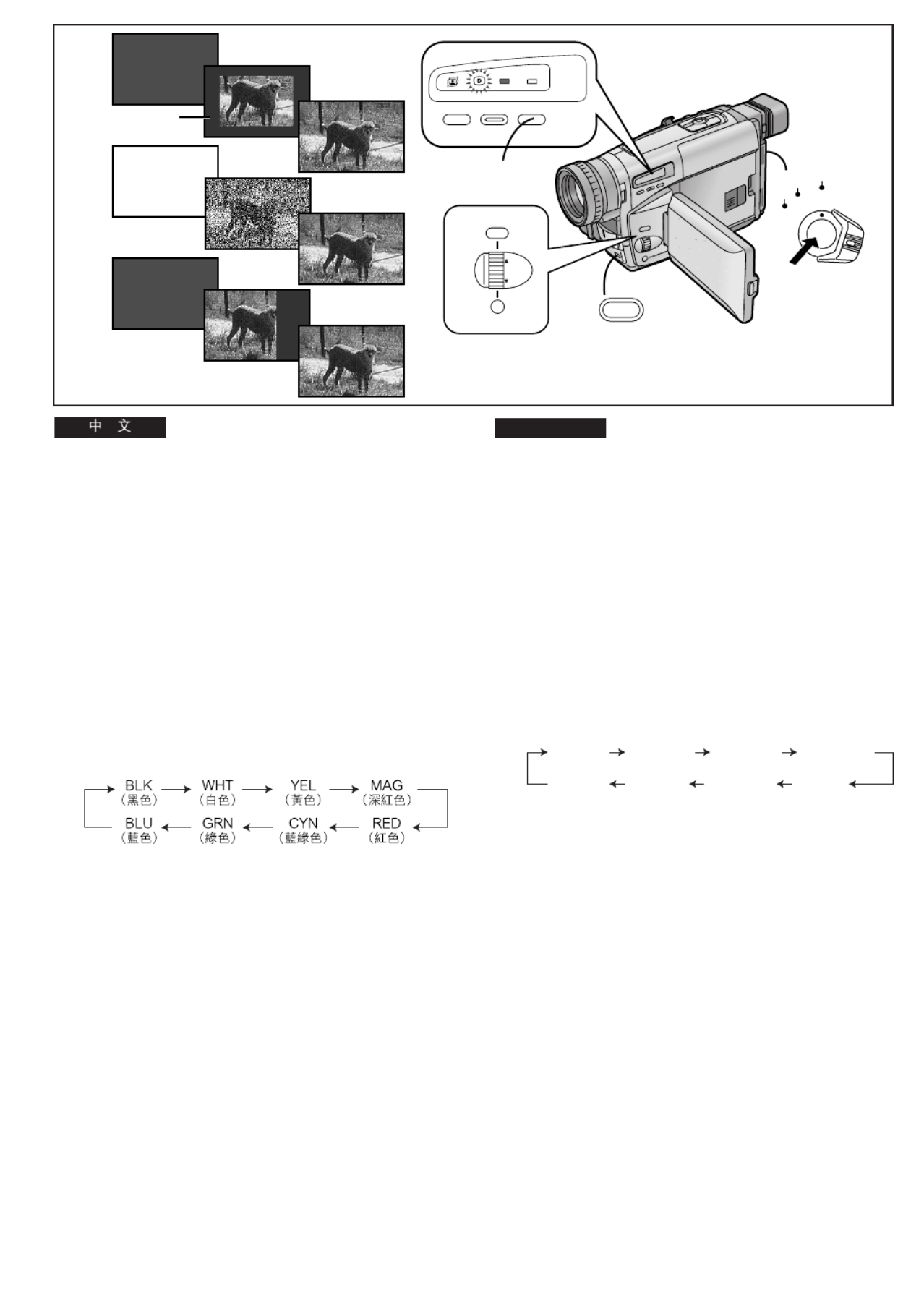
-82-
ENGLISH
Digital Fade
There are 3 Digital Fade Modes available.
1Digital Fade 1 [D.FADE1]
2Digital Fade 2 [D.FADE2]
3Digital Fade 3 [D.FADE3]
1Set [EFFECT2] on the [DIGITAL EFFECT] Sub-
Menu to [D.FADE1], [D.FADE2] or [D.FADE3].
≥The [©] Lamp lights.
2While keeping the [FADE] Button pressed,
repeatedly press the [COLOUR] Button until
the desired colour 1 is displayed.
≥The colours of the Digital Fade change in the following
order:
∫Fading In
3With the Movie Camera in the Recording Pause
Mode, keep the [FADE] Button pressed.
≥The picture disappears gradually with the selected
digital fade effect.
4When the picture has completely disappeared,
press the Recording Start/Stop Button to start
recording.
5Approximately 3–4 seconds later, release the
[FADE] Button.
∫Fading Out
6During recording, keep the [FADE] Button
pressed.
7After the picture has completely disappeared,
press the Recording Start/Stop Button to stop
recording.
8Release the [FADE] Button.
Cancelling the Selected Digital Fade Function
Set [EFFECT2] on the [DIGITAL EFFECT] Sub-Menu to
[OFF].
1
2
3
FADE
2, 3, 5,
6, 8
MENU
FOCUS / SET
MF/
TRACKING
1
4, 7
CAMERA
OFF
VCR
1
INFO-
WINDOW
CAMERA
V C R
PROG. AE STORE COLOUR
OFF/ON
2
D.FADE2
D.FADE2
D.FADE2
D.FADE2D.FADE2
WHT
WHT
WHT
WHTWHT
D.FADE1
BLK
D.FADE1
BLK
D.FADE3
BLK
D.FADE1
BLK
D.FADE2
WHT
D.FADE2
WHT
D.FADE3
BLK
D.FADE3
BLK
BLK
(Black)
WHT
(White)
YEL
(Yellow)
MAG
(Magenta)
BLU
(Blue)
GRN
(Green)
CYN
(Cyan)
RED
(Red)
!"#
P !"#$%&'()
1 ! N xaKc^abNz
2 ! O xaKc^abOz
3 ! P xaKc^abPz
1
xafdfq^i=bccb`qz
! !"
xbccb`qOz
O xaKc^abNz
!"
NxaKc^abOz
!OxaKc^abPz
!
P
≥x z© !
2
!xc^abz
! !"#$x`lilroz
! !"#$%&'()
1
≥ !"#$%&'()*+,-./
∫
3
!"#$%&'()*+,-./xc^abz
≥ !"#$%&'()*+,-./
4
!"#$ !"L !"
5
P–Q !"#$xc^abz
∫
6
!"#$%&'xc^abz
7
!"#$ !"L !"
8
%xc^abz
!"#$%&'()
xafdfq^i=bccb`qz ! !"xbccb`qOz
xlccz

-84-
ENGLISH
MOTION SENSOR
STDBY
MOTION SENSOR
REC
CAMERA SETUP
PRESS MENU TO EXIT
M.SENSOR OFF ON
D.ZOOM 45
RETURN ----
CAMERA FUNCTIONS
PRESS MENU TO EXIT
1.
CAMERA SETUP
2.
DIGITAL EFFECT
3.
TITLE SETUP
4.
DATE/TIME SETUP
5.
DISPLAY SETUP
6.
LCD/EVF SETUP
7.
OTHER FUNCTIONS
MENU
FOCUS / SET
MF/
TRACKING
2, 4
2, 3
1, 5
Motion-Sensor-Controlled Recording
In this mode, recording automatically starts when the built-in
Motion Sensor detects some movement in the picture.
1Press the [MENU] Button.
≥The [CAMERA FUNCTIONS] Main-Menu appears.
2Turn the [34] Dial to select [CAMERA SETUP]
and then press the [SET] Button.
≥The [CAMERA SETUP] Sub-Menu appears.
3Turn the [34] Dial to select [M.SENSOR].
4Press the [SET] Button to select [ON].
5Press the [MENU] Button to exit the menu.
≥The Motion Sensor Function Stand-by [STDBY]
Indication appears.
≥Approximately 1 second after the Movie Camera’s Motion
Sensor has detected movement in the picture, recording
automatically starts. Approximately 10 seconds after
movement in the picture has stopped, recording
automatically stops and the Movie Camera is in the Motion
Sensor Function Stand-by Mode.
≥When the Movie Camera remains in the Motion Sensor
Function Stand-by Mode for more than 6 minutes, the Finder
or °LCD Monitor turns off.
When the Motion Sensor again detects movement in the
picture, recording automatically restarts after approximately
4 seconds, and the Finder or °LCD Monitor turns on.
°LCD Monitor: NV-VZ9/VZ10 only
Cancelling the Motion Sensor Function During Stand-by
Set [M.SENSOR] on the [CAMERA SETUP] Sub-Menu to
[OFF].
Cancelling the Motion Sensor Function During Recording
Press the Recording Start/Stop Button for 2 seconds.
!"#$%&
!"#$%&'()*+,-./0123'(4#56
!"#
1
xjbkrz
≥ x`^jbo^=crk`qflkpz !
2
x34z ! x`^jbo^=pbqrmz
xpbqz
≥ x`^jbo^=pbqrmz !
3
x34z !xjKpbkploz
4
xpbq z !xlkz
5
xjbkrz !"#$
≥ !"#$%&'()xpqa_vz
≥ !"#$%&'()*+,-.#$%/0N !
!"#$%&'()*+,-NM !"#$%&
!" #$%&'()*+,-./012
≥ !"#$%&'()*+,-./0S !"#$
G !"#$%&'(
!"#$%&'()*+,-./0123Q !
!"#$%&'()*+,-. G !"#$%
G !"#$% ksJswVLswNM
!"#$%&'()*+,-
x`^jbo^=pbqrmz !"xjKpbkploz
xlccz
!"#$%&'()*+
!"# L O
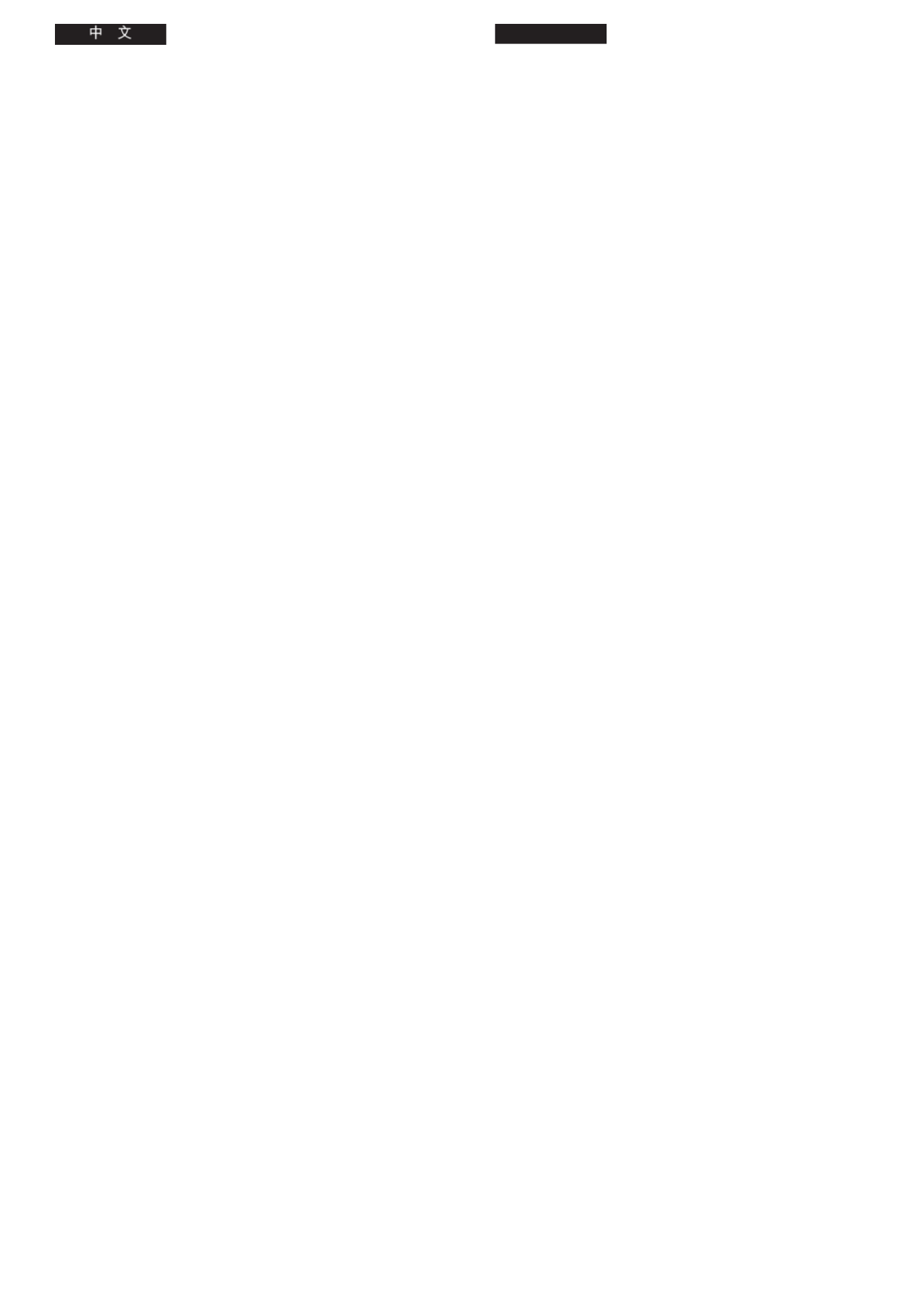
-86-
ENGLISH
∫In the Following Recording Situations, the
Motion Sensor May Not Work Correctly:
≥A white wall or another single-colour background behind the
subject.
≥A subject with horizontal, vertical or oblique stripes.
≥Sudden changes in the surrounding brightness.
≥Exposure of the Movie Camera to slight shocks or vibration.
≥Extremely slow or fast movement of the subject.
≥Very little movement of the subject.
≥Recording in a dimly lit place. (The [MOTION SENSOR]
Indication flashes.)
≥A very small subject.
≥Movement of the subject near the edge of the picture.
≥A background with horizontal or vertical stripes.
≥To prevent accidental recording start caused by Movie
Camera movement, the Movie Camera should be mounted
on a tripod or be otherwise secured in a very stable position.
≥Although you can select a digital effect on the
[DIGITAL EFFECT] Sub-Menu when [M.SENSOR] on the
[CAMERA SETUP] Sub-Menu is set to [ON], the Motion
Sensor Function has priority and the selected digital effect is
automatically cancelled.
≥When [M.SENSOR] on the [CAMERA SETUP] Sub-Menu is
set to [ON], it is not possible to manually start recording by
pressing the Recording Start/Stop Button or to activate the
Recording Check or Camera Search Function.
≥When you use the AC Adaptor to power the Movie Camera,
the Motion Sensor Function Stand-by Mode will continue
when no movement is detected in the picture, even when
the tape has reached the end during recording. When you
use the Battery to power the Movie Camera, it remains in
the Motion Sensor Function Stand-by Mode until the Battery
is discharged, at which time the [CAMERA] Lamp flashes for
a few seconds.
≥To ensure correct functioning of the Motion Sensor
Function, the moving subject should be quite large in the
picture. Therefore, when you have zoomed the lens to the
maximum wide-angle position, the distance between lens
and subject should preferably be within about 2 metres. For
subjects at larger distances, be sure to zoom in accordingly.
≥The Movie Camera requires time to set up before recording
starts. Therefore, the beginning of movement is not
recorded.
≥If there is a power interruption, the Motion Sensor Function
is cancelled.
∫ !"#$%&'()*+,-./0123
≥ !"#$%&"'()*%+,-.
≥ !"#$%&'()*+,-.
≥ !"#$%&'()
≥ !"#$%&'()*+,-
≥ !"#$%&$'()
≥ !"#$%&'(
≥ !"#$%&xjlqflk=pbkploz !"#
≥ !"#$%
≥ !"#$%&'()*+
≥ !"#$%&'()*
≥ !"#$%&'()*+,-./#0123#$%&
!"#$%&'()*+,-./0)1
≥x`^jbo^=pbqrmz !"xjKpbkploz
!" !"xlkz !"#$%xafdfq^i
bccb`qz ! !"#$%&'()*+,-./
!"#$%&'()*+,-./01234
≥x`^jbo^=pbqrmz !"xjKpbkploz
xlkz L !"#$%&'( !"#$%&'(
!"#$%&'()*+,*-".
≥ !"#$%&'()*+,-./01234567
!"#$%&'()*+,-./01234567
!"#$%&'()*+,-./(0123()4(
!" # $% & '( ) *+ , -. / 0 1 23
x`^jbo^z !"#$%
≥ !"#$%&'()*+,-./0123$4'56
!"#$%&'()*+,-./ $%012345
!"#O !"#$%&'()*+,-./0'
≥ !"#$!%&'()*+,-./01+234$5
!"#$%&'()
≥ !"#$%&'()*+,-./012

-88-
ENGLISH
0LUX
1
1
O LUX
OFF
ON
Recording in Dark Places Without Any
Illumination
(0 Lux Night View Function)
This function is convenient when you want to record at night
in places without any illumination, for example for observing
the behaviour of nocturnal animals, etc. In this mode, the
Movie Camera emits infrared rays which makes it possible to
record subjects that are invisible to the naked eye.
1Set the [0 LUX OFF/ON] Switch to [ON] to make
the [0LUX] Indication appear.
≥The built-in Infra-red Beam Emitters 1 light. Be careful
not to cover them with your hand when recording.
≥Do not use the 0 Lux Night View Function in brightly lit
places and never aim the Movie Camera against the sun, as
this could cause irreparable damage.
≥The playback picture of scenes recorded with the
0 Lux Night View Function will be in black and white.
≥If you change the setting of the [0 LUX OFF/ON] Switch
during recording, a switching noise is also recorded.
≥When recording with the 0 Lux Night View Function, it is not
possible to adjust the white balance manually or to cancel
the manually adjusted white balance setting.
≥It is not possible to use any of the Programme AE Modes
when the 0 Lux Night View Mode is activated.
≥When using the 0 Lux Night View Function, the subject
should be within 3 metres from the Movie Camera.
≥When the automatic focusing is not precise, adjust the focus
manually.
≥If you do not want the Tally Lamp to light during recording
using the 0 Lux Night View Function, set [TALLY LAMP] on
the [OTHER FUNCTIONS] Sub-Menu to [OFF].
≥As the iris is fully opened in the 0 Lux Night View Mode,
subjects in white or other light colours may be recorded
whitish, blurred and with weak contrast.
≥If you use the 0 Lux Night View Function together with the
Motion-Sensor-Controlled Recording Function, recording
starts automatically when the Movie Camera s built-in’
Motion Sensor detects some movement in the picture. This
combined function is convenient for easy, unattended
animal observation recordings at night.
Cancelling the 0 Lux Night View Function
Set the [0 LUX OFF/ON] Switch to [OFF] to make the [0LUX]
Indication disappear.
!"#$%&'()*+
M=iìñ !"
!"#$%&'()*+,-./0123#45676
!"#$%&'()*+,-.!/01234567
!"#$%&'()*+,-./
1
xM=iru=lccLlkz !"xlkzxMiruz
≥ !"#$%&' 1 !"#$%&'()*
!"#$%&'
≥ !"#$%& M=iìñ !"#$%&'()*+%
!"#$%&'()$*+,-./
≥M=iìñ !"#$%&'()*+,-./0'1
≥ !"#$%&'xM=iru=lccLlkz !"#$%&'
!"#$%
≥M=iìñ !"#$%&'()*+,-./0123)
!"#$%&'()
≥M=iìñ ^b !"#$%&!'()*+,
≥ M= iìñ !"#$%&'()*+,-./P
≥ !"#$%&'() *+"!,
≥ !" M= iìñ !"#$%&'()*+,%-.
xlqebo=crk`qflkpz !"# !"xq^iiv=i^jmz
!" xlccz
≥M=iìñ !"#$%&'()*+,-#./0123
!"#$%&'()*+,-./0123456
≥ ! M=iìñ !"#$%&'()*+ !,-./
!"#$%&'()*+,-./01234()
!"#$%&'()*+,-./01234567
!"#$%&
M=iìñ !"
xM=iru=lccLlkz xlccz xMiruz !" !"

-90-
ENGLISH
Recording with Manual White Balance
Adjustment
With this Movie Camera, you can also adjust the white
balance manually.
Use this mode for special subjects and recording conditions,
for which the Full Auto Mode is not suitable, and for light
sources outside the range 1 (l 92). Use it also when you
want to manually adjust the white balance for each new scene
as professionals do.
1Press the [PROG. AE] Button repeatedly until
an indication other than [AUTO] Indication
appears.
2Attach the White Lens Cap and zoom in until
the entire screen is white.
3Keep the [W.B] Button pressed until the [1]
Indication 1 stops flashing and remains lit.
≥When the Sepia Mode, Black & White Mode or 0 Lux
Night View Mode is used, it is not possible to manually
adjust the white balance. Also, if the white balance was
manually adjusted, it cannot be cancelled, even if you
press the [W.B] Button.
In the following cases, the [1] Indication flashes:
≥During manual adjustment of the white balance. (If the
surroundings are dark and the white balance cannot be
adjusted, the [1] Indication keeps flashing.)
≥When the previously set white balance setting is maintained.
≥When you are trying to adjust the white balance in the digital
zoom range (23k k–250 ). In this case, first adjust the white
balance in the optical zoom range (1k k–22 ) and then zoom
back to within the Digital Zoom Mode.
Cancelling the Manual White Balance Mode
Press the [W.B] Button once. Or, press the [PROG. AE]
Button repeatedly until the [AUTO] Indication appears.
Subjects and Recording Conditions Not Suitable for
Recording in the Full Auto Mode
≥Subjects with dark surfaces
≥When moving the Movie Camera from outdoors to indoors
while recording
≥Subjects lit by different light sources
≥Subjects lit by mercury-vapour or natrium lamps
2
1
MNL MNL
2
1
3
PROG. AE
;W.B
s
VOL
r
W T
!"#$%&'()*+
!"#$%&'()*+,-./01
!"#$%&'() *+,-./01234567
! 1
lVO !"#$%&'()*+,-./
!"#$%&'()*+,-. /012
1 xmoldK ^b z
^b !"#$%
x^rqlz
! !"#$%
2 !"#$%&'(%)*+,-./0 !1
3 xtK_z
!"#x1z
1
!"#$%&'()*+,-.%/
≥ !"#$%&"#$M=iìñ !"#$%&'
!"#$%&'()*+,-. !"#/'
xtK_z !"#$%&'
!"#x
1z !"#
≥ !"#$%&'()* !"#$%&'()*+
!x1z !"#$%&
≥ !"#$%&'(")*+,-.
≥ !"#$%&'()OP
–ORM !"#$%
!"#$%&'()*+,N
–OO !"
!"#$%&'()*+
!"#$%&'(
xtK_z !"#$%x moldK ^bz !"#$
x^rqlz
!"#$%&'()*+,-.()/0
≥ !"#$%&
≥ !"# $%&'()*+,(-.
≥ !"#$%&'()
≥ !"#$%#&'()*+

-92-
ENGLISH
Colour Temperature and White Balance
Adjustment
Every light source has its own colour temperature measured
in Kelvin (K). The higher the Kelvin value, the more bluish the
light; the lower the value, the more reddish the light. The
Kelvin value is related to the tint of the light, but not directly to
its brightness.
The range 1 indicated in the illustration above shows the
light sources for which this Movie Camera can provide precise
white balance adjustment and, therefore, natural colours in
the recorded pictures, when using the Full Auto Mode. For
light sources outside this range, adjust the white balance
manually. (l 90) Also, additional lighting may be necessary.
1Control range of this Movie Camera’s Auto White Balance
Adjustment Mode
2Blue sky
3Cloudy sky (Rain)
4TV screen
5Sunlight
6White fluorescent lamp
72 hours after sunrise or before sunset
81 hour after sunrise or before sunset
9Halogen light bulb
:Incandescent light bulb
;Sunrise or sunset
<Candlelight
10 000K
9 000K
8 000K
7 000K
6 000K
5 000K
4 000K
3 000K
2 000K
1 000K
!"#$%
!"#$%&'()*$+,-.)/h !"#
!"#$ !"#$!%&' !"#$
!"#$%&'( )*!+,
!"# 1 !"#$%&'()*+,-./01
!"#$%&'()*+,-.%/01234567
!"#$%&'()*+,-./01234!56#
l=VM !"#$%&'()*
1 !"#$%&'()*+#,-./
2
3 !
4 !
5
6 !"
7 !"#$%&'
8 !"#$%&'
9
:
; !
<
Produktspecifikationer
| Varumärke: | Panasonic |
| Kategori: | Videobandspelare |
| Modell: | NV-VZ10A |
Behöver du hjälp?
Om du behöver hjälp med Panasonic NV-VZ10A ställ en fråga nedan och andra användare kommer att svara dig
Videobandspelare Panasonic Manualer

4 April 2025

2 Oktober 2024

12 September 2024

12 September 2024

6 September 2024

25 Augusti 2024

24 Augusti 2024

20 Augusti 2024

6 Augusti 2024

1 Augusti 2024
Videobandspelare Manualer
- Videobandspelare Sony
- Videobandspelare Samsung
- Videobandspelare LG
- Videobandspelare Bosch
- Videobandspelare Philips
- Videobandspelare Daewoo
- Videobandspelare Grundig
- Videobandspelare JVC
- Videobandspelare Motorola
- Videobandspelare Medion
- Videobandspelare Toshiba
- Videobandspelare Canon
- Videobandspelare Abus
- Videobandspelare Akai
- Videobandspelare Airlive
- Videobandspelare Acti
- Videobandspelare Hikvision
- Videobandspelare Sharp
- Videobandspelare Loewe
- Videobandspelare Silvercrest
- Videobandspelare Funai
- Videobandspelare Hitachi
- Videobandspelare Blaupunkt
- Videobandspelare TP Link
- Videobandspelare Ezviz
- Videobandspelare Elro
- Videobandspelare DataVideo
- Videobandspelare Axis
- Videobandspelare Sanyo
- Videobandspelare Imou
- Videobandspelare Bang And Olufsen
- Videobandspelare Sylvania
- Videobandspelare Proline
- Videobandspelare Seg
- Videobandspelare Digitus
- Videobandspelare Dahua Technology
- Videobandspelare Ion
- Videobandspelare GeoVision
- Videobandspelare LevelOne
- Videobandspelare QNAP
- Videobandspelare Dual
- Videobandspelare Evga
- Videobandspelare Reolink
- Videobandspelare UniView
- Videobandspelare Planet
- Videobandspelare Foscam
- Videobandspelare Technaxx
- Videobandspelare D-Link
- Videobandspelare Tenda
- Videobandspelare Lorex
- Videobandspelare Zoom
- Videobandspelare Seagate
- Videobandspelare Synology
- Videobandspelare Trendnet
- Videobandspelare Kunft
- Videobandspelare Blackmagic Design
- Videobandspelare Vivotek
- Videobandspelare Grandstream
- Videobandspelare Provision ISR
- Videobandspelare Monacor
- Videobandspelare Moxa
- Videobandspelare Digital Watchdog
- Videobandspelare AVer
- Videobandspelare DirecTV
- Videobandspelare Speco Technologies
- Videobandspelare Skytronic
- Videobandspelare Hanwha
- Videobandspelare Magnavox
- Videobandspelare Inkovideo
- Videobandspelare Pentatech
- Videobandspelare Ernitec
- Videobandspelare Bang Olufsen
- Videobandspelare HiLook
- Videobandspelare Mach Power
- Videobandspelare Avigilon
- Videobandspelare Meridian
- Videobandspelare IDIS
- Videobandspelare Milesight
Nyaste Videobandspelare Manualer

7 April 2025

6 April 2025

5 April 2025

4 April 2025

4 April 2025

4 April 2025

4 April 2025

4 April 2025

4 April 2025

4 April 2025