Panasonic TH-42AF1U Bruksanvisning
Läs nedan 📖 manual på svenska för Panasonic TH-42AF1U (121 sidor) i kategorin Övervaka. Denna guide var användbar för 14 personer och betygsatt med 4.5 stjärnor i genomsnitt av 2 användare
Sida 1/121

Operating Instructions
Functional Manual
FULL HD LCD Display For business use
Model No. TH-55AF1U
55-inch model
TH-49AF1U
49-inch model
TH-42AF1U
42-inch model
TH-55AF1W
55-inch model
TH-49AF1W
49-inch model
TH-42AF1W
42-inch model
English Please read these instructions before operating your set
and retain them for future reference.
* This manual is common to all the models regardless of suffixes of the
model number.
U : for US, Canada and Mexico
W : for EU, CIS, South East Asia and Middle East Asia
DPQP1005ZA/X1
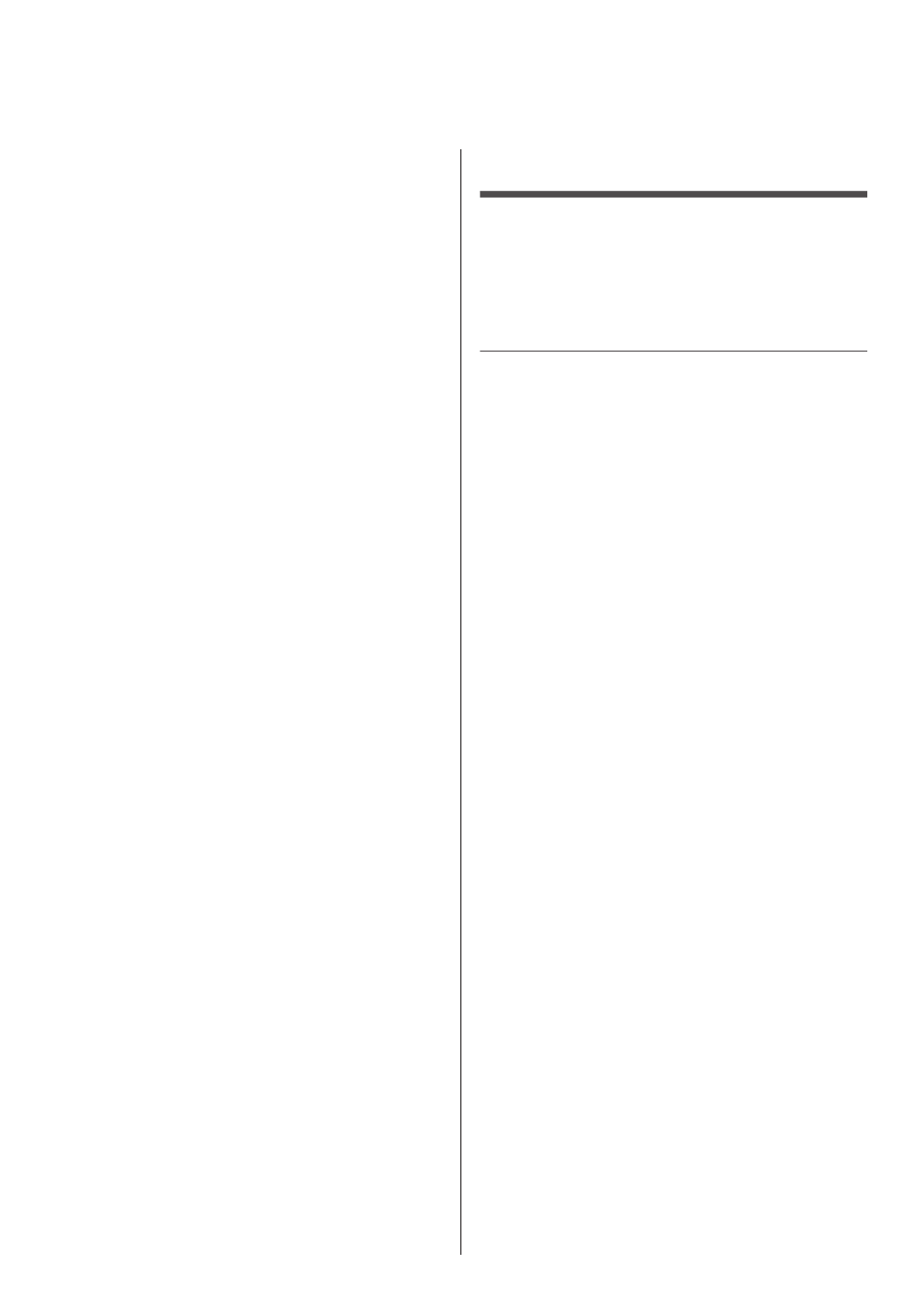
English
2
Dear Panasonic Customer
Welcome to the Panasonic family of customers. We hope that
you will have many years of enjoyment from your new LCD
Display.
To obtain maximum benefit from your set, please read these
Instructions before making any adjustments, and retain them
for future reference.
Retain your purchase receipt also, and note down the model
number and serial number of your set in the space provided
on the rear cover of these instructions.
Visit our Panasonic Web Site http://panasonic.com
Table of Contents
Before use
● Illustrations and screens in this Operating Instructions
are images for illustration purposes, and may be
different from the actual ones.
● Descriptive illustrations in this Operating Instructions
are created mainly based on the 55-inch model.
Important Safety Instructions 5
..........................
FCC STATEMENT 6
..............................................
Important Safety Notice 7
...................................
Safety Precautions 9
...........................................
Precautions for use 12 ........................................
Accessories 16
....................................................
Accessories Supply 16 ··········································
Remote Control Batteries 17 ··································
Kensington security 17 .......................................
Connections 18
....................................................
AC cord connection and fixing 18
····························
Cable fixing 18 ····················································
Video equipment connection 19
······························
Before connecting 20 ············································
HDMI 1 and HDMI 2 terminals connection 21
·············
DVI-D IN / DVI-D OUT terminal connection 22 ···········
PC IN terminal connection 23
·································
VIDEO IN terminal connection 24 ····························
COMPONENT/RGB IN terminal connection··········· 25
SERIAL terminal connection 25
·······························
IR IN/IR OUT terminal connection 28 ·······················
AUDIO OUT terminal connection 28
·························
USB terminal connection 28 ···································
Using microSD card 29 ·········································
USB (OpenPort PLATFORM) terminal connection 30 ··
Micro-USB terminal connection 31
···························
Identifying Controls 32
........................................
Main unit 32 ························································
Remote Control Transmitter ·······························
34
Basic Controls 35
................................................
Selecting the input signal 37
···································
RECALL························································· 38
Volume Adjustment ·········································· 38
Sound mute On / Off 38
·········································
OFF TIMER ····················································
39

3
English
Startup of OpenPort PLATFORM 40
..................
Startup 40 ··························································
Shutdown 40
·······················································
Basic Operation/Character Input for OpenPort
PLATFORM
.......................................................41
Remote Control Transmitter ·······························
41
Buttons on the main unit 42
····································
USB mouse 43 ····················································
Software keyboard 43 ···········································
USB keyboard 44
·················································
Operation icon 44
·················································
Home Screen of OpenPort PLATFORM 45 ........
[SETUP] screen of OpenPort PLATFORM 46 ....
[INSTALLER] screen of OpenPort PLATFORM
... 47
[TOOLS] screen of OpenPort PLATFORM 49
....
[FAVORITE] screen of OpenPort PLATFORM
... 49
Adding the application to [FAVORITE] 50
··················
Deleting the application from [FAVORITE] 50 ·············
[RECENTS] screen of OpenPort PLATFORM
... 51
Deleting the application from [RECENTS] 51
·············
[STATUS] screen of OpenPort PLATFORM
... 52
Pre-installed Applications of OpenPort
PLATFORM 53
......................................................
Pre-installed application list 53
································
[LAN Control] application 54 ···································
[Settings] application 55 ········································
[CreateShortcut] application 60 ·······························
[AppStart] application 60
········································
[App Server Setting] application 61 ··························
[Shutdown] application 61 ······································
[Updater] application 61
·········································
[SignageBrowser] application 61
·····························
[Version] application 62
·········································
[Browser] application 62
········································
[Camera] application 62
·········································
Android Standard Home Screen of OpenPort
PLATFORM
.......................................................63
ASPECT Controls 64
...........................................
Digital ZOOM 65
...................................................
On-Screen Menu Displays 66
.............................
Adjusting Position 68
..........................................
Auto setup 68
······················································
Sound Adjustment ..........................................
70
Picture Adjustments .......................................
71
Picture Profiles 73
...............................................
Saving profiles 74 ················································
Loading profiles 75 ···············································
Editing profiles 75 ················································
Entering profile names 76 ······································
Setup menu 78 .....................................................
Signal 78
····························································
Screensaver (For preventing image retention)········ 80
Input label 81
······················································
Power management settings 81 ······························
OpenPort PLATFORM standby 83 ···························
Wobbling 83
························································
No activity power off 83
·········································
OSD language 83 ················································
Multi display settings 84 ········································
Set up timer 85 ····················································
USB media player settings 85
·································
Function button settings 85
····································
Display orientation 87 ···········································
OSD position 87 ··················································
Menu display duration 87
·······································
Menu transparency 87 ··········································
Options Adjustments .....................................
88
Using Network Function 97
................................
Necessary environment for computers to be
connected 97 ····················································
Example of network connection 97
··························
Command control 98 ············································
Control Command via LAN 98 ································
PJLink protocol 101
··············································
Early Warning Software 102
···································
Multi Monitoring & Control Software 102
···················
USB Media Player 103 .........................................
Function description 103 ·······································
Preparation 103
···················································
Playing back the files 104
······································
Starting / ending Media Player 106
··························
Resume Play function 106
·····································
Data Cloning 107
.................................................
Copying the display data to the USB memory 107
······
Copying the USB memory data to the display 108
······
ID Remote Control Function 109
........................
Setting the remote control’s ID number 109
···············
Cancelling the setting of remote control’s ID number
(ID “0”) 109
·························································

English
6
FCC STATEMENT
This equipment has been tested and found to comply
with the limits for a class A digital device, pursuant to
Part 15 of the FCC Rules. These limits are designed
to provide reasonable protection against harmful
interference when the equipment is operated in a
commercial environment. This equipment generates,
uses and can radiate radio frequency energy and, if not
installed and used in accordance with the instructions
manual, may cause harmful interference to radio
communications. Operation of this equipment in a
residential area is likely to cause harmful interference
in which case the user will be required to correct the
interference at his own expense.
FCC CAUTION:
To assure continued compliance, follow the attached
installation instructions and use only the provided
power supply cord. Any changes or modifications
not expressly approved by Panasonic Corp. of North
America could void the user’s authority to operate
this device.
FCC and Industry Canada (IC) RF Exposure
Warning:
•This Display is provided with built-in transmitter:
Wireless LAN Adapter with FCC ID:
H8N-WLU5150/IC ID:1353A-WLU5150;
•This transmitter complies with FCC and IC
radiation exposure limits set forth for an
uncontrolled environment for mobile use with
minimum 8 inches (20 cm) spacing requirement
between transmitter and all person’s body
(excluding extremities of hands, wrist and feet)
during wireless modes of operation.
•Other third-party wireless transmitters should
not be used as they have not been RF exposure
evaluated for use with this Display and may not
comply with RF exposure requirements.
<Only for wireless LAN if capable of transmission in the
5.15 ~ 5.25 GHz frequency band>
This product is restricted to indoor use due to its
operation in the 5.15 to 5.25 GHz frequency range.
IC requires this product to be used indoors for the
frequency range 5.15 to 5.25 GHz to reduce the
potential for harmful interference to co-channel Mobile
Satellite systems. High power radars are allocated as
primary users of the 5.25 to 5.35 GHz and 5.65 to 5.85
GHz bands. These radar stations can cause interference
with and/or damage this product.
Declaration of Verification
Model No.
TH-55AF1U, TH-49AF1U, TH-42AF1U
Responsible Party:
Panasonic Corporation of North America
Two Riverfront Plaza, Newark, New Jersey
07102-5490
Contact Source:
Panasonic System Communications Company of
North America
1-877-655-2357
General Contact:
http://shop.panasonic.com/support
This device complies with Part 15 of the FCC Rules and
all applicable IC RSS standards. Operation is subject
to the following two conditions: (1) This device may not
cause harmful interference, and (2) this device must
accept any interference received, including interference
that may cause undesired operation.
CANADIAN NOTICE:
This Class A digital apparatus complies with
Canadian ICES-003.
WARNING:
•Not for use in a computer room as defined in the
Standard for the Protection of Electronic Computer/
Data Processing Equipment, ANSI/NFPA 75.
•For permanently connected equipment, a readily
accessible disconnect device shall be incorporated
in the building installation wiring.
•For pluggable equipment, the socket-outlet shall
be installed near the equipment and shall be easily
accessible.
Produktspecifikationer
| Varumärke: | Panasonic |
| Kategori: | Övervaka |
| Modell: | TH-42AF1U |
| Färg på produkten: | Zwart |
| Vikt: | 21810 g |
| Bredd: | 483 mm |
| Djup: | 543 mm |
| Höjd: | 89 mm |
| Ljudnivå: | 56 dB |
| Strömförsörjning: | 100 - 240 V AC, 50/60 Hz |
| På / Av knapp: | Ja |
| Processorfrekvens: | 3.3 GHz |
| Ethernet LAN: | Ja |
| Medföljande kablar: | AC, LAN (RJ-45) |
| Antal USB 2.0-portar: | 3 |
| VGA (D-Sub) port(ar): | 1 |
| Antal Ethernet LAN (RJ-45)-portar: | 4 |
| Certifiering: | VMware vSphere 5.0, iSCSI\r\nWindows Server 2003 and Windows Server 2008, and 2008R\r\nincluding Microsoft Cluster Server & Hyper-V Live Migration\r\nCitrix XenServer 5.6 (w/ MPIO), iSCSI & NFS |
| Internminne: | 4 GB |
| Internminnestyp: | DDR3 |
| Inkluderad programvara: | McAfee VirusScan Enterprise |
| Ethernet LAN, dataöverföringshastigheter: | 10,100,1000 Mbit/s |
| Säkerhetsalgoritmer som stöds: | 802.1x RADIUS, HTTPS |
| Förvaringstemperatur: | -40 - 60 °C |
| Nätverksprotokoll som stöds: | CIFS/SMB/Rally, NFS, AFP/Bonjour, FTP, SFTP, TFTP, HTTP, HTTPS, WebDAV, Windows DFS, SNMP |
| Webbaserad hantering: | Ja |
| Förvaringsfuktighet: | 5 - 95 procent |
| Extern anpassning: | Nee |
| Bostadstyp: | Rack (2U) |
| Antal matningar: | 2 |
| Redundant strömförsörjning: | Ja |
| Lagringsenhetskapacitet: | 4096 GB |
| Total installerad lagringskapacitet: | 36.86 TB |
| Maximal lagringskapacitet som stöds: | 48 TB |
| Medeltid mellan fel (MTBF): | 1200000 uur |
| Antal installerade processorer: | 1 |
| Antal lagringsenheter installerade: | 12 |
| Höjd, drift: | 0 - 2285 m |
| Höjd vid förvaring: | 0 - 12191 m |
| HDD rotationshastighet: | 7200 RPM |
| Maximal dataöverföringshastighet: | 1000 Mbit/s |
| Viloläge: | 110 W |
| Minsta systemkrav: | 10/100/1000 Mbps\r\nInternet Explorer 7, Firefox 3, Chrome 9, Safari 4 |
| Gränssnitt för lagringsdisk: | SATA II |
| Storlek på lagringsdisk: | 2.5/3.5 " |
| Stöd för Jumbo Frames: | Ja |
| Typer av RAID: | 0, 1,5, 6,10 |
| Vakna på LAN: | Ja |
| Antal lagringsenheter som stöds: | 12 |
| Wifi: | Nee |
| Strömförbrukning (typiskt): | 200 W |
| Drifttemperatur (TT): | 5 - 35 °C |
| Relativ luftfuktighet i drift (VV): | 8 - 85 procent |
| Filsystem som stöds: | ext2, ext3, FAT32, HFS+, NTFS |
| iSCSI-stöd: | Ja |
Behöver du hjälp?
Om du behöver hjälp med Panasonic TH-42AF1U ställ en fråga nedan och andra användare kommer att svara dig
Övervaka Panasonic Manualer

2 Februari 2025

22 December 2024

24 Oktober 2024

24 Oktober 2024

26 September 2024

26 September 2024

9 September 2024

9 September 2024

22 Augusti 2024

21 Augusti 2024
Övervaka Manualer
- Övervaka Sony
- Övervaka Samsung
- Övervaka Xiaomi
- Övervaka LG
- Övervaka Bosch
- Övervaka Huawei
- Övervaka HP
- Övervaka Philips
- Övervaka Daewoo
- Övervaka Epson
- Övervaka Garmin
- Övervaka Honeywell
- Övervaka JVC
- Övervaka JBL
- Övervaka Medion
- Övervaka Olympus
- Övervaka Pioneer
- Övervaka Toshiba
- Övervaka Yamaha
- Övervaka Yealink
- Övervaka Canon
- Övervaka Abus
- Övervaka Ag Neovo
- Övervaka Acer
- Övervaka AOC
- Övervaka Apc
- Övervaka Alienware
- Övervaka Alpine
- Övervaka Alesis
- Övervaka Apple
- Övervaka Acti
- Övervaka Prestigio
- Övervaka Hikvision
- Övervaka BenQ
- Övervaka Sharp
- Övervaka Silvercrest
- Övervaka Hitachi
- Övervaka Thomson
- Övervaka Pyle
- Övervaka Emachines
- Övervaka Asus
- Övervaka Caliber
- Övervaka Hisense
- Övervaka Hyundai
- Övervaka Renkforce
- Övervaka Westinghouse
- Övervaka LC-Power
- Övervaka 3M
- Övervaka Blaupunkt
- Övervaka Maxdata
- Övervaka Lenovo
- Övervaka Thermaltake
- Övervaka EMOS
- Övervaka Salora
- Övervaka Denver
- Övervaka Omron
- Övervaka Tripp Lite
- Övervaka Optoma
- Övervaka DataVideo
- Övervaka Citizen
- Övervaka Schneider
- Övervaka Sanyo
- Övervaka Vitek
- Övervaka Sunstech
- Övervaka TCL
- Övervaka Gigabyte
- Övervaka Mitsubishi
- Övervaka Velleman
- Övervaka Nec
- Övervaka Sunny
- Övervaka BlueBuilt
- Övervaka Marquant
- Övervaka Da-Lite
- Övervaka Haier
- Övervaka Allen & Heath
- Övervaka Iiyama
- Övervaka ProXtend
- Övervaka Plantronics
- Övervaka IFM
- Övervaka Mackie
- Övervaka Fujitsu
- Övervaka AJA
- Övervaka Adj
- Övervaka Element
- Övervaka Asrock
- Övervaka Razer
- Övervaka Neumann
- Övervaka RCF
- Övervaka Barco
- Övervaka Continental Edison
- Övervaka Dahua Technology
- Övervaka Insignia
- Övervaka Viessmann
- Övervaka GeoVision
- Övervaka Peerless-AV
- Övervaka Boss
- Övervaka LaCie
- Övervaka Ricoh
- Övervaka Behringer
- Övervaka Deltaco
- Övervaka PreSonus
- Övervaka Danfoss
- Övervaka Godox
- Övervaka Marshall
- Övervaka Dell
- Övervaka Focal
- Övervaka InFocus
- Övervaka Midas
- Övervaka Festo
- Övervaka IK Multimedia
- Övervaka Samson
- Övervaka Planar
- Övervaka Shure
- Övervaka Konig
- Övervaka Tesla
- Övervaka MSI
- Övervaka Orion
- Övervaka Viewsonic
- Övervaka Swissonic
- Övervaka Waeco
- Övervaka Ikan
- Övervaka IHealth
- Övervaka Chauvet
- Övervaka Peaq
- Övervaka Cooler Master
- Övervaka QSC
- Övervaka Hannspree
- Övervaka ESI
- Övervaka Avocor
- Övervaka Marshall Electronics
- Övervaka Simrad
- Övervaka Jensen
- Övervaka Jung
- Övervaka Vivitek
- Övervaka Newstar
- Övervaka Newline
- Övervaka Genelec
- Övervaka Interlogix
- Övervaka Eizo
- Övervaka Ring
- Övervaka HoverCam
- Övervaka Kindermann
- Övervaka EverFocus
- Övervaka Eurolite
- Övervaka RGBlink
- Övervaka POSline
- Övervaka Peerless
- Övervaka Dynaudio
- Övervaka Atomos
- Övervaka M-Audio
- Övervaka Smart
- Övervaka Mad Catz
- Övervaka NZXT
- Övervaka Krom
- Övervaka Vorago
- Övervaka Monoprice
- Övervaka Promethean
- Övervaka Odys
- Övervaka Yorkville
- Övervaka Fostex
- Övervaka Prowise
- Övervaka HyperX
- Övervaka Stairville
- Övervaka Crestron
- Övervaka Soundstream
- Övervaka Xoro
- Övervaka HKC
- Övervaka I3-Technologies
- Övervaka CTOUCH
- Övervaka Ozone
- Övervaka Ibm
- Övervaka Maxell
- Övervaka Packard Bell
- Övervaka Provision ISR
- Övervaka SPL
- Övervaka Monacor
- Övervaka BOOX
- Övervaka Aputure
- Övervaka Brandson
- Övervaka ARRI
- Övervaka Drawmer
- Övervaka Blue Sky
- Övervaka Zalman
- Övervaka Iadea
- Övervaka Advantech
- Övervaka Hercules
- Övervaka Sonifex
- Övervaka Kali Audio
- Övervaka Ganz
- Övervaka Extron
- Övervaka Legamaster
- Övervaka ELO
- Övervaka Belinea
- Övervaka AVer
- Övervaka Adam
- Övervaka Triton
- Övervaka ITek
- Övervaka Vimar
- Övervaka Kogan
- Övervaka Tannoy
- Övervaka Speco Technologies
- Övervaka Posiflex
- Övervaka Akuvox
- Övervaka Jay-tech
- Övervaka Antelope Audio
- Övervaka MicroTouch
- Övervaka X-Rite
- Övervaka EKO
- Övervaka ONYX
- Övervaka IBoardTouch
- Övervaka Mirai
- Övervaka PeakTech
- Övervaka Elite Screens
- Övervaka Hollyland
- Övervaka Mitsai
- Övervaka Kramer
- Övervaka V7
- Övervaka Skytronic
- Övervaka Palmer
- Övervaka TV One
- Övervaka Christie
- Övervaka Hanwha
- Övervaka Phoenix Contact
- Övervaka COMMBOX
- Övervaka Yiynova
- Övervaka Pelco
- Övervaka Lilliput
- Övervaka LightZone
- Övervaka KRK
- Övervaka Joy-it
- Övervaka AOpen
- Övervaka Ernitec
- Övervaka Planet Audio
- Övervaka EC Line
- Övervaka Datacolor
- Övervaka Fluid
- Övervaka Postium
- Övervaka Atlona
- Övervaka HELGI
- Övervaka Desview
- Övervaka Syscom
- Övervaka Allsee
- Övervaka Alogic
- Övervaka Night Owl
- Övervaka ProDVX
- Övervaka Varad
- Övervaka PureTools
- Övervaka DoubleSight
- Övervaka CTL
- Övervaka Game Factor
- Övervaka Nixeus
- Övervaka Chimei
- Övervaka Blue Sea
- Övervaka AMCV
- Övervaka Faytech
- Övervaka Hamlet
- Övervaka Wyse - Dell
- Övervaka Approx
- Övervaka SWIT
- Övervaka Bauhn
- Övervaka TVLogic
- Övervaka Feelworld
- Övervaka GeChic
- Övervaka Oecolux
- Övervaka ADS-TEC
- Övervaka Satco
- Övervaka SEIKI
- Övervaka Casalux
- Övervaka AMX
- Övervaka Positivo
- Övervaka Jupiter
- Övervaka Transvideo
- Övervaka Innocn
- Övervaka KeepOut
- Övervaka Shimbol
- Övervaka Raysgem
- Övervaka Motrona
- Övervaka Ikegami
- Övervaka AORUS
- Övervaka Elvid
- Övervaka Wohler
- Övervaka Portkeys
- Övervaka Mimo Monitors
- Övervaka Neat
- Övervaka Gamber-Johnson
- Övervaka Enttec
- Övervaka American Dynamics
- Övervaka AIS
- Övervaka Eve Audio
- Övervaka Wortmann AG
- Övervaka Viotek
- Övervaka Vidi-Touch
- Övervaka KTC
- Övervaka CoolerMaster
- Övervaka Mobile Pixels
- Övervaka Atlantis Land
- Övervaka HEDD
- Övervaka Colormetrics
- Övervaka SMART Technologies
- Övervaka Monkey Banana
- Övervaka SmallHD
- Övervaka IStarUSA
- Övervaka Qian
- Övervaka UPERFECT
- Övervaka Freedom Scientific
- Övervaka OSEE
- Övervaka GVision
- Övervaka Voxicon
- Övervaka CSL
- Övervaka Mybeo
- Övervaka Bearware
- Övervaka IOIO
- Övervaka DTEN
- Övervaka Cocopar
- Övervaka Titan Army
- Övervaka Xenarc
- Övervaka Delvcam
- Övervaka Wimaxit
- Övervaka BookIT
- Övervaka SideTrak
- Övervaka TRIUMPH BOARD
- Övervaka Japannext
Nyaste Övervaka Manualer

9 April 2025

9 April 2025

8 April 2025

8 April 2025

7 April 2025

5 April 2025

5 April 2025

4 April 2025

4 April 2025

2 April 2025