Panasonic TX-43LSW504S Bruksanvisning
Läs nedan 📖 manual på svenska för Panasonic TX-43LSW504S (168 sidor) i kategorin Tv. Denna guide var användbar för 4 personer och betygsatt med 4.5 stjärnor i genomsnitt av 2 användare
Sida 1/168
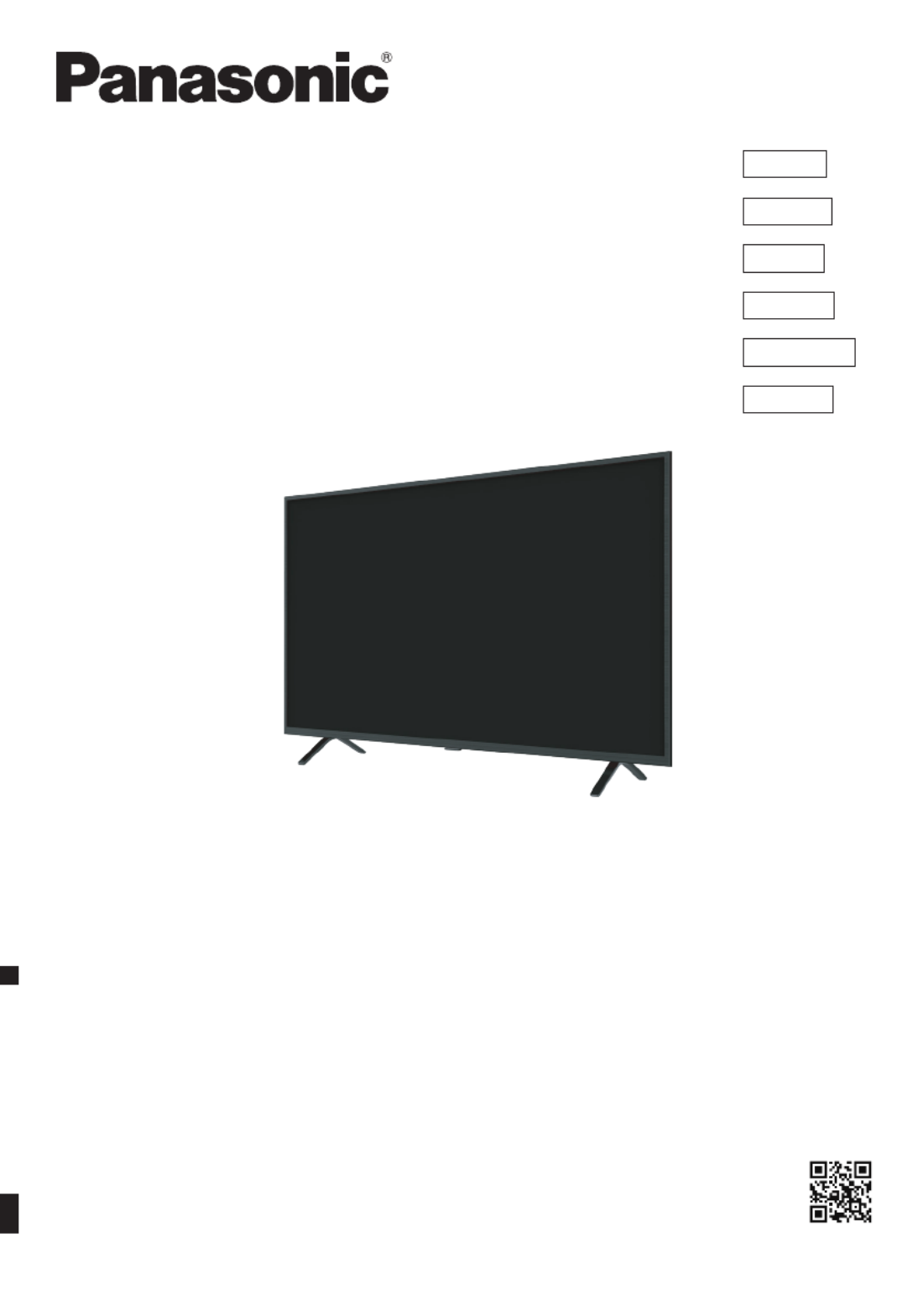
72-24LSW5-X41Z1
Model No.
TX-24LSW504
TX-32LSW504
TX-43LSW504
TX-24LSW504S
TX-32LSW504S
TX-43LSW504S
Operating Instructions
LED TV
Thank you for purchasing this Panasonic product.
Please read these instructions carefully before operating this product and retain them
for future reference.
Please carefully read the "Safety Precautions" of this manual before use.
The images shown in this manual are for illustrative purposes only.
Please refer to Pan European Guarantee Card if you need to contact your local
Panasonic dealer for assistance.
(image: TX-43LSW504*)
English
English
Deutsch
Italiano
Français
Nederlands
Русский

English
2
Contents
Be Sure to Read
Important Notice 3 ........................................................
Safety Precautions 5 ....................................................
Setting Up the TV 9 ......................................................
Connecting the TV ................................................... 11
Initial Setup 13 ..............................................................
Operating the TV .....................................................14
Watching External Inputs 16 .........................................
Using Homepage - Apps..........................................17
Using the Menu Functions 18 .......................................
Using Media Player 21 .................................................
Additional Information 22 ..............................................
Troubleshooting 23 .......................................................
Maintenance 24 ............................................................
Specifications 25 ..........................................................
Oss License 27 .............................................................
Covered by Patents at patentlist.hevcadvance.com

English 3
The terms HDMI, HDMI High-Definition Multimedia
Interface, and the HDMI Logo are trademarks
or registered trademarks of HDMI Licensing
Administrator, Inc.
Dolby, Dolby Audio, and the double-D symbol are
trademarks of Dolby Laboratories.
Manufactured under license from Dolby Laboratories.
Confidential unpublished works. Copyright © 1992-
2015
Dolby Laboratories. All rights reserved.
Wi-Fi® is a registered trademark of Wi-Fi Alliance
®.
WPA2TM, WPATM are trademarks of Wi-Fi Alliance
®.
The Bluetooth ®
word mark and logos are registered
trademarks owned by Bluetooth SIG, Inc. and any
use of such marks by Panasonic Corporation is under
license.
DVB and the DVB logos are trademarks of the DVB
Project.
x.v.ColourTM is a trademark.
DiSEqCTM is a trademark of EUTELSAT.
Google is a trademark of Google LLC.
Amazon, Prime Video and all related logos are
trademarks of Amazon.com, Inc. or its affiliates.
This product complies with the UHD Alliance Technical
Specification: UHDA Specified Reference Mode,
Version 1.0. FILMMAKER MODETM logo is a trademark
of the UHD Alliance, Inc. in the United States and
other countries.
The illustration for TX-43LSW504* is used in this
manual unless otherwise mentioned.
Illustrations shown may be different depending on
the model.
Important Notice
Notice for DVB/Data broadcasting/
IPTV functions
● This TV is designed to meet the standards (as of
December, 2020) of DVB-T/T2 (MPEG2, MPEG4-
AVC (H.264) and MPEG HEVC (H.265)) digital
terrestrial services, DVB-C (MPEG2, MPEG4-AVC
(H.264) and MPEG HEVC (H.265)) digital cable
services and DVB-S (MPEG2, MPEG4-AVC (H.264)
and MPEG HEVC (H.265)) digital satellite services.
Consult your local dealer for availability of DVB-T/
T2 or DVB-S services in your area.
Consult your cable service provider for availability of
DVB-C services with this TV.
● This TV may not work correctly with the signal
which does not meet the standards of DVB-T/T2,
DVB-C or DVB-S.
● Not all the features are available depending on the
country, area, broadcaster, service provider, satellite
and network environment.
● Not all CI modules work properly with this TV.
Consult your service provider about the available
CI module.
● This TV may not work correctly with CI module that
is not approved by the service provider.
● Additional fees may be charged depending on the
service provider.
● Compatibility with future services is not guaranteed.
Internet apps, voice control function are provided
by their respective service providers, and may be
changed, interrupted, or discontinued at any time.
Panasonic assumes no responsibility and makes no
warranty for the availability or the continuity of the
services.
Panasonic does not guarantee operation and
performance of peripheral devices made by other
manufacturers; and we disclaim any liability or damage
arising from operation and/or performance from usage
of such other maker's peripheral devices.
Do not touch or be close to the ANTENNA,
SATELLITE IN and HDMI, and prevent
electrostatic dischage to disturb, these terminals
while in USB and LAN operation mode, or it will
cause the TV to stop working or abnormal status.

English 5
Safety Precautions
To help avoid risk of electrical shock, fire, damage or
injury, please follow the warnings and cautions below:
JMains plug and lead
Warning
If you detect anything unusual,
immediately remove the mains
plug.
● Mains plug types vary
between countries.
● This TV is designed to operate on AC ~ 220-240 V,
50/60 Hz.
● Insert the mains plug fully into the mains socket.
● To turn off the apparatus completely, you must pull
the mains plug out of the mains socket.
Consequently, the mains plug should be easily
accessible at all times.
● Disconnect the mains plug when cleaning the TV.
● Do not touch the mains plug with wet
hands.
● Do not damage the mains lead.
• Do not place a heavy
object on the lead.
• Do not place the lead
near a high temperature
object.
• Do not pull on the
lead. Hold onto the
mains plug body when
disconnecting the plug.
• Do not move the TV with the lead plugged into a
mains socket.
• Do not twist the lead, bend it excessively or
stretch it.
• Do not use a damaged mains plug or mains
socket.
• Ensure the TV does not crush the mains lead.
JTake care
Warning
● Do not remove covers and never
modify the TV yourself as live
parts are accessible and risk of
electric shock when they are
removed. There are no user
serviceable parts inside.
● Do not expose the TV to
rain or excessive moisture.
This TV must not be
exposed to dripping or
splashing water and objects
filled with liquid, such as
vases, must not be placed
on top of or above the TV.
● Do not insert foreign objects into the TV through the
air vents.
● If the TV is used in an area where insects may
easily enter the TV.
It is possible for insects to enter the TV, such as
small flies, spiders, ants, etc. which may cause
damage to the TV or become trapped in an area
visible on the TV, e.g. within the screen.
● If the TV is used in an environment where there is
dust or smoke.
It is possible for dust/smoke particles to enter the
TV through the air vents during normal operation
which can become trapped inside the unit. This may
cause overheating, malfunction, deterioration in
picture quality, etc.
● Do not use an unapproved pedestal/mounting
equipment. Be sure to ask your local Panasonic
dealer to perform the setup or installation of
approved wall-hanging brackets.
● Do not apply any strong force or impact to the
display panel.
● Ensure that children do not climb on the TV.
● Do not place the TV
on sloping or unstable
surfaces, and ensure that
the TV does not hang over
the edge of the base.
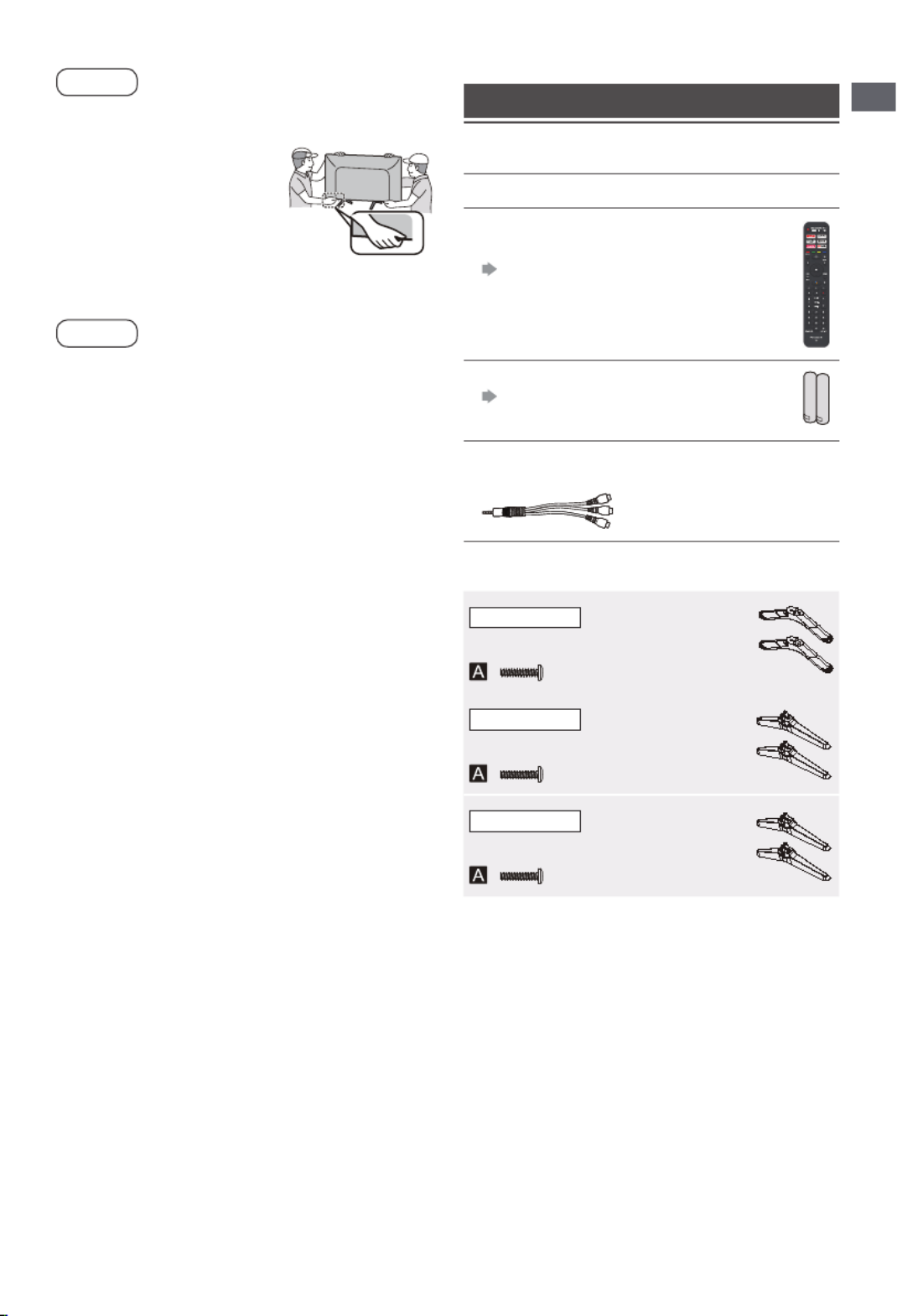
English 9
J Moving the TV
Caution
Before moving the TV, disconnect all cables.
● Move the TV with at least
two people. Support as
shown to avoid injury by the
TV tipping or falling.
J Use conditions
Caution
● This appliance is intended for use in tropical
climates.
Setting Up the TV
Supplied accessories
Accessories may not be placed all together. Take care
not to throw them away unintentionally.
Operating Instructions
Remote Control
• RC700E
(p.14)
Batteries (AAA) × 2
(p.10)
Mini Jack Adapter
● Adapter AV
Pedestal
24-inch model
● Assembly screws
(ST3 × 12) × 4
● Base
32-inch model
● Assembly screws
(ST4 × 15) × 4
● Base
43-inch model
● Assembly screws
(ST4 × 20) × 4
● Base
Safety Precautions | Setting Up the TV

English 15
+ -
Increases or decreases the volume
MUTE
To mute and un-mute the sound
TEXT
To show the picture and text
STTL
To show the subtitles
Channel up/down
Select the digital key number
To enter the media player
LAST VIEW
Return to the last program
How to Pair Remote Control with the TV
This is a Bluetooth remote control, and before using it, please
pair it with the TV firstly. The following steps are for your
reference:
Step 1: Press button to enter the home page.
Step 2: Press button to enter the "RC pairing".
Step 3: OK Follow the “Settings tips” page, press and
together.
Step 4: The screen will display "Pairing..." and the screen will
display "Success!" after pairing is complete.
NOTE: If you wait more than 2 minutes and it can't pair, please
repeat the above steps for pairing again.
If you want to unpair the Bluetooth remote, follow these steps:
Step 1: Press button to enter the home page.
Step 2:Press▲/▼/◄/►tochoose , and then press OK to
enter.
Step 3: Press▼toselect"Remotes&accessories"andthento
choose the Bluetooth remote name to enter next steps.
Step 4: Press unpair and then choose OK button.
J When remote control does not respond
1. Press and hold the button as shown below for 3 seconds to
reset remote control.
2. Aim remote control reception and unpair by following below.
Home>Setting>Remotes&accessories>RCU03>Unpair
Operating the TV

English 17
Using Homepage - Apps
Note: This manual is for common use. Figures and illustrations in this User Manual are provided for reference only
and may differ from actual product appearance. And for some models, certain options are not available.
You can select all the features from homepage.
Press to display homepage.
Press▲/▼/◄/►toselecticonsfromthescreenlist.
Press OK to enter each option.
To exit the APP, press or .
Google Assistant: Click to interact with Google Assistant of the TV.
Notifications: Remind you of system-critical information, such as low disk space, Google sign in or account
errors, network connectivity issues, etc.
Input: Select the input source.
Settings: Access the system setting.
Apps: Show the list of favorite applications, or access the application center.
CUSTOMISE CHANNELS: Add and remove channels from your Home screen.
Note:
1) The functions and contents of "Home Page" may vary by different countries or models.
2) Before using network functions in home page like network applications and so on, please connect the TV to the
network firstly.
3) Icon copyrights are owned by the application providers.
Using Homepage - Apps

English
18
Using the Menu Functions
Using the Menu
Functions
Using Quick Access Menu
Note: Some of the functions might be unavailable
in certain sources. And for some models, certain
options are not available.
This section explores the menus and settings of your
TV. Each menu is outlined and detailed to help you get
the most from your TV. To access the menu system:
1. In TV mode, press on the remote control to
display the quick access list.
2. Press▲/▼toselectthedesireditem,thenpress
OK to open the corresponding submenu.
3. OKInsubmenu,use◄/►and buttons to make the
adjustments,oruse▲/▼toselectanitem,useOK
to enter and operate according to the on-screen
display or guide.
4. Press to return to the previous menu.
Option
Picture: Enter to adjust picture mode or advanced
settings.
Sound: Select this option to set the sound
adjustments.
Channel: Select this option to adjust the channel.
System: Select this option to adjust the settings.
Picture
Sound
Channel
System
Picture
Picture Picture Mode Normal
100
High
16:9
Backlight
ECO Setting
Aspect Ratio
Advanced Settings
Sound
Channel
System
Picture Mode: To select the mode of Normal,
Dynamic, Filmmaker, Sport, Game and
Custom.
Backlight: Select the level of 1-100.
ECO Setting: To select the Off, Low and High.
Aspect Ratio:
Displays the [Aspect Ratio] screen. Follow the
operation guide to select the mode. [4:3] / [16:9] / Auto
/ Original.
Advanced Settings:
Color Temperature: To select the Normal, Warm, Cool.
HDMI PC/AV Mode: Auto
Overscan: To select ON or OFF
Noise Reduction: To select Off, Low, Medium, High
and Auto.
Picture Reset:To reset the picture.
Gamma: Select 2.2 or 2.4.
Motion Estimate and Motion Compensation (MEMC):
To select Off, Low, Middle, and High.
Sound
Picture Sound Mode
Surround Mode
Night Mode
Sound Only
Normal
Speaker
PCM
Output Device
Digital Output
Advanced Settings
Sound
Channel
System
OFF
OFF
Sound Mode: To select the mode of Standard,
Speech, Music, Stadium and User.
Surround Mode: Select ON or OFF/ Pure Sound/
Surround.
Night Mode: Select ON or OFF.
Sound Only: Select it and the TV screen will turn off
in 10 seconds.
Output Device: To select the Speaker, SPDIF/Optical
and HDMI-ARC.
Digital Output: Select the PCM/ByPass/Auto.
Advanced Settings:
1. DAC-4 Dialogue Enhanced
2. DAC-4 Dialogue Enhanced Level
3. Balance
4. Digital Audio Delay (ms)
5. Digital Audio Volume
6. eARC
7. Sound Reset
Channel
Picture Channel Scan
Digital Channel Setup
EPG
Favourite
Channel Diagnostic
Channel Organizer
Sound
Channel
System
Note: This function is only available in TV mode.
Channel Scan: Allows you to scan for all available
analog and digital channels.
Digital Channel Setup:
To select the option to adjust the Subtitle Setup,
Teletext Setup, Audio Setup, CI Plus, LCN, Auto
Service Update, Update Scan.
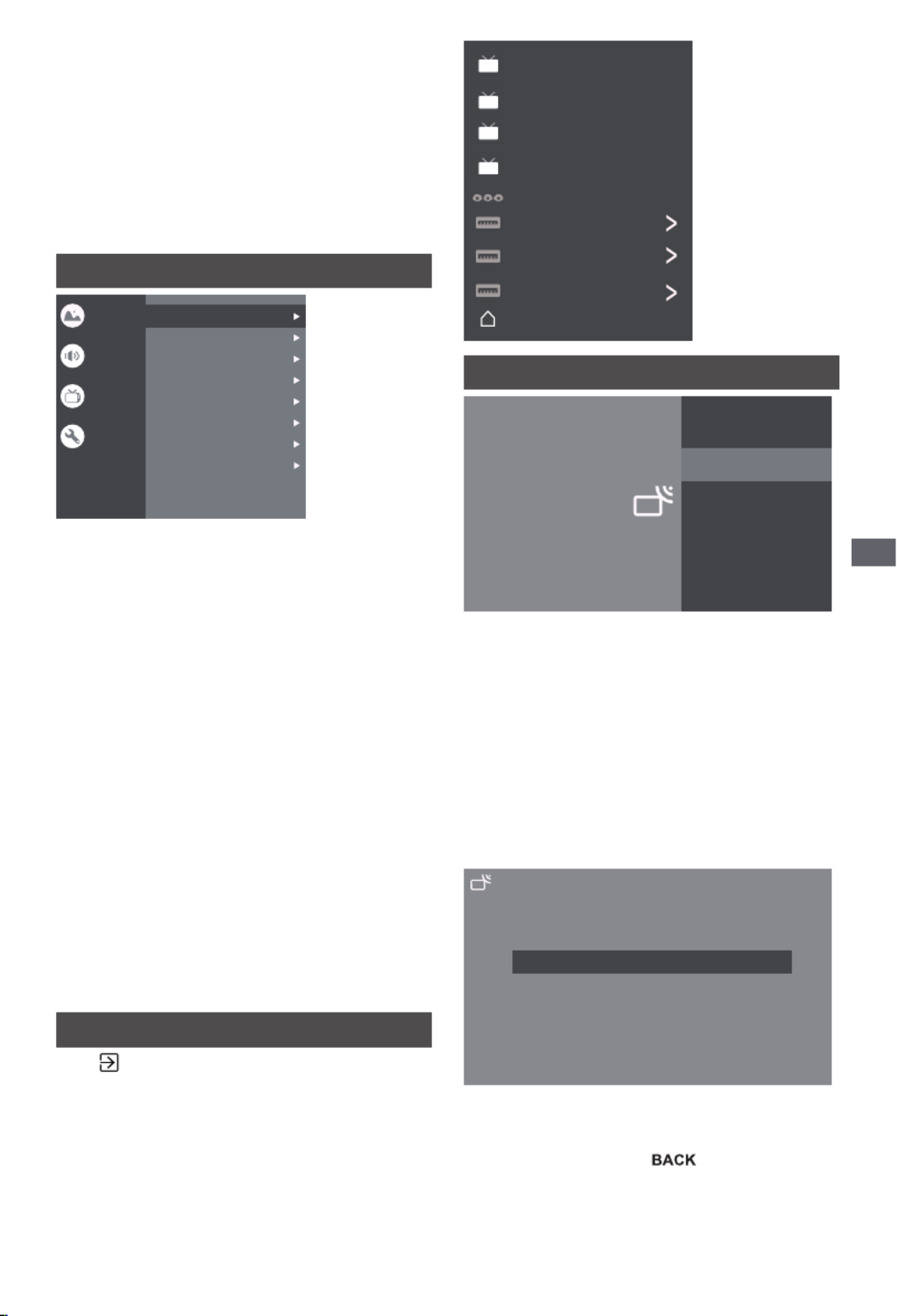
English 19
Using the Menu Functions
EPG:
Press to enter the Program Guide menu.OK/►
Favourite:
Setup favourite channel list.
Channel Diagnostic:
Press to display some signal information on OK/►
the current digital channel, such as signal strength,
frequency, etc.
Channel Organizer:
This option allows you to organize channels.
System
Picture
Off
Off
Desktop
Home
HDMI CEC Settings
HDMI Signal Format
Sleep Timer
Idle TV Standby
TV Placement
Environment
Shop Mode
Settings
Sound
Channel
System
HDMI CEC Settings:
CEC control: To select On or Off.
Device Auto Power Off: To select On or Off.
Tv Auto Power On: To select On or Off.
CEC Device List: Turn devices on and select [Enable]
to enable control of HDMI devices.
HDMI Signal Format: To select On or Off.
Sleep Timer: To select 15min, 30min, 45min, 60min,
90min, 120min or Off.
Idle TV Standby: To select After 1 hour of inactivity,
After 2 hour of inactivity, After 4 hour of inactivity,
After 24 hour of inactivity or Off.
TV Placement: To select Desktop and Wallmount.
Environment: To select Home and Shop.
Shop Mode: To select E-Sticker.
Settings:
1. Lock: Click and lock the TV.
2. Power: Turn the Wake On Network and Network
Standby on or off.
3. Recording Storage: Put the storage device and
record the storage.
4. Privacy Notice: The content about privacy notice.
5. OSS License: The content about oss license.
The input
Press thenpress▲/▼toselectyourdesired
source, and then press OK to confirm.
ATV
CABLE
ANTENNA
SATELLITE
AV
HDMI 1
HDMI 2
HDMI 3
Android TV Home
Channels setup (ATV and CABLE)
Analogue Auto Tuning
Analogue Manual Tuning
Teletext Setup
Channels
Analogue setup
Set up your TV to receive broadcast signal.
Analogue setup: Select ATV and enter.
- Analogue Auto Tuning: Press OK to start the
automatic search process. The search may take a
few minutes.
- Analogue Manual Tuning: Press OK to enter the
interface.
Press▲/▼tosetprogram,TVsystemorcolorsystem
item,thenPress▲/▼selectfrequencyandpressOK
to search channel.
- TeletextSetup:PressOKandthenuse▲/▼to
select preferred teletext.
Country or Region
Auto Tune
Manual Tune
LCN
Auto service Update
Total Scanned: 0
On
On
Digital Cable Tuning
Digital Cable Tuning: Select Cable and enter.
Auto Tune: Press OK to start the automatic search
process. The search may take a few minutes. During
the process, you can press and choose YES
to exit.
Manual Tune: Select the channel number and start to
scan
LCN: Select On or Off.
Auto service Update: Select On or Off.

English
20
Using the Menu Functions
TV Settings
Press thenpress▲/▼toselectyourdesired
settings, and then press OK to confirm.
?
Settings
General Settings
Network&Internet
No network connected
Accounts&sign-in
No accounts
Apps
Device Preferences
Remotes&accessories
General Settings:
Network & Internet: Connect the network.
See all
Other options
Add new network
Scanning always available
Let Google's location service and other apps scan for
networks, even when Wi-Fi is off.
Ethernet
Ethernet
Connected
Proxy settings: HTTP proxy is used by the browser but
may not be used by other apps.
IP settings: To use DHCP or Static
Accounts & sign-in: To sign in the accounts.
Apps:
See all apps
App permissions
Special app access
Security&restrictions
Device Preferences
About
Date&time
Language
Keyboard
Display&Sound
Storage
Home screen
Google Assistant
Chromecast built-in
Screen saver
Energy saver
Location
Usage&diagnostics
Accessibility
Reboot
About: The information of this TV.
Date & time: Adjust date and time.
Language: Select the language.
Keyboard: Select and adjust keyboard
Display & Sound: Adjust display and sound.
Storage: Check the device storage.
Home screen: Customize channels,reorder apps and
open source licenses
Google Assistant: To use the Google Assistant.
Chromecast built-in: To use the Chromecast built-in.
Screen saver: Select the mode of Screen saver.
Energy saver: To turn off display.
Location: To estimate location.
Usage & diagnostics: Automatically send diagnostic
information to Google, like crash reports and usage
data from your device, apps, and Chromecast built-in.
Accessibility:
Captions
High contrast text
(Experimental)
Text to speech
Accessibility shortcut
Services
TalkBack
Off
Switch Access
Off
TVserviceManager
On
Reboot: To reboot the TV.
Remotes & accessories
To searching for accessories...
(Before pairing your Bluetooth devices, make sure
they’re in pairing mode)
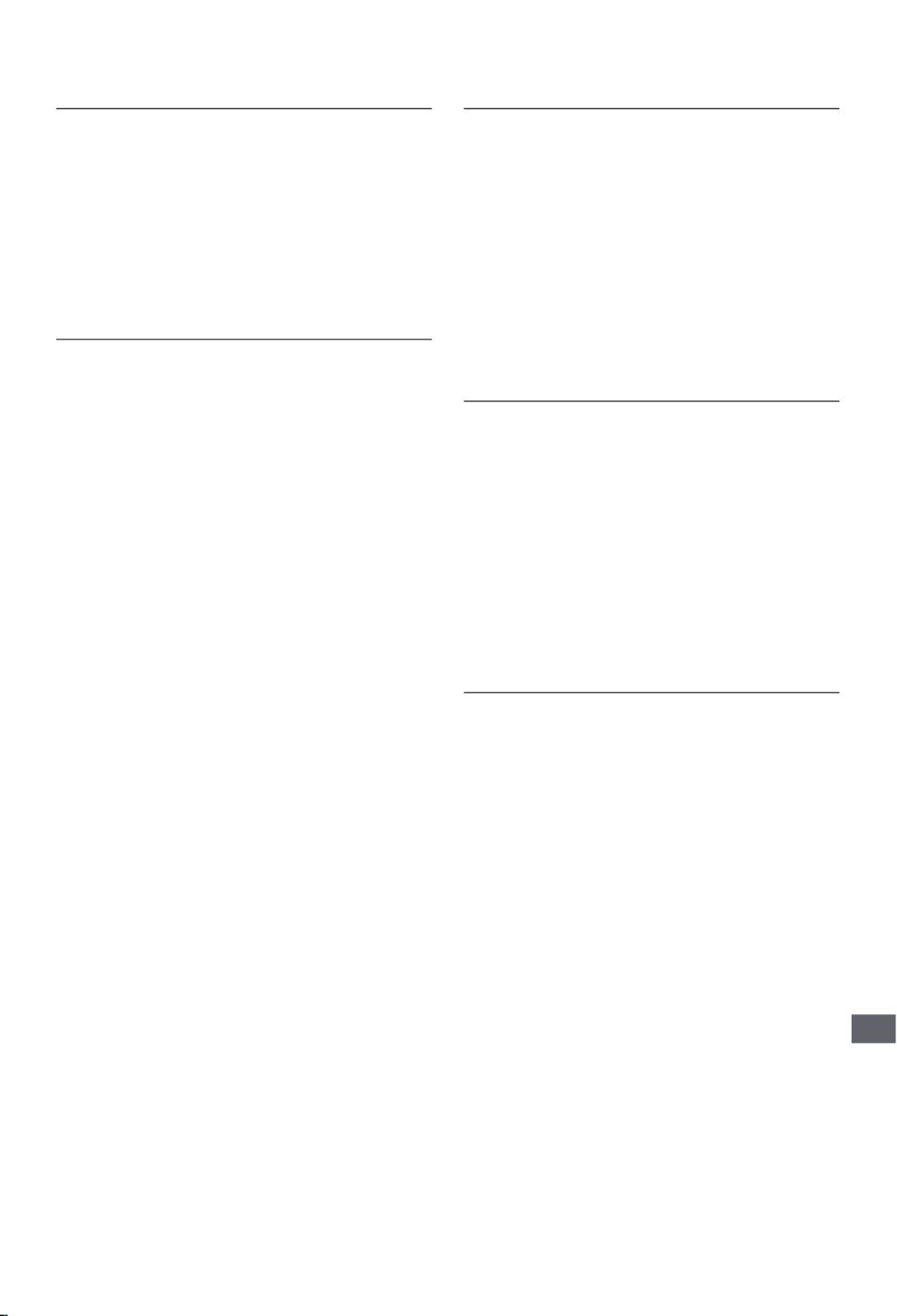
English 25
Specifications
Model no.
24-inch model
TX-24LSW504 TX-24LSW504S
32-inch model
TX-32LSW504 TX-32LSW504S
43-inch model
TX-43LSW504 TX-43LSW504S
Dimensions (W x H x D)
24-inch model
551.4 × 365.3 × 131 mm (With Pedestal)
551.4 × 328 × 84 mm (TV only)
32-inch model
725.9 × 475.4 × 178.5 mm (With Pedestal)
725.9 × 430.8 × 81.7 mm (TV only)
43-inch model
966.8 × 611.1 × 214.5 mm (With Pedestal)
966.8 × 566.4 × 88.5 mm (TV only)
Mass
24-inch model
2.6 kg (With Pedestal)
2.5 kg (TV only)
32-inch model
3.6 kg (With Pedestal)
3.5 kg (TV only)
43-inch model
6.4 kg (With Pedestal)
6.3 kg (TV only)
Connection terminals
AV in
Mini,1.0V[p-p](75Ω)
EARPHONE
Mini, 130mV rms~ 150mV rms
HDMI 1 / 2 input
TYPE A Connectors
USB
USB2.0 DC 5V, Max.500 mA
Speaker Output
24-inch model
Audio output
6 W (3 W + 3 W)
32-inch model
Audio output
10 W (5 W + 5 W)
43-inch model
Audio output
16 W (8 W + 8 W)
Specifications
Produktspecifikationer
| Varumärke: | Panasonic |
| Kategori: | Tv |
| Modell: | TX-43LSW504S |
Behöver du hjälp?
Om du behöver hjälp med Panasonic TX-43LSW504S ställ en fråga nedan och andra användare kommer att svara dig
Tv Panasonic Manualer

9 April 2025

9 April 2025

9 April 2025

9 April 2025

9 April 2025

3 April 2025

3 April 2025

3 April 2025

10 Mars 2025

11 Februari 2025
Tv Manualer
- Tv Sony
- Tv Samsung
- Tv Xiaomi
- Tv Casio
- Tv LG
- Tv AEG
- Tv Philips
- Tv BEKO
- Tv Daewoo
- Tv Grundig
- Tv JVC
- Tv Medion
- Tv Nokia
- Tv Pioneer
- Tv Siemens
- Tv Toshiba
- Tv Abus
- Tv Ag Neovo
- Tv Acer
- Tv Aiwa
- Tv AOC
- Tv Akai
- Tv Alden
- Tv Alphatronics
- Tv Aldi
- Tv Allview
- Tv Airis
- Tv Arcelik
- Tv Aristona
- Tv Apex
- Tv Ziggo
- Tv Strong
- Tv Icy Box
- Tv BenQ
- Tv Lexibook
- Tv Sharp
- Tv Techwood
- Tv Loewe
- Tv Brandt
- Tv Telefunken
- Tv Palsonic
- Tv Silvercrest
- Tv Walker
- Tv Funai
- Tv Hitachi
- Tv Nedis
- Tv Thomson
- Tv Innoliving
- Tv Saba
- Tv Antarion
- Tv Lenco
- Tv Pyle
- Tv Kernau
- Tv Manta
- Tv Tevion
- Tv SereneLife
- Tv OK
- Tv Hisense
- Tv Hyundai
- Tv Vox
- Tv Proscan
- Tv Westinghouse
- Tv Vestel
- Tv ECG
- Tv Bush
- Tv RCA
- Tv Clatronic
- Tv Tucson
- Tv Sencor
- Tv GPX
- Tv Blaupunkt
- Tv Megasat
- Tv Lenovo
- Tv Manhattan
- Tv Svan
- Tv Logik
- Tv Polaroid
- Tv Sagem
- Tv Salora
- Tv Denver
- Tv Optoma
- Tv Finlux
- Tv Citizen
- Tv Schneider
- Tv Sanyo
- Tv Soundmaster
- Tv Sunstech
- Tv Bang And Olufsen
- Tv Philco
- Tv TCL
- Tv Nabo
- Tv Infiniton
- Tv Sylvania
- Tv Mitsubishi
- Tv Aspes
- Tv Schaub Lorenz
- Tv Nec
- Tv Emerson
- Tv Sunny
- Tv Technisat
- Tv GoGEN
- Tv Marquant
- Tv Orima
- Tv Luxor
- Tv Nordmende
- Tv AudioAffairs
- Tv Magnum
- Tv Haier
- Tv Krüger And Matz
- Tv Iiyama
- Tv Oki
- Tv Audiosonic
- Tv Proline
- Tv Coby
- Tv Muse
- Tv Marantz
- Tv Seg
- Tv Metz
- Tv Vivo
- Tv Element
- Tv Qilive
- Tv Kuppersbusch
- Tv Continental Edison
- Tv Uniden
- Tv Insignia
- Tv Daitsu
- Tv Peerless-AV
- Tv Dual
- Tv Terris
- Tv AYA
- Tv Dell
- Tv Changhong
- Tv Planar
- Tv Alba
- Tv Naxa
- Tv Technika
- Tv Chiq
- Tv Star-Light
- Tv Fantec
- Tv Nextbase
- Tv Zenith
- Tv Teac
- Tv Mpman
- Tv Sweex
- Tv Trevi
- Tv Vizio
- Tv Tesla
- Tv Cello
- Tv Sogo
- Tv Mx Onda
- Tv Orion
- Tv Wharfedale
- Tv Viewsonic
- Tv Nikkei
- Tv Peaq
- Tv Vivax
- Tv Hannspree
- Tv Nevir
- Tv Yasin
- Tv Jensen
- Tv Roadstar
- Tv Humax
- Tv Newstar
- Tv XD Enjoy
- Tv MT Logic
- Tv Superior
- Tv Kunft
- Tv ITT
- Tv Grunkel
- Tv ILive
- Tv Oppo
- Tv Intenso
- Tv Inovia
- Tv Odys
- Tv NPG
- Tv Furrion
- Tv Cecotec
- Tv Bluesky
- Tv Videocon
- Tv Xoro
- Tv Durabase
- Tv HKC
- Tv Edenwood
- Tv Monster
- Tv Woxter
- Tv Premier
- Tv Onn
- Tv Teleco
- Tv Packard Bell
- Tv Opera
- Tv LTC
- Tv JTC
- Tv Zalman
- Tv Orava
- Tv Horizon
- Tv Ferguson
- Tv Reflexion
- Tv Viewpia
- Tv XS4ALL
- Tv JGC
- Tv Online
- Tv Dyon
- Tv DirecTV
- Tv Tele 2
- Tv Graetz
- Tv Kogan
- Tv Telesystem
- Tv Kemo
- Tv Jay-tech
- Tv Doffler
- Tv EKO
- Tv E-motion
- Tv Mitsai
- Tv Selfsat
- Tv High One
- Tv V7
- Tv Tve
- Tv ISymphony
- Tv Pantel
- Tv Magnavox
- Tv ATYME
- Tv HCI
- Tv Inno-Hit
- Tv Lin
- Tv Engel
- Tv Bang Olufsen
- Tv TechLine
- Tv Elements
- Tv Digihome
- Tv Englaon
- Tv Time
- Tv Reflex
- Tv Astar
- Tv Visco
- Tv Tivax
- Tv H&B
- Tv Norcent
- Tv TELE System
- Tv United
- Tv TIM
- Tv Oyster
- Tv Belson
- Tv Vision Plus
- Tv Sbr
- Tv Bauhn
- Tv Voxx
- Tv Rm 2000
- Tv Hoher
- Tv Majestic
- Tv Felson
- Tv SEIKI
- Tv Mach Power
- Tv Elbe
- Tv MBM
- Tv Axing
- Tv FFalcon
- Tv CGV
- Tv Smart Tech
- Tv SunBriteTV
- Tv Séura
- Tv Mitzu
- Tv Caratec
- Tv JTC24
- Tv Coocaa
- Tv SYLVOX
- Tv Kivi
- Tv Smart Brand
- Tv RevolutionHD
- Tv Voxicon
- Tv QBell Technology
- Tv Aconatic
- Tv Mitchell & Brown
- Tv FOX Electronics
- Tv Mystery
- Tv Linsar
Nyaste Tv Manualer

9 April 2025

9 April 2025

9 April 2025

9 April 2025

9 April 2025

9 April 2025

9 April 2025

9 April 2025

9 April 2025

9 April 2025