Panasonic Viera TX-19LXD8 Bruksanvisning
Läs nedan 📖 manual på svenska för Panasonic Viera TX-19LXD8 (60 sidor) i kategorin Tv. Denna guide var användbar för 18 personer och betygsatt med 4.5 stjärnor i genomsnitt av 2 användare
Sida 1/60

English
U.K. Standard
Please read these instructions before operating your set and retain them for future reference.
The images shown in this manual are for illustrative purposes only.
Operating Instructions
LCD Television
Model No. TX-19LXD8
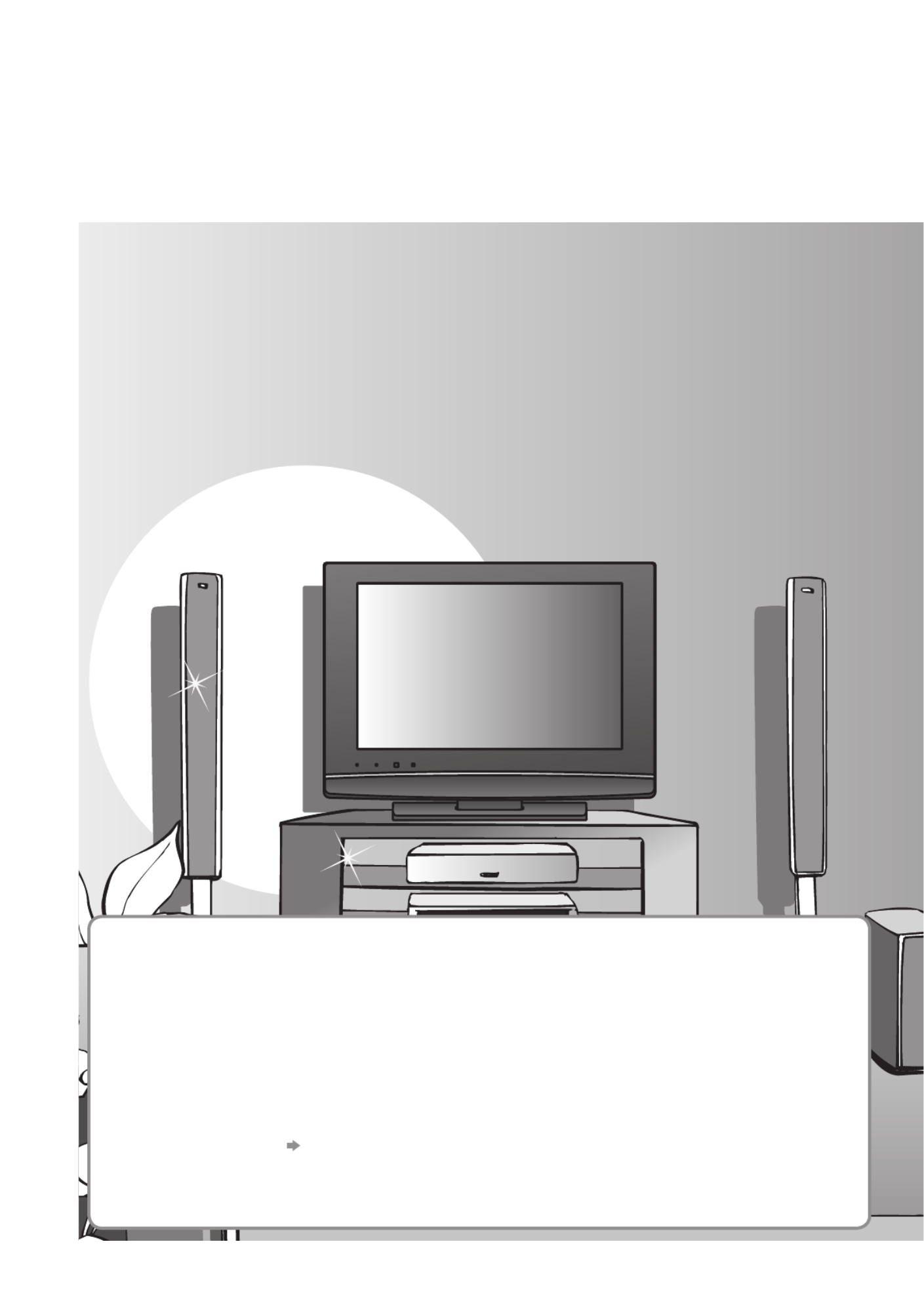
2
Turn your living room into a home theatre!
Experience an amazing level of multi-media excitement
■ Receives digital terrestrial broadcastings using an integrated DVB (Digital Video
Broadcasting) tuner
Display DVB programmes with TV Guide (p. 18) / Timer Programming (p. 38) /
Register and instantly call up favourite programmes with Profi le Edit (p. 30)
■ Sharp pictures with HDMI connection
Enjoy high-defi nition digital picture and high-quality sound by using an HDMI cable (p. 50)
■ Links up and controls the connected equipment with “Q-Link” and “VIERA Link”
Easy recording and playback, create home theatre without complicated settings, etc. (p. 42)
■ Supports Audio Description signal (p. 13 and p. 24)
This function can add an additional audio track to describe events on-screen and aids
understanding and enjoyment, particularly for visually-impaired viewers.
Digital Switchover
Starting in late 2007 and ending in 2012, TV services in the UK will go completely
digital, TV region by TV region.
If you have any questions, please call Digital UK on 08456 50 50 50
or visit www.digitaluk.co.uk
Digital Switchover will cover a period of several weeks. When it starts you will lose
all Analogue TV programmes and some Digital TV programmes will be missing.
You will need to retune your TV each time this happens to recover your digital
programmes.
•
To retune your TV “Auto Setup” in “Tuning Menu” (p. 33)
Cable or Satellite users should still retune the TV to continue to receive Freeview
services via their aerial. (Your Analogue programme for viewing Cable or Satellite
services will change to a new position.)
•
Due to the digital reception technologies involved, quality of the DTV signals may be relatively low in some cases,
despite good reception of analogue programmes.

3
Viewing Advanced FAQs, etc.
Quick Start Guide
HD ready
High Defi nition signals are supported by
HDMI and Component Video inputs.
24p Playback
Can support 1080p, 24 frames per second
source materials.
Ambience
Utilises Panasonic’s advanced Digital
Amplifi cation technology.
Contents
Be Sure to Read
•Safety Precautions ······································4
(Warning / Caution)
•Notes ··························································· 5
•Maintenance ···············································5
Quick Start Guide
•Accessories / Options ········· 6
•Identifying Controls ·············· 7
•Basic Connection ·················· 8
•Auto Setup ······························ 10
Enjoy your TV!
Basic Features
•Watching TV ·············································· 12
•Viewing Teletext ········································ 15
•Using TV Guide ········································· 18
•Watching VCR, DVD and Satellites ·········· 20
•How to Use Menu Functions ····················· 22
(picture, sound quality, etc.)
Advanced Features
•DVB Settings (DVB) ·································· 28
(pay-TV, software update)
•Editing Programmes ·································30
•Tuning Programmes ·································· 32
•Shipping Condition ···································· 34
•Owner ID ··················································· 35
•Input Labels ·············································· 36
•Displaying PC Screen on TV ·····················37
•Recording Controls ··································· 38
•Viewing from SD Card (Photos) ················ 40
•Link Functions ·········································· 42
(Q-Link / VIERA Link)
•External Equipment ··································· 48
FAQs, etc.
•Technical Information ································ 50
•FAQs ························································· 53
•On screen messages ································ 55
•Glossary ···················································· 57
•Licence ······················································57
•Index ························································· 58
•Specifi cations ············································ 59

4
Safety Precautions
Warning & Caution
Do not place the TV on
sloped or unstable
surfaces
•
The TV may fall off or tip over.
Handling the mains plug
and lead
•
Ensure that the mains plug is easily
accessible at all times. The On / Off switch
on this model does not fully disconnect the
TV from the mains supply. Remove the
mains plug from the wall socket when the
TV is not used for a prolonged period of
time.
Do not expose to direct
sunlight and other
sources of heat
•
Avoid exposing the TV to direct sunlight
and other sources of heat. To prevent fi re
never place any type of candle or naked
fl ame on top or near the TV.
Do not expose your ears to excessive
volume from the headphones
•
Irreversible damage can be caused.
Do not remove the cover
•
Do not remove the rear cover as live parts are accessible when it
is removed. There are no user serviceable parts inside.
Power source
•
This TV is designed to operate on 220-240 V, 50 / 60 Hz AC.
AC 220-240 V
50 / 60 Hz
IMPORTANT: THE MOULDED MAINS PLUG
FOR YOUR SAFETY, PLEASE READ THE FOLLOWING TEXT CAREFULLY.
This TV is supplied with a moulded three pin mains plug for your safety and convenience. A 5 amp fuse is fi tted in this
mains plug. Shall the fuse need to be replaced, please ensure that the replacement fuse has a rating of 5 amps and
that it is approved by ASTA or BSI to BS1362.
Check for the ASTA mark
ASA
or the BSI mark on the body of the fuse.
If the mains plug contains a removable fuse cover, you must ensure that it is refi tted when the fuse is replaced.
If you lose the fuse cover the mains plug must not be used until a replacement cover is obtained.
A replacement fuse cover may be purchased from your local Panasonic dealer.
If the fi tted moulded mains plug is unsuitable for the socket outlet in your home, then the fuse shall be
removed and the mains plug cut off and disposed of safety. There is a danger of severe electrical shock if the
cut off mains plug is inserted into any 13 amp socket.
If a new mains plug is to be fi tted, please observe the wiring code as shown below.
If in any doubt, please consult a qualifi ed electrician.
IMPORTANT: – The wires in this mains lead are coloured in accordance with the following code: –
Blue: Neutral Brown: Live
As the colours of the wire in the mains lead of this appliance may not correspond with the coloured
markings identifying the terminals in your mains plug, proceed as follows.
The wire which is coloured BLUE must be connected to the terminal in the mains plug
which is marked with the letter N or coloured BLACK.
The wire which is coloured BROWN must be connected to the terminal in the mains plug which is
marked with the letter L or coloured RED.
Under no circumstances should either of these wires be connected to the Earth terminal of the
three pin mains plug, marked with the letter E or the earth symbol .
How to replace the fuse.
For plug type shown in example 1:
Lift out the removable fuse compartment with a screwdriver and replace the fuse, then refi t
securely into the mains plug (see example 1).
For plug type shown in example 2:
Lift open the fuse compartment, in the mains plug, with a screwdriver, and replace the fuse,
then press the fuse cover down securely (see example 2).
Example 1
Example 2

6
T V
OK
1 32
4 65
7 98
0
Accessories / Options
Installing / removing remote’s batteries
1Pull
open
Hook
2
+
-
-
+
Note the correct
polarity (+ or -)
Close
Caution
•
Incorrect installation may cause battery leakage and
corrosion, resulting in damage to the remote control.
•Do not mix old and new batteries.
•Do not mix different battery types (such as alkaline
and manganese batteries).
•Do not use rechargeable (Ni-Cd) batteries.
•
Do not burn or breakup batteries.
Batteries must not be exposed to excessive heat
such as sunshine, fi re or the like.
Batteries for the
Remote Control (2)
•
R6 (UM3)
Remote Control
•
N2QAYB000222
Standard accessories Check that you have the accessories and items shown
Clamper
•
TMM8E18048
Operating Instructions
Pan European Guarantee Card CRM (Customer Relationship Management)
•
This product contains possibly dangerous parts (such as plastic bags), that can be breathed in or swallowed by
young children accidentally. Keep these parts out of reach of young children.
Optional accessories
Wall-hanging bracket
•TY-WK23LR2W
WARNING!
•
Failure to use a Panasonic bracket or choosing to mount the
unit yourself will be done at the risk of the consumer.
Any damage resulting from not having a professional installer
mount your unit will void your warranty.
•
Always be sure to ask a qualifi ed technician to carry out set-up.
Incorrect fi tting may cause equipment to fall, resulting in injury
and product damage.
•
Do not mount the unit directly below ceiling lights (such as
spotlights, fl oodlights or halogen lights) which typically give off
high heat. Doing so may warp or damage plastic cabinet parts.
•
Take care when fi xing wall brackets to the wall. Always ensure
that there are no electrical cables or pipes in the wall before
hanging bracket.
■
How to remove the Pedestal
Remove four screws.
Rear of the TV
Some items may not be available locally.
Please contact your nearest Panasonic dealer to purchase the
recommended wall-hanging bracket. For additional details, please
refer to the wall-hanging bracket installation manual.
Using the clamper
To tighten:
Keep the
knob pressed
Rear of the TV
To loosen:
•
Do not bundle the RF cable and mains lead together
(could cause distorted image).
•
Fix cables with clampers as necessary.
•
When using the optional accessory, follow the
option’s assembly manual to fi x cables.
Holes for
wall-hanging
bracket
installation
Screws

7
Quick Start Guide
• Identifying Controls
• Accessories / Options
TV
PROGRAMME
GUIDE
INPUT
RETURN
EXIT
MENU
OK
ASPECT
OPTION
DIRECT TV REC
VCR
1 32
4 65
7 98
0
REC VCR DVD
TEXT STTL INDEX HOLD
TV
Remote Control
Cursor buttons
• Makes selections and adjustments
Standby On / Off switch
• Switches TV On or Off standby
Sound Mute
• Switches sound mute On or Off
Aspect (p. 14)
• Changes aspect ratio from
Aspect Selection list
• Also possible by pressing this button
repeatedly until you reach the desired aspect
Programme Up / Down
• Selects programme in sequence
Teletext (p. 15)
•
Switches to teletext mode / interactive services
OK
• Confi rms selections and choices
• Press after selecting programme positions to
quickly change programme
VCR / DVD Panasonic equipment
operations (p. 21)
Volume Up / Down
Programme Information (p. 13)
• Displays programme information
Index (p. 17)
• Returns to the teletext index page
(teletext mode)
Exit
• Returns to the normal viewing screen
VIERA Link Menu (p. 45)
• Press to access VIERA Link Menu directly
Guide (p. 18)
• Displays TV Guide
Option Menu (p. 13)
• Easy setting for viewing and sound
options
Main Menu (p. 22)
• Press to access VIERA Link, Picture,
Sound and Setup Menus
Subtitles (p. 12)
• Displays subtitles
Input mode selection
• TV -
switches DVB / Analogue mode (p. 12)
• AV - switches to AV input mode from Input
Selection list (p. 20)
Direct TV Recording (p. 43 and p. 45)
• Records programme immediately in
DVD Recorder / VCR with Q-Link or
VIERA Link connection
Hold
• Freeze / unfreeze picture (p. 12)
• Holds the current teletext page (teletext
mode) (p. 17)
Return
• Returns to the previous menu / page
Numeric buttons
• Changes programme and teletext pages
• When in Standby mode, switches TV On
Coloured buttons
• Used for the selection, navigation and
operation of various functions
Identifying Controls
C.A.T.S. (Contrast Automatic Tracking System) sensor
• Senses brightness to adjust picture quality in “Eco” mode in Picture Menu (p. 24)
Mains power On / Off switch
• Switch On to turn on the TV or turn the TV
to standby mode by the remote control
Remote control
signal receiver
Increases or decreases the programme position
by one. When a function is already displayed,
press to increase or decrease the selected
function. When in Standby mode, switches TV On.
SD Card slot (p. 41)
Power LED
• Standby: red
On: green
• When using the remote control, indicates the TV has received a command.
Swing door
to open
Changes the
input mode
Function select
• Volume / Contrast / Brightness / Colour / Sharpness /
Tint (NTSC mode) / Bass / Treble / Balance / Auto Setup (p. 32)
Headphones jack (p. 48)
Timer LED
• Active for Timer Programming or Standby for Direct TV Recording :orange (fl ash)
Timer Programming On :orange

8
AV2 AV1
RGB
VIDEO
S VIDEO
AUDIO IN
COMPONENT
R
L
PR
PB
Y
R
L
R
L
VIDEO
AUDIO
PC
AUDIO
OUT AV2 AV1
RGB
VIDEO
S VIDEO
AUDIO IN
COMPONENT
R
L
PR
PB
Y
R
L
R
L
VIDEO
AUDIO
PC
AUDIO
OUT
RF OUT
RF IN
Basic Connection
External equipment and cables shown are not supplied with this TV.
Please ensure that the unit is disconnected from the mains socket before attaching or disconnecting any leads.
Example 1
Connecting aerial
Example 2
Connecting DVD Recorder / VCR
TV only TV, DVD Recorder or VCR
Mains lead Mains lead
SCART cable
(fully wired)
DVD Recorder or VCR
RF cable
Aerial AerialRear of the TV Rear of the TV
RF cable
RF cable
AC 220-240 V
50 / 60 Hz
AC 220-240 V
50 / 60 Hz
Note
•
Connect to AV1 for a DVD Recorder / VCR supporting Q-Link (p. 43).
•
Connect to HDMI1 for a Satellite receiver.
•
For HDMI-compatible equipment, possible to connect to HDMI terminals (HDMI1 / HDMI2) by using HDMI cable
(p. 48).
•
Q-Link connection p. 42
•
VIERA Link connection p. 42
•
Read the manual of the equipment too.

9
Quick Start Guide
•
Basic Connection
HDMI 1 HDMI 2
RF OUT
RF IN
RF OUT
RF IN
AV2 AV1
RGB
VIDEO
S VIDEO
AUDIO IN
COMPONENT
R
L
PR
PB
Y
R
L
R
L
VIDEO
AUDIO
PC
AUDIO
OUT
Example 3
Connecting DVD Recorder / VCR and Satellite receiver
TV, DVD Recorder / VCR and Satellite
DVD Recorder
or VCR
Aerial
Mains lead
Rear of the TV
Satellite receiver
AC 220-240 V
50 / 60 Hz
RF cable
SCART cable
(fully wired)
RF cable
RF cable
Fully wired HDMI
compliant cable
SCART cable
(fully wired)

10
Auto Setup - Digital and Analogue
EXIT
Analogue Scan
This will take about 6 minutes.
21 68
Digital Scan 21 68
62
Channel Service Name Type Quality
CBBC Channel Free TV 10
62 BBC Radio Wales Free TV 10
62 E4 Free TV 10
62 Cartoon Nwk Free TV 10
29 Analogue
-
33
Free TV: 4 Pay TV: 0 Radio: 0 Data: 0 Analogue: 2
Searching
BBC1 Analogue
-
Sending Preset Data
Please wait!
Remote control unavailable
0% 100%
Owner ID
EXIT
RETURN
Please enter new PIN
PIN * * * *
PIN entry
0 9
Please select your viewing environment.
Home Shop
GUIDE
INPUT
ASPECT
OPTION
DIRECT TV REC
PROGRAMME
REC VCR DVD
TEXT STTL INDEX HOLD
TV
RETURN
EXIT
MENU
OK
VCR
1 32
4 65
7 98
0
Plug the TV into mains socket and switch On
(Takes a few seconds to be displayed)
1
Auto Setup
Following the on-screen operation
guide, enter your own choice of PIN
number, name, etc.
•
For detailed procedures
“Owner ID” (p. 35)
•
Make a note of the PIN number
in case you forget it.
Search and store TV programmes automatically.
These steps are not necessary if the setup has been completed by your local dealer.
■ When inputting Owner ID
Auto Setup is now complete and your TV is ready for viewing.
■ When inputting Owner ID later
EXIT •
If you input the ID later
“Owner ID” (p. 35)
•
If Q-Link, or similar technology
(p. 43), compatible recorder with
analogue tuner is connected,
analogue programme information
is automatically downloaded to the
recorder.
(Digital programme information is
not downloaded.)
•
Auto Setup will start to search for
TV programmes and store them in
the numbered order as specifi ed
by the broadcasters.
•
To check programme list
at-a-glance
“Using TV Guide” (p. 18)
•
To edit programmes
“Editing Programmes” (p. 30)
•
“Home” and “Shop” are equal
to “Normal” and “Dynamic”
respectively - “Viewing Mode”
in “Picture Menu” (p. 24)
3Select the picture setting
select
set
2

13
Viewing •
Watching TV
■ Other useful functions
Display
Information
banner
Display Information banner
•
Also appears when changing a programme
1 BBC ONE WALES
20:35Radio
Coronation Street
Mute Encrypted
20 : 00 - 20 : 55
Now For info press
Change category
All DVB Services
SubtitlesAD TXT Multi Audio 45
Current time Category
•
“AD”, “Subtitles”, “TXT”, “Multi Audio” indications are
displayed as available on particular programmes, but may not
be available for all individual programmes being broadcast.
Display the extra information to confi rm availability of these
functions.
1 BBC ONE WALES
20:35
Coronation Street
AD
20 : 00 - 20 : 55
Now Exit info
Change category
All DVB Services
[AD]
Example:
Programme type
(if it is Radio or Data service)
Programme position and name
Event
Example (DVB):
Event Start / Finish time
Encrypted
SubtitlesAD
Radio
For info press
A
3 ITV
20:35
itv1
All Analogue Services
CH23
Change category
NICAMTXT 45
Mute
Example (Analogue):
Channel number
Features available / Message meanings
Mute
Sound mute On
Bad signal
Poor TV signal quality
Encrypted
Scrambled programme
AD
Audio Description service available
•
This function can aid visually-impaired
viewers by adding an additional audio
track to describe events on-screen.
•
For settings p. 24
Subtitles
Subtitle service available
TXT
Teletext service available
Multi Audio
Multiple audio available
Stereo, Mono, NICAM
Audio mode
1 - 90
Off Timer remaining time
•
For settings p. 14
•
To confi rm another tuned
programme name
•
To watch the programme
listed in the banner
•
To change the category blue
•
Information on the next event
(DVB mode)
•
Extra information
(DVB mode)
(press again to hide the banner)
•
To hide
EXIT
•
To set display timeout
“Banner Display Timeout” (p. 25)
Display the
selectable
settings for
the current
programme
OPTION
Check or change the current
programme status instantly •
To change
Multi Audio (DVB mode)
Allows you to select between alternative
language for sound tracks (if available)
Subtitle Language (DVB mode)
Allows you to select the language in which
subtitles should appear (if available)
NICAM (Analogue mode)
Sound Menu (p. 24)
Volume Correction
Adjusts volume of individual programme or
input mode
Audio Description (DVB mode)
Select “On” if the programme has Audio
Description service, then you will hear an
additional audio track to describe events
on-screen
Note
•
Also possible to change the settings in Menu list (p. 24 and p. 25).
change
select

14
■ Other useful functions
Watching TV
Auto 16:9
The best ratio is chosen
and the picture expanded
to fi ll the screen.
“Auto Aspect (WIDE)”
(p. 25) and
“Auto Aspect” (p. 50)
Directly displays the
image at “16:9” without
distortion (anamorphic).
14:9 4:3
Displays the
image at the standard
“14:9” without distortion.
Displays the image at the
standard “4:3” without
distortion.
Zoom1 Zoom2
Displays a “16:9” letterbox
or “4:3” image without
distortion.
Displays a “16:9” letterbox
(anamorphic) image
full-screen without
distortion.
Zoom3
Displays a “2.35:1” letterbox (anamorphic)
image full-screen without distortion. At “16:9”,
displays the image at its maximum
(with slight enlargement).
Off Timer
Main Menu
VIERA Link
Picture
Sound
Setup
1/3
Timer Programming
DVB Profile Edit
DVB Service List
Link Settings
Child Lock
Tuning Menu
Off Timer
GUIDE Plus+ Settings
Power on Preference TV
Setup Menu
Off
MENU
Display the
menu
Select “Setup” Select “Off Timer” and set the time
•
To cancel Set to “Off” or turn the TV off.
•
To display the remaining time Information banner (p. 13)
•
When the remaining time is within 3 minutes, the remaining time will fl ash on the screen.
Turn the TV off automatically after a fi xed period
Change
aspect
ratio
Select
Change EXIT
RETURN
Aspect Selection
16:9
14:9
4:3
Zoom1
Zoom2
Zoom3
Auto
A
SPECT
Change the aspect ratio
Enjoy viewing the picture at its optimum size and aspect.
Aspect
Selection list
•
To change the mode using the ASPECT button only
A
SPECT
(Press repeatedly until you reach the desired mode)
Display Aspect
Selection list
A
SPECT
While the list is displayed,
select the mode
Note
•
Only “16:9” and “4:3” are available in PC mode.
•
Not available when Subtitle is active in DVB mode.
•
Not available in Analogue teletext mode.
•
Aspect mode can be memorized separately for SD (Standard defi nition) and HD (High
defi nition) signals.
access
select
set
select
store
select
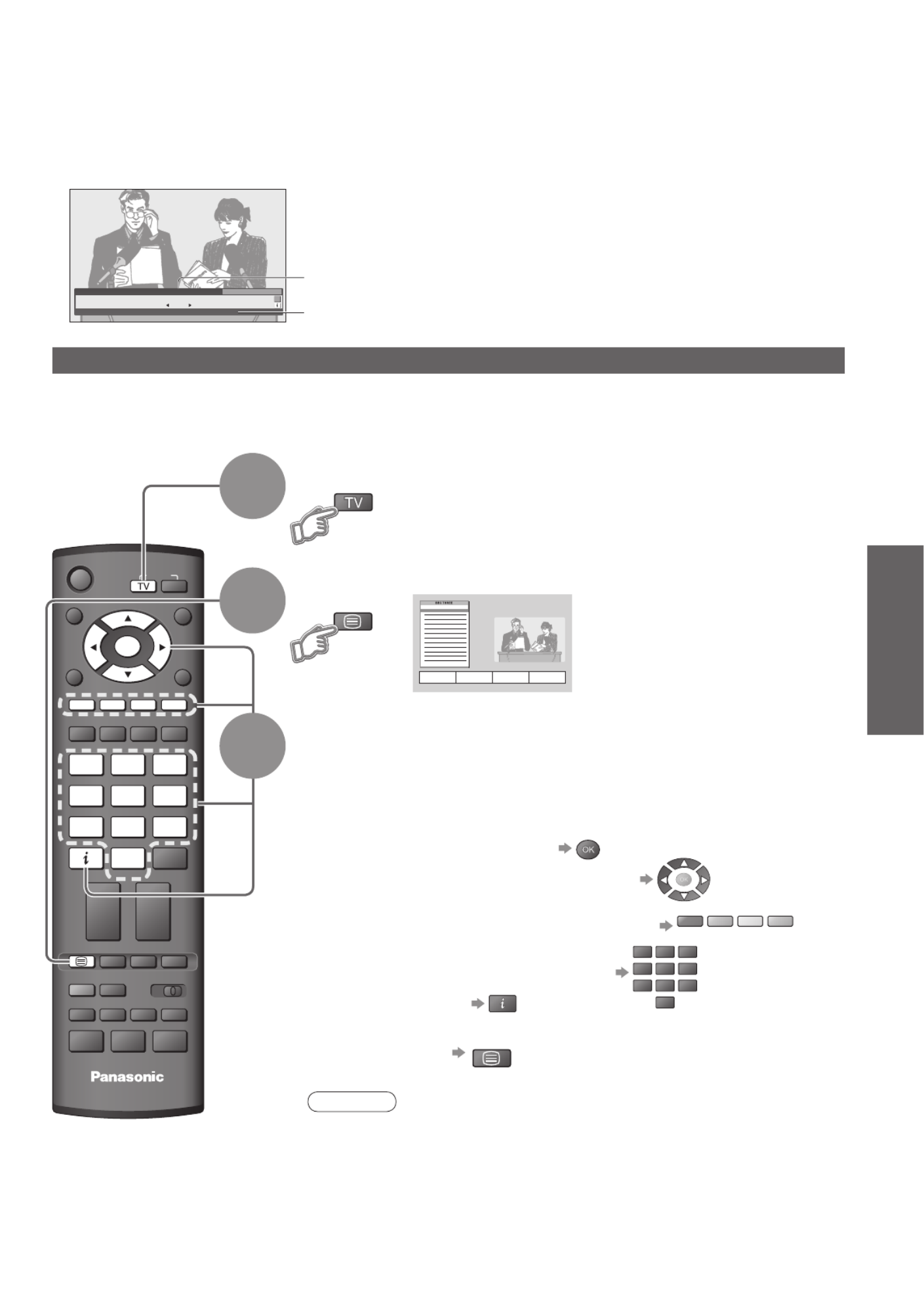
15
Viewing •
Viewing Teletext
•
Watching TV
17:51 28 Feb
PROGRAMME
REC VCR DVD
STTL INDEX HOLD
ASPECT
OPTION
DIRECT TV REC
GUIDE
RETURN
EXIT
MENU
TV
INPUT
OK
VCR
1 32
4 65
7 98
0
TEXT
1 BBC ONE WALES
20:35
Coronation Street
TXT
20 : 00 - 20 : 55
Now For info press
Chan ge category
Prof ile 1
TEXT
Viewing Teletext
Switch to Teletext
How to use
In all cases, it is possible to navigate the pages using buttons on the
remote control, but because the commands available must apply to all
manufacturers of DVB equipment, some on screen commands may
not correspond exactly to the remote control buttons.
For example:
•
When “select” or “go” is displayed
•
When “ ”, “ ”, “ ”, “ ” symbol is displayed ◄►▲▼
•
When the key words are displayed on colour bar red
green
yellow
blue
•
When options with numbers are displayed
VCR
1 32
4 65
7 98
0
•
When “i” is displayed (information)
■ To return to TV TEXT
Note
•
As soon as you switch to a DVB programme with links to a teletext service,
software is downloaded in the background to enable the teletext function.
This means that when switching to a DVB programme, you should wait for
approximately 5 seconds before pressing the TEXT button - this will allow
the software to download. If you press the TEXT button before download is
complete, there will be a short delay before the text screen is displayed.
•
While navigating DVB teletext, you will fi nd there is a short delay when
moving between pages while the page downloads. There is often a prompt
shown somewhere on the page (for example “Loading”) to let you know that
this is happening.
DVB mode
DVB teletext services
DVB teletext services differ greatly from analogue teletext.
When you switch to a DVB teletext service, the images you see can contain graphics and text, laid out and
controlled in a manner decided by the broadcaster.
If in Analogue mode
Select DVB
3
1
2
You can enjoy news, weather forecasts and subtitles, etc. (depending on the broadcaster)
Displayed if programme has teletext service
•
The availability of teletext services for a programme is indicated by “TXT” in the information banner.
Information banner (p. 13)

16
<< 01 02 03 04 05 06 07 >>
TELETEXT
INFORMATION
17:51 28 Feb
PROGRAMME
REC VCR DVD
ASPECT
OPTION
DIRECT TV REC
GUIDE
RETURN
TV
INPUT
MENU
OK
VCR
TEXT STTL INDEX HOLD
1 32
4 65
7 98
0
EXIT
MENU
MENU
red
green
VCR
1 32
4 65
7 98
0
TEXT
FULL /
TOP /
BOTTOM
Reveal
hidden
data
(TOP) (BOTTOM)
■ Re-hide red
Reveal hidden words e.g. quiz page answers
Switch to Teletext
Select the page
Analogue mode
■ To adjust contrast
MENU
(Press twice)
■ To return to TV
EXIT
If in DVB mode
Select Analogue
•
Displays the
index page
(content varies
depending on the
broadcasters)
or or
(Corresponds to the colour bar)
red
green
yellow
blue
What is FASTEXT mode?
In FASTEXT mode, four differently coloured subjects are situated at the bottom of the screen. To access more
information about one of these subjects, press the appropriately coloured button. This facility enables fast access to
information on the subjects shown.
What is List mode?
In List mode, four differently coloured page numbers are situated at the bottom of the screen. Each of these
numbers can be altered and stored in the TV’s memory. (“Store frequently viewed pages”, p. 17)
■ To change mode “Teletext” in Setup Menu (p. 25)
Time / date
Sub page number
Colour bar
As the blue bar is displayed
Current
page
number
(Expand the BOTTOM half)
Viewing Teletext
Normal (FULL)
(Expand the TOP half)
3
1
2
up
down

17
Viewing •
Viewing Teletext
Subtitles
INDEX
HOLD
Store
frequently
viewed
pages
Watch
TV while
waiting
for update
View sub
page
View in
multi
window
Watch TV and Teletext in two windows at once
TEXT •
Operations can be made only in Teletext screen.
•
Each time pressed: Teletext TV and Teletext
TV
Enter the
4-digit number
example: P6
0 0 0 6
Appears at top of
the screen
■ To view specifi c sub page
MENU
blue
•
Sub pages:
The number of sub pages varies depending on the broadcasters (up to 79 pages).
It may take some time for searching, during which time you can watch TV.
View sub page (Only when teletext is more than one page)
P108
MENU
yellow yellow
Appears
when
updating is
completed
(You cannot change the programme.)
•
The news page provides a function that indicates arrival of latest news (“News Flash”).
Changes to TV screen temporarily
View the
updated
page
View the TV picture while searching for a teletext page
Teletext automatically updates itself when new information becomes available.
Store frequently viewed pages in the colour bar (List mode only)
press
and
hold
As page is
displayed
The number changes to white.
Corresponding
colour button
•
If you wish to use
Subtitles, do not
change number on
blue button.
■ To change stored pages
press
and
hold
VCR
1 32
4 65
7 98
0
Enter new page number
Colour button you
want to change
HOLD
Stop automatic updating
(If you wish to hold the current page without updating)
■ To resume HOLD
INDEX
Return to the main index page
STTL •
Factory setting is “P888” (subtitle service) on blue button (List mode).
View subtitles
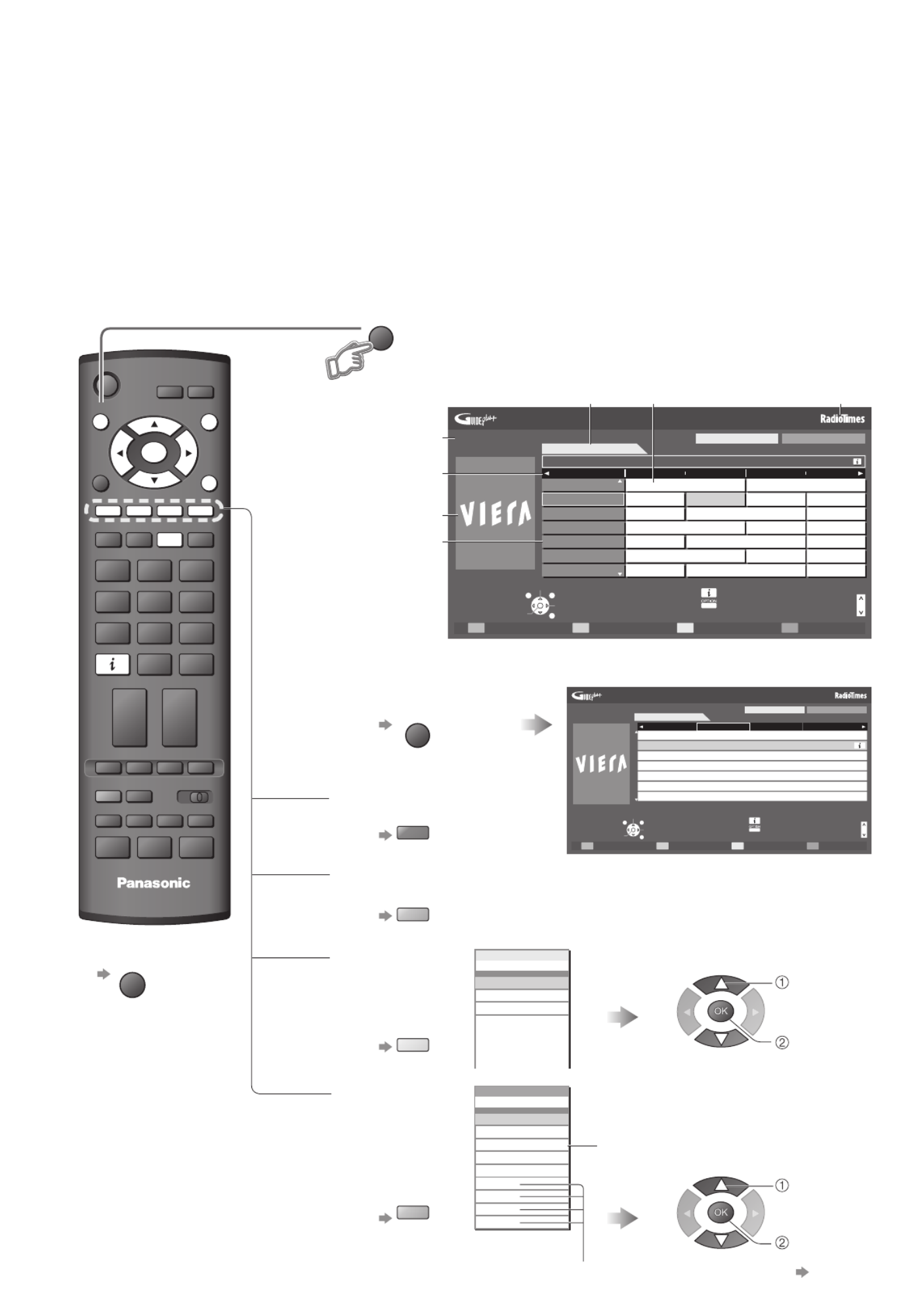
18
Timer Programming
Select programme
Select channel
Info
Change display mode
RETURN
Page up
Page down
Select Advert
+24 Hr Prog.Type Category
EXIT
D 1 BBC O D 7 BBC T D 14 E4 D 70 BBC F
19:30~20:00
20:00~20:30
20:30~21:00
21:00~22:30
22:30~23:00
23:00~23:30
23:30~00:00
Eastender
DIY SOS
The Bill
Red Cap
Live junction
POP 100
Rugby
Wed 24th
Wed 24/10/2007
10:46
TV Guide: Portrait
All Types All Services
All Ser vices
Fre e TV
VInf orma tio n
Pr o f i le 1
Pr o f i le 2
Pr o f i le 3
Pr o f i le 4
Cat egor y
All Ser vice s
All Ser vices
Fre e Servic e s
All DVB Servi c es
All Analogue Services
TV an d D ata Ser v ic es
Pr o f i le 1
Pr o f i le 2
Pr o f i le 3
Pr o f i le 4
Cat egor y
All Ser vice s
Red C a p
The Bill
Goo d bye
Te r m in a t o r
News
The Bill
So
Hell
The
21: 00 21:30
Red C a p
The Bill
Goo d bye
Te r m in a t o r
News
The Bill
So
Hell
The
21: 00 21:30
All Typ es
M o v ie
New s
.
.
.
.
.
.
.
Prog. Type
All Types
Wed 24/10/2007
10:46
TV Guide: Landscape
All Types All Services
Timer Programming
Select channel
Select programme
Info
Change display mode
RETURN
Page up
Page down
Select Advert
Wed 24th
20:00 - 20:30 DIY SOS : We open in the Battersbys
-24 Hr +24 Hr Prog.Type Category
EXIT
BBC ONE
Eastender DIY SOS The Bill Red Cap
19:30Time: 20:00 20:30 21:00
BBC THREE
Hot Wars Horiday Program
E4 Emmerdal. Coronation Street The Bill
BBC FOUR 10 O’ clock News BBC Pepsi Char. Good bye
BBC 2W Panorama Spring watch Coast
BBCi I’m A Celebrity Pop Idol News
BBC Radi
1
7
14
70
72
105
719
D
D
D
D
D
D
DRugby 15 To 1 The Bill
PROGRAMME
VCR
1 32
4 65
7 98
0
REC VCR DVD
TEXT STTL INDEX HOLD
ASPECT
DIRECT TV REC
INPUT
MENU
TV
GUIDE
RETURN
EXIT
OK
OPTION
GUIDE
Using TV Guide
TV Guide Electronic Programme Guide (EPG) provides an on-screen listing of the programmes ―
currently broadcast and the forthcoming broadcasts over the next seven days (depending on the
broadcasters).
•
This TV supports the GUIDE Plus+ system.
•
The Gemstar branding partner will supply the rating informations in the event information and the recommended
group in the Prog.Type list.
•
Analogue programmes will be listed after DVB programmes. “D” means DVB programme and “A” means
Analogue programme.
•
When this TV is turned on for the fi rst time, or the TV is switched off for more than a week, it may take some time
before the TV Guide is completely shown.
■ To change the layout
GUIDE
(Landscape / Portrait)
■ To the previous day
(DVB mode)
red
■ To the next day
(DVB mode)
green
■ To view a
programme list
of the selected
category
blue
■ To view a
programme list
of the selected
type
(DVB mode)
yellow
Portrait (Displays by time)
Current date
and time
Event
Logo of the Gemstar
branding partner
View TV Guide (landscape or portrait)
View “Portrait” to see one programme at a time
View “Landscape” to see many programmes
(Category list)
(Type list)
To list favourite programmes p. 30
■ To return to TV
EXIT
(TV Guide start page)
TV Guide time
Programme
Only Analogue TV programmes are
listed
Advertisement
TV Guide date
Landscape (Displays by programme)
Example:
Example:
select type
view
select
category
view

20
TEXT STTL INDEX HOLD
ASPECT
OPTION
DIRECT TV REC
GUIDE
RETURN
EXIT
MENU
TV
PROGRAMME
INPUT
OK
VCR
1 32
4 65
7 98
0
REC VCR DVD
Watching VCR, DVD and Satellites
Connect the external equipment (VCRs, DVD equipment, etc.) and you can watch the input.
Connect the Satellite receiver and you can watch satellite broadcasts.
•
To connect the equipment p. 8 and p. 9
The Remote Control is capable of operating some functions of selected Panasonic external equipment.
Select the input mode connected to the equipment
Note
•
If the external equipment has an aspect adjustment function, set to “16:9”.
•
For details, see the manual of the equipment or ask your local dealer.
■ To return to TV
Display the Input select menu
Displays the selected mode
Turn the TV on
■
When connecting with SCART as example 2 or 3 (p. 8 and p. 9)
Receives input signals automatically when playback starts or
satellite receiver is switched on
•
Input signals are automatically identifi ed by the SCART (pin 8)
terminal.
•
This function is also available for HDMI connections (p. 48).
■ If input mode is not switched automatically
Perform and
•
Dependant on the setup of the equipment
•
You can also select the input using the AV button on the remote
control or the top panel of the TV.
Press the button repeatedly until the desired input is selected.
•
You can label or skip each input mode “Input Labels” (p. 36)
Skipped inputs will not be displayed when AV button is pressed.
Input Selection
AV1/S
COMPONENT
AV2
PC
HDMI1
HDMI2
TV
SD Card
View
2
3
1
4
select
watch

21
Viewing •
Watching VCR, DVD and Satellites
Screen display
VCR DVD VCR / DVD switch∗
Select VCR to operate Panasonic VCR or DVD equipment
Select DVD to operate Panasonic DVD equipment or Player home theatre
Standby
Set to Standby mode / Turn on
Play
Playback videocassette / DVD
Stop
Stop the operations
Rewind / Skip / Search
VCR: Rewind, view the picture rapidly in reverse
DVD: Skip to the previous track or title
Press and hold to search backward
Fast-forward / Skip / Search
VCR: Fast-forward, view the picture rapidly forward
DVD: Skip to the next track or title
Press and hold to search forward
Pause
Pause / Resume
DVD: Press and hold to play at slow speed
PROGRAMME
Programme Up / Down
Select programme
REC Record
Start recording
Panasonic equipment connected to the TV can be directly operated with the remote control.
Note
•
Confi rm if the remote control works correctly after changing the code.
•
The codes will be reset to default values if batteries are replaced.
•
“DVD” means DVD player, DVD recorders and Recorder home theatre.
•
Some operations may not be possible on some equipment models.
∗Setting your remote control to operate Panasonic VCR, DVD, etc.
Set the VCR / DVD switch to the appropriate position VCR DVD
Press and hold during the following operations
Enter the appropriate code for the equipment
to be controlled, see table below Press
“VCR” position
Equipment Code
VCR 10 (default)
DVD 11
“DVD” position
Equipment Code
DVD 70 (default)
Player home theatre
71
Terminal
AV1 AV2 COMPONENT PC HDMI1 HDMI2
Manual input
default
setting in
“Input Labels”
AV1
AV1-S-Video
AV1-RGB
AV2 COMPONENT PC HDMI1 HDMI2
Auto input
EC mode or
VIERA Link
EC/AV1
EC/AV1-S-Video
EC/AV1-RGB
― ―
―
EC/HDMI1
•
Applicable for
EC mode and
VIERA Link
EC/HDMI2
•
Applicable for
VIERA Link
( )
( )
VCR
1 32
4 65
7 98
0
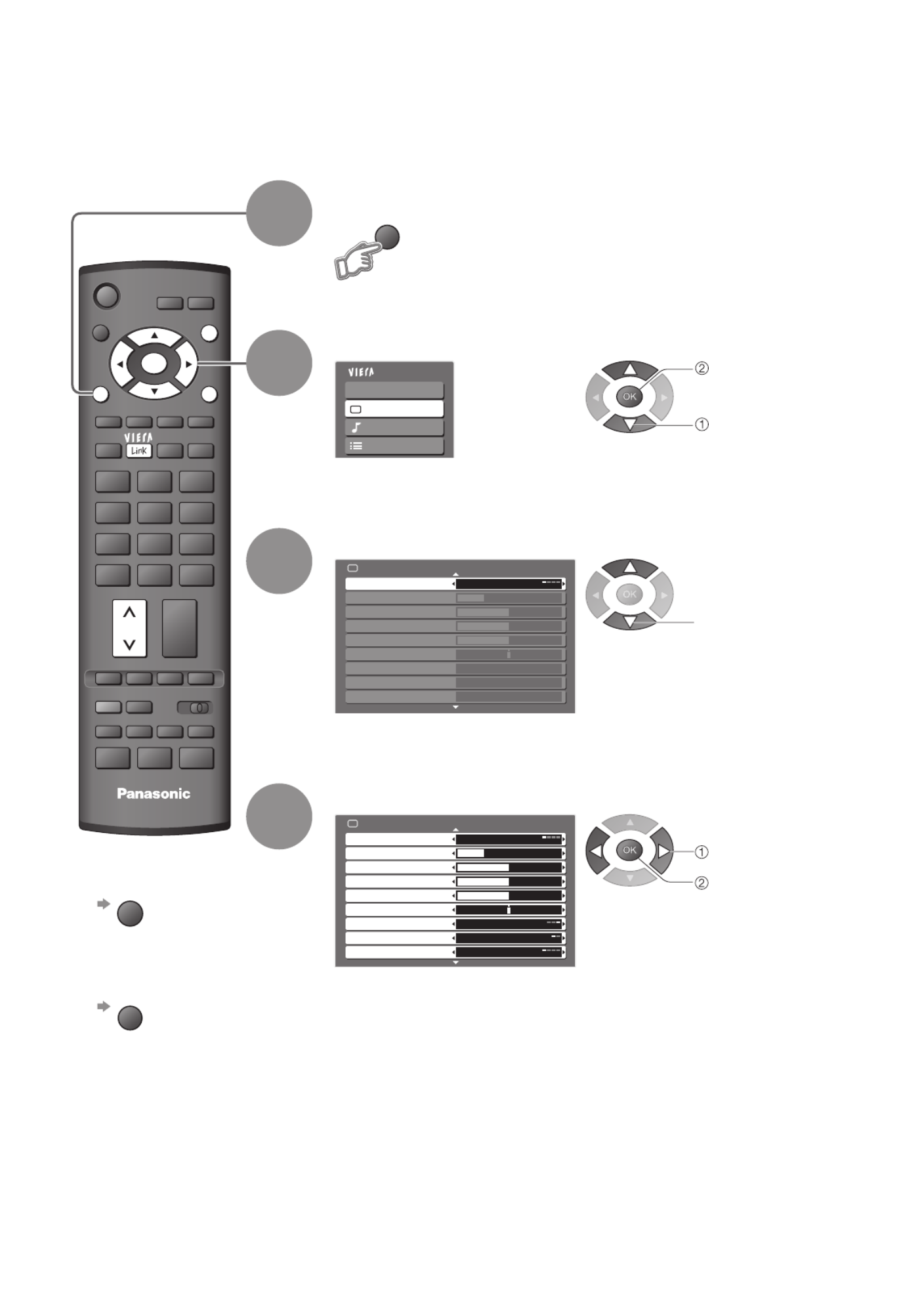
22
Main Menu
VIERA Link
Picture
Sound
Setup
Picture Menu 1/2
Viewing Mode Dynamic
Contrast
Brightness
Colour
Sharpness
Tint
Colour Balance Warm
Colour Management Off
P-NR Off
1/2
Viewing Mode Dynamic
Contrast
Brightness
Colour
Sharpness
Tint
Colour Balance Warm
Colour Management Off
P-NR Off
Picture Menu
REC VCR DVD
TEXT STTL INDEX HOLD
VCR
1 32
4 65
7 98
0
ASPECT
OPTION
DIRECT TV REC
GUIDE
INPUT
PROGRAMME
TV
RETURN
EXIT
MENU
OK
MENU
How to Use Menu Functions
Display the menu
Various menus allow you to make settings for the picture, sound, and other functions.
•
Displays the functions that can be set
(varies according to the input signal)
■ To return to TV
at any time
EXIT
■ To return to the
previous screen
RETURN
Select the menu
Select the item
(example: Picture Menu)
Adjust or select
(example: Picture Menu)
(example: Picture Menu)
3
2
4
1
access
select
select
change
store or access
( Required by
some functions)

23
Viewing •
How to Use Menu Functions
(picture, sound quality, etc.)
■ Choose from among alternatives
■ Adjust using the slide bar
■ Go to the next screen
■ Enter characters using alpha / numeric keys
You can input information using alpha / numeric keys.
■ To change menu pages
■ To reset the settings
•
To reset the picture settings only
“Reset to Default” in Picture Menu (p. 24)
•
To reset the sound settings only
“Reset to Default” in Sound Menu (p. 24)
•
To initialize all settings
“Shipping Condition” in Setup Menu (p. 34)
Changed
Number and positions of alternatives
Moved
Displays the next screen
up
down
User input
Name
A B C D E F G H I J K L M N
U V W X Y Z 0 1 2 3 4 5 6
a b c d e f g h i j k l m n
u v w x y z ( ) + - . * _
O P Q R S T
7 8 9 ! : #
o p q r s t
Colour Balance Normal
Sharpness
Tuning Menu Access
Set characters
set
select
RETURN
Store

24
■ Menu list
Menu Item Adjustments / Configurations (alternatives)
VIERA Link
Pause Live TV Controls the connected equipment with VIERA Link function, and enables various
convenient recording, playback, etc. (p. 45 - 47)
•
You can also access VIERA Link Menu directly using the VIERA Link button on the
remote control.
Direct TV Rec
VIERA Link Control
Speaker Selection
Picture
Viewing Mode
Selects four different screen settings (Dynamic / Normal / Cinema / Eco)
Dynamic :
Provides enhanced picture contrast and sharpness when viewing in a bright room
Normal : Recommended for viewing under normal ambient room lighting conditions
Cinema : For watching movies in a darkened room producing a cinema-like picture
Eco :
Adjusts picture settings automatically dependent on ambient lighting conditions
In each Viewing Mode setting, Contrast, Brightness, Colour, Sharpness, Tint, Colour
Balance, Colour Management and 3D-COMB can be adjusted and stored to suit your
particular viewing requirement (e.g., you may require different settings for viewing
sports, fi lms, news etc.)
•
Set for each input signal
•Changes will be stored automatically
Contrast, Brightness,
Colour, Sharpness
Increases or decreases the levels of these options according to your personal preference
Tint
With an NTSC signal source connected to the TV, the picture hue can be adjusted to suit
your taste
•
For NTSC signal reception only
Colour Balance Allows you to set the overall colour tone of the picture (Cool / Normal / Warm)
Colour Management Automatically adjusts colours to vivid ones (Off / On)
•
Not valid on PC signal
P-NR
Picture Noise Reduction
Automatically reduces unwanted picture noise and fl icker noise in the contoured parts of
a picture (Off / Min / Mid / Max)
•
Not valid on PC signal
3D-COMB
Occasionally, whilst viewing still or slow moving pictures, colour patterning may be seen
Set to “On” to display sharper and more accurate colours (Off / On)
•
For PAL or NTSC signal reception only
•
Not valid on RGB, S-Video, Component, PC, HDMI and SD Card
Reset to Default Press the OK button to reset the present Picture Mode to the default settings
Sound
Mode
Select two different sound settings (Music / Speech)
In each Sound Mode setting, Bass and Treble can be adjusted and stored to suit your
particular sound requirement
Changes to any settings in a mode will affect all signal sources
Sound quality can be improved
Bass Increases or decreases level to enhance or minimise lower, deeper sound output
Treble Increases or decreases level to enhance or minimise sharper, higher sound output
Balance Adjusts volume level of right and left speakers
Headphone Volume Adjusts the volume of the headphones
Surround Surround sound settings (Off / On)
Provides a dynamic enhancer to simulate improved spatial effects
Volume Correction Adjusts volume of individual programme or input mode
Speaker Distance
to Wall
Adjusts the low frequency sound (Over 30cm / Up to 30cm)
•
If the back space between the TV and wall is over 30 cm, “Over 30cm” is recommended.
•
If the back space between the TV and wall is within 30 cm, “Up to 30cm” is recommended.
Preferred Multi Audio Selects the preferred language for DVB multi audio (depending on the broadcaster)
NICAM
NICAM (Near Instantaneous Companded Audio Multiplex)
A format for digital sound over television
Reproduces stereo sound (Off / On)
•
Off if reception is poor (FM monaural sound)
•Analogue mode only
HDMI1 Input
Select to fi t the input signal (Auto / Digital / Analogue) (p. 50)
Auto : Automatic detection of digital or analogue sound source
Digital : HDMI cable connection
Analogue : HDMI-DVI adapter cable connection
•
HDMI input mode only
•
HDMI2 terminal is for digital signal only
•
No setting for HDMI2 available
Audio
Description
Menu
Audio Description
Useful for visually-impaired viewers (Off / On)
Select “On” to activate the description sound track if available
Volume Adjusts the volume for audio description
Speakers Set to “On” to activate the description sound track from TV speakers (Off / On)
Headphones Set to “On” to activate the description sound track from headphones (Off / On)
Reset to Default Press the OK button to reset the present Sound Mode to the default settings
•
Effective to Bass, Treble, Balance, Headphone Volume and Surround
How to Use Menu Functions

26
How to Use Menu Functions
•
How to operate (p. 22)
■ Overview
Direct TV Rec
VIERA Link Menu
Start
Pause Live TV
Access
VIERA Link Control
Speaker Selection
Home Cinema
Recorder
(p. 45 - 47)
Main Menu
VIERA Link
Picture
Sound
Setup
The menu of the accessed
equipment
Not available in PC
Only available in NTSC
Not available in PC
Only available in NTSC / PAL
Only available in PC
1/2
Viewing Mode Dynamic
Contrast
Brightness
Colour
Sharpness
Tint
Colour Balance Warm
Colour Management Off
P-NR Off
Picture Menu
2/2
Advanced PC Settings Access
3D-COMB Off
Reset to Default Set
Picture Menu
(p. 24)
R-Gain
G-Gain
B-Gain
Gamma 2.2
Reset to Default Set
Advanced PC Settings
(p. 37)
Only available in Analogue
Only available in DVB
Only available in DVB
Only available in PC
Only available in DVB
Only available in Analogue
Only available in DVB
Only available in DVB
Audio Description Menu
Audio Description Off
Volume
Speakers Off
Headphones Off
(p. 24)
Input Resolution VGA
Clock
H-pos
V-pos
Clock Phase
Sync H & V
Reset to Default Set
PC Setup
(p. 37)
(p. 24)
2/2
HDMI1 Input Auto
Audio Description Access
Reset to Default Set
Sound Menu
NICAM Off
1/2
Mode Music
Bass
Treble
Balance
Headphone Volume
Surround Off
Volume Correction
Preferred Multi Audio English
Sound Menu
Speaker Distance to Wall
Over 30cm
1/3
Timer Programming
Access
PC Setup Access
DVB Profile Edit Access
DVB Service List
Link Settings Access
Analogue Service List Access
Child Lock Access
Access
Tuning Menu
GUIDE Plus+ Settings Access
Off Timer
Power on Preference TV
Off
Access
Setup Menu
2/3
Preferred Subtitles English
Shipping Condition Access
Owner ID
Common Interface Access
System Update Access
Picture Overscan
Access
Setup Menu
On
Auto Aspect (WIDE) Side Overscan
Teletext FASTEXT
Banner Display Timeout
3 seconds
Input Labels Access
(p. 25)
3/3
System Information Access
Software Licence Access
Setup Menu
Only available in Analogue
Only available in DVB
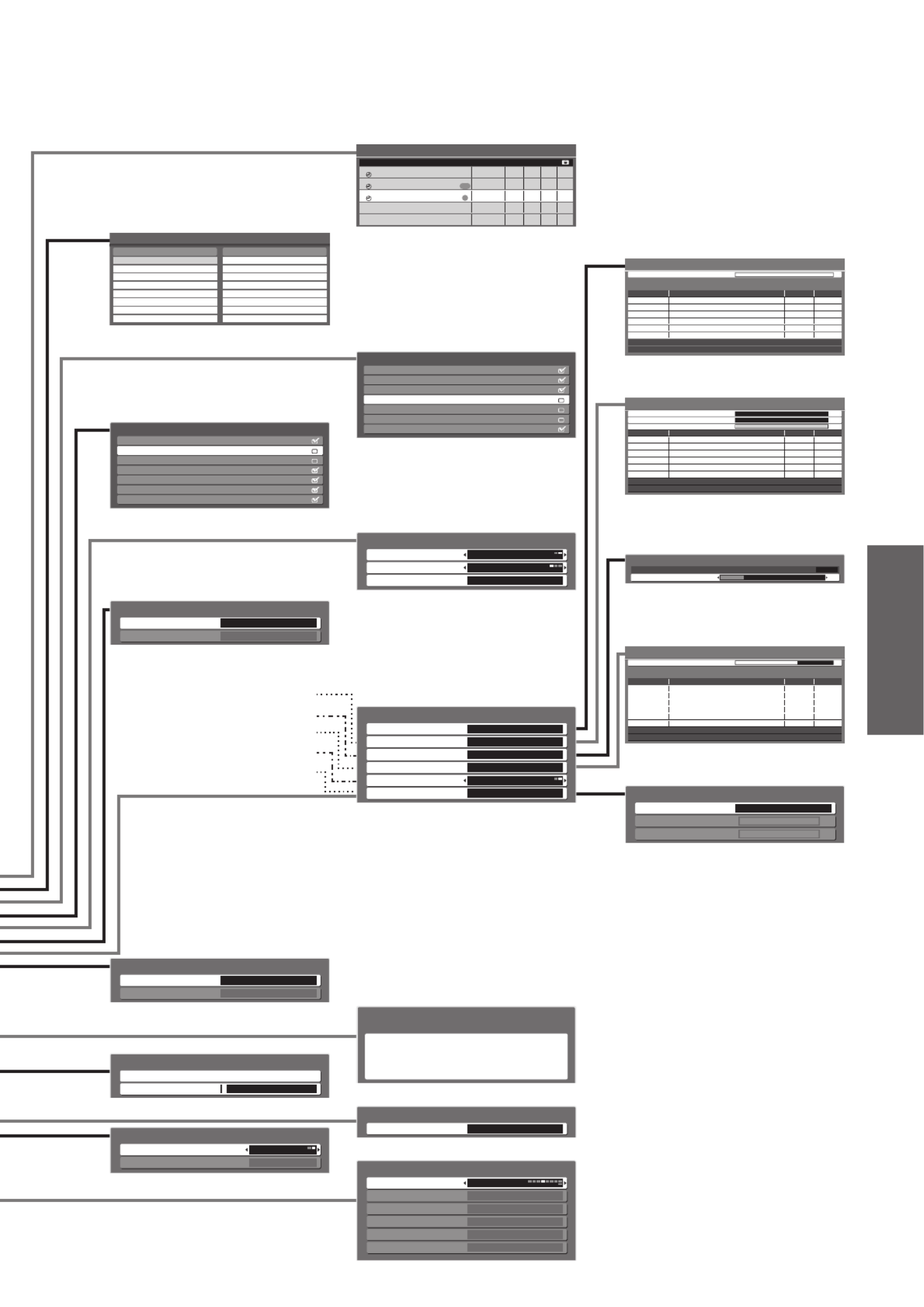
27
Viewing •
How to Use Menu Functions
(picture, sound quality, etc.)
Only available in DVB
Only available in Analogue
Only available in DVB
Only available in DVB
Only available in DVB
1 BBC1 CH33
Analogue Manual Tuning
Manual Tuning 21 68
(p. 33)
DVB Manual Tuning
Analogue Scan 21 68
Frequency
Position Service Name Type New
Free TV: 0 Pay TV: 0 Radio: 0 Data: 0
Stopped
Signal Strength 0 10
Signal Quality 0 10
MHz
474[CH21]
(p. 33)
Add New DVB Services
Channel Service Name Type Quality
Free TV: 0 Pay TV: 0 Radio: 0 Data: 0
Searching
Analogue Scan 21 68Scan 21 68
This will take about 3 minutes.
(p. 33)
CBBC Channel
DVB Service List
Cartoon Nwk
BBCi
BBC Radio Wales
BBC Radio Cymru
BBC ONE Wales
BBC THREE
70
72
105
719
720
1
7
(p. 31)
Tuning Menu
Auto Setup Access
DVB Manual Tuning
Analogue Manual Tuning
Access
Add New DVB Services Access
Access
New Service Message
DVB Signal Condition Access
On
(p. 32)
Timer Programming Wed 05/08/04 18:50
1D BB C1
< T I M ER>
Name
6/8 FR 1 8 : 00 20 : 0 0 120 Off
Pos. Date Start End min.
1D BB C1
H oli day N ews
7/8 SA 21: 3 0 22:30 60 Off
--- --/-- --:-- --:-- --- ---
--- --/-- --:-- --:-- --- ---
--- --/-- --:-- --:-- --- ---
Guide
3D I TV1
F r eshl y S quee z ed Ex t r a
7/8 SA 22: 3 0 23:30 60 Off
S/P
(p. 38)
System Update
Auto Update Search in Standby
System Update Search Now
On
(p. 29)
Owner ID
Please enter new PIN
PIN * * * *
(p. 35)
Common Interface
Slot 1:
Module inserted
(p. 29)
All tuning data will be erased
Are you sure?
Are you sure?
Shipping Condition
(p. 34)
Profile Editor
BBC One Wales
All DVB Services
1
BBC THREE7
E414
CBBC Channel70
Cartoon Nwk72
BBCi105
BBC Radio Wales719
BBC Radio Cymru720
Profile 1
(p. 30)
Link Settings
AV1 out TV
Q-Link Download Access
VIERA Link On
(p. 25)
(p. 31)
Child Lock
Child Lock List
Change PIN Access
(p. 25)
GUIDE Plus+ Settings Menu
System Information
Postcode Access
(p. 31)
BBC1
Analogue Service List
*****
*****
1
2
3
4
5
6
7
Input Labels
AV1/S DVD
AV2 AV2
COMPONENT COMPONENT
PC PC
HDMI1 HDMI1
HDMI2 HDMI2
(p. 36)
(p. 33)
DVB Signal Condition
DVB Programme
[CH70] CBBC Channel
Signal Quality
Signal Strength
0 10
0 10
(p. 33)
Auto Setup - Digital
This will take about 3 minutes.
Scan 21 68
62
Channel Service Name Type Quality
CBBC Channel Free TV 10
62 BBC Radio Wales Free TV 10
62 E4 Free TV 10
62 Cartoon Nwk Free TV 10
Free TV: 4 Pay TV: 0 Radio: 0 Data: 0
Searching
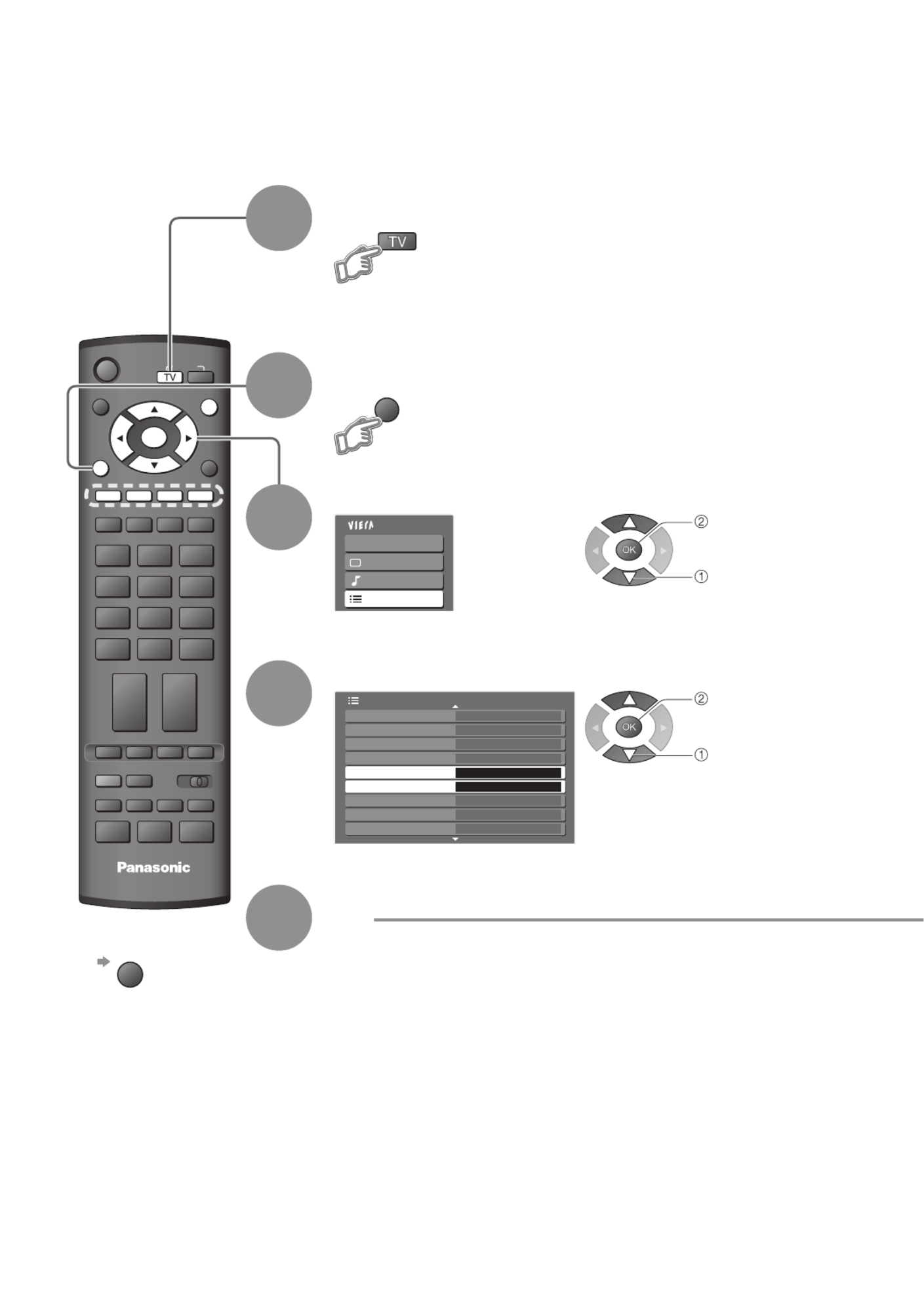
28
Main Menu
VIERA Link
Picture
Sound
Setup
Preferred Subtitles English
Shipping Condition
Owner ID
Common Interface Access
System Update Access
Auto Aspect (WIDE)
Input Labels
Banner Display Timeout
3 seconds
Side Overscan
2/3
Teletext FASTEXT
Setup Menu
GUIDE
RETURN
ASPECT
OPTION
DIRECT TV REC
VCR
1 32
4 65
7 98
0
TEXT STTL INDEX HOLD
PROGRAMME
REC VCR DVD
TV
INPUT
EXIT
MENU
OK
MENU
DVB Settings (DVB mode)
4
5
Select “Setup”
Select one of the following functions
Display the menu
Set
■ To return to TV
EXIT
If in Analogue mode
Select DVB
DVB Settings provide access to various advanced features.
3
1
2
access
select
access
select

30
Main Menu
VIERA Link
Picture
Sound
Setup
1/3
Timer Programming
DVB Profile Edit Access
Analogue Service List
Link Settings
Child Lock Access
Access
DVB Service List Access
Tuning Menu
Off Timer Off
GUIDE Plus+ Settings
Setup Menu
GUIDE
ASPECT
OPTION
DIRECT TV REC
EXIT
MENU
OK
VCR
1 32
4 65
7 98
0
INPUT
RETURN
MENU
Editing Programmes
Select “Setup”
Select one of the following functions and set
Display the menu
You can make your favourite programme lists, skip unwanted programmes and control programme
audience, etc.
■ To return to TV
EXIT
Select DVB or Analogue
•
“DVB Profi le Edit” and “DVB Service
List” are available in DVB mode only.
•
“Analogue Service List” is available in
Analogue mode only.
List
favourite
programmes
DVB
Profile Edit
(DVB mode)
4
3
1
2
access
select
access
select
Wed 12/05/04 10:46Profile Editor
BBC One Wales
All DVB Services
1
BBC THREE7
E414
CBBC Channel70
Cartoon Nwk72
BBCi105
BBC Radio Wales719
BBC Radio Cymru720
BBC One Wales
Profile 1
1
Profile Editor
BBC One Wales
All DVB Services
1
BBC THREE7
E414
CBBC Channel70
Cartoon Nwk72
BBCi105
BBC Radio Wales719
BBC Radio Cymru720
Profile 1
green
•
To add all
programmes
to the list
yellow
Create your favourite programme list (Profi le) from various broadcasters
(up to 4: Profi le 1 to 4).
The list is added to “Category” in TV Guide (p. 18) and information banner (p. 13) and then
easily accessed.
Select a programme and add it to the list
To change
the category
red
To display
another Profi le
blue A programme is added
•
Programme numbers (known as logical channel numbers) cannot be changed, due to
broadcast restrictions.
■ To edit Profi le
Select the field of Profile to edit and:
•To name the Profi le red Select the character
RETURN
•
To move the programme
green
Select the new position Confi rm
green
•To delete the programme
yellow
•To delete all programmes blue
Note
select

31
Advanced
•Editing Programmes
1 of 2Child Lock-PIN Entry
Please enter new PIN
PIN * * * *
Child Lock
Child Lock List
Change PIN
Access
Child L ock List - Services an d AV
BBC One Wales
Name
1
BBC THREE7
E414
VCR
BBC11
*****2
AV1/S
AV2
Lock
Free TV
Free TV
Free TV
Analogue
Analogue
Analogue
AV
AV
Type
VCR
1 32
4 65
7 98
0
■ To change the PIN number
Select “Change PIN” in and enter a new PIN number twice.
You can lock specifi c programmes / AV input terminals and control who watches them.
(When the locked programme / input is selected, a message appears; by entering the PIN
number, you can watch it.)
Appears when the programme / input is locked
Enter the PIN number (4 digits)
Select “Child Lock List”
•
To cancel
Select the locked programme /
input
•
To lock all
yellow
•
To cancel all locks blue
Select the programme / input to be locked
Note
•
Setting “Shipping Condition” (p. 34) erases the PIN number and all settings.
•
Enter the PIN number twice at fi rst
setting.
•
Make a note of the PIN number in
case you forget it.
Control
programme
audience
Child Lock
Edit analogue
programmes
(Change
name, Move)
Analogue
Service List
3 ITV
23:35
itv
CH23
Change category
All Analogue Services
You can change the programme name and programme position for Analogue programmes.
•
This function is available in Analogue mode.
•
If a VCR is connected only with the RF cable, edit “VCR”.
Select the programme to edit
BBC1
Analogue Service List
*****
*****
1
2
3
4
5
6
7
Programme position
Name
Edit
■To change the name displayed when selecting programmes
Select
“Rename”
green
Set characters
Edit Service Name
Name
A B C D E F G H I J K L M N
U V W X Y Z 0 1 2 3 4 5 6
a b c d e f g h i j k l m n
u v w x y z ( ) + - . * _
O P Q R S T
7 8 9 ! : #
o p q r s t
(maximum: fi ve characters)
Store
RETURN
■To move the programme position
yellow
Select new position Store
yellow
You can hide unwanted services. The deleted services cannot be displayed except in this
function. Use this function to skip unwanted programmes.
•
“DVB Service List” lists all the tuned DVB programmes in DVB mode.
•
“Analogue Service List” lists all the tuned Analogue programmes in Analogue mode.
Select a service and add / delete
CBBC Channel
DVB Service List
Cartoon Nwk
BBCi
BBC Radio Wales
BBC Radio Cymru
BBC ONE Wales
BBC THREE
70
72
105
719
720
1
7:add
:delete (skip)
•
To retune each programme
(Manual Tuning)
red (p. 33)
Skip
unwanted
programmes
DVB
Service List
Analogue
Service List
add / delete
select
select
set
select
select
access
select
set
select

33
Advanced
•Tuning Programmes
DVB Manual Tuning
Analogue Scan 21 68
Frequency
Position Service Name Type New
Free TV: 0 Pay TV: 0 Radio: 0 Data: 0
Stopped
Signal Strength 0 10
Signal Quality 0 10
MHz
474[CH21]
Normally use “Auto Setup” or “Add New DVB Services” to add DVB programmes to your
service list.
If tuning has not been done completely or for adjusting the direction of the aerial, use this
function.
•
All services found will be added to the
DVB Service List.
Set DVB
programme
manually
DVB Manual
Tuning
Any new services found will be added to the DVB Service List.
Add New DVB Services
Channel Service Name Type Quality
Free TV: 0 Pay TV: 0 Radio: 0 Data: 0
Searching
Analogue Scan 21 68Scan 21 68
This will take about 3 minutes. •
The new service is added with the current settings
saved as they are.
Add DVB
programme
automatically
Add New
DVB Services
New DVB service found!
Press OK to start Auto Setup.
Press EXIT to ignore.
Selecting Auto Setup will delete
current Profile and Childlock settings
Selects whether to give a notifi cation message when a new DVB service is found. (Off / On)
•
Selecting OK (Auto Setup) will delete the current Profi le and
Childlock settings.
Display a
notifi cation
message
New Service
Message
Auto Setup - Digital
This will take about 3 minutes.
Scan 21 68
62
Channel Service Name Type Quality
CBBC Channel Free TV 10
62 BBC Radio Wales Free TV 10
62 E4 Free TV 10
62 Cartoon Nwk Free TV 10
Free TV: 4 Pay TV: 0 Radio: 0 Data: 0
Searching
EXIT
RETURN
Start Auto Setup
All digital tuning data will be erased
Auto Setup
Start Auto Setup Settings are made automatically
•
All the previous tuning settings are erased.
•
The analogue settings are downloaded to a Q-Link compatible equipment connected to
the TV in Analogue mode.
•
When the operation is completed, the programme at programme position “1” will be
displayed.
•
If tuning has not been done completely “DVB Manual Tuning”, “Analogue Manual Tuning”
Automatically retune all DVB or Analogue programmes received in the area.
•
Only DVB programmes are retuned in DVB mode.
•
Only Analogue programmes are retuned in Analogue mode.
•
If a Child Lock PIN number (p. 31) has been set, it must be entered.
Set all DVB
or Analogue
programmes
automatically
Auto Setup
DVB Signal Condition
DVB Programme [CH70] CBBC Channel
Signal Quality
Signal Strength
0 10
0 10
Selects a programme and checks the DVB signal condition.
•
To change the programme
A good Signal Strength is not an indication of
suitable signal for DVB reception. Please use
the Signal Quality indicator as follows:
Signal Quality:
•
Green bar Good
•
Yellow bar Poor
•
Red bar Bad (Check the aerial)
Check
DVB signal
DVB Signal
Condition
Set Analogue
programme
manually
Analogue
Manual
Tuning
1 BBC1 CH33
Analogue Manual Tuning
Manual Tuning 21 68
Set Analogue programme manually after Auto Setup.
•
If a VCR is connected only with the RF cable, select programme position “0”.
Search and storeSelect the channelSelect the programme position
VCR
1 32
4 65
7 98
0
select channel
search
store
search
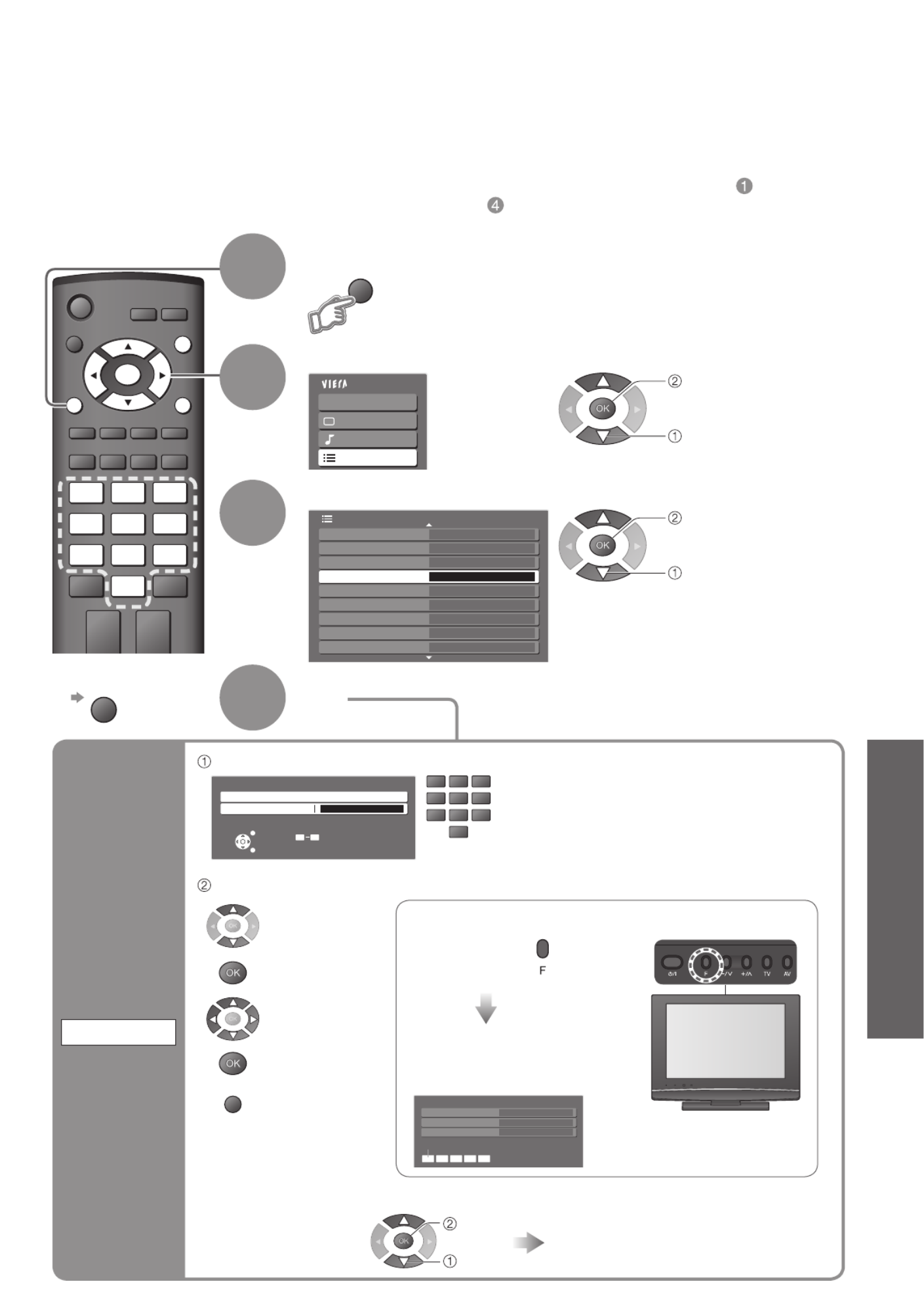
35
Advanced
•Owner ID
•Shipping Condition
Owner ID Access
Preferred Subtitles English
Shipping Condition
Common Interface
System Update
2/3
Teletext FASTEXT
Setup Menu
Auto Aspect (WIDE)
Input Labels
Banner Display Timeout
3 seconds
Side Overscan
Main Menu
VIERA Link
Picture
Sound
Setup
INPUT
GUIDE
ASPECT
OPTION
DIRECT TV REC
EXIT
MENU
OK
VCR
1 32
4 65
7 98
0
RETURN
MENU
Owner ID
3
4
Select “Owner ID”
Set
Entry of the security code (PIN number) and “personal information” (your name, address and postcode).
In the unfortunate event of theft it will help the Police to determine the owner.
If you have skipped the Owner ID input in “Auto Setup” (p. 10), and input it later, start from .
If you input the Owner ID in “Auto Setup” (p. 10), perform .
Select “Setup”
Display the menu
Owner ID
HOUSE NO
NAME A
POSTCODE
EXIT
VCR
1 32
4 65
7 98
0
•
Enter the PIN number twice at fi rst setting.
•
Make a note of the PIN number in case you
forget it.
Enter the PIN number (4 digits)
■ To change the PIN number
To check the “personal information” stored
Hold down for
about 6 sec.
Displays the information
on the screen
(for several sec.)
•
The PIN number is
not displayed.
Owner ID
EXIT
RETURN
Please enter new PIN
PIN * * * *
PIN entry
0 9
Select the “PIN” fi eld
Enter your name, address, and postcode, in that order
Enter a new PIN number twice
Input
owner ID
Owner ID
Select the
entry fi eld
Enter the
“User input” mode
Select the
character
Set
RETURN
Store
■ To return to TV
EXIT
2
1
access
select
access
select
access
select
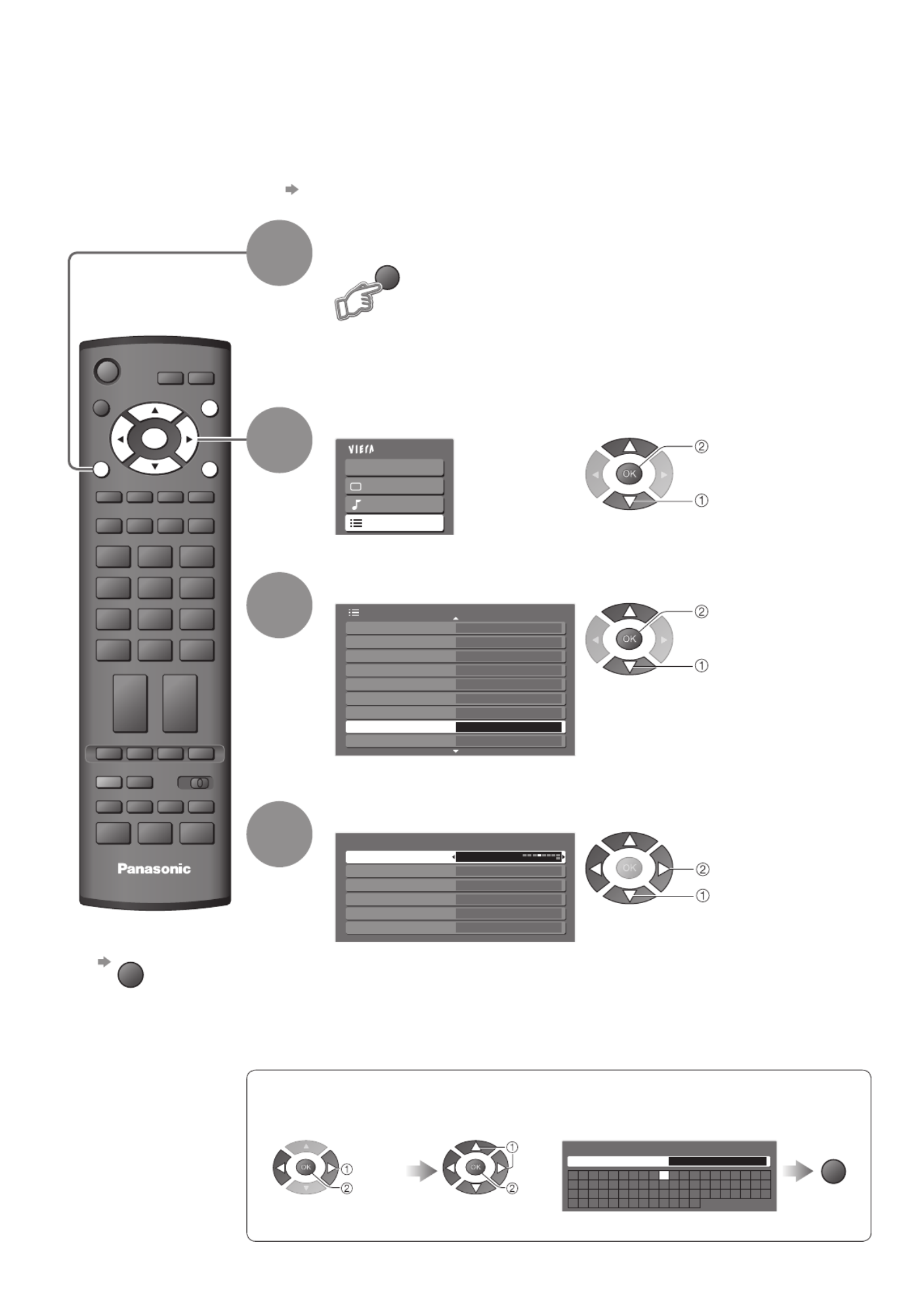
36
Main Menu
VIERA Link
Picture
Sound
Setup
2/3
Teletext FASTEXT
Setup Menu
Preferred Subtitles English
Shipping Condition
Owner ID
Common Interface
System Update
Side OverscanAuto Aspect (WIDE)
Input Labels Access
Banner Display Timeout
3 seconds
Input Labels
AV1/S DVD
AV2 AV2
COMPONENT COMPONENT
PC PC
HDMI1 HDMI1
HDMI2 HDMI2
ASPECT
OPTION
DIRECT TV REC
VCR
1 32
4 65
7 98
0
TEXT STTL INDEX HOLD
PROGRAMME
REC VCR DVD
GUIDE
INPUT
TV
EXIT
MENU
OK
RETURN
MENU
Input Labels
3
4
Select “Setup”
Select “Input Labels”
Display the menu
Select a input terminal and set
For easier identifi cation and selection of the input mode, you can label each input terminals or skip
terminal that is not connected to any equipment.
•
To select the input mode p. 20
The labels you set will be displayed in “Input Selection” menu (p. 20) or banner.
•
If “Skip” is selected, you cannot select the mode.
■ User input
You can name each input terminals freely.
Store
RETURN
2
■ To return to TV
EXIT
1
set
select
access
select
access
select
Select “User input”
access
select
User input
Name
A B C D E F G H I J K L M N
U V W X Y Z 0 1 2 3 4 5 6
a b c d e f g h i j k l m n
u v w x y z ( ) + - . * _
O P Q R S T
7 8 9 ! : #
o p q r s t
(maximum: ten characters)
Set characters
set
select

37
Advanced
•Displaying PC Screen on TV
•Input Labels
Menu Item Adjustments / Configurations (options)
Picture
Advanced
PC
Settings
R-Gain Adjusts the white balance for red areas
G-Gain Adjusts the white balance for green areas
B-Gain Adjusts the white balance for blue areas
Gamma (2.0 / 2.2 / 2.5)
Reset to
Default Press the OK button to reset to the default Picture settings
Setup
PC
Setup
Input
Resolution
Switches to a wide view
•
VGA (640 × 480 pixels), WVGA (852 × 480 pixels),
XGA (1,024 × 768 pixels), WXGA (1,366 × 768 pixels)
•
Options change depending on signals
Clock Set to the minimum level if noise occurs
H-pos
Adjusts horizontal position
V-pos
Adjusts vertical position
Clock Phase Eliminates fl icker and distortion
•
Adjust after Clock adjustment •
Set to the minimum level if noise occurs
Sync
Chooses another synchronous signal if the image is distorted (H & V / On G)
•
H & V : by the horizontal and vertical signals from your PC
On G : by the green signal from your PC (if available)
Reset to
Default Press the OK button to reset to the default Setup settings
•
Other items p. 24 and p. 25
GUIDE
RETURN
EXIT
MENU
ASPECT
OPTION
DIRECT TV REC
VCR
1 32
4 65
7 98
0
INPUT
OK Input Selection
AV1/S
AV2
COMPONENT
PC
HDMI1
TV
HDMI2
SD Card
■ To return to TV
Displaying PC Screen on TV
Select the external input
Select “PC”
2
The screen of the PC connected to the TV can be displayed on the TV.
You can also listen to PC sound with the audio cable connected.
•
To connect PC p. 48
•
Corresponding signals p. 52
•
If “H-freq.” or “V-freq.” is shown in red,
the signals may not be supported.
■ PC menu setting (changed as desired)
•
To make settings “How to Use Menu Functions” to (p. 22)
1
access
select
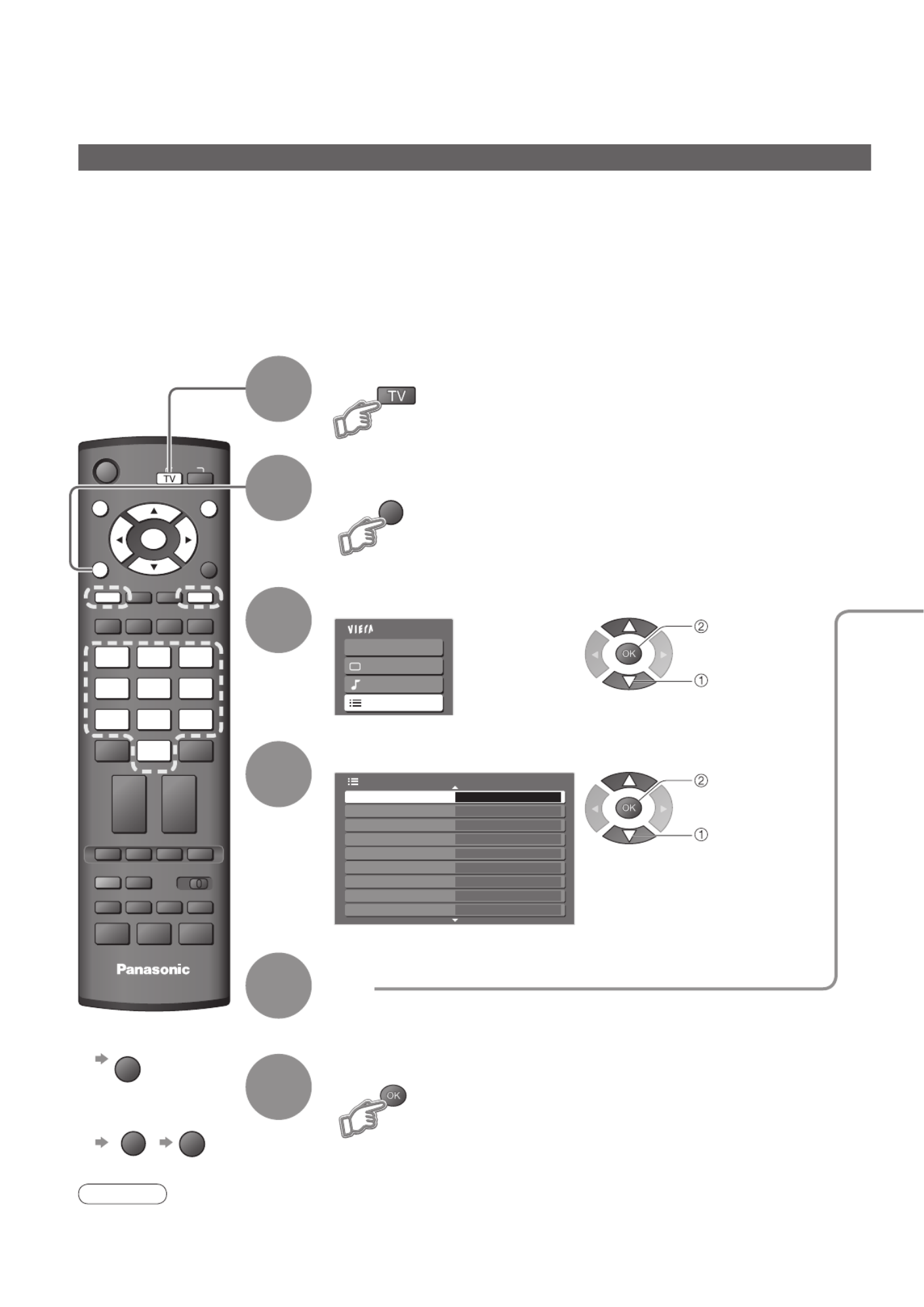
38
Main Menu
VIERA Link
Picture
Sound
Setup
Setup Menu 1/3
Timer Programming
DVB Profile Edit
Access
DVB Service List
Link Settings
Child Lock
Tuning Menu
GUIDE Plus+ Settings
Off Timer
Power on Preference TV
Off
PROGRAMME
REC VCR DVD
TEXT STTL INDEX HOLD
ASPECT
OPTION
DIRECT TV REC
RETURN
TV
GUIDE EXIT
MENU
OK
VCR
1 32
4 65
7 98
0
INPUT
MENU
Recording Controls
Select “Setup”
Select “Timer Programming”
4
3
The Timer programming menu allows you to choose programmes that you wish to record. At the correct
time, the TV will switch on and tune to the correct programme (even if the TV is in Standby mode).
TV Guide may also be used to set timer programming. (p. 18)
•
If the recorder is compatible with Q-Link or similar technologies (p. 43), and setup / connection are
done completely (p. 42 and p. 43), you do not need to programme the recorder – the TV will control
the recording progress.
•
If the recorder is not compatible with Q-Link or similar technologies, make timer programming of the
recorder (Read the manual of the recorder).
•
Recording is possible in composite video via SCART only - including HD content.
•While recording, you cannot watch any other programmes except the one being recorded.
Display the menu
5Set
Timer Programming from Menu
6Store
Caution
•
The TV must either be On or in standby.
•
For preparations of a recorder, read the manual of the recorder.
•
No other programme can be selected during recording.
•
It may not be possible to record an encrypted programme (which is copy-protected).
2
access
select
access
select
■ To return to TV
EXIT
■
To stop recording
GUIDE
EXIT
Select the mode you want to set a recording
1

39
Advanced
•Recording Controls
Timer Programming Wed 05/08/04 18:50
1D B BC 1
H oli da y Ne ws
Nam e
6/8 FR 18 :0 0 20 :0 0 12 0 Off
P os . D at e S t ar t E n d m i n .
3D IT V 1
Fre shly Sque e z ed Ex t ra
7/8 SA 21 :3 0 22 :3 0 60 Off
-- - --/-- --:-- --:-- --- ---
7D B BC T HR EE
< T IMER>
6/8 FR 17 :0 0 18 :3 0 9 0 Off
S/P
Guide
Set timer
programming
details
Note
•
Check that the Timer LED (Orange) is lit. If not, timer programmes are not active or not stored.
•
“!” will identify any timer events that have been set and overlap. If this occurs then the fi rst event will start and
fi nish as programmed. The next timer event can then start.
•
2 mins. before the starting time: a reminder message appears.
(To remove the message ; To cancel the programming
EXIT
)
•
A Timer Programming event will automatically change to the desired programme 10 seconds before the start
time.
•
To stop Timer Programming event directly prior to the start time, it is necessary to stop the recorder manually.
•
Timer Programming will be performed even if the TV is in Pause Live TV recording (p. 45). In this case, Pause
Live TV recording will be cancelled.
Programme
Date Starting time
Ending time
Subtitles (Off / Auto)
•
Recording time
(automatic display)
•
Daily SU-SA: Sunday to Saturday
•
Daily MO-SA: Monday to Saturday
•
Daily MO-FR: Monday to Friday
•
Weekly SA/FR/TH/WE/TU/MO/SU:
Same time on the same day every week
Start making
the settings
■ Event recording (Timer Programming from TV Guide-EPG) p. 19
•
Not available in Analogue mode.
Event recording is a timer programme controlled by information from the TV Guide.
Programme start and end times may be changed by broadcasters and sent to the TV for timer programme to
follow the change.
Split Programme is a programme which is interrupted by one or more events.
Both of the above are subject to signals being sent by broadcasters.
■ Direct TV Recording p. 43 and p. 45
You can record the current programme to DVD Recorder / VCR immediately.
Current timer
programming
event
Guide: Event recording
Records according to the TV Guide signal (p. 19)
Timer recording
Records according to the time setting
Displayed
if the timer
programming
events are
overlapped
S/P: Split Programme (p. 19)
one day ahead
daily or weekly
(press repeatedly)
■ To change a timer programming event
Select the programme to be changed
■ To cancel a timer programming event
Select the programme to be deleted red
■ To cancel a timer programming event temporarily
Select the programme to be cancelled
blue •
Each time pressed:
cancel stop cancelling↔
■ To view details of the programming
Select the programme to be viewed •
Press again to return to
Timer Programming menu.
access
select
Correct as necessary
(as above)
set
select
the item
Repeat the operations as below,
and set items in the order of to
• , and can
also be entered
with numeric
buttons.
D: DVB
A: Analogue
(you cannot change
TV mode within the menu)

40
GUIDE
VCR
1 32
4 65
7 98
0
ASPECT
DIRECT TV REC
REC VCR DVD
TEXT STTL INDEX HOLD
PROGRAMME
TV
RETURN
EXIT
MENU
OK
OPTION
INPUT
Filename
Date
Pixel
p1010001
1/175
23/10/2007
1600 x 1200
p1010004p1010003p1010002p1010001
p1010008p1010007p1010006p1010005
p1010012p1010011p1010010p1010009
Photo View Mode
All pictures
Select
Reading
View EXIT
Select
RETURNMENU
Slide show Sort by Month Sort by Date
Signal output from all AV terminals will be
disabled during SD card view.
Press OK to proceed.
Press EXIT to return to TV viewing.
Viewing from SD Card
Prev
Rotate
Rotate
Select
Slide show
Single view
EXIT
ListMENU
•
Slide show
p. 41
Still images recorded by digital cameras will be displayed.
View
■ To display the operation guide or
OPTION
4
Insert the SD Card
Select the photo to be viewed
3
Displayed one at a time To the previous photo
Rotate 90 (anti-clockwise)˚
To the next photo
Rotate 90 (clockwise)˚
2Enter SD mode (Photo View Mode)
select
view
Operation guide
(Thumbnail)
■ To return to TV
EXIT
Caution
•
During the operation,
no signals are output
from the monitor output
terminals.
Error display
(images that could not be loaded, etc.)
Selected photo information is displayed
•
The maximum number of characters for Filename is 8.
•
The photo without record of the date is shown “**/**/****”.
•
To return to thumbnail
RETURN
•
Warning message for output
signal is displayed.
•
All photos in SD Card are displayed by thumbnail.
■ To sort by date or month recorded
(Sort by Month / Sort by Date)
Select the group to be viewed
select
view the thumbnail of
the selected group
Display the thumbnail grouped by
the same date or the same month
yellow
(Sort by Month)
blue
(Sort by Date)
Note
•
The group of the photos without record of the date is shown as “Unknown”.
Selected
photo
1
■ To enter SD mode from Input select menu
Display “Input Selection”
Input Selection
AV1/S
COMPONENT
AV2
PC
HDMI1
HDMI2
TV
SD Card
Select “SD Card”
access
select

41
Advanced
•Viewing from SD Card
(Photos)
(Photos)
Cautions in handling SD Card
•
Do not remove the card while the TV is accessing data (this can damage card or TV).
•
Do not touch the pins on the back of the card.
•
Do not subject the card to a high pressure or impact.
•
Insert the card in the correct direction (otherwise, card may be damaged).
•
Electrical interference, static electricity, or erroneous operation may damage the data or card.
•
Back up the recorded data at regular intervals in case of deteriorated or damaged data or erratic operation of the
TV. (Panasonic is not liable for any deterioration or damage of recorded data.)
Interval 5 seconds
Repeat Off
Viewing Setup
Main Menu
Picture
Viewing Setup
MENU
red
■ Start Slide show (operate in step or )
■ Slide show settings (operate in step or )
Slide show
Select the photo for the first view Start Slide show
Display the
menu
Select “Viewing Setup” Select the items and set
access
•
“Picture Menu” (p. 24)
Menu Item Adjustments / Configurations (alternatives)
Viewing
Setup
Interval (5 / 10 / 15 / 30 / 60 / 90 / 120 seconds)Select slide show interval
Repeat (Off / On)Slide show repeat
set
select
•
To pause
•
To return to Single view
green
On screen messages
No valid fi le to play •
The card has no data.
Cannot read fi le •
The fi le is broken or unreadable.
•
The TV does not support the format.
(For the applicable formats and data, see p. 51.)
Is SD Card in? •
Confi rm SD Card is inserted correctly.
Message Meaning / Action
select
Over 9999 pictures found •
Maximum valid number of photos is 9,999.
Note
•
A Slide show will be completed within the group from which it was started.
SD
Card
•
For details on SD Cards p. 51 ■ To remove■ To insert
Label surface Push until a click is heard Press the centre of the card
Produktspecifikationer
| Varumärke: | Panasonic |
| Kategori: | Tv |
| Modell: | Viera TX-19LXD8 |
Behöver du hjälp?
Om du behöver hjälp med Panasonic Viera TX-19LXD8 ställ en fråga nedan och andra användare kommer att svara dig
Tv Panasonic Manualer

9 April 2025

9 April 2025

9 April 2025

9 April 2025

9 April 2025

3 April 2025

3 April 2025

3 April 2025

10 Mars 2025

11 Februari 2025
Tv Manualer
- Tv Sony
- Tv Samsung
- Tv Xiaomi
- Tv Casio
- Tv LG
- Tv AEG
- Tv Philips
- Tv BEKO
- Tv Daewoo
- Tv Grundig
- Tv JVC
- Tv Medion
- Tv Nokia
- Tv Pioneer
- Tv Siemens
- Tv Toshiba
- Tv Abus
- Tv Ag Neovo
- Tv Acer
- Tv Aiwa
- Tv AOC
- Tv Akai
- Tv Alden
- Tv Alphatronics
- Tv Aldi
- Tv Allview
- Tv Airis
- Tv Arcelik
- Tv Aristona
- Tv Apex
- Tv Ziggo
- Tv Strong
- Tv Icy Box
- Tv BenQ
- Tv Lexibook
- Tv Sharp
- Tv Techwood
- Tv Loewe
- Tv Brandt
- Tv Telefunken
- Tv Palsonic
- Tv Silvercrest
- Tv Walker
- Tv Funai
- Tv Hitachi
- Tv Nedis
- Tv Thomson
- Tv Innoliving
- Tv Saba
- Tv Antarion
- Tv Lenco
- Tv Pyle
- Tv Kernau
- Tv Manta
- Tv Tevion
- Tv SereneLife
- Tv OK
- Tv Hisense
- Tv Hyundai
- Tv Vox
- Tv Proscan
- Tv Westinghouse
- Tv Vestel
- Tv ECG
- Tv Bush
- Tv RCA
- Tv Clatronic
- Tv Tucson
- Tv Sencor
- Tv GPX
- Tv Blaupunkt
- Tv Megasat
- Tv Lenovo
- Tv Manhattan
- Tv Svan
- Tv Logik
- Tv Polaroid
- Tv Sagem
- Tv Salora
- Tv Denver
- Tv Optoma
- Tv Finlux
- Tv Citizen
- Tv Schneider
- Tv Sanyo
- Tv Soundmaster
- Tv Sunstech
- Tv Bang And Olufsen
- Tv Philco
- Tv TCL
- Tv Nabo
- Tv Infiniton
- Tv Sylvania
- Tv Mitsubishi
- Tv Aspes
- Tv Schaub Lorenz
- Tv Nec
- Tv Emerson
- Tv Sunny
- Tv Technisat
- Tv GoGEN
- Tv Marquant
- Tv Orima
- Tv Luxor
- Tv Nordmende
- Tv AudioAffairs
- Tv Magnum
- Tv Haier
- Tv Krüger And Matz
- Tv Iiyama
- Tv Oki
- Tv Audiosonic
- Tv Proline
- Tv Coby
- Tv Muse
- Tv Marantz
- Tv Fujitsu
- Tv Seg
- Tv Metz
- Tv Vivo
- Tv Element
- Tv Qilive
- Tv Kuppersbusch
- Tv Continental Edison
- Tv Uniden
- Tv Insignia
- Tv Daitsu
- Tv Peerless-AV
- Tv Dual
- Tv Terris
- Tv AYA
- Tv Dell
- Tv Changhong
- Tv Planar
- Tv Alba
- Tv Naxa
- Tv Technika
- Tv Chiq
- Tv Star-Light
- Tv Fantec
- Tv Nextbase
- Tv Zenith
- Tv Teac
- Tv Mpman
- Tv Sweex
- Tv Trevi
- Tv Vizio
- Tv Tesla
- Tv Cello
- Tv Sogo
- Tv Mx Onda
- Tv Orion
- Tv Wharfedale
- Tv Viewsonic
- Tv Nikkei
- Tv Peaq
- Tv Vivax
- Tv Hannspree
- Tv Nevir
- Tv Yasin
- Tv Jensen
- Tv Roadstar
- Tv Humax
- Tv Newstar
- Tv XD Enjoy
- Tv MT Logic
- Tv Superior
- Tv Kunft
- Tv ITT
- Tv Grunkel
- Tv ILive
- Tv Oppo
- Tv Intenso
- Tv Inovia
- Tv Odys
- Tv NPG
- Tv Furrion
- Tv Cecotec
- Tv Bluesky
- Tv Videocon
- Tv Xoro
- Tv Durabase
- Tv HKC
- Tv Edenwood
- Tv Monster
- Tv Woxter
- Tv Premier
- Tv Onn
- Tv Teleco
- Tv Packard Bell
- Tv Opera
- Tv LTC
- Tv JTC
- Tv Zalman
- Tv Orava
- Tv Horizon
- Tv Ferguson
- Tv Reflexion
- Tv Viewpia
- Tv XS4ALL
- Tv JGC
- Tv Online
- Tv Dyon
- Tv DirecTV
- Tv Tele 2
- Tv Graetz
- Tv Kogan
- Tv Telesystem
- Tv Kemo
- Tv Jay-tech
- Tv Doffler
- Tv EKO
- Tv E-motion
- Tv Mitsai
- Tv Selfsat
- Tv High One
- Tv V7
- Tv Tve
- Tv ISymphony
- Tv Pantel
- Tv Magnavox
- Tv ATYME
- Tv HCI
- Tv Inno-Hit
- Tv Lin
- Tv Engel
- Tv Bang Olufsen
- Tv TechLine
- Tv Elements
- Tv Digihome
- Tv Englaon
- Tv Time
- Tv Reflex
- Tv Astar
- Tv Visco
- Tv Tivax
- Tv H&B
- Tv Norcent
- Tv TELE System
- Tv United
- Tv TIM
- Tv Oyster
- Tv Belson
- Tv Vision Plus
- Tv Sbr
- Tv Bauhn
- Tv Voxx
- Tv Rm 2000
- Tv Hoher
- Tv Majestic
- Tv Felson
- Tv SEIKI
- Tv Mach Power
- Tv Elbe
- Tv MBM
- Tv Axing
- Tv FFalcon
- Tv CGV
- Tv Smart Tech
- Tv SunBriteTV
- Tv Séura
- Tv Mitzu
- Tv Caratec
- Tv JTC24
- Tv Coocaa
- Tv SYLVOX
- Tv Kivi
- Tv Smart Brand
- Tv RevolutionHD
- Tv Voxicon
- Tv QBell Technology
- Tv Aconatic
- Tv Mitchell & Brown
- Tv FOX Electronics
- Tv Mystery
- Tv Linsar
Nyaste Tv Manualer

9 April 2025

9 April 2025

9 April 2025

9 April 2025

9 April 2025

9 April 2025

9 April 2025

9 April 2025

9 April 2025

9 April 2025