Prestigio MUZE 3718 3G Bruksanvisning
Läs nedan 📖 manual på svenska för Prestigio MUZE 3718 3G (39 sidor) i kategorin Tablett. Denna guide var användbar för 8 personer och betygsatt med 4.5 stjärnor i genomsnitt av 2 användare
Sida 1/39

MUZE 3718 3G
PMT3718_3G
Tablet PC
User Manual
Version 1.0
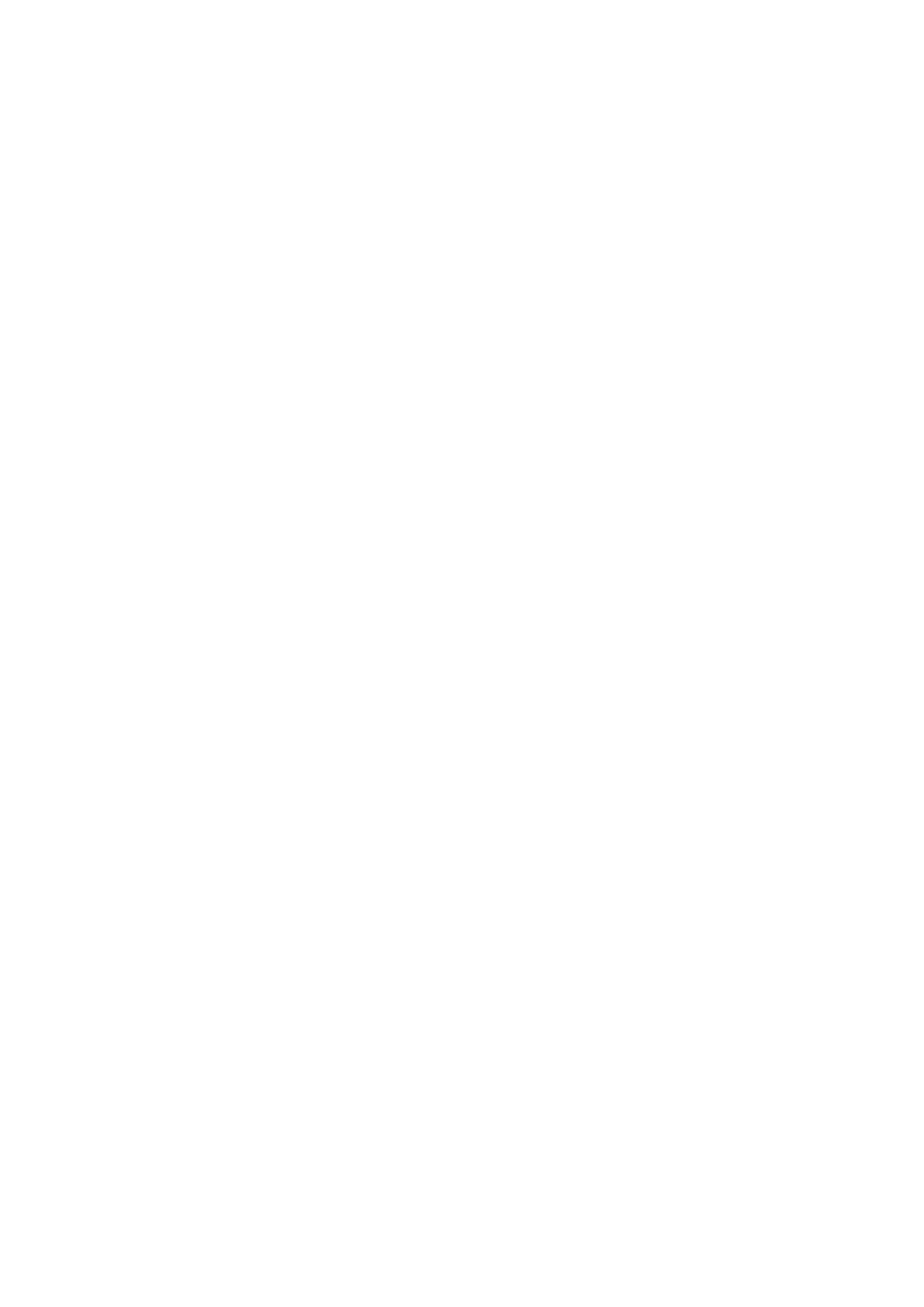
Common Informaon
Dear Customer,
Thank you for choosing Presgio MulPad Tablet PC. Before starng to use the tablet, please
read this manual carefully to discover all its features. Please save this manual and refer to it in
the future if you have quesons concerning your device. This manual contains safety
informaon, technical specificaons of Presgio MulPad Tablet PC, preinstalled soware
basic features, setup and other useful informaon, which will help you to improve your use of
the device, Android operang system and applicaons.
Disclaimer
As Presgio products are constantly updated and improved, your device’s soware may have a
slightly different appearance or modified funconality than presented in this User Manual. We
make every effort to ensure that the informaon and procedures in this user manual are
accurate and complete. No liability can and will be accepted for any errors or omissions.
Presgio reserves the right to make any changes without further noce to any products herein.
Important Safety Instrucons
Your Presgio MulPad Tablet PC is manufactured and designed for mobile usage. Please read
the following instrucons carefully. It helps you to use your device without safety issues and
keep your Tablet PC in good working condion:
1. Do not place objects on top of the MulPad as objects may scratch the screen.
2. MulPad should be kept away from extreme changes of temperature.
3. Protect it from direct sunlight or heat sources.
4. Protect the device from moisture and from dusty or smoky environment as it can harm the
tablet.
5. Keep your MulPad away from contact with acve chemicals.
6. Do not place the MulPad on an uneven or unstable surface. Fall of the device can cause
damage to the LCD screen which is not covered with warranty.
7. Do not expose the MulPad to strong magnec or electrical field.
8. Protect your MulPad from hits and extreme pressure.
9. Operaon Temperature: This MulPad should only be used in environments with ambient
temperatures between 0°C (32°F) and 45°C (113°F).
10. Do not insert into MulPad devices or items not matching to standard sockets on it.
11. Do not use MulPad in the rain - it is NOT a waterproof device. Protect the Mulpad from
dust, dirt and high humidity.
12. Do not use Your MulPad during driving.
13. Use only manufacturer approved chargers. Using non-original chargers may cause damage
of the device and be harmful to your health.
14. The MulPad and the adapter may produce some heat during normal operaon or charging.
Avoid placing it to the so surfaces, other places and condions which may prevent normal
dispersion of the heat, causing device overheang. Do not leave the MulPad on your lap or
other part of the body to prevent discomfort or injury from heat exposure.
15. Disconnect the MulPad from an electrical outlet aer it is charged.
16. Do not use a pen or any sharp object to tap the screen. Clean the touch screen with a so
cloth. If needed, dampen the cloth slightly before cleaning. Never use abrasives or cleaning
soluons.
17. DO NOT disassemble the MulPad, only a Presgio cerfied service technician should
perform repair.
18. Always power off the MulPad to install or remove external devices that does not support
hot- plug.
19. Your MulPad must be switched off during airplane take-off and landing.
Warranty Informaon
Warranty informaon could be found at www.presgio.com/service. MulPad Tablet PC life
cycle is 2 years.
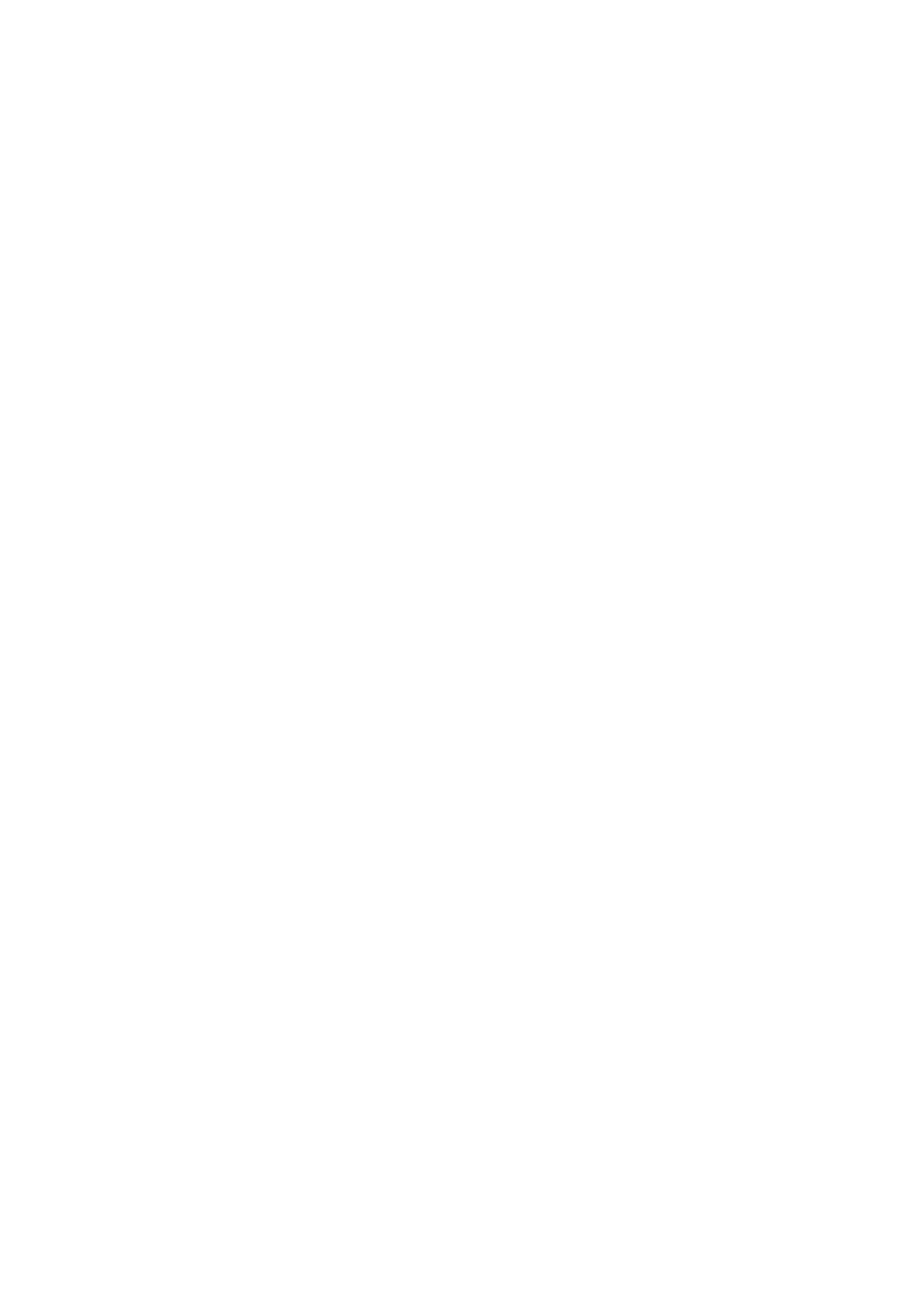
Contents
1. Unboxing 1·····································································································································
Inside your package·························································································································1
Your tablet at a glance·····················································································································1
Buons············································································································································1
2. Getting started 2·························································································································
Install the SIM card··························································································································2
Insert a memory card······················································································································2
Charge the baery···························································································································3
Power on your tablet·······················································································································3
Home screen····································································································································3
List menu·········································································································································4
3. Basics 6·········································································································································
Finger ps········································································································································6
Noficaons panel··························································································································7
Quick sengs··································································································································7
Status icons·····································································································································8
Connect to your PC·························································································································8
Lock and unlock the screen·············································································································8
Enter text·········································································································································9
System upgrade·······························································································································9
4. Web & network 10······················································································································
Connect to the Internet·················································································································10
Web browse··································································································································12
5. Mail 13··········································································································································
Set up an e-mail account···············································································································13
Send a mail····································································································································13
View your mails·····························································································································13
Reply to a mail·······························································································································13
Delete mails··································································································································13
Gmail·············································································································································14
6. Camera 15····································································································································
Your camera at a galance··············································································································15
Take a photo·································································································································16
Take a photo of yourself···············································································································16
Take a panoramic photo···············································································································16
Using HDR·····································································································································16
Record a video······························································································································16
Camera and video sengs············································································································16
7. Multimedia 18·····························································································································
Gallery···········································································································································18
Video player··································································································································19
Produktspecifikationer
| Varumärke: | Prestigio |
| Kategori: | Tablett |
| Modell: | MUZE 3718 3G |
Behöver du hjälp?
Om du behöver hjälp med Prestigio MUZE 3718 3G ställ en fråga nedan och andra användare kommer att svara dig
Tablett Prestigio Manualer

21 September 2024

21 September 2024

21 September 2024

21 September 2024

21 September 2024

21 September 2024

18 September 2024

18 September 2024

18 September 2024

18 September 2024
Tablett Manualer
- Tablett Sony
- Tablett Samsung
- Tablett Xiaomi
- Tablett LG
- Tablett Huawei
- Tablett HP
- Tablett Philips
- Tablett Panasonic
- Tablett Grundig
- Tablett Honeywell
- Tablett Motorola
- Tablett Medion
- Tablett Toshiba
- Tablett VTech
- Tablett Yarvik
- Tablett Acer
- Tablett Aiwa
- Tablett Alcatel
- Tablett AOC
- Tablett Akai
- Tablett Allview
- Tablett Aluratek
- Tablett Apple
- Tablett Amazon
- Tablett Archos
- Tablett Google
- Tablett Lexibook
- Tablett Telefunken
- Tablett Thomson
- Tablett Lenco
- Tablett Pyle
- Tablett Manta
- Tablett Asus
- Tablett Pocketbook
- Tablett Hisense
- Tablett Proscan
- Tablett Trekstor
- Tablett ECG
- Tablett Micromax
- Tablett Bush
- Tablett RCA
- Tablett Sencor
- Tablett Overmax
- Tablett Blaupunkt
- Tablett Logitech
- Tablett Lenovo
- Tablett Energy Sistem
- Tablett Polaroid
- Tablett Doro
- Tablett Salora
- Tablett Lava
- Tablett Gemini
- Tablett Easypix
- Tablett Denver
- Tablett ZTE
- Tablett Konrow
- Tablett Cresta
- Tablett Brigmton
- Tablett Sunstech
- Tablett TCL
- Tablett Gigabyte
- Tablett Sylvania
- Tablett Microsoft
- Tablett GoGEN
- Tablett Haier
- Tablett Krüger And Matz
- Tablett Binatone
- Tablett Blackberry
- Tablett Audiosonic
- Tablett Exagerate
- Tablett Coby
- Tablett Fujitsu
- Tablett Bigben Interactive
- Tablett Adj
- Tablett Razer
- Tablett Wolder
- Tablett Audiovox
- Tablett Insignia
- Tablett Tesco
- Tablett Disgo
- Tablett Goclever
- Tablett Dell
- Tablett Olivetti
- Tablett Wacom
- Tablett Laser
- Tablett Honor
- Tablett Naxa
- Tablett RugGear
- Tablett Navitel
- Tablett Ricatech
- Tablett Hema
- Tablett Arnova
- Tablett Mpman
- Tablett Trevi
- Tablett Vizio
- Tablett MSI
- Tablett Cello
- Tablett Zebra
- Tablett Viewsonic
- Tablett Logicom
- Tablett Ematic
- Tablett Hannspree
- Tablett Nevir
- Tablett Zagg
- Tablett Ingo
- Tablett Vivitar
- Tablett OnePlus
- Tablett Difrnce
- Tablett Iget
- Tablett Memup
- Tablett Terratec
- Tablett ECS
- Tablett Kobo
- Tablett BQ
- Tablett Butler
- Tablett Intenso
- Tablett Vorago
- Tablett Rand McNally
- Tablett Odys
- Tablett Dragon Touch
- Tablett Primux
- Tablett DEXP
- Tablett Eken
- Tablett Tom-tec
- Tablett Mediacom
- Tablett SPC
- Tablett Xoro
- Tablett Billow
- Tablett Empire
- Tablett Woxter
- Tablett Maxell
- Tablett Packard Bell
- Tablett Storage Options
- Tablett Realme
- Tablett Advantech
- Tablett Kurio
- Tablett Ferguson
- Tablett Leap Frog
- Tablett Oregon Scientific
- Tablett I-onik
- Tablett ModeCom
- Tablett Microtech
- Tablett Empire Electronix
- Tablett Kogan
- Tablett Getac
- Tablett Vulcan
- Tablett Motion
- Tablett I.safe Mobile
- Tablett Storex
- Tablett Skytex
- Tablett Newland
- Tablett Electrovaya
- Tablett EVOLVEO
- Tablett Durabook
- Tablett Cyrus
- Tablett Mymaga
- Tablett Vinci
- Tablett Media-tech
- Tablett Vizmo
- Tablett General Dynamics Itronix
- Tablett Xplore
- Tablett Lark
- Tablett Bookeen
- Tablett Elements
- Tablett I-Joy
- Tablett Hamlet
- Tablett Approx
- Tablett Leotec
- Tablett Bauhn
- Tablett Logic
- Tablett ADS-TEC
- Tablett Majestic
- Tablett Nabi
- Tablett Barnes And Noble
- Tablett Sungale
- Tablett Aqprox
- Tablett Digiland
- Tablett Best Buy
- Tablett Unitech
- Tablett Fossibot
- Tablett Control4
- Tablett Bluebird
- Tablett TechBite
- Tablett Hip Street
Nyaste Tablett Manualer

1 April 2025

1 April 2025

1 April 2025

1 April 2025

31 Mars 2025

30 Mars 2025

30 Mars 2025

30 Mars 2025

30 Mars 2025

30 Mars 2025