RCA LED32C45RQ Bruksanvisning
Läs nedan 📖 manual på svenska för RCA LED32C45RQ (8 sidor) i kategorin Tv. Denna guide var användbar för 17 personer och betygsatt med 4.5 stjärnor i genomsnitt av 2 användare
Sida 1/8
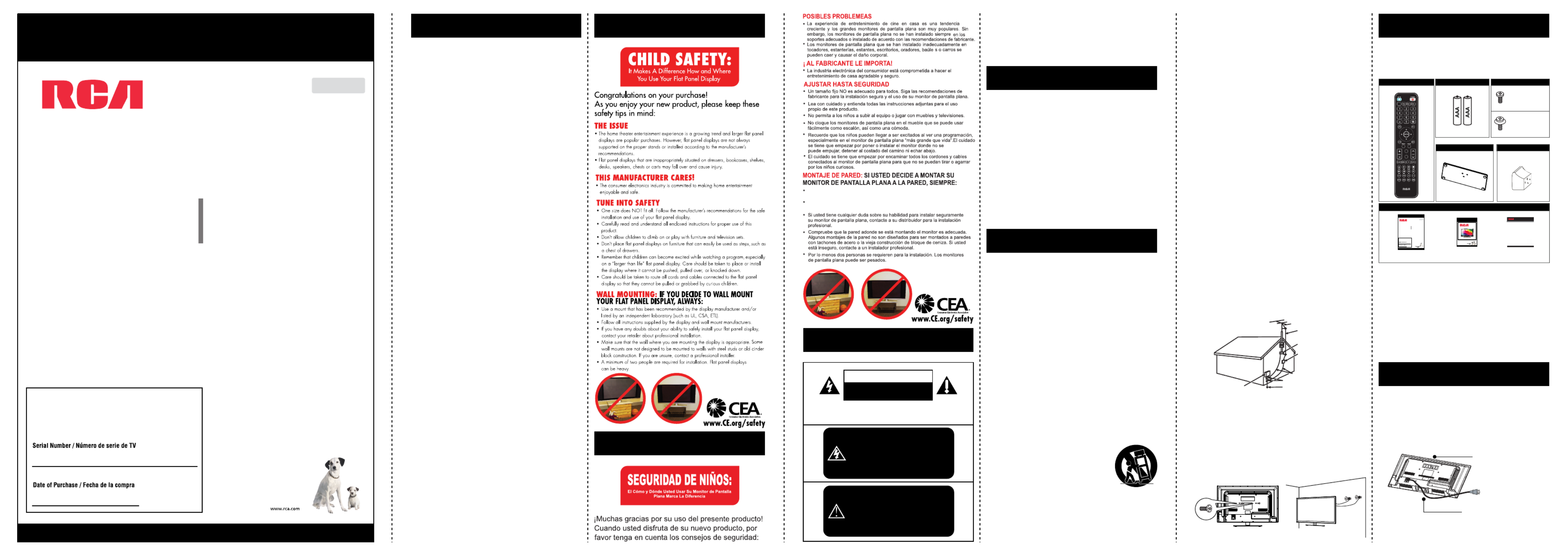
TV STAND BASE TV STAND NECK
Mod el Number.
LED32B30RQ
Part No.: RN03 32 R01 20
Ple ase re g iste r your product at ww w.rca .com
Englis h
Ple ase ke e p your sale s re c e ipt and k e e p the re c ord of
the se rial numbe r and the date of purchase in orde r to
rec e ive warranty pa rts and servic e .
The se rial numbe r is loc ate d at the bac k of the TV.
LE D L C D TV
Us e r’s M a nu a l
QUICK START GUIDE
Qu ick Start Guide
USER’S GUIDE
DOCUMENTS
PATENT CARD
T he televi s io n i s c o ver ed by o n e or m o re cla im s o f th e fo ll o wi ng
Un ited S ta tes p at ent s :
· U.S . Pa tent No. 5,511,096
· U.S . Pa tent No. 5,621,761
· U.S . Pa tent No. 5,703,887
· U.S . Pa tent No. 5,745,522
· U.S . Pa tent No. 5,511,082
· U.S . Pa tent No. 5,371,902
· U.S . Pa tent No. 5,233,629
· U.S . Pa tent No. 5,408,502
· U.S . Pa tent No. 5,311,546
· U.S . Pa tent No. 5,396,518
· U.S . Pa tent No. 5,475,716
· U.S . Pa tent No. 5,537,420
· U.S . Pa tent No. 5,519,733
· U.S . Pa tent No. 5,579,348
· U.S . Pa tent No. 5,363,408
· U.S . Pa tent No. 5,321,725
Part No.: RN414 6AL 05
Table of Contents
Caution and Warning
......................................................
2
Child Safety Guide
...........................................................
1
......................................................................
FCC Notice 2
.........................................
Preparation for Your New TV 3
...........................................................
Check Accessories
3
........................................................
Setup TV Table Stand
3
............................................................
Select TV Location
3
........................................................
Connection and Using
3
.......................................................
TV Stand Installation 3
.........................................................
Safety Precautions 2
......................................................
TV Signal Connection 4
..........................................................
Cable Connections 4
..................................................
Side Panel Connections 4
.....................................................
TV Jacks Explanation 5
.................................................
Keypad and Front Panel 6
.................................
4
Connecting AV Composite Video device
...................................
5
Connecting YPbPr Component device
......................................................................
Initial Setup 7
....................................................
5
Connecting HDMI device
.........................
5
How to Obtain Various Kinds of Input Sources
.............................................................
Basic Operations 7
............................................................
7
Turning On and Off
.........................................................
7
Choosing TV Channel
.......................................................
7
Selecting Input Source
.....................................................................
7
Channel Bar
..............................................................
7
Adjusting Volume
...........................................
8
EPG (Electronic Program Guide)
..................................................................
6
Panel Buttons
......................................................................
6
Front Panel
..........................................
Remote Control Instructions 6
..........................................
6
Inserting Batteries in the Remote
....................................
Learning about Remote Control 6
.....................................................
6
Remote Control Buttons
..........................................
6
Remote Control Reception Angle
.............................................................
USB Media Play 13
....................................................
Product Specification 13
................................................................
Warranty Card 14
OSD Menu Operations
....................................................
8
......................................................
8
Adjust the OSD Screen
...................................................................
8
Picture Menu
....................................................................
8
Sound Menu
.................................................................
9
Channel Menu
.................................................................
9
Parental Menu
............................
11
Frequently Asked Questions (FAQs)
............................................................
11
Troubleshooting
..........................................
12
V-Chip Rating Explanations
..................................................
12
US V-Chip Rating System
.........................................
12
Canadian English Rating System
.........................................
12
Canadian French Rating System
...................................................................
10
Setup Menu
..................................................................
10
Others Menu
.................................
Wall Mounting Unit Specification 13
Child Safety Guide
Child Safety Guide
1
FCC Notice
Caution and Warning
Use una montura que se p1-ha recomendado por el fabricante de monitor y/o
listado por un laboratorio independiente (como UL, CSA, ETL).
Siga todas la s instrucci ones ofreci das por el fabri cante de moni tor y
montaje de pa red.
The lightning flash with arrowhead
symbol, within an equilateral triangle
is intended to alert the user to the
presence of uninsulated dangerous
voltage within the product enclosure
that may be of sufficient magnitude to
consitute a risk of electric shock.
Caution: To reduce the risk of electric shock, do not
remove cover or back. No user-serviceable parts inside.
Refer servicing to qualified service personnel.
CAUTION
RISK OF ELECTRIC SHOCK
DO NOT OPEN
WARNING:
TO REDUCE THE RISK OF FIRE OR ELECTRIC SHOCK, DO NOT
EXPOSE THIS APPLIANCE TO RAIN OR MOISTURE.
CAUTION:
CHANGES OR MODIFICATIONS NOT EXPRESSLY APPROVED
BY THE PARTY RESPONSIBLE FOR COMPLIANCE WITH THE
FCC RULES COULD AVOID THE USERS AUTHORITY TO
OPERATE THIS EQUIPMENT.
Safety Precautions
FCC Information
This equipment has been tested and found to comply with the limits for
a Class B digital device, pursuant to Part 15 of the FCC rules. These
limits are designed to provide reasonable protection against harmful
interference in a residential installation. This equipment generates, uses
and can radiate radio frequency energy and, if not installed and used in
accordance with the instructions, may cause harmful interference to
radio Communications. However, there is no Guarantee that
interference will not occur in a particular installation. If this equipment
does cause harmful interference to radio or television reception, which
can be determined by turning the equipment off and on, the user is
encouraged to try to correct the interference by one or more of the
following measures:
- Reorient or relocate the receiving antenna.
- Increase the separation between the equipment and the receiver.
- Connect the equipment into an outlet on a circuit different from
that to which the receiver is connected.
- Consult the dealer or an experienced radio/TV technician for help.
The exclamation point within an
equilateral triangle is intended to
alert the user to the presence of
important operating and maintenance
(servicing) instructions in the literature
accompanying the TV.
1. Read these instructions.
2. Keep these instructions.
3. Heed all warnings.
4. Follow all instructions.
5. Do not use this apparatus near water. For example, do not use
near a laundry tub, in a wet basement, or near a swimming pool,
and the like.
6. Clean only with dry cloth.
7. Do not block any ventilation openings. Install in accordance with the
manufacturer’s instructions. Slots and openings in the cabinet back
or bottom are provided for ventilation, to ensure reliable operation
of the TV and to protect it from overheating. These openings must
not be blocked or covered. The openings should never be blocked
by placing the TV on a bed, sofa, rug, or other similar surface.
8. Do not install near any heat sources such as radiators, heat
registers, stoves, or other apparatus (including amplifiers) that
produce heat.
9. Do not defeat the safety purpose of the polarized or grounding-type
plug. A polarized plug has two blades with one wider than the other.
A grounding-type plug has two blades and a third grounding prong.
The wide blade or the third prong is provided for your safety. If the
provided plug does not fit into your outlet, consult an electrician for
replacement of the obsolete outlet.
10. Protect the power cord from being walked on or pinched
particularly at plugs, convenience receptacles, and the point where
they exit from the apparatus.
11. Only use attachments/accessories specified by the manufacturer.
12. Use only with cart, stand, tripod, bracket, or table specified by the
manufacturer, or sold with the apparatus. When a
cart is used, use caution when moving the
cart/apparatus combination to avoid injury from
tip-over. A TV and cart combination should be
moved with care. Quick stops, excessive force,
and uneven surfaces may cause the TV and cart
combination to overturn.
13. Unplug this apparatus during lightning storms or when unused for
long periods of time. For added protection for this TV receiver
during a lightning storm, or when it is left unused for long periods
of time, unplug it from the wall outlet and disconnect antenna or
cable system. This will prevent damage to the TV due to lightning
and power line surges.
14. Refer all servicing to qualified service personnel. Servicing is
required when the apparatus has been damaged in any way, such
2 3
Preparation for Your New TV
as power-supply cord or plug is damaged, liquid has been spilled
or objects have fallen into the apparatus, the appratus has been
exposed to rain or moisture, does not operate normally, or has
been dropped.
15. This TV should be operated only from the type of power supply
indicated on the rating label. If customer is not sure the type of
power supply in your home, consult your appliance dealer or local
power company. For TV remote control battery power, refer to the
operating instructions.
16. The TV set shall not be exposed to dripping or splashing. No
objects filled with liquids, such as vases, shall be placed on the TV
set.
17. Never push objects of any kind into this TV through openings as
they may touch dangerous voltage or other electrical parts that
could result in fire or electric shock. Never spill liquid of any kind
into the TV.
18. Unplug the TV from the wall outlet before cleaning. Do not use
liquid or aero cleaners. Use a damp cloth for cleaning.
19. This TV should never be placed near or over a radiator or heat
resource. This TV should not be placed in a built-in installation such
as a bookcase or rack unless proper ventilation is provided or the
manufacturer's instructions have been adhered to.
20. Do not place this TV on an unstable cart, stand, tripod, bracket, or
table. The TV may fall, causing serious injury to someone, and
serious damage to the appliance.
21. Do not attempt to service this TV by yourself because opening or
removing covers may expose you to dangerous high voltage or
other hazards. Refer all servicing to qualified service personnel.
22. This device complies with Part 15 of the FCC Rules. Operation is
subject to the following two conditions: (1) this device may not
cause harmful interference, and (2) this device must accept any
interference received, including interference that may cause
undesired operation.
23. WARNING: To prevent injury, this apparatus must be securely
attached to the floor/wall in accordance with the installation
instructions.
24. To reduce the risk of electric shock, the grounding of center pin of
plug must be maintained.
25. If an outside antenna or cable system is connected to the TV, be
sure the antenna or cable system is grounded to provide some
protection against voltage surges and built-up static charges.
Section 810 of the National Electrical Code, ANSI/NFPA NO.70,
provides information with respect to proper grounding of the mast
and supporting structure, grounding of the lead-in wire to an
antenna discharge unit, size of grounding conductors, location of
antenna discharge unit, connection to grounding electrodes, and
requirements for the grounding electrodes. (See figure A)
Safety Strap
Caution: Pushing, pulling or climbing on the TV may cause the TV
falling. Do not let chlidren climb or hang on the TV. Always place the TV
on a sturdy, level, stable surface that can hold the weight of TV. And if
possible, secure the TV according to the instruction below (Note: The
fastening components such as screws are not supplied with TV).
AN TE NN A
LE AD I N
WI RE
GROUND C LA MP
GROUND IN G CO N DU CT ORS
(N EC S ECTI ON 81 0-21 )
GROUND C LA MP S
PO WE R SE RV IC E G RO UN DI NG
EL EC TR ODE SY S TE M
(N EC A RT 2 50 , P AR TH )
EL EC TR IC S ER V ICE
EQ UI PM EN T
AN TE NN A
DI SCHA RGE UNI T
(N EC S ECTI ON 81 0-20 )
Figure A
Figure B Figure C
Note: Above accessories are subject to change without notice.
Before Turning On TV
Check Accessories
Check the accessories that are packed with your TV.
Select TV Location
Select a flat, stable table to place your TV set. Please follow the Safety
Instructions when placing the TV.
Setup TV Table Stand
Please refer to TV Stand Installation guide in next page to carry out
stand installing.
Connection and Using
After placing your TV properly, you can connect the TV with power
supply and cable components. For further information, see page 4 to
page 5.
AAA BATTERIES
PART NO.: RE20QP80
REMOTE CONTROL
CH L I ST
.
PICTURE
SOUND
TV Stand Installation
TV LED32C45RQ is packaged with the TV stand separated from the
cabinet. To setup the TV table stand, please carry out the installation
according to the instructions below.
The LED LCD panel can be
scratched easily, so please:
1. Choose an absolutely flat
surface to place the TV on.
2. Use soft cloth or cushion to
face the TV panel.
Do not put TV on the table
directly.
Always unplug the AC cord first
when installing/removing the stand.
Step One
Place the TV faced down on a soft cloth or cushion to prevent the LED
LCD panel from being damaged.
Step Two
Step one: Insert the M6 mounting screws into the upper two wall
mounting screw holes and fasten them (Figure B).
Step two: Insert anchors to wall and connect the bolts and anchors
with ropes or chains (Figure C).
Model Number.
LED32C45RQ
Part No.: RN0332R0121
Please register your product at www.rca.com
English
Please keep your sales receipt and keep the record of
the serial number and the date of purchase in order to
receive warranty parts and service.
The serial number is located at the back of the TV.
LED LCD TV
User’s Manual
Made for Today.
M6 Screws
Wall
TV STAND SCREWS
SCREWS
M4 x 12mm, 4pcs
Part# RS01TM412H
SCREWS
M4 x 12mm, 3pcs
Part# RS01PWA412HT
Take the neck. Please align the screw holes of the neck and the TV, and
then insert the 4 screws into the 4 holes on the neck and tighten them.


To connect a DVI device, via DVI port of PC or Device and HDMI
jack of TV:
1. Connect the HDMI1/DVI jack on the side of TV to the DVI port of
PC via HDMI-DVI cable.
2. Connect the L-AUDIO-R jack on the side of TV to the audio
output jack of computer with audio cable (dual-channel RCA jacks
to 3.5mm stereo jack or the L-AUDIO-R jack).
HDMI 1/DVI, 2
COMPONENT Y, Pb, Pr
L-AUDIO-R
COMPOSITE
L-AUDIO-R
Longer side
Remote Control Instructions
Learning about Remote Control
Power/Standby Indicator: Light up in red when the TV is in standby
mode. Light out when the TV is on.
Remote Control Sensor: Remote control IR sensor, which receives
infrared ray sent by remote control.
Keypad and Front Panel
Keypad Buttons
If you cannot locate your remote, you can use the keypad buttons on
your TV to operate many TV features.
Front Panel
About remote control working distance and angle, see the right side.
INPUT: Displays the Source Select List.
MENU: Displays the TV Main Menu.
CH : Scans up through the channel list. In the TV menu system, it acts
like the up arrow on the remote control and can be used to select
menu options.
CH : Scans down through the channel list. In the TV menu system,
it acts like the down arrow on the remote control and can be used to
select menu options.
VOL+: Increases the volume. In the TV menu system, it acts like the
right arrow on the remote control and can be used to select menu
options.
VOL-: Decreases the volume. In the TV menu system, it acts like the
left arrow on the remote control and can be used to select menu
options.
POWER ( ): Turns the TV on and off.
Inserting Batteries in the Remote
• Remove the cover of battery cabin on the back of the remote control
by lifting the cover.
• Insert two AAA batteries, making sure the polarities (+ and -) are
aligned correctly.
• Place the cover back.
• Are the polarities (+, -) correct?
• Are the batteries worn out?
• Is there an AC power failure?
• Is the power cord plugged in?
• Is there any interference or block near the remote control sensor?
If the remote control does not work, check these points:
• Used batteries should be recycled.
• Keep out of children’s reach.
• DO NOT use new and old batteries together.
• Change both the batteries at the same time.
• When not using the remote control for a long time, remove the
batteries from the unit.
CAUTION:
Universal Remote Control Code List
For Universal Remote Control brands listed below, please use ac
companying codes and refer to your Universal Remote Control User
Manual for basic Instruction for changing TV code to operate the TV
model.
Codes for DIRECTV: 0178, 10178
Codes for Time Warner Cable: 0178, 10178
Codes for Cox Communications: 0178
Codes for Comcast: 10178
Codes for Dish Network: 627
Codes for Fios Verizon: 0205, 0057, 0493, 0775
Remote Control Reception Angle
Use your remote control within the distance and angle range shown
below.
Remote control part number
RE20QP80
CH LI ST
.
PICTURE
SOUND
Remote Control Buttons
MUTE ( ): Reduces the TV volume to its
minimum level.
Press again to restore the volume.
POWER ( ): Turns the TV on or off.
CH.LIST: Displays the channel list.
FAV.: Adds the current channel to your
favorite list, or erases the current channel from
your favorite list (if this channel is a favorite
channel already).
FAV.+ or FAV.- : Scans up or down through
the current favorite channel list.
Numeric Buttons: Use these buttons to enter
numbers.
“ ”: To enter a digital channel with a sub-
channel, enter the main channel; then, press
this button to enter the sub-channel and press
ENTER.
Recall ( ): Returns to the previous channel.
EPG: Shows Electronic Program Guide (see
page 8).
I Accesses the available input channels NPUT:
(TV, AV, Component, HDMI 1/2, Media). Use
the arrows to highlight options, and press
ENTER to select.
Arrows ( / / / ): Uses the four arrows
to highlight different items in the TV menu or
change the value. The up/down arrow can also
work as CH /CH button, and the left/right
arrow can also work as VOL-/VOL+ button.
ENTER: Enter and confirm button.
MENU: Accesses the Main Menu, or return to
the upper level of a sub-menu.
FREEZE: Freeze the current screen frame,
press again to return to normal.
DISPLAY: Displays the Channel Bar (see
page 7).
EXIT: Exits the current menu or function.
VOL+ or VOL-: Increases or decreases the TV
64
Step Three
Take the base. Please align four holes of the base and four screwholes
of the neck, insert the base to the neck, and then insert the 3screws
and tighten them.
AC
100-120V
60Hz
ANT/
CABLE
AC Power Cord
(Connect after all the other connections are done.)
AntennaCable TV
Or
WALL
OUTLET
The first step in connecting your TV is obtaining the signal. Your TV
LED32C45RQ
has a back panel, which allows you to receive analog
and/or digital television channels via ANT/CABLE jack.
Before connecting your TV, determine using an antenna or a cable
service to obtain the signal.
A. Antenna
Connect the antenna to TV via coaxial cable on ANT/CABLE jack
of the back panel. You are ready to receive air local digital and
analog channels.
B. Cable TV service
Connect the cable TV wall jack to TV via coaxial cable on
ANT/CABLE jack of the back panel. You are ready to receive
off-air local digital and analog channels.
C. Set-Top Box
If you use a set-top box, you may need to call your cable company
or satellite service provider, which use a special connection, please
refer to the user’s guide of set-top box.
Note: Do not plug the AC cord until you have accomplished
all the connections.
RS01TM412H
Pedestal
Screws Quantity Part #
4pcsM4 x 12mm
TV Signal Connection Side Panel Connections
Jacks Cables Further
Information
Audio Cable
COMPONENT video cable
Video/Audio cable
See the below
Go to page 5
Go to page 5
HDMI cable
HDMI-DVI cable
Cable Connections
Choose Your Connections
TV
LED32C45RQ
supports various connections to other devices
(such as DVD, VCR, Set-top box, etc.). Please follow the table to
choose the cables which adapt to your device.
Note:
HDMI, the HDMI logo, and High-Definition Multimedia Interface
are trademarks or registered trademarks of HDMI Licensing LLC
Caution:
Unplug the AC cord when you connect other devices to TV.
Connecting AV Composite device
(Good Video Quality)
Composite connector will be shared with Component Y connector.
To connect a composite AV device, such as a DVD player, follow these
steps:
1.Connect the COMPOSITE jack on the side of TV to the video output
jacks of device via video cable (yellow).
2.Connect the L-AUDIO-R jacks on the side of TV to the audio
output jacks of device via audio cable.
Notice the left channel jack and plugs are white and the right
channel jack and plugs are red.
Composite Video Connection
The picture below is an example of a connection using the
composite video jack.
The back of TV
Audio
L R
Audio
L R
Video
YPbPr
HDMI
The output panel of other device
Note: AV signal belongs to composite video. This kind of video signal
has regular good display quality.
5
TV Jacks Explanation
Connecting YPbPr Component device
(Better Video Quality)
To connect a component device, such as a DVD player, follow these
steps:
1.Connect the COMPONENT IN Y/Pb/Pr jack on the side of TV to the
video output jacks of device via video cable (green, blue and red).
2.Connect the L-AUDIO-R jacks on the side of TV to the audio
output jacks of device via audio cable.
Notice the left channel jack and plugs are white and the right channel
jack and plugs are red.
Component Video Connection
The picture below is an example of a connection using the component
video jack.
Note: Y/Pb/Pr jacks are component video. This kind of video signal has
better display quality.
Connecting HDMI device
(Best Video Quality)
HDMI Connection
The picture below is an example of a connection using the HDMI video
jack.
To connect a HDMI device, such as a DVD player, please Connect the
HDMI1/DVI, 2 jack on the side of TV to the output jacks of device via
HDMI cable.
The back of TV
Audio
L R
Audio
L R YPbPr
Video
HDMI
The output panel
of HDMI device
The output panel of
other AV device
PC
DVI
Speaker or
headphone
Audio Out
L R
DVI
Note: 1. HDMI (High-Definition Multimedia Interface) is a compact
audio/video interface for transmitting uncompressed digital data. It
carries the audio and video signal via the same cable and has the best
display quality.
2. HDMI-DVI cable transfers only video signal from DVI port of
DVI device to HDMI jack of TV. For audio signal, please connect audio
output to L-AUDIO-R jack on TV back panel.
How to Obtain Various Kinds of Input
Sources
After connection is done, press INPUT button on remote control or TV
top panel to choose the input source you need. See page 7, Basic
Operation of TV.
HEAD PHONE: Connect a 3.5mm headphone for
personal audio.
USB: Connect your USB storage device to enjoy music/
photo files on your TV. (Also used for service purpose).
HDMI1/DVI, 2: (High-Definition Multimedia Interface)
It provides an uncompressed digital connection that
carries both video and audio data by way of an integrated
mini-plug cable.
COMPONENT Y/Pb/Pr: Connect a device that has
component video jacks, such as a DVD player. To access
device connected to the Y/Pb/Pr jack, press the INPUT
button on your remote; then press the up/down arrow to
select Component. Press the ENTER button at last to
confirm.
• Y/Pb/Pr (Component Video): They provide good
picture quality because the video signal is separated into
three components. Use three video-grade or component
video cables for the connection. When using Y/Pb/Pr,
make sure you connect left and right audio cables to the
AUDIO IN R/L jacks.
L-AUDIO-R, COMPOSITE: Connect an AV device that has composite
video jacks, such as a VCR or a DVD player. To access device connected
to these jacks, press the INPUT button on your remote; then press the
up/down arrow to select AV. Press the ENTER button at last to confirm.
• AUDIO IN L: Left audio channel connection. The left audio
connector is usually white. For mono audio sources, be sure to use the
left AUDIO INPUT.
• AUDIO IN R: Right audio channel connection. The right audio
connector is usually red.
ANT/CABLE: Connect to receive the signal from your antenna or cable
via coaxial cable.
Digital Audio out: Connect a coaxial cable for digital audio output.
7
Step Two
Please select the TV installation mode, press
the up/down arrow select the mode you
need: Home, Retail. If you select Home
mode, the next option is step three. If you
select Retail mode, please refer the step four.
AUTO CHANNEL SEARCH
Now Searching... Please Wait...
Press MENU to skip analog signal scanning and
ENTER/EXIT to exit
MOVE SELECT : Exit
Return
Analog Channels Found: 1
Digital Channels Found: 0
3%
PICTURE SOUND CHANNEL PA R ENTAL OTH ER SSETUP
Initial Setup
If it is the first time you turn on your TV, or you have done Clear
Channel List option (see page 10), the initial setup menu appears
automatically.
Step One
Please select Menu Language, press the
up/down arrow select the language you
need. Available languages: English, Spanish
and French.
Step Four
To choose your TV tuner signal type, press the up/down arrow select
the signal type: Air, Cable.
Note: please select TV signal type according to the antenna or cable
closed circuit TV you use.
Step Three
Please choose between Energy Saving and
Dynamic mode. You can save more energy
with Energy Saving.
What to notice:
1. The channel search access starts from the Analog TV channel
searching and ends at Digital TV channel searching.
2. The channels that have been found will be stored automatically.
3. You can press MENU button to skip analog/digital channel
searching.
4. You can press ENTER/EXIT button to end the channel searching.
Step Five
If you accomplish the initial setup, the TV will search channels
automatically.
Initial Setup
Initial Setup Wizard will assist you in configuring
basic Settings
Press ENTER/RIGHT to go to next page
MOVE SELECT : Exit
Next
NOTE : The keys not listed are for DVD control, they are not available
for this TV model.
Tuning To Analog Channels
An analog channel has a channel number beginning with “A”. Input the
digital number with numeric buttons directly and press ENTER button
to confirm.
For example, to watch analog channel “A51”, press “5”, “1”, “ENTER”
on remote control in sequence.
Note: Although there is no analog TV signal available in America, we
reserve ATV functions for some expansible use.
Tuning To Digital Channels
A digital channel has a channel number beginning with “D”. Input the
main digital number with numeric buttons directly, then press “ ”
button on remote control, and input the sub number at last.
For example, to watch analog channel “D31-1”, press “3”, “1”, “ ”,
“1”, “ENTER” on remote control in sequence.
Choosing TV Channel
Basic Operations
Turning On and Off
Connect the AC cord to power the LED LCD TV. At this time the TV
will enter standby mode and power indicator will turn red. Use Power
button ( ) on the top panel of TV or on the remote control to turn on
the TV. After switching off the TV for 5 seconds, you can turn on TV
again.
volume.
CH or CH : Scans up or down through the current channel list.
Press once to change the channel up or down; press and hold to
continue changing channels.
PICTURE: Switches between the preset picture mode (see page 8).
SOUND: Switches between the preset sound mode (see page 8).
SLEEP: Selects the sleep timer, after which the TV will shut off
automatically.
ASPECT: Switches between the preset screen size mode (see page 8).
CC: Selects the closed caption.
MTS: Selects the multi-channel television sound.
Selecting Input Source
Press INPUT button on remote control to
display Source Select list.
Use up/down arrows to highlight the source
you need and press ENTER to confirm.
Media
Source Select
TV
AV
HDMI 1
Component
HDMI 2
Changing Channels Directly
You can use CH button to increase channel number and CH to
decrease channel number. When no OSD (On Screen Display) is used,
the up/down arrows can also work as CH /CH buttons.
Channel Bar
Press the DISPLAY button on the remote control, the channel bar will
appear on the top right corner of the screen. It displays the current
channel’s information. The following list describes the items on the
channel bar.
Mono
A2
480i
Air
Oct-31 23.14 Mon
MTV
ATV
English
KOCE-HD
D50
-
1
1080i
Oct-31 23:14 Mon
Air
DTV
A2/D50-1 If the channel is analog, A is displayed. If it’s a
digital channel, D is displayed. For example, in the
pictures above, A2 is an analog channel, and
D50-1 is a digital channel ( -1 is a sub-channel
number).
MTV/KOCE-HD Displays the channel label.
Mono/English Displays whether the current channel is being
broadcasted in stereo or mono. If the current
channel is digital, this space will be SAP (Second
Audio Program) language.
480i/1080i Displays the signal resolution.
16:9/CC/TV-PG Displays the screen aspect ratio, closed caption
and TV rating level of the current program or
channel. These are only available for digital
channels.
Oct-31 23:14 Mon Displays current date and time.
Adjusting Volume
Press the VOL+/VOL- button on the remote control to adjust the
volume. If you want to switch sound off, press MUTE ( ). When OSD
(On Screen Display) is not used, the arrows left/right can also work as
VOL-/VOL+ buttons.
RS01PWA412HT
Pedestal
Screws
Quantity
Part #
3pcsM4 x 12mm
Longer side
Please take note of the base direction:
The bottom view of the TV
(Front cabinet faces down)
Remote Control Sensor
Power/Standby Indicator
20 feet
Audio
L R
Audio
L RVideo
YPbPr
HDMI
The output panel of other device
The back of TV
Produktspecifikationer
| Varumärke: | RCA |
| Kategori: | Tv |
| Modell: | LED32C45RQ |
Behöver du hjälp?
Om du behöver hjälp med RCA LED32C45RQ ställ en fråga nedan och andra användare kommer att svara dig
Tv RCA Manualer

25 Oktober 2024

21 Oktober 2024

27 September 2024

26 September 2024

26 September 2024

26 September 2024

20 September 2024

4 September 2024

3 September 2024

29 Augusti 2024
Tv Manualer
- Tv Sony
- Tv Samsung
- Tv Xiaomi
- Tv Casio
- Tv LG
- Tv AEG
- Tv Philips
- Tv Panasonic
- Tv BEKO
- Tv Daewoo
- Tv Grundig
- Tv JVC
- Tv Medion
- Tv Nokia
- Tv Pioneer
- Tv Siemens
- Tv Toshiba
- Tv Abus
- Tv Ag Neovo
- Tv Acer
- Tv Aiwa
- Tv AOC
- Tv Akai
- Tv Alden
- Tv Alphatronics
- Tv Aldi
- Tv Allview
- Tv Airis
- Tv Arcelik
- Tv Aristona
- Tv Apex
- Tv Ziggo
- Tv Strong
- Tv Icy Box
- Tv BenQ
- Tv Lexibook
- Tv Sharp
- Tv Techwood
- Tv Loewe
- Tv Brandt
- Tv Telefunken
- Tv Palsonic
- Tv Silvercrest
- Tv Walker
- Tv Funai
- Tv Hitachi
- Tv Nedis
- Tv Thomson
- Tv Saba
- Tv Antarion
- Tv Lenco
- Tv Pyle
- Tv Kernau
- Tv Manta
- Tv Tevion
- Tv SereneLife
- Tv OK
- Tv Hisense
- Tv Hyundai
- Tv Vox
- Tv Proscan
- Tv Westinghouse
- Tv Vestel
- Tv ECG
- Tv Bush
- Tv Clatronic
- Tv Tucson
- Tv Sencor
- Tv GPX
- Tv Blaupunkt
- Tv Megasat
- Tv Lenovo
- Tv Manhattan
- Tv Svan
- Tv Logik
- Tv Polaroid
- Tv Sagem
- Tv Salora
- Tv Denver
- Tv Optoma
- Tv Finlux
- Tv Citizen
- Tv Schneider
- Tv Sanyo
- Tv Soundmaster
- Tv Sunstech
- Tv Bang And Olufsen
- Tv Philco
- Tv TCL
- Tv Nabo
- Tv Infiniton
- Tv Sylvania
- Tv Mitsubishi
- Tv Aspes
- Tv Schaub Lorenz
- Tv Nec
- Tv Emerson
- Tv Sunny
- Tv Technisat
- Tv GoGEN
- Tv Marquant
- Tv Orima
- Tv Luxor
- Tv Nordmende
- Tv AudioAffairs
- Tv Magnum
- Tv Haier
- Tv Krüger And Matz
- Tv Iiyama
- Tv Oki
- Tv Audiosonic
- Tv Proline
- Tv Coby
- Tv Muse
- Tv Marantz
- Tv Seg
- Tv Metz
- Tv Vivo
- Tv Element
- Tv Qilive
- Tv Kuppersbusch
- Tv Continental Edison
- Tv Uniden
- Tv Insignia
- Tv Daitsu
- Tv Peerless-AV
- Tv Dual
- Tv Terris
- Tv AYA
- Tv Dell
- Tv Changhong
- Tv Planar
- Tv Alba
- Tv Naxa
- Tv Technika
- Tv Chiq
- Tv Star-Light
- Tv Fantec
- Tv Nextbase
- Tv Zenith
- Tv Teac
- Tv Mpman
- Tv Sweex
- Tv Trevi
- Tv Vizio
- Tv Tesla
- Tv Cello
- Tv Sogo
- Tv Mx Onda
- Tv Orion
- Tv Wharfedale
- Tv Viewsonic
- Tv Nikkei
- Tv Peaq
- Tv Vivax
- Tv Hannspree
- Tv Nevir
- Tv Yasin
- Tv Jensen
- Tv Roadstar
- Tv Humax
- Tv Newstar
- Tv XD Enjoy
- Tv MT Logic
- Tv Superior
- Tv Kunft
- Tv ITT
- Tv Grunkel
- Tv ILive
- Tv Oppo
- Tv Intenso
- Tv Inovia
- Tv Odys
- Tv NPG
- Tv Furrion
- Tv Cecotec
- Tv Bluesky
- Tv Videocon
- Tv Xoro
- Tv Durabase
- Tv HKC
- Tv Edenwood
- Tv Monster
- Tv Woxter
- Tv Premier
- Tv Onn
- Tv Teleco
- Tv Packard Bell
- Tv Opera
- Tv LTC
- Tv JTC
- Tv Zalman
- Tv Orava
- Tv Horizon
- Tv Ferguson
- Tv Reflexion
- Tv Viewpia
- Tv XS4ALL
- Tv JGC
- Tv Online
- Tv Dyon
- Tv DirecTV
- Tv Tele 2
- Tv Graetz
- Tv Kogan
- Tv Telesystem
- Tv Kemo
- Tv Jay-tech
- Tv Doffler
- Tv EKO
- Tv E-motion
- Tv Mitsai
- Tv Selfsat
- Tv High One
- Tv V7
- Tv Tve
- Tv ISymphony
- Tv Pantel
- Tv Magnavox
- Tv ATYME
- Tv HCI
- Tv Inno-Hit
- Tv Lin
- Tv Engel
- Tv Bang Olufsen
- Tv TechLine
- Tv Elements
- Tv Digihome
- Tv Englaon
- Tv Time
- Tv Reflex
- Tv Astar
- Tv Visco
- Tv Tivax
- Tv H&B
- Tv Norcent
- Tv TELE System
- Tv United
- Tv TIM
- Tv Oyster
- Tv Belson
- Tv Vision Plus
- Tv Sbr
- Tv Bauhn
- Tv Voxx
- Tv Rm 2000
- Tv Hoher
- Tv Majestic
- Tv Felson
- Tv SEIKI
- Tv Mach Power
- Tv Elbe
- Tv MBM
- Tv Axing
- Tv FFalcon
- Tv CGV
- Tv Smart Tech
- Tv SunBriteTV
- Tv Séura
- Tv Mitzu
- Tv Caratec
- Tv JTC24
- Tv Coocaa
- Tv SYLVOX
- Tv Kivi
- Tv Smart Brand
- Tv RevolutionHD
- Tv Voxicon
- Tv QBell Technology
- Tv Aconatic
- Tv Mitchell & Brown
- Tv FOX Electronics
- Tv Mystery
- Tv Linsar
Nyaste Tv Manualer

9 April 2025

9 April 2025

9 April 2025

9 April 2025

9 April 2025

9 April 2025

9 April 2025

9 April 2025

9 April 2025

9 April 2025